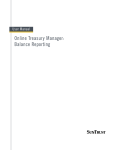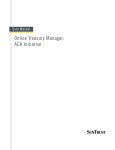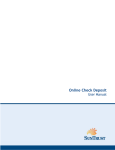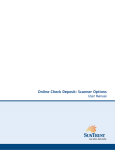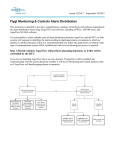Download Online Treasury Manager: Account Transfer
Transcript
User Manual Online Treasury Manager: Account Transfer Online Treasury Manager Account Transfer User Manual Table of Contents OVERVIEW ......................................................................................................................................................... 1 System Access......................................................................................................................................................................1 Login/Logout Procedures .................................................................................................................................................2 Online Treasury Manager Modules ..................................................................................................................................2 Accessing Images ................................................................................................................................................................3 System Availability and Cut-Off Times............................................................................................................................3 ACCOUNT TRANSFER...................................................................................................................................... 6 Account Transfer Input .....................................................................................................................................................6 Account Transfer Report ...................................................................................................................................................7 v. 031005 page i Online Treasury Manager Account Transfer User Manual OVERVIEW With Online Treasury Manager, you can stay connected to SunTrust over the Internet. There’s no software to load, no security devices to install and no intensive programming efforts to send and receive files. Just link to SunTrust using a standard web browser, and you’re connected to the source for you treasury management needs. To ensure the privacy of your company’s financial information, SunTrust provides multiple levels of security. From firewalls to passwords and encryption, the system is designed to safeguard your privacy. In addition, your Security Administrator determines who in your company can access information, as well as who can initiate and approve transactions. System Access Online Treasury Manager can be accessed on the Internet at this address: https://onlinetreasurymanager.suntrust.com. IDs and Passwords A combination of 4 elements (Customer ID, Customer Password, User ID, User Password) is required to access Online Treasury Manager. You will be required to create a new password when you access the system for the first time. Your password must be changed every 30 days. Online Treasury Manager prohibits the re-use of your previous 12 passwords. Inactivity Time Out The system will time out, suspending access, if your session is idle for more than 15 minutes. However, during a timeout period, your browser can remain connected to Online Treasury Manager. Access can be regained by re-entering your user password. Activity in Online Treasury Manager is recorded by screen changes or the use of the Submit button. If inactivity exceeds 30 minutes, you will have to re-enter all login information to sign back into the system. Please note that data entry alone is not considered activity. When entering large blocks of data, click on “Submit Changes” periodically, to avoid inactivity time-out. Important Notes When using Online Treasury Manager, please do not use your browser’s “Refresh” button. In some cases, this could cause a form to be submitted twice. Do not use the “Back” button, unless specifically instructed. While clicking the back button will return you to the previous page, it will not reverse any transactions performed prior to your clicking the back button. Required fields With exception to the login screen, required data entry fields for Online Treasury Manager are noted in red. v. 031005 page 1 Online Treasury Manager Account Transfer User Manual Login/Logout Procedures After entering your Customer ID, customer Password, your User ID, and your user Password, and click on the Login button. Customer ID your User ID customer password your user password To exit the system you must click Logout, found at the top of the screen after this logon page. Online Treasury Manager Modules Each module of Online Treasury Manager is accessible from the drop down box at the top left of your screen. You will only see those groups that your user ID has permission to access. v. 031005 page 2 Online Treasury Manager Account Transfer User Manual Accessing Images Online Treasury Manager utilizes the ImageInsight java applet, distributed by CheckWorks, Inc, to retrieve and distribute images to your desktop. When you click on an Image icon for the first time, the java applet downloads to your desktop dynamically. This “Java Plug-in Security Warning” window appears. Click Grant Always • Click on the Grant Always button Within a few seconds, you should see your image. • If you do not see the image within a few minutes, close the image window and start over. • If you still do not see an image within the next 5 minutes, contact your IT department, as you may not have admin rights to install software on your PC. If so, your Administrator will have to logon and install the Java applet for you. If you continue to have problems, contact the Technical Services Group at 1-877-785-6925 System Availability and Cut-Off Times Online Treasury Manager can be accessed 24 hours a day, seven days a week for information reporting and transaction initiation services. Specific account information is updated at various times throughout the day. When new features and functions become available, these releases are introduced on weekends during non-business hours to minimize any disruption to your usage of the service. Function ACH Initiate Cutoff Time Retention 10:30 A.M., 2:30 P.M., 5:30 P.M., and 7:30 P.M. Notes The cut-off for both Debits and Credits is 7:30 P.M. ET two days prior to effective date. Files received by 10:30 A.M. ET one-day prior will be processed on a best effort basis. ACH Batches ACH Batches can be sent a max of 14 calendar days in advance. ACH Pass-Thru 7:00 P.M. Follow same guidelines as ACH Initiate. ACH Reversal 4:00 P.M. In order for an ACH batch to meet the 4:00 P.M. deadline it will have to have been received prior to the 2:30 P.M. cutoff time. ACH Reports 186 Cal. Days Audit Activity 93 Cal. Days v. 031005 OTM ACH initiated activity (about 6 months) page 3 Online Treasury Manager Account Transfer User Manual Function Cutoff Time Account Transfer Retention 5:30 P.M. Notes If it is done before 5:30pm, it is the Same Day. If it is after 5:30, it is Next Day. Account Transfers are processed by the ACH system. Account Transfers Account Transfers can be sent a max of 14 calendar days in advance. Account Transfer Reports Balance Reporting Previous Day 7:00 A.M. Balance Reporting – Previous Day (Images) 186 Cal. Days (about 6 months) 93 Cal. Days Date range inquiries limited to 45 days at a time. 93 Cal. Days Balance Reporting Same Day Vary upon service ERD Special Reports 93 Cal. Days ACH Transactions - 7:30 a.m. Account Transfers – Real-time Controlled Disbursement, Late Presentment – 10:00 a.m. Lockbox - 8:30 a.m. Wire Transfers – Real-time 7 Cal. Days 5 Business Days ERD (CAR) 8:00 a.m. 7 Cal. Days ERD (ACH/EDI Receiving) 9:00 a.m. 7 Cal. Days Image 7 Years Image (Transit Items) 5 Years Positive Payment Report Exceptions/Images (Pos Pay accounts only) Positive Payment Exception Pay/Return Decision-Making Available at 9 A.M. 93 Cal. Days 12:00 P.M. Same Day Positive Payment Report Reverse Positive Payment and Payable Thru Draft (Check Return) Available at 9 A.M. This is the earliest time the Positive Payment reports are available for exception decisionmaking. This is the deadline to notify the Bank regarding the validity of the current business day’s mismatched checks. A Pay or Return decision is required by this time. 93 Cal. Days Positive Payment Return 12:00 P.M. Same Day Decision-Making Reverse Positive Payment and Payable Thru Draft (Check Return) Manual Issue/Void Input Deadline Paid items, deposits This is the earliest time the Positive Payment reports are available for exception decisionmaking. Images of checks or draft items are available through the Image or Balance Reporting modules. This is the deadline to notify the Bank regarding the validity of the previous business day’s paid checks. Return decisions are required by this time. 5:00 P.M. Positive Payment Images Available at 7:00 A.M. Current Month + - PREV DAY One Month of History (CPR accounts only) Positive Payment Report - Available at 1:00 P.M. Images/Exceptions (CPR accounts only) v. 031005 93 Cal. Days This is the earliest time the Positive Payment reports are available for exception decisionmaking. Bank provides on-line access to images of the current day's mismatched checks. page 4 Online Treasury Manager Account Transfer User Manual Function Cutoff Time Retention Notes Positive Payment Exception Pay/Return Decision-Making (CPR accounts only) 12:00 P.M. Next day Stop Payments Placed 8:00 A.M. – 10:00 P.M. (DDA and ARP Accounts Only) 12:00 P.M. - 10:00 P.M. (CPR Accounts Only) 186 Cal. Days Stop should be available to tellers within seconds during normal bank business hours. Otherwise, the stop is in queued status. Stops are effective for 6 months. Stop Payment and Paid Item Inquiry ARP and DDA accounts – no time constraints 12:00 P.M. - 10:00 P.M. (CPR Accounts Only) 93 Cal. Days Information is stored for 186 calendar days (about 6 months). 186 Cal. Days (about 6 months) Stop Payment Reports Stop Payment Summary No limit. Stop (Images) Availability 11:00 A.M. Stop (Images - Mid Atlantic Accounts) 11:00 A.M. Wire This is the deadline to notify the Bank regarding the validity of the previous business day’s mismatched checks. A Pay or Return decision is required by this time. Current Month + Bank provides on-line access to images of paid One Month of checks from previous business day. History 45 Calendar Days 8:00 A.M. – 5:30 P.M. Wires received after 5:30 P.M. is subject to next-day processing. Wire Wire (By Phone) Domestic wires and international wires in US Dollars can be future dated a max of 30 calendar days in advance. Foreign currency wires cannot be future dated. 8:30 A.M. – 4:30 P.M. Wire Report Wires done by phone ONLY. 186 Cal. Days This is only for the Wire Report under the Wire Transfer module. ** All times are in Eastern time zone v. 031005 page 5 Online Treasury Manager Account Transfer User Manual ACCOUNT TRANSFER Online Treasury Manager supports real-time account transfers between SunTrust accounts. Account Transfers will be immediately reflected in the credit account. For Account Transfer cut-off times, retention, and other processing notes, please refer to System Availability and Cut-off Times in the Overview section of this user manual. Feature Functionality The Account Transfer module is labeled Account Transfer in the group drop-down menu. The following features are available: Feature Function Transfer Input • Input Account Transfer Transfer Report • Review Transfer Report Account Transfer Input To enter an account transfer, • Click on Transfer Input from the task bar Select debit account Select credit account Enter transfer amount • • • • Use the From Account drop-down list to select the account to debit Use the To Account drop-down list to select the account to receive the funds Enter the account transfer Amount Click the Submit button You may enter account transfers up to 14 days in advance, by specifying an alternative Processing Date. You may also enter Additional Information with the transfer data. v. 031005 page 6 Online Treasury Manager Account Transfer User Manual Important note: Account transfers input after the cut-off time will be held for processing until the next business day. Online Treasury Manager displays a confirmation screen, containing transaction trace information. From Account: 12345 – ABC CO. To Account: 654321 – ABC CO. Subsidiary Addtl Info: Payroll April 2005 Print a copy for your records Account Transfer Report The Account Transfer Report displays your transfer activity for one or all accounts. To generate an Account Transfer Report, • Select Transfer Report from the task bar • Click on the Submit button Click Submit for the default report for all accounts v. 031005 page 7 Online Treasury Manager Account Transfer User Manual The Account Transfer Report defaults to displaying all account transfers entered on the current processing date, sorted by the from (debit) account. Report Options You can customize the Account Transfer Report by specific accounts (from and to), query type (entry or processed), and by specifying a range of dates, amounts, and/or trace numbers. You can also define how the data is sorted on the report (by from account, to account, amount, or processing date.) v. 031005 page 8