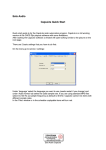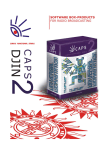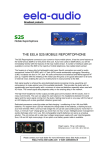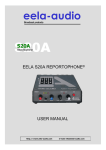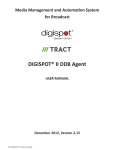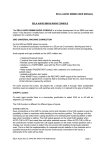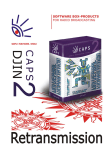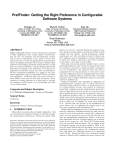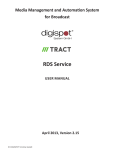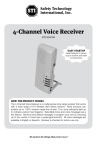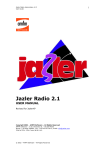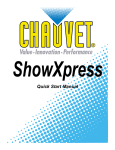Download here - Eela Audio CAPS
Transcript
Eela Audio CapsLite Quick Start Quick start guide to for the CapsLite radio automation program. CapsLite is a full working version of the CAPS Djin playout software with some limitations. After starting the CapsLite software a window will open looking similar to the picture on the next page. There are 2 basic settings that you have to do first: On the menu go to service / settings: Under ‘language’ select the language you want to use (needs restart if you change) and under ‘Audio format’ tab select the used sample rate. If you are using standard MP3 files select 44.100 Hz as sample frequency as default is 48 kHz. CapsLite cannot mix items with different sample rates. In the ‘Files’ window or in the schedule unplayable items will turn red. Eela Audio CapsLite CapsLite main window: After installation you will get a display similar to the above. A: B: C: D: E: F: F: H: Select between ‘Schedule’ and ‘Files’, to start select ‘Schedule’. Main categories ‘C’ commercials, ‘N’ news, ‘P’ program, ‘M’ music, ‘B’ broadcasts, You can select which categories are visible in the window. In the example all are selected Program (schedule) window, right click to create blocks, drag music from F-categories in this window to play. Click and drag the lines to resize the windows Player window, if the player buttons are not visible at first start, resize the player window and/or click/drag an audio item in this window to play. Click on the small button with ‘…’ to open the settings window for the player. Tabs for ‘Schedule’, ‘Files’, ‘F-categories’ and ‘JM’ Jingle machine. Click on the small button with ‘…’ to open the settings window for the schedule. If installed on a standard PC all audio will be played trough the standard audio output. With additional audio hardware you can configure the program to play different types of audio to other outputs. A and B main output, Jingle output, Commercial output. Faderstarts can be connected to a parallel printer port. Eela Audio CapsLite F-categories: Select F-Categories and right click in the ‘title’ window to make a category at you choice. From the ‘Files’ window drag some items into the folders. On the (music) audio item right click and select ‘Properties’ (or use Ctrl- Enter) to explore what is possible here. Schedule window (left): In the left window select the ‘Schedule tab’. Right click in the main window to create one or more blocks. A properties window will open to change the properties of the block. From the ‘F-Categories’ window (right) drag audio items into the block to create a list of items. Clicking on the item will start pfl. Right click to open the options with a load of possibilities to explore. Alterations to item options made in the schedule are only valid as long as the item is scheduled. Drag the first item into the player to start playing. From here on you can start exploring the possibilities of the program. For additional and indepth information please consult the user manual which is available for download at http://www.eela-caps.com. Eela Audio CapsLite