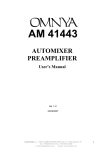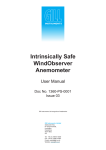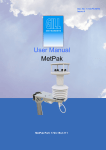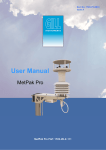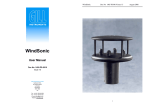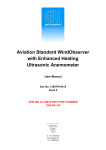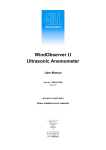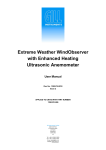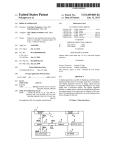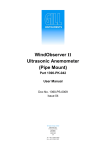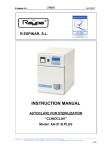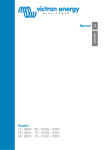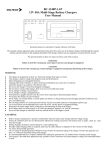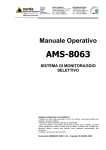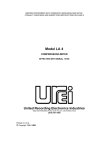Download BladeCOM User Manual - Gill Sensors & Controls
Transcript
BLADE SENSOR TECHNICAL MANUAL Document ref. PM1484 Issue 1.01 Released127/09/11 Table of Contents 1 Foreword 3 2 Introduction 4 3 Analogue & Switch Output Connection Analogue Output Switch Output 5 5 7 8 9 9 Blade Rotary Sensor Examples 4 BladeCom Graphical User Interface Connection 10 10 10 11 Connection for 25mm/60mm Blade sensors (RS232) Connection for Rotary Blade Sensor (RS485) Install BladeCom GUI Sensor Monitoring Using the Graph Display 11 12 12 13 Graph Display (25mm/60mm Blade sensors) Graph Display (Rotary Sensor) 5 Activator Design Information Standard Activator Design for 25mm & 60mm Blade sensors 14 Typical Activator for 25mm & 60mm Blade Sensor Standard Activator Design for a Blade Rotary Sensor Standard Activator Design for other sensors 14 15 16 16 6 Configuring your Blade sensor Sensor Write Protection Graph Display 17 17 18 18 18 18 18 18 19 Graph Display (25mm/60mm Blade) Start Stop Reset Capture Graph Display (Rotary Sensors) Start 19 Stop 19 Capture 19 Auto Setup Screen (25mm/60mm Blade and Rotary) 20 20 20 20 21 21 21 21 21 21 21 Minimum Travel Set Point Maximum Travel Set Point Open Switch Point Closed Switch Point Adjusted Sensor Settings (Display) Program Sensor Clear Markers Bottom Output Limit Top Output Limit Dropout Level 1 Table of Contents Health Check Screen 21 22 22 22 22 22 Sensor fault Activator in range Approximate temperature Environmental health Activator strength Manual Setup Screen 23 25 26 27 29 29 29 30 30 30 31 31 Serial Output – Range Serial Output – Shift Examples of Range and Shift Serial Output - Data Filter Activator Settings – Activator Response Vee Output – Output Offset Analogue/PWM Output Switch Configuration – Closed/Open switch points Dropout level Top output limit Bottom output limit Terminal Screen 31 31 31 32 32 32 32 Poll Sensor Poll Switch Clear History Logging Low level command Interface Import data to MS Excel Output Options 33 33 33 34 36 36 Analogue Output mode PWM Output mode Output Format (Normal or Vee mode) Reverse Sticky position Switch Options 36 36 37 37 Switch default Sticky switch Switch reversal Comms 37 7 38 Default Sensor Parameters 8 Communication Parameters Power Supply and Protection Serial Communication 39 39 39 39 39 40 Wire connections Communications Settings Communications Process Multiple Sensors 41 2 Foreword Thank you for purchasing a Blade Non-contact Position Sensor from Gill Sensors. We recommend that you read the whole of this manual before proceeding. Gill Sensors products are in continuous development and therefore specifications may be subject to change and design improvements. 25mm Blade 60mm Blade 360 Blade The information contained in this manual remains the property of Gill Sensors and should not be copied or reproduced for commercial gain. 3 Introduction The Blade sensor is a two-component non-contact position sensor. The first is the Blade sensor itself, the other is a metallic activator, which is attached to the moving assembly to be measured. The activator can often be engineered as an additional feature of an existing cast or sheet metal assembly, ensuring economy and repeatability. The avoidance of traditional linkages enhances reliability and accuracy. The concept of the Blade sensor and its operation will be new to you, but by following a few simple steps it is easy to get a feel for any application at a workbench with only a Personal Computer, a battery and voltmeter. In particular, activator material and design can be very easily checked by literally ‘cut & try’. With simple techniques the sensor can be extensively characterised before undertaking the engineering work needed for the real application. The sensor can be treated as a traditional analogue device and tested with a voltmeter. However connecting the sensor to a personal computer will allow the user to have full access to, and control over all the Blade’s functions. Sections 3 & 4 explain how quick tests can be carried out to familiarise the user with the basic functionality of the sensors, using both the analogue feature and the BladeCom GUI. Section 5 gives details of how to design and make an activator for your Blade sensor. Sections 6 & 7 provide detailed information on setting up a Blade sensor. For simplicity, we have used the parameter numbers relevant to the 25mm Blade Sensor (firmware 2191 version 2.06 and above) and also the Blade rotary sensor (Firmware 2300 version 2.00 and above) throughout this document. For default, maximum and minimum parameter numbers of other types of sensors please refer to Default Sensor Parameters (page 38). 4 Analogue & Switch Output The Blade sensor can be used in the same way as a traditional potentiometer, with an output that can be measured with a basic voltmeter. By following the simple procedure described below a feel for the operation of the Blade sensor can be gained. Connection Two types of connection are shown, the standard 25mm/60mm Blade connection and the rotary Blade sensor connection. For the 25mm/60mm Blade sensors, connect the sensor as shown below: POWER SUPPLY VOLTAGE Power Supply CURRENT VDD GND POWER Blade Sensor Pull Up Resistor 123456 DCV ACV Volt Meter 1 DCV DCA DCA Volt Meter 2 DIGITAL MULTIMETER DIGITAL MULTIMETER 1 2 3 4 5 6 Voltage PWM ACV Positive DC supply (5V to 32V DC) - Typically 10mA System & power ground (GND) Switch output Serial comms input (Sensor Rx) - RS232 compatible Serial comms output (Tx) - RS232 compatible Analogue output: Voltage or PWM (Pulse Width Modulation) All sensors 25mm Blade, 50mm linear Blade and 60mm Blade sensor. 5 For the Rotary Blade sensor, connect the sensor as shown below: POWER SUPPLY VOLTAGE Power Supply CURRENT VDD GND POWER Rotary Sensor Volt Meter 1 Volt Meter 2 1234567 DCV DCV ACV DCA ACV DCA DIGITAL MULTIMETER DIGITAL MULTIMETER 1 2 3 4 5 6 7 Positive DC supply (5V to 32V DC) - Typically 25mA without comms. System & power ground (GND) Switch output Serial comms input (Sensor Rx) - RS485 compatible Serial comms output (Tx) - RS485 compatible Analogue output 1 - Voltage or PWM (Pulse Width Modulation) Analogue output 2 - Voltage or PWM (Pulse Width Modulation) 6 Analogue Output The analogue output is a linear analogue signal, directly proportional to activator position. Move a standard activator or similar metal object such as a large coin over the sensor (making sure the coin is very close or in contact with the surface of the sensor), a change in voltage on voltmeter 1 will occur. The magnitude of the analogue output depends on the specification of the sensor. By default, when an activator is present, the analogue signal is limited between 10% and 90% of the full scale. So, using a standard activator, the analogue output will vary between 0.42V and 3.78V for a 25mm Blade (full scale 0V to 4.2V) and 0.55V and 4.95V for the Blade rotary (Full scale 0V to 5.5V). The analogue output will default to a defined state if a sufficiently effective activator is not present. The default is 5% of full scale giving 0.21V analogue signal for a 25mm Blade. This is a feature to replicate the behaviour of a contacting potentiometer if the wiper contact is lost; many systems are able to recognise this as an error condition. For the factory settings of the other type of sensors please refer to Default Sensor Parameters (page 38). 7 Switch Output 25/60mm Blade For the 25mm/60mm Blade sensors, the switch is factory set to change status at the centre of the sensor. The switch point is affected by ±0.2mm of hysteresis. Please see Open Switch Point (page 20) and Closed Switch point (page 21) for information on how to change the switch point. The switched output is an open collector drive and a pull up resistor is required for it to function. The power supply for the switched output is provided by the customer and can be anywhere between 2V and 12V, but for the purposes of this manual, the switched output is powered from the same power supply as the sensor. The output will be: Output Status Switch closed Switch open Voltage on switch output 0V VDD (supply voltage) +5v R2 10k Q1 Vout=0V ON When the switched output is CLOSED (transistor shown as switched ON), the transistor provides a path to ground and the output is measured as 0V. +5v R3 10k Q2 OFF Vout=5V When the switched output is OPEN (transistor shown as switched OFF), the transistor has an extremely high impedance and so draws almost no current. The output is 5V (or very close). The current limit of the switch output for a 25mm Blade sensor is 8mA. To determine the minimum allowed resistor value for this component please refer to the equation below: R > VDD 8mA (VDD = Supply Voltage) 8 Typical resistor value: 10kOhm for most applications (not supplied as can vary with power supply voltage). Move the activator from one end of sensing surface to the other. A change in voltage on voltmeter 2 from 0V to VDD will indicate that the sensor is operating. The switched output will default to a defined state if a sufficiently effective activator is not present. The default is Open Switch, this means that the voltage on voltmeter 2 will read VDD. Blade Rotary Sensor The switched output for the Blade rotary sensor is an analogue output switched internally between ground and the power supply voltage and so does not require a pull up resistor in order to function. In this case, the user cannot alter the voltage of the switched output. The switch is factory set to change status at 180 degrees opposite the zero degrees point of the sensor. Examples Examples of applications of the switched output are: • Provide an indication of the position of a sliding door using a 25 or 60mm Blade sensor, to show the point at which the door is safely shut. • When using a rotary sensor for a 360° crane turntable, indicating a rotary position at which the load is no longer safe. 9 BladeCom Graphical User Interface BladeCom is a GUI (Graphical User Interface) that allows the user to connect a Blade sensor to a personal computer so its settings can be adjusted to suit the users requirements. BladeCom is compatible with the 25mm Blade, 60mm Blade and the 360 Rotary Blade sensor, it will automatically identify the type of sensor connected. BladeCom GUI is designed to run with a minimum of Windows 95 on a 100MHz Pentium processor. A CD drive is required to run the installation software. BladeCom software may also be downloaded from our website www.gillsensors.co.uk. Connection To communicate with the sensor using BladeCom software, connect the sensor as shown below. Connection for 25mm/60mm Blade sensors (RS232) POWER SUPPLY VOLTAGE Power Supply CURRENT VDD GND POWER Blade Sensor Connect the D type connector to a serial communication port on the computer. For computers with only USB connectivity an RS232USB adaptor can be used. Apply power to the sensor. 9 pin female D type connector 10 Connection for Rotary Blade Sensor (RS485) POWER SUPPLY VOLTAGE Power Supply CURRENT VDD GND POWER Rotary Sensor Connect the D type connector via an RS485 to RS232 converter to a serial communication port or USB port on the computer (set DIP switches to half duplex (2 wire), no echo). Apply power to the sensor. 9 pin female D type connector Installing BladeCom Install the BladeCom GUI software using either a provided installation CD or download it online via our website www.gillsensors.co.uk. When installation is complete an icon (shown below) will appear on the desktop. Double-click this icon to run the application. 11 Sensor Monitoring Using the Graph Display Graph Display (25mm/60mm Blades) Once the software is loaded a window will appear as shown below. Make sure the voltage supply to the sensor is within +5V to +32V DC and the serial communication wires are connected to the specified pins of the 9 way D type connector, then click Detect Sensor on the Sensor Options menu to communicate with the sensor. If the software cannot communicate with the sensor or loses communication whilst running then an Error message will appear. Click on Start to start a scrolling graph and a graphical representation of the activator’s position. When the graph reaches the end of the axis it will automatically scroll back the other way. Move a standard activator or similar metal object, such as a large coin, over the sensor to monitor its movement and position (ensuring that the coin is very close to or in contact with the sensors surface). The Switch o/p on the right hand side of the window indicates the status of the switched output of the sensor. Please refer to Configuring your Sensor (page 17) to configure the sensor. 12 Graph Display (Rotary Sensor) Make sure the voltage supply to the sensor is within +5V to +32V DC and the serial communication wires are connected to the specified pins of the 9 way D type connector, then click Detect Sensor on the Sensor Options menu to communicate with the sensor. If the software cannot communicate with the sensor or loses communication whilst running then an Error message will appear. Click on Start to start a continuously updating 360 degree display. Rotate a standard activator or similar metal object, such as a large coin, about the centre of the sensing face to monitor its movement and position (ensuring that the coin is very close to or in contact with the sensors surface). Note that the view of the sensor is shown looking down onto the sensing face (cable pointing away from the user). The Switch o/p on the right hand side of the window indicates the status of the switched output of the sensor. Please refer to Configuring your Sensor (page 17) to configure the sensor. 13 Activator Design Information Activator Design Information Standard Activator Design for 25mm & 60mm Blade sensors For evaluation and testing purposes Gill Sensors recommend using an activator manufactured to the dimensions shown. Please refer to drawing 1457-G-009 on Page 15 for a typical activator design. Start with a 1mm thick, 25mm wide, EN3B mild steel metal sheet and form it into a ‘U’ shaped channel nominally 10mm wide. To obtain a linear response the activator should overlap the sensing edge of the Blade by 17mm in the central position. The parts of the activator used for measurement are the two inside flat surfaces either side of the sensor. The rear of the ‘U’ channel is not significant, or anything else attached to or extending from the activator provided nothing else comes within 6mm of the sensing area. The sensor will work with a single sided activator but there will be greater sensitivity to side movement and sensor resolution will be affected. It can be useful to adapt the shape to optimise sensor characteristics for some applications, please see the picture below. For special applications or custom activator designs please contact Gill Sensors. Above are examples of two different types of activator design, on the right is our standard activator and on the left is a custom design for marine applications. 14 Standard activator design for 25mm & 60mm Blade Sensor 15 Standard Activator Design for a Blade Rotary Sensor This activator design is the optimum size for best performance of the sensor. It is designed to be screwed onto the end of a shaft, which is aligned such that the axis of rotation of the activator is positioned in the centre of the sensor. The sensor itself is mounted from the opposite side using three M3 bolts with 5mm of thread engagement (see datasheet). Other activator shapes are feasible, such as a circular post milled into the end of a shaft or a shape similar to the standard activator design but without the circular part of the keyhole shape. Like the 25mm/60mm Blade sensors, EN3B Mild Steel is the recommended material, though others are possible. Please consult Gill for further details. Standard Activator Design for other sensors To view example activator designs for other sensors in the Blade range please visit our web site www.gillsensors.co.uk and look in the technical section for Blade datasheets or the animations in the products section. 16 Configuring your Blade Sensor In this section you will find information on how to configure your sensor using BladeCom. Non-advanced users are advised to refer to. Information after this point can be confusing if you are not familiar with the operation of the Blade sensor, as such it is recommended that only advanced users read this information. Sensor Write Protection Important! - On initialisation the sensor parameters cannot be adjusted, the user can only monitor the sensor position in the auto set up, terminal, or graph display. This is to protect the sensor from being inadvertently re-configured during testing. Clicking on Allow changes on the Sensor Options menu will enable all user configurable functions in the software. Sensor Firmware number, version number and Serial ID Indicates whether the sensor is in ‘Read Only’ or 'Write' mode 17 Graph Display Graph Display (25mm/60mm Blade) Start This button starts a continuous real-time graphical representation of the activator position in two forms. The first is shown as a scrolling graph with a red line indicating the activator position. When the red line reaches the end of the x-axis, the graph will continue to scroll. The second shows the position of the indicator as a vertical blue line which moves from left to right along a horizontal axis. Note that the graph Y-axis is auto scaling and will depend upon the range selected (see Section 6.5.1 for more information about range). The current switch output state display is also enabled when the start button is clicked. Stop This button stops the graph from scrolling. Reset This button clears the screen and resets the graph to the start of the axis. Capture This button allows the user to store the current screen to a bitmap file called ‘capture.BMP’. This will be stored in the root of the Bladecom Installation Directory. 18 Graph Display (Rotary Sensors) Start When this button is clicked the position of the activator is indicated by a needle against a circular gauge. The activator angle is also indicated by a vertical blue line on a horizontal axis. Stop This button stops the needle movement. Reset This button clears the screen and resets the gauge to the start of the axis. Capture This button allows the user to store the current screen to a bitmap file called ‘capture.BMP’. This will be stored in the root of the BladeCom Installation Directory. 19 Auto Setup Screen (25mm/60mm Blade and Rotary) This screen provides an easy way to setup a Blade sensor. This is the most practical way for a user to set up a sensor when the sensor is purchased in low/ medium volumes or as a one-off. It involves the user physically moving the activator to the required maximum and minimum positions whilst communicating with the sensor via Bladecom and a PC. This Auto Setup process works in the same way for all the compatible Blade sensors, including the rotary sensor. The user is asked for some simple information that is then used to setup the sensor’s analogue/ PWM output for a particular application. The blue bar on this screen gives a moving indication of the current activator position. Minimum Travel Set Point When this button is clicked with the activator at one extreme of movement, a symbol (red triangle) will move to the current marker position (blue bar). This set point is used to mark the furthest point of travel required at one end of the activator movement. Maximum Travel Set Point When this button is clicked with the activator at the other extreme of movement, a symbol (blue triangle) will move to the current marker position (blue bar). This set point is used to mark the furthest point of travel required at the other end of the activator movement. 20 Open Switch Point Setting this marker with the activator in a certain position will set the point at which the switch turns off. Refer to previous sections regarding the switch output for further information on modes of operation. An Open switch symbol will be placed at the point where the blue indicator is currently positioned. Closed Switch Point With the activator in a certain position, this marker sets the point at which the switch closes from the open position. A Closed switch symbol will be placed at the point where the blue indicator is currently positioned. Adjusted Sensor Settings (Display) This is the graphical display that is used to setup the sensor. Triangular markers show the minimum and maximum range of travel required by the user. Placing the mouse cursor over these markers will cause a description of the particular marker to be shown. The switch markers with direction indicators show the switching points. Program Sensor This button is disabled by default. Clicking this button will result in the current setup parameters displayed on the graphical display being programmed into the sensor. Note, until this button is pressed, the sensor settings are not updated. Clear Markers Removes current set point and switch point marker symbols. Bottom Output Limit This is the voltage or percentage that the analogue/PWM output of the sensor will read when it is at the minimum set point. Top Output Limit This is the voltage or percentage that the analogue/PWM output of the sensor will read when it is at the maximum set point. Dropout Level This is the level, which the sensor's output will default to if a sufficiently effective activator is not present. For a more detailed explanation of the output limits and dropout level please go to Page 30. The output of the linear and rotary Blade sensors described in this manual will vary linearly between the top and bottom output limit. 21 Health Check Screen The health check screen is available only for the 25mm Blade sensor. Sensor fault A tick in this box indicates that the sensor may have developed a fault. The box may also be ticked if the sensor is being magnetically saturated, this may be due to incorrect activator positioning, size and/or material is present. Activator in range A tick in this box indicates that the activator is within the defined range. Approximate temperature Shows the approximate current sensor temperature, this is a guide only. Environmental health If the user clicks the Click to check button a process will begin to calculate how much electrical noise is present in the sensors local environment. This process takes a few seconds and gives a result as a percentage of the full-scale sensor output as shown above. This value can aid determination of sensor performance under certain environments. This value should not be greater than 0.1% for best results. 22 Activator strength The blue plotted line should be in the ‘green’ region although the line may be slightly higher or lower for certain materials. The percentage reading in the top left-hand corner gives an indication of the current material response in relation to the optimum sensor response, please note that this is only a guide. The Pause/ Start button halts the moving graph; it can be resumed by another click of the same button. Manual Setup Screen The manual setup screen would normally be used by customers requiring a particular setup of Blade sensor in medium/ high volumes and with a highly repeatable installation. This setup can be done ‘blind’ as all sensors can be calibrated on a PC prior to installation, but requires a small amount of testing to determine optimum settings for the particular application and installation. This screen allows the user to configure all the basic parameters defining the output range, scaling and filtering as well as defining the analogue output limits. 23 The values corresponding to the Analogue/ PWM output are set in volts or % and all other values are set in counts, where one count is the smallest available increment of a range of values. For values set in volts, the range of values depends on the type of Blade sensor (See Section 7). Ranges of count values vary depending on the parameter being set and are as follows: Value Serial Output Serial Output: Range Serial Output: Shift Serial Output: Data Filter Activator Settings: Activator Response Vee Output: Output Offset Switch Configuration: Closed Switch Point Switch Configuration: Open Switch Point Range of Count Values -512 to +511 (10 bit range) 200 to 32767 -8192 to 8191 0 to 3 0 to 1023 0 to 1023 -8192 to 8191 -8192 to 8191 The actual voltage/ frequency on the Analogue/ PWM serial outputs is directly proportional to the Serial Output count values. For a 25mm Blade Sensor the range of count values for the serial output is between –512 and +511. • • • –512 counts is 0 volts or 0% PWM 0 counts is just over 2.1volts or 50% PWM +511 counts is 4.20V or 100% PWM Note: If the Auto Setup feature has been used to setup the sensor then values on this screen should not be altered. Any alteration may invalidate the Auto Setup calculations. 24 Serial Output – Range The user can adjust both the centre position and scaling of the output by changing the Shift and Range parameters. The graph below represents the default output of the sensor, taking the example of the 25mm Blade and showing the output both in counts (+511/- 512) and volts (0V to 4.2V). +511 counts (4.20V) -12.5mm +12.5mm -512 counts (0.00V) The effect of the range parameter is to change the range of movement measured by the sensor. Mathematically this is done by changing the gradient of the yellow line in the graph above. The default value of 4800 corresponds to the gradient of the line, which exactly matches a measurement range of +/- 12.5mm. By entering a range value of 9600 (double the default value), the user reduces the range of movement measured by the sensor by half. For the 25mm/60mm Blade sensor (firmware 2191 version 2.06 and above) the default Range value is 4800. This parameter can be adjusted from 200 to 32767. A value of 200 gives approximately 2 counts per mm of travel and 4800 gives 41 counts per mm or ±512 counts over ±12.5mm travel. Almost all users require the resolution to be as high as possible over the measurement range, so it is very unlikely that the range value would ever be set to below 4800 (standard +/- 12.5mm range). The sensor can be configured over a greater measurement range, but this is done at the cost of resolution and linearity. For the rotary sensor the range variable is called ‘full scale’ and represents the number of degrees over which the sensor will give an analogue/ PWM output. The zero point always remains the same unless adjusted using the shift parameter. 25 Serial Output – Shift The effect of the shift parameter is to change the centre position of the sensor (or the start position in the case of the Blade rotary sensor). Taking the example of a 25mm Blade sensor, this might be done in an application where a customer has an installation that does not allow the sensor to be positioned in such a way that the mechanical centre of the sensor is also the centre of the range of measurement and wishes to compensate for this. The default value for shift is 0 corresponding approximately to the mechanical centre of the sensor. For the 25mm Blade sensor a Shift of +625 counts gives approximately -1mm of shift. Maximum values are –8192/ + 8191, which allows an offset over the full ±12.5mm of travel. For other sensors, the values are as follows: Note that the maximum available travel can be reduced as more Shift is applied (range can be lost from either side of the sensor, though the sensor is tolerant of a small amount of shift without loss of range). For the rotary sensor, shift values are adjusted in degrees and represent shift from the mechanical zero point of the sensor. 26 Examples of Range and Shift Some examples of shift and range using the 25mm Blade sensor: Shift = 0 Range = 4800 -12.5mm Serial -512 0mm Serial 0 +12.5mm Serial +512 Activator travel Activator Blade Sensor Mechanical centre Shift = 0 Range = 9600 -6.25mm 0mm +6.25mm Serial Serial Serial -512 0 +512 Activator travel Activator Blade Sensor Mechanical centre 27 Shift = 2000 Range=9600 -6.25mm 0mm +6.25mm Serial Serial Serial +512 -512 0 3.12mm from mechanical zero (shift value of 2000) Activator travel Activator Blade Sensor Mechanical centre An example using the rotary sensor: SHIFT = 45° RANGE = 180 Mechanical zero (0 Degrees) Start: 45° Rotary Sensor Measurement Range End: 225° Cable 28 Serial Output - Data Filter The Data Filter setting stabilises the output value by making each reading the average of several consecutive samples with the output data rate maintained at 1kHz. The Data filter has 4 levels as detailed below: 0 No averaging 1 4 sample average 2 8 sample average 3 16 sample average Activator Settings – Activator Response The Activator Response is a measure of signal strength received back from the activator by the sensor. This value will reduce as the activator travels away from the centre of the sensor and will also be affected by different activator materials and designs. The response setting is the minimum value that is considered adequate for full sensor performance. When the Activator Response drops below this limit, the serial output data is set to zero counts and the Analogue/ PWM output modes will go to their predefined Dropout state. Vee Output – Output Offset The Vee output offset will only be enabled if the Vee mode is activated. See ‘General Options – Output format’ for full details on Vee mode operation. 29 Analogue/PWM Output The graph below shows an example of the relationship between serial count values and analogue/PWM output values for a 25mm Blade sensor. 100% 4.2V 90% 3.8V 80% 3.3V 70% 2.9V 60% 2.5V 50% 2.1V 40% 1.68V 30% 1.26V 20% 0.84V 10% 5% 1% 0.42V 0.22V 25mV Default Top Output Limit Default Bottom Output Limit Default Drop-out Level -512 -410 -307 -205 -102 0 102 205 307 Serial output count value (counts) 410 511 Graph of Serial Output Counts vs. PWM/ Analogue Output Switch Configuration – Closed/Open switch points For the 25mm/60mm Blade sensors, the defaults for the Closed and Open switch points are 128 and –128 respectively. For the 25mm Blade sensor these values set the switching point around the centre of the sensor with ±0.2mm hysteresis. For the rotary sensor, the switch points are set in degrees with 4 degrees of hysteresis. Dropout level If there is a complete loss of activator or the activator response falls below the Activator threshold, the analogue output will revert to the analogue/PWM dropout level. The default dropout level voltage for a 25mm Blade sensor is 0.21V or 5% PWM but can be set to anywhere between 0V and 4.20V. This spans the full analogue and PWM output range with 2.1 volts / 50% PWM giving a midrange value. Other types of Blade sensor work in the same way, but with different voltage ranges (e.g. Rotary is 0V to 5.50V) 30 Top output limit The analogue/PWM Top Output limit is the maximum value reported as the activator approaches its upper limit of travel. The default top output limit voltage for the 25mm Blade sensor is 3.78V or 90% PWM but can be set to anywhere between the Bottom Output limit (see below) and (4.20V). Once the output reaches the Top Output limit, the analogue/PWM value will be maintained until the Dropout Level condition. Bottom output limit The analogue/PWM Bottom Output limit is the minimum value reported as the activator approaches its lower limit of travel. The bottom output limit voltage for the 25mm Blade sensor is 0.42V or 10%PWM but can be set to anywhere between 0.00V and the top output limit. Once the output reaches the bottom limit value, the analogue/PWM value will be maintained until the Dropout level condition. Terminal Screen 31 Poll Sensor This button allows the user to manually poll the sensor and obtain a position and activator response reading. See serial communications and activator design sections above for more information regarding the data returned. Poll Switch This button allows the user to manually poll the sensor and obtain a switch position reading. This reading is then used to set the parameters in the Switch Configuration screen switch positions. Clear History This button allows the user to clear all data within the log history buffer. The user is asked to confirm this command before the data is removed. Logging This button allows the user to log all data from within the terminal window. When selected the user is asked for a directory and file name for the data. All data then presented in the terminal window is stored in a simple text file format with date and file information. When the stop log button is pressed, the data is then stored to disk. Low level command Interface This line allows low-level communication direct with the sensor and has the same functionality as using the sensor with a terminal emulator. Contact Gill Sensors for a full set of low-level interface commands. Import data to MS Excel Any data that appears in the Command Response History may be transferred to Microsoft Excel. The data is transferred in a CSV (Comma Separated Value) format so that column<n> will contain a specific data type from the sensor provided the user has sent only one request type (for example Poll Sensor) to the sensor. Use the Clear History button to remove any old data from the Command Response History prior to requesting data from the sensor. 32 Output Options Analogue Output mode The Blade sensor provides an analogue output as described in Section 3.2. The maximum analogue voltage output for the 25mm Blade sensor is 4.2V (varies according to sensor type - see section 6). Clicking Analogue on the Output options drop down menu will select the analogue output mode. PWM Output mode All the Blade sensors provide a 1kHz PWM output. PWM is a way of representing the activator position using a switched logic level with a fixed frequency, either 250Hz or 1kHz for 25mm Blade and 1kHz for all other sensor types. It has a variable duty cycle i.e. the proportion of each cycle for which the output is high and is expressed as a percentage. The duty cycle can vary anywhere in between 0% and 100% depending on the sensor setting. 33 Output Format (Normal or Vee mode) Vee mode applies to all Blade sensors except the Blade rotary sensor. Suggested uses for Vee mode: • • • • A power boat throttle control where speed needs to be controlled in both forward and reverse. A means of precisely locating the zero output point of the sensor when installed into the customer application. A means of moving the zero output point of a sensor to a particular activator position. An application where an adjustable dead band is required around the centre of the sensor. There are two output formats - Normal or Vee mode with the default output format set to Normal mode. Clicking Vee on output options drop down menu will select the Vee mode. In normal mode, analogue or PWM output increases linearly as the activator is moved from one end of the sensor to the other, whereas in the Vee mode the output increases either side of the zero point. With a default calibration and output reverse set to off, the output is always at a minimum at the mechanical zero point of the sensor and will increase with activator movement in either direction. The graph below of output against travel shows this Vee shape. Output offset PMW % V out 100% 4.2V 100% 90% 3.8V 90% 80% 3.3V 80% 70% 2.9V 70% 60% 2.5V 60% 50% 2.1V 50% 40% 1.68V 40% 30% 1.26V 30% 20% 0.84V 20% 10% 5% 1% 0.42V 0.22V 25mV 10% 5% 1% Top Output Limit Shift Output reverse=Off Bottom Output Limit Error Level Output Offset -512 -410 -307 -205 -102 0 102 205 307 Serial output count value (counts) *The top and bottom output limits can be set over any ouput, limiting the sensors output in Vee mode. Serial output counts (Proportional to activator position) The Vee characteristics can also vary with shift. 34 410 511 The shift parameter sets the position of the minimum point of the Vee on the x axis (range of values +8191/- 8192 as before). By using the shift parameter, the user can measure a certain amount of travel of the activator by changing the value until the output of the sensor goes to its minimum and then performing a quick calculation to work out the distance travelled (shift value divided by number of counts per mm of travel). Another use for the shift parameter would be to set the centre of the measurement range in a certain activator position by changing shift values until the output goes to a minimum with the activator in place. The Vee output offset parameter sets the minimum output at the point of the Vee (values between 0 and 1023). A range of values from 0 to 1023 spans the entire output ranges of the sensor as per the top and bottom analogue limits and the minimum point of the Vee can be placed anywhere within this range. If the minimum value is set below the bottom output limit then the point of the Vee is truncated giving an adjustable dead-band where the output does not vary. The range parameter sets the gradient of the line either side of the zero point (values between 200 and 32767 with a default of 4800 as before). It is used to determine the distance over which the sensor will give an analogue/ PWM output. The range parameter can be used in conjunction with the output offset parameter to give an adjustable dead band with the output going to its maximum at either extreme as shown below. 4.20 Range value (gradient of line) adjusted to ensure that the output can go to its maximum output at each extreme of movement Volts New bottom output limit First range value gives this gradient of line New zero point moved by changing output offset value Dead band Output offset value set to 0 0.00 -12.5 0.00 millimetres +12.5 The V output can be effectively used in conjunction with the switched output. If the switch point is set to coincide with the point of the Vee then the switched output can be used to signal the direction of travel e.g. power boat throttle control lever 35 Reverse Output reverse operates in the analogue/PWM output mode. It will reverse the output voltage/ PWM value with respect to the position of the activator. The output reverse default is set to OFF which relates to minimum serial counts, voltage and PWM being near to the cable exit side. In Vee mode the point of the Vee will be high when the output reverse is on. Sticky position Sticky position operates in analogue/PWM output mode. Sticky position is a feature that retains the last valid position measured prior to the activator response falling to below the minimum activator response level (not applicable to Blade Rotary sensor). The analogue/PWM sticky position default is set to disabled. This function allows the user to measure a portion of the total travel of the activator e.g. the end of travel of a door. When enabled, the sensor will retain the last valid reading on the output as the activator travels off the sensor. When the activator returns to the sensor, the reading will continue to read from that position. Note that the output reading will revert to the Analogue/PWM dropout level if the power is removed from the sensor. Switch Options 36 Switch default This is the state that the switch will default to when to the activator response falls below the minimum activator response level. Switch default can be set to either open or close. Sticky switch Sticky switch is a feature that retains the last valid switch state prior to the activator response falling to below the minimum activator response level (not available for rotary Blade sensor at present). The default setting is disabled. When enabled, the sensor will retain the last valid switch state as the activator travels off the sensor. When the activator returns to the sensor, the sensor will maintain that switch state until the next switch point is reached. Note that the switch output will revert to open state if the power is removed from the sensor. Switch reversal The switch reverse feature inverts the switch configuration. It allows the user to select at which end of the sensor the switch level is closed. Comms Clicking Setup on the Comms menu will enable the user to use any comms port from 1 to 5. 37 Default Sensor Parameters The maximum, minimum and default numbers for the Blade sensors are given below: Up to Version 2191204 25mm Blade Above version 2191204 25mm Blade 60mm Blade Default 4300 4800 9800 Counts/mm 41 41 17 Max 32767 32767 Default 0 Min Parameters Range Shift Data Filter Activator Response Vee Output Dropout Level (Volts) Top Output Level (V) Bottom Output Level (V) Closed Switch Point Open Switch Point 360° Rotary Default Angle 360 32767 Max Angle 360 0 0 Default Angle 0 8192 8192 8192 Max Angle 360 Max -8192 -8192 -8192 Min Angle 0 Default 0 0 0 0 Min 3-16 sample average 3-16 sample average 3-16 sample average 3-16 sample average Max 0-no average 0-no average 0-no average 0-no average Default 250 250 250 250 Min 0 0 0 0 Max 1023 1023 1023 1023 Default 512 512 512 0 Min 0 0 0 N/A Max 1023 1023 1023 N/A Default 0.21 0.21 0.23 0.30 Min 0 0 0 0 Max 4.2 5.6 4.6 5.5 Default 3.79 4.5 4.14 4.5 Min 0 0 0 0 Max 4.2 5.6 4.6 5.5 Default 0.42 0.5 0.46 0.5 Min 0 0 0 0 Max 4.2 4.2 4.6 5.5 Default 128 128 128 182 Min -8191 -8191 -8191 0 Max 8191 8191 8191 360 Default -128 -128 -128 178 Min -8191 -8191 -8191 0 Max 8191 8191 8191 360 38 Communication Parameters Serial Communication The serial communication facility of the sensor is used for setting up a new application and analysing activator performance. A logic-level (4.2V or 4.6V depending on the sensor type) output is available but this is found to work directly with most PC or laptop communication ports at short range. For computers with only USB connectivity an RS232-USB adaptor can be supplied. For the rotary sensor, an RS485 to RS232 converter will be required for connection to a PC. Wire connections Wire Sensor WHITE Sensor GREEN Sensor BLACK RS232 connection 9 way D-type pin 2 9 way D-type pin 3 9 way D-type pin 5 RS485 connection 9 way D-type pin 2 9 way D-type pin 1 9 way D-type pin 5 Communications Settings The user can also access basic position and activator serial data via a terminal emulator program e.g. Hyper Terminal application that is supplied with Win95 or WinXP. Connect the sensor to the PC communications port and configure the terminal settings as follows: Parameter Baud Rate Flow Control Data Bits Stop Bits Parity Setting 19200 None 8 1 None 39 Communications Process Place the cursor inside the terminal window and send a Carriage Return (<CR>) to the sensor The sensor should now get a response of two number groups. Check and adjust settings if not. If the terminal emulator program is set up to record data to a file, this file can be imported by a spreadsheet as ‘CSV’ data, and sensor response graphed and changes compared. The sensor remains operational during serial communications, but slows during transmission. Each time a <CR> is sent, the sensor will return 2 values. If the activator has not moved between requests then these values will remain constant. Example sensor output without activator: (Position: Activator strength) Example sensor output with an activator: (Position: Activator strength) +0000, +0004 +0234, +1020 The data sets are always in the following order: First set: Signed position data, where zero is the central position (+511/ - 512) Second set: Activator response signal (0 to 1023). This is a vital parameter for determining whether an intended activator design will work properly. It is displayed as a signed number but only positive numbers are meaningful. With no activator present the number will register a small positive or zero value. Place a metal object such as a large coin on the sensor to activate it. Observe the effect on position and activator response by sliding the metal object and polling the sensor with <CR>s. The position reading will stay at zero unless the activator response reading exceeds 256 (the default setting). To obtain a copy of the developer’s guide on the 25mm Blade sensor please contact Gill Sensors. 40 Multiple Sensors CAUTION keep individual Blade sensors 100mm clear of each other as they are sensitive to each other’s operation and will exhibit output jitter. Sensors can be placed in close proximity to each other with the introduction of Aluminium screen plates between them. If you have an application for multiple sensors in close proximity please contact Gill for more details on screening methods and the various multi-channel format sensors that are becoming available. 41 Notes: 42 Gill Sensors Saltmarsh Park, 67 Gosport Street, Lymington, Hampshire. UK SO41 9EG Tel: +44 (0) 1590 613400 Fax: +44 (0) 1590 613401 E-mail: [email protected] Website: www.gillsensors.co.uk Copyright © Gill Sensors 2011 43 Centre, Christchurch Road, New Milton, BH25 6QJ Reg No. 3154453 Registered Office: The George Business












































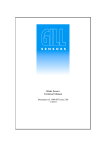
![Page 1 (12) United States Patent Castaldi et a]. US007118220B2](http://vs1.manualzilla.com/store/data/005861806_1-939e513e2a7d3e1f9213dbaf59950ac6-150x150.png)