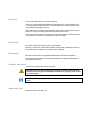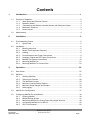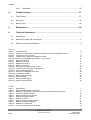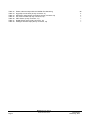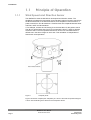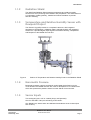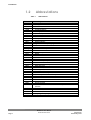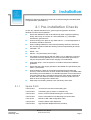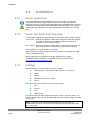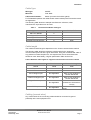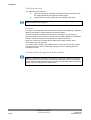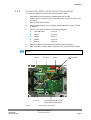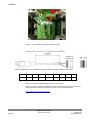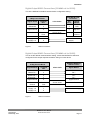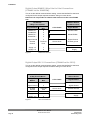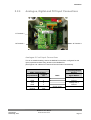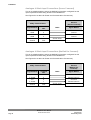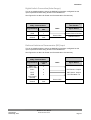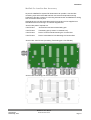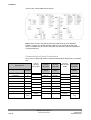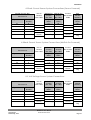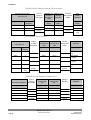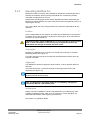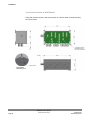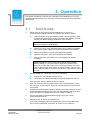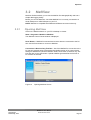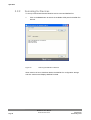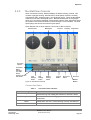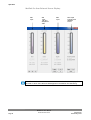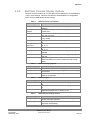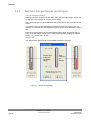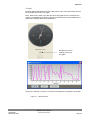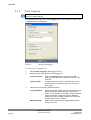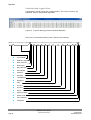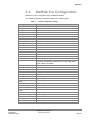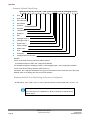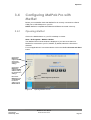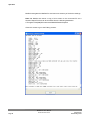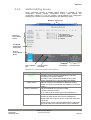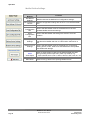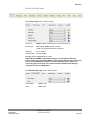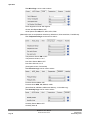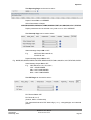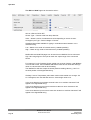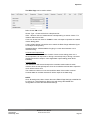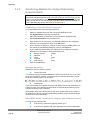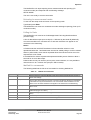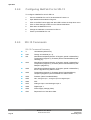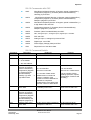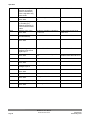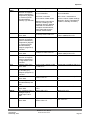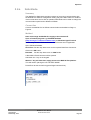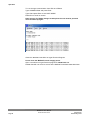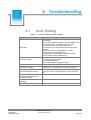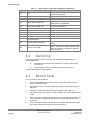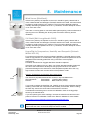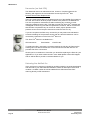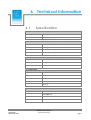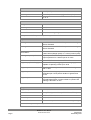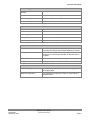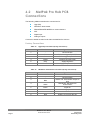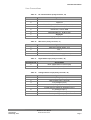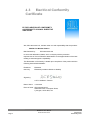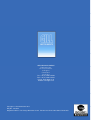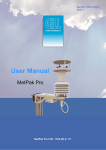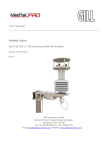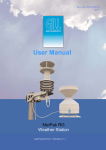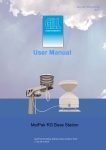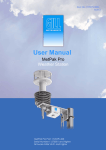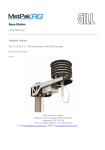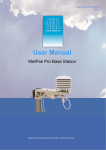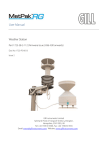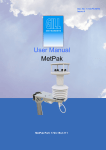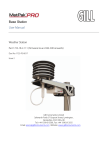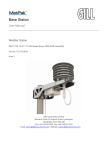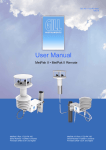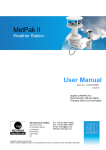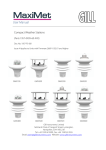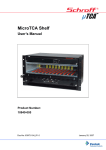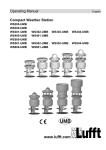Download User Manual
Transcript
Doc No. 1723-PS-0015
Issue A
User Manual
MetPak Pro
MetPak Pro Part: 1723-2B-2-111
Foreword
© 2011 Gill Instruments Ltd. All rights reserved.
Thank you for purchasing the MetPak Pro manufactured by Gill Instruments Ltd.
To achieve optimum performance we recommend that you read the whole of this
manual before proceeding with use.
Gill products are in continuous development and therefore specifications may be
subject to change and design improvements without prior notice.
The information contained in this manual remains the property of Gill Instruments
and should not be copied or reproduced for commercial gain.
Guarantee
For terms of guarantee, please contact your supplier.
Warranty is void if the coloured Wind Sensor security seal is damaged or broken,
or the Wind Sensor transducer caps have been damaged.
Trademarks
Microsoft and Windows are registered trademarks of Microsoft Corporation.
All other brands and product names are trademarks or registered trademarks of
their respective owners.
Cautions and Notes
The following symbols are used in this guide:
CAUTION. This indicates an important operating instruction that should be
followed to avoid any potential damage to hardware or property, loss of data,
or personal injury.
NOTE. This indicates important information to help you make the best use of this
product.
Applicable Parts
MetPak Pro Part 1723-2B-2-111
Contents
1.
Introduction ......................................................................................................... 1
1.1
Principle of Operation...................................................................................................... 2
1.1.1
Wind Speed and Direction Sensor ..................................................................... 2
1.1.2
Radiation Shield ................................................................................................ 3
1.1.3
Temperature and Relative Humidity Sensor with Dewpoint Output .................... 3
1.1.4
Barometric Pressure.......................................................................................... 3
1.1.5
Sensor Inputs .................................................................................................... 3
1.2
Abbreviations .................................................................................................................. 4
2.
Installation ........................................................................................................... 5
2.1
Pre-Installation Checks ................................................................................................... 5
2.1.1
Spare Parts ....................................................................................................... 5
2.2
Installation....................................................................................................................... 6
2.2.1
Bench system test ............................................................................................. 6
2.2.2
Bench Test Equipment Required ....................................................................... 6
2.2.3
Cabling .............................................................................................................. 6
2.2.4
Communication and Power Connections ........................................................... 9
2.2.5
Analogue, Digital and PRT Input Connections ................................................. 13
2.2.6
MetPak Pro System Connections .................................................................... 16
2.2.7
Mounting MetPak Pro ...................................................................................... 21
2.2.8
Mounting MetPak Pro Junction Box ................................................................. 23
3.
Operation ........................................................................................................... 25
3.1
Start Guide.................................................................................................................... 25
3.2
MetView ........................................................................................................................ 27
3.2.1
Opening MetView ............................................................................................ 27
3.2.2
Scanning for Devices....................................................................................... 28
3.2.3
The MetView Console ..................................................................................... 29
3.2.4
MetView Console Display Options ................................................................... 31
3.2.5
MetView Gauge Ranges and Graphs .............................................................. 32
3.2.6
Data logging .................................................................................................... 34
3.3
MetPak Pro Configuration ............................................................................................. 37
3.4
Configuring MetPak Pro with MetSet............................................................................. 39
3.4.1
Opening MetSet .............................................................................................. 39
3.4.2
MetSet Editing Screen ..................................................................................... 41
3.4.3
Monitoring MetPak Pro Output Data Using HyperTerminal. ............................. 48
3.4.4
Configuring MetPak Pro for SDI-12 ................................................................. 50
3.4.5
SDI-12 Commands .......................................................................................... 50
Last Change
08 February, 2013
MetPak Pro User Manual
© Gill Instruments Ltd
Page i
Contents
3.4.6
4.
Safe Mode ....................................................................................................... 55
Troubleshooting ................................................................................................ 57
4.1
Fault-Finding ................................................................................................................. 57
4.2
Servicing ....................................................................................................................... 58
4.3
Bench Tests .................................................................................................................. 58
5.
Maintenance ...................................................................................................... 59
6.
Technical Information .......................................................................................... i
6.1
Specification .................................................................................................................... i
6.2
MetPak Pro Hub PCB Connections ................................................................................. iv
6.3
Electrical Conformity Certificate ...................................................................................... vi
Figures
Figure 1 Compass points
Figure 2 Position of Temperature and Relative Humidity Probe in the Radiation Shield
Figure 3 Internal view of the hub box
Figure 4 Hub Box with Analogue and Digital Pec fitted.
Figure 5 Connection of Gill USB Cable (Part No. 1723-10-051)
Figure 6 RS232 connections
Figure 7 RS422 connections
Figure 8 RS485 Connections
Figure 9 SDI-12 connections
Figure 10 MetPak Pro Example System Picture
Figure 11 Correct mounting position for MetPak Pro
Figure 12 Opening MetView Screen
Figure 13 Scanning for MetPak Pro Devices
Figure 14 The MetView Console
Figure 15 MetView Gauge Range
Figure 16 MetView Graph
Figure 17 Setting up data logging
Figure 18 Opening MetSet Screen
2
3
9
10
10
11
11
12
12
16
22
27
28
29
32
33
34
39
Tables
Table 1
Table 2
Table 3
Table 4
Table 5
Table 6
Table 7
Table 8
Table 9
Table 10
Table 11
Abbreviations
Recommended Belden cable types
Maximum cable lengths for supported communication and sensor network
Connection status indicators
MetView scale and unit options
MetView averaging options
Max/min markers
MetView Screen Settings Options
Default configuration settings
MetPak Pro Commands
Common problems and their solution
MetPak Pro User Manual
© Gill Instruments Ltd
Page ii
4
7
7
29
31
31
31
31
37
49
57
Last Change
08 February, 2013
Table 12
Table 13
Table 14
Table 15
Table 16
Table 17
Table 18
Status codes as output with the MetPak Pro data string
HygroClip connections (6-way connector J1)
WindSonic anemometer connections (8-way connector J4)
PC communications (8-way connector, J5)
PRT Sensor (4-way connector, J7)
Digital Switch Input (2-way connector, J8)
Analogue Sensors Input (8-way connector, J9)
MetPak Pro User Manual
© Gill Instruments Ltd
Page iii
58
iv
iv
v
v
v
v
Last Change
08 February, 2013
1. Introduction
MetPak Pro is a compact and lightweight multi-sensor instrument that measures
the most essential weather parameters. It also provides a data collection system
that allows customers to add their own selection of sensors to meet local
requirements. Gill ultrasonic technology, as used in the proven WindSonic
instrument, measures wind speed and direction. Temperature and Humidity are
measured and Dewpoint calculated using an industry standard probe housed in a
naturally aspirated radiation shield. Barometric pressure is measured using an
industry standard sensor.
The customer is able to add up to four additional sensors. One PRT (temperature
sensor), one digital (contact closure rain gauge) and two analogue inputs (4-20mA
or 0-5V) e.g. water level sensor, pyranometer, pressure sensor, soil temperature
etc. Other types of sensors may be added limited by the number of inputs
available.
The MetPak Pro combines all the instrument data into a single combined data
string. This may be configured for digital ASCII RS232/RS422/RS485 (2 wire point
to point) and digital SDI-12 outputs.
The instrument uses a rugged mounting clamp that attaches to any vertical pipe up
from 30mm to 58mm diameter.
An electrical Hub box is fitted to the mounting bracket for termination of sensors
limited to 1 cable gland entry, data and power cables.
A separate Junction box is available for easier termination of external sensors,
power and communication cables.
Wind speed and
direction sensor
Gortex Vent for
Barometric
Pressure Sensor
Radiation shield
Temperature and
Relative humidity
sensor
Hub box
Mounting
bracket
Figure 1
Last Change
08 February, 2013
MetPak Pro
MetPak Pro User Manual
© Gill Instruments Ltd
Page 1
Introduction
1.1
1.1.1
Principle of Operation
Wind Speed and Direction Sensor
The MetPak Pro uses the WindSonic wind speed and direction sensor. The
WindSonic measures the times taken for an ultrasonic pulse of sound to travel from
the North transducer to the South transducer, and compares it with the time for a
pulse to travel from S to N transducer. Likewise times are compared between West
and East, and E and W transducer.
If, for example, a North wind is blowing, then the time taken for the pulse to travel
from N to S will be faster than from S to N, whereas the W to E, and E to W times
will be the same. The wind speed and direction can then be calculated from the
differences in the times of flight on each axis. This calculation is independent of
factors such as temperature.
Figure 1
Compass points
Figure 2 shows the compass point and polarity of U and V if the wind components along the
U and V axis are blowing in the direction of the respective arrows.
MetPak Pro User Manual
© Gill Instruments Ltd
Page 2
Last Change
08 February, 2013
Introduction
1.1.2
Radiation Shield
The Multi-Plate Radiation Shield protects temperature and relative humidity
sensors from error-producing solar radiation and precipitation. This shield relies on
a combination of plate geometry, material and natural ventilation to provide
effective shielding.
1.1.3
Temperature and Relative Humidity Sensor with
Dewpoint Output
The Rotronic HygroClip module is a complete instrument, with integrated
temperature compensation. Calibration data is maintained within the integrated
electronics. It provides digital output signals for Relative Humidity, Temperature
and Dewpoint to the MetPak Pro Hub box.
Figure 2
1.1.4
Position of Temperature and Relative Humidity Probe in the Radiation Shield
Barometric Pressure
Barometric pressure output is provided by a solid-state device fitted on to the
circuit board in the MetPak Pro Hub box. Vent to atmosphere is via a Gortex filter
which also protects the pressure sensor from the effects of wind and rain.
1.1.5
Sensor Inputs
Two analogue inputs, 0-5V or 4-20mA (loop or self-powered).
One four wire PRT 100 input conforming to IEC 60751.
One Digital input, detects when two dedicated terminals are short circuited (less
than 1k ohm).
Last Change
08 February, 2013
MetPak Pro User Manual
© Gill Instruments Ltd
Page 3
Introduction
1.2
Abbreviations
Table 1
Item
ASCII
C
CAL
CD
COM
CR
CSV
ETX
F
FPM
HF
HPA
HTML
Hz
IMM
In Hg
K
KPH
KTS
LF
M Bar
Max
MF
Min
Mm Hg
MPH
MS
MS
NSEW
NVM
PC
ROM
RS232
RS422
Rx
RXD
SDI-12
STX
Tx
TXD
VHF
WMO
Abbreviations
Meaning
American Standard Code for Information Interchange
Centigrade
Calibration
Compact Disc
Communications
Carriage Return
Comma Separated Variable
End of String
Fahrenheit
Feet per Minute
High Frequency
Hecto-Pascals
Hyper Text Markup Language
Hertz
International Maritime Mobile
Inches of Mercury
Kelvin
Kilometres per Hour
Knots
Line Feed
Milli Bars
Maximum
Medium Frequency
Minimum
Millimetres of Mercury
Miles per Hour
Microsoft
Metres per Second
North South East West
Non-Volatile Memory
IBM compatible Personal Computer
Read Only Memory
Communications standard
Communications standard
Receive
Received Data
Serial – Data Interface standard for microprocessor based
sensors
Start of String
Transmit
Transmitted Data
Very High Frequency
World Meteorological Organisation
MetPak Pro User Manual
© Gill Instruments Ltd
Page 4
Last Change
08 February, 2013
2. Installation
MetPak Pro has been designed to meet and exceed the stringent standards listed
in its specification (see Para 6.1).
2.1 Pre-Installation Checks
As with any sophisticated electronics, good engineering practice should be
followed to ensure correct operation:
2.1.1
Last Change
08 February, 2013
Ensure the MetPak Pro will not be affected by other equipment operating
locally, which may not conform to current standards, e.g. radio/radar
transmitters, generators etc.
Avoid mounting in the plane of any radar scanner – a vertical separation of
at least 2m should be achieved.
When installing MetPak Pro near radio transmitting antennas, ensure that
the mounting position fulfills the following minimum separations (all round):
VHF IMM – 1m
MF/HF – 5m
Satcom – 5m (avoid likely lines of sight)
Use cables recommended by Gill (see Para 2.2.3). If cables are cut and reconnected incorrectly (perhaps in a junction box) then EMC performance
may be compromised if cable screen integrity is not maintained.
Avoid earth loops – wire the system in accordance with these installation
guidelines.
Ensure that the power supply operates to the MetPak Pro specification (see
Para 6.1) at all times.
Avoid turbulence caused by surrounding structures that will affect the
accuracy of the sensors such as trees, masts and buildings. The WMO make
the following recommendations. The standard exposure of wind instruments
over level open terrain is 10m above the ground. Open terrain is defined as
an area where the distance between the sensor and any obstruction is at
least 10 times the height of the obstruction.
Keep away from building exhaust vents, machinery and motors.
Spare Parts
1723-PK-201
Junction Box with internal terminating pcb.
1723-PK-202
Terminating pcb (to mount in customer box).
1723-PK-204
Pack of 4 feet for Panel Mounting the Junction Box.
1723-PK-203
Pack of 4 brackets for Pole Mounting the Junction Box.
1723-10-051
RS232 to USB 1.8M configuration cable.
1723-PK-024
Pressure Sensor Filter Spares kit.
1723-PK-025
Hygroclip Filter Replacement Kit (2 Filters).
MetPak Pro User Manual
© Gill Instruments Ltd
Page 5
Installation
2.2
2.2.1
Installation
Bench system test
Prior to physically mounting the MetPak Pro in its final location, we strongly
recommend that a bench system test is carried out to confirm the system is
configured correctly, is fully functional and electrically compatible with the selected
host system and cabling (preferably utilising the final cable length). The required
data format, units, output rate, and other options should also all be set up at this
stage.
2.2.2
Bench Test Equipment Required
1723-PK-200
MetPak Pro set for RS232 communication (factory default setting).
1723-10-051
MetPak Pro RS232 to USB 1.8M configuration cable with integral
5v power or alternatively use RS232, RS232 converter and
separate 5v to 30 dc power supply.
ES-U-1001-A
EasySynch RS232 to USB adaptor or equivalent (if not using Gill
part 1723-10-051) or connect directly to an RS232 COM port.
Power Supply 5V to 30Vdc at 100mA if required.
Belden 9503 3 pair communications and power cable (if not using Gill Part 172310-051), length as required.
Belden cable with up to 6 pairs for Analogue, Digital and PRT inputs.
Gill MetSet Software supplied on the MetPak Pro CD or download from.
http://www.gill.co.uk/main/software.html
2.2.3
Cabling
MetPak Pro has five communication connection options:
USB (using the 1.8m Gill USB cable, Part No. 1723-10-051).
RS232
RS422
RS485 (two wire point to point).
SDI-12
MetPak Pro has various Sensor Input connection options:
0-5v
4-20mA
PRT.
Digital Switch
It is important that the cable is appropriate for the chosen connection option. The
following sections describe the recommended types and maximum lengths of cable
in each case.
NOTE. A 15-metre, 6-pair cable (wires stripped at each end) suitable for
RS232/RS422 or SDI-12 communication is available from Gill Instruments (Part
No. 1723-10-053).
MetPak Pro User Manual
© Gill Instruments Ltd
Page 6
Last Change
08 February, 2013
Installation
Cable Type
Wire type:
24AWG
Wire size:
7x32 AWG.
Cable outer diameter:
6-8mm (to match the hub box gland).
For RS422/485 operation the cable should contain twisted pairs screened to match
the application.
The following table shows an example manufacturers’ reference; other
manufacturers’ equivalents can be used.
Table 2
Recommended Belden cable types
Application
No. of Pairs
SDI-12 or RS485
2
Belden Ref.
9729
Digital RS232
3
9503
Digital RS422
4
9504
Multiple External Sensors
6
9506
Cable length
The maximum cable length is dependent on the chosen communication method.
The following table shows the maximum cable lengths for the supported
communication protocols at the given baud rates, using the recommended cable. If
any problems of data corruption etc. are experienced, then a slower baud rate
should be used. Alternatively, a higher specification cable can be tried.
Table 3 Maximum cable lengths for supported communication and sensor network
Communication format
Baud rate
RS232
19200
Max. cable length
6.5M
RS422/485
19200
1000M
SDI-12
1200
90M
Not Applicable
Refer to user Analogue
Sensor data sheet
Not Applicable
Refer to user Analogue
Sensor data sheet
Not Applicable
Switch contact and cable
resistance to be less than
1k ohm
Not Applicable
Refer to user PRT data
sheet
0-5v Analogue Input
4-20mA Analogue Input
Digital Switch Input
PRT Input
Cabling (unused wires)
Any unused wires in the connecting cables should be connected to ground
preferably at the user equipment end.
Last Change
08 February, 2013
MetPak Pro User Manual
© Gill Instruments Ltd
Page 7
Installation
Cabling protection
The Cable should be secured:
With cable clamps or equivalent at regular intervals such that the hub
box cable gland does not support the cable weight.
Away from the mounting bolts to prevent chaffing of the cable.
NOTE. Install appropriate strain relief support to the cable. If possible, pass the
cable through the mounting pole.
Earthing
To ensure correct operation and for maximum protection from lightning, a separate
lightning rod system is recommended to protect the system.
You can also earth the MetPak Pro through its mountings or by connecting a
grounding cable (minimum of 6mm² copper wire) to a spare MetPak Pro metalwork
bolt hole. Clean off any paint that might prevent a good connection.
When you connect the communications cable ensure that the screen has a
connection to the hub box case.
The Junction Box accessory has a plastic case, hence ensure continuity of cable
screens into and out of the Junction Box using the common earthing terminals
provided in the box.
Routing Cables through the Hub Box Glands
NOTE: The MetPak Pro Hub Box cable glands contain spring loaded metal leaves
that are designed to make a ground contact with cables that have an overall braid
screen. Care is therefore required when inserting and removing cables through the
glands to prevent damage to the metal leaves.
MetPak Pro User Manual
© Gill Instruments Ltd
Page 8
Last Change
08 February, 2013
Installation
2.2.4
Communication and Power Connections
To connect the MetPak Pro Power and Communications cable:
1.
Open MetPak Pro’s hub box by unfastening the four screws.
2.
Locate connector J5 (see Figure 3). Carefully pull the connector off its circuit
board pins.
3.
Strip the cable wires to 8mm.
4.
Pass the cable through one of the gland nuts (please refer to the 2nd NOTE
on Page 8).
5.
Connect your cable as shown in the following diagrams:
Gill USB Cable
Figure 5
RS232
Figure 6
RS422
Figure 7
RS485
Figure 8
SDI-12
Figure 9
6.
Attach the cable’s screen wires to the terminal post (see Figure 3).
7.
After connection, securely tighten the gland nut to prevent moisture ingress.
NOTE. Ensure that MetPak Pro is configured for the chosen communications
method
J4 Pin 1
J1 Pin 6
Figure 3
Last Change
08 February, 2013
J5 Pin 8
J5 Pin 1
Hex Terminal
Post
J5, showing RS232 to USB
Configuration Cable Wires
Internal view of the hub box
MetPak Pro User Manual
© Gill Instruments Ltd
Page 9
Installation
Figure 4
Hub Box with Analogue and Digital Pec fitted.
USB Lead Connection (COMMS set for RS232)
Connect to
Hub box J5
Connect MetPak Pro to a PC USB port using the Gill Configuration Cable 1723-10-051.
J5 Pin
1
2
3
4
5
6
7
8
Colour
None
None
Yellow
Orange
None
None
Black
Red
Figure 5 Connection of Gill USB Cable (Part No. 1723-10-051)
NOTE:- If upon connecting the USB lead to a PC the driver is not found by the PC, then the
appropriate driver to match the PC Windows version may be downloaded from:http://www.ftdichip.com/Drivers/VCP.htm
MetPak Pro User Manual
© Gill Instruments Ltd
Page 10
Last Change
08 February, 2013
Installation
Digital Output RS232 Connections (COMMS set for RS232)
This is the MetPak Pro default communication configuration setting.
J5 Hub Box
8 Way Push fit Block
Terminal
Signal names
Nos.
3 Pair Cable
PC 9 Way D Type
Connector
Pin
Signal
No’s
Names
RS232 TX
RS232 RX
3
4
2
3
RXD
TXD
Signal Ground
2
5
Sig Gnd
Chasis Ground
Terminal
Post
NA
Chassis
Ground
Supply –ve
Supply +ve
7
8
Figure 6
Screen wires
–
+
DC Power
supply
RS232 connections
Digital Output RS422 Connections (COMMS set for RS422)
This is not the default communications setting; ensure the MetPak Pro has been
configured for this output requirement before wiring to a user device.
J5 Hub Box
8 Way Push fit Block
Terminal
Signal Names
Nos.
RS422 TX +
RS422 TX –
RS422 RX +
RS422 RX –
Signal Ground
6
3
5
4
2
Chassis
Ground
Terminal
Post
Supply –ve
Supply +ve
7
8
Figure 7
Last Change
08 February, 2013
RS422 to RS232 or
USB Converter
4 Pair Cable
Signal Names
RX +
RX –
TX +
TX –
Signal Ground
Screen wires
Chassis Ground
–
+
DC Power Supply
RS422 connections
MetPak Pro User Manual
© Gill Instruments Ltd
Page 11
Installation
Digital Output RS485S 2 Wire Point to Point Connections
(COMMS set for RS485P2W)
This is not the default communications setting; ensure the MetPak Pro has been
configured for this output requirement before wiring to a user device.
Note that it is not possible to network other devices on this 2-wire RS485
link.
J5 Hub Box
8 Way Push fit Block
Terminal
Signal Names
Nos.
RS485 to RS232
or USB Converter
2 Pair Cable
Signal Names
RS485 TX +
RS485 RX+
RS485 TX –
RS485 RX –
6
5
3
4
RS485TX/RX+
Signal Ground
2
Signal Ground
Chassis
Ground
Terminal
Post
Supply -ve
Supply +ve
7
8
Figure 8
RS485TX/RX–
Screen wires
Chassis ground
–
+
DC Power
Supply
RS485 Connections
Digital Output SDI-12 Connections (COMMS set for SDI12)
This is not the default communications setting; ensure the MetPak Pro has been
configured for this output requirement before wiring to a user device.
J5 Hub Box
8 Way Push fit Block
Signal
Terminal
Names
Nos.
2 Pair Cable
Signal Names
SDI-12
1
SDI-12
Signal Ground
2
Signal Ground
Chassis
Ground
Terminal
Post
Supply –ve
Supply +ve
7
8
Figure 9
Screen wires
Chassis Ground
–
+
DC Power
Supply
SDI-12 connections
MetPak Pro User Manual
© Gill Instruments Ltd
Page 12
SDI-12 Device
Last Change
08 February, 2013
Installation
2.2.5
Analogue, Digital and PRT Input Connections
J7 Terminal 1
J8 Terminal 1
J9 Terminal 1
Analogue 0-5 volt Input Connections
This is not a default setting; ensure the MetPak Pro has been configured for this
input requirement before wiring sensors to the MetPak Pro.
(See Figures 5 to 9 above for Power and Communication Connections).
J9 Hub Box
8 Way Terminal Block
Terminal
Signal Names
Nos.
VI 1
GND
VI 2
GND
Chassis
Ground
Last Change
08 February, 2013
1
2
3
4
Terminal
Post
0-5V Voltage Output
Sensors
Cable
Signal Names
Screen wires
Voltage Out 1
Ground
Voltage Out 2
Ground
Chassis Ground
MetPak Pro User Manual
© Gill Instruments Ltd
Page 13
Installation
Analogue 4-20mA Input Connections (Sensor Powered)
This is not a default setting; ensure the MetPak Pro has been configured for this
input requirement before wiring sensors to the MetPak Pro.
See Figures 5 to 9 above for Power and Communication Connections).
J9 Hub Box
8 Way Terminal Block
Signal Names
Terminal
Nos.
II 1
GND
II 2
GND
Chassis
Ground
6
2
8
4
Terminal
Post
4-20mA Current
Sensors
(Sensor Powered)
Cable
Signal Names
Screen wires
Current 1
Ground
Current 2
Ground
Chassis Ground
Analogue 4-20mA Input Connections (MetPak Pro Powered)
This is not a default setting; ensure the MetPak Pro has been configured for this
input requirement before wiring sensors to the MetPak Pro.
See Figures 5 to 9 above for Power and Communication Connections).
J9 Hub Box
8 Way Terminal Block
Signal Names
Terminal
Nos.
II 1
IL Power
II 2
IL Power
Chassis
Ground
6
5
8
7
Terminal
Post
MetPak Pro User Manual
© Gill Instruments Ltd
Page 14
4-20mA Current
Sensors
(MetPak Pro
Powered)
Cable
Signal Names
Screen wires
Current 1
Sensor Power In
Current 2
Sensor Power In
Chassis Ground
Last Change
08 February, 2013
Installation
Digital Switch Connection (Rain Gauge)
This is not a default setting; ensure the MetPak Pro has been configured for this
input requirement before wiring sensors to the MetPak Pro.
See Figures 5 to 9 above for Power and Communication Connections).
J8 Hub Box
2 Way Terminal Block
Terminal
Signal Names
Nos.
DIG 1
GND
Chassis
Ground
2
1
Terminal
Post
Digital Switch e.g.
Rain Bucket
Cable
Signal Names
Switch Contact
Return Switch Contact
Screen Wire
Chassis Ground
Platinum Resistance Thermometer (PRT) Input
This is not a default setting; ensure the MetPak Pro has been configured for this
input requirement before wiring sensors to the MetPak Pro.
See Figures 5 to 9 above for Power and Communication Connections).
J7 Hub Box
4 Way Terminal Block
Terminal
Signal Names
Nos.
PWR +ve
(Power to PRT)
Last Change
08 February, 2013
PRT Sensor
Cable
PRT Excitation +ve
1
PRT+
PRTGND
(PRT Power
Ground)
2
3
4
Chassis
Ground
Terminal
Post
Signal Names
PRT Sense + Output
PRT Sense - Output
PRT Excitation -ve
Screen Wire
Chassis Ground
MetPak Pro User Manual
© Gill Instruments Ltd
Page 15
Installation
2.2.6
MetPak Pro System Connections
A Typical MetPak Pro system might look like the following illustration.
Figure 10
MetPak Pro Example System Picture
MetPak Pro User Manual
© Gill Instruments Ltd
Page 16
Last Change
08 February, 2013
Installation
MetPak Pro Junction Box Accessory
As part of a MetPak Pro system Gill Instruments can provide a Junction Box
containing a pcb with removable terminal connectors and optional mounting
hardware to provide a means of connecting external sensor and MetPak Pro wiring
at a convenient common point.
Alternatively the pcb with removable terminal connectors can be supplied as a
standalone item for mounting in a customer supplied box.
Junction Box parts if required are:
1723-PK-201
Junction Box with internal terminating pcb.
1723-PK-202
Terminating pcb (to mount in customer box).
1723-PK-204
Pack of 4 feet for Panel Mounting the Junction Box.
1723-PK-203
Pack of 4 brackets for Pole Mounting the Junction Box.
Junction Box 1723-PK-201 (containing Terminating pcb 1723-PK-202)
Junction Box terminating pcb circuit track layout
Last Change
08 February, 2013
MetPak Pro User Manual
© Gill Instruments Ltd
Page 17
Installation
Junction Box Terminal Block Connections
Note that the Junction box glands will accept cables with an outer diameter
between 3-10mm. If a smaller diameter cable is to be used bulk out with heat
shrink or suitable sleeve to ensure the gland can secure the cable and provide an
environmental seal.
Communication System Connections
Only connect cables that meet the required data interface requirement (e.g. RS232
etc).
MetPak Pro Hub Box
Hub to
Junction
Box Cable
Connector J5
MetPak Pro
Junction
Box TB5
MetPak Pro
Junction
Box TB6
Junction
Box to User
Cable
User
PC/Logger
Interface
Signal Name
Terminal
Number
Signal
Name
Signal
Name
Signal
Name
SDI-12 TX/RX
1
SDI-12
SDI-12
SDI-12
Signal 0v
2
SIG 0v
SIG 0v
SIG 0v
RS232/422/485 TX-
3
232/422 T-
232/422 T-
232/422 R-
RS232/422 RX-
4
232/422 R-
232/422 R-
232/422 T-
RS422 RX+
5
RS422 R+
RS422 R+
422 T+
RS422/485 TX+
6
RS422 T+
RS422 T+
422 R+
Supply 0v
7
PWR 0v
PWR 0v
PWR 0v
Supply +ve
8
PWR +
PWR +
PWR +
Chassis
Terminal
Tag
Screen Tag
Screen Tag
Screen
MetPak Pro User Manual
© Gill Instruments Ltd
Page 18
Screen
Screen
Tag
Last Change
08 February, 2013
Installation
4-20mA Current Sensor System Connections (Sensor Powered)
MetPak Pro Hub Box
Connector J9
Hub to
Junction
Box Cable
MetPak Pro
Junction
Box TB9
MetPak Pro
Junction
Box TB10
Junction
Box to User
Cable
User
Current
Interface
Signal Name
Terminal
Number
Signal
Name
Signal
Name
Signal
Name
II1
6
II1
II1
II1
GND
2
GND
GND
GND
II 2
8
II 2
II 2
II2
GND
4
GND
GND
GND
Chassis
Terminal Tag
Screen Tag
Screen Tag
Screen
Screen
Screen
Tag
4-20mA Current Sensor System Connections (MetPak Pro Powered)
MetPak Pro Hub Box
Connector J9
Hub to
Junction
Box Cable
MetPak Pro
Junction
Box TB9
MetPak Pro
Junction
Box TB10
Junction
Box to User
Cable
User
Current
Interface
Signal Name
Terminal
Number
Signal
Name
Signal
Name
Signal
Name
II1
6
II1
II1
II1
IL PWR
5
IL PWR
IL PWR
IL Power
II 2
8
II 2
II 2
II2
IL PWR
7
IL PWR
IL PWR
IL Power
Chassis
Terminal Tag
Screen Tag
Screen Tag
Screen
Screen
Screen
Tag
Junction
Box to User
Cable
User
Voltage
Interface
0-5 Volt Voltage Sensor System Connections
MetPak Pro Hub Box
Connector J9
Hub to
Junction
Box Cable
MetPak Pro
Junction
Box TB9
MetPak Pro
Junction
Box TB10
Signal Name
Terminal
Number
Signal
Name
Signal
Name
Signal
Name
VI 1
1
VI 1
VI 1
V Out 1
GND
2
GND
GND
Ground
VI 2
3
VI 2
VI 2
V Out 2
GND
4
GND
GND
Ground
Chassis
Terminal Tag
Screen Tag
Screen Tag
Last Change
08 February, 2013
Screen
Screen
Screen
Tag
MetPak Pro User Manual
© Gill Instruments Ltd
Page 19
Installation
Digital Switch Sensor System Connections
MetPak Pro Hub Box
Hub to
Junction
Box Cable
Connector J8
MetPak Pro
Junction
Box TB8 or
TB8A
MetPak Pro
Junction
Box TB3
Junction
Box to User
Cable
User
Switch
Interface
Signal Name
Terminal
Number
Signal
Name
Signal
Name
Signal
Name
DIG 1
2
DIG 1
DIG 1
Contact
GND
1
GND
GND
Contact
Chassis
Terminal Tag
Screen Tag
Screen Tag
Screen
Screen
Screen
Tag
PRT System Connections
MetPak Pro Hub Box
Hub to
Junction
Box Cable
Connector J7
MetPak Pro
Junction Box
TB7
MetPak Pro
Junction Box
TB4
Junction
Box to User
Cable
User PRT
Interface
Signal Name
Terminal
Number
Signal Name
Signal Name
Signal Name
PWR+ve
1
PWR+ve
PWR+ve
PRT Excitation
+ve
PRT+
2
PRT+
PRT+
PRT Sense
+ Output
PRT-
3
PRT-
PRT-
PRT Sense
- Output
PRT GND
4
GND
GND
PRT Excitation
-ve
Chassis
Terminal
Tag
Screen Tag
Screen Tag
Screen
Screen
Screen Tag
External Power Supply Connections
MetPak Pro
Junction Box
TB1
MetPak Pro
Junction Box
TB2
Signal Name
Signal Name
Signal Name
Signal Name
PSU1 +ve
PSU1 +ve
PSU1 +ve
PSU1 +ve
PSU1 –ve
PSU1 –ve
PSU1 –ve
PSU1 –ve
PSU2 +ve
PSU2 +ve
PSU2 +ve
PSU2 +ve
PSU2 -ve
PSU2 -ve
PSU2 -ve
PSU2 -ve
Screen Tag
Screen Tag
User Power Supplies
Chassis
User to
Junction
Box Cable
Screen
MetPak Pro User Manual
© Gill Instruments Ltd
Page 20
Cable to
Sensors
Screen
User Sensor
Supplies
Screen Tag
Last Change
08 February, 2013
Installation
2.2.7
Mounting MetPak Pro
MetPak Pro uses a mounting clamp suitable for attaching to a vertical pipe with a
diameter of 30-58mm. When mounting the MetPak Pro, consider the position,
orientation and alignment of the unit.
Note that the mounting pipe should first be degreased and when assembling the
MetPak Pro clamp assembly the outer clamp nuts need to be tightened evenly to a
torque figure of 3 Nm.
The moving plate part of the clamp needs to be reversed for poles below 38 mm
diameter.
Position
It is the responsibility of the customer to ensure that the MetPak Pro is mounted in
a position clear of any structure, including the mounting post, which may obstruct
the airflow or induce turbulence.
CAUTION. Do NOT mount the MetPak Pro in close proximity to high-powered
radar or radio transmitters. A site survey may be required if there is any
doubt about the strength of external electrical noise.
Orientation
Normally, the MetPak Pro is mounted on a vertical pole, ensuring a horizontal
Measuring Plane (see Figure 11).
For indoor use the unit may be mounted with the Measurement Plane set to any
required orientation.
Alignment
The MetPak Pro should be aligned to point to North, or other required reference
direction.
There are two arrows, a coloured rectangle, and an alignment notch to aid
alignment (see Figure 11).
Note. It is usually simpler to work first with a compass at ground level and identify a
suitable landmark and its bearing.
Note. The North arrow alignment marker is now rotated by 180 degrees
compared to MetPak 1723-PK-XXX parts.
Interference
Always check the installation to ensure the MetPak Pro is not affected by other
equipment operating locally, which may not conform to current standards, e.g.
radio/radar transmitters, boat engines, generators etc.
See Para 2.1 for guideline details.
Last Change
08 February, 2013
MetPak Pro User Manual
© Gill Instruments Ltd
Page 21
Installation
Figure 11
Correct mounting position for MetPak Pro
Note that the mounting pipe should first be degreased and when assembling the
MetPak clamp assembly the outer clamp nuts need to be tightened evenly to a
torque figure of 3 Nm.
The moving plate part of the clamp needs to be reversed for poles below 38 mm
diameter.
Suitable Pole Diameter 30mm to 58mm (1.2 to 2.3 inches).
MetPak Pro User Manual
© Gill Instruments Ltd
Page 22
Last Change
08 February, 2013
Installation
2.2.8
Mounting MetPak Pro Junction Box
The MetPak Pro Junction Box comes with two mounting arrangement options: -
Junction Box Pole Mount
Using Gill Instruments part 1723-PK-203 Pole Mount brackets set for Junction Box.
Last Change
08 February, 2013
MetPak Pro User Manual
© Gill Instruments Ltd
Page 23
Installation
Junction Box Panel or Wall Mount
Using Gill Instruments part 1723-PK-204 Pack of 4 feet for Wall or Panel Mounting
the Junction Box.
Panel/Wall
Mounting foot
MetPak Pro User Manual
© Gill Instruments Ltd
Page 24
Last Change
08 February, 2013
3. Operation
This section provides an overview of the operation of the MetPak Pro. For more
detailed information about any of the steps, use the references to other sections of
this manual.
3.1
1.
Start Guide
Decide how you are going to connect MetPak Pro to your PC or
communications network. MetPak Pro supports the following options:
USB connection using Gill’s RS232 to USB 1.8M configuration cable
(includes integral 5V power supply) compatible with MetSet. To order,
contact your dealer quoting part number: 1723-10-051).
NOTE. You could use an equivalent RS232-USB adapter such as
EasySynch RS232 to USB adaptor.
RS232 connection using standard cable and PC COM port. Separate
5V to 30V dc power supply also required (compatible with MetSet).
RS422 using RS232 converter (compatible with MetSet).
RS485 2 wire point to point (not compatible with MetSet).
SDI-12 connection (note SDI-12 is not compatible with MetSet
Software).
NOTE. MetPak Pro is pre-configured for RS232 communication
(factory setting). If you want to use an alternative communication
protocol, you will need to set up the unit using an RS232 connection
(with an appropriately wired cable), change the setting, shut the unit
down, attach a cable for the new communication type, and then restart
the unit.
2.
Unpack MetPak Pro. Check that you have the following:
MetPak Pro unit (Part No.1723-2B-2-111).
Gill MetView and MetSet Software and Manual supplied on the CD.
If any parts are missing, please contact your dealer.
Last Change
08 February, 2013
3.
Open the connection box by unfastening the four retaining screws. Locate
the connector: J5 (see Page 9, Figure 3). Carefully pull the connector block
from its pins.
4.
Prepare the communications cable by stripping the wires to a length of 8mm.
Feed the prepared cable through one of the two available ports on the side
of the connection box (please refer to the 2nd NOTE on Page 8).
5.
Connect the cable to J5 as described on page 10 for your chosen
communications method.
6.
Carefully press J5 onto its circuit board pins.
7.
If connecting Analogue inputs, the Digital Input or a PRT strip cable wires
and connect to respective connectors J9, J8 and J7 in the hub box.
MetPak Pro User Manual
© Gill Instruments Ltd
Page 25
Operation
8.
Tighten the gland on the connection ports to seal the cables in place.
Replace the top on the connection box.
9.
If you are carrying out a bench test, continue to step. When you have
finished testing, return to Step 12.
10.
Ensure that if you are using a mounting pole that it has been degreased in
the area where the MetPak Pro will be positioned.
11.
Position the MetPak Pro against the mounting post (see page 22), replace
the mounting bracket and tighten sufficiently to hold the unit in place but
allowing it to be rotated or moved up and down the pole.
12.
Check the orientation and alignment of the unit (see page 21).
13.
Check the height of the unit and ensure it is clear of any obstructions,
including the mounting post, that could interfere with MetPak Pro’s
measurements (see page 21).
14.
Tighten the mounting bracket nuts evenly to a torque of 3Nm to hold the unit
firmly in place.
15.
Connect the communications cable to your PC or network device.
16.
Connect Analogue, Digital or PRT cables to respective instruments.
17.
Place the MetPak Pro CD in your PC’s CD drive and install MetSet and
MetView.
MetPak Pro User Manual
© Gill Instruments Ltd
Page 26
Last Change
08 February, 2013
Operation
3.2
MetView
MetView Software allows you to view the MetPak Pro data graphically and has a
simple data logging facility.
Before you can use MetView, check that MetPak Pro is correctly connected to a
Serial COM port or USB COM port on your PC.
NOTE: MetView is compatible with RS232 and RS422 connected units only.
3.2.1
Opening MetView
Click on the MetView button on your PC’s desktop or choose:
Start > Programs > MetView > MetView
The MetView Control Centre window is displayed
Scan Button– If MetPak Pro transmit and receive wires are connected to the PC
then use the Scan button to connect to MetView.
Connection is Receive Only Tick Box – Use if the MetPak Pro connection to the
PC has only transmit wires connected and a MetSet version of its current device
settings is available to upload to MetView. Select ‘Connection is Receive only’ tick
box and click on the Scan button. Upload a MetSet generated Device file from a
PC location as directed.
Figure 12
Last Change
08 February, 2013
Opening MetView Screen
MetPak Pro User Manual
© Gill Instruments Ltd
Page 27
Operation
3.2.2
Scanning for Devices
To set up communicate between MetView and a connected MetPak Pro:
1.
Click on the Scan button to search the available COM ports for MetPak Pro
devices.
Figure 13
Scanning for MetPak Pro Devices
When a device is found, MetView obtains the MetPak Pro configuration settings
and then retrieves and displays MetPak Pro data.
MetPak Pro User Manual
© Gill Instruments Ltd
Page 28
Last Change
08 February, 2013
Operation
3.2.3
The MetView Console
When connected correctly, MetView displays its data-monitoring console. This
consists of gauges showing: Wind Direction, Wind Speed, Pressure, Humidity,
Temperature, PRT, Analogue Input 1 and Analogue Input 2. There are also digital
readouts of Dew Point and Digital Input 1. Buttons beneath each of the gauges
allow you to choose the displayed units and other options. Each gauge also shows
the maximum and minimum values recorded during the current session. The wind
speed gauge also shows the maximum gust speed.
Note: MetView will not show data if the unit is set for SDI-12 format.
Wind Direction
Wind Speed
Pressure
Humidity
Temperature
Disconnect
button
Dew Point
Averaging
options
Connection
Status
indicators
(see Table
below)
Firmware Version
and Unit ID
Load
Settings
button
Save
Settings
button
Default
Settings
button
Logging
button
Figure 14 The MetView Console
Max/Min
Markers
Connection Status
Table 4
Reading
Green Background Tick
Red Background Cross
1.00Hz
Mon 18 Jul 2011 08:59:10
Last Change
08 February, 2013
Connection status indicators
Function
Indicates MetPak Pro logging or communicating correctly with
MetView along with reading the MetPak Pro firmware version.
Indicates MetPak Pro not logging or connected/communicating
to MetView.
Indicates the output rate of the MetPak Pro when connected.
Reads when the unit is communicating correctly with MetView.
Real Time PC date and time indication.
MetPak Pro User Manual
© Gill Instruments Ltd
Page 29
Operation
MetPak Pro User External Sensor Display
PRT
Input
AN1
Input
with user
defined title
‘SUN’
AN2
Input
DIG 1 Input
Typically used
with Rain
Sensor
Note. The order in which the instruments are shown in the MetView display reflects
the order in which the instrument data appears in the MetPak Pro data string.
MetPak Pro User Manual
© Gill Instruments Ltd
Page 30
Last Change
08 February, 2013
Operation
3.2.4
MetView Console Display Options
MetView Console buttons can convert data from the MetPak Pro to read different
units or scale settings. This does not alter the actual MetPak Pro configuration.
Units shown in bold denote default settings
Table 5
MetView scale and unit options
Gauge
Function
Use buttons to choose from two display styles: NSEW or
Maritime
Use buttons to add markers on the gauge for Max/Min
or Max Gust.
Use buttons to choose from five wind speed units: m/s,
kph, mph, kts, fpm
Use buttons to choose from pressure scales: hPa, mbar,
inHg, mmHg
Displays Max and Min values during current session in
%
Use buttons to choose from three temperature scales:
°C, °F, K
Use buttons to choose from three temperature scales:
°C, °F, K
Buttons displayed will depend on Analogue input type
selected.
Buttons displayed will depend on Analogue input type
selected.
Typically for Rain, reads total rainfall since connected,
buttons available for inches or millimetres and a reset
button.
Wind Direction
Wind Speed
Markers
Wind Speed
Pressure
Humidity
Temperature &
Dew Point
PRT
AN1
AN2
DIG1
Table 6
MetView averaging options
Setting
Real Time
2 Min
Function
Choose this button for no averaging
Select for 2 minute rolling average of all sensor readings
except DIG1
Select for 10 minute rolling average of all sensor
readings except DIG1
10Min
Table 7
Max/min markers
Setting
Function
Maximum and Minimum Markers on all gauges turned
off
Maximum and Minimum Markers on all gauges turned
on
Reset all Gauge Maximum/Minimum Markers and all
digital Maximum/Minimum reading at will
Off
On
Reset
Table 8
MetView Screen Settings Options
Setting
Save Settings
Load Settings
Default Settings
Last Change
08 February, 2013
Function
Will Save all the current MetView screen settings to a file
for later retrieval if required.
Will load and update the MetView screen with a
previously saved setting.
Will return all MetView screen settings to factory default.
MetPak Pro User Manual
© Gill Instruments Ltd
Page 31
Operation
3.2.5
MetView Gauge Ranges and Graphs
Gauge Range Settings.
MetView Pressure, Humidity, Temperature, PRT, AN1 and AN2 Gauge ranges may
be altered to view changes in conditions more visibly.
Note, these changes only affect MetView settings and do not affect the MetPak Pro
output.
For instance if the typical temperature measurement range required is from +10
degrees to +40 deg C then the temperature gauge range can be adjusted to reflect
this.
Place the mouse pointer over the Temperature display gauge and double click to
bring up the Set Gauge Range screen. Change Max and Min readings to required
values, e.g. +10 min and +40 max.
Click on Set.
The Temperature gauge range will be updated to reflect the change.
Double Click
to bring up
Set Gauge
Range.
Figure 15
MetView Gauge Range
MetPak Pro User Manual
© Gill Instruments Ltd
Page 32
After
changing
the
Range.
Last Change
08 February, 2013
Operation
Graphs
MetView allows data detected over the last minute, last 1 hour and last 24 hours to
be accessed and shown on a graph.
Note. Data is only shown up to the time when the graph function is selected; the
graph is not updated once opened. Data is collected from the time that MetView is
opened and reading data from a MetPak Pro.
Double Click on the
reading to bring up
the graph.
Click on the Last Min, Last Hour or Last 24 Hours buttons as required to view data.
Figure 16
Last Change
08 February, 2013
MetView Graph
MetPak Pro User Manual
© Gill Instruments Ltd
Page 33
Operation
3.2.6
Data logging
NOTE. MetView logs data based on the MetPak Pro configuration not on the
MetView console settings.
To log MetPak Pro data, click on the Logging button on the MetView console. The
Logging dialog box is displayed.
Figure 17
Setting up data logging
Setting up a logging file
1.
Select Enable Logging to start logging to a file.
2.
Identify the name and location for the logging file:
3.
Log File location
Click on the Browse button to identify the folder
where you want to store the data file. Enter the name
of the file.
Log file header
if required type some notes on the data that is to be
recorded which will appear at the top of the saved
data log file.
Choose from the following additional options:
Log File Rotation
Set up segmented logging with each logged file length
determined by the number entered in the text box
below. The figure 3600, for example, means that each
log file length will be 3600 lines of data. Maximum
entries per log file is limited to 65535 and a maximum
of 2048 log files can be created.
Add Timestamp
Adds the date and time to the logged data file taken
from the PC clock.
MetPak Pro User Manual
© Gill Instruments Ltd
Page 34
Last Change
08 February, 2013
Operation
To start logging
1.
Check that the Enable Logging option is selected.
2.
Click on the OK button to commence logging and return to the console.
Note. To show that data is being recorded, the Logging button’s icon changes to a
green tick:
Logging active
Logging stopped
To stop logging
To turn off logging:
Last Change
08 February, 2013
1.
Click on the Logging button on the MetView console. Clear the Enable
Logging check box.
2.
Click on the OK button. If logging has stopped, the Logging button shows a
red background cross instead of the green background tick (see above).
MetPak Pro User Manual
© Gill Instruments Ltd
Page 35
Operation
Understanding Logged Data
Logged data is stored to a file with a .log extension. This can be viewed in any
text/HTML editor or spreadsheet application.
Figure 19 A typical data log (viewed in Windows Notepad)
Each entry in the default reporting order consists of the following:
000005, Fri 11 January 2013 15:18:55, Q,244,000.03,1017.3,049.2,+021.4,+10.3,+040.50,+000.06,+000.04,0000.000,+11.6,00, 77
Line Number
Date/time stamp
Start character
Node letter
Wind direction
Wind speed
Pressure
Humidity
Temperature
Dewpoint
PRT
An I/P 1
An I/P 2
Dig I/P
Supply Voltage
Status Code
End character
Checksum
MetPak Pro User Manual
© Gill Instruments Ltd
Page 36
Last Change
08 February, 2013
Operation
3.3
MetPak Pro Configuration
MetPak Pro can be configured using Gill MetSet software.
The default configuration settings are listed in the following table.
Table 9
Setting
Function
Comms Levels
Baud Rate
Data Connection
Node ID
Output rate
Message Mode
ASCII Set Up
North Alignment
Sensor WindSpeed
Wind Speed Units
Temperature Sensor
Temperature Units
Dewpoint Sensor
Dewpoint Units
Pressure Sensor
Pressure Units
Humidity Sensor
Humidity Units
Report Format
RS232
19200
Data Bits 8, Parity None, Stop Bits 1, Flow Control None.
Q
1Hz
Continuous
Carriage return and line feed, Echo on
0
On
MS (Metres/Second)
On
C (Degrees Celsius)
On
C (Degrees Celsius)
On
Hecto Pascals
On
%
Node, Polar (Wind Direction and Wind Speed), Pressure,
Humidity, Temperature, Dewpoint, PRT, AN1, AN2, DIG1,
Volts, Status, Checksum.
On
On
On
On
On
C (Degrees Celsius)
Not Configured
#
Not Configured
Status Message Output
Report Message Output
Units Message Output
Inputs Message Output
PRT Sensor
PRT Units
AN1 Sensor Type
AN1 Units
AN1 Analogue Input
Type
AN1 Substitute Name
AN2 Sensor Type
AN2 Units
AN2 Analogue Input
Type
AN2 Substitute Name
DIG1 Sensor Type
DIG1 Units
DIG1 Digital Count
DIG1 Substitute Name
Output Sentence
Last Change
08 February, 2013
Default configuration settings
Not Configured
#
Not Configured
Not Configured
#
Not Configured
Comma Separated Variable
MetPak Pro User Manual
© Gill Instruments Ltd
Page 37
Operation
Example Default Data String:
<STX>Q,014,000.06,1011.2,042.1,+023.0,+009.4,,#,#,#,+04.9,00,<ETX>40 & (CR,LF)
STX
Node letter
Wind direction
Wind speed
Pressure
Humidity
Temperature
Dewpoint
PRT
Analogue Input 1
Analogue Input 2
Digital Input 1
Supply voltage
Status code
ETX
Checksum
Carriage Return/Line Feed
NOTES:
<STX> is the Start of String character (ASCII value 2).
,, is the default output for PRT until configured by MetSet.
# is the default output for Analogue Inputs 1 & 2 and Digital Input 1 until configured by MetSet.
<ETX> is the End of String character (ASCII value 3).
Checksum, the 2 digit Hex Checksum sum figure is calculated from the Exclusive OR of the bytes
between (and not including) the STX and ETX characters.
Example MetPak Pro Data String all Sensors Configured:
Q,249,000.01,1017.3,049.2,+021.4,+010.3,+040.45,+000.06,+000.04,0000.000,+11.6,00, 7C
NOTE. Switch on Time.
Upon switching on the MetPak Pro, allow 9.5 seconds to elapse before
data is output.
MetPak Pro User Manual
© Gill Instruments Ltd
Page 38
Last Change
08 February, 2013
Operation
3.4
Configuring MetPak Pro with
MetSet
Before you use MetSet check that MetPak Pro is correctly connected to a Serial
COM port or USB COM port on your PC.
NOTE: MetSet is compatible with RS232 and RS422 connected units only.
3.4.1
Opening MetSet
Click on the MetSet button on your PC’s desktop or choose:
Start > All Programs > MetSet > MetSet
The MetSet Control Centre window is displayed. If you have more than one
MetPak Pro connected to your PC, MetSet, by default, selects the first device
detected.
For most applications it is recommended to click on the MetSet Connect and Read
button.
Connect the
MetPak Pro
output to MetSet
and read its
configuration
settings
Connect the
MetPak Pro
output to MetSet
without reading
its configuration
settings
Not Used
Disconnect
MetPak Pro and
create MetPak
Pro device
settings using
MetSet Offline
MetSet supported products list
Figure 18
Last Change
08 February, 2013
Opening MetSet Screen
MetPak Pro User Manual
© Gill Instruments Ltd
Page 39
Operation
MetSet interrogates the MetPak Pro and returns a summary of the device settings.
Note that MetSet also saves a copy of this screen to the connected PC as a
Session Report File that can be accessed from the following destination.
C:\Program Files(X86)\Gill Instruments\MetSet\SessionReports
Close this screen to go to the Editing screens.
MetPak Pro User Manual
© Gill Instruments Ltd
Page 40
Last Change
08 February, 2013
Operation
3.4.2
MetSet Editing Screen
When connected correctly a MetSet editing screen is available to read
configuration settings, change configuration settings, save MetPak Pro
configuration settings to a PC file location, upload MetPak Pro configuration
settings from a PC file and view the MetPak Pro raw data string output.
MetPak Pro Editing Pages
Move mouse over
exclamation or question
marks to read setting
comment
MetPak Pro
Device Setting
Options
View MetPak
Pro Raw Data
Output String
Return to
opening MetSet
Screen
Source of MetSet
Data
Serial Number
Firmware Version
and Unit ID
Connection Status
MetSet Connection Status Information.
Reading
Function
ONLINE
ONLINE in green indicates the MetPak Pro has been
successfully connected to MetSet.
OFFLINE in Grey indicates that MetSet is being used
without a MetPak Pro in communication with MetSet.
19200 COM 3
19200 is a report on the MetPak Pro Baud rate setting.
COM 9 is a report on the MetPak Pro COM Port connection
number.
S/W ver 2436-B.44
Source:Device
Last Change
08 February, 2013
2436 is the MetPak Pro Firmware number
B.44 is the firmware revision.
PV=3 is the Protocol Version (Gill Internal Reference).
MetSet reads ‘Device’ when the source of the data that
MetSet has retrieved has come from the MetPak Pro.
MetSet reads ‘File’ when the source of data has come from
a saved file.
MetSet reports on the connected MetPak device (METPAK
PRO) and reads the unit Serial Number (S/N: 12345678)
MetPak Pro User Manual
© Gill Instruments Ltd
Page 41
Operation
MetSet Online Settings.
Online Mode
Buttons
Get Device
Settings
Save Settings to
Device
Function
MetSet retrieves the MetPak Pro Configuration settings.
MetSet configuration settings are saved to a connected MetPak
Pro.
Load
Configuration
File
When selected MetSet retrieves a MetSet edit PC file and
updates MetSet with these settings.
Save
Configuration
File
When selected MetSet edit settings are saved to a PC file
location.
Back Up Device
Settings
When selected the MetPak Pro configuration settings are
transferred to MetSet and then to a file location selected on a
PC.
Restore Device
Settings
When selected MetSet retrieves a MetPak Pro configuration
setting from a PC file, loads it into the MetPak Pro and updates
the MetSet edit settings.
Measurement
Mode
View Output
Main Menu
Click on View Output to view the raw ASCII MetPak Pro data
string scrolling at the output rate. (View only feature). E.g.
Q,014,000.06,1011.2,042.1,+023.0,+009.4,,#,#,#,+12.0,00, 40
Click here to go back to the opening MetSet screen
MetPak Pro User Manual
© Gill Instruments Ltd
Page 42
Last Change
08 February, 2013
Operation
MetSet Editing Pages.
The Comms Page can be used to Select:-
Interface:-
RS232, RS422, RS485 (point to point) and SDI-12.
Baud Rate:-
4800, 9600, 19200, 38400 or 57600
(1200 auto selected with SDI-12 setting).
Node ID:-
A to P, Q to Z.
Output Rate:-
0.25Hz to 1Hz.
Message Mode:-Continuous or Polled.
NOTE: When COMMS or Baud Rate settings are changed and Saved to
Device a warning is issued by MetSet. These setting changes will not become
active until the MetPak Pro power is turned off and turned on again. The
connecting device will then also need its Comms and Baud rate settings
changed to match the MetPak Pro.
The ASCII Set Up Page can be used to select:-
Last Change
08 February, 2013
Termination:-
CRLF or CR
Echo:-
ON or OFF.
MetPak Pro User Manual
© Gill Instruments Ltd
Page 43
Operation
The Wind Page can be used to select:-
North Alignment from 0-359 degrees.
Sensor WindSpeed ON or OFF.
Wind Speed Units MS, KTS, MPH, KPH, FPM.
(Metres/Second, Knots (Nautical miles/hour), Miles/Hour, Kilometres/Hour, Feet/Minute).
The Temperature Page can be used to select:-
Temperature Sensor ON or OFF
Temperature Units C, K or F
Dew Point Sensor ON or OFF
Dew Point Units C, K or F
(Centigrade, Kelvin, Fahrenheit)
The Pressure Page can be used to select:-
Pressure Sensor ON or OFF
Pressure Units HPA, MB, MMHG, INHG
(HectoPascals, Milli-Bars, Millimetres Mercury, Inches Mercury).
The Humidity Page can be used to select:-
Humidity Sensor ON or OFF
Humidity Units %
MetPak Pro User Manual
© Gill Instruments Ltd
Page 44
Last Change
08 February, 2013
Operation
The Reporting Page can be used to select:-
Report Format FULL or USERDEF
Select Parameters to Report
NODE,DIR,SPEED,PRESS,RH,TEMP,DEWPOINT,PRT,AN1,AN2,DIG1,VOLT,STATUS.
Report parameters can be selected in any order or on or off in USERDEF.
The PowerUp Page can be used to select:-
Status Message Output ON or OFF.
E.g.
METPAK PRO 2436 VB.44,
STARTUP: OK.
Report Message Output ON or OFF.
E.g. NODE,DIR,SPEED,PRESS,RH,TEMP,DEWPOINT,PRT,AN1,AN2,DIG1,VOLT,STATUS,CHECK.
Units Message Output ON or OFF
E.g. - DEG,MS,HPA,%,C,C,C,#,#,#,V,-,PRT = CONFIGURED
AN1 = NOT CONFIGURED
AN2 = NOT CONFIGURED
DIG1 = NOT CONFIGURED
The PRT Page can be used to select:-
PRT Sensor ON or OFF
PRT Units C, K or F
(Celsius, Kelvin or Fahrenheit)
The output data format for PRT data is Sign (+ or -), 3 integral digits, and 2 decimal
places.
Last Change
08 February, 2013
MetPak Pro User Manual
© Gill Instruments Ltd
Page 45
Operation
The AN1 and AN2 Pages can be used to select:-
AN1 or 2 Sensor ON or OFF
Sensor Type – Choose a title from drop down list.
Units – Allows a choice of measurement units depending on sensor chosen.
Analogue Input Type – Select Voltage or Current.
Substitute Name field available for typing in a substitute name between 3 to 8
characters long.
Low – Match to low scale of external sensor (±100000 possible).
High – Match to high scale of external sensor (±100000 possible).
MetSet AN1 and AN2 Edit pages can be used to set a MetPak Pro low value and
high value range figure to be input to match the output range of the connected
sensor.
For instance if a 0-5v Pressure Sensor scaled over a range of 600 to 1100 Millibars
is connected to AN1, then set MetSet AN1 Edit Screen for low value 600 and high
value to 1100 and save this as device setting.
The MetPak Pro will then output the actual pressure reading value e.g. 1027.1 in
the AN1 position of the digital data string.
Similarly if a 0-5v Temperature probe were used on AN2 scaled over a range –50
to +70 degrees, then set ANX low value to –50 and high value to 70.
In the event that the input voltage exceeds 5.05v dc an overflow character E will
appear in the digital data string.
In the event that the input current is less than 3.96mA an error character X will
appear in the digital data string.
In the event that the input current is more than 20.2mA an overflow character E will
appear in the digital data string.
MetPak Pro User Manual
© Gill Instruments Ltd
Page 46
Last Change
08 February, 2013
Operation
The DIG1 Page can be used to select:-
DIG1 Sensor ON or OFF
Sensor Type - Choose a title from a drop down list.
Units - Allows a choice of measurement units depending on sensor chosen. For
instance MM or IN for Rain.
Count can be set from 0.001 to 10.000 in 0.001 unit steps to represent one switch
closure taking place.
If using a Rain Gauge it should be set to match the Rain Gauge calibration figure
for example 0.199 (mm/hr.).
Substitute Name A field available for typing in a user name between 3 to 8
characters long.
In Continuous Output Mode
A count will occur of the number of switch closure events taking place over 1
second (default 1Hz output rate or during 2 seconds (0.5Hz) or during 4 seconds
(0.25Hz)) and will be output in each digital data output reading (when DIG 1
enabled).
In Polled Mode
The MetPak Pro will store and output the cumulative total number of switch
closures since the last poll request. Once the cumulative total has been output the
count will be reset to zero.
The maximum number of count events will be 9999, if the number counted
exceeds 9999 an overflow character E will be output in the data string.
NOTE:
Once all settings have been chosen then save Edited Page Settings to MetPak Pro
by clicking on ‘Save Settings to Device’ this will change the MetPak Pro
configuration to reflect the new MetSet settings.
Last Change
08 February, 2013
MetPak Pro User Manual
© Gill Instruments Ltd
Page 47
Operation
3.4.3
Monitoring MetPak Pro Output Data Using
HyperTerminal.
NOTE. . This section describes the procedure using Windows HyperTerminal.
Alternatively Gill Wind Software (http://www.gill.co.uk/main/software.html) can be
used a Terminal Emulator (note Tools feature not applicable). Select the required
COM port and click on OK, the required 19200 Baud Rate is already selected (or
use the Baudrate drop down) then continue as from step 7.
Establishing a HyperTerminal Connection
To monitor MetPak Pro data using HyperTerminal:
1.
Select an available Com port and connect the MetPak Pro unit.
2.
Run Hypertrm.exe (Typically accessed via:Start | All Programs | Accessories | Communications | Hyperterminal).
3.
Select New Connection from the File menu.
4.
Enter a name for the connection, for example MetPak Pro and, optionally,
select an icon to represent it. Click on the OK button.
5.
In the Connect To dialog box, change Connect Using to COMX (where X is
the number of the selected COM port). Click on the OK button.
6.
In the COMX Properties dialog box, adjust the Port settings to match the
MetPak Pro unit’s settings. The default settings are :
7.
Bits per second
Data bits
Parity
Stop bits
Flow Control
19200
8
None
1
None
Click on the OK button.
Message Reporting
MetPak Pro has two reporting modes:
Continuous mode
In continuous mode (the default) MetPak Pro reports continuously. So, if you have
set up the connection correctly, you should now see data strings scrolling across
the HyperTerminal window. For example:
Polled mode
If the unit has been set to polled mode type ?Q (where Q is the unit node letter) to
prompt one line of the data string. Note, allow 9.5 seconds after switching on the
unit before sending a poll command.
When polled, allow 570 milli-seconds for the unit to respond with a line of data. If
the MetPak Pro detects a pressure/temperature/humidity sensor fault then allow 4
seconds for an error data output.
Enter SETUP MODE to check Ser. Number and Firmware Version
To enter the unit’s setup mode:
If the unit is in continuous reporting mode, type *.
If the unit is in polled mode, type *Q (where Q is the unit node letter).
MetPak Pro User Manual
© Gill Instruments Ltd
Page 48
Last Change
08 February, 2013
Operation
The MetPak Pro unit stops reporting sensor measurements and reporting (if in
continuous mode) and responds with the following message:
SETUP MODE
The unit is now ready to receive commands.
Returning to measurement mode
To exit from the setup mode and return to the reporting mode:
Type Q and press Enter.
The MetPak Pro unit returns to measurement mode and begins reporting (if set up for
continuous mode).
Polling for Data
The MetPak Pro unit must be set for Message Mode Poll using MetSet software
(Comms Page).
A line of data will be output upon receipt of a ? followed by the Node ID (default Q).
It is recommended not to use letters A to F as these characters can appear in the
checksum in the data string.
Notes:In Polled mode the unit MUST be allowed 9.5 seconds after switch on to be
operational before the ? and Node letter are used to enable polling or it will be missed.
When in polled mode, when data is requested allow 570 milli-seconds for the unit to
respond with a line of data.
If the MetPak Pro detects a pressure/temperature/humidity sensor fault then allow 4
seconds for an error data output.
Polled mode can only be used for point to point communications; it is not possible to
network units on to a common bus (except in SDI-12 mode).
MetPak Pro commands
The following table lists the full set of commands for checking MetPak Pro.
Table 10
MetPak Pro Commands
Command
Parameters
Description and examples
*
*
*A-Z
*A | Z
?A-Z
A | ?B | to ?Z
Used to place the unit into a SETUP mode so that User Commands may be sent to
review unit settings.
If the unit is in polled mode this command is used to place the unit into SETUP MODE
so that User Commands may be sent to change unit settings. Where Q is the default
node letter but may be set between A to Z. It is however recommended not to use
letters A to F as these characters can appear in the checksum in the data string.
Retrieves a line of data from a MetPak Pro set for Polled mode with a Node identifier
set to A to Z.
EXIT
Q or QUIT
SERIAL
SWVER
Last Change
08 February, 2013
Used to change the unit from Configuration mode to Measurement mode
(alternatively type Q or QUIT)
Used to change the unit from Configuration mode to Measurement mode (see also
EXIT)
Used to report the MetPak Pro serial number. e.g. 11270001
Returns the MetPak Pro Firmware version e.g. SWVER = 2436 V2.01
MetPak Pro User Manual
© Gill Instruments Ltd
Page 49
Operation
3.4.4
Configuring MetPak Pro for SDI-12
To configure a MetPak Pro unit for SDI-12:
3.4.5
1.
Connect a MetPak Pro to a PC as described in Para 2.2.4.
2.
Open MetSet as described on Page 39.
3.
Click on the Edit Comms page and select SDI-12 from the drop down menu.
4.
Click on Save Settings to Device on the Online Mode Menu.
5.
Shut down the MetPak Pro unit.
6.
Change the hardware connections for SDI-12.
7.
Power up the MetPak Pro unit.
SDI-12 Commands
SDI-12 Command Summary
?!
Unit Address (default is 0).
aAb!
Change unit address (a = 0).
aM!
Wind Direction/Speed (direction in Degrees, speed in Metres/Sec),
Temperature (degrees C), Pressure (Hecto Pascals/millibars) and
Humidity (%).
aM1!
Wind Direction/Speed (direction in Degrees, speed in Metres/Sec ),
Temperature (degrees C), Pressure (Hecto Pascals/millibars) and
Dewpoint (degrees C).
aM2!
Wind Direction/Speed (direction in Degrees, speed in Metres/Sec )
and a 2 digit Wind only Status Codes.
aM3!
Temperature (degrees C), Pressure (Hecto Pascals/millibars),
Dewpoint (Degrees C) and full MetPak Pro Status Codes.
aM4!
Pressure (Hecto Pascals/millibars).
aM5!
PRT, Analogue Input 1, Analogue input 2 and Digital Input 1.
aM6!
PRT.
aM7!
Analogue Input 1 and Analogue Input 2.
aM8!
Digital Input 1.
aM9!
Power Supply Voltage (Volts).
aD0!
Request a line of the above data.
MetPak Pro User Manual
© Gill Instruments Ltd
Page 50
Last Change
08 February, 2013
Operation
SDI-12 Commands with CRC
aMC!
Wind Direction/Speed (direction in Degrees, speed in Metres/Sec ),
Temperature (degrees C), Pressure (Hecto Pascals/millibars),
Humidity (%) and CRC.
aMC1!
Wind Direction/Speed (direction in Degrees, speed in Metres/Sec ),
Temperature (degrees C), Pressure (Hecto Pascals/millibars),
Dewpoint (degrees C) and CRC.
aMC2!
Wind Direction/Speed (direction in Degrees, speed in Metres/Sec ), a
2 digit Status Code and CRC.
aMC3!
Temperature (degrees C), Pressure (Hecto Pascals/millibars),
Dewpoint (Degrees C) and CRC.
aMC4!
Pressure (Hecto Pascals/millibars) and CRC.
aMC5!
PRT, Analogue Input 1, Analogue input 2, Digital Input 1 and CRC.
aMC6!
PRT and CRC.
aMC7!
Analogue Input 1, Analogue Input 2 and CRC.
aMC8!
Digital Input 1 and CRC.
aMC9!
Power Supply Voltage (Volts) and CRC.
aD0!
Request a line of the above data.
SDI-12 Command Details
Command
Description
Response
Example
?!
Unit Address
a<CR><LF>
0<CR><LF>
aAb!
Change the unit address
b<CR><LF>
1<CR><LF>
Wind Direction/Speed
(direction in Degrees,
speed in Metres/Sec ),
Temperature (degreesC), Pressure (Hecto
Pascals/millibars),
Humidity (%) and a
2
digit Status Code
atttn<CR><LF>
00055<CR><LF>
a is unit identifier.
0 is unit identifier.
ttt is time in seconds.
005 is 5 sec. measurement.
n is number of data values.
5 is the number of data
readings (Direction, Speed,
Temperature, Pressure and
Humidity).
0D0!
Retrieve a line of the
above data.
a<dir><mag><temp><pressure>
<humidity><CR><LF>
0+220+000.01+021.6+
1013.0+041.9<CR><LF>
aM1!
Wind Direction/Speed
(direction in Degrees,
speed in Metres/Sec ),
Temperature (degrees
C), Pressure (Hecto
Pascals/millibars) and
Dewpoint (degrees C).
atttn<CR><LF>
00055<CR><LF>
0D0!
Retrieve a line of the
above data.
a<dir><mag><temp><pressure>
<dewpoint><CR><LF
0+357+000.03+021.6+
1013.0+008.0<CR><LF>
a = 0, the default.
b = the new address.
aM!
Last Change
08 February, 2013
Measurement command to
retrieve a reading of the
maximum time the MetPak Pro
will take to complete a
measurement, have data ready
and the number of data values.
MetPak Pro User Manual
© Gill Instruments Ltd
Page 51
Operation
aM2!
Wind Direction/Speed
(direction in Degrees,
speed in Metres/Sec )
and a 2 digit Wind only
Status Code.
atttn<CR><LF>
00053<CR><LF>
0D0!
Retrieve a line of the
above data.
a<dir><mag><status><CR><LF
>
0+029+000.01+00<CR><LF>
aM3!
Temperature (degrees
C), Humidity (%),
Dewpoint (Degrees C)
and Full Sensor Status
Codes.
atttn<CR><LF>
00054<CR><LF>
0D0!
Retrieve a line of the
above data.
a<temp><humidity><dewpoint>
< CR><LF
0+021.6+041.0+007.8+00
<CR><LF>
aM4!
Pressure (Hecto
Pascals/millibars).
atttn<CR><LF>
00051<CR><LF>
0D0!
Retrieve a line of the
above data.
a<pressure><CR><LF>
0+1013.0<CR><LF>
aM5!
PRT, Analogue Input 1,
Analogue Input 2 and
Digital Input 1
Atttn<>CR><LF>
00054<CR><LF>
0D0!
Retrieve a line of the
above data.
a<prt><AI1><AI2><dig1><CR><
LF
0+027.65+0.0034099903+0135.000<CR><LF>
AM6!
PRT.
atttn<CR><LF>
00051<CR><LF>
0D0!
Retrieve a line of the
above data.
a<prt><CR><LF>
0+027.65<CR><LF>
AM7!
Analogue Input 1 and
Analogue Input 2
Atttn<>CR><LF>
00052<CR><LF>
0D0!
Retrieve a line of the
above data.
a<AI1><AI2><CR><LF
0+3.5380+017947<CR><LF>
AM8!
Digital Input 1.
atttn<CR><LF>
00051<CR><LF>
0D0!
Retrieve a line of the
above data.
a<dig1><CR><LF>
0+0408.000<CR><LF>
aM9!
Power Voltage (Volts)
atttn<CR><LF>
00011<CR><LF>
0D0!
Retrieve a line of the
above data.
a<voltage><CR><LF>
0+12.5<CR><LF>
MetPak Pro User Manual
© Gill Instruments Ltd
Page 52
Last Change
08 February, 2013
Operation
Command
aMC!
Description
Response
Example
Wind Direction/Speed
(direction in Degrees,
speed in Metres/Sec ),
Temperature (degreesC), Pressure (Hecto
Pascals/millibars)
Humidity (%) and CRC.
atttn<CR><LF>
00056<CR><LF>
a is unit identifier.
0 is unit identifier.
ttt is time in seconds.
005 is 5 sec. measurement.
n is number of data values.
6 is the number of data readings
(Direction, Speed, Temperature,
Pressure, Humidity and CRC).
0D0!
Retrieve a line of the
above data.
a<dir><mag><temp><pressure>
<humidity><CRC><CR><LF>
0+139+000.06+022.2+1017.8
+042.7+00BIQ<CR><LF>
aMC1!
Wind Direction/Speed
(direction in Degrees,
speed in Metres/Sec ),
Temperature (degrees
C), Pressure (Hecto
Pascals/millibars),
Dewpoint (degrees C)
and CRC.
atttn<CR><LF>
00056<CR><LF>
0D0!
Retrieve a line of the
above data.
a<dir><mag><temp><pressure>
<dewpoint><CRC><CR><LF
0+140+000.06+022.2+1017.7
+009.0+00D{Z<CR><LF>
aMC2!
Wind Direction/Speed
(direction in Degrees,
speed in Metres/Sec ),
a 2 digit Status Code
and CRC.
atttn<CR><LF>
00053<CR><LF>
0D0!
Retrieve a line of the
above data.
a<dir><mag><status><CRC
><CR><LF>
0+098+000.04+00@sh<CR><LF>
aMC3!
Temperature (degrees
C), Humidity (%),
Dewpoint (Degrees C)
and CRC.
atttn<CR><LF>
00053<CR><LF>
0D0!
Retrieve a line of the
above data.
a<temp><humidity><dewpoint>
<CRC><CR><LF
0+022.2+042.7+009.0LV{<CR><L
F>
aMC4!
Pressure (Hecto
Pascals/millibars) and
CRC.
atttn<CR><LF>
00051<CR><LF>
0D0!
Retrieve a line of the
above data.
a<pressure><CRC><CR>
<LF>
0+1017.8GM <CR><LF>
aMC5!
PRT, Analogue Input 1,
Analogue Input 2,
Digital Input 1 and
CRC.
Atttn<>CR><LF>
00054<CR><LF>
0D0!
Retrieve a line of the
above data.
a<prt><AI1><AI2><dig1><
CRC><CR>< LF
0-001.19+0000.6+0000.4+0000.000
CQx <CR><LF>
Last Change
08 February, 2013
Measurement command to
retrieve a reading of the
maximum time the MetPak
II/MetPak II R will take to
complete a measurement,
have data ready and the
number of data values.
MetPak Pro User Manual
© Gill Instruments Ltd
Page 53
Operation
aMC6!
PRT and CRC.
atttn<CR><LF>
00051<CR><LF>
0D0!
Retrieve a line of the
above data.
a<prt><CRC><CR><LF>
0-001.19IT@<CR><LF>
aMC7!
Analogue Input 1,
Analogue Input 2 and
CRC.
Atttn<>CR><LF>
00052<CR><LF>
0D0!
Retrieve a line of the
above data.
a<AI1><AI2><CRC><CR>
<LF
0+0000.6+0000.4FE~<CR><LF>
aMC8!
Digital Input 1 and
CRC.
atttn<CR><LF>
00051<CR><LF>
0D0!
Retrieve a line of the
above data.
a<dig1><CRC><CR><LF>
0+0000.000EgO<CR><LF>
aMC9!
Power Voltage (Volts)
and CRC
atttn<CR><LF>
00011<CR><LF>
0D0!
Retrieve a line of the
above data.
a<voltage><CRC><CR>
<LF>
0+12.2K@R<CR><LF>
MetPak Pro User Manual
© Gill Instruments Ltd
Page 54
Last Change
08 February, 2013
Operation
3.4.6
Safe Mode
Summary
The MetPak Pro Safe Mode provides a means of recovering communication with
the MetPak Pro whatever configuration setting may have been made. For instance
if the unit has been set for SDI-12 operation Safe Mode can be used to change the
communication option back to RS232 or RS422.
Connection
Connect the MetPak Pro for RS232 communication as detailed on Page 11,
Figure 6.
Method
Note at this stage the MetPak Pro supply to be switched off.
Open a Terminal program e.g. Gill WIND Software
(http://www.gill.co.uk/main/software.html ) or Windows HyperTerminal
Note if using Gill Wind Software that the Tools features are not applicable.
Open Gill Wind Software.
Serial Port: Set the drop down menu to the required COM Port Connection.
Click on the OK button.
Baudrate:
Set the drop down menu to 4800 Bauds.
A blank Wind Terminal screen will be opened.
Hold down the * key on the keypad.
With the * key still held down, apply power to the MetPak Precipitation.
This will result in placing the unit into SAFE MODE.
Press Enter to start a new line (Ignore illegal command line).
Last Change
08 February, 2013
MetPak Pro User Manual
© Gill Instruments Ltd
Page 55
Operation
To now change communication from SDI-12 to RS232.
Type COMMS RS232 and press Enter.
Type Q and press Enter to exit SAFE MODE.
Data will now scroll on screen.
Note however for RS232 changes to take place the unit must be powered
down and back up again.
Close the 4800 baud rate Wind or HyperTerminal Program.
Power down the MetPak Pro and re-apply power.
Open a new Wind or HyperTerminal program at 19200 baud rate.
RS232 data will now scroll on screen at the MetPak Pro default 19200-baud rate.
MetPak Pro User Manual
© Gill Instruments Ltd
Page 56
Last Change
08 February, 2013
4. Troubleshooting
4.1
Fault-Finding
Table 11
Common problems and their solution
Symptom
No output
Corrupted output
One way communication
Unexpected Temperature
/Dewpoint readings
Unexpected Wind readings
Unexpected
Temperature/Dewpoint and
Humidity readings
Unexpected Barometer
Readings
Status code not 00
Last Change
08 February, 2013
Solution
Check DC power to MetPak Pro, cable and
connections.
Check communications settings of the MetPak Pro and
host system match, including correct Com port.
Check that the unit is in Continuous mode.
Check that in-line communication devices are wired
correctly.
NOTE: It is usual for Anemometer TX + to be
connected to converter device RX +.
If appropriate use Safe Mode to attempt to obtain
communication with the MetPak Pro.
Check that the communication settings of the MetPak
Pro and host system match.
Try a slower baud rate.
Check cable lengths and type of cable.
Check that the wiring is in accordance with the manual.
Check that the Temperature and Dewpoint units of
measure (C, F, K) settings are correct on power up.
Check that the Wind Sensor units of measure (m/s,
knots, kph, ft/min, mph) settings are correct on power
up.
Check that the HygroClip filter is clean.
Check that the Hub Box Gortex filter is not blocked.
See Table 13
MetPak Pro User Manual
© Gill Instruments Ltd
Page 57
Troubleshooting
Table 12
Status codes as output with the MetPak Pro data string
Code
Status
00
OK
01
02
04
Wind Sensor Axis 1 failed
Wind Sensor Axis 2 failed
Wind Sensor Axis 1 and 2 failed
08
Wind Sensor NVM error
09
Wind Sensor ROM error
0B
10
20
40
66
Wind Sensor reading failed.
Hygroclip error
Dewpoint error
Humidity error
Wind Sensor Power
Wind Sensor RS232
Communications
67
80
Pressure Sensor Warning
XX
More than one fault
4.2
Condition
No fault conditions detected in
measurement period.
U Axis blocked or faulty.
V Axis blocked or faulty.
U and V axis blocked or faulty.
Non Volatile Memory checksum failed,
data could be uncalibrated.
Read Only Memory checksum failed, data
could be uncalibrated.
Wind Sensor faulty.
Hygroclip faulty.
Hub Pec faulty.
Hygroclip faulty.
Check Wind Sensor is powered
Check Wind Sensor RS232 wiring
Pressure sensor reading not available/unit
faulty.
Fault condition that can be the sum of
0B,10, 20 or 40. e.g. 1B would mean that
both the Wind Sensor (0B) and Hygroclip
(10) were faulty.
Servicing
In the event of failure, prior to returning to an authorised Gill distributor it is
recommended that:
All cables and connectors are checked for continuity, bad contact,
corrosion etc.
A bench test is carried out as described in the next section.
Contact your supplier if a fault persists.
4.3
Bench Tests
Carry out a bench test as follows:
1.
Connect the MetPak Pro unit to the host PC and power supply, using a
known working test cable.
2.
Check that the unit is correctly configured by going into Set Up mode (see
page 48).
3.
Check for normal output data, and that the Status Code is OK – 00.
4.
If the status code is other than 00, refer to Table 12 for a list of status (error)
codes.
5.
Use an office fan or similar to check that the unit is sensing wind, turning the
unit to simulate changing wind direction and to check that both axes are
functioning.
6.
Check for output changes in temperature and relative humidity sensor (the
fan will also cause small changes in these properties).
MetPak Pro User Manual
© Gill Instruments Ltd
Page 58
Last Change
08 February, 2013
5. Maintenance
Wind Sensor (WindSonic)
If there is any build-up of deposits on the unit, it should be gently cleaned with a
cloth, moistened with soft detergent. Solvents should not be used, and care should
be taken to avoid scratching any surfaces. The unit must be allowed to defrost
naturally after being exposed to snow or icy conditions, do NOT attempt to remove
ice or snow with a tool.
There are no moving parts or user-serviceable parts requiring routine maintenance.
Opening the unit or breaking the security seal will void the warranty and the
calibration.
UV Shield (RM Young Model 41003)
If there is any build-up of deposits on the unit, it should be gently cleaned with a
cloth, moistened with soft detergent. Solvents should not be used, and care should
be taken to avoid scratching any surfaces. The unit must be allowed to defrost
naturally after being exposed to snow or icy conditions, do NOT attempt to remove
ice or snow with a tool.
HygroClip for Temperature, Humidity and Dewpoint (Rotronic
Model HC2-S3)
For extreme environments such as maritime installations, chemical plants or other
areas of high pollution or contamination, Gill highly recommend replacement of the
temperature and humidity probe filter every 6 months to ensure proper
performance.
Corroded, discoloured or clogged dust filters should be replaced.
If the filter is not replaced it is very likely you will see elevated humidity levels with
time and if this is allowed to develop for a longer period of time it can lead to
permanent damage on the electronics of the temperature probe due to the very
high moisture content and corrosive effect of the pollutant or salt.
Rotronic Temperature and Humidity filter replacement:
Filter
The Rotronics polycarbonate dust filter screw-on cap is available from:Gill Instruments
Part Number
1723-PK-025 (2 filters).
Rotronic
Part Number
NSP-PCW-PE (1 filter).
If you need to replace the dust filter cap, carefully unscrew it and withdraw carefully
avoiding contact with the Temperature and Humidity circuit board. When re-fitting
the filter cap, ensure the circuit board connections are not bent.
Consideration should be given to an annual calibration check of the HygroClip
sensor by the manufacturer.
Ferrule
If you are replacing the whole cartridge, unscrew the metal ferrule and return the
probe to Rotronic for calibration. Refer to the Rotronic Website for more details:
http://www.rotronic-humidity.com/content/meta/kontakt.php
NOTE. If you return the sensor to a HygroClip supplier for exchange, please
request that the return unit has the dewpoint feature enabled.
Last Change
08 February, 2013
MetPak Pro User Manual
© Gill Instruments Ltd
Page 59
Maintenance
Barometer (on Hub PCB)
The Barometer device is maintenance-free, however, if required observe the
®
following with regard to the central Hub box screw cap Gore-Tex filter.
Pressure Sensor Filter Replacement:
There is a small venting filter for the pressure sensor of the MetPak Pro located on
the 'Hub' box lid which ensures proper conditions are present in the MetPak Pro
'hub' box for pressure measurements without allowing any moisture or other
®
damaging pollutants into the box. This filter is made from Gore-Tex material and
is designed to last a long time without replacement, however, Gill do recommend
that this filter is replaced every 24 months to ensure proper operation of the
pressure sensor and to keep the electronics inside the 'hub' box dry.
If you do not replace the filter every 24 months you may start to see elevated or
erroneous readings of the pressure sensor with time and this behaviour can be
®
corrected by replacement of the Gore-Tex filter unit.
®
The Gore-Tex filter kit is available from:Gill Instruments
Part Number
1723-PK-024.
To replace the filter, unscrew the 4 screws retaining the hub box lid. Remove the
existing Gore-Tex filter and M12 Nut. Fit and secure the new filter with the nut
provided. Re-fit the 4 lid screws.
Should you be uncertain as to how often you should be replacing the filters for your
application or if you wish to discuss this in more detail please contact Gill support
and we will be able to provide a recommendation for you.
Returning the MetPak Pro
If the unit has to be returned, it should be carefully packed in the original packaging
and returned to your authorised Gill distributor, with a full description of the fault
condition. An RMA number should be obtained from Gill Instruments first if
returning directly to Gill Instruments.
MetPak Pro User Manual
© Gill Instruments Ltd
Page 60
Last Change
08 February, 2013
6. Technical Information
6.1
Specification
Wind Measurement
Parameters
Polar Wind Speed & Direction or U and V Vectors
Units of Measurement
m/s, knots, mph, kph, ft/min
Wind Speed
Range
0-60m/s (0-134mph)
Accuracy
2% @12m/s
Resolution
0.01m/s (0.02mph)
Threshold
0.01m/s (0.02mph)
Wind Direction
Range
0-359 Degrees – No dead band
Accuracy
3@12m/s
Resolution
1
Air Temperature
Type
Pt100 1/3 Class B
Range
-35C to + 70C
Accuracy
0.1C
Resolution
0.1C (0.1F)
Units of Measure
C or F
Relative Humidity
Last Change
08 February, 2013
Range
0-100%
Accuracy
0.8%@23C
Resolution
0.1%
Units of Measure
% RH
MetPak Pro User Manual
© Gill Instruments Ltd
Page i
Dew Point
Resolution
0.1C (0.1F)
Accuracy
0.15C (23C ambient temp @20C dew point)
Units of Measure
C or F
Barometric Pressure
Range
600 to 1100hPa
Accuracy
0.5hPa
Resolution
0.1hPa
Units of Measure
hPa, mbar, mmHg, InHg
Compensated for Temperature dependency –20C to +70C
Inputs
Analogue 1
0 to 5V or 4 to 20mA MetPak Pro powered or Analogue
Sensor Powered
Analogue 1
0 to 5V or 4 to 20mA MetPak Pro powered or Analogue
Sensor Powered
Analogue Input A-D
Conversion
12 bit resolution with an accuracy of 0.1% of reading ,
+35uV offset (voltage inputs) or 0.5uA (current inputs).
Analogue Input Impedance
Input impedance for 0-5v input is 330 kohm.
Input impedance for 4-20mA input is 47 ohms.
PRT
4 wire PRT, Pt100 conforms to IEC 60751
Digital Input (Rain Gauge)
Contact Closure input (tipping bucket rain gauge)
capable of capturing events up to 10Hz
Digital Input
Capable of detecting an event with a duration of greater
than 1.4mS.
Digital Input
Capable of detecting a space between events (i.e.
terminals open-circuit) with a duration of greater than
11mS.
Digital Input
Capable of reading a switch contact closure providing
the total Digital Switch contact resistance (contact and
cabling) is less than 1k ohm.
Outputs
Digital Outputs
RS232, RS422 RS485* or SDI-12
Baud Rates
1200 (SDI-12), 4800-57600 (ASCII RS232, RS422)
Protocols
ASCII or SDI-12 V1.3
Data Output
0.25, 0.5, 1 Hz or Polled Mode.
MetPak Pro Status
Status codes provided within the data message string
* RS485 2 wire point to point only.
MetPak Pro User Manual
© Gill Instruments Ltd
Page ii
Last Change
08 February, 2013
Technical Information
Power Supply
Input voltage (RS232,
RS422)
4.5v to 30v dc
Current
26mA at 12v (default setting)
Input voltage (SDI-12)
9.6v to 16v dc (12v nominal)
Current
12mA
Environmental
Protection Class
IP65
EMC
EN 61326
Operating Temperature
-35C to +70C
Storage Temperature
-40C to +80C
Operating Humidity
0% to 100% Humidity
Mechanical
External Construction
UV Stabilised white thermoplastic (Wind Sensor and
Hygroclip Mountings) and anodized Aluminium bracket.
Fittings
Stainless Steel 316 bracket fittings supplied for
clamping to a vertical pipe diameter of diameter 30mm
to 58mm.
Overall Dimensions
350mmx287mmx142mm (excluding bracket clamp)
Weight
2.1kg (including bracket)
Software
Last Change
08 February, 2013
MetView Display
Free Software providing the means of displaying data
and logging data
MetSet Configuration
Free Software providing the means of configuration of
the MetPak Pro
MetPak Pro User Manual
© Gill Instruments Ltd
Page iii
6.2
MetPak Pro Hub PCB
Connections
The following tables summarise the connections for:
HygroClip
WindSonic anemometer
RS232/RS422/RS485/SDI-12 communications
PRT
Digital Input
Analogue Inputs
Connection details are also found within the MetPak Pro Hub box.
Factory Connections
Table 13
HygroClip connections (6-way connector J1)
Connector J1
Wire Colour
Signal Name
1
-
No Connection
2
Blue
RXD from HygroClip UART
3
Red
TXD to HygroClip UART
4
Yellow
Analogue 0V (Not Used)
5
Grey
Supply/Signal 0V
6
Green
Supply +ve (+3.3V DC)
Table 14
WindSonic anemometer connections (8-way connector J4)
Connector J4
Wire Colour
Signal Name
1
-
No Connection
2
-
No Connection
Blue
RS232 TX+ Anemometer Output to
Hub
White
RS232 RX+ Hub Output to
Anemometer
5
Green
Signal 0v
6
Yellow
Supply 0v
7
-
No Connection
8
Red
Supply +ve (4.5v to 30V dc)
3
4
MetPak Pro User Manual
© Gill Instruments Ltd
Page iv
Last Change
08 February, 2013
Technical Information
User Connections
Table 15
Connector J5
Signal Name
1
SDI-12 TX/RX
2
Signal 0V
3
RS232 TX-, (or RS422/RS485 TX-) HUB to user
4
RS232 RX-, (or RS422 RX-) User to HUB
5
RS422 RX+, User to HUB
6
RS422/RS485 TX+, HUB to User
7
Supply 0v
8
Supply +ve (4.5v to 30v dc)
Table 16
PRT Sensor (4-way connector, J7)
Connector J7
Signal Name
1
PWR (PRT Power Supply +ve)
2
PRT +
3
PRT -
4
GND (PRT Power Supply Ground)
Table 17
Digital Switch Input (2-way connector, J8)
Connector J8
Signal Name
2
DIG1 (Digital Switch Contact Input)
1
GND (Ground)
Table 18
Last Change
08 February, 2013
PC communications (8-way connector, J5)
Analogue Sensors Input (8-way connector, J9)
Connector J9
Signal Name
1
VI 1 (Voltage Input 1)
2
GND (Voltage Input 1 Ground)
3
VI 2 (Voltage Input 2)
4
GND (Voltage Input 2 Ground)
5
II PWR (Current Supply for Analogue Input 1)
6
II 1 (Analogue Input 1)
7
II PWR (current Supply for Analogue Input 2)
8
II 2 (Analogue Input 2)
MetPak Pro User Manual
© Gill Instruments Ltd
Page v
6.3
Electrical Conformity
Certificate
EC DECLARATION OF CONFORMITY
ACCORDING TO COUNCIL DIRECTIVE
2004/108/EC
We, Gill Instruments Ltd., declare under our sole responsibility that the products:
MetPak Pro Weather Station
Manufactured by:
Gill Instruments Ltd
to which this declaration relates, are in conformity with the protection
requirements of Council Directive 2004/108/EC on the approximation of the laws
relating to electromagnetic compatibility.
This Declaration of Conformity is based upon compliance of the product with the
following harmonised standards:
Emissions
Immunity
EN61326
EN61326 (excludes 150kHz to 250kHz)
Signed by:
A.C.R. Stickland – Director
Date of issue:
11/01/2013
Place of issue: Gill Instruments Ltd
Saltmarsh Park, 67 Gosport Street,
Lymington, SO41 9EG, UK
MetPak Pro User Manual
© Gill Instruments Ltd
Page vi
Last Change
08 February, 2013
Technical Information
Gill Instruments Limited
Saltmarsh Park,
67 Gosport Street,
Lymington,
Hampshire.
SO41 9EG
Tel: +44 (0) 1590 613500
Fax: +44 (0) 1590 613501
E-mail: [email protected]
Website: www.gill.co.uk
Copyright Gill Instruments 2011
Reg No: 3154453
Registered Office: The George Business Centre,
Christchurch Road, New Milton, BH25 6QJ
MetPak Pro User Manual
Last Change
08 February, 2013
© Gill Instruments Ltd
Page vii