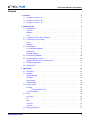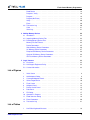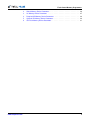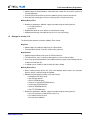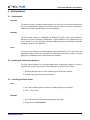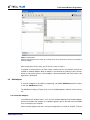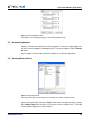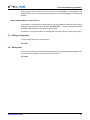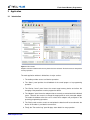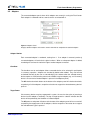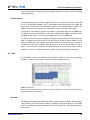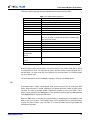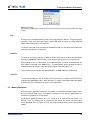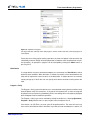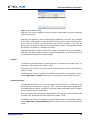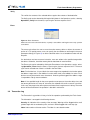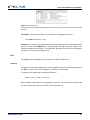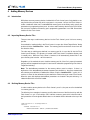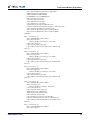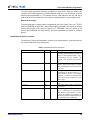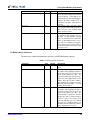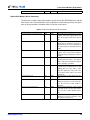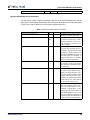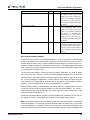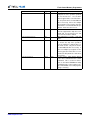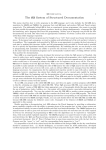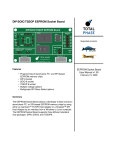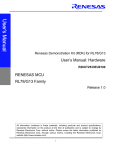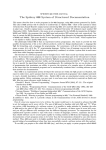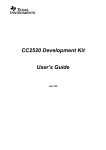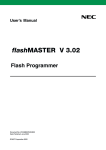Download Aardvark Flash Centre User Manual
Transcript
Flash Center Memory Programmer Flash Center Memory Programmer A ARDVARK I 2C/SPI Features • Support for many popular I2C EEPROM devices • Support for many popular SPI EEPROM and flash devices • Parallel, gang programming of devices • Loads and saves standard Intel Hex and Motorola SREC formats • High speed SPI programming with the Cheetah SPI host adapter • Custom devices supported through user-specified XML • Linux and Windows compatible Flash Center User’s Manual v1.21 April 19, 2013 • Freely available for use with Aardvark I2C/SPI host adapter and high-speed Cheetah SPI host adapters Summary The Flash Center software is a graphical application for programming serial memory devices. It provides an easy-to-use interface for programming a wide variety of target EEPROM and flash chips. Multiple target devices can be programmed in parallel. This software is freely available for use with the Aardvark I2C/SPI host adapter and the Cheetah SPI host adapter sold by Total Phase. www.totalphase.com © 2006–2013 Total Phase, Inc. Flash Center Memory Programmer Contents 1 Overview 5 1.1 Changes in version 1.21 . . . . . . . . . . . . . . . . . . . . . . . . . . . . . . 5 1.2 Changes in version 1.20 . . . . . . . . . . . . . . . . . . . . . . . . . . . . . . 5 1.3 Changes in version 1.10 . . . . . . . . . . . . . . . . . . . . . . . . . . . . . . 6 2 Getting Started 2.1 Requirements 7 . . . . . . . . . . . . . . . . . . . . . . . . . . . . . . . . . . . 7 Overview . . . . . . . . . . . . . . . . . . . . . . . . . . . . . . . . . . . . . . 7 Windows . . . . . . . . . . . . . . . . . . . . . . . . . . . . . . . . . . . . . . 7 Linux . . . . . . . . . . . . . . . . . . . . . . . . . . . . . . . . . . . . . . . . 7 2.2 Installing the Flash Center Software . . . . . . . . . . . . . . . . . . . . . . . . 7 2.3 Launching the Flash Center . . . . . . . . . . . . . . . . . . . . . . . . . . . . 7 Linux . . . . . . . . . . . . . . . . . . . . . . . . . . . . . . . . . . . . . . . . 7 Windows . . . . . . . . . . . . . . . . . . . . . . . . . . . . . . . . . . . . . . 7 2.4 Add Adapters . . . . . . . . . . . . . . . . . . . . . . . . . . . . . . . . . . . . 8 List of Available Adapters . . . . . . . . . . . . . . . . . . . . . . . . . . . . . 8 Refresh List 9 . . . . . . . . . . . . . . . . . . . . . . . . . . . . . . . . . . . . Opening Adapters . . . . . . . . . . . . . . . . . . . . . . . . . . . . . . . . . 9 2.5 Disconnecting Adapters . . . . . . . . . . . . . . . . . . . . . . . . . . . . . . 10 2.6 Selecting Memory Devices . . . . . . . . . . . . . . . . . . . . . . . . . . . . . 10 Adding a Memory Device to the Parts List . . . . . . . . . . . . . . . . . . . . . 11 2.7 Exiting the Application . . . . . . . . . . . . . . . . . . . . . . . . . . . . . . . 11 2.8 Starting Over . . . . . . . . . . . . . . . . . . . . . . . . . . . . . . . . . . . . 11 3 Application www.totalphase.com 12 3.1 Introduction . . . . . . . . . . . . . . . . . . . . . . . . . . . . . . . . . . . . . 12 3.2 Adapters . . . . . . . . . . . . . . . . . . . . . . . . . . . . . . . . . . . . . . 13 Adapter Number . . . . . . . . . . . . . . . . . . . . . . . . . . . . . . . . . . 13 Checkbox . . . . . . . . . . . . . . . . . . . . . . . . . . . . . . . . . . . . . . 13 Target Power . . . . . . . . . . . . . . . . . . . . . . . . . . . . . . . . . . . . 13 Remove Button . . . . . . . . . . . . . . . . . . . . . . . . . . . . . . . . . . . 14 3.3 Device Control . . . . . . . . . . . . . . . . . . . . . . . . . . . . . . . . . . . 14 Bit Rate . . . . . . . . . . . . . . . . . . . . . . . . . . . . . . . . . . . . . . . 14 Changing the Bit Rate . . . . . . . . . . . . . . . . . . . . . . . . . . . 14 I2C Slave Address . . . . . . . . . . . . . . . . . . . . . . . . . . . . . . . . . 15 3.4 Data . . . . . . . . . . . . . . . . . . . . . . . . . . . . . . . . . . . . . . . . 15 Hex Editor . . . . . . . . . . . . . . . . . . . . . . . . . . . . . . . . . . . . . 15 Fill . . . . . . . . . . . . . . . . . . . . . . . . . . . . . . . . . . . . . . . . . 16 Pad . . . . . . . . . . . . . . . . . . . . . . . . . . . . . . . . . . . . . . . . . 17 Load File . . . . . . . . . . . . . . . . . . . . . . . . . . . . . . . . . . . . . . 17 Save File . . . . . . . . . . . . . . . . . . . . . . . . . . . . . . . . . . . . . . 17 3.5 Memory Operations . . . . . . . . . . . . . . . . . . . . . . . . . . . . . . . . 17 2 Flash Center Memory Programmer Read Device . . . . . . . . . . . . . . . . . . . . . . . . . . . . . . . . . . . . 18 Program + Verify . . . . . . . . . . . . . . . . . . . . . . . . . . . . . . . . . . 18 Program . . . . . . . . . . . . . . . . . . . . . . . . . . . . . . . . . . . . . . 19 Program (No Erase) . . . . . . . . . . . . . . . . . . . . . . . . . . . . . . . . 19 Verify . . . . . . . . . . . . . . . . . . . . . . . . . . . . . . . . . . . . . . . . 20 Erase . . . . . . . . . . . . . . . . . . . . . . . . . . . . . . . . . . . . . . . . 20 3.6 Transaction Log . . . . . . . . . . . . . . . . . . . . . . . . . . . . . . . . . . 20 Clear . . . . . . . . . . . . . . . . . . . . . . . . . . . . . . . . . . . . . . . . 21 Save Log . . . . . . . . . . . . . . . . . . . . . . . . . . . . . . . . . . . . . . 21 4 Adding Memory Devices 22 4.1 Introduction . . . . . . . . . . . . . . . . . . . . . . . . . . . . . . . . . . . . . 22 4.2 Importing Memory Device Files . . . . . . . . . . . . . . . . . . . . . . . . . . 22 4.3 Defining Memory Device Files . . . . . . . . . . . . . . . . . . . . . . . . . . . 22 Memory File Part Format . . . . . . . . . . . . . . . . . . . . . . . . . . . . . . 24 Device Parameters . . . . . . . . . . . . . . . . . . . . . . . . . . . . . . . . . 25 Global Memory Device Parameters . . . . . . . . . . . . . . . . . . . . . . . . 26 2 I C Memory Device Parameters . . . . . . . . . . . . . . . . . . . . . . . . . . 27 Required SPI Memory Device Parameters . . . . . . . . . . . . . . . . . . . . 28 Optional SPI Memory Device Parameters . . . . . . . . . . . . . . . . . . . . . 29 SPI Flash Memory Device Parameters 31 . . . . . . . . . . . . . . . . . . . . . . 5 Legal / Contact 33 5.1 Disclaimer . . . . . . . . . . . . . . . . . . . . . . . . . . . . . . . . . . . . . 33 5.2 Life Support Equipment Policy . . . . . . . . . . . . . . . . . . . . . . . . . . . 33 5.3 Contact Information . . . . . . . . . . . . . . . . . . . . . . . . . . . . . . . . 33 List of Figures 1 Initial Screen . . . . . . . . . . . . . . . . . . . . . . . . . . . . . . . . . . . . 8 2 Add Adapters Dialog . . . . . . . . . . . . . . . . . . . . . . . . . . . . . . . . 9 3 Connected Adapters Panel . . . . . . . . . . . . . . . . . . . . . . . . . . . . . 10 4 Select Target Device . . . . . . . . . . . . . . . . . . . . . . . . . . . . . . . . 10 5 Flash Center . . . . . . . . . . . . . . . . . . . . . . . . . . . . . . . . . . . . 12 6 Adapters Panel . . . . . . . . . . . . . . . . . . . . . . . . . . . . . . . . . . . 13 7 Device Control Panel . . . . . . . . . . . . . . . . . . . . . . . . . . . . . . . . 14 8 Data Panel . . . . . . . . . . . . . . . . . . . . . . . . . . . . . . . . . . . . . 15 9 Fill Dialog . . . . . . . . . . . . . . . . . . . . . . . . . . . . . . . . . . . . . . 17 10 Operation in Progress . . . . . . . . . . . . . . . . . . . . . . . . . . . . . . . 18 11 Read Selection Dialog . . . . . . . . . . . . . . . . . . . . . . . . . . . . . . . 19 12 Erase Parameters . . . . . . . . . . . . . . . . . . . . . . . . . . . . . . . . . 20 13 Transaction Log 21 1 Hex Editor Keyboard Shortcuts . . . . . . . . . . . . . . . . . . . . . . . . . . . . . . . . . . List of Tables www.totalphase.com . . . . . . . . . . . . . . . . . . . . . . . . . . 16 3 Flash Center Memory Programmer 2 www.totalphase.com Global Memory Device Parameters . . . . . . . . . . . . . . . . . . . . . . . . 2 26 3 I C Memory Device Parameters . . . . . . . . . . . . . . . . . . . . . . . . . . 27 4 Required SPI Memory Device Parameters . . . . . . . . . . . . . . . . . . . . 28 5 Optional SPI Memory Device Parameters . . . . . . . . . . . . . . . . . . . . . 29 6 SPI Flash Memory Device Parameters 31 . . . . . . . . . . . . . . . . . . . . . . 4 Flash Center Memory Programmer 1 Overview The Total Phase Flash Center provides a convenient method to program one or more serial memory devices simultaneously. It is intended to be used with the Aardvark I2C/SPI and Cheetah SPI host adapters sold by Total Phase. The operation of these host adapters is described in detail in their respective datasheets. The Flash Center application is written using the standard Aardvark and Cheetah APIs, which are freely available on the Total Phase website: http://www.totalphase.com/. The Aardvark I2C/SPI Adapter can function as an I2C or SPI master device. It can communicate up to 8MHz on SPI, and up to 400KHz on the I2C bus. The Cheetah SPI Adapter can function as an SPI master device. It is capable of communicating over all four modes of SPI at up to 40+ MHz. The Cheetah adapter also has three independently controllable slave select lines. Information about the Cheetah and Aardvark adapters, and the APIs used to program them can be found on the Total Phase website. With these host adapters, an end-user can use the Flash Center to program I2C EEPROMs, SPI EEPROMs, and SPI flash devices. 1.1 Changes in version 1.21 The following new features have been added to Flash Center. Bug Fixes • Fixed an error with the Microchip 24LC22A device file. Memory Device Files • New device parameters added to support a broader range of memory devices: – autoPageUpdate • Added support for the following devices: – – – – – 1.2 ISSI IS24C04 I2C EEPROM. Spansion S25FL-A SPI flash parts Spansion S25FL1/FL2-K SPI flash parts Spansion S25FL-S/P SPI flash parts Micron N25Q SPI flash parts Changes in version 1.20 The following new features have been added to Flash Center. Bug Fixes • Fixed a problem when reading certain I2C EEPROMs greater than or equal to 32 KB in capacity. • Fixed S-Record file checksum calculation. • I2C address is no longer limited by the base address. New Features www.totalphase.com 5 Flash Center Memory Programmer • Added support for 64-bit Windows. Note that Flash Center will run on 64-bit systems as a 32-bit application. • Intel Hex and S-Record files will not be loaded if they have incorrect checksums. • Rare Intel Hex record types will cause a warning, but still load successfully. Memory Device Files • New device parameters added to support a broader range of memory devices: – eraseBeforeWrite – pageShift • Updated the Atmel 45 series devices to write without erasing. • Updated the Microchip 24xx1025 devices to fix an error with writing. 1.3 Changes in version 1.10 The following new features have been added to Flash Center. Bug Fixes • Added support for loading a wider array of S-Record files. • Fixed operation timeout issue with certain memory devices. New Features • Added program without erase option for SPI flash devices. • Fill feature allows users to specify a data pattern to insert into the hex editor. • Users may specify a data pattern to fill undefined memory regions when loading Intel Hex or Motorola S-Record files. • In adapters panel, Select All and Unselect All buttons added. Memory Device Files • When loading memory device files, parts with duplicate device names now overwrite previous entries instead of being disregarded. • Added the following device families to the parts library: – Atmel26xxxx SPI flash family – Intel SPI flash devices – ISSI I2C EEPROM parts – Renesas I2C and SPI EEPROM devices – Samsung I2C EEPROM parts – Seiko I2C EEPROM devices – Xicor I2C EEPROM family • New device parameters added to support a broader range of memory devices: – writeStatusRegisterEnableInstruction – writeBufferInstruction – deviceConnectedMask www.totalphase.com 6 Flash Center Memory Programmer 2 2.1 Getting Started Requirements Overview The following sections describe the requirements to run Flash Center. Be sure the device driver has been installed before plugging in a Total Phase device. Refer to the device’s datasheet for additional information regarding the driver and compatibility. Windows The Flash Center software is compatible with Windows XP (SP2 or later, 32-bit and 64-bit), Windows Vista (32-bit and 64-bit), and Windows 7 (32-bit and 64-bit). The software will run on 64-bit systems as a 32-bit application. Windows 2000 and legacy 16-bit Windows 95/98/ME operating systems are not supported. Linux The Flash Center software has been designed for Red Hat Enterprise Linux 4 and 5 with integrated USB support. Kernel 2.6 is required. The software will run on 64-bit systems as a 32-bit application, provided that 32-bit system libraries are available. 2.2 Installing the Flash Center Software The Flash Center software is a self-contained application. Installing the software is as easy as unpacking the archive containing the software package. To install the Flash Center: 1. Download the latest version of the software from the Total Phase website. 2. Unzip the zip archive to your desired location. 2.3 Launching the Flash Center Linux 1. Go to the installation directory where the software package was unzipped. 2. Run >./Flash-GUI Windows 1. Go to the folder where the software package was extracted. 2. Double-click on “Flash-GUI.exe” www.totalphase.com 7 Flash Center Memory Programmer Figure 1: Initial Screen After first launching the Flash Center, the software needs to be connected to at least one Cheetah or Aardvark adapter. After launching the Flash Center, you will see the screen in Figure 1. To program a memory device, the Flash Center software must be connected to at least one Cheetah or Aardvark adapter. When an adapter is connected to the software, it will be unavailable for use by another process until the adapter is disconnected within the Flash Center or the application is terminated. 2.4 Add Adapters To connect to adapters to be used for programming, select File | Add Devices from the menu, or click the “Add Devices” button. The Add Devices dialog (cf. Figure 2) has a list of available adapters and their version information. List of Available Adapters In the Add Devices window, there is a list of all the available Aardvark and Cheetah adapters that are connected to the computer. If no adapters appear in the list, then there are no available units connected to your computer. Please note that adapters that are in use by other applications are listed as “IN USE.” They are www.totalphase.com 8 Flash Center Memory Programmer Figure 2: Add Adapters Dialog Displays a list of available adapters, their version information, and serial numbers. no longer available for use by this current instance of Flash Center. Adapters to which the Flash Center are already connected will be marked as “IN USE” as well. The list of adapters provides the following information: Port: The port that the adapter occupies. The port number is a zero based number. For more information about USB port assignments, please consult the appropriate sections of the Aardvark I2C/SPI and Cheetah SPI Host Adapter datasheets. Note that if there are both Cheetah and Aardvark adapters connected to your computer, the Aardvark adapters will be listed first, with port numbers starting at zero, then the Cheetah adapters will be listed, with port numbers again starting at zero. Firmware Version (FW) & Hardware Version (HW): The version numbers of the adapter. For more information about version numbers, please consult the Aardvark and Cheetah Adapter datasheets. Serial Number: The unique serial number of the adapter. This serial number is unique across both Aardvark and Cheetah adapters. Refresh List To see an updated list of adapters attached to the computer, simply click on the “Refresh” button to rescan the USB bus. Opening Adapters Select one or more devices from the list, using the Shift or Control keys to select multiple adapters. Then click “Add” to connect to the desired adapter(s). You can also double-click on an entry in the list to open a single adapter. After connecting to one or more adapters, the status bar text at the bottom will change from “Disconnected” to “Connected”. The connected adapters will appear in the Adapter list, as seen in Figure 3. www.totalphase.com 9 Flash Center Memory Programmer Figure 3: Connected Adapters Panel After adapters are connected, they appear in the connected adapters panel. 2.5 Disconnecting Adapters Adapters can be disconnected from the current application. To remove a single adapter, click the red “X” next to the adapter in the Adapters panel. To remove all adapters, click the “Remove All” button. After an adapter is disconnected, it becomes available for use with other applications. 2.6 Selecting Memory Devices Figure 4: Select Target Device Choosing a device type and manufacturer first will simplify the selection of the part number. Select a memory device by clicking the “Target” toolbar button in the upper left corner, selecting File | Choose Target from the menu, or pressing the shortcut sequence Ctrl+T. The target selection dialog will appear, as shown in Figure 4. www.totalphase.com 10 Flash Center Memory Programmer Only one type of device can be chosen for all of the connected adapters. The application can parallel program to the same memory device type if there are multiple adapters connected and enabled. Adding a Memory Device to the Parts List If your device is not listed you can add the part to the list by creating an XML file with the device parameters and load the file by clicking the “Load Part File. . . ” button. A dialog will then be displayed requesting the location of the file to be loaded. See Section 4 for more information on creating XML description files for custom memory parts. 2.7 Exiting the Application To exit the application, go to the menu item: File | Quit 2.8 Starting Over It is possible to clear the currently selected memory device and all programming adapters without restarting the application. The shortcut is the menu item: File | New www.totalphase.com 11 Flash Center Memory Programmer 3 3.1 Application Introduction Figure 5: Flash Center Adapters have been added and the memory device has been selected. The flash center can now perform memory operations. The main application window is divided into six major sections. 1. The toolbar provides access to all device operations. 2. The “Status” panel provides visual feedback of the overall progress of a programming operation. 3. The “Device Control” panel shows the current target memory device and allows the changing of the parameters used to program the device. 4. The “Adapters” panel shows the adapters that are currently connected and their individual status. There are also controls to change the target power for each connected adapter. The enable checkboxes allow the user to select which adapters will participate in the upcoming programming operations. 5. The “Data” panel contains controls to manipulate the data that will be transferred to the device. A hex editor is provided for convenience. 6. Finally, the “Transaction Log” panel displays status details for every operation. www.totalphase.com 12 Flash Center Memory Programmer 3.2 Adapters The connected adapters panel shows which adapters are currently in use by the Flash Center. Each adapter is numbered and has several controls associated with it. Figure 6: Adapters Panel Displays attached adapters and contains controls with which to manipulate the attached adapters. Adapter Number Each connected adapter is numbered, starting from 1. If an adapter is removed, previously connected adapters will retain their original numbers. When a subsequent adapter is added, numbering will continue from after the highest number adapter connected. Checkbox The checkbox next to each adapter allows connected devices to be selected for participation in a memory operation. Adapters are checked by default when added. They can become unchecked manually by the user or automatically by the software when the selected memory device requires a communication protocol not available in a given adapter (e.g., an I2C memory device is chosen and a Cheetah adapter is present in the Adapters panel). The All check and uncheck buttons at the bottom of the adapters panel will check and uncheck, respectively, all of the adapters, except those that do not support the selected memory device’s protocol. Target Power Since memory devices may be programmed in-system, the user has the option of powering a device from the adapter or externally. Turning on target power for a device indicates that the device will be powered by the Aardvark or Cheetah adapter. The All power on and power off buttons at the bottom of the adapters panel will turn on and off, respectively, the target power of all the adapters, with the exception of those that do not support the selected memory part’s protocol. www.totalphase.com 13 Flash Center Memory Programmer Remove Button The remove button appears as a red “X” (cf. Figure 6). Clicking the red “X” will disconnect the adapter and remove it from the list of connected adapters. To disconnect from all adapters at once, click the “Remove All” button. 3.3 Device Control Figure 7: Device Control Panel Lists information about the selected target and allows the user to edit the communication bit rate, as well as the target’s slave address, when applicable. Bit Rate The bit rate is the speed of communications between the Cheetah or Aardvark adapter and the target memory device. The Cheetah adapter can operate at bit rates from 800 kHz to 40 MHz in increments of 1–2 kHz. It is also possible to overclock the Cheetah adapter to bit rates beyond 40 MHz. The maximum settable bit rate is 50 MHz, though this speed is beyond advised specifications. The Aardvark adapter can operate at bit rates from 32 KHz to 663 KHz in I2C mode, and from 125KHz to 4MHz in SPI mode. Changing the Bit Rate The most commonly used bit rates are automatically provided in the bit rate drop-down menu. To change the bit rate, simply select a bit rate from the drop-down menu. Alternatively, it is also possible to enter any arbitrary bit rate greater than 32 kHz. Only integer values are accepted; decimal bit rate values (e.g., 1.3 MHz) will cause an error message to be displayed. Bit rates can be specified in either kilohertz (kHz) or megahertz (MHz). If no units are specified, it will be assumed that the bit rate is being set in kilohertz. Once a bit rate is entered, the accept (check) and cancel (X) icons next to the bit rate box will become active. Conversely, many other controls in the software will become disabled until the new bit rate is either accepted or canceled. To accept the bit rate that has been entered, simply click on the green check mark. To cancel the data entry, simply click on the red “X.” When a data entry has been canceled, the previous bit rate setting will be restored. When the accept button is clicked, the software will attempt to set the bit rate for all connected adapters. If the requested bit rate is not available, the closest available bit rate will be set. In such a case, a warning message will be inserted in the transaction log to inform the user of the actual bit rate set. The bit rate must be within both the maximum bit rate for the selected memory device, as well as the maximum bit rate supported by each programming adapter. www.totalphase.com 14 Flash Center Memory Programmer If the bit rate has been successfully set, a message will appear in the transaction log indicating the bit rate change. I2C Slave Address If the target memory device communicates over the I2C bus, and the Flash Center is connected to one or more Aardvark adapters, the I2C Slave Address text box becomes active. When the flash device is selected, the I2C Slave Address will be set to the default address, which is the address the device will respond to if all of the address lines are tied to ground (logic 0). To change the slave address, type the new address in the textbox and press the “Enter” key. The address can be entered in decimal, octal with a leading 0 (e.g., 0100) or hexadecimal with a leading 0x (e.g., 0x50). To cancel a slave address entry press the “ESC” key. For certain I2C devices, when the capacity of the device exceeds the total number of bits supplied in its address word, the device will use the lower bits of the I2C device address to fully address the data (e.g., 0x52 and 0x53 would be reserved for a device that has a capacity of 512 bytes and only an 8-bit address word specification, when the custom address is set to 0x52). The Flash Center recognizes this automatically and reserves those extra I2C device addresses. The user is not allowed to enter in addresses that impinge on this requirement. 3.4 Data The Data panel contains the data that will be written to a device at the next programming operation. The data can be read from a file or manually entered by the user. Figure 8: Data Panel Displays data read from the memory device or from a file. Allows the user to manipulate the data to be programmed to the memory device. Hex Editor The Data panel includes a full-featured hex editor. The data can be specified in either hexadecimal or ASCII. The left side of the hex editor is the address offset of the data row. The middle section is the data represented in hexadecimal format. The right side is the data represented in ASCII format. www.totalphase.com 15 Flash Center Memory Programmer There are several keyboard shortcuts available while working in the hex editor. Table 1: Hex Editor Keyboard Shortcuts Key(s) Arrow keys Home End Page Up Page Down Ctrl-Home Ctrl-End Shift Ctrl-A Ctrl-Tab Ctrl-Left Ctrl-Right Insert Ctrl-Delete Shift-Delete Ctrl-X Ctrl-Insert Ctrl-C Ctrl-V Function Move one space left, right, up or down Move to the beginning of the row Move to the end of the row Move one screen up Move one screen down Move to the beginning of the message Move to the end of the message When holding it down, selects the text under the cursor. This can be used in conjunction with the movement keys above and the mouse. Selects all data in the hex editor Switches between Hex and ASCII mode (Linux only) Switches to Hex mode Switches to ASCII mode Toggles between Insert mode and Overwrite mode Cut Copy Paste When moving around in the Hex Editor, the current location in the current mode (Hex or ASCII) is marked with the cursor. The equivalent position in the other mode is marked by green text. If the Hex Editor is in Insert mode, the cursor will be a line. If the Hex Editor is in Overwrite mode, the cursor will be a box. The entire data buffer can be immediately cleared by clicking on the “Clear” button. Fill A specified number of bytes can be placed at the current cursor position by clicking the “Fill” button. When the button is clicked, a dialog box will appear where the number of bytes can be specified. The value of the bytes added is defined by a pattern of one or more bytes. The fill pattern can be specified in the Pad text box. There must be at least one byte of padding defined in the Pad field before clicking the “Fill” button. When the “OK” button is pressed, the selected number of padding bytes will be added to Hex Editor at the cursor location. The fill pattern bytes will be repeated until the specified number of bytes has been inserted. If the Hex Editor is in Overwrite mode, then the bytes added will overwrite existing data. www.totalphase.com 16 Flash Center Memory Programmer Figure 9: Fill Dialog The number of padding bytes to be inserted at the current cursor position can be specified in this dialog window. Pad A string of up to 16 hexadecimal byte values can be specified in this text box. The byte sequence specified is used as the fill pattern when using the Fill option as well as for filling undefined regions when loading Hex or S-Record files. The format of the pad value should be two hexadecimal digits for each byte of the pattern with each byte separated by a single space. Load File The contents of a binary, Intel Hex, or Motorola S-Record file can be read into the Data buffer. Clicking the “Load File” button will cause a file dialog to open and the user to select the file. When loading an Hex or S-Record file, any undefined regions in the file will be filled with the byte sequence specified in the Pad text box. The data pattern will be repeated through all undefined regions of memory in the data image, aligned to the data pattern size. There must be at least one byte of padding defined in the Pad field before loading a file. Save File The entire data buffer can also be saved to a binary, Intel Hex, or Motorola S-Record file by clicking on the “Save File” button. When the button is clicked, a file dialog window will appear to allow a file to be created with the contents of the data buffer. 3.5 Memory Operations All of the memory operations are found in the toolbar (or through the menubar). Memory operations are multi-threaded, that is, an operation in progress on one device is independent of a simultaneous operation on another device. All operations update the progress bar, so it is easy to tell at a glance how much time is remaining. There is a progress bar associated with each device and a main status bar which shows aggregate status (cf. Figure 10). The main status bar will reflect the status of the slowest adapter. www.totalphase.com 17 Flash Center Memory Programmer Figure 10: Operation in Progress The large status bar at the top shows total progress, and the smaller status bars show the progress for each adapter. If there are errors during a given memory operation, the status will appear in the transaction log immediately and error dialogs will be displayed after all adapters have completed their respective operations. An operation in progress can be interrupted by clicking the “Abort” button, or pressing Ctrl-Z. Read Device If a target device has been selected and adapters are connected, the “Read Device” toolbar button becomes available. When the button is clicked, the contents of the selected device are read and will replace the current contents in the data buffer. If multiple devices are selected, a dialog will pop up in which the user can specify which device should be used to perform the read. Program + Verify The Program + Verify cycle writes data to one or more attached memory devices and then reads back the data to verify it for correctness. If any part of the sequence fails, a status message will be placed in the transaction log immediately and an error dialog will be subsequently displayed after all adapters have finished their operations. The Program + Verify cycle can be selected by clicking the toolbar icon, selecting Operations | Program + Verify from the menu, or pressing the shortcut sequence Ctrl+P. If the device is an SPI Flash, an erase cycle will be performed first. The erase will cover only those sectors which will be written. Note that it is possible to erase more data than is written, if a www.totalphase.com 18 Flash Center Memory Programmer Figure 11: Read Selection Dialog Allows the user to select the adapter from which to read when multiple adapters have been enabled prior to device read operation. write ends in the middle of a sector. A warning will be logged if this is the case. Also, if the data to be written is large enough to require the entire device to be erase, and the memory device has an “erase all” instruction, the software will use the “erase all” instruction. In this case, the progress bar will only be an estimate of how long the erase is taking. The entire device will be erased even if the operation is aborted in mid-course. Programming a device requires that the Flash Center is connected to at least one adapter, a flash device has been selected, and there is data in the data buffer. One or more devices must be selected by checking the associated checkbox. Program The Program cycle writes data to the device, but does not perform the verification step. Requirements are the same as for Program + Verify. If the device is an SPI Flash, an erase cycle will be performed first, with the same caveats as Program + Verify. The Program cycle can be selected by clicking the Program button in the Operations section, selecting Operations | Program from the menu, or pressing the shortcut sequence Ctrl+G. Program (No Erase) The Program (No Erase) cycle is a special mode for SPI Flash devices. It writes data to the device, but does not perform an erase cycle. This is useful if multiple memory images are to be programmed to the device. (Use FF as the pad value when loading each memory image to avoid corrupting previously written data.) Because the device may have been programmed prior to this operation, it does not perform the verification step. Requirements are the same as for Program + Verify. The Program cycle can be selected by clicking the Program button in the Operations section, selecting Operations | Program (No Erase) from the menu, or pressing the shortcut sequence Ctrl+M. www.totalphase.com 19 Flash Center Memory Programmer Verify This verifies the contents of the selected devices against the contents of the data buffer. The Verify cycle can be selected by clicking the Verify button in the Operations section, selecting Operations | Verify from the menu, or pressing the shortcut sequence Ctrl+Y. Erase Figure 12: Erase Parameters Allows the user to erase the entire device, or specify a start address and length to erase only a portion of the device. The erase cycle allows the user to erase the entire memory device or allows the erasure of portion of it. For partial erasure, users can specify the start addresses and length in the erase parameters dialog (cf. Figure 12) as either a decimal value or as a hexadecimal value with the 0x prefix. If a device does not have an erase instruction, zeros are written to the specified range within the device. Otherwise, check the memory device datasheet for erase behavior. The Erase cycle can be selected by clicking the Erase button in the Operations section, selecting Operations | Erase from the menu, or pressing the shortcut sequence Ctrl+E. The erase cycle can be selected even if there is no data in the Hex Editor. Note: For flash devices, it is possible for the erase range to be expanded in the situation where the address range starts in the middle of a sector and/or ends in the middle of a sector. Flash devices can only be erased in sector increments. A warning will be logged if the address range is expanded to satisfy sector boundaries. Note: If the specified length for the erase operation encompasses the entire device size, and the memory device has an “erase all” instruction, the software will use this “erase all” instruction. In this case, the progress bar will only be an estimate of how long the erase is taking. The entire device will be erased even if the operation is aborted in mid-course. 3.6 Transaction Log The Transaction Log provides a history of all of the operations performed by the Flash Center. The information is arranged in the following columns: Severity: An indication of the severity of the message. Warnings will be flagged with a small yellow triangle with an exclamation point, and errors will be flagged with a red stop sign. Index: Index number of the transaction. The index is a zero-based number. www.totalphase.com 20 Flash Center Memory Programmer Figure 13: Transaction Log Records all transactions that are performed by the Flash Center. This log can be saved as a file for future reference. Timestamp: Time of the transaction. This information is displayed in the format: YYYY-MMM-DD hh:mm:ss.xxx Summary: A summary of the operation performed. Messages that are associated with specific devices will start with “Adapter(s) 1,2:” followed by the message, where the numbers indicate which adapters the message is associated with. Messages that do not start with adapter numbers are assumed to have global scope. Clear The “Clear” button immediately clears all entries from the Transaction Log. Save Log The data in the log can be exported in a comma separated values (CSV) format by clicking on the “Save...” button. You will be prompted for a filename to save the data. The log file has a header with the following information: Export Time: [time of export] After the header, all transactions are appended, one per line. The column order in the exported file is the same as the order of the columns in the transaction log. www.totalphase.com 21 Flash Center Memory Programmer 4 4.1 Adding Memory Devices Introduction While there are many memory devices included in the Flash Center’s parts list by default, users may find that the part that they wish to program is not present. Hence, the Flash Center includes a method to allow users to add additional memory parts to the library and to specify the parameters for programming these parts. In order to add a memory device to the Flash Center, the user must first define the memory part’s programming parameters in an XML file and then load the file into Flash Center. 4.2 Importing Memory Device Files There are two ways to add memory devices into the Flash Center’s parts list from a memory part file. One method for loading the file in the Flash Center is to open the “Select Target Device” dialog and then click the “Load Part File...” button. The memory part file can be then chosen from the file selection dialog. The other way to add the parts defined in a memory part file is to put the file into the Flash Center’s parts directory. This directory is located in the Flash Center’s installation directory and is named parts. When the Flash Center is launched, it will automatically load all files in the parts directory that have the .xml file extension. Regardless of the method chosen to load the memory part file, if the file is properly formatted, the parts will be integrated into the parts list and can be selected for programming in the Choose Target Device dialog. Note: The deviceName parameters for the memory devices must be unique. If there is a duplication of the deviceName parameters between parts definitions, then parts loaded later will overwrite parts definitions loaded earlier. When using the “Load Part File...” option, this is useful as it allows for the refinement of parts definitions without having to restart Flash Center. When the parts with duplicate deviceName parameters are located in the parts directory, it is indeterminate which one will be loaded. 4.3 Defining Memory Device Files In order to add a memory device to the Flash Center’s parts list, the part must first be defined in a memory part file. The following is an example of a memory part file, taken from one of the files that ships with the Flash Center, st-spi-flash-m25pe.xml. It defines 4 memory parts which inherit the bulk of their parameters from the global default values or the default values declared at the top of the file. <?xml version="1.0" encoding="UTF-8"?> <devices> <default version="1.0"> <manufacturerName> STMicro </manufacturerName> www.totalphase.com 22 Flash Center Memory Programmer <deviceAlgorithm>SPI flash</deviceAlgorithm> <maxBitrate>33000</maxBitrate> <addressWidth>3</addressWidth> <readDummyBytes>1</readDummyBytes> <writeSize>256</writeSize> <eraseSize>256</eraseSize> <writeTime>1200</writeTime> <eraseTime>10000</eraseTime> <readInstruction>0x0b</readInstruction> <readDeviceIdInstruction>0x9f</readDeviceIdInstruction> <eraseInstruction>0xdb</eraseInstruction> <deviceConnectedBits>0x00</deviceConnectedBits> <deviceConnectedMask>0xfc</deviceConnectedMask> </default> <device version="1.0"> <deviceName>M25PE10</deviceName> <deviceDescription> STMicro M25PE10 128 Kilobyte SPI Flash </deviceDescription> <capacity>128*1024</capacity> <expectedDeviceId>\x20\x80\x11</expectedDeviceId> </device> <device version="1.0"> <deviceName>M25PE20</deviceName> <deviceDescription> STMicro M25PE20 256 Kilobyte SPI Flash </deviceDescription> <capacity>256*1024</capacity> <expectedDeviceId>\x20\x80\x12</expectedDeviceId> </device> <device version="1.0"> <deviceName>M25PE40</deviceName> <deviceDescription> STMicro M25PE40 512 Kilobyte SPI Flash </deviceDescription> <capacity>512*1024</capacity> <expectedDeviceId>\x20\x80\x13</expectedDeviceId> </device> <device version="1.0"> <deviceName>M25PE80</deviceName> <deviceDescription> STMicro M25PE80 1 Megabyte SPI Flash </deviceDescription> <capacity>1024*1024</capacity> <maxBitrate>50000</maxBitrate> <hasEraseAll>true</hasEraseAll> <writeTime>1350</writeTime> <eraseAllTime>10*1000000</eraseAllTime> <eraseAllInstruction>0xc7</eraseAllInstruction> <expectedDeviceId>\x20\x80\x14</expectedDeviceId> </device> <device version="1.0"> <deviceName>M25PE16</deviceName> <deviceDescription> www.totalphase.com 23 Flash Center Memory Programmer STMicro M25PE16 2 Megabyte SPI Flash </deviceDescription> <capacity>2*1024*1024</capacity> <maxBitrate>50*1000</maxBitrate> <blockProtectBits>0x1c</blockProtectBits> <hasEraseAll>true</hasEraseAll> <writeTime>800</writeTime> <eraseAllTime>17*1000000</eraseAllTime> <eraseAllInstruction>0xc7</eraseAllInstruction> <expectedDeviceId>\x20\x80\x15</expectedDeviceId> <deviceConnectedMask>0x60</deviceConnectedMask> </device> </devices> Memory File Part Format The parts definition format used for the Flash Center is based upon XML. (For an overview of the XML format, please refer to the official XML website at http://www.w3.org/XML/). The memory part file format contains multiple elements. It begins with the XML declaration and is followed by the <devices> node which can contain one <default> node and multiple <device> nodes. The <default> node and the <device> nodes each contain multiple elements which define parameter values for memory devices. Each <device> node defines a single memory device. The <default> node can be used to define common features of all of the memory parts in the file. XML Declaration The first line in the example file is the XML declaration line. This line should be the first line in all memory part files. Devices Node The only item at root level in the XML file is the <devices> element node. All other elements in the file are subnodes of the <devices> node; the second line of the file should be the declaration of the <devices> node and the last line of the file should close the <devices> node. The <default> node and all of the <device> nodes should be subnodes of the <devices> node. Default Node The <default> node is an optional node that defines the shared parameter values for all the devices defined in the file. Any parameters defined in the <default> node will override the built-in default values for that individual parameter. The <default> element has one attribute, version, which must be set to 1.0. There should be only one <default> node. If there is more than one <default> node, only the first one is parsed; the rest are ignored. Device Nodes Each <device> node in the memory part file defines a single memory part. Multiple <device> nodes are allowed under the <devices> node, each one defining a different memory device. The parameter values declared under each <device> node define the features of the device and also characterize the programming methodology for the memory device. The parameters www.totalphase.com 24 Flash Center Memory Programmer defined within each <device> node will vary depending on the type of memory device plus the specifics of the memory device. It is important when adding new parts into the Flash Center’s part list that the new part has a unique name, as defined in the <deviceName> parameter. If there are memory parts that have the same <deviceName> value, only one of the parts will be included in the parts list. In this situation, a warning will be displayed to the user. The <device> element has one attribute, version, which must be set to 1.0. Device Parameters In the memory parts file, each memory device is described as a list of parameter values which define features such as the name of the device, the size of the memory, the type of device, etc. The parameters required to define a particular memory part will vary depending on what type of memory device it is as well as other specific features of the part. Note: Parameter names are case sensitive. Default parameter values Some parameters have default values defined, so they need not be defined for most memory devices. For example, baseDeviceAddress and writeInstruction have default values of 0x50 and 0x02, respectively. These default values are taken from typical values for these parameters. For many memory parts, the default values will be correct, so these parameters need not be defined in the <device> node. For those parts whose parameter values differ from the default values, specifying that parameter will override the default value. Additionally, it is possible to define file-specific default parameter values by defining the parameter value in the <default> node. The parameters defined under the <default> node will override the regular default values. As with the normal default values, the file-specific defaults can also be overridden in the <device> node for any individual memory part. Parameter Types There are four main types of device parameters: text, boolean, integer, and binary data. In addition, there is one parameter, deviceAlgorithm, that is a text type parameter for which only three specific values are accepted. The “text” parameters can accept any text input. Examples include manufacturerName and deviceDescription, where any XML-permitted string value is allowed. The “boolean” parameters allow two values: true or false, case insensitive. Examples of boolean parameters are hasEraseAll and busyBitPolarity. The “integer” parameters take unsigned numeric values. By default, integer values will be parsed as decimal values. Prefixing the value with 0x will cause the Flash Center to parse the value as a hexadecimal value. In addition, integer values can be defined as the multiplication of two values, using the * symbol. (Space characters are not allowed around the * symbol.) For example, 16384, 0x4000, 16*1024, 0x10*0x400, and 0x10*1024 all represent the same value. Examples of integer parameters are capacity, writeInstruction, and deviceBusyBit. www.totalphase.com 25 Flash Center Memory Programmer The “binary data” parameters represent a sequence of byte values. Each byte value in the sequence can be represented by any XML-permitted character or can be entered as a hexadecimal value prefixed with \x. For example, abc123, \x20\x80\x14, and abc\xff are all valid entries for a binary data value. The only binary data parameter is expectedDeviceId. Memory Device Types There are three types of memory devices supported by the Flash Center. These are: I2C EEPROM, SPI EEPROM, and SPI flash. Some memory device parameters are common to all three memory device types, while some are specific to I2C EEPROMs, some are specific to SPI devices (both EEPROMs and flash devices), and some parameters are specific to SPI flash devices. Global Memory Device Parameters The following is a table of the parameters common to all memory devices. All of these parameters must be defined for every memory part. Table 2: Global Memory Device Parameters Parameter deviceAlgorithm Type text deviceName text deviceDescription text manufacturerName text capacity int maxBitrate int www.totalphase.com Default Description The type of memory device. The programming algorithm will be determined based on this parameter value. Supported values are “i2c eeprom,” “spi eeprom,” and “spi flash,” case insensitive. The name of the memory device. Note that the device name must be unique; devices with duplicate names will result in an error. A long description of the device. Displayed when the memory device is selected during selection of the target. Typically, it contains the manufacturer name, device name, memory size, and device type. The manufacturer of the memory device. Size of the device in bytes. Value must be non-zero. The maximum bit rate the device can use to communicate to the programming adapter. Value must be non-zero. If there are multiple speed grades for the memory part, the highest bit rate is recommended for this parameter. Continued on next page 26 Flash Center Memory Programmer Parameter addressWidth Type int writeSize int writeTime int Default 1 Description The number of bytes in the memory address field when reading from and writing to the device. If the address has overflow bits they will automatically be added to the device address (I2C) or command code (SPI). Value must be non-zero. The number of bytes per write operation. For parts with variable page sizes, enter the size of the smallest page. Value must be non-zero. The number of microseconds required to complete a write operation to a single page. Use the minimum or typical value, as the Flash Center can poll the device to wait additional time if necessary. If there are multiple speed grades for the memory part, the lowest time is recommended for this parameter. Value must be non-zero. I2C Memory Device Parameters The following is a table of the parameters specific to I2C EEPROM memory devices. Table 3: I2C Memory Device Parameters Parameter baseDeviceAddress Type int Default 0x50 pageShift int 0 autoPageUpdate bool true www.totalphase.com Description The base device address for I2C devices. Devices whose capacity exceeds the total number of bits supplied in its address word, will use bits of the I2C device address to fully address the data. The pageShift parameter specifies the position of the least significant bit of such address bits in the I2C device address. This parameter is usually zero, but the Microchip 24xx1025 family is one that requires this parameter. Devices whose capacity exceeds the total number of bits supplied in its address word will use bits of the I2C device address to fully address the data. The autoPageUpdate parameter specifies whether the device’s internal address counter is able to cross page boundaries automatically, thus not requiring these bits to be modified during a sequential read. This parameter is always false if pageShift is not zero. Continued on next page 27 Flash Center Memory Programmer Parameter Type Default Description Required SPI Memory Device Parameters The following is a table of required parameters specific to both SPI EEPROM devices and SPI flash devices. All of these parameters must be defined for all SPI memory devices, though for many of these parameters, the default values will be the correct values. Table 4: Required SPI Memory Device Parameters Parameter readStatusRegisterInstruction Type int Default 0x05 deviceBusyBit int 0x01 busyBitPolarity bool false readInstruction int 0x03 readDummyBytes int 0 writeInstruction int 0x02 writeEnableInstruction int 0x06 writeDisableInstruction int 0x04 writeEnableBits int 0x02 www.totalphase.com Description The instruction to read the device status register. This is the register which contains the busy bit and the block protect bits. The bits in the status register which indicate that an operation is in progress. This parameter is used as a bit mask on the status register to determine the busy status. The polarity of the busy bit in the status register. Set to true if the busy bit has inverted polarity, signifying that 1 means “ready.” The instruction which initiates a read operation from the device. For devices with a “fast read” command, the default value should be overridden. The number of padding bytes inserted in between the readInstruction and shifting data out of the device. Typically, this parameter only needs to be set for flash devices with a “fast read” command. The instruction to write data to the device. The instruction which is sent to enable writing to the device. Set to 0 if the device does not have a write enable instruction. The instruction which is sent to terminate write mode. Set to 0 if the device does not have a write disable instruction. The bits of the status register that indicate the successful execution of the writeEnableInstruction. Continued on next page 28 Flash Center Memory Programmer Parameter Type Default Description Optional SPI Memory Device Parameters The following is a table of optional parameters specific to both SPI EEPROM devices and SPI flash devices. Although these parameters are not required, defining them will improve the ability for the Flash Center to detect errors during the programming process. Table 5: Optional SPI Memory Device Parameters Parameter readDeviceIdInstruction Type int expectedDeviceId binary data writeBufferInstruction int writeStatusRegisterInstruction int writeStatusRegisterEnableInstruction int writeStatusRegisterTime int www.totalphase.com Default 0x01 5000 Description For devices that support it, the instruction to read the device ID. The ID code expected from the read device ID instruction. Defining this parameter is only necessary if readDeviceIdInstruction is also defined. For memory devices that have a two part page program process, this defines the instruction for writing data to a memory buffer. See the Atmel AT45DBxxxx family of SPI flash parts for examples of memory parts that use memory buffers for page programming. The instruction to write to the status register. Set to 0 if the device does not have a write status register instruction. The instruction to enable writing to the status register. Define this parameter for parts that have separate write enable and write status register enable instructions. If this parameter is undefined, the Flash Center will use the value defined for writeEnableInstruction. The number of microseconds required to complete a write operation to the status register. Use the minimum or typical value, as the Flash Center can poll the device to wait additional time if necessary. If there are multiple speed grades for the memory part, the lowest time is recommended for this parameter. Continued on next page 29 Flash Center Memory Programmer Parameter deviceConnectedBits Type int deviceConnectedMask int blockProtectBits int Default 0x9c Description The bits of the status register that are always set to 1. This is used with the deviceConnectedMask parameter for detecting unplugged SPI devices. See the section below for more information about this parameter. The bits of the status register that have a fixed value. This is used with the deviceConnectedBits parameter for detecting unplugged SPI devices. If undefined, the value from deviceConnectedBits will be used. See the section below for more information about this parameter. Sets which bits of the status register indicate that the device blocks or the status register are write protected. See the section below for more information about this parameter. Device Connected Bits and Mask In the SPI protocol, there is no predefined method for an SPI slave device to acknowledge receipt of commands from the SPI master. Therefore, the SPI master could send the slave a command but the master may not have a method for determining if a slave device was connected to receive it. However, if a SPI memory device has bits in the status register that always have a fixed value, the status register can be used by Flash Center to determine whether there is a connection to the device or not. The deviceConnectedBits and deviceConnectedMask parameters are used to define these bits in the status register. The deviceConnectedMask parameter tells Flash Center which bits have a fixed value and deviceConnectedBits tells it what the value of those bits are. If these parameters are defined for a memory device, Flash Center will check these bits for a connection to the target device, both while the memory device is idle and while a memory operation, such as a page program or sector erase operation, is in progress. If deviceConnectedBits is defined but deviceConnectedMask is undefined or 0, Flash Center will use the value of deviceConnectedBits for deviceConnectedMask. This results in Flash Center being only able to detect bits in the status register that have a fixed value of 1 but not bits that have a fixed value of 0. If both deviceConnectedBits and deviceConnectedMask are undefined or 0, then the status register will not be used for detecting a connection to the target memory device. Note: Some memory devices will return different results when the status register is read during a memory operation. For example, the Atmel AT25xxxx family will return b1111_1111 while a memory operation is in progress. Because none of the bits in the status register have the same value while the parts are idle, deviceConnectedBits and deviceConnectedMask are www.totalphase.com 30 Flash Center Memory Programmer not defined for these parts, and the status register is not used to determine a connection to the parts. Block Protect Bits Most SPI memory parts have a system by which portions of the memory can be protected from modification. The blockProtectBits parameter tells Flash Center which bits of the status register indicate that block protection is enabled. Typically, a memory device will have a bit in the status register to indicate that block protection is enabled as well as bits used to indicate which blocks are protected. All of these bits should be included in the blockProtectBits parameter. At the beginning of an erase or a write operation, if any of the block protect bits in the status register are non-zero, the Flash Center will write 0 to the status register in an attempt to clear the block protection. If the write status register instruction is not defined or writing to the status register fails to clear the block protect bits, an error message will be displayed and the operation will exit. For devices whose block protect bits are not cleared by writing to the status register (e.g. they have special instructions to clear the block protection), the block protection will have to be cleared prior to using Flash Center to program the device. SPI Flash Memory Device Parameters The following is a table of the parameters specific to SPI flash memory devices. Table 6: SPI Flash Memory Device Parameters Parameter eraseInstruction Type int eraseSize int www.totalphase.com Default Description The instruction which erases a portion of the device. If the device has multiple erase sizes (for devices with both sector and block erase), it is recommended that the instruction for the smaller erase size be given. The size in bytes of the portion erased by eraseInstruction. If the device has multiple erase sizes (for devices with both sector erase and block erase), it is recommended that the smaller size be specified. Value must be non-zero. Continued on next page 31 Flash Center Memory Programmer Parameter Type int Default eraseTime hasEraseAll bool false eraseAllInstruction int eraseAllTime int eraseBeforeWrite bool www.totalphase.com true Description The number of microseconds required complete the erase operation specified in eraseInstruction. Use the minimum or typical value, as the Flash Center can poll the device to wait additional time if necessary. If there are multiple speed grades for the memory part, the lowest time is recommended for this parameter. Value must be non-zero. If set to true, indicates that the device has support for the chip erase command and eraseAllInstruction and eraseAllTime must be defined. The instruction to execute a full chip erase. The number of microseconds required to execute the chip erase operation. Use the minimum or typical value, as the Flash Center can poll the device to wait additional time if necessary. If there are multiple speed grades for the memory part, the lowest time is recommended for this parameter. Value must be non-zero. If set to false, Flash Center will not issue erase commands before a write command. This is useful for devices such as the Atmel AT45DBxxxx family of SPI flash parts, as they support a single command that erases and programs a page of memory. 32 Flash Center Memory Programmer 5 5.1 Legal / Contact Disclaimer All of the software and documentation provided in this datasheet, is copyright Total Phase, Inc. (“Total Phase”). License is granted to the user to freely use and distribute the software and documentation in complete and unaltered form, provided that the purpose is to use or evaluate Total Phase products. Distribution rights do not include public posting or mirroring on Internet websites. Only a link to the Total Phase download area can be provided on such public websites. Total Phase shall in no event be liable to any party for direct, indirect, special, general, incidental, or consequential damages arising from the use of its site, the software or documentation downloaded from its site, or any derivative works thereof, even if Total Phase or distributors have been advised of the possibility of such damage. The software, its documentation, and any derivative works is provided on an “as-is” basis, and thus comes with absolutely no warranty, either express or implied. This disclaimer includes, but is not limited to, implied warranties of merchantability, fitness for any particular purpose, and non-infringement. Total Phase and distributors have no obligation to provide maintenance, support, or updates. Information in this document is subject to change without notice and should not be construed as a commitment by Total Phase. While the information contained herein is believed to be accurate, Total Phase assumes no responsibility for any errors and/or omissions that may appear in this document. 5.2 Life Support Equipment Policy Total Phase products are not authorized for use in life support devices or systems. Life support devices or systems include, but are not limited to, surgical implants, medical systems, and other safety-critical systems in which failure of a Total Phase product could cause personal injury or loss of life. Should a Total Phase product be used in such an unauthorized manner, Buyer agrees to indemnify and hold harmless Total Phase, its officers, employees, affiliates, and distributors from any and all claims arising from such use, even if such claim alleges that Total Phase was negligent in the design or manufacture of its product. 5.3 Contact Information Total Phase can be found on the Internet at http://www.totalphase.com/. If you have supportrelated questions, please email the product engineers at [email protected]. For sales inquiries, please contact [email protected]. © 2006-2013 Total Phase, Inc. All rights reserved. www.totalphase.com 33