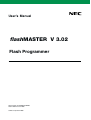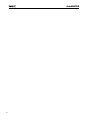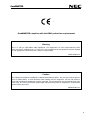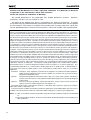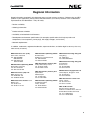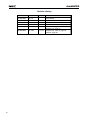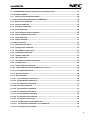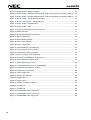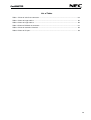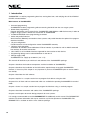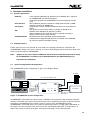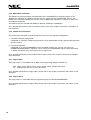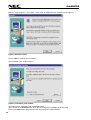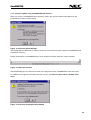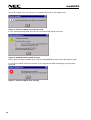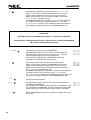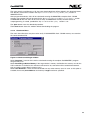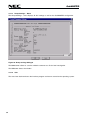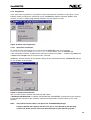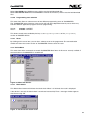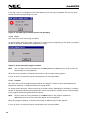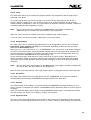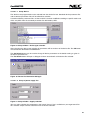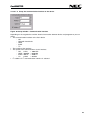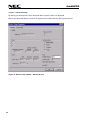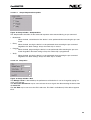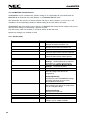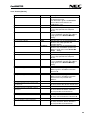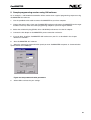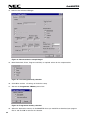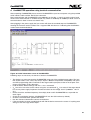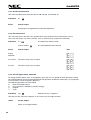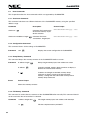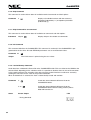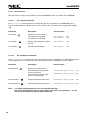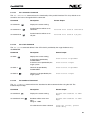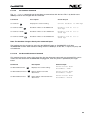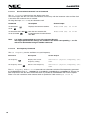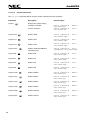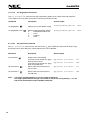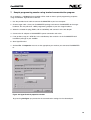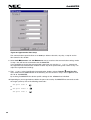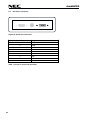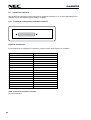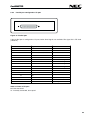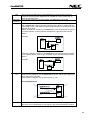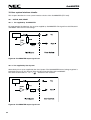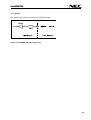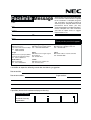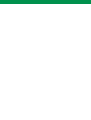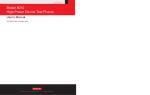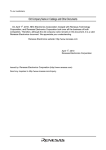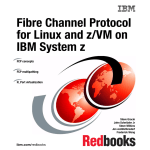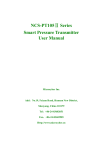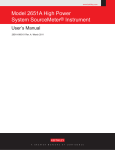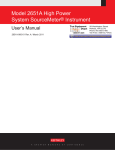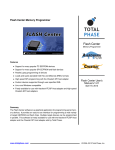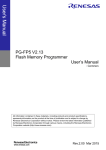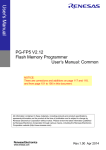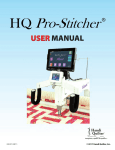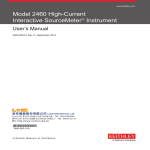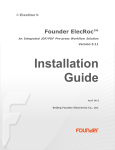Download flashMASTER V 3.01, Flash Programmer, User`s Manual
Transcript
User’s Manual flashMASTER V 3.02 Flash Programmer Document No. U13598EE3V2UM00 Date Published June 2000 © NEC Corporation 2000 flashMASTER 2 flashMASTER flashMASTER complies with the EMC protection requirements Warning This is a ´Class A´ (EN 55022: 1994) equipment. This equipment can cause radio frequency noise when used in the residential area. In such cases, the user/operator of the equipment may be required to take appropriate countermeasures under his responsibility. EEDT-ST-001-10 Caution This equipment should be handled like a CMOS semiconductor device. The user must take all precautions to avoid build-up of static electricity while working with this equipment. All test and measurement tools including the workbench must be grounded. The user/operator must be grounded using the wrist strap. The In-Circuit Emulator probe target connector plug and/or its adapter pins should not be touched with bare hands. EEDT-ST-004-10 3 flashMASTER MS-DOS and MS-Windows are either registered trademarks or trademarks of Microsoft Corporation in the United States and/or other countries. PC/AT and PC DOS are trademarks of IBM Corp. The related documents in this publication may include preliminary versions. preliminary versions are not marked as such. However, The export of this product from Japan is regulated by the Japanese government. To export this product may be prohibited without governmental license, the need for which must be judged by the customer. The export or re-export of this product from a country other than Japan may also be prohibited without a license from that country. Please call an NEC sales representative. The information in this document is current as of 05.06.2000. The information is subject to change without notice. For actual design-in, refer to the latest publications of NEC’s data sheets or data books, etc., for the most up-to-date specifications of NEC semiconductor products. Not all products and/or types are available in every country. Please check with an NEC sales representative for availability and additional information. No part of this document may be copied or reproduced in any form or by any means without prior written consent of NEC. NEC assumes no responsibility for any errors that may appear in this document. NEC does not assume any liability for infringement of patents, copyrights or other intellectual property rights of third parties by or arising from the use of NEC semiconductor products listed in this document or any other liability arising from the use of such products. No license, express, implied or otherwise, is granted under any patents, copyrights or other intellectual property rights of NEC or others. Descriptions of circuits, software and other related information in this document are provided for illustrative purposes in semiconductor product operation and application examples. The incorporation of these circuits, software and information in the design of customer’s equipment shall be done under the full responsibility of customer. NEC assumes no responsibility for any losses incurred by customers or third parties arising from the use of these circuits, software and information. While NEC endeavours to enhance the quality, reliability and safety of NEC semiconductor products, customers agree and acknowledge that the possibility of defects thereof cannot be eliminated entirely. To minimize risks of damage to property or injury (including death) to persons arising from defects in NEC semiconductor products, customers must incorporate sufficient safety measures in their design, such as redundancy, fire-containment and anti-failure features. NEC semiconductor products are classified into the following three quality grades: “Standard”, “Special” and “Specific”. The “Specific” quality grade applies only to semiconductor products developed based on a customer-designated “quality assurance program” for a specific application. The recommended applications of a semiconductor product depend on its quality grade, as indicated below. Customers must check the quality grade of each semiconductor product before using it in a particular application. "Standard": Computers, office equipment, communications equipment, test and measurement equipment, audio and visual equipment, home electronic appliances, machine tools, personal electronic equipment and industrial robots. "Special": Transportation equipment (automobiles, trains, ships, etc.), traffic control systems, anti-disaster systems, anti-crime systems, safety equipment and medical equipment (not specifically designed for life support). "Specific": Aircrafts, aerospace equipment, submersible repeaters, nuclear reactor control systems, life support systems or medical equipment for life support, etc. The quality grade of NEC semiconductor products is “Standard“ unless otherwise expressly specified in NEC's data sheets or data books, etc. If customers wish to use NEC semiconductor products in applications not intended by NEC, they must contact an NEC sales representative in advance to determine NEC's willingness to support a given application. Notes: (1) “NEC” as used in this statement means NEC Corporation and also includes its majority-owned subsidiaries. (2) “NEC semiconductor products” means any semiconductor product developed or manufactured by or for NEC (as defined M5 2000.03 4 flashMASTER Regional Information Some information contained in this document may vary from country to country. Before using any NEC product in your application, pIease contact the NEC office in your country to obtain a list of authorized representatives and distributors. They will verify: • Device availability • Ordering information • Product release schedule • Availability of related technical literature • Development environment specifications (for example, specifications for third-party tools and components, host computers, power plugs, AC supply voltages, and so forth) • Network requirements In addition, trademarks, registered trademarks, export restrictions, and other legal issues may also vary from country to country. NEC Electronics Inc. (U.S.) NEC Electronics (Germany) GmbH NEC Electronics Hong Kong Ltd. Santa Clara, California Tel: 408-588-6000 800-366-9782 Fax: 408-588-6130 800-729-9288 Benelux Office Eindhoven, The Netherlands Tel: 040-2445845 Fax: 040-2444580 Hong Kong Tel: 2886-9318 Fax: 2886-9022/9044 NEC Electronics Hong Kong Ltd. Vélizy-Villacoublay, France Tel: 01-30-67 58 00 Fax: 01-30-67 58 99 Seoul Branch Seoul, Korea Tel: 02-528-0303 Fax: 02-528-4411 NEC Electronics (France) S.A. NEC Electronics Singapore Pte. Ltd. Milton Keynes, UK Tel: 01908-691-133 Fax: 01908-670-290 Spain Office Madrid, Spain Tel: 91-504-2787 Fax: 91-504-2860 United Square, Singapore 1130 Tel: 65-253-8311 Fax: 65-250-3583 NEC Electronics Italiana s.r.l. NEC Electronics (Germany) GmbH Milano, Italy Tel: 02-66 75 41 Fax: 02-66 75 42 99 Scandinavia Office Taeby, Sweden Tel: 08-63 80 820 Fax: 08-63 80 388 NEC Electronics (France) S.A. NEC Electronics (Germany) GmbH Duesseldorf, Germany Tel: 0211-65 03 02 Fax: 0211-65 03 490 NEC Electronics (UK) Ltd. NEC Electronics Taiwan Ltd. Taipei, Taiwan Tel: 02-2719-2377 Fax: 02-2719-5951 NEC do Brasil S.A. Electron Devices Division Rodovia Presidente Dutra, Km 214 07210-902-Guarulhos-SP Brasil Tel: 55-11-6465-6810 Fax: 55-11-6465-6829 J99.1 5 flashMASTER Revision History Date 6 Revision Chapter Description 22.05.1998 V 1.0 First release 30.06.1998 V 1.1 all Rework of document layout 30.11.1998 V. 2.00 all Rework of document layout 20.02.2000 V. 3.00 all Rework of document layout 02.05.2000 V. 3.01 3 05.06.2000 V. 3.02 2.2, 8.6 Table 3.42, page 28 Chapter 2.2, page 15 Chapter 8.6, Table 5, page 88, Table 6, page 89 flashMASTER Table of Contents 1. Introduction ................................................................................................................................ 14 2. Hardware Installation ................................................................................................................. 15 2.1 System Requirements ............................................................................................................... 15 2.2 Package Contents ....................................................................................................................... 15 2.3 System Configuration and Components .................................................................................. 15 2.3.1 Host Computer ....................................................................................................................... 16 2.3.2 flashMASTER .......................................................................................................................... 16 2.3.2.1 flashMASTER control panel .............................................................................................. 16 2.3.2.2 flashMASTER connectors ................................................................................................. 17 2.3.3 User System ........................................................................................................................... 17 2.3.4 Power Supply .......................................................................................................................... 17 2.3.5 RS232 Host Connection ......................................................................................................... 18 2.3.6 Parallel Host Connection ....................................................................................................... 18 2.3.7 Target Cable 1 ......................................................................................................................... 18 2.3.8 Target Cable 2 ......................................................................................................................... 18 3. Software Installation .................................................................................................................. 19 3.1 Graphical User Interface ........................................................................................................... 19 3.2 GUI Installation ......................................................................................................................... 19 3.3 Terminal Installation .................................................................................................................. 23 3.4 Firmware Installation ................................................................................................................. 24 3.4.1 Firmware Update Using flashMASTER GUI Software ......................................................... 25 3.4.2 Firmware Update Using Terminal Communication Software ............................................. 27 4. FlashMASTER Operation Using GUI ........................................................................................ 30 4.1 Getting Started ........................................................................................................................... 30 4.2 Program Start ............................................................................................................................. 30 4.3 The Menu Items .......................................................................................................................... 32 4.3.1 File Menu ................................................................................................................................ 32 4.3.1.1 Download Menu .................................................................................................................. 32 4.3.1.2 Checksum Menu ................................................................................................................. 33 4.3.1.3 Dump Settings… Menu ...................................................................................................... 34 4.3.1.4 Quit ...................................................................................................................................... 34 4.3.2 Programmer .......................................................................................................................... 35 4.3.2.1 Setup Host Connection ..................................................................................................... 35 4.3.2.2 Display Host Communication ........................................................................................... 36 7 flashMASTER 4.3.2.3 Start logging… ................................................................................................................... 36 4.3.2.4 Stop logging ....................................................................................................................... 36 4.3.2.5 Memory selection ............................................................................................................... 36 4.3.2.6 Programming area selection ............................................................................................. 37 4.3.2.7 Reset ................................................................................................................................... 37 4.3.3 Device Menu .......................................................................................................................... 37 4.3.3.1 Blank Check ........................................................................................................................ 37 4.3.3.2 Erase ................................................................................................................................... 38 4.3.3.3 Program .............................................................................................................................. 38 4.3.3.4 Verify ................................................................................................................................... 39 4.3.3.5 Autoprocedure .................................................................................................................... 39 4.3.3.6 Disconnect .......................................................................................................................... 39 4.3.3.7 Connect ............................................................................................................................... 39 4.3.3.8 Signature Read ................................................................................................................... 39 4.3.3.9 Setup ................................................................................................................................... 40 4.3.3.9.1 Standard Setup ................................................................................................................ 40 4.3.3.9.1.1 Setup Device ................................................................................................................. 41 4.3.3.9.1.2 Setup of power supply Vdd ......................................................................................... 41 4.3.3.9.1.3 Setup of device clock frequency Fosc and prescaler ............................................... 42 4.3.3.9.1.4 Setup of Blankcheck/Erase Mode, Programming Mode and Verifying Mode .......... 42 4.3.3.9.1.5 Setup the communication interface to the device .................................................... 43 4.3.3.9.2 Advanced Setup .............................................................................................................. 44 4.3.3.9.2.1 Setup Autoprocedure options ...................................................................................... 45 4.3.3.9.2.2 Setup Misc ..................................................................................................................... 45 4.3.3.10 Save customized device settings… menu ...................................................................... 46 4.3.4 Help Menu ............................................................................................................................... 47 4.3.4.1 About .................................................................................................................................... 47 4.4 The Toolbar ................................................................................................................................. 47 4.5 flashMASTER initialisation file ................................................................................................. 48 4.5.1 Section [GUI] ........................................................................................................................... 48 4.5.2 Section [Device] ...................................................................................................................... 49 4.5.3 Section [Programmer] ............................................................................................................ 50 5. 8 Sample Programming Session Using GUI Software ............................................................... 51 flashMASTER 6. FlashMASTER Operation Using Terminal Communication .................................................... 57 6.1 Stand-Alone Mode ...................................................................................................................... 58 6.1.1 Setting up the Stand-Alone Mode ......................................................................................... 58 6.2 Flash commands Supported by flashMASTER ........................................................................ 59 6.2.1 Blank Check Command ......................................................................................................... 59 6.2.2 Connect Command ................................................................................................................ 59 6.2.3 Disconnect Command ........................................................................................................... 60 6.2.4 Erase Command ..................................................................................................................... 60 6.2.5 Erase-Program-Verify Command .......................................................................................... 60 6.2.6 Silicon Signature Command ................................................................................................. 61 6.2.7 Verify Command ..................................................................................................................... 61 6.2.8 Write Command ...................................................................................................................... 61 6.3 Host Commands ......................................................................................................................... 62 6.3.1 Checksum Command ............................................................................................................. 62 6.3.2 Configuration Command ....................................................................................................... 62 6.3.3 Dump Memory Command ...................................................................................................... 62 6.3.4 Full Memory Command ......................................................................................................... 62 6.3.5 Loaddev Command ................................................................................................................ 63 6.3.6 Help Command ....................................................................................................................... 64 6.3.7 Help Command for Set Command ........................................................................................ 64 6.3.8 Init Command ......................................................................................................................... 64 6.3.9 Load to Memory Command ................................................................................................... 64 6.3.10 Load to Memory Command (INTEL Hex Format) .............................................................. 65 6.3.11 Load Update Command ........................................................................................................ 65 6.3.12 Reset Command .................................................................................................................... 65 6.3.13 Set Command ........................................................................................................................ 65 6.3.13.1 Set Autoconnect Command ............................................................................................ 66 6.3.13.2 Set Blankcheck Command ............................................................................................... 66 6.3.13.3 Set Centronics Command ................................................................................................ 67 6.3.13.4 Set Clock Command ......................................................................................................... 67 6.3.13.5 Set Comdevcsi Command ................................................................................................ 67 6.3.13.6 Set Comdeviic Command ................................................................................................. 68 6.3.13.7 Set Comdevport Command .............................................................................................. 68 6.3.13.8 Set Comdevuart Command .............................................................................................. 68 6.3.13.9 Set Comhost Command .................................................................................................... 69 6.3.13.10 Set Devstatdisconnect Command .................................................................................. 69 6.3.13.11 Set Erasetime Command / set et Command ................................................................. 70 6.3.13.12 Set Frequency Command ................................................................................................ 70 9 flashMASTER 6.3.13.13 Set Iicaddress Command ................................................................................................. 71 6.3.13.14 Set Mem Command .......................................................................................................... 71 6.3.13.15 Set Port Command ........................................................................................................... 72 6.3.13.16 Set Prescale Command .................................................................................................. 73 6.3.13.17 Set Prewrite Command ................................................................................................... 73 6.3.13.18 Set Progarea Command .................................................................................................. 73 6.3.13.19 Set Progoptions Command ............................................................................................ 74 6.3.13.20 Set Pulselevel Command ................................................................................................ 74 6.3.13.21 Set Twoarea Command ................................................................................................... 75 6.3.13.22 Set Vdd Command ........................................................................................................... 75 6.3.13.23 Set Vpp Command ........................................................................................................... 75 6.3.13.24 Set Waitfactor Command ................................................................................................ 76 6.3.13.25 Set Wbretries Command ................................................................................................. 76 6.3.13.26 Set Writeback Command ................................................................................................ 76 6.3.13.27 Set Writebacktime Command ......................................................................................... 77 6.3.13.28 Set Writecycle Command ............................................................................................... 77 6.3.13.29 Set Writetime Command ................................................................................................. 78 7. Sample Programming Session Using Terminal Communication Program ........................... 79 8. Connectors and Cables ............................................................................................................. 83 8.1 Power Supply Jack ..................................................................................................................... 83 8.2 Serial Host Connector ............................................................................................................... 84 8.3 Target Cable 1 ............................................................................................................................. 85 8.4 Target Cable 2 ............................................................................................................................. 86 8.5 HD-Sub 15 Device Connector .................................................................................................... 87 8.6 Parallel Host Connector ............................................................................................................ 88 8.6.1 Parallel Port Configured as Centronics Interface ............................................................... 88 8.6.2 Parallel Port Confifured as I/O Port ...................................................................................... 89 9. Design Proposals for User Systems ........................................................................................ 90 10. User System Interface Circuits ................................................................................................. 92 10.1 SO/TxD, SCK, RESET ................................................................................................................ 92 10.1.1 Vdd Supplied by flashMASTER ........................................................................................... 92 10.1.2 Vdd Supplied by User System .............................................................................................. 92 10.2 SI/RxD ......................................................................................................................................... 93 10 flashMASTER List of Figures Figure 1: flashMASTER system configuration ................................................................................. 15 Figure 2: flashMASTER top view ..................................................................................................... 16 Figure 3: flashMASTER connectors ................................................................................................ 17 Figure 4: flashMASTER parallel host interface ................................................................................ 17 Figure 5: Welcome screen ............................................................................................................... 20 Figure 6: Installation start window ................................................................................................... 20 Figure 7: Choose Folder window ...................................................................................................... 21 Figure 8: Select Program Folder window ......................................................................................... 21 Figure 9: Setup progress window .................................................................................................... 22 Figure 10: Setup is complete ........................................................................................................... 22 Figure 11: Program folder after installation ..................................................................................... 23 Figure 12: Firmware Update Window ............................................................................................... 25 Figure 13: GUI status window ......................................................................................................... 25 Figure 14: Firmware Selfprogramming Window ............................................................................... 25 Figure 15: Firmware update successful message ........................................................................... 26 Figure 16: Selfprogramming failed message ................................................................................... 26 Figure 17: Firmware update error message .................................................................................... 26 Figure 18: Initial screen before firmware upgrade .......................................................................... 27 Figure 19: Initial screen after firmware upgrade .............................................................................. 29 Figure 20: Help - About Window ..................................................................................................... 30 Figure 21: Main window with communication window opened ......................................................... 31 Figure 22: Menu item File ............................................................................................................... 32 Figure 23: File selection window ...................................................................................................... 32 Figure 24: Checksum dialogue window ........................................................................................... 33 Figure 25: Dump settings dialogue .................................................................................................. 34 Figure 26: Menu item Programmer .................................................................................................. 35 Figure 27: Setup host connection .................................................................................................... 35 Figure 28: Start logging window ...................................................................................................... 36 Figure 29: Programmer Memory selection ...................................................................................... 36 Figure 30: Menu item Device ........................................................................................................... 37 Figure 31: Positive blank check result ............................................................................................. 37 Figure 32: Possible negative blank check result (Example)............................................................ 38 Figure 33: Erase procedure progress window ................................................................................. 38 Figure 34: Device setup window – Standard view ........................................................................... 40 Figure 35: Setup window - Device type selection ............................................................................ 41 Figure 36: Device file information dialogue ...................................................................................... 41 11 flashMASTER Figure 37: Setup window - Supply selection .................................................................................... 41 Figure 38: Setup window – BlankcheckErase Mode, Programming Mode and Verifying Mode 1 .... 42 Figure 39: Setup window – BlankcheckErase Mode, Programming Mode and Verifying Mode 2 .... 42 Figure 40: Setup window - Communication interface ...................................................................... 43 Figure 41: Device setup window – Advanced view .......................................................................... 44 Figure 42: Setup window - Autoprocedure ....................................................................................... 45 Figure 43: Setup window - Misc ...................................................................................................... 45 Figure 44: Create customized device parameter file ....................................................................... 46 Figure 45: Menu item Help ............................................................................................................... 47 Figure 46: Setup communication parameters .................................................................................. 51 Figure 47: Device setup menu ......................................................................................................... 52 Figure 48: Device Setup Dialogue ................................................................................................... 52 Figure 49: Device type selection ..................................................................................................... 53 Figure 50: Device supply data ......................................................................................................... 53 Figure 51: Advanced device setup dialogue .................................................................................... 54 Figure 52: Erase/Program/Verify selection ...................................................................................... 54 Figure 53: Programmer memory selection ...................................................................................... 54 Figure 54: Open a program file for download ................................................................................... 55 Figure 55: Connect flashMASTER to target device ......................................................................... 55 Figure 56: Erase!Program!Verify menu ..................................................................................... 56 Figure 57: Device!Disconnect menu ............................................................................................. 56 Figure 58: Initial information screen of flashMASTER .................................................................... 57 Figure 59: HyperTerminal properties window .................................................................................. 79 Figure 60: Hyperterminal Port Setup ............................................................................................... 80 Figure 61: Power supply jack .......................................................................................................... 83 Figure 62: Serial host connector ...................................................................................................... 84 Figure 63: Target cable 1 ................................................................................................................. 85 Figure 64: Target cable 2 ................................................................................................................. 86 Figure 65: HD-Sub 15 device connector .......................................................................................... 87 Figure 66: Parallel port .................................................................................................................... 88 Figure 67: Parallel port .................................................................................................................... 89 Figure 68: flashMASTER output signal level ................................................................................... 92 Figure 69: flashMASTER output signal level ................................................................................... 92 Figure 70: flashMASTER input signal level ..................................................................................... 93 12 flashMASTER List of Tables Table 1: Pinout of serial host connector .......................................................................................... 84 Table 2: Pinout of target cable 1 ...................................................................................................... 85 Table 3: Pinout of target cable 2 ...................................................................................................... 86 Table 4: Pinout of HD-Sub 15 connector .......................................................................................... 87 Table 5: Pinout of centronics interface ............................................................................................. 88 Table 6: Pinout of I/O port ................................................................................................................ 89 13 flashMASTER 1. Introduction flashMASTER is a tool for programming data into, erasing data from, and verifying data in flash ROM of the NEC microcontrollers. Main features of flashMASTER • On-board programming • • • • • • • • flashMASTER enables programming without removing the MCU from the user target system. Stand-alone programming Program information can be stored in the flashMASTER 1MB SRAM or 1MB flash memory in order to program target systems without host connection of flashMASTER A 2048 bit EEPROM stores programming parameters Serial and parallel interface Serial interface (RS232C) connection to host systems and parallel interface for optional fast program download available. I/O port configuration Parallel interface can be configured to control flashMASTER remotely. Universal host connection A Windows 95, Windows 98 and Windows NT User interface is provided as well as ASCII command line interface for terminal connection. CSI, UART, I2C or Port Mode interface supported for data transfer to flash device. Programming Voltage can be selected between 5 and 10.5 V. Voltage supply (Vdd) flashMASTER can supply up to 100 mA. (2.5 - 5 V) This manual will familiarise you with hard- and software of the flashMASTER package. Chapter 2 describes the hardware components and the installation of flashMASTER. Chapter 3 describes the installation of the GUI and the required steps to upgrade flashMASTER firmware, if necessary. This chapter is very important if you have flashMASTER prior to version 3.00 in use already. Chapter 4 describes the GUI software. Chapter 5 explains in a sample session how to program flash devices using the GUI. Chapter 6 lists all flash and host commands which are available for operating flashMASTER in terminal mode. Chapter 7 shows in a sample session how to program flash devices using a terminal program. Chapter 8 describes connectors and cables of the flashMASTER package. Chapter 9 and chapter 10 contain design proposals for user systems. It is strongly recommended to read the README.TXT file additionally to this manual. The README.TXT contains last minute information and may be useful for any kind of operation of flashMASTER. The README.TXT is available on disk 1 of the software package. 14 flashMASTER 2. Hardware Installation 2.1 System requirements HOST PC Host interface File formats GUI Compatible MCU A PC supporting Windows 95, Windows 98 or Windows NT is required for flashMASTER user interface program. For terminal operation of flashMASTER any terminal program may be used. Serial (RS232C) interface capable to handle communication at 9600 (minimum) baud up to 38400 baud. Program files must be available in Motorola S format or Intel HEX file format. The graphical user interface (GUI) is available for Windows 95, Windows 98 or Windows NT operating systems. About 10 Mbytes of free hard disk space is required to install the graphical user interface (GUI) software. All NEC devices with flash ROM can be programmed. A detailled list of programmable devices is available in the README file. Please read this information carefully. 2.2 Package contents Please verify that you have received all parts listed in the package contents list attached to the flashMASTER package. If any part is missing or seems to be damaged, please contact the dealer from whom you purchased your flashMASTER. Note: Updates to this User’s Manual, additional documentation and/or device parameter file(s) for flashMASTER, if available, may be downloaded from the NEC WEB page(s) at http://www.nec.de/updates 2.3 System configuration and components The flashMASTER system configuration is given in the diagram below: AC Adapter Host connection RS232C cable STATE RESET DEFAULT User System START DEVICE Parallel interface cable (not part of the flashMASTER package) POWER – + PARALLEL HOST SERIAL HOST flash MASTER Target cable 1 or Target cable 2 Figure 1: flashMASTER system configuration flashMASTER is connected to the host system via RS232C serial interface cable. An optional parallel interface connection to the hosts system printer port may be established using the centronics interface connection of flashMASTER. This interface cable is not part of the flashMASTER package. flashMASTER is connected to the user system by either target cable 1 or target cable 2 depending on the layout of the pin connector of the user system. For any detailed specification of target cable 1 or target cable 2 please refer to the chapter “Connectors and Cables” of this documentation. 15 flashMASTER 2.3.1 Host computer A PC is used to communicate with flashMASTER. The PC must support any terminal program to communicate to the flashMASTER command line interface. For GUI operation of flashMASTER Windows 95, Windows 98 or Windows NT must be available. It also must be equipped with a serial interface. An optional parallel interface may be used for fast program download to flashMASTER. 2.3.2 flashMASTER 2.3.2.1 flashMASTER control panel Figure 2: flashMASTER top view The control buttons are used in stand alone operating mode of flashMASTER. 16 RESET button The RESET button resets the flashMASTER internal MCU. DEFAULT button The DEFAULT button will reset the host communication to 9600 bps. START button The START button will initiate the EPV (Erase / Program / Verify) command sequence. Status display The status display informs about the operating modes. It is mainly used for flashMASTER s stand alone operating mode. flashMASTER 2.3.2.2 flashMASTER connectors The serial connector, the target connector and the power connector are located on the right side of flashMASTER. Figure 3: flashMASTER connectors The parallel connector is located on the left side of flashMASTER. The parallel interface connector may be configured as centronics interface (default) or I/O port. Figure 4: flashMASTER parallel host interface 2.3.3 User system The user system must be equipped with a device interface according to target cable 1 or target cable 2 specification. For any detailed specification please refer to the chapter “Connectors and Cables” of this document. 2.3.4 Power supply The power supply FW7201/12 is equipped with a DC-plug 2.1 x 55 x 14 and may be connected to mains using one of the available AC-plugs Euro, UK or USA / Japan. For a specification of the power supply jack please refer to the chapter “Connectors and Cables” of this document. Note: Connect only the provided AC adapter to the power supply jack! 17 flashMASTER 2.3.5 RS232 Host connection The RS232 host interface enables communication to the flashMASTER. A terminal program or the Windows 95 / Windows 98 / Windows NT GUI may be used to operate flashMASTER, which is connected to the serial port. RS232 data transfer starts at 9600 baud, 8 data bits, 1 stop bit, no parity and no hardware handshake. The baudrate may be selected from 9600 bps (default), 19200 bps or 38400 bps. For a detailed specification of the host interface please refer to the chapter “Connectors and Cables” of this document. 2.3.6 Parallel host connection The parallel host connection may be configured in one out of two possible configurations 1. Centronics Interface configuration Configured as centronics interface program data can be downloaded via high speed parallel port from the host system. 2. I/O port configuration Configured as I/O port flashMASTER can be controlled remotely. Via I/O port start signal an ERASE-PROGRAM-VERIFY sequence can be started and flashMASTER signals status information as device connected, busy, OK and error via I/O signal lines. For a detailed specification of the parallel interface please refer to the chapter “Connectors and Cables” of this document. 2.3.7 Target cable 1 The target cable 1 is compatible with all NEC flash programming adapters FA-XXX-YY. XXX: 20 pin, 28 pin, 30 pin, 42 pin, 44 pin, 64 pin, 80 pin, 100 pin and 144 pin. YY: package type GC, GF, GJ, GK, GS and CT. For a detailed specification of target cable 1 please refer to the chapter “Connectors and Cables” of this document. 2.3.8 Target cable 2 The target cable 2 is compatible with the programming layout of the EB-V853STARTER. For a detailed specification of target cable 2 please refer to the chapter “Connectors and Cables” of this document. 18 flashMASTER 3. Software Installation 3.1 Graphical User Interface The flashMASTER graphical user interface software allows easy and most comfortable access to all features of the flashMASTER flash programmer. It requires MS Windows 95, Windows 98 or MS Windows NT, V4.0 or higher versions as operating system. This software allows the user: • Setup the connection between flashMASTER and PC • Setup all device specific options of the flashMASTER • Download a program to the flashMASTER • Erase, program and verify all 75XL, K0S, K0, K4 and V850 Series flash devices • Run automatic Erase -> Program -> Verify procedures All current device specific options are stored in the flashMASTER hardware itself. When the program is opened these options are loaded from the hardware. So the last used options are present. Any terminal program may be used as well to operate flashMASTER. The command interface is not that comfortable as the GUI and it requires much more command input. 3.2 GUI Installation The installation program is located on the first of the two floppy disks, which are delivered with the flashMASTER package. To install the GUI software, please perform following steps: ⇒ ⇒ ⇒ ⇒ ⇒ Insert floppy disk 1 into your floppy drive (normally drive a:) Click on the Windows START button Click on RUN Type in or select ‘a:\setup’ (If your floppy drive has another letter, change the entry accordingly) Click on the OK button. 19 flashMASTER Now the setup program is starts. After a short while of initialisation the welcome screen appears: Figure 5: Welcome screen Click on Next to continue the installation. The installation start window appears: Figure 6: Installation start window You might exit the installation with the Cancel button. You can click on the Browse button to be able to change the installation destination path. Pressing the Next button will proceed to the Setup Program Folder selection. 20 flashMASTER When activating the Browse button, the Choose Folder window appears: Figure 7: Choose Folder window Here you can change the destination path. Then click on OK to accept the changes or click on Cancel to undo the changes. You will return to the Installation start window (Figure 7). When the folder window is closed, press the Next button in the installation start window. The setup procedure opens the Program Folder selection window. By default a program group NEC Tools will be created for the flashMASTER executable. You may change the folder name by selecting one of the existing folders or by typing a new folder name in the edit field. Figure 8: Select Program Folder window 21 flashMASTER When the correct folder has been selected, the Next button will start file copying to your hard disk. On the installation progress window you can follow the installation. You will be prompted to change the floppy disk. Figure 9: Setup progress window You can always abort the installation with the Cancel button. When the installation is terminated, the following message window appears: Figure 10: Setup is complete The program has been installed successfully and an entry has been made into the program menu to start the flashMASTER software. Select the view README.TXT checkbox to start Notepad to show you the README.TXT file. Since this file is copied into your flashMASTER directory anyway you may review it at later times. Press the Finish button to exit the installation. 22 flashMASTER The installation process is complete now and the setup utility has installed a new program folder which holds the flashMASTER GUI Software and a flashMASTER unInst icon which allows to delete the flashMASTER GUI software if it is not used any more. Figure 11: Program folder after installation The setup program has installed following files on your hard disk: C:\...\NECTools\flashMASTER flashMASTER.EXE fMASTER.ini Readme.txt Uninst.isu \dev\*.dev \std\*.std \cust\*.dev \prg\*.prg \firmware FIR_V300.rec EXT_V300.rec SP_V300.rec flashMASTER GUI. Customisation of the GUI as well as storage of most recently used settings. Last minute information. Database for proper use of unInst. Target device initialisation information if GUI is used. Target device initialisation information if terminal program is used. user customised device settings bootstrap files flashMASTER firmware program file flashMASTER external functions program file flashMASTER selfprogramming library 3.3 Terminal installation If a terminal program is used as communication interface only some data files will be needed for the software package enclosed to the flashMASTER package. In subdirectory \std of disk 2 some device initialisation files are available which may be used with the loaddev command. Please copy these files to your harddisk or wokstation for later use. Start communication with flashMASTER using 9600 bps, 8 data bits, 1 stop bit no parity and no handshake. Once communication is established you may switch to 19200 bps or 38400 bps. Make sure that communication is done in lower case letters only. 23 flashMASTER 3.4 Firmware Installation In order to guarantee proper operation of flashMASTER programmer it is mandatory that the correct firmware version is available in the programmer’s internal memory. The GUI software checks the firmware version automatically when connecting to the programmer. In case the firmware is not up to date you may update the firmware by the flashMASTER GUI software or any terminal communication software. Firmware installation consists of 3 steps which are executed automatically if you update the firmware using the GUI software. Step 1: Installing firmware for internal functions Internal functions provide rudimentary operations of the programmer. Mainly they support communication of the programmer with the host system and the installation of external functions. Updating internal functions is the most sever state in the installation process. The program code file for the internal functions is located in the subdirectory firmware in your flashMASTER directory. It needs to be downloaded. After successful download it needs to be selfprogrammed. The selfprogramming algorythm itself is located in the directory firmware as well. Although the whole process of installing new firmware should not be interrupted, the selfprogramming state is the most sensitive one. Switching off power or resetting the programmer may damage the programmer seriously! Step 2: Installing firmware for external firmware functions External functions support all the commands useable for setting up the programmer to the needs of the target device. The file containing external firmware functions is located in the subdirectory “firmware” in your flashMASTER directory. After downloading the file the programmer will restart automatically with the just downloaded new functionality. Step 3: Setting default values for all parameters in the programmer Attention: Installing new firmware is a rudimentary operation for the programmer! PLEASE READ THE FOLLOWING CHAPTER VERY CAREFULLY AND TAKE YOUR TIME FOR UPDATING YOUR flashMASTER FIRMWARE! 24 flashMASTER 3.4.1 Firmware update using flashMASTER GUI software When you start the flashMASTER GUI software it checks the version number information from the programmer’s hardware automatically. Figure 12: Firmware Update Window You should click the Yes button in order to install the new firmware version. Otherwise flashMASTER will not operate correctly! During all operations of flashMASTER the status window will inform about the current activities: Figure 13: GUI status window After downloading the new firmware it needs to be programmed into flashMASTER’s internal memory. An additional message box will inform that from now on, flashMASTER must not be switched off or reset: Figure 14: Firmware Selfprogramming Window 25 flashMASTER You will be notified, if the new firmware is installed successfully in your programmer: Figure 15: Firmware update successful message In case selfprogramming failed GUI will warn and recommend counter measures: Figure 16: Selfprogramming failed message Please follow the recommendation given and reset flashMASTER and restart the GUI software again. In case the installation of the new firmware in your programmer failed the following message will be displayed: Figure 17: Firmware update error message 26 flashMASTER This message will also appear if any of the firmware update steps failed and flashMASTER holds invalid fragments of firmware data. 3.4.2 Firmware update using terminal communication software If flashMASTER is used without the GUI software firmware can also be upgraded using a terminal program. After installation of the hardware and startup of a terminal program select 9600 baud as communication speed and no flow control as handshake. flashMASTER will start up showing following screen: Figure 18: Initial screen before firmware upgrade All data files necessary for the firmware update are located in the directory \firmware of disk 2 of the software package. It is recommended to copy the files from this directory on to your hard disk. For firmware upgrade, please enter below given command sequence. Note that flashMASTER will accept only lower case characters in terminal mode! Command Description set mem r Select flashMASTER internal memory set vpp 10300 Set the correct programming voltage ls ff Preset internal memory with 0xFF and start program download sequence for the internal part of the firmware When ls command is accepted, flashMASTER waits for new program data in Motorola S Format to be sent via serial line. Select Send Text File from your terminal program and specify FIR_V300.REC as program filename. FlashMASTER will display several dots on screen while download is in progress. Please wait until the message Done is shown. FIR_V300.REC is available in the subdirectory firmware of disk 2 of the software package enclosed to the flashMASTER package. LED 27 flashMASTER ls Download the selfprogramming function library SP_V300.REC. When ls command is accepted, flashMASTER waits for new program data in Motorola S Format to be sent via serial line. Select Send Text File from your terminal program and specify SP_V300.REC as program filename. FlashMASTER will display several dots on screen while download is in progress. Please wait until the message Done is shown. SP_V300.REC is available in the subdirectory firmware of disk 2 of the software package enclosed to the flashMASTER package. ATTENTION: Selfprogramming the flashMASTER firmware is a rudimentary operation! Interrupting the selfprogramming process, switching off or resetting flashMASTER will seriously damage the programmer! 28 g 120000 Program the new firmware into flashMASTER. FlashMASTER will display several dots on screen during self programming. Please wait until the message Done is shown. The self programming may take up to 10 minutes. After successful programming, flashMASTER will startup automatically showing the new startup screen. lu Start program download sequence for external functions. When lu command is accepted, flashMASTER waits for new program data in Motorola S Format to be sent via serial line. Select Send Text File from your terminal program and specify EXT_V200.REC as program filename. flashMASTER will display several dots on screen while download is in progress. Please wait until the message Done is shown. EXT_V200.REC is available in the subdirectory firmware of disk 3 of the software package enclosed to the flashMASTER package. conf Change to external firmware. init Reset firmware program constants and write new parameters to flashMASTER s EEPROM. The communication speed to the host will be set to 9600 bps. If you are connected to flashMASTER with some different communication speed, make sure to adjust the port settings after this command. +++ Reset flashMASTER to ensure that all internal variables are in their initial state. flashMASTER Figure 19: Initial screen after firmware upgrade In case any error occurs during firmware upgrade, repeat the command until it returns successful. Note: If there is an error during self programming, try again after pressing the RESET button at the flashMASTER box. If this does not help to restart flashMASTER, please get in contact with your NEC sales representative. 29 flashMASTER 4. flashMASTER operation using GUI 4.1 Getting started After unpacking flashMASTER please connect flashMASTER to your host computer using the provided serial interface cable and the ‘Serial Host’ connector. flashMASTER uses at startup the default baudrate, which is 9600 bps. After plugging in the power supply, the 7-segment LED will show an ‘r’ indicating that the SRAM is used to store the download data. 4.2 Program Start When being started, the following entry window appears. This window is also shown by the menu item Help ! About. Figure 20: Help - About Window 30 flashMASTER After several seconds or by clicking on the Micro picture the window disappears and the programs main window is displayed. Figure 21: Main window with communication window opened The programs main window consists of • The menu (top of the window) • The toolbar (menu below) with buttons for all most important program options. • The status bar (bottom of the window) with device name, device status, memory selection information and information about the programming options. • The title bar, which contains the name of the most recently downloaded file and the selected programming area if multiple areas are enabled. Note: Version 3.00 of the flashMASTER GUI software requires firmware version 3.00 installed in the programmer. If firmware version 3.00 has not been installed yet you may update the firmware either by flashMASTER GUI software or by any terminal program. Please refer to the corresponding chapter(s) of this document to learn about the necessary steps of operation. 31 flashMASTER 4.3 The Menu Items Depending on the actual device status and depending on the setting of several keys in the initialisation file fMASTER.INI, some menu items may be enabled or disabled, i.e. the menu Device ! Blankcheck is only enabled when a device is connected. 4.3.1 File Menu The file menu allows to select and download a program file in various formats to flashMASTER so that it can be programmed into the device’s flash memory. A checksum can be calculated over the downloaded program file and flashMASTER parameter settings can be dumped. Figure 22: Menu item File 4.3.1.1 Download Menu This menu item allows to select and download a program file into the flashMASTER memory. Before downloading a program file you may select whether to download into flashMASTER’s internal SRAM or internal flash memory. Please refer to the section Memory Selection. After downloading the program file may be programmed into the device’s flash memory. Figure 23: File selection window In the appearing window you can • Select a program file for download. • Select the download file format (Intel HEX or Motorola S-Record format) • Select a preload value in hexadecimal format to initialise unused memory locations. 32 flashMASTER The most recently used directory a file has been downloaded from will be offered in this download menu. The directory name will be saved in the key FileDownloadDirectory of the [GUI] section of fMASTER.INI file. After program download a CRC will be calculated covering flashMASTERs complete flash / SRAM memory area and the CRC will be stored in the key FileDownCrcSum of the [Programmer] section of fMASTER.INI file. The CRC will be used to verify flashMASTERs memory contents before an autoprogramming is started, provided the key SaveMode of the [GUI] section is set. The Open button starts the download procedure. The Cancel button closes the window without downloading the program. 4.3.1.2 Checksum Menu The menu item Checksum may be used to verify if flashMASTERs flash / SRAM memory area contains the correct download file. Figure 24: Checksum dialogue window Select Complete if a 32 bit CRC shall be calculated covering the complete flashMASTER’s programming memory area. Select According to Device Memory if the target device’s memory shall define the memory area for the CRC calculation. If the device has not been connected so far, connection will be established automatically to read the target device’s memory area. Select User Defined if a CRC shall be calculated over any other memory area. As soon as this option is enabled, the memory Start Address and memory Length need to be specified. 33 flashMASTER 4.3.1.3 Dump Settings… Menu The Dump Settings… menu displays all GUI settings as well as the flashMASTER configuration. Figure 25: Dump settings dialogue The Save button allows to save the window’s contents to a file for later investigation. The OK button closes the window. 4.3.1.4 Quit The menu item Quit terminates the interface program and returns control to the operating system. 34 flashMASTER 4.3.2 Programmer In the menu item Programmer it is possible to select communication parameters and to open a serial protocol window to monitor the commands sent to flashMASTER. Memory selection (SRAM / flash memory) as well as multiple programming selections may be specified as well. Figure 26: Menu item Programmer 4.3.2.1 Setup host connection At startup the GUI automatically tries to connect to flashMASTER using the parameters HostConnectionSpeed and HostConnectionPort of the section [GUI] of fMASTER.INI. If this connection cannot be established, the GUI tries to connect via COM1 … COM6, using 9600 baud, 19200 baud and 38400 baud on each port until it succeeds. Additionally, manual selection of the comport settings for the connection between flashMASTER and the PC can be done in this dialogue: Figure 27: Setup host connection You can select comport number and communication speed. If Enable parallel Download is selected, data download to flashMASTER is performed via the selected parallel interface. Despite of this selection, command communication will still be done via the serial interface. Note: The parallel interface cable is not part of the flashMASTER package! Using the parallel port requires that the LPTx port is not captured by the operating system! For details, please refer to the documentation of your operating system. 35 flashMASTER Clicking the Cancel button closes the window without changes. By clicking the OK button the software tries to establish a connection between flashMASTER and PC using the selected communication parameters. 4.3.2.2 Display host communication Activating this menu item shows a window, which monitors the communication between the GUI software and flashMASTER. You may enter flash commands or host commands described in chapter 6 in this window. The window is shown in figure 22. The communication between programmer and the PC is ASCII based. Lower case command input is required! The communication window area may be used to copy and paste command sequences from / to other files for any purpose in addition to the logging feature of the GUI. 4.3.2.3 Start logging… The Start logging… menu allows to create an ASCII log file which protocols the complete communication between flashMASTER and the PC. Figure 28: Start logging window A file name needs to be specified to keep the communication protocol data. 4.3.2.4 Stop logging The Stop logging menu stops any logging activity of the flashMASTER GUI. 4.3.2.5 Memory selection This menu item opens a dialogue box where you can specify the destination memory of the flashMASTER. Program files will be downloaded into the flashMASTER’s memory according to your selection. Figure 29: Programmer Memory selection 36 flashMASTER Select Use SRAM when SRAM memory shall be used to hold download files. Select Use external Flash when flashMASTER’s internal flash memory shall be used to hold download files. 4.3.2.6 Programming area selection This menu item allows to select one out of two different programming areas of flashMASTER. The flashMASTER internal memory area can be split into two independent memory areas which may hold two different application programs for flash programming. Area 0: Area 1: 0x00000 – 0x3FFFF 0x40000 – 0x7FFFF This feature needs to be enabled by the key UseMultipleProgramArea of the [Programmer] section of fMASTER.INI file. 4.3.2.7 Reset By clicking on this menu item, you can do a software reset to the programmer. The communication window will show the current version of flashMASTER firmware after the reset. 4.3.3 Device Menu This menu item offers commands to control flashMASTER. Most items of this menu are only available if communication to flashMASTER is established! Figure 30: Menu item Device 4.3.3.1 Blank Check This Blank Check command initiates the blank check. When it is finished, the result is displayed. If the device is erased, the blank check is terminated successfully. Then a message window appears with the message OK. Figure 31: Positive blank check result 37 flashMASTER If the chip is not or not completely erased the following error message is displayed. The chip has to be erased first before programming may start. Figure 32: Possible negative blank check result (Example) 4.3.3.2 Erase This menu item starts the erasing procedure. As erasing needs some time (some seconds up to several minutes, depending on the device) a progress window is displayed, indicating the programmers activity. Figure 33: Erase procedure progress window Note: You may abort the erase procedure by the Abort button but additionally you have to press the Reset button on the programmer. When the erase procedure is finished successfully an OK message window appears. In case of errors, the concerning error is displayed in the message window. 4.3.3.3 Program This menu item starts the programming procedure. The program, which has been downloaded to the programmer hardware, is programmed into the erased device. As writing needs some time (some seconds up to several minutes, depending on the device) a progress window is displayed, indicating the programmers activity. The progress windows shows the percentages of the program already programmed into the device. Note: You may abort the erase procedure by the Abort button in the progress window but additionally you have to press the Reset button on the programmer. When the program procedure is finished successfully an OK message window appears. In case of errors, the concerning error is displayed in the message window. 38 flashMASTER 4.3.3.4 Verify This menu item allows you to compare the program stored in the programmer with the program programmed in the device. As verifying needs some time (some seconds up to several minutes, depending on the device) a progress window is displayed. In case the device needs to be verified completely, the percentages already verified are displayed. In case only several blocks of the device need to be verified, a stopwatch is displayed indicating the programmers activity. Note: You may abort the erase procedure by the Abort button in the progress window but additionally you have to press the Reset button on the programmer. When the verify procedure is finished successfully an OK message window appears. In case of errors, the concerning error is displayed in a message window. 4.3.3.5 Autoprocedure This menu item starts an automatic procedure which may be configured by the user. The commands blank check, erase, program and verify may be executed, depending on which of them have been defined in the Device Setup menu. When the key SaveMode of section [GUI] of fMASTER.INI is set, the recently made device settings of the GUI are compared with the actual programmer settings before the epv command is executed. This includes comparing the programmer memory CRC with the most recently calculated CRC which has been saved before in fMASTER.INI file after downloading a file. As the concerning steps need some time (some seconds up to several minutes, depending on the device) a progress window is displayed, indicating the programmers activity. Regarding the selected commands, their execution behavior and their possible messages, please refer to the corresponding chapter(s). Note: You may abort the erase procedure by the Abort button in the progress window but additionally you have to press the Reset button on the programmer. When all steps have been finished, a message window appears showing the result of each of the steps. 4.3.3.6 Disconnect This menu item will disconnect the target device from the flashMASTER. This menu item should be executed before disconnecting flashMASTER and target hardware from each other. 4.3.3.7 Connect This command will try to establish a connection between flashMASTER and target hardware. In case there is already a connection to the device, flashMASTER will first disconnect and then connect again to the device. When you setup the device specific options and flashMASTER could not get a connection to the device with this settings, you will have to change the settings and reconnect. 4.3.3.8 Signature Read By means of this command the device name and flash block structure will be displayed. This command may also be activated automatically by the host-PC, e.g. when changes of block settings are performed. 39 flashMASTER 4.3.3.9 Setup This menu item allows to setup all device specific options of the programmer. Each time the Setup dialogue is opened the actual settings of the programmer are read. After closing the Dialogue using the OK button all changed items will be written to the programmer. This behavior of reading and writing will be controlled by the SaveMode key of section [GUI] of the fMASTER.INI file. If SaveMode = 1 is set, the GUI will write all settings to the programmer regardless if they have been changed or not. 4.3.3.9.1 Standard Setup The following window is opened: Figure 34: Device setup window – Standard view This window shows all basic options which might be set depending on your target device. Also specific device options which are enabled/disabled in the device parameter file may force the Standard Setup window to look different in some specific areas. The following sections of the manual will highlight these areas. 40 flashMASTER 4.3.3.9.1.1 Setup Device The device to be programmed can be selected from the device list box. Standard device parameter files and customised parameter files will be offered for selection. Customised device parameter files are those which have been modified according to specific needs and which may differ from the standard parameter files delivered by NEC. Figure 35: Setup window - Device type selection After changing the device type selection all parameters will be read out of the device file. The OK button will activate the download to flashMASTER. The Set Default button may be used to change all device parameters to the default setting as given in the device parameter file. The File Details button will open a dialogue to inform about details of the device file selected: Figure 36: Device file information dialogue 4.3.3.9.1.2 Setup of power supply Vdd Figure 37: Setup window - Supply selection You can select, whether the programmer shall supply Vdd or if Vdd is available on you target board. For this selection simple click the check box near to the Vdd selection. 41 flashMASTER 4.3.3.9.1.3 Setup of device clock frequency Fosc and prescaler You can select, whether the programmer shall supply the clock or if it is available on your target board. For this selection simple click the check box near to the frequency selection. If you select that the clock shall be provided by the programmer, then the frequency is no longer free selectable but in steps. The text box changes to a drop down box. However, frequencies below 1 MHz can only be entered via direct keyboard input. With the prescaler selection you can set-up the device internal frequency division or multiplication (by PLL). Possible factors are ½, 1, 2, 4, 5 or 10, where 5 means device internal frequency multiplication by 5. Example: fQuarz = 5 MHz, prescaler selection 5 " fOPR = 25 MHz. 4.3.3.9.1.4 Setup of Blankcheck/Erase Mode, Programming Mode and Verifying Mode Figure 38: Setup window – BlankcheckErase Mode, Programming Mode and Verifying Mode 1 In most devices the flash memory is divided into several blocks or areas. If you select block or area mode, you can blankcheck, erase, program and verify single/multiple blocks/areas or all blocks/areas. Before this selection is available, connection between flashMASTER and the device must be established to receive the block/area structure which is filled into the drop down boxes Start and End. When changing Start or End block the corresponding entry in the Program Mode will change accordingly. The operation mode can be selected for blankcheck/erase, programming and verify separately. In chip mode the block/area and address selection don’t apply. If you select chip mode, the required operation affects the complete flash memory of the device. For those devices where separate selection of Programming Mode / Verifying Mode cannot be made, the above shown part of the standard setup dialogue will look as follows: Figure 39: Setup window – BlankcheckErase Mode, Programming Mode and Verifying Mode 2 42 flashMASTER 4.3.3.9.1.5 Setup the communication interface to the device Figure 40: Setup window - Communication interface Depending on the target device and the electrical connection between device and programmer you can select • The communication interface to the flash device ° CSI ° CSI0 with handshake ° UART ° PORT ° I 2C • The number of the interface • The speed of the communication via this interface ° CSI: 5 KHz – 1000 KHz ° UART: 4800 Bd – 76800 Bd ° PORT: 100 Hz – 2000 Hz ° I 2C: 5 KBd – 30 KBd 2 • I C address if I2C communication interface is selected 43 flashMASTER 4.3.3.9.2 Advanced Setup By clicking on Advanced tab some advanced device specific options are displayed. Most of the advanced options cannot be changed and are loaded with the device parameter file. Figure 41: Device setup window – Advanced view 44 flashMASTER 4.3.3.9.2.1 Setup Autoprocedure options Figure 42: Setup window - Autoprocedure The Autoprocedure checklists fix the command sequence to be executed during an epv command. • Blankcheck ° When checked, a blankcheck of the device is to be performed when executing the epv command. • Erase ° When checked, erasing the device is to be performed when executing the epv command. Regardless the block settings always the whole chip is erased. • Program ° When checked, programming the device is to be performed while executing the epv command. Regardless the block settings always the whole chip is programmed. • Verify ° When checked, erasing the device is to be performed when executing the epv command. Regardless the block settings always the whole chip is verified. 4.3.3.9.2.2 Setup misc Figure 43: Setup window - Misc The Multiply Factor is determined by the performance of the device. It can be changed by typing in a value in the text box. The Reset after disconnect may be set to release the reset signal after disconnecting the device from flashMASTER. The Use ECC may be set to use the ECC code area. This field is available only if the device supports ECC! 45 flashMASTER 4.3.3.10 Save customized device settings… menu If the key CustomerDeviceFileCreation key of the section [GUI] of fMASTER.INI is set and changes have been made in the Setup dialogue, the Save customized device settings… menu item becomes enabled and allows to save these settings in a new device parameter file in the subdirectory \cust. A dialogue opens to enter the file name and any other directory: Figure 44: Create customized device parameter file Additionally to file name a Custom Name can be entered which may consist of up to 20 characters. The Custom name will be displayed in the parameter file selection box with the preceeding “Custom:” indicator to distinguish the customized device parameter file from those delivered by NEC. Only customised device file having the extension *.dev and located in the subdirectory cust will be displayed during device parameter file selection. 46 flashMASTER 4.3.4 Help Menu The help menu item displays the about box only. Figure 45: Menu item Help 4.3.4.1 About This opens the program entry window (Chapter Program Start). It is displayed until you click on the Micro picture. 4.4 The Toolbar The toolbar contains the most important procedures of the flashMASTER. You can activate all these procedures by the menu but the common used items can be activated faster by this tool bar. Menu item Device → setup Menu item File → Download Menu item Device → Connect / Disconnect button Menu item Device → Erase Menu item Device → Program Menu item Device → Verify Menu item Device → Blank check Menu item Device Erase → Program → Verify (Autoprocedure) 47 flashMASTER 4.5 flashMASTER initialisation file flashMASTER can be customised by specific settings in an initialisation file. The initialisation file fMASTER.INI is located in the same directory as FLASHMASTER.EXE itself. The initialisation file consists of several sections and keys in these sections. In case a key is not available in the corresponding section the default setting for that key will be assumed. flashMASTER GUI will maintain most of the keys of fMASTER.INI to keep actual settings and start up with the same settings as valid during a previous session. Only those keys which are marked (*) will not be written by the GUI itself. Default key setting(s) are marked as bold. 4.5.1 Section [GUI] Key name StartWithMaximizedMainWindow Value 0 1 StartWithCommunicationWindow 0 1 CustomerDeviceFileGeneration (*) 1 0 SaveMode=0 (*) 1 0 Description At startup of flashmaster, the main window will open with default window size. At startup of flashmaster, the main window will open with maximised window size. At startup of flashmaster, the communication window will not be opened. At startup of flashmaster, the communication window will be opened. The menu item Device ! Save device settings will be enabled to save device parameters in a specific parameter file. The menu item Device ! Save device settings will not be disabled. Device Setup: Send all settings from GUI to the programmer. Autoprogramming: Compare all actual flashMASTER settings and verify checksum of most recent downloaded file before epv. Device Setup: Send settings from GUI to the programmer only for changed settings. Autoprogramming: Send epv command only. 48 HostConnectionPort COM1 Specifies the communication port. HostConnectionSpeed 9600 Specifies the communication speed. Other settings may be 19200 or 38400. flashMASTER 4.5.2 Section [Device] Key name DevFile Value <value> Description Specifies the most recently used device parameter file name. If no file name is given, flashMASTER will use the first file found in the subdirectory \DEV. EraseMode Chip Specifies the way of erasing the device in use. Chip specifies the complete device. Specifies the way of erasing the device in use. AreaBlock specifies the address range given in the Device ! Setup dialog.. AreaBlock ProgrammingMode Chip AreaBlock VerifyMode Chip AreaBlock Specifies the way of programming the device in use. Chip specifies the complete device. Specifies the way of programming the device in use. AreaBlock specifies the address range given in the Device ! Setup dialog.. Specifies the way of verifying the device in use. Chip specifies the complete device. Specifies the way of verifying the device in use. AreaBlock specifies the address range given in the Device ! Setup dialog.. ProgrammingStartAddress <value> Most recently used program start address given in hexdecimal notation. Default is 0. ProgrammingEndAddress <value> Most recently used program end address given in hexdecimal notation. Default is the last possible flash address. BlankcheckEraseStartBlockA reaNumber <value> Most recently used block/area number for erase start of the device. Default is 0. BlankcheckEraseEndBlockAre aNumber <value> Most recently used block/area number for erase end of the device. Default is the last possible flash block/area. VerifyStartBlockAreaNumber <value> Most recently used block/area number for verify start of the device. Default is 0. VerifyEndBlockAreaNumber <value> Most recently used block/area number for verify end of the device. Default is the last possible flash block/area. 49 flashMASTER 4.5.3 Section [Programmer] Key name UseMultipleProgramAreas (*) Value 1 0 50 Description Enable/disable the usage of multiple program areas and display the menu item Programmer ! Programming area selection .... Single programming area only. FileDownloadDirectory <value> Specifies the most recently used directory program files have been downloaded from. Default directory is the directory FLASHMASTER.EXE is located in. FileDownCrcSum <value> Saves the most recently used CRC as hexadecimal value of the complete memory after user or prg-file download. In case of errors Failed will be written into this key. flashMASTER 5. Sample programming session using GUI software As an example, a 78F4126A microcontroller will be used to show a typical programming sequence using flashMASTER GUI software. 1. Use the provided serial cable to connect flashMASTER to your host computer 2. Choose the target cable 1 from your flashMASTER package and connect flashMASTER to the target hardware. This may either be a NEC programming adapter or your own target hardware. 3. Select the suitable AC-plug (EURO, UK or US/JAPAN) and connect it to the AC adapter. 4. Connect the AC adapter to flashMASTER’s power connection and mains. 5. If not yet done, install the flashMASTER GUI software on your PC as described in the chapter “Software Installation”. 6. Start flashMASTER GUI software. 7. Select the appropriate communication speed you want flashMASTER to operate at. Communication speed shall be set to 9600 bps. Figure 46: Setup communication parameters 8. Select OK to activate the port settings. 51 flashMASTER 9. Select the menu item Device!Setup Toolbar: Figure 47: Device setup menu 10. The Dialogue for device setup will be activated. Figure 48: Device Setup Dialogue 52 flashMASTER 11. Select 78F4216A in the TYPE drop down box. Figure 49: Device type selection 12. After device selection flashMASTER will select the default settings for this new device. 13. Verify that all settings shown in this dialogue correspond to the needs of your target hardware. Figure 50: Device supply data Especially VDD and FOSC must be set to the correct values. 53 flashMASTER 14. Switch to the Advanced dialogue. Figure 51: Advanced device setup dialogue 15. Mark Blankcheck, Erase, Program and Verify as required actions for the autoprocedure: Figure 52: Erase/Program/Verify selection 16. Click OK to activate all settings of the device setup. 17. Activate the Programmer!Memory menu item. Figure 53: Programmer memory selection 18. Select the destination memory of flashMASTER where you would like to download your program files to and click OK to activate the selection. 54 flashMASTER 19. Select the menu item File!Download Toolbar: Figure 54: Open a program file for download 20. Select the file type (Intel-HEX or Motorola S) and the file name you would like to download. Click OK to start the download sequence. During program download a progress window will show the progress of downloading. 21. Select the Device!Connect menu item to connect flashMASTER to the device. Toolbar: Figure 55: Connect flashMASTER to target device 55 flashMASTER 22. Select the Device!Autoprocedure menu item. Toolbar: Figure 56: Erase!Program!Verify menu The selections made in 16. will now be activated and the 78F4216A will be blankchecked, programmed and verified. 23. Select the Device!Disconnect menu item. Toolbar: Figure 57: Device!Disconnect menu Your target hardware may now be disconnected from flashMASTER. 24. If necessary, connect a new device to be programmed to flashMASTER and repeat from 22. 25. If no other device needs to be programmed exit flashMASTER GUI. All settings made during this programming session will be saved so that they can be reused GUI software is started up next time. The file fMASTER.INI will keep the window layout as well as the communication settings. All target device settings are saved in an EEPROM inside flashMASTER. They will be reloaded when connecting next time to flashMASTER. 56 flashMASTER 6. flashMASTER operation using terminal communication After unpacking flashMASTER please connect flashMASTER to your host computer using the provided serial interface cable and the ‘Serial Host’ connector. Start communication with flashMASTER using 9600 bps, 8 data bits, 1 stop bit no parity and no handshake. Once communication is established you may switch to 19200 bps or 38400 bps. Make sure that communication is done in lower case letters only. After plugging in the power supply the host screen will show the standard output of flashMASTER showing the firmware version number. The 7-segment LED will show an ‘r’ indicating that the SRAM is used to store the download data. Figure 58: Initial information screen of flashMASTER Following steps are necessary to connect a device to flashMASTER: • The device has to be connected to flashMASTER using one of the provided target cables. The function of both cables is the same, only the pin layout is different and provides compatibility with previous NEC programming tools. For details of the target cable layout please refer to the chapter “Connectors and Cables” of this document. • Load the device default settings with the loaddev command. • VDD have to be set to the correct values using the ‘set command’. VDD has to be 0 if the target board has its own power supply. Important: the entered values for the voltage are mV (10300 for 10.3 V VPP). • Please check the oscillator frequency, the multiply factor and if flashMASTER has to provide the clock signal. • Check the used device interface (flashMASTER will use the CSI interface by default) • Check the communication speed to the device • Use the ‘Connect Command’ to connect to the device. • If the connection has been established you will find the device name on the screen. If anything went wrong an error message will be output. 57 flashMASTER In order to use the parallel download feature, enter set centronics 1 and use the ls or li command. As soon as flashMASTER responds with the “now loading” message, open a DOS command shell and enter: COPY <file name> LPTn n: parallel port number The data will be sent via parallel interface and flashMASTER will captured on the centronics port. Be sure that the parallel port you use is not captured by the operating system. flashMASTER will store all parameters and continue to use those. 6.1 Stand-alone Mode flashMASTER provides all necessary features to allow a stand-alone programming mode: • On-board flash memory to hold the downloaded data. • Start button (pressing this button executes the ‘epv’ command sequence. • Parallel port input to start the ‘epv’ command via TTL signal. • Two 7-segment LED to show the status. 6.2.1 Setting up the stand-alone mode Before the stand-alone mode can be used, a couple of simple steps have to be performed: • A *.STD file according to the device selection needs to be downloaded to flashMASTER. • All device parameters (see device parameter settings) have to be set to the proper values. Those values will be stored in the EEPROM and used during the following operations. The parameters to be set include the following • VDD (0 for external supply) • Target device port and speed • Target clock supply • ‘epv command’ options • Set the memory mode to Flash ‘set mem f’ • Download the data to be written to the device (see ls / li command). After those steps the host connection is not necessary any more. The ‘Start’ button or the parallel port I/O input can now start a complete programming of the Flash device. 58 flashMASTER 6.2 Flash commands supported by flashMASTER 6.2.1 Blank Check Command This command verifies if the flash memory of the device is erased. Command b The whole flash will be checked. ba The whole flash will be checked block wise. b block number The specified block will be checked. Status Screen Output LED On success Blank Check Block block number : OK On error Blank Check Block block number : ERROR There is no progress information returned from flashMASTER during blank check operation. Please wait until flashMASTER send the prompt character before you enter another command. 6.2.2 Connect Command This command connects flashMASTER to the device. Before connecting flashMASTER to the target device, the corresponding *.STD file needs to be downloaded first using the loaddev command. The *.STD files contains necessary device settings for flash programming. flashMASTER checks during the connect command if the correct *.STD file has been downloaded and refuses connection if not. Also VDD (if selected) and VPP are applied to the device during connect command execution. Please check VDD and VPP before using the connect command. Command c Status Screen Output On success The initial screen is reprinted including the information from the device connected. Those are the block structure and the device name. The displayed prompt is changed in a way that it includes the device name (if available the nickname). On error If the device could not be connected an error message will be displayed. LED 59 flashMASTER 6.2.3 Disconnect Command This command disconnects from the device. Vdd and Vpp are switched off. Command dc Status Screen Output The prompt is changed back to its default appearance. 6.2.4 Erase Command This command erases the flash. The specified times (see Set Erase Time Command) are used. The erase will always start with a prewrite, if this is selected (see ‘set prewrite’ command). Command Status ea The whole flash will be erased. e block number The specified block will be erased. Screen Output LED During operation On success The status of the erase is output. On error The status of the erase is output. 6.2.5 Erase-Program-Verify Command By setting the EPV options (see ‘set progoptions xxxx’) the user can decide on what operations should be performed during the epv command execution. All operations include the whole chip, it is not possible to erase blocks or write to specific addresses. The following operations can be included: b: blank check before erase e: erase (prewrite is defined by prewrite settings) p: program v: verify Command epv Executes the e-p-v sequence. The output of this command sequence is the same as for the single functions. Status Screen Output Same as for single functions. 60 flashMASTER 6.2.6 Silicon Signature Command This command reads the silicon signature of the device. Command sg Status Screen Output Silicon Signature, including device name. 6.2.7 Verify Command Verifies the contents of the flash. In case of no parameter is passed, the complete flash is verified. Command v The complete flash will be verified. va The complete flash will be verified block wise. v block number The requested block will be verified. Status Screen Output LED During operation During operation the progress of verification is shown as percentage. On success On error 6.2.8 Write Command This command writes the data stored in the flashMASTER buffer to the device flash. Command w The complete flash will be written. w startaddr number Write number of bytes from startaddr to flash. Status Screen Output During operation During operation the progress of verification is shown as percentage. If an error occurs this will be displayed in the terminal window. LED On success On error 61 flashMASTER 6.3 Host Commands This chapter describes the host commands which are supported by flashMASTER. 6.3.1 Checksum Command This command calculates are CRC32 checksum of the flashMASTER memory using the specified address range. Command Description Screen Output checksum Calculate CRC covering the whole flash memory as per device selection. CRC Checksum xxx-yyy: cccc checksum startaddress length Calculate CRC from startaddress, length bytes. CRC Checksum xxx-yyy: cccc 6.3.2 Configuration Command This command shows all the settings of flashMASTER. Command conf Displays the current configuration of flashMASTER. 6.3.3 Dump Memory Command This command dumps the memory contents of the flashMASTER buffer to screen. Command Status d address length Dumps length memory bytes from address to screen d address If length is omitted, memory dump continues to display a block of the internal buffer memory. d If address and length are omitted, memory dump continues to display a block of the internal buffer memory, starting from the end location of the previous memory dump command. Screen Output Shows the memory contents. 6.3.4 Fill Memory Command This command is used to alter the contents of the flashMASTER buffer manually. This command should not be used when the on-board flash is selected. Command 62 f address length data Fills length memory bytes from address with data byte fa Fills the complete memory with 0xFF. flashMASTER 6.3.5 Loaddev Command This command is used to download device specific data to flashMASTER and initialise its EEPROM. For each flash device which can be programmed with flashMASTER a separate initialisation file is available in the subdirectory \std of disk 2 of the software package enclosed to the flashMASTER package. It is necessary in all cases to download the correct *.STD file before executing any flash command. The *.STD files contain target specific settings for flashMASTER which are essential for correct flash programming operation. The data file *.STD may be downloaded using the Send Text File menu of the terminal program. Command loaddev Status Screen Output Download device specific data to flashMASTER. LED . During download. In order to activate the new settings, either reset command or RESET button at flashMASTER must be activated. Beside internal flashMASTER intialisation, the device specific data affected by downloading the *.STD file are: Initialised item: Detailed command description given in section: prewrite flag set prewrite blankcheck flag set blankcheck writeback flag set writeback supply voltage VDD set vdd programming voltage VPP set vpp level of VPP pulses set pulselevel device erasetime set erasetime device writetime set writetime number of writecycles set writecycles writeback time set writebacktime writeback retry numbers set wbretries device waitfactor set waitfactor device prescale factor set prescale 63 flashMASTER 6.3.6 Help Command This command is used to inform about all available terminal commands and their options. Command h Displays all available functions with the necessary parameter (indicated by <>) and optional parameter (indicated by ()) 6.3.7 Help Command for set command This command is used to inform about all available set commands and their options. Command helpset Displays help on all available set commands. 6.3.8 Init Command This command initialises the flashMASTER. This command is used only if the flashMASTER is programmed for the first time. All used EEPROM parameters are set to the default values. Command init Output The initial screen is printed using the new values. 6.3.9 Load to Memory Command Loads data from a Motorola S Format file to the flashMASTER buffer. This can either be the SRAM or the on-board flash depending on the selection switch. It is possible to load the data via the serial connection or the parallel interface. The reception of the data using the parallel interface can either be started by sending the command via the serial or the parallel connection. When on-board flash is selected, the flash is automatically erased and rewritten. Command Status ls Loads data from a Motorola S Format file to the flashMASTER buffer. ls xx Loads data from a Motorola S Format file to the flashMASTER buffer. Before loading, memory will be filled with hexvalue xx. Screen Output . During download. 64 LED flashMASTER 6.3.10 Load to Memory Command (INTEL Hex Format) Loads data from an INTEL HEX Format file to the flashMASTER buffer. This can either be the SRAM or the on-board flash depending on the selection switch. It is possible to load the data via the serial connection or the parallel interface. The reception of the data using the parallel interface can either be started by sending the command via the serial or the parallel connection. When on-board flash is selected, the flash is automatically erased and rewritten. Command Status li Loads data from an INTEL HEX file to the flashMASTER buffer. li xx Loads data from an INTEL HEX file to the flashMASTER buffer. Before loading, memory will be filled with hexvalue xx. Screen Output LED . During download. 6.3.11 Load Update Command Loads data from a Motorola S Format file into a reserved memory area of flashMASTER. This data file contains all device specific operations. Command lu Loads data from an Motorola S format file to the flashMASTER buffer. Status Screen Output LED . During download. 6.3.12 Reset Command The reset command restarts the flashMASTER firmware program from reset conditions. The reset command has the same effect as pressing the reset button. Command +++ Status restarts flashMASTER firmware. Screen Output Initial information screen as shown in Figure 58. LED or depending on memory selection 65 flashMASTER 6.3.13 Set Command This command is used to set parameters on the flashMASTER, which are written to the EEPROM. 6.3.13.1 Set autocon Command The set autocon command sets the autoconnect flag. This flag defines if flashMASTER tries to connect automatically to a device. Due to safety reasons, this is only done if the target board supplies Vdd. Command Description Screen Output set autocon Displays the current setting If autoconnect is enabled: If autoconnect is disabled: Autoconnect : ON Autoconnect : OFF set autocon 1 Enables autoconnection, if Vdd is set to 0. Autoconnect : ON set autocon 0 Disables autoconnection Autoconnect : OFF 6.3.13.2 Set blankcheck Command The set blankcheck command sets the blankcheck flag: This flag decides if an additional blankcheck is performed after an erase command and, if the blankcheck fails, an additional erase is added. Command Description set blankcheck Displays the current setting If the blankcheck and possible erase is performed If the blankcheck and possible erase is not performed Blankcheck after erase : ON set blankcheck 1 Enables blankcheck after erase. Blankcheck after erase : ON set blankcheck 0 Disables blankcheck after erase. Blankcheck after erase: OFF Note: 66 Screen Output Blankcheck after erase: OFF It is highly recommended not to use this command directly! The target specific device settings are available in the device corresponding *.STD file and can be downloaded using the loaddev command. flashMASTER 6.3.13.3 Set centronics Command The set centronics command sets the functionality of the parallel interface. This is by default set to centronics and can be changed with this command. Command Description set centronics Displays the current setting set centronics 1 Parallel interface will be set to centronics. Parallel Port used as centronics set centronics 0 Parallel interface will be set to I/O port. Parallel Port used as I/O port 6.3.13.4 Screen Output Set clock Command The set clock command defines if the CPU clock is provided by the target hardware or by flashMASTER. Command Description set clock Displays the current setting Screen Output If clock will be provided by flashMASTER. If clock has to be provided by the target system. Clock source: Programmer set clock 1 Clock will be provided by flashMASTER. Clock source: Programmer set clock 0 Clock has to be provided by the target system. Clock source: Target 6.3.13.5 Clock source: Target Set comdevcsi Command The set comdevcsi command sets the baudrate for device communication using the CSI. The baudrate input in kbps. Command Description Screen Output set comdevcsi Displays the current setting Current CSI baudrate is xxxx kbps set comdevcsi xxxx Baudrate will be set to xxxx kbps. Range 5 - 1000. Current CSI baudrate is xxxx kbps If invalid value has been selected: Value not correct, please check entry 67 flashMASTER 6.3.13.6 Set comdeviic Command The set comdeviic command sets the baudrate for device communication using the I2C. Command Description Screen Output set comdeviic Displays the current setting Current IIC speed is : xx kbps set comdeviic xx Baudrate will be set to xx kBps. Steps: 5, 10, 20, 30 Current IIC speed is : xx kbps 6.3.13.7 Set comdevport Command The set comdevport command sets the baudrate for device communication using the port The baudrate input in bps. Command Description Screen Output set comdevport Displays the current setting Current Port baudrate is xxxx bps set comdevport xxxx Baudrate will be set to xxxx bps. Range 100 - 2000. Current Port baudrate is xxxx bps If invalid value has been selected: Value not correct, please check entry 6.3.13.8 Set comdevuart Command The set comdevuart command sets the baudrate for device communication using the UART. 68 Command Description Screen Output set comdevuart Displays the current setting Current UART baudrate is xxxx bps set comdevuart 9600 Baudrate will be set to 9600 baud Baudrate to device will be set to 9600 bps set comdevuart 19200 Baudrate will be set to 19200 baud Baudrate to device will be set to 19200 bps set comdevuart 38400 Baudrate will be set to 38400 baud Baudrate to device will be set to 38400 bps flashMASTER 6.3.13.9 Set comhost Command The set comhost command sets the baudrate to communicate with the host. This is by default set to 9600 bps and can be changed with this command. Com m and Description Screen O utput set comhost Displays the current setting Current baudrate is xxxx bps set comhost 9600 Baudrate will be set to 9600 baud Baudrate will be set to 9600 bps set comhost 19200 Baudrate will be set to 19200 baud Baudrate will be set to 19200 bps set comhost 38400 Baudrate will be set to 38400 baud Baudrate will be set to 38400 bps Note: The baudrate changes directly after command input! The baudrate may be changed as well using the DEFAULT button at flashMASTER. It will force flashMASTER to switch back to default settings which are 9600 bps, 8 data bits, 1 stop bit, no parity and no handshake. 6.3.13.10 Set devstatdisconnect Command This command sets the status of the reset line after the disconnect command was executed. This can be used to test the device with flashMASTER still plugged in, when the power is provided by the target board. Command Description Screen Output set devstatdisconnect Displays the current setting. Device status after disconnect: xxxx set devstatdisconnect 0 Device will be reset after disconnect. Device status after disconnect: Reset set devstatdisconnect 1 Reset will be released after the disconnect. Device status after disconnect: Active 69 flashMASTER 6.3.13.11 Set erasetime Command / set et Command The set erasetime command sets the device erase time. The erase begins with the start value and continues if necessary with the increment value until the flash is erased or the maximum time is reached. For long data input, set et may be selected as well. Command Description Screen Output set erasetime set et Displays the current erasetime. Erase time (ms): ss ii mm set erasetime SS II MM set et SS II MM Sets the new starttime SS, incremental time II and maximum time MM. Erase time (ms): ss ii mm Note: It is highly recommended not to use this command directly! The target specific device settings are available in the device corresponding *.STD file and can be downloaded using the loaddev command. 6.3.13.12 Set frequency Command The set frequency sets the oscillator or crystal frequency. Command Description Screen Output set frequency Displays the current frequency setting Oscillator (Crystal) frequency (Hz): xxxx set frequency xxxxx Sets the new frequency Oscillator (Crystal) frequency (Hz): xxxx The set frequency and set clock commands are related to each other. The frequencies generated by flashMASTER may be 0 … 1.000.000 Hz, 3.125.000 Hz, 6.250.000 Hz or 12.500.000 Hz. Trying to set other frequencies than the above listed while clock is provided by flashMASTER will not be accepted. There is no such restrictions when external clock is specified as clock source (set clock 0). 70 flashMASTER 6.3.13.13 Set iicaddress Command The set iicaddress command sets the I2C address of the device after a successful connect was done. Command Description set iicaddress Displays the current I C address of the device set iicaddress xx I C address will be set to xx. Range: 0 0x7F 6.3.13.14 Screen Output 2 2 IIC Address: xx IIC Address: xx Set mem Command The set mem command selects the flashMASTER internal memory which holds the target program. Command Description Screen Output set mem Outputs the current memory selection. Flash selected LED RAM selected set mem f selects Flash memory Flash selected set mem r selects RAM memory Flash selected 71 flashMASTER 6.3.13.15 Set port Command The set port command defines the port used to communicate with the device. Command Description set port Displays the current setting If UART is selected: If CSI is selected: 72 Screen Output Device connection : UART n with xxxx bps Device connection : CSI n with xxxxx bps set port csi0 Selects CSI0 Device connection : CSI 0 with xxxxx kbps set port csi1 Selects CSI1 Device connection : CSI 1 with xxxxx kbps set port csi2 Selects CSI2 Device connection : CSI 2 with xxxxx kbps set port csihs Selects CSI0 with additional handshake lines Device connection : CSI 0 (Handshake) with xxxx kbps set port iic0 Selects IIC0 Device connection : IIC 0 with xxxx kbps set port iic1 Selects IIC1 Device connection : IIC 1 with xxxx kbps set port iic2 Selects IIC2 Device connection : IIC 2 with xxxx kbps set port iic3 Selects IIC3 Device connection : IIC 3 with xxxx kbps set port uart0 Selects UART0 Device connection : UART 0 with xxxx bps set port uart1 Selects UART1 Device connection : UART 1 with xxxx bps set port uart2 Selects UART2 Device connection : UART 2 with xxxx bps set port uart3 Selects UART3 Device connection : UART 3 with xxxx bps set port port0 Selects PORT0 Device connection : PORT 0 with xxxx bps set port port1 Selects PORT1 Device connection : PORT 1 with xxxx bps flashMASTER 6.3.13.16 Set prescale Command The set prescale command sets the prescale factor. This factor defines the PLL factor or divider of the device. Command Description Screen Output set prescale Displays the current prescale factor. Prescale factor : xxxx set prescale xxxx Sets the new prescale factor. ( 1/2 is used for division by 2) Prescale factor : xxxx 6.3.13.17 Set prewrite Command The set prewrite command sets the prewrite flag: This flag decides if a prewrite is performed before an erase or not. Command Description set prewrite Displays the current setting Screen Output If prewrite is selected. Prewrite : ON If prewrite is not selected. Prewrite : OFF set prewrite 1 Prewrite is selected. Prewrite : ON set prewrite 0 Prewrite is not selected. Prewrite : OFF Note: It is highly recommended not to use this command directly! The target specific device settings are available in the device corresponding *.STD file and can be downloaded using the loaddev command. 6.3.13.18 Set progarea Command If the two area option is activated by set twoarea 1, this command defines which area of the two possible ones is to be used. This setting is used for downloading of the program from host to flashMASTER as well as for the programming of the device. When two areas are used the flashMASTER application memory is devided as follows: Area 0: 0x00000 ... 0x3FFFF Area 1: 0x40000 ... 0x7FFFF Command Description Screen Output set progarea Displays the current setting. set progarea 0 Program area 0 is used. Program area 1 not activated set progarea 1 Program area 1 is used. Program area 1 activated 73 flashMASTER 6.3.13.19 Set progoptions Command The set progoptions command sets the programming options for the EPV command sequence. These options are used either for the EPV Command or the Start button. Command Description Screen Output set progoptions Displays the current option setting Autoprogramming Options : xxxx set progoptions xxxx Set the autoprogramming options. b: blankcheck before erase e: erase p: program v: verify Autoprogramming Options : xxxx 6.3.13.20 Set pulselevel Command The set pulselevel command sets the level of the VPP pulses. With this command the level of Vpp during the pulses which define the selected device port can be defined. Command Description set pulselevel Displays the current setting. set pulselevel 0 set pulselevel 1 Note: 74 If the low level of the pulse is going down to the Vss level If the low level of the pulse is going down to the Vdd level Sets the low level of the pulse to the Vss level. Sets the low level of the pulse to the Vdd level. Screen Output Vpp pulses (low level): Vss Vpp pulses (low level): Vdd Vpp pulses (low level): Vss Vpp pulses (low level): Vdd It is highly recommended not to use this command directly! The target specific device settings are available in the device corresponding *.STD file and can be downloaded using the loaddev command. flashMASTER 6.3.13.21 Set twoarea Command The set twoarea command allows keeping two different program codes in the flashMASTER memory at the same time. Which program code is actually programmed to the device is selected with the set progarea command. Command Description set twoarea Displays the current setting. set twoarea 0 One program area (512K max. size) is used. Two program areas not activated set twoarea 1 Two program areas (256K max. size each) are used. Two program areas activated 6.3.13.22 Screen Output Set VDD Command The set vdd command selects the supply voltage. Command Description Screen Output set vdd Outputs the current Vdd in mV Vdd: xxxx mV set vdd xxxx Selects Vdd in mV and decimal. Range 0 - 5000 mV. Vdd: xxxx mV Note: Due the fact that an 8 bit D/A converter is used, the entered value is automatically converted to a value which can be output by the D/A converter. 6.3.13.23 Set VPP Command The set vpp command selects the programming voltage. Command Description Screen Output set vpp Outputs the current Vpp in mV Vpp: xxxxx mV set vpp xxxxx Selects Vpp in mV and decimal. Range 0 - 10500 mV. Vpp: xxxxx mV Note: Due the fact that an 8 bit D/A converter is used, the entered value is automatically converted to a value which can be output by the D/A converter. Note: It is highly recommended not to use this command directly! The target specific device settings are available in the device corresponding *.STD file and can be downloaded using the loaddev command. 75 flashMASTER 6.3.13.24 Set waitfactor Command The set waitfactor command sets a waitfactor. This is an input that describes the general communication speed (NOT baudrate) of the flashMASTER. This factor is needed to adapt the writer to different devices, which have different performances even with the same CPU clock. Command Description Screen Output set waitfactor Displays the current setting. Factor : xxx set waitfactor xxx Sets the new wait factor. Factor : xxx 6.3.13.25 Set wbretries Command The set wbretries sets maximum retry number for the writeback command. Command Description Screen Output set wbretries Displays the current setting Number of WB retries: 0 Total number of WB retries: 0 set wbretries iii ttt Sets the new values for internal retries (iii) and total retries (ttt) Number of WB retries: iii Total number of WB retries: ttt Note: It is highly recommended not to use this command directly! The target specific device settings are available in the device corresponding *.STD file and can be downloaded using the loaddev command. 6.3.13.26 Set writeback Command The set writeback command sets the writeback flag. This flag defines if flashMASTER starts writeback operation after erase if necessary. Command Description set writeback Displays the current setting If writeback is enabled: Writeback : ON If writeback is disabled: Writeback: OFF set writeback 1 Enables writeback, if Vdd is set to 0. Writeback: ON set writeback 0 Disables writeback Writeback: OFF Note: 76 Screen Output It is highly recommended not to use this command directly! The target specific device settings are available in the device corresponding *.STD file and can be downloaded using the loaddev command. flashMASTER 6.3.13.27 Set writebacktime Command The set writebacktime command sets the writeback time used, if writeback is enabled. Command Description Screen Output set writebacktime Displays the current setting Writebacktime: xxx ms set writebacktime xxx Sets writebacktime in ms. Range 0 - 1000 ms. If value is out of range: Writebacktime: xxx ms Note: Value to large It is highly recommended not to use this command directly! The target specific device settings are available in the device corresponding *.STD file and can be downloaded using the loaddev command. 6.3.13.28 Set writecycle Command The set writecycle command sets a wait cycle. This factor is used to define how often a Flash has to be written. There are some devices that require several writes. Command Description Screen Output set writecycle Displays the current setting. It shows the current number of writes that will be performed when using the write command Number of writes: xx set writecycle xx Sets the new number of write cycles. Range 1 - 10. If invalid range is selected Number of writes: xx Note: Number to large It is highly recommended not to use this command directly! The target specific device settings are available in the device corresponding *.STD file and can be downloaded using the loaddev command. 77 flashMASTER 6.3.13.29 Set writetime Command The set writetime command sets the device write time. Command Description Screen Output set writetime Displays the current writetime. Write time (µs):xxxx set writetime xxxx Sets the new writetime (ms). Write time (µs):xxxx Note: Specific devices like 78K0 and 78K4 do not allow specifying the writetime. In this case the writetime must be set to 0! Note: 78 It is highly recommended not to use this command directly! The target specific device settings are available in the device corresponding *.STD file and can be downloaded using the loaddev command. flashMASTER 7. Sample programming session using terminal communication program As an example, a 78F0034A micro-controller will be used to show a typical programming sequence using the Windows HyperTerminal software. 1. Use the provided serial cable to connect flashMASTER to your host computer. 2. Choose target cable 1 from your flashMASTER package and connect flashMASTER to the target hardware. This may either be a NEC programming adapter or your own target hardware. 3. Select the suitable AC-plug (EURO, UK or US/JAPAN) and connect it to the AC adapter. 4. Connect the AC adapter to flashMASTER’s power connection and mains. 5. If not yet done, copy all *.STD files in the subdirectory \dev on disk 2 of the flashMASTER GUI installation package to your harddisk. 6. Start HyperTerminal. 7. Activate File ! Properties menu to set the appropriate port number you connected flashMASTER to. Figure 59: HyperTerminal properties window By precssing Configure you proceed to the communication settings for the selected port. 79 flashMASTER Figure 60: Hyperterminal Port Setup The communication speed shall be set to 9600 bps. Select 8 data bits, no parity, 1 stop bit and no flow control in this window. 8. Select Call !Disconnect and Call ! Connect menus to activate the communication settings made in step 7. You will now be connected to the flashMASTER. If you would like to change the communication speed you may use the set comhost command in the HyperTerminal communication window to select any other speed setting. Then return to step 7 to adjust the HyperTerminal settings. 9. Type loaddev in the HyperTerminal communication window, activate Transfer ! Send Text File menu. Select the file 0034AHP.STD in the directory you have chosen in step 5. Press Open to send this file to flashMASTER. By resetting flashMASTER the device specific settings for the 78F0034A are initialised. 10.Depending on your target hardware define the port to be used by flashMASTER to communicate with the target system by one of the following commands: set port csi0..2 or set port uart0..3 or set port iic0..3 80 flashMASTER 11.Define the baud rate for communication between your target hardware and flashMASTER by one of the following commands (depending on the port you have chosen in 10.): set comdevcsi 5..1000 (measured in KHz) set comdevuart 4800..38400 (measured in Baud) set comdevport 100..2000 (measured in Hz) set comdeviic 5..30 (measured in KBaud) or or or If comdeviic is selected, the command set iicaddress 0…7F is also required to specify the I2C address. 12.Define the clock source depending on your target hardware by one of the following commands: set clock 0 clock is provided by your target system set clock 1 clock is provided by flashMASTER or 13.Define the appropriate oscillator or crystal frequency for your target hardware with the following command: set frequency xxxxx (measured in Hz) 14.Define the supply voltage of your target hardware by the following command: set vdd 0..5000 (measured in mV) Use set vdd 0 in case Vdd is supplied by your target system. 15.Define the destination memory for your target program in flashMASTER by one of the following commands: set mem r SRAM will hold your target program set mem f onboard flash memory will hold your target program or 16.Enter set progoptions epv in the HyperTerminal communication window to set programming options for the EPV-command sequence. 17.Use the conf command to verify that all settings are correct. 81 flashMASTER 18.Start downloading your program by using the ls command for Motorola S files or the li command for INTEL HEX files. When Now loading is displayed on the screen, select Transfer ! Send Text File in HyperTerminal. Highlight the file to be send and press Open. While downloading is processed, several ‘.’ will be displayed. 19.Connect to the device by entering c in the HyperTerminal window. If the connection has been established you will find the device name shown on the screen. 20.Use the epv command to program your target device. What operations will be performed during the epv command execution depends on the setting made in 16. with the set progoptions command. 21.Enter the disconnect-command dc Your target hardware may now be disconnected from flashMASTER. 22.If necessary, connect another device to be programmed to flashMASTER and repeat from step 19. 23.If no other device needs to be programmed exit HyperTerminal. All settings made during this programming session will be saved in the flashMASTER so that they can be reused next time. 82 flashMASTER 8. Connectors and Cables 8.1 Power supply jack The specifications of the power supply jack are listed below: + + GND GND Figure 61: Power supply jack Power supply specification: Compatible plug: Polarity: EIJA class 4 Center GND Note: Connect only the provided AC adapter to the power supply jack of flashMASTER! 83 flashMASTER 8.2 Serial host connector Figure 62: Serial host connector Serial Host Signal name at flashMASTER 1 NC 2 RxD 3 TxD 4 NC 5 GND 6 NC 7 NC 8 NC 9 NC Table 1: Pinout of serial host connector 84 flashMASTER 8.3 Target cable 1 The target cable 1 is compatible with all NEC flash programming adapters FA-XXX-YY. HD-SUB 15 (male) Target Connector: 1 3 5 7 9 2 4 6 8 10 (View from the solder side of the target system) Figure 63: Target cable 1 Target cable 1 1 flashMASTER HD-Sub 15 15 2 4 /RESET 3 2 SI / RxD 4 8, 9 5 1 SO / TxD 6 11 VPP 7 3 SCK 8 7 (*) 9 14 CLK 10 13 (*) Signal name at flashMASTER GND VDD Table 2: Pinout of target cable 1 (*) : Reserved for future use, leave open! 85 flashMASTER 8.4 Target cable 2 The target cable 2 is compatible with the programming layout of the EB-V853STARTER. HD-SUB 15 (male) Target Connector: 1 3 5 7 9 2 4 6 8 10 (View from the solder side of the target system) Figure 64: Target cable 2 Target cable 2 1 flashMASTER HD-Sub 15 2 SI / RxD 2 1 SO / TxD 3 3 SCK 4 4 /RESET 5 11 VPP 6 8, 9 VDD 7 7 (*) 8 15 GND 9 14 CLK 10 13 (*) Table 3: Pinout of target cable 2 (*) : Reserved for future use, leave open! 86 Signal name at flashMASTER flashMASTER 8.5 HD-Sub 15 device connector Figure 65: HD-Sub 15 connector flashMASTER HD-Sub 15 1 Signal at flashMASTER SO / TxD 2 SI / RxD 3 SCK 4 /RESET 5 (*) 6 (*) 7 (*) 8 VDD 9 VDD 10 (*) 11 VPP 12 (*) 13 (*) 14 CLKOUT 15 GND Table 4: Pinout of HD-Sub 15 connector (*) : Reserved for future use, leave open! 87 flashMASTER 8.6 Parallel host connector The parallel host connector can be configured as centronics interface or as I/O port. Depending on the selection, one of the following signal setting is available. 8.6.1 Parallel port configured as centronics interface Figure 66: Parallel port If the parallel port is configured as centronics interface, below listed signals are available. Parallel Port Signal at flashMASTER 1 /STROBE 2 D0 3 D1 4 D2 5 D3 6 D4 7 D5 8 D6 9 D7 10 /ACK 11 BUSY 12 GND 13 NC 14 - 17 V cc 18 19 - 25 NC GND Table 5: Pinout of centronics interface NC: Not connected. 88 flashMASTER 8.6.2 Parallel port configured as I/O port Figure 67: Parallel port If the parallel port is configured as I/O port, below listed signals are available. The signal I/O is TTL level (74LS241). Parallel Port Signal at flashMASTER 1 IC 2 Start EPV command, area 0 INPUT, active low 3 Start EPV command, area 1 INPUT, active low 4 IC 5 IC 6 Device connected OUTPUT, active high 7 Busy OUTPUT, active high 8 OK OUTPUT, active high 9 Error OUTPUT, active high 10 IC 11 IC 12 GND 13 NC 14 - 17 VCC 18 NC 19 - 25 GND For reference only! System ground reference Table 6: Pinout of I/O port NC: Not connected. IC: Internally connected, leave open! 89 flashMASTER 9. Design proposals for user systems This chapter explains the user system design proposals for rewriting the flash ROM in the microcontroller using flashMASTER. CPU pin /RESET Design proposal Do not generate RESET while flashMASTER is connected. Be particularly careful to observe this requirement when using a system with an external watchdog timer. Connect the RESET signal of flashMASTER at a point where the status of the programmer RESET signal and that of the CPU RESET pin are the same. Acceptable connection: R must be 1 kΩ or more. The value for C must be chosen that the rise time between VIL and VIH does not exceed max. spec of the device. Avoid the following RESET signal connection: • Connection to a point where the target CPU RESET rise time is slower than the flashMASTER RESET rise time. Unacceptable connection: It takes time for the CPU RESET pin to go high after the flashMASTER RESET level goes from low to high. • Connection to a point where the target CPU RESET pin cannot be driven to low level by flashMASTER RESET signal. Unacceptable connection: When the flashMASTER RESET is driven low, the level of the voltage at point A does not fall. 90 flashMASTER NMI Maskable interrupt Ports Do not generate NMI while the flashMASTER is connected. Be particularly careful to ensure that this requirement is satisfied for a user system with an external watchdog timer. All maskable interrupts are ignored while flashMASTER is connected. While the flashMASTER is connected, all those ports that are not being used by the flashMASTER will be in the input (floating) state. When an external device connected to such a port does not allow the port to enter the floating state, pull the port up or down. When the CPU port used by the flashMASTER is also connected to the input of an external device, and if that device malfunctions, disconnect the external device. Example: While the CPU port used by the flashMASTER is also connected to the output of an external device, and if a sign al collision occurs, disconnect the external device. Example: VPP Keep the wiring between the flashMASTER connector and the CPU Vpp pin as thick and short as possible. Insert neither capacitors nor resistors into the VPP line. Unacceptable circuit: Others The CPU may have WAIT, MODE , and other pins whose handling depends on the CPU. For an explanation of such signals, refer to the related CPU manual. 91 flashMASTER 10. User system interface circuits This chapter describes the user system interface circuits of the flashMASTER (TTL level). 10.1 SO/TxD, SCK, RESET 10.1.1 VDD supplied by flashMASTER For programming flash devices, VDD may be supplied by flashMASTER. The signal lines SO/TxD, SCK and RESET will have TTL level voltage. Figure 68: flashMASTER output signal level 10.1.2 VDD supplied by User System Alternatively, VDD may be supplied by the User System. The flashMASTER internal voltage regulator is protected so that user VDD will only affect the signal lines SO/TxD, SCK and RESET. The terminal command SET VDD 0 will activate this selection. Figure 69: flashMASTER output signal level 92 flashMASTER 10.2 SI/RxD The SI/RxD input signal must not exceed TTL level voltage. Figure 70: flashMASTER input signal level 93 Facsimile Message From: Name Company Tel. Although NEC has taken all possible steps to ensure that the documentation supplied to our customers is complete, bug free and up-to-date, we readily accept that errors may occur. Despite all the care and precautions we've taken, you may encounter problems in the documentation. Please complete this form whenever you'd like to report errors or suggest improvements to us. FAX Address Thank you for your kind support. North America Hong Kong, Philippines, Oceania NEC Electronics Inc. NEC Electronics Hong Kong Ltd. Corporate Communications Dept. Fax: +852-2886-9022/9044 Fax: 1-800-729-9288 1-408-588-6130 Korea Europe NEC Electronics Hong Kong Ltd. NEC Electronics (Europe) GmbH Seoul Branch Technical Documentation Dept. Fax: 02-528-4411 Fax: +49-211-6503-274 South America NEC do Brasil S.A. Fax: +55-11-6465-6829 Asian Nations except Philippines NEC Electronics Singapore Pte. Ltd. Fax: +65-250-3583 Japan NEC Semiconductor Technical Hotline Fax: 044-548-7900 Taiwan NEC Electronics Taiwan Ltd. Fax: 02-2719-5951 I would like to report the following error/make the following suggestion: Document title: Document number: Page number: If possible, please fax the referenced page or drawing. Document Rating Excellent Good Acceptable Poor Clarity Technical Accuracy Organization CS 99.1