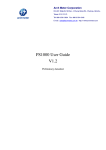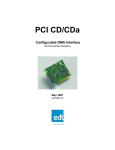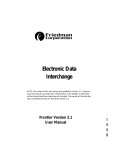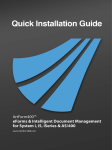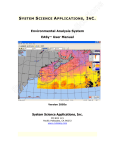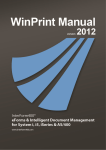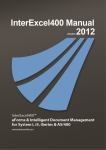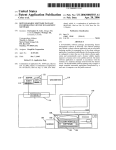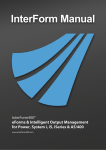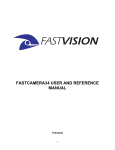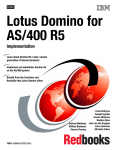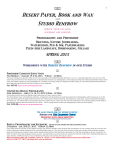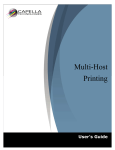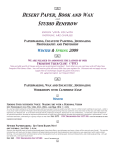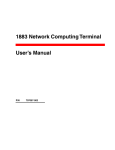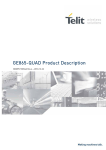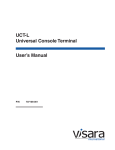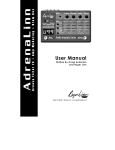Download InterWord User Guide
Transcript
Head office InterForm A/S Hyldalvej 11 DK-9541 Suldrup Denmark tel: +45 98 37 80 17 fax: +45 98 37 87 99 e-mail: [email protected] [email protected] web: 2 www.interform400.com www.interword400.com User’s Manual for InterWord400™ Docum ent IW 400.005M24 Users Manual for InterW ord400 TM V5.M24 Printed in Denm ark 2012 No part of this guide m ay be photocopied or reproduced in any way, except where noted, without the written consent of InterForm A/S. All the nam es in this m anual are fictional and any resem blance to existing people or firm s is purely coincidental. © Copyright InterForm A/S 2009. All rights reserved. AS/400 is a registered tradem ark of the IBM Corporation. HP-PCL is a tradem ark of Hewlett Packard All other tradem arks m entioned in this docum ent are registered tradem arks of their respective owners. InterForm A/S 3 Table of Contents Table of Contents. . . . . . . . . . . . . . . . . About This Manual. . . . . . . . . . How The Manual is Organized. InterW ord400 TM in Short. . . . . . . . . . . . . . . . . . . . . . . . . . . . . . . . . . . . . . . . . . . . . . . . . . . . . . . . . . . . . . . . . . . . . . . . . . . . . . . . . . . . . . . . . . . . . . . . . . . . . . . . . . . . . . . . . . . . . . . . . . . . . . . . . . . . . . . . . . . . . . . . . . . . . . . . . . . . . . 4 7 7 7 The new features of InterW ord400 TM. . . . . . . . . . . . . . . . . . . . . . . . . . . . . . . . . . . . . . . 8 How to install InterW ord400 TM.. . . . . . . . . . . . . . . . . . . . . . . . . . . . . . . . . . . . . . . . . . . . 9 Installing InterW ord on an IASP. . . . . . . . . . . . . . . . . . . . . . . . . . . . . . . . . . . . . . 9 Updating InterW ord400 TM. . . . . . . . . . . . . . . . . . . . . . . . . . . . . . . . . . . . . . . . . . 10 Enter InterW ord400 TM. . . . . . . . . . . . . . . . . . . . . . . . . . . . . . . . . . . . . . . . . . . . . . . . . . . 11 Configuring InterW ord400 TM. . . . . . . . . . System Settings. . . . . . . . . . . . . . NetServer nam e. . . . . . . . Docum ent Extensions. . . Decim al Point Character. Code page. . . . . . . . . . . . Com patibility settings.. . . . . . . . . . Month Nam ing. . . . . . . . . . . . . . . . Day Nam ing.. . . . . . . . . . . . . . . . . PC Docum ent Tem plate. . . . . . . . Configure fonts. . . . . . . . . . . . . . . SCS font ........ Font type.. . . . . . . . . . . . . PCL type face . . . . . . . . Stroke weight - norm al. . . Stroke weight - bold. . . . . Condensed font weight.. . Default for font type. . . . . Special sym bol set. . . . . . Download font. . . . . . . . . . . . . . . . . . . . . . . . . . . . . . . . . . . . . . . . . . . . . . . . . . . . . . . . . . . . . . . . . . . . . . . . . . . . . . . . . . . . . . . . . . . . . . . . . . . . . . . . . . . . . . . . . . . . . . . . . . . . . . . . . . . . . . . . . . . . . . . . . . . . . . . . . . . . . . . . . . . . . . . . . . . . . . . . . . . . . . . . . . . . . . . . . . . . . . . . . . . . . . . . . . . . . . . . . . . . . . . . . . . . . . . . . . . . . . . . . . . . . . . . . . . . . . . . . . . . . . . . . . . . . . . . . . . . . . . . . . . . . . . . . . . . . . . . . . . . . . . . . . . . . . . . . . . . . . . . . . . . . . . . . . . . . . . . . . . . . . . . . . . . . . . . . . . . . . . . . . . . . . . . . . . . . . . . . . . . . . . . . . . . . . . . . . . . . . . . . . . . . . . . . . . . . . . . . . . . . . . . . . . . . . . . . . . . . . . . . . . . . . . . . . . . . . . . . . . . . . . . . . . . . . . . . . . . . . . . . . . . . . . . . . . . . . . . . . . . . . . . . . . . . . . . . . . . . . . . . . . . . . . . . . . . . . . . . . . . . . . . . . . . . . . . . . . . . . . . . . . . . . . . . . . . . . . . . . . . . . . . . . . . . . . . . . . . . . . . . . . . . . . . . . . . . . . . . . . . . . . . . . . . . . . . . . . . . . . . . . . . . . . . . . . . . . . . . . . . . . . . . . . . . . . . . . . . . . . . . . . . . . . . . . . . . . . . . . . . . . . . . . . . . 12 12 12 12 13 13 13 14 15 15 15 16 16 16 16 16 17 17 17 17 Overview : OV/400 Document Conversion Assistant. . . . . . . . . . . . . . . . . . . . . . . . . 18 Configuring OV/400 Conversion Assistant. . . . Docum ent Nam e Character Conversion. . Convert to com m and files. . . . . . Minim um left/right m argin. . . . . . . Convert CR to required CR. . . . . Page width. . . . . . . . . . . . . . . . . . Convert com m ents. . . . . . . . . . . . Define Fonts Used for Conversion. . . . . . 4 . . . . . . . . . . . . . . . . 19 19 20 20 20 20 20 20 W orking with OV/400 Conversion in InterW ord400 TM. . . . . . . . . . . . . . . . . . . . . . . . Step1: Prepare docum ents for conversion. . . . . . . . . . . . . . . . . . . . . . . . . . . . Prepare docum ents with option 11. W ork with Conversion Folders.. . Prepare docum ents with option 21. Prepare Conversion for Folder.. . Exam ine the result of preparation. . . . . . . . . . . . . . . . . . . . . . . . . . . . Features for exam ining the prepared docum ents:. . . . . . . . . . . . . . . . Status of Folders. . . . . . . . . . . . . . . . . . . . . . . . . . . . . . . . . . . . . . . . . . . . . . . . 22 22 23 24 25 26 26 User’s Manual for InterWord400™ . . . . . . . . . . . . . . . . . . . . . . . . . . . . . . . . . . . . . . . . . . . . . . . . . . . . . . . . . . . . . . . . . . . . . . . . . . . . . . . . . . . . . . . . . . . . . . . . . . . . . . . . . . . . . . . . . . . . . . . . . . . . . . . . . . . . . . . . . . . . . . . . . . . . . . . . . . . . . . . . . . . . . . . . . . . . . . . . . . . . . . . . . . . . . . . . . . . . . . . . . . . . . . . . . . . . . . . . Step 2: Convert docum ents.. . . . . . . . . . . . . . . . . . . . . . . . . . . . . . . . . . . . . Convert docum ents with option 11. W ork with conversion folders.. Convert docum ents with option 22. Convert Prepared folders.. . . . Status of the converted docum ents .. . . . . . . . . . . . . . . . . . . . . . . . Exam ine the result of the conversion. . . . . . . . . . . . . . . . . . . . . . . . W ork with PC Documents. . . . . . . . . . . . . . . . . . . . . . . . . Configure Editing of PC Docum ents. . . . . . . . . . . . Creating a new PC docum ent. . . . . . . . . . . . . . . . . Create a new Docum ent with “F6-Create”. Create a new Docum ent with “3-Copy”. . . W ork with PC docum ent variables. . . . . . . Editing of RTF docum ents.. . . . . . . . . . . . . . . . . . . Exam ple of a RTF docum ent.. . . . . . . . . . Pre-viewing or Printing a Mail Merge.. . . . . . . . . . . Edit an InterW ord400 TM com m and file.. . . . . . . . . . . . . . . . . . . . . . . . . . . . . . . . . . . . . . . . . . . . . . . . . . . . . . . . . . . . . . . . . . . . . . . . . . . . . . . . . . . . . . . . . . . . . . . . . . . . . . . . . . . . . . . . . . . . . . . . . . . . . . . . . . . . . . . . . . . . . . . . . . . . . . . . . . . . . . . . . . . . . . . . . . . . . . . . . . . . . . . . . . . . . . . . . . . . . . . . . . . . . . . . . . . . . . . 27 27 28 28 29 . . . . . . . . . . . . . . . . . . . . . . . . . . . . . . 31 31 32 32 33 33 35 35 36 37 Printing Documents using a Command.. . . . . . . . . . . . . . . . . . . . . . . . . . . . . . . . . . . 40 Letter stationary with InterForm400 ®. . . . . . . . . . . . . . . . . . . . . . . . . . . . . . . . . . . . . . 42 Dem o sam ple resources. . . . . . . . . . . . . . . . . . . . . . . . . . . . . . . . . . . . . . . . . . . 43 PC Document Directory related com mands. . . . . . . . . . . . . . . . . . . . . . . . . . . . . . . . 44 Save and restore com m ands. . . . . . . . . . . . . . . . . . . . . . . . . . . . . . . . . . . . . . . 44 Appendix A: The InterW ord400 TM commands. . . . . . . . . . . . . . . . . . . . . . . . . . . . . . . 47 Appendix B: OV/400 Conversion. . . . . . . . . . . . . . Supported OfficeVision com m ands.. . . . . . . Unsupported OfficeVision Com m ands. . . . . Supported keywords of OV/400 docum ents. Queries shipped with InterW ord400 TM.. . . . . . . . . . . . . . . . . . . . . . . . . . . . . . . . . . . . . . . . . . . . . . . . . . . . . . . . . . . . . . . . . . . . . . . . . . . . . . . . . . . . . . . . . . . . . . . . . . . . . . . . . . . . . . . . . . . . . . . . . . . . . . . . . . . . . . . . . . . . 51 51 52 53 53 Appendix C: How to Connect InterW ord400 TM and PCs. . Access files on the AS/400 from a PC . . . . . . . . . . . Open a windows editor from InterW ord400 TM. . . . . . Open SwiftView from InterW ord400 TM.. . . . . . . . . . . . . . . . . . . . . . . . . . . . . . . . . . . . . . . . . . . . . . . . . . . . . . . . . . . . . . . . . . . . . . . . . . . . . . . . . . . . . . . . . . . . . . . 55 55 55 56 Appendix D: How to get W ordViewer for W indow s. . . . . . . . . . . . . . . . . . . . . . . . . . 57 Appendix E: Find OV/400 related Programs. . . . . . . . . . . . . Print OV Related Com m and Usage. . . . . . . . . . . . . . . OfficeVision/400 related files.. . . . . . . . . . . . . . . . . . . . Calendar files. . . . . . . . . . . . . . . . . . . . . . . . . . Directory, distribution list, and nicknam e files. OfficeVision personal directory files. . . . . . . . . OfficeVision/400 enrollm ent files. . . . . . . . . . . Docum ent library services files.. . . . . . . . . . . . Mail files. . . . . . . . . . . . . . . . . . . . . . . . . . . . . . . . . . . . . . . . . . . . . . . . . . . . . . . . . . . . . . . . . . . . . . . . . . . . . . . . . . . . . . . . . . . . . . . . . . . . . . . . . . . . . . . . . . . . . . . . . . . . . . . . . . . . . . . . . . . . . . . . . . . . . . . . . . . . . . . . . . . . . . . . . . . . . . . . . . . . . . . . . . . . . . . . . . . . . . . . . 58 58 60 60 60 60 61 61 61 Appendix F: OfficeVision font conversion. . . . . . . . . . . . . . . . . . . . . . . . . . . . . . . . . 62 Appendix G: Possible InterW ord400 TM error messages. . CHKPCD. . . . . . . . . . . . . . . . . . . . . . . . . . . CRTPCD. . . . . . . . . . . . . . . . . . . . . . . . . . . CPYPCD. . . . . . . . . . . . . . . . . . . . . . . . . . . DSPPCD / PRTPCD.. . . . . . . . . . . . . . . . . . . . . . . . . . . . . . . . . . . . . . . . . . . . . . . . . . . . . . . . . . . . . . . . . . . . . . . . . . . . . . . . . . . . . . . . . . . . . . . . . . . . . . . . . . . . . . . . . . . . . . . . . . . 66 66 66 66 66 InterForm A/S 5 DLTPCD. . . . . . . . . . . . . . . . . . . . . . . . . . . . . . . . . . . . . . . . . . . . . . . . . 66 EDTPCD.. . . . . . . . . . . . . . . . . . . . . . . . . . . . . . . . . . . . . . . . . . . . . . . . 67 Appendix H: Install and use of Soft fonts (TTFs). . . . . . . . . . . . . . . . . . . . . . . . . . . 1. Install the TTFs in InterForm 400 and find the attributes of the fonts. . . . . . a. For use in PCL output.. . . . . . . . . . . . . . . . . . . . . . . . . . . . . . . . . . . B. For use in PDF output. . . . . . . . . . . . . . . . . . . . . . . . . . . . . . . . . . . 2. Decide what TTFs, that can be used together in InterW ord400. . . . . . . . . . 3. If necessary reinstall the True Type Fonts in InterForm 400 .. . . . . . . . . . . . 4. Create a font num ber for each soft font in InterForm 400 and activate auto download. . . . . . . . . . . . . . . . . . . . . . . . . . . . . . . . . . . . . . . . . . . . . . . 5. Find unused font num bers in InterW ord400 to use . . . . . . . . . . . . . . . . . . . 6. Register the new font num ber(s) in InterW ord400. . . . . . . . . . . . . . . . . . . . 7. Im port the fonts in InterW ord400. . . . . . . . . . . . . . . . . . . . . . . . . . . . . . . . . 8. Autodownload for PDF output. . . . . . . . . . . . . . . . . . . . . . . . . . . . . . . . . . . . 9. Install the fonts on the PCs. . . . . . . . . . . . . . . . . . . . . . . . . . . . . . . . . . . . . . . . . . . . 68 68 68 69 70 72 . . . . . . 72 72 72 74 74 74 Index. . . . . . . . . . . . . . . . . . . . . . . . . . . . . . . . . . . . . . . . . . . . . . . . . . . . . . . . . . . . . . . . 76 6 User’s Manual for InterWord400™ About This Manual This m anual is intended for the person or people responsible for production printing in a com pany. For instance the system adm inistrator. However an efforts has been m ade to describe the functionality as sim ple as possible, in order for key users to m ake use of specific parts of the m anual. InterW ord400 TM requires no program m ing of any kind in order to operate with existing physical files or queries. If you are not going to use OV/400 conversion, you can skip the section about OV/400 conversion. The m anual could be split up in 3 m ain parts. 1. 2. 3. Configuration of InterW ord400 TM. Conversion of OV/400 docum ents. Editing and printing of Rich Text Form at(RTF) docum ent tem plates. How The Manual is Organized This m anual is built as a technical reference as well as a self study on creating M ail M erges fast and easy. The self study sections are constructed as follows: The chapters will start with a theoretic sections, follow-up with a self-study section, where applicable. Throughout the m anual you will find the following sym bols, which will provide you with special inform ation: J TIP J If you would like to make an easy thing, then just make a ... G NOTE G Im portant inform ation L TROUBLE SHOOTING L Did you remember to ... M WARNING M Do not do that, as you will end up in deep trouble !! InterWord400TM in Short InterW ord400 TM can convert OV/400 docum ents, containing the m ost com m on text form atting features and conditional elem ents, into Rich Text Form at(RTF) files. Converted or new RTF docum ents can be m erged with database files or queries. The resulting print is a *SCS file with em bedded form atting. This resulting *SCS print can again be captured by InterForm400 ® for adding e.g. letter stationary to the print and sending the result out to an output queue in HP PCL code. However, the m ain feature of InterW ord400 TM is the possibility of easily creating m ail m erges on the System i, via PC docum ents in RTF and m erging these with database files or queries. InterForm A/S 7 The new features of InterWord400TM This lists the new features added in InterW ord400 TM since version 4.63: • The last change date is shown for each docum ent in W RKPCD. • InterW ord can now also be installed on an IASP. • 2008 Versions of InterForm 400 requires at least version 5.00 of InterW ord400. • Support for .FIX(*FONTSIZE) and .FIX(*FONT) are added in com m and files - if you use the com m ands MRGPCD, PRTPCD or DSPPCD. Refer to details on page 37. • InterW ord400 can now be installed on V5R3 and newer. • New setting in Com patibility settings: Substitute "\plain" ctl word using the MRGPCD cmd . . : Y/N OpenOffice have a bug that will save the docum ent with the wrong font when \plain is present in a rtf-docum ent. This option m akes it possible to com pensate for that. Refer to page 13 for details. • 8 The Download m em bers for fonts in CFGFNT are now displayed. Refer to page 17 for m ore inform ation. User’s Manual for InterWord400™ How to install InterWord400TM You install InterW ord400 TM by installing a PTF for InterForm 400 ® or via the InterForm 400 Service m enu. To install InterW ord400 TM. Sign on as a user profile, that has at least *ALLOBJ and *SECADM authority. Then do either: 1. Enter InterForm 400 ® with the com m and: APF3812/APFMENU. 2. Chose options: 80. Adm inistering InterForm 400, 12. Service functions and 80. Install/upgrade InterW ord 400 - or 1. Move the PTF file containing InterW ord400 TM (placed in the InterW ord400 directory on the InterForm 400 CD-rom ) to the folder APF3812 2. Enter InterForm 400 ® with the com m and: APF3812/APFMENU 3. Select option 80. Adm inistering InterForm 400 then 12. Service functions then 50. Apply PTF from folder APF3812 and specify the num ber of the PTF. Following press Enter and InterW ord400 TM will load. G NOTE G Rem em ber to add backup of library DCA400 as a part of the daily backup routines. Installing InterWord on an IASP If you want to install InterW ord400 on an IASP you will first need to install it in the norm al m anner as described above and then m ove the DCA400 library in the IASP by doing a save and restore of the library (restoring the library on the specific IASP). Any later upgrades of InterW ord400 will keep the installation on the sam e IASP. If you want to m ove one or m ore directories to an IASP you can do it in this m anner: You can e.g. sim ply drag/m ove the directories (containing the docum ents) to the relevant IASP. Then you just need to be sure, that InterW ord400 is able to ‘find’ the docum ents on the IASP, That can be done by adding a sym bolic link for each first level directory, that has been m oved: If you e.g. have m oved the /iW RDDEMO directory to an IASP called IASP1, then you could ensure that the docum ents are still found via the sam e path by adding a sym bolic link to the new place like this: ADDLNK OBJ('/IASP1/iW RDDEMO') NEW LNK('/iW RDDEMO') The process above keeps the current links to the PC docum ents inside InterW ord. Just rem em ber that the PC docum ents are actually placed in a different directory and are referenced via sym bolic links. InterForm A/S 9 Updating InterWord400TM If InterW ord400 TM is already installed, a library DCA400 will contain your current version of InterW ord400 TM. This library will be renam ed to DCA400.OLD after the installation. If however a library with the nam e DCA400.OLD already exist., then the DCA400.OLD library will be renam ed to DCA400.rm m , where 'rm m ' is the release and m odification of the InterW ord400 TM version inside. The running version of InterW ord400 TM can be seen on the InterW ord400 TM Main Menu: GO DCA400/INTERWORD - or by executing this com m and from an OS/400 com m and line: DSPDTAARA DCA400/RELEASE 10 User’s Manual for InterWord400™ Enter InterWord400TM Use this com m and to enter the InterW ord400 TM Main Menu below: GO DCA400/INTERWORD INTERWORD InterWord Main Menu Select one of the following: General configuration 1. Display/change configuration System . . . : User . . . . : Version . . : INTER03 KSE 3.17 OfficeVision/400 document conversion 2. Document Conversion Assistant Configure editing for PC documents 3. Work with editing Edit/print PC documents 4. Work with PC documents 5. Print PC document Selection or command ===> _________________________________________________________________________ ______________________________________________________________________________ F3=Exit F4=Prompt F9=Retrieve F12=Cancel F13=Information Assistant F16=AS/400 main menu The m ajority of all com m ands for InterW ord400 TM can be reached through the m enu structure, however som e functions are only reached via InterW ord400 TM com m ands. (See Appendix A on page 47 for a complete list of commands available in InterW ord400 TM). J TIP J If you want to avoid the use of specifying the DCA400 library before InterW ord400 TM commands, you could add the DCA400 library to your library list: ADDLIBLE DCA400 InterForm A/S 11 Configuring InterWord400TM From the m ain m enu select option 1. Display/change configuration, and the following sub-m enu appears: IWDCFG InterWord configuration Select one of the following: Display configuration 11. System settings 12. Compatibility settings 13. Month naming 14. Day naming 15. RTF PC document template Change configuration 21. System settings 22. Compatibility settings 23. Month naming 24. Day naming 25. RTF PC document template 26. Configure fonts DSPCFG DSPCFG DSPCFG DSPCFG DSPCFG OPTION(*SYSTEM) OPTION(*COMPAT) OPTION(*MONTHS) OPTION(*DAYS) OPTION(*PCDTPL) CHGCFG CHGCFG CHGCFG CHGCFG CHGCFG CFGFNT OPTION(*SYSTEM) OPTION(*COMPAT) OPTION(*MONTHS) OPTION(*DAYS) OPTION(*PCDTPL) Selection or command ===>__________________________________________________________________________ ______________________________________________________________________________ F3=Exit F4=Prompt F9=Retrieve F12=Cancel F13=Information Assistant F16=AS/400 main menu System Settings The system settings are changed via option 21. System settings CFG410D NetServer name . . . . . . Qs4449079_______________________________________ Text document extension . Command file extension . . rtf_______ cmdf______ Decimal point character . Code page F3=Exit . . . . . . . . : *SYSVAL *SYSVAL, 37, 273, 277, 278, 280, 284, 285, 297, 500, 871, 1140,1141,1142,1143,1144,1145, 1146,1147,1148,1149 F12=Cancel NetServer name Above you specify the Netserver nam e of your AS/400. This is used when editing, opening or previewing converted docum ents(RTF). Document Extensions 12 User’s Manual for InterWord400™ Enter the extension that InterW ord400 TM should work with. Here it is stated, that the converted OfficeVision docum ents should have the extension, rtf or cmdf. The type of files created by the InterW ord400 TM tool, depends on the contents of the original OfficeVision docum ent. OfficeVision docum ents will be converted into RTF form at unless there a no text and at least one “.inc” com m and, then the output will be an InterW ord400 TM com m and file. If the extensions above are left blank then ‘rtf’ and ‘cmdf’ are used. Decimal Point Character Enter your preference regarding num erical separator. Code page Type in the default codepage to use in InterW ord400. The com m ands DSPPCD/PRTPCD/RTVPCD and MRGPCD will refer to this codepage with CODPAG(*SYSCFG). M WARNING M If you choose 'Save as' to save a document in MS W ord as file type .RTF the extension .RTF is added if the extension is not already .RTF. If you e.g. try to save a file called 'filename.dca' as an .RTF file, the saved file will be called 'filename.dca.rtf'. Therefore, if you use MS W ord as your RTF editor, select “*.rtf” as the extension in File Type, to prevent this problem. Compatibility settings This option is selected as option 22 on the InterW ord400 configuration m enu: Compatibility settings Fixed size font width . : Send message to QSYSOPR 2 : N Cell seperator . . . . . : 1 CFG410D 1=Approx 2=Exact (Version 2.70) 1=Tabulator 2=CR Substitute "\plain" ctl word using the MRGPCD cmd . . : N F3=Exit F12=Cancel InterForm A/S 13 Font size font width: In versions of InterW ord400 earlier than 2.70 the fixed fonts where sized incorrectly. If you want to keep the font sizes in the new version so they are the sam e you select: 1=Approx. If you select this, you can com bine it with 'Y' to get a m essage on the QSYSOPR m essage queue each tim e you work with a PCD docum ent, where the font size is incorrect. You can also use 2=Exact to use the exact font sizes. For a new installation you should use 2=Exact to get the best result. Substitute “\plain”... OpenOffice have a bug that will save the docum ent with the wrong font when “\plain” is present in an rtf-docum ent. Therefor it is a very good idea to activate this param eter with ‘Y’ if you are using OpenOffice. Month Naming The Month Nam ing settings are changed via option 23. Month naming January . February . March . . April . . May . . . June . . . July . . . August . . September October . November . December . F3=Exit . . . . . . . . . . . . . . . . . . . . . . . . . . . . . . . . . . . . . . . . . . . . . . . . . . . . . . . . . . . . CFG410D . . . . . . . . . . . . . . . . . . . . . . . . . . . . . . . . . . . . January__________________________________________ February_________________________________________ March____________________________________________ April____________________________________________ May______________________________________________ June_____________________________________________ July_____________________________________________ August___________________________________________ September________________________________________ October__________________________________________ November_________________________________________ December_________________________________________ F12=Cancel If you insert a date in a docum ent and use an edit code, that inserts the nam e of the m onth, then above translation table is used. 14 User’s Manual for InterWord400™ Day Naming The Day Nam ing settings are changed via option 24. This entry screen is sim ilar to above Month Nam ing. Here you can translate the text of each of the week days into e.g. the language of your choice. PC Document Template A definition for a Docum ent Tem plate are entered via option 25. PC document template RTF PC document template . CFG410D /iWRD/PDC/template.rtf_________________________ F3=Exit F10=Load PC document F12=Cancel New RTF PC document template - press F10 to replace existing template. This option offers the possibility of using a docum ent as tem plate for new RTF docum ents created from inside InterForm 400 ®. The benefit is obviously that the tem plate docum ent would contain standard form atting features such as paper size, m argins, language selection etc. according to the corporate identity. The tem plate should be in RTF form at. State the new tem plate as above and confirm the change by pressing F10-Load Docum ent. Configure fonts The configuration of the fonts used when printing through InterForm 400 ® is defined via the m enu option 26. W ith this option you can see and change m apping of the fonts used in the converted docum ents and the fonts used for the actual output in PCL. InterForm A/S 15 Work with font configuration FNC400D Position to . . . . . . ____________________________________ Type options, press Enter. 2=Change 3=Copy 4=Delete Opt _ _ _ _ _ _ _ _ _ 2 _ _ _ 5=Display PC font Abadi MT Condensed Light AdLib BT Albertus Albertus Extra Bold Albertus Medium Andale Mono Andale Mono IPA Antique Olive Antique Olive Compact Arial Arial Alternative Arial Alternative Symbol Arial Black PC font 7=Rename SCS font 3840 3842 3844 3846 3848 3850 3852 3854 3856 3858 3860 3862 3864 Type PCL TF N B 1 4362 3 1 4168 3 1 16602 3 C More... F3=Exit F5=Refresh F6=Create F11=View 2 F12=Cancel Entering 2 in front of a PC font definition, will enable you to change the definition. Below is the definition of the PC font Arial and the corresponding Type Face setting in PCL code. Change font PC font . . . . . . . SCS font . . . . . . . Font type . . . . . . PCL type face . . . . Stroke weight - normal Stroke weight - bold . Condensed font weight Default for font type FNC410D . . . . . . . . : . . . . . . . Arial _3858 1 16602 _ 3 _ *SWISS____ Special symbol set . . . . _____ Download font _ . . . . . . *DECOR, *MODERN, *ROMAN, *SCRIPT, *SWISS, *TECH, *FIXPITCH, *VARPITCH X Download members . . . . : WE:ARIAL_IW Euro:ARIALEURO These are the specifications: SCS font The font used for the spooled file, when printing the converted PC docum ent. You should only specify SCS fonts with an even num ber. The font, that is one higher is reserved by InterW ord400 for the sam e italic font. Font type The type of font used for PCL output when printing. Specify ‘0' for a fixed font or ‘1' or a proportional font. PCL type face Type face used for PCL output. Stroke weight - normal Specify the num ber to use for stroke weight when the font should be norm al. Norm ally you should use ‘0'. Stroke weight - bold Specify the num ber to use for stroke weight when the font should be bold. 16 User’s Manual for InterWord400™ Norm ally '3' should be used for bold. Condensed font weight The num ber to use, if the font should be condensed. Use ‘4' if in doubt. Default for font type In InterW ord400 TM you can 8 different font to be the default for either: *DECOR, *MODERN, *ROMAN, *SCRIPT, *SW ISS, *TECH, *FIXPITCH or *VARPITCH. This m eans, that if a font is used in the PC docum ent, and that font is unknown by InterW ord400 TM, then InterW ord400 TM will try to substitute it with a suitable font. The font not found is e.g. type '*ROM AN' InterW ord400 TM will look for the font, that is the *ROMAN default font and use that instead. This param eter should norm ally be blank. Special symbol set The sym bol set of the font. Leaving it blank will use the sym bol set selected for the interface type (e.g. ASCII850 or ASCIIR8). Entering a sym bol set here is norm ally for selecting special sym bol character sets. Download font M ark this field with an ‘X’ if this is an im ported TTF font and is to be downloaded to the printer when used. The TTF font should be im ported in both InterW ord400 (with IMPTTF) and InterForm 400 and use the sam e typeface. Refer to the InterForm 400 ® Users Guide to see how TTF’s are im ported in InterForm 400 ®. Refer to Appendix H (page 68) to see how to use soft fonts in InterW ord400. Dow nload members If you have installed a PCL soft font in InterForm 400 with the sam e typeface, then it will be listed here. Above we have installed the soft font ARIAL_IW for the w estern codepages (ASCII: Codepage850) and ARIALEURO for the euro codepages (ASCII: Codepage858). G NOTE G Se m ore about fonts definitions in the InterForm 400 ® m anual. J TIP J If you need to use a font not already listed,you can import a True Type Font file containing this font in InterW ord400 TM. Import the TTF file with the command, IMPTTF - see page 49. The name of the font stated inside the TTF file is the name you should use. InterForm A/S 17 Overview: OV/400 Document Conversion Assistant A significant feature in the InterW ord400 TM solution, is the possibility of converting OfficeVision docum ents into Rich Text Form at (RTF) docum ents. This feature enables you to convert com plete folders with OV/400 docum ents one folder at the tim e or a com plete folder structure incl. Sub-folders. The conversion process can be m ade On the fly or via batch process, depending on how m any docum ents there are to be converted. These are the steps, that you use for the actual conversion: I. Prepare conversion. This is the tem porary phase, where InterW ord400 TM will analyse the docum ents for possible conflicts. II. Convert docum ents. Upon having prepared the docum ents, you can finalise the conversion with the actual conversion, resulting in new RTF docum ents. III. Edit converted docum ents This process sim ply allows you to fine tune converted docum ents. 18 User’s Manual for InterWord400™ Configuring OV/400 Conversion Assistant From the m ain m enu selection option 2. Document Conversion Assistant and the following sub-m enu appears. DCA Document Conversion Assistant Select one of the following: Configure conversion 1. Display configuration 2. Change configuration 3. Work with font overrides DSPCFG OPTION(*DOCCNV) CHGCFG OPTION(*DOCCNV) WRKFNTOVR Manual conversion / view conversion 11. Work with conversion folders WRKDCAFLR Automatic conversion 21. Prepare conversion for folder 22. Convert prepared folders CVTFLR OPTION(*PREPARE) CVTFLR OPTION(*COMPLETE) Selection or command ===>____________________________________________________________________________ _______________________________________________________________________________ F3=Exit F4=Prompt F9=Retrieve F12=Cancel F13=Information Assistant F16=AS/400 main menu Document Name Character Conversion From the m enu select option 2. Change configuration, in the sub-m enu for Docum ent Conversion Assistant. Document conversion Document . = . . ( = . . ) = . . CFG410D name character conversions: . . . . . . . . . _ . . . . . . . . . [ . . . . . . . . . ] Stop Code text . . . . . . ^STOP:___________________________________________ Convert to command files . Y Y=Yes, N=No Minimum left margin . . . Minimum right margin . . . 180 180 Pels Pels Convert CR to required CR 3 1=No change, 2=For fixed fonts, 3=Always Page width . . . . . . . . 1 1=Document settings, 2=Document settings or right margin Convert comments . . . . . 1 1=As comments, 2=As text: .*() 3=Remove F3=Exit F12=Cancel The aim with the above function is to elim inate nam ing conflicts of the resulting converted docum ents, as these should not have characters like “.”, “(“ or “”)” in the nam e. Above you specify what these characters should be translated into. Stop codes in the converted OfficeVision docum ent are replaced with “^STOP:”. InterForm A/S 19 Example: A OV/400 docum ent is called “rem inder.012 “ so rather than the new docum ent is called “rem inder.012.RTF” the above setting will result in the nam ing “rem inder_012.RTF” Convert to command files Activate this param eter and OV/400 docum ents without any text will be converted into InterW ord400 com m and files. Minimum left/right margin Specify a m inim um m argin if needed. The m argin is m easured in pels. 240 pels equals 1 inch. Convert CR to required CR A ‘soft’ CR (Carriage Return) or ‘line break’ in OV/400 can be converted to a required CR in the converted docum ent to ensure, that the line break is in the exact sam e spot. If you use ‘1=No change’ the CR m ight not be in the sam e position. Note however, that required CR are not flexible when editing the converted docum ent. Page width '1=Docum ent settings'. This will m ake the width of the converted docum ent to fit the original size. '2=Docum ent settings or right m argin'. This will m ake page width to be either the width of the docum ent or the right m argin depending on what is the largest (Som e OV/400 docum ents will have a right m argin, that is too large - so often it is better to ignore it for the page width). Convert comments Here you state what InterW ord400 should do with the com m ents found the original OV/400 docum ents. You can chose to insert the com m ents as com m ents in the RTF file, as text in this m anner: ' .*(this is a comment) ', or you can chose to rem ove the com m ents from the RTF file. Define Fonts Used for Conversion From the sub-m enu 2. Document Conversion Assistant, select option 3. W ork with font overrides. This option enables changing of the font m apping between the OV/400 docum ents and the PC fonts used in the converted RTF docum ents. This is used after the initial font conversion. Refer to ‘Appendix F: OfficeVision font conversion’ on page 62 for m ore inform ation of the initial font conversion. Work with font overrides Position to . . . . . . COF400D ___________________________________ Font used Type options, press Enter. 2=Change Opt _ _ _ _ _ _ _ _ _ _ _ _ _ Font used *Monospaced *Proportional *Typographic *User defined Artisian Boldface Boldface Italic Courier Courier Bold Courier Bold Double Wide Courier Double Wide Courier Italic Document Font override Courier Courier Courier Courier Courier New New New New New I B X X X More... F3=Exit 20 User’s Manual for InterWord400™ F5=Refresh F11=View 2 F12=Cancel W hen you change an override with option 2, the following entry screen appears: Change font override Font used . . . . . . Font override . . . . Italic . . . . . . . . Bold . . . . . . . . . Width to height factor F3=Exit . . . . . : . . . . COF410D Courier Courier_New_______________________________ _ _ _75_ F12=Cancel State the nam e of the PC font to used as Font Override for the particular SCS font. Mark italic or bold with an “X” if applicable. The W idth to height factor is the ratio between the width used on the AS/400 to the height used on PC’s. G NOTE G By default a “0,” is added in front of the factor entered here. A factor of 75 indicates, that the height should be 0,075 tim es the width, where as a factor of 150 indicates a ratio of 0,150. InterForm A/S 21 Working with OV/400 Conversion in InterWord400TM There are two ways of converting OV/400 docum ents. You can convert one folder at the tim e or you can convert a com plete folder structure, incl. Sub-folders. The process of converting docum ents is divided into two initial steps: Prepare and Complete. Please note, that these two steps can ONLY be executed once for each folder. If you need to convert a folder again you can either: a) Copy the folder and convert the copy - or b) Clear the InterW ord400 library (CLRDCALIB) and convert all folders once m ore. (Refer to page 48 for m ore inform ation). c) Select option 16=Clear conversion history for the folder in the W RKDCAFLR screen The Delete conversion data com m and and the 16=Clear conversion data option does not delete any related RTF files. You need to delete them m anually if you want to re-convert into the sam e directory. L TROUBLE SHOOTING L The output directory for the folders must be unique. Step1: Prepare documents for conversion The first part of the conversion is preparing for conversion. This is the phase where InterW ord400 TM is analysing the docum ents to be converted and reports any conflicts which has to be regarded. The are two ways to prepare docum ents for conversion. Either option 11. W ork with conversion folders (One by one) or 21. Prepare conversion folders. (Com plete folder structure including subfolders) G NOTE G Font overrides specified during *prepare are used for the converted docum ent. Make sure, that the fonts are translated properly before preparing. 22 User’s Manual for InterWord400™ Prepare documents with option 11. Work with Conversion Folders. Select option 11. W ork with Conversion Folders. From this entry screen you will see all folders known by InterW ord400 TM. Work with conversion folders CFL400D Position to . . . . . . ___________________________________ Folder Type options, press Enter. 2=Change 3=Copy 4=Delete 5=Display 7=Change folder 12=Work with documents 14=Convert documents 16=Clear conversion hist. Opt __ __ __ __ __ __ __ __ Folder KSE KSE2 KSE3 KSE4 KSE5 KSE7 PDC PDC2 Status FERTIG *COMPLETE *COMPLETE FINISHED *PREPARED *COMPLETE End F3=Exit F5=Refresh F6=Create F11=View 2 F12=Cancel Press F6-Create to add a new folder to InterW ord400 TM. Following the below entry screen appears. Create conversion folder CFL410D Folder . . . . . . . . . . NEWFLR_______________________________________________________________________ Description . . . . . . . Contents of NEWFLR________________________________ Output directory . . . . . ‘/iWRD/NEWDIR’____________________________________ Status . . . . . . . . . . TESTING__ F3=Exit Folder: Destription: F12=Cancel Enter the Folder nam e you wish to convert. Enter a suitable description of the contents in the folder. Output Directory: Enter the output directory for the converted docum ents. NOTE: The output directory will be created if it does not already exist. Also during the prepare phase the contents of this directory will be em pty untill the final conversion is m ade. InterForm A/S 23 Status: Enter a status of the folder contents. You are free to define what the status should be, however an acronym for Prepare would be sensible. Upon having pressed ENTER, the following entry screen appears and you are know ready to prepare the conversion. Enter 12 (W ork with docum ents) in front of the NEW FLR and InterW ord400 TM prepares the contents. Work with conversion folders CFL400D Position to . . . . . . ___________________________________ Folder Type options, press Enter. 2=Change 3=Copy 4=Delete 5=Display 7=Change folder 12=Work with documents 14=Convert documents 16=Clear conversion hist. Opt __ __ __ __ __ __ __ __ 12 Folder KSE KSE2 KSE3 KSE4 KSE5 KSE7 PDC PDC2 NEWFLR Status FERTIG *COMPLETE *COMPLETE FINISHED *PREPARED *COMPLETE TESTING End F3=Exit F5=Refresh F6=Create F11=View 2 F12=Cancel Following you should exam ine the results of the prepare for the individual docum ents. See page 25 for possible Docum ent status of the prepare. Prepare documents with option 21. Prepare Conversion for Folder. Select option 21. Prepare Conversion for Folder. The param eters for this entry screen is sim ilar to the previous option 11. W ork w ith Conversion folders. However a significant feature here, is that sub-folders could also be included in the conversion. If sub-folders are included in the prepare/com plete of OV/400 docum ents, InterW ord400 TM will create sub-directories containing the corresponding docum ents. Below it is specified to prepare the KSE6 folder and that the converted PC docum ents will be placed in a new directory,’KSE6', that will be created in the directory, ‘iW RD/KSERTF’ - when the conversion is com pleted later. 24 User’s Manual for InterWord400™ Convert Folders (CVTFLR) Type choices, press Enter. Folder . . . . . . . . . . . . . > FLR ___________________________________ Convert sub folders . . . . . . SUBFLR Option . . . . . . . . . . . . . OPTION Output directory . . . . . . . . > OUTDIR F3=Exit F4=Prompt F24=More keys F5=Refresh KSE6_______________________________ *YES *YES, *NO *PREPARE_ *PREPARE, *COMPLETE '/iWRD/KSERTF______________________ Bottom F13=How to use this display F12=Cancel After the prepare the status of the folder changes to *PREPARED. Examine the result of preparation It is a good idea to exam ine the result of a prepare. If som e of the docum ents are NOT converted to RTF later on, you will surly be able to find the reason here. From the Docum ent Conversion Assistant sub-m enu, enter option 12=W ork with documents in front of the prepared folder, to see status of each prepared docum ent: Work with documents Folder . . . . . . . : Position to . . . . . . KSE6 __________________ Type options, press Enter. 5=Display 11=Open PC doc Opt __ __ __ __ __ Document F00011.001 F00086.001 TEST.OLY TEST2.OLY XDART1 DOC400D Document 12=Document fields 15=Document fonts Description F00011.001 F00086.001 TEST.PRN TEST2.PRN XDART1 Status *READY *READY *SKIP *SKIP *WARN End F3=Exit F5=Refresh F11=View 2 F12=Cancel These are the possible values for the Document status of the prepare: *READY The contents of the docum ent is valid. *SKIP The docum ent is not an OfficeVision docum ent and will not be converted. *W ARN There is a problem regarding the conversion. The docum ent is using functions not supported by InterW ord400 TM. Maybe the docum ent is referring to m ore than one file or to *PRINT? You will find the answer if you select InterForm A/S 25 option 5=Display or option. Features for examining the prepared documents: 12 = Document fields By entering 12 in front of a prepared docum ent InterW ord400 TM will display all fields included in the docum ent. 15 = Document fonts By entering 15 in front of a prepared docum ent InterW ord400 TM will display the fonts found in the DCA docum ent and what it will be converted to in the RTF docum ent. Status of Folders Note this about the status of folders: 26 • The status can be changed with option 2=Change. • W hen you convert a folder using option 14=Convert documents, the status is not autom atically changed. *PREPARED This is the status if the folder has been prepared by use of the option 21. Prepare conversion folders. *COM PLETE Folders, that have been com pletely converted by use of option 22. Convert Prepared folders. User’s Manual for InterWord400™ Step 2: Convert documents Final Conversion of a folder is done in a sim ilar m anner as prepare: The are two ways to complete the conversion of docum ents. Either by using option 11. W ork with conversion folders (One by one) or 22. Convert Prepared folders. (Com plete folder structure) G NOTE G Any changes to font overrides after the prepare of a folder has no effect when the folder is later converted. G NOTE G Details and lim itations regarding the conversion can be found in Appendix B: Supported OfficeVision Commands on page 51. Convert documents with option 11. Work with conversion folders Select option 11. W ork with Conversion Folders. From this entry screen you will see all folders known to InterW ord400 TM and their corresponding status.. Work with conversion folders CFL400D Position to . . . . . . ___________________________________ Folder Type options, press Enter. 2=Change 3=Copy 4=Delete 5=Display 7=Change folder 12=Work with documents 14=Convert documents 16=Clear conversion hist. Opt __ __ __ __ __ __ __ __ 14 Folder KSE KSE2 KSE3 KSE4 KSE5 KSE7 PDC PDC2 NEWFLR Status FERTIG *COMPLETE *COMPLETE FINISHED *PREPARED *COMPLETE TESTING End F3=Exit F5=Refresh F6=Create F11=View 2 F12=Cancel Prior to conversion you are able to change the output directory by use of option 2=Change. As default the output directory is as specified during the prepare definition. G NOTE G If you choose to change the output directory using option 2=Change then please note, that the path to the output directory should not be inserted in ‘ ’. InterForm A/S 27 The type of files created by the conversion, depends on the contents of the original Office docum ent: Office Vision docum ents will be converted into RTF form at unless there a no text and '.inc' and at least one '.inc' com m and is found, then the output will be an InterW ord400 TM com m and file. To convert docum ents in a prepared folder, enter option 14=Convert documents. Convert documents with option 22. Convert Prepared folders Select option 22. Prepare Conversion for Folder and the following entry screen appears. Convert Folders (CVTFLR) Type choices, press Enter. Folder . . . . . . . . . . . . . > FLR KSE6___________________________ Convert sub folders . . . . . . SUBFLR Option . . . . . . . . . . . . . > OPTION *YES *COMPLETE F3=Exit F4=Prompt F24=More keys F5=Refresh F12=Cancel *YES, *NO *PREPARE,*COMPLETE Bottom F13=How to use this display Above it is specified to com plete the conversion of the KSE6 folder. Also it is specified to include any sub-folders in the conversion. W hen converting the docum ents with this option 22. Convert prepared folders, the status of the folder changes autom atically to *COMPLETE. G NOTE G The output directory specified during the *prepare process is used. However if you change the output directory via option 11. W ork w ith conversion folders, this new directory is used. Status of the converted documents After the final conversion (Com plete), the resulting docum ents can be viewed via option 11. W ork with conversion folders, and following entering 12. W ork with docum ents, in front of the folder in question. Below is the possible status of converted PC docum ents. 28 *CNVERR Conversion error. There was an error during conversion. Use option 5=Display to find the problem . *ATTENTION The docum ent contains com m ands, that are not valid and it can not be printed. (E.g. the docum ent can contain a '.bct' without any '.ect'.) *PARTIAL The docum ent was partially converted. Som e functions used are not supported. User’s Manual for InterWord400™ *COM PLETE The docum ent has been successfully converted. The conversion is now finished and you are know ready to work with the converted docum ents. In the following chapter we will look at how you can exam ine and work with the RTF docum ents. J TIP J If InterW ord400 TM tries to create a converted file and a file with this name already exist, then the document will not be converted and status in InterW ord400 TM will be *CNVERR. J TIP J Using F11-View 2 will provide you with additional information about the document such as dates Doc-Type, Change date, Conversion date etc. Examine the result of the conversion From the m ain m enu, select option 4. W ork with PC documents. Following you will see the below entry screen with all IFS directories known to InterW ord400 TM. Work with directories DIR400D Position to directory . . ___________________________________________________ Type options, press Enter. 2=Change 3=Copy 4=Delete 12=Work with PC documents Opt __ __ __ __ __ __ __ __ __ 12 __ __ 5=Display Directory /IWRD /IWRD/KSE /IWRD/KSE/KSE2 /IWRD/KSE11 /IWRD/KSE13 /IWRD/KSE3 /IWRD/KSE6 /IWRD/KSE8 /IWRD/KSE9 /IWRD/NEWDIR /PCDATA /PCDATA2 7=Rename Status *CVT *CVT *CVT *CVT *CVT *CVT *CVT *CVT *CVT *CVT *CVT More... F3=Exit Status: F5=Refresh F6=Create F11=View 2 F12=Cancel *CVT signals, that the directory includes converted PC docum ents. Use option 12=W ork with PC documents to view converted docum ents in the directory: InterForm A/S 29 Work with PC documents Directory . . . . . . . : PCD400D /IWRD/NEWDIR Position to PC document . Type options, press Enter. 2=Change 3=Copy 4=Delete 5=Display 6=Print 7=Rename 8=Display description 11=Open 12=Work with fields 14=Keywords Opt __ __ __ __ __ __ __ __ PC document DART1.RTF DART1KSE.RTF DART2.RTF DART3.RTF DART4.RTF PDC1.RTF PDC2.RTF REMIND1_OV.RTF Status *CVT *CVT *CVT *CVT *CVT *CVT *CVT *CVT End F3=Exit F5=Refresh F6=Create PC document F11=View 2 F12=Cancel W ith option 2=Change you can change the properties of the docum ent e.g. what file or query to use for printing or enter a m ore detailed description of the docum ent. Further explanation regarding editing of the PC docum ents will follow in the next chapter. G NOTE G You can only see docum ents created by InterW ord400 TM. G NOTE G The extension of the converted docum ent is the setting entered for text docum ents when configuring InterW ord400 TM - see page ?. 30 User’s Manual for InterWord400™ Work with PC Documents In InterW ord400 TM you are able to create and edit both norm al text files(RTF) and com m and files. J TIP J If you are not able to see certain PC documents when using option 12. W ork with documents, you need to add the file(s) to InterW ord400 TM. Press 'F6=Create PC document' to add an already existing document. M WARNING M Avoid using W ordpad to edit converted PC documents. W ordpad removes all page formatting information from documents and W ordpad does not support right/center/decimal tabulators. However W ordpad can - as Notepad be used for InterW ord400 TM command files. M WARNING M Any delete, rename or move of InterW ord400 PC documents should be done using InterW ord400 commands or options. Refer to page 44 and 47 for more information. Configure Editing of PC Documents From the m ain m enu enter option 3. W ork with editing or use the com m and DCA400/W RKEDT. The following screen will reveal all editing codes known by InterW ord400 TM. In this m anner you can present dates, figures and text captured from a file or query in various m anners. Work with editing Position to . . . . . . _____________ Type options, press Enter. 2=Change 3=Copy 4=Delete Opt _ _ _ _ _ _ _ Editing *DATE *NUMERIC *000000001 *000000002 *000000003 *000000004 UC EDC400D Editing 5=Display 7=Rename Description Default editing for dates Default numeric editing Type *DATE *NUMERIC *ALPHA *DATE *NUMERIC *NUMERIC *ALPHA Print in upper case End F3=Exit F5=Refresh F6=Create F11=View 2 F12=Cancel Note, that this list is em pty until you convert docum ents or add new editing codes m anually by pressing F6=Create. W hen you convert docum ents which uses fields from either queries or files any new editing codes are autom atically generated (nam ed *xxxxxxxxx in sequence). Editing codes starting with '*' are reserved for this autom atic generator (only exceptions are *DATE and *NUMERIC). You are free to renam e or change any of the codes including autom atically created codes. If you create editing codes nam ed either *DATE or *NUMERIC you can override the system InterForm A/S 31 values of the system on which you run InterW ord400 TM. Only one *NUMERIC edit code are allowed. *DATE and one Press ‘F11-View2' to view details of each editing code on this screen. Creating a new PC document W hen creating new docum ent tem plates for m ail m erges, you can either copy an existing docum ent or create a new based on the docum ent tem plate specified in the System Settings. As we are operating in the IFS, the nam ing of the new docum ents can contain any signs you are fam iliar with from the W indows world, e.g. “_”, “blank” etc. Create a new Document with “F6-Create” From the m ain m enu select option 4. W ork with PC documents and enter a directory of your choice with option 12. W ork with PC Documents. Work with PC documents Directory . . . . . . . : PCD400D /IWRD/PDC Position to PC document . Type options, press Enter. 2=Change 3=Copy 4=Delete 5=Display 6=Print 7=Rename 8=Display description 11=Open 12=Work with fields 14=Keywords Opt __ __ __ __ __ __ __ __ __ __ PC document DART1.RTF DART1KSE.RTF DART2.RTF DART3.RTF BALANCE.RTF IBROSIN.RTF Statement.RTF PDC1.RTF PDC2.RTF REMIND1_OV.RTF Status *CVT *CVT *CVT *CVT *CVT TEST TESTING *CVT *CVT *CVT More.. F3=Exit F5=Refresh F6=Create PC document F11=View 2 F12=Cancel Use F6-Create to create a new RTF docum ent and the following entry screen appears. Create PC document Directory /IWRD/PDC PC document . . . . . . . NEW_PC_DOCUMENT.RTF Description . . . . . . . Description of new Document. File . . . . . . . . . . . Library . . . . . . . . Member . . . . . . . . WSLTRTRN *LIBL *FIRST Query . . . . . . . . . . Library . . . . . . . . __________ __________ Status . . . . . . . . . . PDCNEW Open new PC document . . . Y F3=Exit 32 . . . . . . . : PCD410D F12=Cancel User’s Manual for InterWord400™ Y=Yes, N=No PC Document Enter a nam e for the new docum ent. Rem em ber to add “.RTF” to the new docum ent nam e. Description: Enter a description of the new docum ent. File or Query: Enter your selection of data source for either File or query. Status: You have the option of entering a status for the new docum ent. W hen you press Enter and have created the new docum ent, your W indows text editor will start and you are now able to m odify the contents of the docum ent to your liking. G NOTE G W hen creating a new docum ent with F6-Create, the docum ent will be based on the docum ent tem plate defined in the system settings, if any specified. See page 15. G NOTE G If you create a PC docum ent in a windows editor or add new fields to an existing PC docum ent InterW ord400 TM need to know the field m appings and editing of the new fields. Create a new Document with “3-Copy” Sim ply enter 3-Copy in front of the source docum ent you wish to copy from . The param eters for the new docum ent is as described above. G NOTE G W hen copying a existing PC docum ent all edit codes, field m appings and other inform ation are copied also. Work with PC document variables Entering option 12. W ork w ith Documents in front of a directory and following 12=W ork with fields for a particular docum ent will enable you to view, change or renam e known fields in a PC docum ent and even add editing on a field. W hen the docum ent is a converted OfficeVision docum ent, all used fields are added to this list. W hen the docum ent is a created from scratch, the fields will not be listed and have to be added one by one if you want to renam e the field or for adding an edit code. The fact that the fields are not listed has no influence when pre-viewing or printing, they will still be included. InterForm A/S 33 Work with fields FLD400D Directory . . . . . . : PC document . . . . . : /IWRD/PDC DART1.DCA Position to . . . . . . __________________ Field Type options, press Enter. 2=Change 3=Copy 4=Delete Opt _ _ _ _ _ _ _ _ _ _ Field *DATE LTRAD1 LTRAD2 LTRAD3 LTRAD4 LTRAP1 LTRAP2 LTRAP3 LTRAP4 LTRAP5 5=Display 7=Rename 9=Editing Description *CVT *CVT *CVT *CVT *CVT *CVT *CVT *CVT *CVT *CVT More... F3=Exit F5=Refresh F6=Add field F11=View 2 F12=Cancel Use option 2=Change to m ap the field used in the PC docum ent to another (external) field in a file or query. The purpose of this could be that the internal field nam e is lim ited in its describing of the contents and a new external field nam e would be m ore appropriate. Also when changing the field, the editing of the field could be added or changed. Option 4=Delete will delete the field from this list. If the user refers to a field, that exists in the file, but is not listed here, the field will still be inserted when pre-viewing or printing. As default the field nam es used in the PC docum ent are the sam e as the field nam es in the used file or query, but with option 7=Renam e you can change the internal field nam e or convert it to the external field nam e. The purpose of this is, that none technical people would be able to m ake changes to the RTF docum ents. Use option 9=Editing to see how the used edit code, is defined. Use F6=Add field to enable the use of a new field in the PC-docum ent. 34 User’s Manual for InterWord400™ Editing of RTF documents From the InterW ord400 TM Main Menu select 4. W ork with PC documents, enter option 12=W ork with documents and option 11=Open in front of the docum ent you wish to edit. The W indows application which is associate with RTF-files will then open, and you can com plete your editing. You can achieve the sam e with the com m and, DCA400/EDTPCD. Use 5-Display in InterForm 400 TM to preview the result of your changes. L TROUBLE SHOOTING L See 'Appendix C: How to connect InterWord400 TM and PCs' on page 55 on how to start the windows editor from InterW ord400 TM. Example of a RTF document. Below is an exam ple of a RTF docum ent. The form atting features supported is e.g. change fonts, use bold, italic and underline. Adjustm ents (left, right and centre) and the use of tabulators. The fields starting with ‘.&’ indicates insertion of a field from the database file or query, that is used for printing e.g. ‘.<RNAM’ inserts the contents of field, LTRNAM. M WARNING M Remember always to insert a space after a field - even if the field is the last in a line. Note, that the space after a field name cannot be exchanged with a tabulator. See table on page 37 to find additional com m ands, supported by InterW ord400 TM. InterForm A/S 35 M WARNING M Do not save an edited PC document as a format, that includes more functions than available in RTF. Functions not supported should be ignored, but it might cause problems in some cases. J TIP J If you create a new InterW ord400 TM PC document you need to add it to InterW ord400 TM. You can add it if you press F6-Add PC document from the ‘4. Work with PC documents’ screen. Pre-viewing or Printing a Mail Merge Having finished possible changes to a docum ent, Save and close the docum ent and return to InterW ord400 TM. You now have the possibility of entering 5-Display in front of the changed docum ent and InterW ord400 TM will display the m ail m erge in the accom panying viewer, containing the docum ent tem plate and the source data you have specified. W hen you are satisfied with the form atting of the m ail m erge, sim ply enter 6-Print in front of the docum ent in question, and the print will be sent to executers job-defined output queue. Should you wish to use a different output queue then the one defined for the one in question or use the option 5. Print PC Document from the m ain m enu. (See m ore about this option on page 40. 36 User’s Manual for InterWord400™ Edit an InterWord400TM command file An InterW ord400 TM com m and file is either a plain ASCII or EBCDIC text file without any form atting. ASCII files can be edited in a windows editor like e.g. Notepad. G NOTE G The com m and file should NOT be saved in RTF form at. EBCDIC com m and files m ust be placed as a m em ber in a physical file in /QSYS.LIB. Possible commands in InterW ord400 TM command files: Command Description Valid in RTF documents .SET() Sets a variable or field to a new value. Yes .BCT() Begin conditioned commands. Yes .ECT() End conditioned commands Yes .INC() Includes another command file or RTF document Yes .SKP(nnn) Skips nnn lines No - insert blank lines .PAGE Skips to next page No - insert page break .PTH(path) Execute next include as if the command file where placed in the path specified here. No .*() Comment - not printed Yes .FIX() Fixes Pagesize, Line space, Top/Bottom/Left/Right margin for subsequent .INC() to the current value. Possible values: *PAGESIZE, *PAGESIZE-H, *PAGESIZE-W, *LINSPC, *MARGIN-T, *MARGIN-B, *MARGIN-L, *MARGIN-R These values are ignored if used on the commands MRGPCD, DSPPCD and PRTPCD! No .FIX(*FONT) and .FIX(*FONTSIZE) Fix the font or font size for the subsequent .INC() to the current value. These are available on the MRGPCD, DSPPCD and PRTPCD commands only! No .IMG() Format: .IMG(BW=xxx,RES=600, XPOS=1.120, YPOS=+.040) Inserts image 'xxx', that is a BW image already installed in InterForm400. The command is case sensitive. The command text will automatically be removed. RES, XPOS and YPOS are optional. The default values are: Yes RES=300 (Resolution). Possible values are: 75 100 150 200 300 600 XPOS=+0 (measured in inches and pels) YPOS=+0 If no sign is used for XPOS and YPOS the positions are absolute otherwise the position is relative to the '.' of the .IMG command. Ref. point of the image is the lower left corner. InterForm A/S 37 Command Description Valid in RTF Documents .TOPD(II.PPP) Positions the next included documents at the specified position from the top of the current page. The vertical position is stated as II.PPP, where II is the number of inches and PPP is the number of pels (1 pel =1/240 inch). No Example: .TOPD(4.120) will make InterWord include the next document 4½ inches from the top. (*PAGESIZE-H 'locks' the height of the docum ent and *PAGESIZE-W 'locks' the width.) The contents of an InterW ord400 TM com m and file could be: .*(This is just a comment and it is NOT printed.) .*(The body of the letters will be in german or english depending on) .*(the language of each customer.) .SET(&NAME = 'Mr. Smith') .INC(HEADER.RTF) .BCT(&LANGUAGE = 'DE') .INC(BODY_DE.RTF) .ECT(&LANGUAGE = 'DE') .BCT(&LANGUAGE = 'GB') .INC(BODY_GB.RTF) .ECT(&LANGUAGE = 'GB') .INC(FOOTER.RTF) Here the field, NAME is assigned the value, ‘Mr. Sm ith’. PC docum ents included are placed in the sam e directory. You can also include PC docum ents from sub directories by stating the rem aining path from the current directory - or include PC docum ents from other directories by stating the full path. For conditions you use '=', '<', '>' or '<>'. You cannot use 'AND' or 'OR' in conditions. However 'OR' could be realized by inserting additional .BCT/.ECT and 'AND' could be realized by nesting conditions. Examples: This com m and file will include special text if the custom er owes m ore than 100 Euro: .BCT(&AMOUNT > 100) .INC(PAY_NOW ) .ECT(&AMOUNT > 100) This will include the text if the am ount is larger than 100 AND less than 1000: .BCT(&AMOUNT > .BCT(&AMOUNT < .INC(PAY_NOW ) .ECT(&AMOUNT < .ECT(&AMOUNT > 100) 1000) 1000) 100) A com m and file with this content will create 3 letters: .SET(&NAME = 'Andersen') .INC(LETTER) .PAGE 38 User’s Manual for InterWord400™ .SET(&NAME = 'Hansen') .INC(LETTER) .PAGE .SET(&NAME = 'Olsen') .INC(LETTER) Refer to page 43 for another exam ple of an InterW ord400 TM PC docum ent. G NOTE G A com m and file m ust a least include one .INC() (include) com m and. A com m and file should not include any page form atting. J TIP J If you place an include inside a condition: .BCT()-.ECT(), you can e.g. select only to print out the letter for certain custom ers. Note however, that this is not optimal in regards to performance. It would be faster to create a query for this selection. InterForm A/S 39 Printing Documents using a Command. This option is reached either from the m ain m enu option 5. Print PC Document or with the com m and: PRTPCD Option 5=Display and the com m and DSPPCD works sim ular to PRTPCD. Use the description below for details. The m ain purpose of this function is for im plem entation into com panies own applications or for processing the print autom atically. However key users could also benefit from using this com m and as an output queue can be stated directly, without changing the job queue. W ith the com m and, PRTPCD (Print PC docum ent) you can do a m erge and print of a converted docum ent as an *SCS spooled file. Print PC Document (PRTPCD) Type choices, press Enter. PC document . . . . . . PCD __________________________________________ __________________ PC document type . . . . PCDTYPE *EXT_ *EXT, *TEXT, *CMDF Merge type . . . . . . . MRGTYPE *NONE_ *NONE, *FILE, *QRY, *NODATA Output queue . . . . . . OUTQ *JOB______ Name, *JOB, *USRPRF, *WRKSTN Library . . . . . . . __________ Name, *LIBL, *CURLIB Spool file name . . . . SPLFILE PCDPRT____ Name User data . . . . . . . USRDTA __________ Character value Form type . . . . . . . FORMTYPE *PCD______ Character value, *PCD, *STD Copies . . . . . . . . . COPIES 1__ 1-256 Hold spooled file . . . HOLD *NO_ *NO, *YES Save spooled file . . . SAVE *NO_ *NO, *YES Page data . . . . . . . PAGDTA *SEPLINE__________________________________ _____________________________________________________________________________ _____________________________________________________________________________ ___________________________________________________ Page data fields: Field name . . . . . . PAGFLD *NONE__________ Position . . . . . . . ______ 1-200 + for more values _ F3=Exit F4=Prompt F5=Refresh F12=Cancel F13=How to use this display F24=More keys The above entry fields are described below: PC document, PCD: The PC docum ent to m erge and print including the IFS path. PC docum ent type, PCDTYPE: The type of the PC docum ent which is to be printed. *EXT The type is decided by the extension of the PC docum ent and the extensions known by InterW ord400 TM. See page 12. *TEXT The PC docum ent is an RTF PC docum ent. *CM DF The file is a plain ASCII com m and file. See page 37. M erge type, M RGTYPE: The type of m erge to do. *NONE No m erge is done. No values are inserted. Only the nam es of inserted fields are printed. 40 User’s Manual for InterWord400™ *FILE *QRY *NODATA Merge a file with the PC docum ent and print the result. Merge a query with the PC docum ent and print the result. .INC() lines are ignored and variables are not inserted. Page data, PAGDTA: Text that will be inserted on top of each page - but this will not be printed. Can be used for index if the spooled file is archived. *SEPLINE A line of '-' (Default). *BLANK No text Page data fields, PAGFLD: Refers to fields of the query or file used for printing. The value held in this field on each page will be printed in line 1 in this position of the *SCS spooled file generated by the PRTPCD com m and. The contents of line 1 can then be used e.g. for an overlay selector in InterForm 400. There is no control for references to non-existing fields or overlapping. The fields are inserted in the sam e sequence as defined. The rest of the param eters specify the attributes of the resulting spooled file. G NOTE G The resulting spooled file can m ax. be 16 Mbyte. If the necessary the spooled file will autom atically be split up into pieces of m ax. 16 Mbyte and the m essage DCA7102 (*DIAG), 'Additional SCS spooled files will be created' will be sent for each spooled file. J TIP J If the print does not seem correct you should consider this: Are you merging with the correct file or query? Are all fields used in the PC document known? Is the syntax of the merged PC document correct? Did you remember to insert a space after inserted fields? InterForm A/S 41 Letter stationary with InterForm400® The synergy between InterW ord400 TM and InterForm 400 ® is second to none, as InterForm 400 ® will be able to capture the print produced by InterW ord400 TM and overlay the print with e.g. a com panies letter stationary. The procedure is sim ple. Direct your InterW ord400 TM print to a output queue which is m onitored by Auto Form s Control (the autom ation part of InterForm 400 ®) and let Auto Form s Control m erge the InterW ord400 TM spooled file, with an overlay of your choice. The PRTPCD com m and can be used for creating the letters, that are to be m erged with a InterForm 400 ® overlay. Change the OUTQ param eter to an output queue, that is m onitored by Auto Form s Control in InterForm 400 ®. In Auto Form s Control, add this output queue and add a m erge line, that m erges the In te rW o rd 4 0 0 T M s p o o le d file w ith yo u r o v e rla y. S tart the subsys te m , APF3812/AUTO_FORM. Start the AFC job m onitoring the output queue (if not autostarted) and print the InterW ord400 TM. Example: 42 User’s Manual for InterWord400™ Demo sample resources InterW ord400 TM is shipped with two RTF docum ents: LETTER1.RTF and TOTALTXT.RTF. Both files are placed in the IFS directory, iW RDdem o. This directory is autom atically shared as IW RDDEMO so they can be accessed by connected PC’s. LETTER1.RTF looks like the exam ple above. TOTALTXT.RTF is included in LETTER1.RTF if a certain am ount is larger than 100. For test printing a database file, DCA400/W SLTRTRN is also provided. You can change the contents of that file as you please. You can test print the result with the com m and: DCA400/PRTPCD PCD('/iwrddemo/letter1.rtf') DTAFILE(DCA400/WSLTRTRN) (Rem em ber to m erge the resulting spooled file in InterForm 400). MRGTYPE(*FILE) M WARNING M Avoid the use of tabulators and remaps in the InterForm400 ® overlay in order to keep the formatting of the original InterW ord400 TM spooled file. InterForm400 ® will substitute used SCS fonts to printer resident fonts as defined with in InterW ord400 TM). See page 15 for more information of this substitution. M WARNING M For further information refer to the InterForm400 ® Users Guide. InterForm A/S 43 PC Document Directory related commands Apart from the com m ands supplied for the daily work with InterW ord400 ® as shown above InterW ord400 ® also supplies you with these com m ands: Delete PC Document Directory, DLTPCDDIR. Use this com m and to delete a directory and sub-directories including all InterW ord400 ® PC docum ents from IFS. M WARNING M The Delete PC Document Directory (DLTPCDDIR) will delete the specified directory and subdirectory (including contents) without asking for a confirmation. USE THIS COMMAND W ITH CAUTION. If any file is found the directory or any sub-directory that is not known by InterW ord400 ®, then nothing is deleted and the com m and halts with the error m essage ’DCA6104 Object(s) in IFS prevents deletion of directory /IW RD/PDC.’. Look in the joblog for specifications of the files not known by InterW ord400 ®. J TIP J You may receive the error message ’DCA6104 Object(s) in IFS prevents deletion of directory /IW RD/PDC.’ and see file names e.g. starting with ‘~$’ in the joblog. These files can be hidden files from e.g. MS W ord. Use e.g. W RKLNK OBJ(path) DSPOPT(*ALL) to view all files including the files marked as hidden. Relocate PC Document Directory, RLCPCDDIR. This com m and can be used for renam ing or m oving an IFS directory, that has been used for InterW ord400 ®. Note: W hen working with DCA folders (W RKDCAFLR) you can choose option ‘11=Open PC doc’ to open the corresponding RTF docum ent in your W indows editor. However after renam ing or m oving an IFS directory containing the corresponding PC docum ent this link is lost and the PC docum ent can no longer be opened with option 11 from W RKDCAFLR. M WARNING M NEVER rename InterW ord400 ® PC documents or directories from e.g Explorer on a PC, via the W RKLNK command (option 7=Rename) or the RNM command. The renamed objects will not be known by InterW ord400 ® and information of e.g. fields, keywords and editing codes in InterW ord400® will be lost in and deleted next time you issue a RCLPCD command. Refer to page 47 for more information of the command CFGEXIT that can be used to prevent this. Reclaim PC Documents, RCLPCD. This com m and can be used for cleaning up InterW ord400 ®. InterW ord400 ® rem em bers e.g. links between the OV/400 docum ents and the converted PC docum ents. This com m and will rem ove any broken links. If a previous RLCPCDDIR com m and was stopped before com pletion this com m and will com plete the relocation. Save and restore commands InterW ord400 ® supplies you with a range of save and restore com m ands. These com m ands should NOT be used for your daily backup. In order to backup and restore files in IFS you should use the OS/400 com m ands SAV and RST. 44 User’s Manual for InterWord400™ This OS/400 com m and will save all files and directories in IFS: SAV OBJ(('/*) ('/QSYS.LIB' *OMIT) DEV(‘/QSYS.LIB/TAP01.DEVD’) ('/QDLS' *OMIT) UPDHST(*YES) This com m and will save the directory iW RD including all subdirectories and files to TAP01: SAV OBJ(‘/iWRD/*’) DEV(‘/QSYS.LIB/TAP01.DEVD’) If you want to export som e InterW ord400 ® PC Docum ents from one AS/400 to another you can do that by use of the InterW ord400 ® save and restore com m ands: Save PC Document, SAVPCD. This com m and will not only save the specified PC docum ent but also save: a) The reference to file or query used for printing. b) All fields defined for the PC docum ent. c) Keywords d) References to editing codes. e) Editing codes M WARNING M Save only one PC document or directory per tape. W hen you restore you can only restore the from the first save found. M WARNING M It is not possible to specify target release when saving PC Documents or directories. This means that you can only restore saved documents on OS/400's, that are the same or higher than the OS/400 on the machine where you saved. G NOTE G Include the DCA400 library in your daily backup. Restore PC Document, RSTPCD. Restores an InterW ord400 ® PC Docum ent including the inform ation above. (Restores ONLY from the first save found on tape.) InterForm A/S 45 Restore PC Document (RSTPCD) Type choices, press Enter. Device . . . . . . . . . Saved PC document . . . __________________ Restore to PC document . __________________ Replace current document Save file . . . . . . . Library . . . . . . . F3=Exit F4=Prompt F24=More keys . . . . DEV . . . . SAVPCD __________ Name, *SAVF *ONLY_________________________ . . . . RSTPCD *SAVPCD_______________________ . . . . REPLACE . . . . SAVF . . . . *NO_ *NO, *YES __________ *LIBL_____ F5=Refresh F12=Cancel Bottom F13=How to use this display These are the param eters for the RSTPCD com m and: DEV The device from which you want to restore. You can only restore from the first save found on the tape. Specify *SAVF to save to a save file. SAVPCD Either specify *ONLY to restore the object found (what ever it is) - or specify the path that was used for the SAVPCD com m and to m ake sure, that you are restoring the correct PC docum ent. RSTPCD Specify *SAVPCD to restore to the nam e and path as the original saved docum ent - or specify the path and nam e to restore to. REPLACE Specifies if the restored PC docum ent is allowed to replace an existing one. SAVF The save file to restore from (for DEV(*SAVF)). If an edit code already exist with the sam e nam e when restoring the restored edit codes will be nam ed *RSTnnnnnn, where nnnnnn is in the range 1 to 999999. Save PC Document Directory, SAVPCDDIR. This com m and saves a com plete directory and all subdirectories including all files within. The com m and will not only save docum ents and directories known by InterW ord400 ® - it will save all. SAVPCDDIR will save inform ations of the PC docum ents known by InterW ord400 ®. See the description of the com m and, Save PC Docum ent (SAVPCD) above for details. Restore PC Document Directory, RSTPCDDIR. W ith this com m and you restore IFS directories previously saved with SAVPCDDIR. This com m and works just like the RSTPCD com m and - except that it restores directories. Note: If you specify a path for either the SAVPCDDIR or RSTPCDDIR param eter you should state the whole path. The target directory specified in the RSTPCDDIR param eter m ust not exist prior to the restore. 46 User’s Manual for InterWord400™ Appendix A: The InterWord400TM commands ADDPCDKW D Add PC document Keyw ord Add a new keyword to a PC docum ent. See page 53. ANZDOC Analyze Document Analyze a OV/400 docum ent and generate a report on a printers queue. This com m and is intended only for problem determ ination. CFGEXIT Configure IW 400 Exit Program This com m and is intended to be used for avoiding that InterW ord400 PC docum ents are m anually deleted, renam ed or m oved e.g. by use of Explorer on a PC. Such actions should ONLY be done by use of InterW ord400 com m ands. These are the param eters: Use SET(*ON) to prevent any delete, renam e or m ove of InterW ord400 PC docum ents except by use of InterW ord400 com m ands or options. Any attem pt to do so in W indows will be refused with the m essage ‘Access denied’ along with a m essage in the specified m essage queue. SET(*OFF) will deactivate this function. This is used only with SET(*ON). FALLBACK(*ACCEPT) will allow such action if a file or program in library DCA400 is not available (e.g. during backup of the DCA400 library). FALLBACK(*REJECT) will reject any changes - even if InterW ord400 objects are not available. The com m and will create following objects: 1) 3 objects with the nam e IW RDEXIT in library QGPL. (Types: *PGM, *MSGF, *DTAARA) • Adds or deletes entry in W RKREGINF: SET FALLBACK Exit point . . . . . . . . . . . . . . . : QIBM_QPWFS_FILE_SERV Exit point format . . . . . . . . . . . . : PWFS0100 Exit program number . . . . . . . . . . . : 1 Exit program IWRDEXIT . . . . . . . . . . . . . . : Library . . . . . . . . . . . . . . . . : Text description . . . . . . . . . . . . : QGPL Deny update of InterWord documents The authority of the CFGEXIT com m and is *PUBLIC *EXCLUDE. CFGFNT Configure Fonts Mapping of the PC-font in the RTF docum ent to an SCS font and PCL font. (See page 15). CHGCFG Change InterW ord400 TM configuration The configuration to change is defined in the OPTION param eter: InterW ord400 TM system values. Decim al point character is used for edit codes of num eric fields. Nam es of all m onths Nam es of the days of the week Setup rules for the conversion of Office Vision docum ents into rtf files. The '.' and '(' and ')' m ay not be a part of the output PC docum ents nam e when converting to RTF form at. It is here listed what the characters should be converted to in the output PC docum ent. Define what stop m arkers in the OV/400 docum ent should be replaced by in the RTF output. You can also set m inim um m argins and page width. Finally you can also decide how to convert any com m ents found in the original OV400 docum ents. *SYSTEM *M ONTHS *DAYS *DOCCNV InterForm A/S 47 *PCDTPL Specifies a PC docum ent tem plate from which all form atting is used when new docum ents are created by InterW ord400 TM. (Refer to page 15 for m ore inform ation). CHKPCD Check PC Document Checks if a PC docum ent exists or if it is in use. If you specify INUSE(*YES) and the docum ent is allocated by another job the escape m essage ‘DCA7015: Unable to allocate PC document’ is sent. CLRDCALIB Clear DCA Library W ARNING: Deletes all data in InterW ord400 TM. Creates a blank installation. This com m and replace the old DLTCNVDTA com m and CPYPCD Copy PC Document Copy a converted PC docum ent - including description, associated file/query and status in InterW ord400 TM. CRTFNTSAM Create font sample documents Create sam ples of fonts used in converted docum ents. CRTPCD Create PC document Use this com m and to create a new em pty PC docum ent known by InterW ord400 TM. Three types can be used: *TEXT will create an em pty RTF docum ent using the tem plate defined with CHGCFG OPTION(*PCDTPL). *CMDF will create an em pty file in IFS to be used as a com m and file. *EXT will use the extension of the docum ent to identify what kind of docum ent to create. 48 CRTPCDDIR Create PC Document Directory Creates an IFS directory, that is added to InterW ord400 TM. CVTFLR Convert Folders *PREPARE Analyse OV/400 docs in a folder: W hat files/queries are they using? *COM PLETE Convert OV/400 docs to RTF output. Directory from *PREPARE is used. (See page 24 and 28) DLTPCD Delete PC Docum ent Deletes a PC docum ent including the InterW ord400 TM inform ation of a converted docum ent (PC docum ent). DLTPCDDIR Delete PC Docum ent Directory Deletes a directory and all subdirectories including all docum ents within registered in InterW ord400 TM without any warning. If any docum ent not registered in InterW ord400 is found in the directory or any subdirectory the com m and will stop. Refer to page 44 for m ore inform ation. DSPCFG Display InterW ord400 TM configuration Display InterW ord400 TM configuration as setup with the com m and, CHGCFG. User’s Manual for InterWord400™ DSPPCD Display PC Document Displays the m erge result in SwiftView. See page 56. EDTPCD Edit PC Document Edit an InterW ord400 TM PC docum ent in the associated PC-application on the used PC. (See page 35). The W AIT param eter can be *NO, *YES or *AUTO. *YES will m ake the com m and wait for the release of the PC docum ent if it is allocated by another job. *AUTO will work as *YES except it will try 10 tim es with a 2 sec. interval, then double the interval and so on. IM PTTF Import TrueType Fonts Im ports all True Type Fonts from a specified directory into InterW ord400 TM. The width of used PC fonts m ust be known by InterW ord400 TM. This inform ation is retrieved by this com m and. See CFGFNT. The PC font nam e specified in CFGFNT m ust be the sam e as it is called in the TTF file. (See page 17). M RGPCD Merge PC Docum ent This com m and is sim ular to PRTPCD. The difference is however, that the output from MRGPCD is not an *SCS spooled file but a new PC docum ent, which e.g. can be edited by endusers before it is printed. PRTORLCM D Print OV Related Command Usage Creates a list of program s, that may be Office Vision related. See page 58. PRTPCD Print PC Document Execute a m erge and print of an InterW ord400 PC docum ent and a query or file or *NONE. (See page 40). RCLPCD Reclaim PC Documents ‘Clean up’. Rem oves any broken links in InterW ord400 ®. See page 44. RLCPCDDIR Relocate PC Document Directory Renam e or m ove a PC Docum ent Directory (IFS). See page 44. RM VPCDKW D Remove PC Document Keyw ord Use the param eter RMV(*VALUE) to rem ove the first entered keyword with the value specified. Use RMV(*ALL) to rem ove all entries with a specific keyword - for all values. See page 53. RSTPCD Restore PC Document. Restores an InterW ord400 ® PC Docum ent previously saved with SAVPCD. See page 45. RSTPCDDIR Restore PC Document Directory. Restores a PC Docum ent Directory (including subdirectories and files) previously saved with SAVPCDDIR. See page 46. RTVPCD Retrieve PC Document 'Print-m erge' a PC docum ent to a database file without any codes except page and line num bers in the first 10 positions. Types of m erge: *NONE The PC docum ent with codes. *FILE Merge with a file *QRY Merge with a query *NODATA .INC() lines are ignored and variables are not inserted. RTVPCDKW D Retrieve PC Document keyw ord See page 53. SAVPCD Save PC Document InterForm A/S 49 Save a PC Docum ent, that can later be restored with RSTPCD. See page 45. SAVPCDDIR Save PC Document Directory Save a PC Docum ent directory (including subdirectories and files within). This can later be restored with RSTPCDDIR. See page 46. W RKDCAFLR W ork with DCA Folders W ork with folders that have been converted by InterW ord400 TM. (See page 23 and 27). W RKEDT W ork with Editing W ork with InterW ord400 TM edit codes. Edit codes can e.g. be renam ed or changed. (Refer to page 31). W RKFNTOVR W ork with Font Overrides W hen converting Office Vision 400 docum ents to PC docum ents you can choose to override (or substitute) certain fonts by use of this com m and. (See page 20). W RKPCD W ork with PC docum ents W ork with the InterW ord400 TM related directories, that contains converted OV/400 docum ents and InterW ord400 TM com m and files. Note: You can also specify to list all docum ents in a folder to an outfile. W RKPCDVAR W ork with PC Document Variables W ork with the variables in a converted docum ent. Change editing, add new variables or change the m apping between the variables in the docum ent and external variables (in a file or query). (See page 33). 50 User’s Manual for InterWord400™ Appendix B: OV/400 Conversion Listed below are the com m ands and keywords of OV/400 docum ents, wich are supported by InterW ord400 TM. Also a list of queries are specified, which you can use to list all problem s that have occurred during conversions. Supported OfficeVision commands Command Keyword Description Change font .cf Change type style Comment .* Comment area Conditional Text .bct, ect Conditional information Data Field .& Include information from a file, a query or a fill-in document Print Variable .&& Print result from Summary Math or Set Variable instruction Date .date Print system date Include .inc Include information from another document Overstrike .bo, .eo Overstrike text Set Variable .set Set a document variable Skip Lines .sk skip lines Start New Page .pa Start a new page Notes No document spanning supported i.e. the number of BCT() must be equal to number of .ECT() per document Note: This command is in InterWord400TM handled as .& Note: Page selection is not supported. InterForm A/S 51 Unsupported OfficeVision Commands Command Keyword Description Color .color Print text in color Data Field Heading .dfh Print the heading that is stored with a data field Document ID .docid Document information Footnote .fn Create footnote Form Field .ff Defines an input field for a form document Graphic .gr Print graphic in the document Help Text Label .help Cursor-specific help Index .ix Print an index in the document Index Entry .ie Include entry in document index Keep .bk, .ek Keep text together Numbered List .nl Numbered list item Next Text Column .ntc Start the next text column Outline Heading .h1--.h6 Print outline heading numbers (0-6) in a header or footer Outline Heading Text .h1--.h6 Print text of outline heading level (0-6) in a header or footer Page Number .pn Print page number Required Backspace .rbs Backspace Run .run Run a CL command Running Headings .brh, .erh, .crh Print page headings Skip to Line .stl Skip to a line number Average .avg Average of all values in the list Count .cnt Number of values in the list High .high Highest value in the list Low .low Lowest value in the list Total .tot Sum of all values in the list System Page Number .spn Print system page number Table .bt, .et Begin and end text in a table Table of Contents .toc Print a table of contents in the document Time .time Print system time Zero Index Carrier Return .zicr Return carrier to beginning of line Summary Math 52 User’s Manual for InterWord400™ Supported keywords of OV/400 documents The following keywords of OV/400 docum ents will retrieved and placed InterW ord400 TM when converting OV/400 docum ents into PC docum ents: *CRTDATE *EXPDATE *CHGDATE *AUTHOR *SUBJECT *KW D *STATUS *PROJECT InterW ord400 TM will not change/m aintain these values after conversion. Use the com m ands: ADDPCDKW D, RMVPCDKW D and RTVPCDKW D to add, rem ove and retrieve keywords. Keywords can also be seen, changed and rem oved from W RKPCD if you use option 14=Keywords. Queries shipped with InterWord400TM For viewing all problem s, that have occurred during conversion InterW ord400 TM are shipped with the following queries: CNVSTS Conversion status - total Lists all converted docum ents with error(s) or warning(s). CNVSTS1 Conversion status list 1 of 2 Lists all docum ents, that has been successfully converted. If there are one or several error m essages related to the conversion of a docum ent, you can see references to the error m essage in positions 123-130. In these positions you can find the num bers 1-8 indicating these errors: Error number: 1 2 3 4 5 6 7 8 M sg Id DCA8001 DCA8002 DCA8003 DCA8004 DCA8005 DCA8006 DCA8007 DCA8008 Description: .BCT() and .ECT() does not m atch. Invalid include(s) found in docum ent. Multiple field sources used in docum ent. Editing for field not found. Query file ID not supported. Unsupported code page. Syllable hyphen succeeded by unsupported character. Field usage 2=List not supported. CNVSTS2 Conversion status list 2 of 2 LIsts all docum ents, that could not be converted. FONTS Font usage Lists all used fonts in converted docum ents NONCVTCOD Non convertable codes Lists codes, that where not possible to convert. All queries are found in library, DCA400 and can be run with this com m and: RUNQRY QRY(DCA400/query) InterForm A/S 53 M WARNING M It might be a good idea to submit the run to batch if many documents have been converted. 54 User’s Manual for InterWord400™ Appendix C: How to Connect InterWord400TM and PCs Access files on the AS/400 from a PC If you access your AS/400 (or iSeries) using Netservers you can use this way to access files on the AS/400 from your PC. 3. Add a file share of the directory, that you want to access from the PC e.g. an output IFS directory where all converted PC docum ents will be placed: APF3812/ADDFILSHR SHARE(iWRD) OBJ('/iWRD') TEXT(/iWRD) 4. Display the Netserver nam e to m ake sure, that the Netserver nam e setup in InterW ord400 TM is correct: Display the Netserver nam e: APF3812/DSPNETSVRA 5. Change the Netserver nam e registered in InterW ord400 TM accordingly: DCA400/CHGCFG OPTION(*SYSTEM) 6. Start Netservers on the AS/400 if not already started: APF3812/STRNETSVR 7. Change authority if necessary to enable access for relevant users: CHGAUT OBJ('/iWRD') USER(*PUBLIC) DTAAUT(*RWX) 8. Add user to the system directory of the AS/400: ADDDIRE USRID(KURT SYSTEM) USRD('Jensen, Kurt') USER(KURT) Open a windows editor from InterWord400TM In order to m ake it possible for InterW ord400 TM to start your favourite windows editor you need to setup the Netserver as above. Next you need to associate the extensions setup in InterW ord400 TM (Refer to page 12) with the windows editor on your PC. This can be done like this: 1. 2. 3. Open the Explorer on your PC. Find a file having the extension, that you want to associate and right click on it. Click on 'Open with..'. Now this window is shown: 4. Mark the editor of your choice (W arning do not use W ordpad) and m ark 'Always use InterForm A/S 55 this program to open these files' and click <OK> to associate the editor with this extension. Note: You can download a free W ord Viewer from Microsoft - see appendix D on page 57 for m ore inform ation. Open SwiftView from InterWord400TM If you use the com m and, DSPPCD or select option 5=Display from W RKPCD you will view the m erge result in SwiftView. For a description of how to enable this function please refer to Appendix L of the InterForm 400 ® Users Guide. 56 User’s Manual for InterWord400™ Appendix D: How to get WordViewer for Windows J TIP J If you want to allow end-users to display and not change PC documents you could consider either to use restrictive authority to the InterW ord400 TM directories or associate e.g. Word Viewer on connected PC. Use of W ord Viewer (without restrictive authority) will not secure the documents 100% , but an accidental change or delete will be less likely. 1. Start your web browser. 2. Go to http://office.m icrosoft.com 3. For non-english users: Click on 'Office W orldwide' and select your country. (Please note: The following links will be translated into your language). 4. Click on 'Dow nload Center'. 5. Select Product: 'W ord'. Select Type of dow nload: Converters and View ers. Press Update list. 6. Download W ord 97/2000 Viewer (W ord 2000) (W indow s 3.x). InterForm A/S 57 Appendix E: Find OV/400 related Programs W hen you want to stop using OfficeVision/400 it would be nice to get lists of the program s involved. For this purpose InterW ord400 TM provides you with the following tools. Print OV Related Command Usage The com m and Print OV Related Com m and Usage (PRTORLCMD) creates 3 spooled files listing (som e of the) user program s, that may be OfficeVision related i.e. that should be investigated. This could be used as a tool when you want to face out the use of OfficeVision and use InterW ord400 TM instead. Note: Not all OfficeVision related program s can be guaranteed to be listed. User program s, that uses OfficeVision API's and OfficeVision files directly are not listed. List 1: D L O /D O C /F L R /O V -P C D /S W L com mands: ADDDLOAUT CHGDLOAUD CHGDLOAUT CHGDLOOW N CHGDLOPGP CHGDOCD CHKDLO CHKDOC CPYDOC CPYFRMPCD CPYTOPCD CRTDOC CRTFLR DLTDLO DLTDOCL DMPDLO DSPAUTLDLO DSPDLOAUD DSPDLOAUT DSPDLONAM DSPDOC DSPFLR EDTDLOAUT EDTDOC FILDOC FILLFORM MOVDOC PRTDOC PRTSW L RCLDLO QRYDOCLIB RGZDLO RMVDLOAUT RNMDLO RPLDOC RSTDLO RTVDLONAM RTVDOC 58 User’s Manual for InterWord400™ RTVSW LSRC SAVDLO W RKDOC W RKDOCLIB W RKDOCPRTQ W RKFLR List 2: DIR/DST Com mands: ADDDIRE ADDDIRSHD ADDDSTLE CHGDIRA CHGDIRE CHGDIRSHD CHGDSTA CHGDSTD CHGDSTL CHGSYSDIRA CPYFRMDIR CPYTODIR CRTDSTL DLTDST DLTDSTL DSPDIR DSPDIRE DSPDSTL DSPDSTLOG ENDDIRSHD QRYDST RCVDST RMVDIRE RMVDIRSHD RMVDSTLE RNMDIRE RNMDSTL SNDDST STRDIRSHD W RKDIR W RKDIRE W RKDIRLOC W RKDIRSHD W RKDSTL List 3: M iscellaneous com mands: ADDACC ADDNCK ADDRMTDFN CFGRPDS CHGNCK CHGRMTDFN CRTSPADCT DLTSPADCT DSPACC DSPACCAUT DSPHLPDOC DSPNCK DSPRMTDFN DSPUSRPMN GRTACCAUT GRTUSRPMN RMVACC RMVNCK RMVRMTDFN RNMNCK RVKACCAUT RVKUSRPMN W RKNCK W RKRMTDFN InterForm A/S 59 OfficeVision/400 related files In the following are all OfficeVision/400 related files, listed by category. If you want to find out the program s that uses either of the listed files, you can execute the DSPPGMREF com m and to a file and search through the file for these OV/400 files. M WARNING M W hen executing DSPPGMREF you should seriously consider to submit this to batch - and perhaps even to run it outside normal working hours to avoid slowing interactive jobs down. This could take some time to run. Calendar files QAOCCL5 QAOCCL5x QAOCGM5 QAOCGM5x QAOCGR5 QAOCGR5x QAOCIT5 QAOCIT5x QAOCIN5 QAOCIN5x QAOCTXT5 QAOCAU5 QAOCAU5x Directory, distribution list, and nickname files QAOKP01A QAOKP02A QAOKP03A QAOKP04A QAOKP05A QAOKP06A QAOKP07A QAOKP08A QAOKP09A QAOKP9XA QAOKPCLA QAOKPLCA QAOKPLGA QAOKPSPA QAOKPSRA QAOKPX4A OfficeVision personal directory files QAOFDDH QAOFDHH QAOFODTY. QAOFDTH QAOFDH 60 User’s Manual for InterWord400™ OfficeVision/400 enrollment files QAOFENRA Document library services files QAOFBSTH QAOFDOCH QAOFLDFH Mail files QAOFODTY QAOFOMLH InterForm A/S 61 Appendix F: OfficeVision font conversion The list below shows how InterW ord400 interprets fonts used in OV/400 docum ents when converting to RTF docum ents: (InterW ord400 TM uses this table before the overrides m aintained with the com m and, W ork Font Overrides ‘DCA400/W RKFNTOVR’.) Font 2 3 5 8 10 11 12 13 18 19 20 21 25 26 30 31 36 38 39 40 41 42 43 44 46 49 50 51 52 55 61 62 63 64 66 68 69 70 71 72 74 75 76 78 80 84 85 86 87 91 92 95 96 98 99 101 62 Point Size Type Width Bold Italic M 144 M 144 M 144 M 144 M 144 M 144 M 144 M 144 M 144 X M 144 M 144 M 144 M 144 M 144 M 144 M 144 M 144 M 144 X M 144 X M 144 M 144 M 144 M 144 X M 144 M 144 X M 144 M 144 X M 144 M 144 M 144 M 144 M 144 M 144 M 144 M 120 M 120 X M 120 X M 120 M 120 X M 120 X M 120 M 120 M 120 M 120 M 120 M 120 M 120 M 120 M 120 M 120 X M 120 M 120 M 120 M 120 M 120 M 120 User’s Manual for InterWord400™ Name Courier OCR-B Rhetoric Courier Courier Courier Prestige Artisian Courier Italic OCR-A Pica Courier Courier Matrix Gothic Symbol Matrix Gothic Courier Orator Bold Gothic Bold Gothic Roman Text Serif Serif Italic Katakana Gothic Courier Bold Matrix Gothic Shalom Bold Matrix Gothic Courier Matrix Gothic Courier Courier Courier Courier Gothic Gothic Italic Gothic Bold Serif Serif Italic Serif Bold Letter Gothic Courier Courier Courier Symbol Script Courier Prestige Letter Gothic Light Italic Courier Courier Courier Letter Gothic Letter Gothic Letter Gothic Font Point Size Type Width Bold Italic 102 M 120 103 M 120 109 M 120 110 M 120 X 111 M 120 X 112 M 120 X 154 P 120 155 P 120 X X 157 P 120 158 P 120 159 P 120 X 160 P 120 162 P 120 X 163 P 120 X 164 P 120 167 P 120 168 P 120 173 P 120 174 P 120 175 P 120 178 M 80 179 M 80 180 M 96 181 M 96 182 M 288 183 M 288 186 P 120 187 P 120 X 188 P 120 X 189 P 120 X X 190 P 120 191 P 120 194 P 120 195 P 120 204 M 108 205 M 108 211 M 96 212 M 96 221 M 96 222 M 96 223 M 96 225 M 96 226 M 96 229 M 96 230 M 96 232 M 96 233 M 96 234 M 96 244 M 288 245 M 288 X 247 M 84 248 M 84 249 M 84 252 M 84 253 M 84 X 254 M 84 255 M 84 256 M 84 258 M 80 259 M 80 279 M 84 281 M 72 282 M 72 285 M 58 290 M 53 300 M 86 Name Letter Gothic Courier Courier Letter Gothic Bold Prestige Bold Prestige Italic Essay Boldface Italic Essay Modern Boldface Essay Essay Italic Essay Bold Essay Essay Essay Essay Essay Document Gothic Text Gothic Text Gothic Gothic Courier Double Wide Courier Double Wide Press Roman Press Roman Bold Press Roman Italic Press Roman Italic Bold Essay Essay Essay Essay Matrix Gothic Matrix Gothic Gothic Gothic Prestige Gothic Courier Symbol Gothic Serif Gothic Gothic Gothic Gothic Courier Double Wide Courier Bold Double Wide Courier Courier Courier Courier Courier Bold Courier Courier Courier Gothic Text Gothic Text Courier Gothic Text Gothic Text Gothic Text Gothic Text Courier InterForm A/S 63 Font Point Size Type Width Bold Italic 400 M 86 434 M 178 435 M 222 751 T 53 752 M 80 753 M 80 754 M 120 755 M 160 756 M 80 757 M 80 758 M 120 759 M 160 760 M 40 761 M 80 762 M 93 763 M 80 764 M 67 765 M 80 1051 T 67 1053 T 67 X 1056 T 67 X 1351 T 80 1653 T 107 X 1803 M 120 2103 T 160 X 4919 6 M 40 4919 8 T 53 4919 10 T 67 4919 12 T 80 4939 10 T 67 X 4939 14 T 93 4939 18 T 120 X 5047 10 T 67 X 5067 10 T 67 X 5687 6 M 40 5687 8 T 53 5687 10 T 67 5687 12 T 80 5707 10 T 67 X 5707 12 T 80 5707 14 T 93 5707 18 T 120 X 5707 24 T 160 X 5815 10 T 67 X 5815 12 T 80 5835 10 T 67 X 5835 12 T 80 5943 12 T 80 5943 14 T 93 5943 18 T 120 X 6199 6 M 40 6199 8 T 53 6199 10 T 67 6199 12 T 80 6219 10 T 67 X 6219 14 T 93 6219 18 T 120 X 6327 10 T 67 X 6347 10 T 67 X 8503 6 M 40 8503 8 T 53 8503 10 T 67 8503 12 T 80 8523 10 T 67 X 8523 14 T 93 8523 18 T 120 X 64 User’s Manual for InterWord400™ Name Courier Courier Courier Sonoran Serif Gothic Text Gothic Text Courier Courier Gothic Text Gothic Text Courier Courier Gothic Text Gothic Text Gothic Gothic Text Gothic Text Gothic Text Sonoran Serif Sonoran Serif Sonoran Serif Sonoran Serif Sonoran Serif Courier Sonoran Serif Gothic Text Sonoran Serif Sonoran Serif Sonoran Serif Sonoran Serif Sonoran Serif Sonoran Serif Sonoran Serif Sonoran Serif Gothic Text Sonoran Serif Sonoran Serif Sonoran Serif Sonoran Serif Sonoran Serif Sonoran Serif Sonoran Serif Sonoran Serif Sonoran Serif Sonoran Serif Sonoran Serif Sonoran Serif Sonoran Serif Sonoran Serif Sonoran Serif Gothic Text Sonoran Serif Sonoran Serif Sonoran Serif Sonoran Serif Sonoran Serif Sonoran Serif Sonoran Serif Sonoran Serif Gothic Text Sonoran Serif Sonoran Serif Sonoran Serif Sonoran Serif Sonoran Serif Sonoran Serif Bold Italic Bold Bold Bold Bold Italic Bold Bold Bold Bold Italic Bold Bold Bold Bold Italic Bold Bold Bold Font Point Size Type Width Bold Italic 8631 10 T 67 X 8651 10 T 67 X 8759 12 T 80 8779 12 T 80 8779 18 T 120 X 8779 24 T 160 X 8887 12 T 80 8907 12 T 80 8907 18 T 120 X 8907 24 T 160 X 12855 8 T 53 12855 10 T 67 12855 18 T 120 X 12855 24 T 160 X 12875 8 T 53 12875 10 T 67 X 12875 12 T 80 16951 6 M 40 16951 8 T 53 16951 10 T 67 16951 12 T 80 16971 10 T 67 X 16971 14 T 93 16971 18 T 120 X 17079 10 T 67 X 17099 10 T 67 X 33335 6 M 40 33335 8 T 53 33335 10 T 67 33335 12 T 80 33355 10 T 67 X 33355 14 T 93 33355 18 T 120 X 33463 10 T 67 X 33483 10 T 67 X 33591 6 M 40 33591 8 T 53 33591 10 T 67 33591 12 T 80 33601 10 T 67 X 33601 14 T 93 33601 18 T 120 X 33719 10 T 67 X 33729 10 T 67 X 34103 6 M 40 34103 8 T 53 34103 10 T 67 34103 12 T 80 34123 10 T 67 X 34123 14 T 93 34123 18 T 120 X 34231 10 T 67 X 34251 10 T 67 X 37431 12 T 80 37431 14 T 93 37431 18 T 120 X 41783 12 T 80 41803 14 T 93 41803 18 T 120 X Name Sonoran Serif Sonoran Serif Sonoran Serif Sonoran Serif Sonoran Serif Sonoran Serif Sonoran Serif Sonoran Serif Sonoran Serif Sonoran Serif Sonoran Serif Sonoran Serif Sonoran Serif Sonoran Serif Sonoran Serif Sonoran Serif Sonoran Serif Gothic Text Sonoran Serif Sonoran Serif Sonoran Serif Sonoran Serif Sonoran Serif Sonoran Serif Sonoran Serif Sonoran Serif Gothic Text Sonoran Serif Sonoran Serif Sonoran Serif Sonoran Serif Sonoran Serif Sonoran Serif Sonoran Serif Sonoran Serif Gothic Text Sonoran Serif Sonoran Serif Sonoran Serif Sonoran Serif Sonoran Serif Sonoran Serif Sonoran Serif Sonoran Serif Gothic Text Sonoran Serif Sonoran Serif Sonoran Serif Sonoran Serif Sonoran Serif Sonoran Serif Sonoran Serif Sonoran Serif Sonoran Serif Sonoran Serif Sonoran Serif Sonoran Serif Sonoran Serif Sonoran Serif Italic Bold Bold Bold Bold Bold Bold Bold Bold Bold Bold Italic Bold Bold Bold Italic Bold Bold Bold Italic Bold Bold Bold Italic Bold Bold Bold InterForm A/S 65 Appendix G: Possible InterWord400TM error messages This lists possible error m essages for PC docum ent related com m ands in InterW ord400 TM: CHKPCD DCA7011 DCA7012 DCA7013 DCA7015 DCA7021 DCA7022 DCA7023 DCA9201 DCA9202 PC docum ent '&3' not found. Duplicate PC docum ents '&3' found. PC docum ent '&1' not found. Unable to allocate PC docum ent '&1'. PC docum ent '&1' only exists in IFS. PC docum ent '&1' not found in IFS. Duplicate PC docum ent entry '&1' found. Required Software (InterForm ) not installed. Software license code for InterW ord expired or not valid. CRTPCD DCA7014 DCA7041 DCA7042 DCA9201 DCA9202 PC docum ent '&1' already exists. Extension '&1' does not m atch specified PC docum ent type. '&1' not defined as a valid extension. Required Software (InterForm ) not installed. Software license code for InterW ord expired or not valid. CPYPCD DCA7011 DCA7012 DCA7014 DCA9201 DCA9202 PC docum ent '&3' not found. Duplicate PC docum ents '&3' found. PC docum ent '&1' already exists. Required Software (InterForm ) not installed. Software license code for InterW ord expired or not valid. DSPPCD / PRTPCD DCA7002 DCA7003 DCA7004 DCA7005 DCA7006 DCA7008 DCA7009 DCA7010 DCA7016 DCA7031 DCA7101 DCA9001 DCA9002 DCA9003 DCA9004 DCA9005 DCA9006 DCA9011 DCA9012 DCA9013 DCA9021 DCA9101 DCA9201 DCA9202 '&1' not defined as a valid extension. PC docum ent '&3' not found. Duplicate PC docum ent '&3' found. Included PC docum ent '&3' not found. Duplicate PC docum ent '&3' found for include. Data field '&1' not found. Can not operate on both alpha and num eric fields. Alpha fields can only be concatinated using the (+) operator '&1' not defined as a valid extension. Em pty docum ent. Error creating SCS spooled file. Error parsing com m and file. Missing begin for .ECT (end conditional text) in com m and file. .ECT (end conditional text) does not m atch begin in com m and file. Field &1 for .BCT (begin conditional text) not found. Missing right parenthese for com m and. Com m and to long. Num eric com pare value for .BCT (begin conditional text) not valid. Type m ism atch for .BCT (begin conditional text). Ending .ECT() not found. Docum ent not in RTF form at. Font &1 not defined. Required Software (InterForm ) not installed. Software license code for InterW ord expired or not valid. DLTPCD DCA7011 DCA7012 DCA7013 DCA7015 DCA7020 66 PC docum ent '&3' not found. Duplicate PC docum ents '&3' found. PC docum ent '&1' not found. Unable to allocate PC docum ent '&1'. Generic nam e not allowed. User’s Manual for InterWord400™ DCA7023 Duplicate PC docum ent entry '&1' found. DCA9201 Required Software (InterForm ) not installed. DCA9202 Software license code for InterW ord expired or not valid. EDTPCD DCA7011 DCA7012 DCA7013 DCA7015 DCA9201 DCA9202 PC docum ent '&3' not found. Duplicate PC docum ents '&3' found. PC docum ent '&1' not found. Unable to allocate PC docum ent '&1'. Required Software (InterForm ) not installed. Software license code for InterW ord expired or not valid. In addition the com m ands can generate IFS-API error codes: CPExxxx e.g. ‘CPE3401 Perm ission denied’ i.e. not authorized. InterForm A/S 67 Appendix H: Install and use of Soft fonts (TTFs) InterW ord400 supports as default a wide range of fonts, that are norm ally know by m ost printers, but it is also possible to add additional fonts to this collection. This could be used if your com pany e.g. have certain com pany fonts that you would like to use. This appendix describes the steps you need to go through in order to install and use True Type Fonts in InterW ord400. The use of True Type Fonts for PDF output requires InterW ord400 version 4.63 or newer com bined with InterForm 400 version 2006M11 or newer or alternatively 2006M509 or newer). (Any 2006 beta version in the range 2006M500-2006M508 does not support the use of TTFs in PDF output for Interword400.) The steps are: 1) Install the True Type Fonts in InterForm 400 to find the nam es and attributes of the fonts. 2) Decide which fonts that can be pared together in InterW ord400 and for the typeface num ber(s) to use. 3) If necessary reinstall the fonts in InterForm 400. 4) Create at least one font num ber in InterForm 400, that fits each of the TTFs and activate autodownload in InterForm 400. 5) Find unused font num bers in InterW ord400, that you can use. 6) Register the new font num ber in InterW ord400 7) Make InterW ord400 find the width of each character in each of the soft fonts (IMPTTF). 8) Specify autodownload for PDF output in InterForm 400 9) Install the used fonts in PC's that are to work with the PC docum ents. W e will go through each of these steps below: 1. Install the TTFs in InterForm400 and find the attributes of the fonts Find the True Type Fonts, that you want to add to InterW ord400. If they are already installed on a PC you should be able to find them in 'C:\W indows\Fonts'. Please m ake sure, that you are not violating any copy rights by copying them to the used iSeries. Copy the fonts (norm ally with the extension .ttf) onto /qdls/apf3812 on the iSeries, from where InterForm 400 is able to 'see' them . You can do that e.g. via a m apped network drive. Refer to the InterForm 400 m anual Appendix L for inform ation of how to do that. a. For use in PCL output. In order to use a soft font for PCL output you now do this: Go into InterForm 400 with the com m and APF3812/APFMENU and select: 80. Adm inistering InterForm 400 7. W ork with fonts 2. W ork with Soft Fonts for PCL Now press F6=Create to install a True Type Font. Press F4 to list all the files in the APF3812 folder and select it. Then this screen is shown: 68 User’s Manual for InterWord400™ Install TrueType font to PCL from the folder APF3812 Document name . . . . . . : ARIAL.TTF Font name . . . . . . . . : Arial Font name PCL . . . . . . . Arial Symbol set _ . . . . . . . . Type Face . . . . . . . . . Member name in FONT file . _____ __________ FNT431D 1=CodePage850 2=CodePage852 3=Baltic 4=CodePage858 5=Cyrillic 6=CyrilEuro 7=ISO8859/9 Latin-5 (Turkish) 8=ISO8859/7 Greek 9=CentralEurope with Euro A=Arab-864 (0 65535) F4=List F3=Exit F12=Cancel Select the symbol set, that fits the codepage(s) that you will use when you later m erge and print out: Use '1= Codepage850' if you are using western non-euro codepages. Use '2=Codepage852' for eastern european codepages (except baltic and cyrillic) e.g. 870. Use '4=Codepage858' for euro codepages. The typeface should be considered thoroughly: It should norm ally be larger than 32768, but it should also be selected with consideration. If fonts are variations of the sam e types (e.g. 'Arial' , 'Arial Bold' and 'Arial Italic') then they should m ost probably share the sam e typeface in order to m ake InterW ord400 use the fonts as they should. Use the tip of sharing typefaces at this stage - after installing the fonts you will be able to determ ine if the sam e typeface should be used or not.. Also try the com m and DCA400/CFGFNT to list the typefaces registered in InterW ord400. Each typeface num ber should ONLY be used once in InterW ord400. State a m em b er nam e. The nam e is not im portant as long as it a valid m em ber nam e. Please m ake a note of each m em ber nam e as you will use this below. Press Enter. Install all the necessary True Type Fonts in this m anner. B. For use in PDF output In order to be able to use the soft font for PDF output you install it in InterForm 400 like this: Go into InterForm 400 with the com m and APF3812/APFMENU and select: 80. Adm inistering InterForm 400 7. W ork with fonts 7. W ork with TrueType font for PDF Press F6=Create to install the True Type Font: InterForm A/S 69 Install TrueType font to PDF from the APF3812 folder Document name . . . . . . : ABCCDL.TTF Font name . . . . . . . . : ABCTypeCondensedLight Bold Symbol set 1 . . . . . . . . Member name in FONT file . ABCCDL____ 1 2 3 4 5 6 7 8 9 = = = = = = = = = FNT335D Western Central European Baltic Turkish Cyrillic Greek Arabic Hebrew Special F4=List F3=Exit F12=Cancel Specify the sym bol set to use i.e, either W estern or Central European. 2. Decide what TTFs, that can be used together in InterWord400 After you have installed the True Type Fonts in InterForm 400 you should m ake a note of the attributes of each installed font. (Here you refer to the m em ber nam e stated above). In InterForm 400 select this: 80. Adm inistering InterForm 400 7. W ork with fonts 2. W ork with Soft Fonts for PCL - and use option 8 for each installed font: Display Soft Font Attributes Font Member Name Font Member Text ARIAL TrueType Header Format Symbol Set Spacing Pitch Height Style Stroke weight Typeface 15 12U 1 2.10 .00 0 0 44444 F3=Exit 70 User’s Manual for InterWord400™ FNT202D Arial TrueType PC-850 Multilingual Proportional spacing CPI Points Upright Medium F12=Cancel Display Soft Font Attributes Font Member Name Font Member Text ARIAL_BD TrueType Header Format Symbol Set Spacing Pitch Height Style Stroke weight Typeface 15 12U 1 2.10 .00 0 3 44444 FNT202D Arial Bold TrueType PC-850 Multilingual Proportional spacing CPI Points Upright Bold F3=Exit F12=Cancel In this case the two versions of arial are norm al and bold and they differ from each other via the stroke weight. So this is norm al general case, where both fonts can be com bined into one in InterW ord400. (If the light and italic version of the font also differs in the attributes they should all share the sam e type face and be com bined in InterW ord400 into one font..). The font attributes does not necessarily always differ. This exam ple illustrates just that: Display Soft Font Attributes Font Member Name Font Member Text XYZCDL TrueType Header Format Symbol Set Spacing Pitch Height Style Stroke weight Typeface 15 12U 1 3.61 .00 0 3 33335 XYZTypeCondensedLight Bold TrueType PC-850 Multilingual Proportional spacing CPI Points Upright Bold Display Soft Font Attributes Font Member Name Font Member Text XYZRG TrueType Header Format Symbol Set Spacing Pitch Height Style Stroke weight Typeface 15 12U 1 2.47 .00 0 0 33334 FNT202D FNT202D XYZTypeRegular TrueType PC-850 Multilingual Proportional spacing CPI Points Upright Medium In the exam ple above the condensed light version of the font does not have attributes, that indicates, that it is either condensed or light. A condensed font would norm ally have a different value for the style, and light should be reflected in the 'Stroke weight' field. In this case both fonts have identical style and stroke weight attributes and thus they should have different font num bers in InterW ord400 and different typeface should be used. Please m ake a note of the exact font m em ber text above as it is used later when you add the font to InterW ord400. InterForm A/S 71 If you have fonts that are totally different styles they can of course not share the sam e font num ber in InterW ord400 and they should have different typefaces. 3. If necessary reinstall the True Type Fonts in InterForm400 Based on the attributes found above you m ight find, that a soft font was installed with the wrong typeface. In order to change the typeface you will need to delete the font from InterForm 400 and reinstall it for PCL (via option ‘2. W ork with Soft Fonts for PCL’ as described on page 68). Please note, that if the soft font is already specified for auto download you will need to rem ove entries here first via (from the InterForm 400 font m enu) '3. Auto download soft fonts', '8=Update fonts' and '4=Delete' for the lines referring to the soft font. You delete the soft font(s) from InterForm 400 via option '2. W ork with Soft Fonts for PCL' and option '4' for the soft font. Install is done via 'F6=Create'. 4. Create a font number for each soft font in InterForm400 and activate auto download For each of the soft fonts you now need to create at least one font num ber in InterForm 400 and specify auto download to fit the font num ber with the soft font. W hen you create the font num ber (via option '1. Description of additional fonts' on the InterForm 400 font m enu) you need to state the sam e values for style, stroke weight and typeface as on the soft font. Next you need to specify auto download. Select '3. Auto download soft fonts' from the fonts m enu to do that. Refer to the InterForm 400 m anual for details of how to do that. 5. Find unused font numbers in InterWord400 to use In order to use the soft fonts in InterW ord400 you need to register the fonts in DCA400/CFGFNT. For each new font type (where fonts with the sam e style usually can share) you need to add one new font num ber - which m ust be even and m ust be in the range 3840-4094. After a new install of InterW ord400 the free font num bers are: 3912 4046 4048 4052 - 4088 It is not easy to find the free num bers in the range via CFGFNT, but if you look into the file DCA400/FNTCFGL1 it m ight help as this is sorted on the font num ber. If you cannot find any free num ber you can also chose to change any of the predefined ones into a font nam e that you use. 6. Register the new font number(s) in InterWord400 Above you have now found which fonts, that can be com bined and what font num bers (found via com m and DCA400/CFGFNT), that can be used. Now you need to register these new font num bers in InterW ord400: Run the com m and DCA400/CFGFNT and press F6. If you want e.g. to com bine two fonts (e.g. norm al and bold) in one font num ber it could be done like so: 72 User’s Manual for InterWord400™ Change font PC font . . . . . . . SCS font . . . . . . . Font type . . . . . . PCL type face . . . . Stroke weight - normal Stroke weight - bold . Condensed font weight Default for font type FNC410D . . . . . . . . : . . . . . . . Arial 4046 1 44444 0 3 0=Fixed, 1=Proportional -7 - 7 0 - 7 *DECOR, *MODERN, *ROMAN, *SCRIPT, *SWISS, *TECH, *FIXPITCH, *VARPITCH Special symbol set . . . . Download font F3=Exit . . . . . . X X F12=Cancel Here is what to rem em ber when filling out the fields: PC font Type the exact nam e of the font. That is the text found e.g. when installing it in InterForm 400. This should be the nam e of the norm al font if you com bine both a nornal and a bold font (or condensed). SCS font Type an even font num ber, that is not yet used. If you get an error 'Duplicate record key in m em ber FNTCFGL1.' then you are trying to use a font num ber, that is already used. Font type Type either 0=Fixed or 1=Proportional. The font type can be found as one of the attributes of the soft font after it have been installed in InterForm 400 see above. PCL type face Use the sam e typeface as you have used in InterForm 400. Stroke weight - normal Specify the stroke weight of norm al font. You can find this value as one of the attributes of the soft font in InterForm 400. This would norm ally be '0'. Stroke weight - bold If you com bine the norm al font with a bold font, then you need to state the stroke weight of the bold font here. The value can be found as one of the attributes of the soft font in InterForm 400. This refers to a bold version of the soft font. Condensed font w eight This is actually the value referred to as the style in InterForm 400. You can see the value as an attribute of the soft font in InterForm 400. This will norm ally be '4'. Default for font type If this font is to be the default font for one of the listed font types you can state it here. There can be only one font num ber with each of the font types. This field is norm ally blank. Special sym bol set Norm ally you would use the sym bol set (ASCII850) of the m erge in InterForm 400. Leave the field blank to use ASCII850 or type a special sym bol set to be used instead. InterForm A/S 73 Dow nload font Insert an 'X' if you want InterW ord400 to use a soft font for this font num ber which you definitely want in this case. 7. Import the fonts in InterWord400 Next you need to im port the used soft fonts in InterW ord400. This is done to m ake for InterW ord400 to be able to align and justify text written in the fonts. You do that by placing all the .TTF files in question in one directory in the IFS of the iSeries. Please note: The files should NOT be placed in the folder system (within /QDLS). After placing the .TTF in a directory you im port all fonts in one directory with the com m and: DCA400/IMPTTF DIR('path to directory'). (All .TTF files found in the directory will be im ported in InterW ord400). 8. Autodownload for PDF output For the PDF output you m ay notice a special printer group in '3. Auto download soft fonts' of the font m enu in InterForm 400 called ‘*IW PDF’. This printer group appears if you are running InterForm 400 and InterW ord400 versions that supports soft fonts in PDF output from InterW ord400. This printer group is used for defining the soft fonts that are to be linked to the used InterW ord400 fonts (as found in DCA400/CFGFNT). Use option 8=Update fonts to add new fonts to be used for PDF output: Add Auto download Soft Font PGR332D Printer group name . . . : *IWPDF InterWord font number . . Symbol set number . . . . 3858 1 F4=List 1 = Western 2 = Central European Font Font Font Font When ARIAL_____ ARIALB____ __________ __________ *ALLWAYS F4=List F4=List member normal . . . member bold . . . . member italic . . . member bold italic to embed font . . . F3=Exit . . . . . F4=Prompt F12=Cancel 9. Install the fonts on the PCs All the PCs that are to edit the rtf files using the special fonts should of course also have the fonts installed. 74 User’s Manual for InterWord400™ InterForm A/S 75 Index About This Manual. . . . . . . . . . . . . . . . . . . . . . . 7 Access denied.. . . . . . . . . . . . . . . . . . . . . . . . . 47 Access files on AS/400. . . . . . . . . . . . . . . . . . . 55 Appendix A: The InterWord400™ commands. . 47 Appendix B: OV/400 Conversion. . . . . . . . . . . . 51 Queries shipped with InterWord400™. . . . 53 Supported keywords of OV/400 documents . . . . . . . . . . . . . . . . . . . . . . . . . . . . . . . 53 Supported OfficeVision commands. . . . . . 51 Unsupported OfficeVision Commands. . . . 52 Appendix C: How to Connect InterWord400™ and PCs. . . . . . . . . . . . . . . . . . . . . . . . . . . 55 Access files on the AS/400 from a PC . . . 55 Open a windows editor from InterWord400™ . . . . . . . . . . . . . . . . . . . . . . . . . . . . . . . 55 Open SwiftView from InterWord400™. . . . 56 Appendix E: Find OV/400 related Programs. . . 58 OfficeVision/400 related files. . . . . . . . . . . 60 Print OV Related Command Usage. . . . . . 58 CFGEXIT. . . . . . . . . . . . . . . . . . . . . . . . . . . . . 47 CHGCFG. . . . . . . . . . . . . . . . . . . . . . . . . . . . . 47 OPTION(*DOCCNV). . . . . . . . . . . . . . . . . 19 OPTION(*MONTHS). . . . . . . . . . . . . . . . . 14 Command file. . . . . . . . . . . . . . . . . . . . . . . . . . 37 Commands. . . . . . . . . . . . . . . . . . . . . . . . . . . . 47 Condensed font weight. . . . . . . . . . . . . . . . . . . 17 Configure InterWord400 Character conversions.. . . . . . . . . . . . . . . 19 Fonts for printing. . . . . . . . . . . . . . . . . . . . 15 Fonts: OV/400 to PC fonts.. . . . . . . . . . . . 20 Names of months. . . . . . . . . . . . . . . . . . . 14 WRKFNTOVR. . . . . . . . . . . . . . . . . . . . . . 20 Configuring InterWord400TM. . . . . . . . . . . . . . 12 Day Naming.. . . . . . . . . . . . . . . . . . . . . . . 15 Decimal Point Character. . . . . . . . . . . . . . 13 Document Extensions. . . . . . . . . . . . . . . . 12 Font Configuration. . . . . . . . . . . . . . . . . . . 15 Month Naming. . . . . . . . . . . . . . . . . . . . . . 14 NetServer name. . . . . . . . . . . . . . . . . . . . 12 PC Document Template. . . . . . . . . . . . . . 15 Configuring OV/400 Conversion Assistant. . . . 19 Document Name Character Conversion. . 19 Define Fonts Used for Conversion. . . . . . . 20 Font Override.. . . . . . . . . . . . . . . . . . . . . . 21 Contact information. . . . . . . . . . . . . . . . . . . . . . . 2 Convert folder *COMPLETE. . . . . . . . . . . . . . . . . . . . . . . 27 *PREPARE. . . . . . . . . . . . . . . . . . . . . . . . 22 Convert OV/400 documents Complete conversion. . . . . . . . . . . . . . . . . 27 Convert documents with option 11. Work with conversion folders. . . . . . . . . . . . . . . . 27 Convert documents with option 22. Convert Prepared folders. . . . . . . . . . . . . . . . . . 28 Examine the result of the conversion. . . . . 29 Prepare conversion. . . . . . . . . . . . . . . . . . 22 Status of the converted documents . . . . . 28 Creating a new PC document. . . . . . . . . . . . . . 32 - With '3-Copy'. . . . . . . . . . . . . . . . . . . . . . 33 - With 'F6-Create'.. . . . . . . . . . . . . . . . . . . 32 CVTFLR *COMPLETE. . . . . . . . . . . . . . . . . . . . . . . 28 *PREPARE. . . . . . . . . . . . . . . . . . . . . . . . 24 Default for font type.. . . . . . . . . . . . . . . . . . . . . 17 Delete Conversion data. . . . . . . . . . . . . . . . . 22, 48 PCD Directory. . . . . . . . . . . . . . . . . . . . . . 44 Display Configuration. . . . . . . . . . . . . . . . . . . . 12 DSPPGMREF. . . . . . . . . . . . . . . . . . . . . . . . . . 60 76 User’s Manual for InterWord400™ Edit an InterWord400™ command file EBCDIC command files.. . . . . . . . . . . . . . 37 Example:. . . . . . . . . . . . . . . . . . . . . . . . . . 38 Possible commands. . . . . . . . . . . . . . . . . 37 Editing codes Change editing of a field. . . . . . . . . . . . . . 34 Editing of RTF documents.. . . . . . . . . . . . . . . . 35 Example of a RTF document.. . . . . . . 35, 43 Enter InterWord400TM. . . . . . . . . . . . . . . . . . . 11 Error messages.. . . . . . . . . . . . . . . . . . . . . . . . 66 Fields. . . . . . . . . . . . . . . . . . . . . . . . . . . . . . . . 33 Font Configuration.. . . . . . . . . . . . . . . . . . . . . . 15 Font type.. . . . . . . . . . . . . . . . . . . . . . . . . . . . . 16 Fonts CFGFNT. . . . . . . . . . . . . . . . . . . . . . . . . . 15 Conversion from OV/400. . . . . . . . . . . . . . 62 Office Vision to PC fonts. . . . . . . . . . . . . . 20 Used for printing. . . . . . . . . . . . . . . . . . . . 15 WRKFNTOVR. . . . . . . . . . . . . . . . . . . . . . 20 How The Manual is Organized. . . . . . . . . . . . . . 7 How to install InterWord400TM. . . . . . . . . . . . . . 9 Install InterWord. . . . . . . . . . . . . . . . . . . . . . . . . 9 InterForm400. . . . . . . . . . . . . . . . . . . . . . . . . . 42 InterWord400TM in Short. . . . . . . . . . . . . . . . . . 7 Letter stationary with InterForm400. . . . . . . . . . 42 Library list. . . . . . . . . . . . . . . . . . . . . . . . . . . . . 11 List conversion problems. . . . . . . . . . . . . . . . . 53 Load PTF. . . . . . . . . . . . . . . . . . . . . . . . . . . . . . 9 Main Menu. . . . . . . . . . . . . . . . . . . . . . . . . . . . 11 Move PC Document Directory (RLCPCDDIR). . . 44 New Release.. . . . . . . . . . . . . . . . . . . . . . . . . . 10 OfficeVision/400 related files.. . . . . . . . . . . . . . 60 OfficeVision/400 Tools Related command usage.. . . . . . . . . . . . . 58 Related files.. . . . . . . . . . . . . . . . . . . . . . . 60 Overview: OV/400 Document Conversion. . . . . 18 PCL output. . . . . . . . . . . . . . . . . . . . . . . . . . . . 42 PCL type face. . . . . . . . . . . . . . . . . . . . . . . . . . 16 Prepare. . . . . . . . . . . . . . . . . . . . . . . . . . . . . . . 22 Document status. . . . . . . . . . . . . . . . . . . . 25 Examine prepared documents. . . . . . . . . . 26 Examine the result of preparation. . . . . . . 25 Status of Folders. . . . . . . . . . . . . . . . . . . . 26 Prevent rename/move/delete. . . . . . . . . . . . . . 47 Print. . . . . . . . . . . . . . . . . . . . . . . . . . . . . . . . . 36 PC document.. . . . . . . . . . . . . . . . . . . . . . 40 PCL output. . . . . . . . . . . . . . . . . . . . . . . . 42 Printing Documents using a Command.. . . . . . 40 PRTORLCMD. . . . . . . . . . . . . . . . . . . . . . . . . . 58 PRTPCD. . . . . . . . . . . . . . . . . . . . . . . . . . . . . . 40 Queries. . . . . . . . . . . . . . . . . . . . . . . . . . . . . . . 53 Reclaim PC Documents. . . . . . . . . . . . . . . . . . . . . 44 Relocate PC Document Directory. . . . . . . . . . . . . . . 44 Rename PC Directory. . . . . . . . . . . . . . . . . . . . . . . 44 Restore From backup (RST). . . . . . . . . . . . . . . . . . 44 PC Document. . . . . . . . . . . . . . . . . . . . . . 45 PC Document Directory. . . . . . . . . . . . . . . 46 Save Backup. . . . . . . . . . . . . . . . . . . . . . . . . . . 44 PC Document. . . . . . . . . . . . . . . . . . . . . . 45 PC document Directory. . . . . . . . . . . . . . . 46 SCS font. . . . . . . . . . . . . . . . . . . . . . . . . . . . . . 16 Stroke weight. . . . . . . . . . . . . . . . . . . . . . . . . . 16 Support information.. . . . . . . . . . . . . . . . . . . . . . 2 Supported OfficeVision Commands. . . . . . . . . 51 System Settings. . . . . . . . . . . . . . . . . . . . . . . . 12 Table of Contents. . . . . . . . . . . . . . . . . . . . . . . . 4 Troubleshooting *CNVERR. . . . . . . . . . . . . . . . . . . . . . . . . 28 Accessing files on AS/400. . . . . . . . . . . . . 55 Not opening windows editor. . . . . . . . . . . . 55 PC document not shown in InterWord400 . . . . . . . . . . . . . . . . . . . . . . . . . . . . . . . 31 Print of PC document. . . . . . . . . . . . . . . . 40 Unsupported OfficeVision commands. . . . 52 Unsupported OfficeVision Commands. . . . . . . 52 Updating InterWord400TM. . . . . . . . . . . . . . . . 10 Variables.. . . . . . . . . . . . . . . . . . . . . . . . . . . . . 33 Windows editor setup. . . . . . . . . . . . . . . . . . . . 55 Word Viewer. . . . . . . . . . . . . . . . . . . . . . . . . . . 57 Work with PC document variables external field. . . . . . . . . . . . . . . . . . . . . . . 34 internal field. . . . . . . . . . . . . . . . . . . . . . . . 34 Work with PC Documents. . . . . . . . . . . . . . . . . 31 Configure Editing of PC Documents. . . . . 31 Creating a new PC document. . . . . . . . . . 32 Edit an InterWord400™ command file. . . . 37 Editing of RTF documents. . . . . . . . . . . . . 35 Pre-viewing or printing a Mail Merge. . . . . 36 Work with PC document variables. . . . . . . 33 Working with OV/400 Conversion. . . . . . . . . . . 22 Examine the result of preparation. . . . . . . 25 Prepare documents for conversion. . . . . . 22 Prepare: 11. Work with Conv. Folders. . . . 23 Prepare: 21. Prepare Conv. for folder. . . . 24 Write protect PC documents. . . . . . . . . . . . . . . 57 WRKDCAFLR *COMPLETE. . . . . . . . . . . . . . . . . . . . . . . 27 *PREPARE. . . . . . . . . . . . . . . . . . . . . . . . 23 WRKPCDVAR. . . . . . . . . . . . . . . . . . . . . . . . . 33 InterForm A/S 77