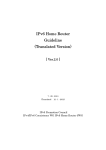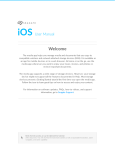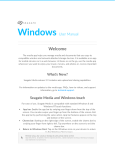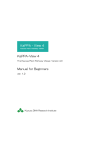Download InterExcel User Guide
Transcript
InterForm A/S Hyldalvej 11 DK-9541 Suldrup Denmark tel: +45 98 37 80 17 fax: +45 98 37 87 99 e-mail: [email protected] [email protected] web: 2 www.interform400.com User’s Manual for InterExcel400 Docum ent XEL-001-010 Users Manual for InterExcel400 V011.M044 Printed in Denm ark 2012 No part of this guide m ay be photocopied or reproduced in any way, except where noted, without the written consent of Interform A/S. All the nam es in this m anual are fictional and any resem blance to existing people or firm s is purely coincidental. © Copyright Interform A/S 2009. All rights reserved. AS/400 is a registered tradem ark of the IBM Corporation. HP-PCL is a tradem ark of Hewlett Packard All other tradem arks m entioned in this docum ent are registered tradem arks of their respective owners. InterForm A/S 3 Table of Contents Table of Contents. . . . . . . . . . . . . . . . . . . . . . . . . . . . . . . . . . . . . . . . . . . . . . . . . . . . . . . 4 How to upgrade/install InterExcel400. . . . . . . . . . . . . . . . . . . . . . . . . . . . Upgrading InterExcel400. . . . . . . . . . . . . . . . . . . . . . . . . . . . . . . . . . Installing InterExcel400. . . . . . . . . . . . . . . . . . . . . . . . . . . . . . . . . . . 1. Restore InterExcel400 library by use of RSTLIBPC. . . . . 2. Alternative: Restore the InterExcel400 library with FTP. . Restore of the InterXEL directory. . . . . . . . . . . . . . . . . . . . . Installation on PCs. . . . . . . . . . . . . . . . . . . . . . . . . . . . . . . . . . . . . . . . . . . . . . . . . . . . . . . . . . . . . . . . . . . . . . . . . . . . . . . . . . . . . . . . . . . . . . . . . . . . . . 5 5 5 5 6 6 7 Configuring InterExcel400. . . . . . . . . . . . . . . . . . . . . . . . . . . . . . . . . . . . . . . . . . . . . . . . 9 Sharing the InterXEL directory. . . . . . . . . . . . . . . . . . . . . . . . . . . . . . . . . . . . . . 11 Initial testing/running the first time . . . . . . . . . . . . . . . . . . . . . . . . . . . . . . . . . . . . . . . 13 W atch the m ovie. . . . . . . . . . . . . . . . . . . . . . . . . . . . . . . . . . . . . . . . . . . . . . . . . 15 InterExcel400 introduction. . . . . . . . . . . . . . . . . . . . . . . . . . . . . . . . . . . . . . . . . . . . . . 16 Setting up conversion of a spooled file. . . . . . . . . . . . . . . . . . . . . . . . . . . . . . . . . . . . 17 1. W ork with fonts. . . . . . . . . . . . . . . . . . . . . . . . . . . . . . . . . . . . . . . . . . . . . . . . . . . . . 19 2. W ork with Cell styles . . . . . . . . . . . . . . . . . . . . . . . . . . . . . . . . . . . . . . . . . . . . . . . . 21 3. W ork with Conversion definitions. . . . . . . . . . . . . . . . . . . . . . . . . . . . . . . . . . . . . . 23 Conditioned lines. . . . . . . . . . . . . . . . . . . . . . . . . . . . . . . . . . . . . . . . . . . . . . . . . 27 Define the Layout of cells. . . . . . . . . . . . . . . . . . . . . . . . . . . . . . . . . . . . . . . . . . 30 The INTERXEL/W RKOUTQXEL Command. . . . . . . . . . . . . . . . . . . . . . . . . . . . . . . . . 33 The INTERXEL/W RKSPLFXEL Command. . . . . . . . . . . . . . . . . . . . . . . . . . . . . . . . . . 34 The Com mand SPL2XEL (Spooled file to Excel).. . . . . . . . . . . . . . . . . . . . . . . . . . . . 35 Running InterExcel400 w ith InterForm400. . . . . . . . . . . . . . . . . . . . . . . . . . . . . . . . . 37 Tips and tricks for Excel and InterExcel400. . . . . . Activating the ‘Text im port wizard’ in Excel. . . Converting text into num eric fields in excel. . . Displaying large texts across cells. . . . . . . . . Using charts with the spooled file data. . . . . . . . . . . . . . . . . . . . . . . . . . . . . . . . . . . . . . . . . . . . . . . . . . . . . . . . . . . . . . . . . . . . . . . . . . . . . . . . . . . . . . . . . . . . . . . . . . . . . . . . . . . . . . . . . . . . . . . . . . . . . . . . . . . . . . . . 39 39 39 40 40 License code information. . . . . . . . . . . . . . . . . . . . . . . . . . . . . . . . . . . . . . . . . . . . . . . 41 Appendix A: The W eb Interface. . . . . . . . . . . . . . . . . . . . . . Prerequisites. . . . . . . . . . . . . . . . . . . . . . . . . . . . . . . . Configure the web server. . . . . . . . . . . . . . . . . . . . . . Using tokens to elim inate a sign on request. Starting and stopping the web server. . . . . . . . . . . . . Using the web interface. . . . . . . . . . . . . . . . . . . . . . . . Changing the security settings in MS Explorer. . . . . . . . . . . . . . . . . . . . . . . . . . . . . . . . . . . . . . . . . . . . . . . . . . . . . . . . . . . . . . . . . . . . . . . . . . . . . . . . . . . . . . . . . . . . . . . . . . . . . . . . . . . . . . . . . . . . . . . . . . . . . . . . . . . . . . . . . . . . . . . . . . 42 42 42 43 44 45 46 Index. . . . . . . . . . . . . . . . . . . . . . . . . . . . . . . . . . . . . . . . . . . . . . . . . . . . . . . . . . . . . . . . 49 4 User’s Manual for InterExcel400 How to upgrade/install InterExcel400 Upgrading InterExcel400 If you already have installed InterExcel400 and want to upgrade to a newer version, then you will first need to go through the steps below: If you are running InterExcel400 version 001144 or newer you will first need to end the web server and end journaling. This is done by entering InterExcel400 with the com m and INTERXEL/INTERXEL, select ‘80. Adm inistration’ followed by ‘17. Prepare for upgrade/renam e of library’ and select: ‘1: Prepare for upgrade - do the above.’ Next you should renam e the existing INTERXEL library to e.g. INTERXELOL, do a norm al installation (as described below) and after the installation you enter the new INTERXEL library with the com m and INTERXEL/INTERXEL and select option ‘80. Adm inistration’ followed by ‘14. Upgrade InterExcel400 (Copy resources from old)’. Now confirm the copy and state the nam e of the old library e.g. INTERXELOL. Installing InterExcel400 InterExcel400 is delivered as a zipped save file. Use e.g. W inzip to extract the Interxel.savf file from the interxel.zip file. Here are 2 ways to restore the INTERXEL library, that is inside the save file onto your System i: 1. Restore InterExcel400 library by use of RSTLIBPC You can restore the INTERXEL library via the PC tool, that is included in the distribution. This requires that Java Runtim e Environm ent is installed on the PC. That is required in order to be able to convert spooled files to form atted excel files interactively anyway. If this is m issing you can download the latest version from here: http://java.com /en/download/m anual.jsp Just unzip all the files in the distributed zip file into the sam e directory and then do this: 1) Double click on the RSTLIBPC.bat file. This will start a DOS window and shortly after this: InterForm A/S 5 2) State the identification (probably IP-address) of your System i, your user id and your password for the System i, click on ‘Open Save File on PC’ and select the INTERXEL.SAVF file. 3) If you want to restore the INTERXEL library into INTERXEL (and you probably will) you can keep the field ‘Restore to Library’ blank - if not state the library you want to restore to. 4) Finally click ‘Restore on System i‘ to start restoring the INTERXEL library. Now continue by restoring the interXEL directory as described below. 2. Alternative: Restore the InterExcel400 library with FTP Use this description to restore the INTERXEL library if the description above cannot be used. For restoring the InterExcel library with FTP you first place the interxel.savf file not too far from the root of a drive on your PC then do this: (The order of the actual ftp commands is important..) 1. Open a DOS session on your PC 2. Type ftp followed by the ip address of your as400, type your user profile and password when prom pted. 3. Type lcd c:\tem p (or wherever you have placed the interxel.savf file. 4. Type cd qgpl to tem porarily place the save file in the qgpl library. 5. Type bin to change to binary transfer. 6. Type quote site nam efm t 1. (Response should be: ‘Now using nam ing form at “1"’). 7. Transfer the file with put interxel.savf 8. Type quit to exit the ftp session. If this transfer should create a PF file on the host instead of a SAVF you should create the save file on the host before retrying the transfer. You create the save file with this com m and: CRTSAVF FILE(QGPL/INTERXEL) W hen the transfer is done you restore the interxel library with the com m and: RSTLIB SAVLIB(INTERXEL) DEV(*SAVF) SAVF(QGPL/INTERXEL) After that you can delete the tem porary save file: DLTF QGPL/INTERXEL Now continue by restoring the interXEL directory as described below. Restore of the InterXEL directory Inside the interxel library you can find a save file nam ed XELIFS. This contains a saved interxel directory and subdirectories. Restore the interxel directory with this com m and: RST DEV('/qsys.lib/interxel.lib/xelifs.file') OBJ(('/interxel')) 6 User’s Manual for InterExcel400 That com pletes the installation of InterExcel400. Now proceed with ‘Configuring InterExcel400' below. Installation on PCs To use the full potential of InterExcel400 you need to setup the PCs that are going to interactively select a spooled file and view it as an excel spreadsheet. A way to do this is to run the com m and INTERXEL/INTERXEL and select option ‘30. Install PC tools’. This will list the things to do (listed below). 1), 2) and 3) only need to be done once for the whole m achine. 1. Make sure that there is an INTERXEL directory on the iSeries. If there is none you can restore it with: RST DEV(/qsys.lib/interxel.lib/xelifs.file) OBJ((/interxel)) 2. Make sure that you have typed in the IP-address (or nam e) of the iSeries in option: 12. Configuration of InterExcel400 on the InterExcel400 m ain m enu. 3. Add a share on the iSeries of /INTERXEL with the nam e of INTERXEL. If you are running InterForm 400 you can do that with the com m and: APF3812/ADDFILSHR SHARE(INTERXEL) OBJ(/interxel) TEXT(INTERXEL) 4. Map a Network drive on the PC in question to INTERXEL using the nam e of the iSeries stated in 12.Configuration of InterExcel400. You do that in the MS Explorer on the PC. 5. Install Java Runtim e Environm ent (JRE) on the PC. Download from : (http://java.sun.com /javase/downloads/index.jsp) 6. Copy the INTERXEL directory from the iSeries onto the C-drive. This can be done via the INTERXEL/INTERXEL com m and and option ‘30. Install PC tools’. W hen you press ENTER it will copy the INTERXEL directory onto the PC. It will start a DOS session and it should look like this for a successful execution: \\192.168.151.3\interxel\system\LICENSE \\192.168.151.3\interxel\system\PCinstall.bat \\192.168.151.3\interxel\system\QSHELL_output \\192.168.151.3\interxel\system\dummy.txt \\192.168.151.3\interxel\system\iXEL001V106.jar \\192.168.151.3\interxel\system\ixel.bat \\192.168.151.3\interxel\system\ixel1001106.bat \\192.168.151.3\interxel\system\ixel2.bat \\192.168.151.3\interxel\system\ixel3.bat \\192.168.151.3\interxel\system\poi.jar \\192.168.151.3\interxel\system\poi3.jar \\192.168.151.3\interxel\system\xelSTY.TXT \\192.168.151.3\interxel\system\xelfnt.TXT \\192.168.151.3\interxel\system\ixel1001106DB.bat \\192.168.151.3\interxel\system\ixel1001107.bat \\192.168.151.3\interxel\system\ixel3001.bat \\192.168.151.3\interxel\system\ixel2001.bat \\192.168.151.3\interxel\system\ixel1001107DB.bat 18 file(s) copied. Press any key to return If the files are not copied you should go through the list above again. Refer to page 11 for inform ation of how to setup a share and m apping a network drive. You also need to have Java Runtim e Environm ent Version 1.3 or later installed. If you InterForm A/S 7 already are able to run the InterForm 400 graphical designer on the sam e PC you have it installed. You can download it for free from this site: http://java.sun.com /javase/downloads/index.jsp (Scroll down to find link to download only Java Runtim e Environm ent.) 8 User’s Manual for InterExcel400 Configuring InterExcel400 To configure InterExcel400 you execute this com m and: INTERXEL/INTERXEL. The first tim e you enter this com m and you m ay see the screen below: Create WEBINTER user profile In order to use the InterExcel400 web server a special user profile is needed. The user profile WEBINTER must exist in order to run the web server. It is found, that this user profile does not exist, so it will now be created. Press ENTER to create the user profile now. (The user profile is created with a random password) F3=Exit ENTER=Create the WEBINTER user profile F12=Cancel The user profile W EBINTER is needed for running the web server. Press Enter to let InterExcel400 create it or press F3/F12 to ignore this. Please notice that a random (not blank) password is needed. If the W EBINTER user exists, then this screen is not shown. You will then see the InterExcel400 Main Menu: www.InterExcel400.com Main Menu Version: 001133 Select an option: 1. 2. 3. 4. 5. 6. 7. Work with fonts Work with Cell styles Work with Conversion definitions Work with spooled files Work with an output queue Open a spooled file in Excel Install PC tools (WRKSPLFXEL) (WRKOUTQXEL) (SPL2XEL) 9. Output queue to use 80. Administration 90. Sign off Selection: F3=Exit Copyright of InterForm A/S 2008 F12=Cancel www.interform400.com InterForm A/S 9 (You do not need to add the INTERXEL library to your library list.) Adding the INTERXEL library to the system library list is not recom m ended as this m ay cause problem s with future upgrades. If the license code have run out or is invalid you will get a warning when entering the com m and. Now enter option ‘80. Administration’ followed by ‘12.Configuration of InterExcel400': InterExcel400 Configuration Merge overprint lines in spooled files..........: Y Create directories for output files if necessary: Y (N=Stop with error message) IP-address of AS400 (or Netserver name).........: 192.168.151.3 Run Host Java program under QSHELL.(Y/N)........: Y Default PC-drive to use on clients..............: C Debug (Keep temporary files in the IFS).........: N (Y/N) F3=Exit F12=Cancel Change the options to fit your installation: M erge overprint lines in spooled files This option is default activated and should be left like this, if you are in doubt if there are any spooled files (to be handled by InterExcel400), that are using overprinting (e.g. for printing in bold). InterExcel400 will not handle spooled files using overprinting correctly if this is disabled. Create directories for output files if necessary W hen you setup InterExcel400 to create Excel spreadsheets in the IFS (e.g. by using variables in the path) you would perhaps want InterExcel any directory need to fit the path specified. If you want to restrict InterExcel400 from creating directories state ‘N’ IP-address of AS400 (or Netserver name) InterExcel400 can startup a PC application to view a m arked spooled file as e.g. an Excel spreadsheet from the INTERXEL/W RKOUTQXEL com m and. In order to do so you need here to type the identification of the iSeries as seen from the PC. The IP-address can be used in m ost cases. Do not type any delim iters around the IP-address. Run Host Java program under QSHELL If you convert spooled files to excel via the com m and interxel/spl2xel (e.g. in batch), then InterExcel400 will norm ally run the java program under QSHELL. If this is a problem you can change the default ‘Y’ into ‘N’. Default PC-drive to use on clients Default InterExcel400 will use the C-drive on the local PCs. If you want to use a different drive for all users you can insert it here. Alternatively you can state it per user on the user setup. 10 User’s Manual for InterExcel400 Debug (Keep temporary files in the IFS) If InterExcel400 does not react as you expect it can be an idea to tem porarily change this into ‘Y’ (you m ay be asked to do so from your local support). This will leave any tem porary files in the IFS and QTEMP and run a special bat file for conversion so you can view the process of the used bat file. Rem em ber to change this to ‘N’ when done to avoid excessive disk usage. Please refer to Appendix A on page 42 for details of setting up the integrated web server. Sharing the InterXEL directory In order to m ake it possible to convert and view spooled files directly from the W RKOUTQXEL com m and you need to share the interxel directly as the tem porary files for that is placed in /interxel/tem p. If you are running InterForm 400 you can share the interxel directory with this com m and: APF3812/ADDFILSHR SHARE(INTERXEL) OBJ('/interxel') TEXT('Interxel directory') Alternatively you can share it via iSeries Navigator like this: (Left click on the m achine, Netw ork, TCP/IP. Then double click on iSeries Netserver and right click on Shared object and select New, ‘File’.) Use interxel as Share nam e and /interxel as Path nam e. After you have m ade a share it is a VERY good idea to m ap a network drive (In MS Explorer) to this share to m ake sure, that you have access: InterForm A/S 11 (Select Tools and M ap Netw ork drive to do that.) 12 User’s Manual for InterExcel400 Initial testing/running the first time After a first tim e installation you m ight want to test, that InterExcel400 is running OK and you have setup it up correctly. To help you to do that InterExcel400 is delivered with a dem o spooled file and a dem o setup, that fits with the spooled file. Go to the InterExcel400 Main Menu with the com m and interxel/interxel and select 80. Administration and then 13. Restore InterExcel400 demo spooled file. Select an output queue where to place the spooled file and press Enter: You can now view the restored spooled file. Try the com m and INTERXEL/W RKOUTQXEL and use the output queue as argum ent - or use option 5. W ork with an output queue on the InterExcel400 Main Menu: The spooled file is nam ed DEM O with the user data InterExcel. Now first try option 10, 12 and 13 for this spooled file. These options will convert the *SCS spooled file into a PC file and start up an application to show you the result. If this works you have a confirm ation, that InterExcel400 can com m unicate with your PC. You can try options 10, 12 and 13 for any *SCS spooled file. Next try option 11=Form at as xls for the DEMO spooled file only. This will look into a dem o setup (shipped with InterExcel400) to determ ine how to form at the spooled file when converting it into an Excel spreadsheet and then open the converted spreadsheet. This takes longer the first tim e as there are some initial files to be converted. If you work a lot in the green screen InterExcel400 Menu you can set your preferred output queue via option ‘9. Output queue to use’. Here you state your personal output queue and this will from now on be suggested when you select option 4 and 5 on the InterExcel400 Main Menu. InterForm A/S 13 The final Excel spreadsheet should look like this: As you can see, you can add graphics to your output, but you can also add form ulas and charts via a predefined tem plate.. (Form ulas will be updated via <Ctrl> + F9.) Alternatively you can also form at spooled files into excel files via a browser session by clicking ‘Form at as xls’ below: (Refer to appendix A on page 42 for inform ation of the included web server). Now InterExcel400 is ready to form at your own spooled files... 14 User’s Manual for InterExcel400 Watch the movie You have now read the book (or a part of it) so how about watching a m ovie about it? If you like to get a bit of inspiration you can watch a sm all video via this link: http://download.interform 400.com /shares/Newsletter/InterExcel400/InterExcel400.swf InterForm A/S 15 InterExcel400 introduction InterExcel400 was m ade to m ake a fast and easy form atting of reports that som e use a lot of tim e to m anually form at. For the end users the new additions are sim ply these 2 new functions: 1) A com m and, INTERXEL/SPL2XEL (spooled file to Excel) that will convert and form at an *SCS spooled file into a spreadsheet in the IFS. This could e.g. be subm itted to batch or e.g. called from an InterForm 400 AFC user program . The resulting Excel spreadsheet can either be directly opened on a connected PC for interactive jobs or be placed (e.g. in batch) directly in the IFS with the use of any PC. 2) A com m and INTERXEL/W RKOUTQXEL (work with output queue - InterExcel version) that looks and works alm ost as the OS400 W RKOUTQ, but with a few extra options to convert a spooled file. As an extra help any user can (in the green screen interface) set the preferred output queue with calling these com m ands from the InterExcel400 Main Menu via option Conversion of spooled files can also be done via the included web server. Refer to Appendix A on page 42 for details. The spooled files can be converted in these ways: a) The full conversion where you setup rules - setting up spooled files, lines and positions and how they should be presented in the final Excel file output. This is the real core of InterExcel400. This is done either via the SPL2XEL com m and or via option 11 in W RKOUTQXEL. The resulting excel file can be placed in the IFS using a path that could include inform ation from the spooled file and/or spooled file attributes. b) The W RKOUTQXEL com m and also offers the options to convert a sim ple *SCS spooled file into a .xls (for opening in Excel), .txt or .rtf docum ent and open the file on the PC application, that is associated with the extension. These conversions are at the m om ent only offered on this com m and - interactively. W hen form atting a spooled file you can e.g. run the SPL2XEL com m and that retrieves m any spooled file attributes and decides for what conversion definition to use. This will determ ine the layout and nam e of the resulting excel spreadsheet. For the adm inistrators of InterExcel400 another com m and is InterXEL/InterXEL. This gets you to the m ain m enu of InterExcel400. In the following chapter we will go through the InterXEL m enu in details. 16 User’s Manual for InterExcel400 Setting up conversion of a spooled file In order to illustrate the steps of setting up InterExcel to convert a specific spooled file into an Excel spreadsheet we are going to refer to the InterExcel400 dem o spooled file. To print out a copy of this spooled file you type INTERXEL/INTERXEL on a com m and line and select option ‘20. Restore InterExcel400 demo spooled file’. Here you type in the output queue on to which you want to restore the spooled file. It is a good idea to select an output queue, where it is not im m ediately printed out so you can view it during the setup.. Below we will refer to the conversion of the InterExcel400 dem o spooled file looking like this: Display Spooled File File . . . . . : DEMO Page/Line 1/2 Control . . . . . Columns 1 - 78 Find . . . . . . *...+....1....+....2....+....3....+....4....+....5....+....6....+....7....+... Sales Report - Rubber Band Inc. Department: Remote Monitoring User: Smith Date: 16.10.2006 Period: 4th Quarter Time: 14:20:55 ============================================================================== Sales Rep. Art Description Quantify Unit Price Discount ============================================================================== KSE 4100003 1x1/32 inch yellow rubber band 2 234,00 20% PDC 2100006 1x1/16 inch red rubber band 3 1.235,00 0% BJE 100006 1x1/16 inch black rubber band 2 1.565,00 0% BJE 1200003 2x1/32 inch braun rubber band 4 2.564,00 0% BJE 5300012 3x1/8 inch green rubber band 4 13,00 0% PDC 6300006 3x1/16 inch blue rubber band 3 24.365,00 0% PDC 7100050 1x1/2 inch violet rubber band 2 654,00 0% SEM 8400050 4x1/2 inch grey rubber band 4 3.456,00 0% SEM 9400050 4x1/2 inch white rubber band 2 5.646,00 0% More... F3=Exit F12=Cancel F19=Left F20=Right F24=More keys Into this spreadsheet: InterForm A/S 17 The setup contains of these 3 options: 1. W ork with fonts 2. W ork with Cell styles 3. W ork with Conversion definitions These are described below using this spooled file as an exam ple. 18 User’s Manual for InterExcel400 1. Work with fonts Here you m ake sure, that you have the fonts you need for the spooled file. After a new install you will already find a few font to help you get started: Work with fonts FNTUPD1 Position to . . . . . . Font number Type options, press Enter. 2=Change 3=Copy 4=Delete 5=Display Opt _ _ _ _ _ _ _ _ _ _ _ _ Font Nbr. 1 2 3 4 5 6 7 8 9 11 12 13 Font Name Arial Arial Arial Arial Arial Arial Arial Arial Arial Arial Bold Arial Bold Arial Bold Font Size 8 10 11 12 14 16 20 24 30 8 10 11 B N N N N N N N N N Y Y Y I N N N N N N N N N N N N U N N N N N N N N N N N N More... F1=Help F3=Exit F5=Refresh F6=Create F12=Cancel This list is lim ited to 99 different fonts. You can delete and change the predefined fonts as you please - just rem em ber that this m ight change the dem o exam ple in this m anual. To add a new font just press F6 and type the nam e as it is displayed in your PC applications. InterExcel400 does not need to know the font nam e, so you can even use special corporate font as long at it is placed on the PC that open the file.. The abbreviations B, I and U are short for Bold, Italic and Underline. The size of the font is m easured as on your standard PC applications. In the web interface you view/edit the font list by opening the font tree on the left and then you can click on the font to change either on the left or right: InterForm A/S 19 W hen you are sure, that you have the fonts you need you can proceed to work with the cell styles. See below. 20 User’s Manual for InterExcel400 2. Work with Cell styles Select this option to define various way to form at the spreadsheet cells: Work with cell styles STYUPD1 Position to . . . . . . Style number Type options, press Enter. 2=Change 3=Copy 4=Delete 5=Display Opt _ _ _ _ _ _ _ _ Style Nbr. 1 2 3 4 5 6 7 8 Description Top Header with underline Second Header Small headings Bold Small heading Small heading with T/B Border Detail left adj. Detail right adjust Total Right adj. T/B Borders size size size size size size size size 16 14 10 10 10 10 10 10 Font Nbr. 16 14 12 2 12 2 2 12 End F1=Help F3=Exit F5=Refresh F6=Create F11=View 2 F12=Cancel Up to 99 cell styles can be defined. A cell style looks like this: Change cell style Style number . . . . . . : Description . . . . . . . Font number . . . . . . . Border Thickness Top . . . Border Thickness Left . . Border Thickness Right . . Border Thickness Bottom . Horizontal align. (L C R . Vertical align. (T B C J). F1=Help F3=Exit STYUPD2 1 Top Header with underline size 16 16 (F4) 0 (0=No border, 1=Thin, 2=Thick) 0 0 2 L C F4=Prompt F12=Cancel It has a num ber that you can refer to later and a description to help you to rem em ber what it is for. The font num ber points out the font to use for this style. The border thickness can be 0, 1 or 2 which denotes the width of a border: 0=No border 1=Thin border 2=Thich border If you use a higher num ber the border will be dotted in a special m anner. The horizontal alignm ent can be: L=Left aligned C=Centered R=Right aligned InterForm A/S 21 The vertical alignm ent can be: T=Top aligned C=Centered B=Bottom aligned J=Justified (Refer to the Excel Help for a description of that.) W hen you have defined the necessary fonts and cell styles you can go on to define the spooled files to be converted in the next option on the InterXEL Main Menu. Below you see the web interface. If you want to work with the styles you sim ply open the ‘Styles’ tree on the left. Click either left or right on an existing style to change one or click the ‘Create’ icon on the top to create a new style: 22 User’s Manual for InterExcel400 3. Work with Conversion definitions Conversion definitions is the setup, that determ ines how a specific spooled file should be form atted into an excel spreadsheet if you activate this conversion. The conversion definition consists of 3 layers: InterExcel400 Spooled file Excel spreadsheet 1. Conversion definition Spooled file type/ID File nam e 2. Conditioned lines Spooled file line Rows 3. Layout Spooled file positions Cells This m eans that a conversion definition identifies the spooled file and decides for an output file nam e. Each conversion definition consists of one or m any conditioned lines, that identifies what kind of line each spooled file line is and thus decides for what row to use. Each conditioned line consists of one or m any layout definitions, that takes spooled file text from relevant positions in the given line and tells in which cells the text is to be placed. The tree structure is clearly visible on the web interface: Under ‘Conversion definitions’ you see the conversion definitions as first level of branches (DEMO, DEMO2, IS507....). Inside the DEMO conversion definition you see the conditioned lines (DETAIL1, HEAD1, HEAD2...). W ithin each conditioned line you see the layout of the line. Above the layout of the line DETAIL1 is shown - showing you the layout of cells starting with 2 and ending with 8. To open an elem ent you can either click the elem ent in the tree structure or the left or click the elem ent on the list on the right of the screen. InterForm A/S 23 W hen you select option ‘3. W ork with Conversion definitions’ after the INTERXEL/INTERXEL com m and for the first tim e you will see this: Work with Conversion definitions Position to . . . . . . Conversion definition Type options, press Enter. 2=Change 3=Copy 4=Delete Opt Conv. Definition DEMO DEMO2 IS507 IS508 IS750 R4IN70P1 R4LB30P1 R4LB42 ZHELP HEDUPD1 5=Display 7=Rename Description InterExcel400 demo spool file InterExcel400 demo spool file FMIS IS507 FMIS IS508 FMIS IS750 Demo for XPPS Infor splf Demo for XPPS Infor splf Demo for XPPS Infor splf Help to define conversion def. 8=Conditions Form type *STD DEMO2 Splf Name DEMO DEMO R4IN70P1 R4LB30P1 R4LB42P2 QSYSPRT End F1=Help F3=Exit F5=Refresh F6=Create F11=View 2 F12=Cancel This lists the different kinds of spooled files, that are known by InterExcel400. Here we use the conversion definition nam ed DEM O. It looks like this: (Selecting option 2=Change) Change Conversion definition Conversion definition Description . . . . . Form type . . . . . . Save attr. of Splf Y/N Job Name . . . . . . . Spooled file name . . Printer file . . . . . Program . . . . . . . . . . . . . . . : . . . . . . . HEDUPD2 DEMO______ InterExcel400_demo_spool_file_ __________ _ __________ DEMO______ __________ Printer file Library . . . __________ __________ Program Library . . . . . __________ Output Excel file name . . /interxel/temp/*V1_*V2_*V3.xls___________________ ______________________________________________________________________________ ______________________________________________________________________________ _____________________________________________ Replace if file exist Y/N. Y Spooled file codepage . . ______ Splf.Atr. From To Variables for file name: or blank pos pos Line *V1 . . . . . . . . . . . __________ __1 _12 __2 *V2 . . . . . . . . . . . __________ _22 _35 __5 *V3 . . . . . . . . . . . __________ _22 _33 __6 *V4 . . . . . . . . . . . __________ ___ ___ ___ F1=Help F3=Exit F12=Cancel Conversion definiton nam e is used when InterExcel400 is searched for a fit with a spooled file. The conversion definition are searched in alphabetical order, but norm ally that is not im portant. The spooled file attributes: Form type, save attr., Job nam e, spooled file nam e, printer file, printer file library, program and program library are all used to identify the spooled file. If any are filled out they m ust fit exactly with the spooled file if this conversion definition is to be selected for a ‘requesting’ spooled file. The Output Excel file nam e defines where the resulting excel spreadsheet is to be created when using the SPL2XEL com m and. This can later be overridden when converting a specific spooled file in the SPL2XEL com m and. As a part of the nam e you can use up to 24 User’s Manual for InterExcel400 4 variables defined below. The values of the variables will be substituted for *V1-*V4 in the file nam e and path. Note that directories in the path can be created if necessary depending on the configuration values of InterExcel400. Replace if file exists Y/N determ ines if InterExcel400 can replace existing files or not. If you state N and a file with the sam e nam e already exist you will get an error m essage. Spooled file codepage: Leave this field em pty if the spooled file is in the sam e codepage as the current job. If not type the codepage to use for the conversion from EBCDIC into ASCII. Variables for file nam e: The variables *V1-*V4 can be defined either as spooled file text as above (leaving the splf. Atr. Field em pty) or any of the spooled file attributes FORMTYPE, JOBNAME, USER, JOBNUMBER, SPLFNUMBER, SPLFNAME, USRDTA, USRDFNDTA. You can even com bine the spooled file attributes with the from pos. and to pos. fields to only include a part of the spooled file attribute. InterForm A/S 25 W hen you press Enter you see the other fields on a conversion definition: Change Conversion definition Template .xls file . . . . demo.xls Use template styles N (Y/N) Page Range . . . . . . . . From page . . . . . . . To page . . . . . . . . 1 *END HEDUPD2 (Blank means page 1) (Blank or *END means last splf page) Local file on PC . . . . . C:\INTERXEL\TEMP\MYFILE.XLS Delete original spool file *NO F1=Help F3=Exit F12=Cancel Template .xls file If you want to insert the spooled file data into an existing excel file, then you state the existing file here. It is to be placed in the /InterXEL/Tem plates directory in the IFS. This tem plate can have predefined graphics, form ulas and charts to help illustrate the data found. Use template styles If you use a tem plate you can chose if the styles (fonts, borders, form ats etc.) should override the styles of your conversion definition. State ‘Y’ to do that. If you state ‘N’ the styles defined in InterExcel400 will override the styles found in the tem plate. (However if you have stated 0 as the style in a layout the tem plate style will still be used.). Page Range If you do not want to convert the whole spooled file into excel you can state a page range to use here instead. Local file on PC If you convert your spooled files into excel via option 11 you can here state an alternative nam e for the tem porary files generated on your PC. Rem em ber to state the whole path including the file nam e e.g. C:\interxel\temp\myfile.xls. You can also use variables (*V1-*V4) as a part of the path or file nam e. If you use *DEFAULT the files will be generated in C:\interxel\tem p\ with the file nam e ‘file’ followed by a rolling num ber from 0 to 9 - with the extension .xls of course. W hen you are done setting up the conversion definition you select option ‘8=Conditions’ for the conversion definition to define the different types of lines in the spooled file: 26 User’s Manual for InterExcel400 Conditioned lines If you select option 8=Conditions for the DEMO conversion definition you will see this: Work with Conditioned lines Conversion definition : DEMO Position to . . . . . . Type options, press Enter. 2=Change 3=Copy 4=Delete Opt _ _ _ _ _ _ Line Name DETAIL1 HEAD1 HEAD2 HEAD3 HEAD4 TOTAL1 CONUPD1 Line Name 5=Display Description Detail line Top Header line Second header Small header line Column heading Report total 7=Rename Line Type D H H H H F 8=Layout From Line 10 2 3 4 8 10 To Line 30 2 3 6 8 30 From Pos. 65 0 0 0 0 55 To Pos. 65 0 0 0 0 65 End F1=Help F3=Exit F5=Refresh F6=Create F11=View 2 F12=Cancel The definitions you see above has been m ade for the InterExcel400 dem o spooled file. Here you can see how the line definitions are linked to the output: InterForm A/S 27 A conditioned line (or you m ight call it a line description) looks like this: Change Conditioned line Conversion definition Line Name . . . . . . Description . . . . . Type (D 1 2 3 H F X Y) . . . . : : . : From line . . . . . . . . To line . . . . . . . . . Row height . . . . . . . . Extension in same XLS row. Row placement (+/A ) . . . Condition: From Pos. 65 DEMO DETAIL1 Detail line D 10 30 12 N Row number . . . . . . . . (If left blank all lines in the interval will be used) To Pos. 65 F1=Help CONUPD2 Comp. (=N<>) = Compare text , F3=Exit F12=Cancel The line type defines the kind of line you define here: D Detail line. This can be found on any page and it will always be included in the final output if selected. 1 2 3 A detail line only to be searched for on page 1 of the spooled file. A detail line only to be searched for from page 2 until the end of the spooled file. A detail line only found on the last page of the spooled file. H A header line. The header lines found on page 1 of the spooled file are included in the excel output, while the header lines on the subsequent pages are not included in the output. F Footer line. The footer lines from the last page of the spooled file are included in the output. The others are not. That m akes sure that line totals and the like is not m aking a m ess of the output. X Extension line. This line is an extension of a previous line. If the conditioned line triggered by the last spooled file line had a ‘Y’ in the field ‘Extension in same XLS row’ this line will be placed in the sam e row in the output excel spreadsheet. Each of the cells in this line will be placed in the first free cell to the right of the previous line.. Y Fixed Extension line. This works very sim ular to the X-line above, except that a Yline will fill out fixed cells counted from the left. (This will use the colum n num ber stated in the layout inside this conditioned line). From To line The interval of lines in the spooled file to be considered for this kind of line. Row height The height of the row in excel. This should be about the sam e as the largest font size used in this row. Extension in same XLS row If you insert a ‘Y’ here, then you tell InterExcel, that this conditioned line can be linked with following X og Y-lines (with the sam e line nam e) which m ay insert cells in the sam e row as this. 28 User’s Manual for InterExcel400 Row placement The placem ent of the current line in the excel file. Keep this blank to sim ply use the next available row in the excel file. + This indicates that you want to skip rows (counted from the row that was last inserted). Type the num ber of rows to skip in the field Row number. Row num ber=1 will give you one em pty row. A Absolute positioning. This will place the spooled file line in a fixed row in the excel output. State the row num ber to tell where it is to be placed. If the row is lower than the rows previously processed, then InterExcel400 will m ove down and place the line here. If the row is already used then the line will be placed in the next free row. Condition The condition can be left blank to sim ply use this line definition for the whole line interval above. You can also state a condition to which the lines m ust fit in order to be considered here. Use the com parisons: = Equal to N Not equal to. > Greater than < Less than So in the exam ple above we search lines 10 to 30 for a ‘,’ in position 65. This is how we identify a detail line. The problem is, that the Grand total of the spooled file could also be found on any of these lines so that is why we have included a condition here. The TOTAL1 line is also conditioned to select only the line with ‘Grand Total’ in the spooled file. Please notice, that spooled file lines, that are not selected by any conditioned line in InterExcel400 are not copied to the final output: The top of page 2 in the *SCS dem o spooled file looks like this: Display Spooled File File . . . . . : DEMO Page/Line 2/7 Control . . . . . ____________ Columns 1 - 78 Find . . . . . . _________________________ *...+....1....+....2....+....3....+....4....+....5....+....6....+....7....+... ============================================================================== Sales Rep. Art Description Quantify Unit Price Discount ============================================================================== Transport -----------------------------------------------------------KSE 4100003 1x1/32 inch yellow rubber band 2 234,00 20% PDC 2100006 1x1/16 inch red rubber band 3 1.235,00 0% BJE 100006 1x1/16 inch black rubber band 2 1.565,00 0% BJE 1200003 2x1/32 inch braun rubber band 4 2.564,00 0% BJE 5300012 3x1/8 inch green rubber band 4 13,00 0% PDC 6300006 3x1/16 inch blue rubber band 3 24.365,00 0% PDC 7100050 1x1/2 inch violet rubber band 2 654,00 0% SEM 8400050 4x1/2 inch grey rubber band 4 3.456,00 0% SEM 9400050 4x1/2 inch white rubber band 2 5.646,00 0% PDC 400006 4x1/16 inch black rubber band 2 7.896,00 0% SEM 1400003 4x1/32 inch braun rubber band 4 546,00 10% More... F3=Exit F12=Cancel F19=Left F20=Right F24=More keys You m ay notice that the ‘======’ lines as well as the ‘Transport’ and ‘------------‘ lines are m issing in the Excel spreadsheet sim ply because no conditioned line is ‘grabbing’ those lines. W hen you have defined a conditioned line you use option ‘8=Layout’ to tell InterExcel400 how the relevant line is to placed in the cells in the current row of the output. Read below to see how to do that. InterForm A/S 29 Define the Layout of cells After you have defined a conversion definition you define at least one conditioned line and within each of these you define one or m ore layouts. You reach this from a com m and line by executing interxel/interxel and selecting: ‘3. W ork with Conversion definitions’, ‘8=Conditions’ and ‘8=Layout’: Work with Cell Layouts LAYUPD1 Conversion definition : Line Name . . . . . . : Line type (D 1 2 3 H F: DEMO DETAIL1 D Position to . . . . . . ____ Type options, press Enter. 2=Change 3=Copy 4=Delete Opt _ _ _ _ _ _ _ From Pos. 1 6 19 50 59 70 79 To Pos. 5 17 49 55 69 78 95 Output Column No 2 3 4 5 6 7 8 Column No in Excel outp 5=Display Style Nbr. 6 7 6 7 7 7 7 Data Type A N A N N A N Column Width 20 20 20 20 20 20 20 End F1=Help F3=Exit F5=Refresh F6=Create F12=Cancel Above we are looking at the layouts defined for the DETAIL1 conditioned line in the DEMO conversion defínition created for the InterExcel400 dem o spooled file. A layout is defined like this: Change Cell Layout Conversion definition . : Line Name . . . . . . . : Type (D 1 2 3 H F X Y) . : DEMO HEAD1 H From position (in splf.) . To position (in splf.) . . Column No in Excel output: Style number . . . . . . . Min. Column width . . . . 1 40 2 1 Data type in cell (N A) . Thousand separator in splf Decimal separator in splf: Negative value indicator: F1=Help From-To position 30 LAYUPD2 User’s Manual for InterExcel400 F3=Exit 20 A To column (Merge cells): (F4) (Measured approx. in mm.) 7 A=Alpha numeric, N=Numeric) (Only used for N=Numeric) (Only used for N=Numeric) (Only used for N=Numeric) F12=Cancel This is the interval of positions in the current spooled file line to be placed in this cell in the excel spreadsheet. InterExcel400 will rem ove any leading and trailing blanks from the m arked interval when copying it to excel. Colum n No in Excel output The colum n num ber where the spooled file data is placed. This is the cell num ber counted from the left so colum n A in excel is called 1, colum n B is 2 and so on.... To column (M erge cells) Style num ber M in. Column w idth Data type in cell If you want to m erge several cells into one e.g. to m ake room for a large header line, then you can state the en colum n here. Above we m erge cell 2 to 7 into one cell (also called cell A to G). A style num ber previously created. The cell style defines the font and borders for the cell. Use F4 to list the existing styles. You can also leave it blank (sam e as 0) and use the style of a tem plate excel file - if used. The m inim um colum n width. The m inim um width of this colum n when this cell is used. The colum n width will be adjusted to fit the largest value of the ‘m in. colum n width’ in all cells in this colum n. Auto adjust of the width is not possible at the m om ent. The unit of m easure is approxim ately around 1 m m . when printing on A3 (So 25 is around 1 Inch). The norm al data type to use is ‘A’ for alphanum eric. This can be used for norm al text. If you however wants to be able to use a num eric value to do further calculations in excel (after InterExcel400 have m ade the excel file) you need to m ake sure, that Excel recognizes the cell contents as num eric. That can be done either m anually as described on page 39 or by defining the field as ‘N’ - num eric. If you state the field to be num eric the following fields should also be filled out: Thousand separator Decimal separator The sign that InterExcel400 should look for as thousand separator in the spooled file. You can leave it blank if no thousand separator is used. If a sign for decim al point is used in the spooled file it m ust be stated here otherwise leave it blank. Negative value indicator If the num eric value can be negative you here state how InterExcel400 can determ ine that. A ‘-‘ (without ‘’) would be the norm al value to use. The whole position interval is scanned for this. InterForm A/S 31 Below you can see how the layout links the spooled file and excel output for one of the cells in a detail line: 32 User’s Manual for InterExcel400 The INTERXEL/WRKOUTQXEL Command This com m and offers the possibility for end users to quickly convert a spooled file into an Excel or text file and open it im m ediately on the PC. It looks very m uch like the OS400 W RKOUTQ: The additions to the norm al W RKOUTQ com m and are these options: 10=Open in Excel This opens the m arked spooled file as an unform atted text file in Excel. Blank lin 11=Form at as xls This will search all conversion definitions in InterExcel400 to find a conversion definition, that fits the spooled file attributes. If found it will convert the spooled file to a form attet Excel spreadsheet and open it. 12=Open as .txt Opens the spooled file unform atted as a .txt file in the application associated with .txt. 13=Open as .rtf Opens the spooled file unform atted as a .rtf file in the application associated with .rtf. The lim itations com pared to the norm al OS400 W RKOUTQ are these: a) The output queue contents is not updated unless you exit and reenter the com m and b) Option 7=M essages is not yet supported c) F17 (top) and F18 (bottom ) are not supported yet, but you can position to a spooled file num ber in the list (counted from the top). d) There is no com m and line. e) F5=Refresh does not work yet. Notice: W hen you open a spooled file with any of the options 10-13 the PC application will open a tem porary file. The sam e tem porary file will be reused for the sam e interactive job m eaning, that you will m ay get an object lock error if you try to convert a new spooled file before closing the tem porary file you opened earlier. InterForm A/S 33 The INTERXEL/WRKSPLFXEL Command Just like W RKOUTQXEL above gives you an extended version of the W RKOUTQ com m and, the W RKSPLFXEL com m and is an extended version of W RKSPLF. One difference is the param eters on the com m and: Work with Spooled Files (WRKSPLFXEL) Type choices, press Enter. Select files for: User . . . . . . . . Output queue . . . . Output queue Library Form type . . . . . User data . . . . . F3=Exit F4=Prompt F24=More keys SELECT . . . . . . . . . . . . . . . . . . . . . . . . . F5=Refresh *CURRENT *ALL *LIBL *ALL *ALL F12=Cancel Name, *CURRENT, *ALL Name, *ALL Name, *LIBL Form type, *ALL, *STD User data, *ALL Bottom F13=How to use this display On this com m and you can lim it the spooled files shown to be the ones that are owned by a special user AND that is placed on a special output queue, where the W RKSPLF com m and only lets you com bine the user with a printer device... The extra options and the actual list of spooled files looks and runs exactly like the W RKOUTQXEL com m and above. 34 User’s Manual for InterExcel400 The Command SPL2XEL (Spooled file to Excel) The com m and SPL2XEL can be used for converting *SCS spooled files into Excel or text files. The com m and looks like this: Spooled file to Excel conv. (SPL2XEL) Type choices, press Enter. Spooled file . . . . . . . . . Job name . . . . . . . . . . . User . . . . . . . . . . . . Job number . . . . . . . . . Spooled file number . . . . . Use Conv. def. (Format output) Open in . . . . . . . . . . . Output type . . . . . . . . . Codepage (if no conv. def.) . Replace (if no conv. def.) . . . FILE . JOB . . . SPLNBR FORMAT . OPEN . OUTPUT . CODEPAGE . REPLACE __________ *_________ __________ ______ ______ *YES *NONE_ *XLS *JOB____ *NO_ Name Name, * Name 000000-999999 000000-999999 *YES, *NO *NONE, *EXCEL, *WORD *XLS, *TXT, *RTF Character value *YES, *NO Excel file - incl. path (/) . . OUTFILE *DEFAULT_____________________________ _______________________________________________________________________________ _______________________________________________________________________________ _______________________________________________________________________________ _______________________________________________________________________________ _______________________________________________________________________________ _______________________________________________________________________________ *DEFAULT, *TEMP, Character value The fields are these: Spooled file, Job nam e, User, Job num ber and Spooled file num ber identifies the spooled file to be converted. FORM AT *YES indicates that the spooled file m ust be linked with an InterExcel400 Conversion definition and converted into a form atted excel spreadsheet according to this definition. *NO m eans that the output will be unform atted text in a file with the extension indicated in the OUTPUT field. OPEN *NONE indicates that the resulting file will not be opened on a connected PC. You m ust select *NONE for any batch jobs. *EXCEL indicates that the resulting file is to be opened in Excel. *W ORD m eans that the converted spooled file should be converted into a file with the extension denoted in OUTPUT and the PC application associated with this extension should open the file. OUTPUT The type (and extension) of the resulting file. *XLS, *TXT and *RTF are supported values. CODEPAGE The codepage in which the spooled file is written. *JOB will use the codepage (DFTCCSID) of the current job. REPLACE State if InterExcel400 can replace the old file if a file with the sam e nam e already exists. OUTFILE The nam e of the stream file to be created. *DEFAULT can be used if you select FORM AT=*YES. This will use the path specified in the conversion definition that fits the spooled file. *TEM P m eans that only a tem porary output file will be created. This can be used for interactive jobs where you want to open the resulting file, but not necessarily place it in the IFS of the iSeries. InterForm A/S 35 The speed of the SPL2XEL com m and varies a lot when you run it with FORM AT=*YES: If you com bine form at=*YES with a path or *DEFAULT as OUTFILE the conversion into an excel spreadsheet is done 100% on the iSeries (with a java program ). This takes considerably longer than if you com bine form at=*YES with outfile=*TEMP as this will run the java program on the connected PC, that is to open the excel file. Please note, that using *TEMP as outfile reuses the sam e tem porary file, so in order to avoid any object lock you need to close the previously opened file on the PC. 36 User’s Manual for InterExcel400 Running InterExcel400 with InterForm400 InterExcel400 can be used without InterForm 400, but if needed it can easily be setup with InterForm 400. You can sim ply use the dem o program delivered with InterExcel400. It is: INTERXEL/AFCSPL2XLS, which is prepared like below and the owner is QSECOFR. The source of this program can be found in INTERXEL/APISRC. These are the steps you can use: 1. Create this source m em ber to be used via a option 8=Call Program in auto form s control in InterForm 400: PGM (&JOBNAME &USER &JOBNBR &FILNAM &FILNBR &OUTQ &OUTQLIB) DCL DCL DCL DCL DCL DCL DCL &JOBNAME &USER &JOBNBR &FILNAM &FILNBR &OUTQ &OUTQLIB *CHAR *CHAR *CHAR *CHAR *CHAR *CHAR *CHAR 10 10 6 10 6 10 10 INTERXEL/SPL2XEL FILE(&FILNAM) + JOB(&JOBNBR/&USER/&JOBNAME) + SPLNBR(&FILNBR) ENDPGM You can copy the m em ber called funkt_8 from the source file apf3812/apisrc and rem ove any unnecessary lines from the copy and just add the INTERXEL/SPL2XEL com m and. Please go through the param eters of the SPL2XEL com m and to m ake sure all the param eters are set correctly. 2. Com pile the program you have just created. Make sure, that the com piled program is not placed in the INTERXEL or APF3812 library as that can cause a problem the next tim e you upgrade either InterForm 400 or InterExcel400. 3. The final step sets your changes into production. Please note, that it takes a bit longer to create Excel files directly on the iSeries com pared to norm al InterForm 400 functions, so it m ight be an idea to use a dedicated output queue for this. To setup InterForm 400 for this you setup the output queue in auto form s control like this: InterForm A/S 37 Update AFC-functions attached to output queues Queue: INTERXEL Seqnbr Funct 0001 8 0002 Library: Form type AFC305D QUSRSYS Save Jobname Filename Device file Program DEMO Call, program: FUNKT_8XEL library: APF3812 User profile AFCOPER 6 Hold Spooled File Seqnbr Function 1.0 8 Program call Program name . . . . . Library . . . . . . User profile . . . . F3=Exit F13=Fold/Unfold AFCSPL2XEL APF3812___ AFCOPER___ F11=Delete Name Name, *LIBL AFCOPER, *OWNER F12=Cancel In this exam ple we have chosen to only convert spooled files with the nam e DEM O into Excel spreadsheets. This selection should fit the definitions in InterExcel400 so the spooled files are recognized by InterExcel400 and a fitting conversion definition can be found. This fits the InterExcel400 dem o spooled file. You can consider to use either AFCOPER or *OW NER as the user profile for the program call. The user profile stated here will own the created excel spreadsheet and should have authority to create the files in the IFS. 38 User’s Manual for InterExcel400 Tips and tricks for Excel and InterExcel400 Below are listed a few tips and tricks that m ight com e in handy when using InterExcel400 and/or Excel: Activating the ‘Text import wizard’ in Excel. Som e of your users m ight want to convert a spooled files into excel ad hoc i.e. they want to create an excel spreadsheet for a spooled file for which no conversion definition have been defined. The sim ple way to do that is from the INTERXEL/W RKOUTQXEL com m and and select option 10=Open in Excel. That will not break up the file into nice colum ns, but you can be prom pted for how it should be broken up by sim ply closing the file and then reopening it from Excel by selecting ‘File’ and selecting the tem porary file like this: W hen you then reopen the file the Text im port wizard will start. After selecting next you can drag the lines below to state how the colum ns should be split up: Converting text into numeric fields in excel W hen form atting a spooled file into an excel spreadsheet you can define cells to be num eric (if the text inside is num eric), but for som e situations you m ight want m anually to tell excel to consider text in a cell to be numeric. This m ight be the case in these situations: a) The cells are m arked with the warning ‘The num ber in this cell is form atted as text or preceded by an apostophe’. InterForm A/S 39 b) You want to execute a num eric form ula e.g. SUM on the relevant cells. This can m anually be fixed in this m anner: (Quote from help in Excel) 1. Select a blank cell that you know has the General num ber form at If you are not sure of the cell form at, click Cells on the Format m enu, and then click the Num ber tab. In the Category box, click General, and then click OK. 2. In the cell type 1 and then press ENTER. 3. Click the cell, and then click Copy on the Standard toolbar. 4. Select the range of cells that contain the “text” num bers. 5. On the Edit m enu, click Paste Special, click M ultiply, and then click OK. Displaying large texts across cells If you want to distribute one value or cell across m any cells you can do that in the layout. Here we are distributing the header across cells from 2 to 7: Change Cell Layout LAYUPD2 Conversion definition . : Line Name . . . . . . . : Type (D 1 2 3 H F X Y) . : DEMO HEAD1 H From position (in splf.) . To position (in splf.) . . Column No in Excel output: Style number . . . . . . . Min. Column width . . . . 1 40 2 1 Data type in cell (N A) . Thousand separator in splf Decimal separator in splf: Negative value indicator: F1=Help 20 A To column (Merge cells): (F4) (Measured approx. in mm.) 7 A=Alpha numeric, N=Numeric) (Only used for N=Numeric) (Only used for N=Numeric) (Only used for N=Numeric) F3=Exit F12=Cancel Using charts with the spooled file data You can define charts in your tem plate to present your spooled file data in a m anner that is easier to read - as you know a picture tells m ore than a thousand words... You just define the chart outside the area where the spooled file data is inserted. Refer to the tem plate R4LB30P1.xls in /interxel/tem plates and refer to the conversion definition with the sam e nam e. This has been predefined for the Infor XPPS spooled file with the sam e nam e. 40 User’s Manual for InterExcel400 License code information The license code of InterExcel400 can be found and change via INTERXEL/INTERXEL and option ‘10. W ork with license inform ation’: Work with InterExcel400 license code Type in the values and press Enter. Serial No......: 65BD1BB Enddate........: 20061121 (YYYYMMDD) Max. Nbr. users: 050 License code...: NBTJ9MFB Version........: 001015 Valid License..: *YES F3=Exit F12=Cancel W hen you receive a license code it m ust be delivered with an end date and a m axim um num ber of users. If the end date is blank it is a perm anent license. The sam e values m ust be entered with the license code for it to be accepted. A user profile is considered to be a user of InterExcel400 (and is counted in the list of users) if the user profile is using either of the com m ands INTERXEL/SPL2XEL or INTERXEL/W RKOUTQXEL or if a spooled file owned by a user profile is handled by InterExcel400 (converted into a stream file). The license code is also depending on the version of InterExcel400 i.e. the first 3 digits of the version (001 above). InterForm A/S 41 Appendix A: The Web Interface If you are not running InterExcel400 on an older iSeries and using InterExcel400 intensively with m any users using InterExcel400 in parallel, then you should consider to activate the web interface of InterExcel400. The web interface runs java program s on the System i and that can run slow, if the System i is not up to date. The web interface requires that the user profile W EBINTER exists and that the user has a password (which can be unknown by InterExcel400). W hen the first user enters the InterExcel400 m enu this user is created, if it does not exist. Prerequisites Apart from installation of InterExcel400, it is required that the System i is running Java Runtim e Environm ent version 1.5 or newer in order to use the web interface. Configure the web server First you need to configure the web server. In order to configure the server you go into InterExcel400 with the com m and, INTERXEL/INTERXEL and select option ‘80. Adm inistration‘ followed by ‘16. W ork with Tom cat web server’, which will get you to this screen: Work with Web servers Type options, press Enter. 1=Start server 2=Change Opt WSR100D 4=End server 5=Display Description Inter Excel F3=Exit F5=Refresh F10=Configure control ports 8=Display log Status *IDLE Library INTERXEL F11=View 2 End F12=Cancel You can here select option ‘2=Change’ to verify and change the ports used: 42 User’s Manual for InterExcel400 Change Web server Description . . . . . . . Sign on required . . . . . TCP/IP port . . . . . . . TCP/IP control port F3=Exit . . . WSR110D Inter Excel *YES 8800 18800 *YES, *NO 1-65535 10000-65535 F12=Cancel These are the default values. If you set ‘Sign on required’ to *NO, then you will need to use tokens with the browser sessions as described below. The TCP/IP port is the port to use when you use the browser interface. You access InterExcel400 by e.g. typing this in the browser: http://192.168.250.11:8800/ W here you of course exchange ‘192.168.250.11' with the IP-address or identification of your system i. If you find, that the web server does not behave as it should you can use option 8=Display log to check the log of the web server for any errors. Using tokens to eliminate a sign on request If you do not want to sign on (specifying *NO for ‘Sign on required’ above), then you will need to use tokens instead. First you need to get a token. You can do that via program , that is calling the com m and INTERXEL/GETW EBTKN (Get web token). This program should call the com m and with a variable defined as CHAR (alphanum eric) which m ust be at least 32 characters long. The variable will contain the token value when returning from the com m and. The com m and, GETW EBTKN can only be called from a program . The program m ust run under the sam e user as the user that should use the token. You can e.g. call this CL program : PGM DCL &TOKEN *CHAR 32 INTERXEL/GETW EBTKN TOKEN(&TOKEN) DMPCLPGM ENDPGM It will generate a spooled file containing value of the token in the variable &TOKEN. Now you can use the token to access InterExcel400 via a browser by specifying this as the address: http://system :port?user=usrprf&token=token W here usrprf is the user profile that has run the program above and the one running the browser session and the last token is the value found when calling the program . InterForm A/S 43 Here is an exam ple: http://192.168.250.11:8800/?user=KSE&token=5kodcEI5RZIz2J7X8Npzxy2psVLKSbgz Here the user profile, KSE is running the browser session with the token, 5kodcEI5RZIz2J7X8Npzxy2psVLKSbgz. Starting and stopping the web server You can start and stop the web server by entering InterExcel400 with the com m and, INTERXEL/INTERXEL and selecting option ‘80. Adm inistration‘ followed by ‘16. W ork with Tom cat web server’, which will get you to this screen: Work with Web servers Type options, press Enter. 1=Start server 2=Change Opt WSR100D 4=End server 5=Display Description Inter Excel F3=Exit F5=Refresh F10=Configure control ports 8=Display log Status *IDLE Library INTERXEL F11=View 2 End F12=Cancel If you select option ‘1=Start server’ you will subm it a job called STRW EBSVR to the job queue, QSYSNOMAX which will norm ally m ean that the job runs in subsystem , QSYSW RK. After a few seconds the status should change to ‘*ACTIVE’. If not you can check the joblog of the subm itted job e.g. with the com m and ‘W RKJOB STRW EBSVR’. If you select option ‘4=End server’ a job called ‘ENDW EBSVR’ is subm itted like above. The web server will then end after a few seconds. You would probably want the web server to start as a part of the IPL. If so you can add the com m ands below at the end of the start up program , keeping in m ind that ONLY a system responsible should change the start up program . These com m ands could be added to start up the web server - please note that the start up should always be subm itted as the com m and changes som environm ent variables of the current job: SBMJOB CMD(CALL PGM(INTERXEL/STRTOMSVRC)) JOB(STRW EBSVR) JOBQ(QSYS/QSYSNOMAX) MONMSG MSGID(CPF0000) (Rem em ber MONMSG to ignore any errors so the start up process will proceed independent of this subm it). If you want to subm it an autom atic end of the web server you can do that with this com m and: 44 User’s Manual for InterExcel400 SBMJOB CMD(CALL PGM(INTERXEL/ENDTOMSVRC)) JOB(STRWEBSVR) JOBQ(QSYS/QSYSNOMAX) MONMSG MSGID(CPF0000) Using the web interface To use the web interface you sim ply start up your web browser and type this as the address: http://<ip>:<port>/ W here <ip> is exchanged with the ip-address of the System i and <port> is exchanged with the port num ber specified above e.g. like so: http://192.168.250.11:8800/ Now you will be prom pted for a user profile and password to access the System i in a new window. After that you will see this: Notice the tree structure on the left. You can sim ply click on the ‘+’ and ‘-‘ left to the branches to open and close any subtree: InterForm A/S 45 The functionality and setting up InterExcel400 is described elsewhere in the m anual. It is in essence working in the sam e m anner for both green screen and browser sessions, except that the tree structure of the conversion definitions, conditioned lines and layouts can be clearly seen in the browser interface. Above we have clicked ‘Spooled files’ on the left listing the spooled files of the current user. Now you can type in a search criteria on the upper right if you e.g. want only to see spooled files on a specific output queue. Currently the option ‘Display spooled file’ has not been im plem ented in the Browser interface yet. If you want to form at a spooled file into an Excel file you m ark the spooled file and click the ‘Form at as xls’ icon on the top. If nothing happens or if a browser window quickly flash and end then you m ight need to adjust the security settings of your browser to allow your System i to output the file to your browser. Below it is shown how to do that in MS Internet Explorer: Changing the security settings in MS Explorer If you see a flashing new window when you try to form at a spooled file as an Excel file via the browser, then it is very likely that your security settings are restricting this. Here is a one way to allow the System i to open the excel file on your PC. In MS Explorer you select ‘Tools’ and ‘Internet Options’: 46 User’s Manual for InterExcel400 Now you select the ‘Security’ tab in the top, ‘Local intranet’ and ‘Sites’ as m arked below: Now click the ‘Advanced’ button in the new window below: And finally you can add the current site as a safe intranet site: InterForm A/S 47 48 User’s Manual for InterExcel400 Index Configuring InterExcel400. . . . . . . . . . . . . . . . . . . 9 Contact information. . . . . . . . . . . . . . . . . . . . . . . . 2 Convert spooled file to Excel In Batch. . . . . . . . . . . . . . . . . . . . . . . . . . . . 35 Interactively. . . . . . . . . . . . . . . . . . . . . . . . . 33 Convert spooled file to Text.. . . . . . . . . . . . . . . . 33 convert text to numeric Automatic. . . . . . . . . . . . . . . . . . . . . . . . . . 31 Manually. . . . . . . . . . . . . . . . . . . . . . . . . . . 39 Defining Cell Styles. . . . . . . . . . . . . . . . . . . . . . . . . . 21 Conditioned lines. . . . . . . . . . . . . . . . . . . . . 27 Conversion definitions. . . . . . . . . . . . . . . . . 23 Fonts. . . . . . . . . . . . . . . . . . . . . . . . . . . . . . 19 Layout of cells. . . . . . . . . . . . . . . . . . . . . . . 30 Display texts across cells. . . . . . . . . . . . . . . . . . 40 Import wizard. . . . . . . . . . . . . . . . . . . . . . . . . . . 39 Initial test.. . . . . . . . . . . . . . . . . . . . . . . . . . . . . . 13 Installation On PCs. . . . . . . . . . . . . . . . . . . . . . . . . . . . . 7 Restore directory. . . . . . . . . . . . . . . . . . . . . . 6 Restore library. . . . . . . . . . . . . . . . . . . . . . . . 5 Introduction to InterExcel400.. . . . . . . . . . . . . . . 16 License code.. . . . . . . . . . . . . . . . . . . . . . . . . . . 41 License Information.. . . . . . . . . . . . . . . . . . . . . . 41 Setup of conversion. . . . . . . . . . . . . . . . . . . . . . 17 SPL2XEL. . . . . . . . . . . . . . . . . . . . . . . . . . . . . . 35 Support information.. . . . . . . . . . . . . . . . . . . . . . . 2 Table of Contents. . . . . . . . . . . . . . . . . . . . . . . . . 4 Text Import Wizard. . . . . . . . . . . . . . . . . . . . . . . 39 Web Server Configuration. . . . . . . . . . . . . . . . . . . . . . . . 42 Eliminate sign on request. . . . . . . . . . . . . . 43 Introduction. . . . . . . . . . . . . . . . . . . . . . . . . 42 MS Explorer setup. . . . . . . . . . . . . . . . . . . . 46 Start and Stop. . . . . . . . . . . . . . . . . . . . . . . 44 Using the web interface. . . . . . . . . . . . . . . . 45 Using tokens. . . . . . . . . . . . . . . . . . . . . . . . 43 Wizard. . . . . . . . . . . . . . . . . . . . . . . . . . . . . . . . 39 WRKOUTQXEL. . . . . . . . . . . . . . . . . . . . . . . . . 33 WRKSPLFXEL. . . . . . . . . . . . . . . . . . . . . . . . . . 34 InterForm A/S 49

















































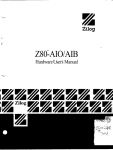
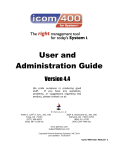
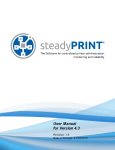



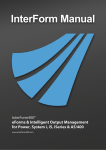
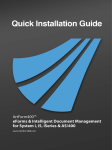
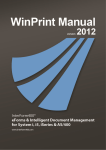

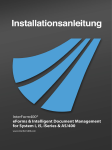

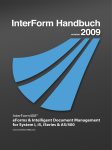
![取扱説明書 [F-02A]](http://vs1.manualzilla.com/store/data/006532740_2-755f363eb67ebbf2a1592f02226eba6a-150x150.png)