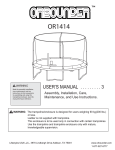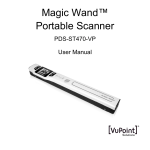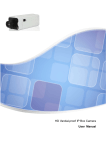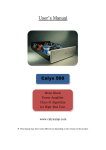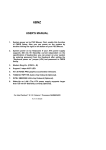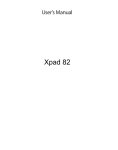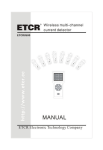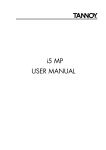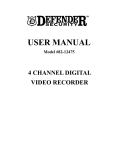Download User Manual - Security Camera World
Transcript
4 Channels Stand-Alone Digital Video Recorder User Manual 1. DVR FEATURE ................................................................................................................................................ 3 2. OUTLOOK ........................................................................................................................................................ 3 3. 4. 5. 2.1. FRONT PANEL ............................................................................................................................................. 3 2.2. REAR PANEL ............................................................................................................................................... 3 DVR INSTALLATION ..................................................................................................................................... 4 3.1. INSTALL HARD DISK ................................................................................................................................... 4 3.2. CONNECT CAMERA AND MONITOR ............................................................................................................. 4 3.3. CONNECT POWER CORD ............................................................................................................................. 4 DVR SYSTEM BOOT ...................................................................................................................................... 4 4.1. DETECT INSTALLED HARD DISK ................................................................................................................. 4 4.2. RECOVER LOST DATA ................................................................................................................................. 5 4.3. RESTORE RECORDING PROCESS .................................................................................................................. 5 4.4. MAIN SCREEN............................................................................................................................................. 5 DVR SETUP ...................................................................................................................................................... 6 5.1. SETUP MENU .............................................................................................................................................. 6 5.2. CAMERA SELECT ........................................................................................................................................ 7 5.3. RECORD SELECT ......................................................................................................................................... 7 5.4. RECORD MODE ........................................................................................................................................... 7 5.5. RECORD FRAME RATE ................................................................................................................................ 7 5.6. RECORD QUALITY ...................................................................................................................................... 7 5.7. RECORD SCHEDULE .................................................................................................................................... 8 5.8. SUB MENU-PASSWORD ............................................................................................................................ 8 5.9. SUB MENU-TIME ..................................................................................................................................... 9 5.10. HARD DRIVE SETUP.................................................................................................................................... 9 5.11. SENSOR SETUP.......................................................................................................................................... 10 5.12. NTSC/PAL OUTPUT SELECT .................................................................................................................... 12 6. RECORD ......................................................................................................................................................... 12 6.1. START RECORDING ................................................................................................................................... 12 6.2. STOP RECORDING ..................................................................................................................................... 12 6.3. RECORDING LENGTH ................................................................................................................................ 13 7. PLAYBACK..................................................................................................................................................... 13 8. BACKUP VIDEO TO PC VIA USB............................................................................................................... 14 8.1. INSTALL DVR PLAY SOFTWARE ................................................................................................................ 15 8.2. STOP RECORDING OR PLAYING BEFORE CONNECT TO PC........................................................................... 15 8.3. CONNECT DVR TO PC VIA USB CABLE .................................................................................................... 16 8.4. EXECUTE [DVR PLAY] SOFTWARE............................................................................................................ 16 8.5. HOW TO SAVE VIDEO CLIP ......................................................................................................................... 18 8.6. PLAY .MYS FILE......................................................................................................................................... 18 9. OTHER WAY TO CONNECT HARD DRIVER .......................................................................................... 18 10. PASSWORD RESET.................................................................................................................................. 18 11. SPECIFICATION ........................................................................................................................................... 19 -2- 1. DVR Feature z z z z z z z z z z z z 4 Channel BNC Camera Input 1 Channel BNC Monitor Output NTSC / PAL 4 Sets NO/NC Sensor Input 1 Relay Output (2A 28VDC / 0.5A 125 VAC) One ATA-100 Hard Disk Interface, Support Over 200G Byte Built-In Motion Detection Time Schedule Record, Sensor Triggered Record USB 2.0 Interface & PC Backup Software VGA D-SUB 1024*768 Output (Optional) Network Interface (Optional) Infrared Remote Controller (Optional) z 2 Channel Audio Record (Optional) 2. Outlook 2.1. Front Panel 2.2. Rear Panel -3- 3. DVR Installation 3.1. Install Hard Disk Connect power cord and data cable to hard disk, use screw to fix hard disk with the iron of DVR housing. 3.2. Connect Camera and Monitor There are 4 camera input and 1 monitor output with BNC connector. D-SUB VGA Output can support CRT and LCD Monitor, please adjust brightness and contrast of monitor for best output. 3.3. Connect Power Cord Please use power adapter come along with DVR. 4. DVR System Boot 4.1. Detect installed Hard Disk After connect the power, system will boot -up and detect installed hard disk. Monitor will show Master and Slave hard disk information. Please reference hard disk manual to configure hard disk sequence. (Master or SLAVE) -4- HDD Checking......... HARD DISK 1 IBM-DHEA-36481 HARD DISK 2 NO DETECTED 4.2. Recover Lost Data Power-Error will cause data lost and system will ask for recover data at next boot-up process, please press 「 Select」to proceed. 4.3. Restore Recording Process When power-error happened during recording process, system will automatically restore recording process after power re-connected. 4.4. Main Screen At first time DVR boot-up, all cameras live view are OFF, please follow chapter 5-2 to switch all cameras on. -5- z z Upper left Middle Æ Ratio of Hard Disk Space Used ÆChannel Name( CH1 ~ CH4) z Bottom right ÆDate and Time At the moment, DVR is waiting for command, press「 DVR setup process or 「 Play」,「 Record」. Menu」 into 5. DVR Setup 5.1. Setup Menu Press「 Menu」into setup menu, use 「 Up」 and 「 to select item, press 「 Select」to modify setting and 「 to cancel input and exit. -6- Down」 Menu」 5.2. Camera Select System can display 4 camera live video in one screen (Quad Mode). User can configure each cameras to display or not display. For example, 1234 will display all 4 cameras live video. Press「 Select」to modify setting and press 「CH1」「 , CH2」「 , CH3」, 「CH4」to set each channel separately. If channel are not switch on then system will display as [OFF] on monitor. 5.3. Record Select Configure which channel is allowed to record. 5.4. Record Mode There are two modes for video recording, 「Each Mode」:Compress and record each video channel separately therefore user can enlarge single channel video to full screen display. For example, use can turn off record function of CH-1 and CH-2 and then system only record CH3 and CH4 video. Press「CH1」「 , CH2」「 , CH3」「 , CH4」to switch channel display when playback recorded video. 「Quad Mode」:Compress and record all 4 channel video into one file, therefore use can not enlarge single channel to full screen. 5.5. Record Frame Rate Record frame rate will affect the movement of object in recorded video. More frames means more smooth movement and spend more hard disk space. System default value is 30 fps, it means system will record 30 frame per second. User can configure frame rate as 30, 15, 10,7,5,4,3,2,1 frames per second. 5.6. Record Quality There are there level of record quality, High, Normal, Low, higher quality spend more hard disk space. Record frame rate, record quality and hard disk space will affect total record time of DVR system. -7- 5.7. Record Schedule User can define video record method by hour. z z z 「-」 No Record 「T」 Continue, (System Default) 「S」 Sensor Triggered or Motion Detect Triggered DVR can cooperate with many kinds of external sensor equipment like PIR, Gas sensor. DVR will not record video until external sensor was triggered and output signal to notify DVR during this specified period of time. Motion Detect means DVR will continuously compare camera video and detect the change. When some object across the camera, system will triggered and automatically start record and turn the alarm on. Please refer Chapter 5.11 for more detail setting. 「T」Æ Continue 「S」Sensor Triggered 「-」No Record 「 「 Up」 Down」 , 「 Select」Method 5.8. Sub Menu-Password Default password : Press six times of 「CH1」key All keys can use as password key except「 cancel input and exit. -8- Menu」key is use for 5.9. Sub Menu-Time Configure DVR system time. Press「 Down 」 to select digit and press 「 「 Move Up」 and 「 Move Select 」 to modify. Press Menu」to finish input and exit. 5.10. Hard Drive Setup z OVERWRITE ENABLED If you choose YES, recording continues and overwrite previous recording when hard disk drive space is full. If you choose NO, the recording session stops when all hard disk drive is full for recording. z MASTER HDD SIZE It shows the size of the primary hard disk drive installed in the DVR. MASTER HDD USED It shows the space used on the first hard disk drive for recording. MASTER HDD FORMAT If you format the hard drive, it will erase all the data recorded on the first hard disk drive. SLAVE HDD SIZE It shows the space the secondary hard disk drive installed in the DVR. SLAVE HDD USED It shows the space used on the primary hard disk drive for recording. SLAVE HDD FORMAT If you format the hard drive, it will erase all the data recorded on the secondary hard disk drive. z z z z z -9- 5.11. Sensor Setup z z z SENSOR RECORD TIME The number indicates how long sensor recording lasts after when the sensor indicates the movements in front of the camera. ALARM OUT TIME It controls how long (in seconds) the alarm lasts after it sets off. Value 0 will turn off alarm output. Select Cont will turn on alarm output until user press any key. There are 3 different modes for sensor setting: NOT INSTALLED, NORMAL-CLOSE (NC) and NORMAL-OPEN (NO). It depend on what type external sensor you use, if sensor’s output is NORMAL-OPEN then select NORMAL-OPEN mode in DVR. z If sensor triggered by an intruder then the cable line connects to DVR input terminal will notify system to start recording. MOTION DETECT SETUP There are 3 level of sensitivity, HIGH, MID, LOW. Each Channel must configure as NC or NO mode when use motion detect. If user doesn’t have any sensor connected please configure as Normal-Open mode. Sensor Record Time can’t configure as 0. - 10 - Example diagram: DVR Power Connect PIR sensor NO/NC output to DVR input terminal. (Max. 5V DC) Alarm PIR Sensor Power - 11 - 5.12. NTSC/PAL Output Select There is a switch at real panel of DVR. 6. Record 6.1. Start Recording Press 「 Record 」 to start record. System will display some information on Screen. Name ÆCH1~ CH4, Mode ÆQUAD or EACH Indicate recording now Only EACH MODE can enlarge single channel to full screen display Status ÆREC, Play, FF1, FF2, FF3, REW, PAUSE HD Info.Æ[1] Master disk [2] Slave disk ScheduleÆ(T) Continuous (S) Sensor (-) No Record When 「*」show up beside date & time , it indicate that system are overwrite the Hard Disk. 6.2. Stop Recording Press「 Stop」and system will prompt to input password. Only correct password can stop recording process. - 12 - 6.3. Recording Length User can calculate estimate record hours by below formula 120G Byte @ 7 frames per second @ Normal quality 120 (G byte) x 1024 (M byte) x 1024 (K byte) 15 (Kbyte/frame) x 7 (frame/sec) x 60 (sec) x 60 (min) Estimate hours is 332 Hours It take 5~20 Kbytes hard disk space for each frame after compression, all numbers in this table just for reference only. 7. Playback Press 「 Play」then system will list all event of recorded video clip from HD. Newest video will at top of the list. There are two ways to search record video clip Event List Press「 Move Up」 and 「 Move Down」to select event and press 「 Play」again to start play video to the end. - 13 - HD Information Start Time End Time TIME: Continue record SENSOR: Sensor triggered Time Input Directly input time period. Press「 Forward」then cursor will move to time string. Press 「 Move Up」and 「 Move Down」to select digit and press 「 Select」to edit time value. Finally press 「 Play」to play video. 8. Backup Video to PC via USB DVR provide USB 2.0 interface and backup software to backup video clip and store in PC. Backup software can convert DVR video into PC .avi format and user can backup these video to CD-R or DVD. Do not connect DVR cable to PC while DVR is recording or playing If DVR has error please reset - 14 - 8.1. Install DVR Play software Put CD into CD-ROM driver and open [my computer]Æ[CD driver] Execute [Setup.exe] and follow the installation procedure: Click [Next] Click [Yes] Select folder to install and Click [Next] 8.2. Install complete Stop recording or playing before connect to PC Do not connect DVR cable to PC while DVR is recording or playing Please make sure DVR into [Menu] mode. Press [Menu] key first and check HDD LED is not blinking in front panel!! - 15 - 8.3. Connect DVR to PC via USB cable Connect DVR to PC via USB cable and operating system will automatically identify new hardware and install driver at first time. (Windows XP/2000/ME) The hard drive in DVR system is not compatible with PC. Therefore windows system can’t not recognize the hard drive installed in DVR. Only [DVR Play] software can read video data from DVR. 8.4. Execute [DVR Play] software Click [Start]Æ[DVR Play] Æ DVR Play Fist, software will searching hard drive connected via USB hard driver. It will spend about 2 ~ 4 minutes. If software identifies the hard drive in USB interface then it will start to read video data. If there is no hard drive detected then software will display warning message. Please make sure DVR in [Menu] mode and re-connect USB cable and open software again.. Main Screen of DVR Play - 16 - Save Frame:Save single .JPG or .BMP picture Save Video Clip:There two format to select MYS:Proprietary format, Only DVR Play can paly .mys file AVI:Windows standard format and there are many compression codec and select. Different compress codec result in different file size, default is [not compress] and spends a lot of disk space. We recommend user select AVI format because most computer support AVI file playback. So user can burn video in CD-R and play back video in any computer easily. Config:pre-define folder to save picture or .mys files Event List:List all event with time information, user can quickly jump to specific time. - 17 - 8.5. How to save video clip Step1: Select Event or Play video to the start of the video. Step2: Click [Save Video Clip] Key,system will prompt to ask the folder name and file name of the video clip. Select [avi] format in file type. Step3: Select compress method. Please select [uncompress] for the best quality and compatibility. Step4: After step 3, DVR Play will continue play the video and save video data to computer. System will stop at the end of event but user can click 8.6. key again to stop capture immediately. Play .mys file User needs [DVR Play] software to play .mys file. Click [PC] icon in top-right of the windows and select files to play. Click [DVR] icon switch to DVR mode. 9. Other way to connect Hard Driver User can put DVR’s hard driver into a removable hard driver rack or directly connect to PC’s IDE cable. Power on the PC and execute DVR Play software to backup video data. 10. Password Reset Open DVR case and take the battery out. After 5 minutes put it back to DVR and then all setting will reset to default. Default password is [PRESS Ch1 Six times] - 18 - 11. Specification ITEM DESCRIPTION NOTE Video Format NTSC / PAL Camera Input Channel 4 channel Composite BNC Monitor Output Channel 1 channel Composite BNC VGA Output (optional) D-SUB 1024 * 768 CRT OR LCD NTSC 120 fields/second 4 x 30 fields/second PAL 100 fields/second 4 x 25 fields/second Recording Frame Rate NTSC Max 30 fps (Quad) (Quad) PAL Max.25 fps (Quad) Display Frame Rate Recording Frame Rate (Each Mode) NTSC PAL Each Channel = Max. 30 fields/s 30 fps ÷ Number of Source (Each Channel) Each Channel = Max. 25 fields/s 25 fps ÷ Number of Source (Each Channel) Continuous, Schedule, Record Mode Sensor Trigger & Motion Detect Display Resolution Record NTSC:720 x 480 PAL:720 x 576 NTSC:320 x 112, 640 x 224 Quad:640 x 224 (total) PAL:320 x 136, 640 x 272 Each:640 x 224 Low :12K Byte Video Compression Format Modified M-JPEG (Each Channel) (12-20K bytes/frame) HDD Support Over 200G Byte Estimated Record Length Search High : 20K Byte ATA -100 Interface 120G Hard disk @ 7 fame per second @ Normal Quality (120*1024*1024 K byte) ÷ ( 7*15*60*60 ) = 332 Hours Method Time、Date、Event Full Screen YES Sensor, Alarm Normal :15K Byte 4 Input (Normal Open / Normal Close) 1 Input (Relay 2A 28VDC / 0.5A 125VAC) USB USB 2.0 Interface connect to PC & Backup Software Remote controller (optional) Infrared Audio (optional) 2 audio channel Network (optional) Web Browser (Java application) VGA & QVGA Operating Temperature 0 Dimension Length 315mm * ~ 40 - 19 - Width 224mm * High 52mm - 20 -