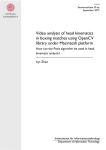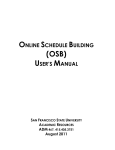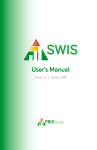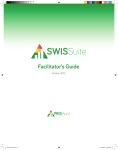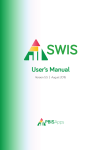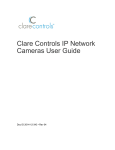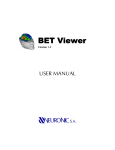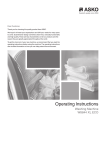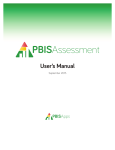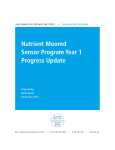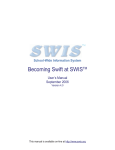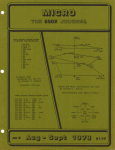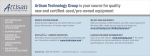Download ISIS-SWIS Manual for Facilitator, Coordinators and
Transcript
ISIS-SWIS Manual for Facilitator, Coordinators and Users October 2012 Version 1.1 ISIS-SWIS Manual Version 1.1 ISIS-SWIS Development Team Seth May, Shane McGovern, Noah Talmadge, Jonathan Morris, John Fuller ISIS-SWIS Training Team Rob Horner, Nadia K. Sampson, Katie Conley, Bert Eliason, Robin Spoerl, Anne Todd ISIS-SWIS Management Team Megan Cave, Diertra Lomeli Software Requirements for ISIS-SWIS include: • Internet Explorer 8 or higher for PC • Safari 3.0 or higher • Firefox 3.0 or higher Note: Users with slower internet connections may experience difficulties unrelated to the ISIS-SWIS system. Table of Contents Getting to Know ISIS-SWIS..........................................................................................................................................4 Who Should Use This Manual.................................................................................................................................4 Brief Overview of ISIS-SWIS and Individualized Support........................................................................................4 Confidentiality ........................................................................................................................................................4 Role of ISIS-SWIS Facilitator ...................................................................................................................................5 Roles, Responsibilities & Access Table ...................................................................................................................6 The ISIS-SWIS Structure ..........................................................................................................................................7 ISIS Main/Student Files .......................................................................................................................................7 School-Wide Report............................................................................................................................................9 Student Dashboard .......................................................................................................................................... 10 Using ISIS-SWIS Data for Decisions.......................................................................................................................... 11 ISIS-SWIS Data Entry and Reporting Schedule ........................................................................................................ 11 Common Navigation ................................................................................................................................................ 12 Coordinators: ISIS-SWIS Student File Set-up ........................................................................................................... 13 Student File Set-up Checklist ............................................................................................................................... 13 Person Management ........................................................................................................................................... 15 Measures ............................................................................................................................................................. 17 Implementation Status ........................................................................................................................................ 21 Assessment/BSP/Documents .............................................................................................................................. 21 Data Entry ................................................................................................................................................................ 22 ISIS-SWIS Data Entry: Access and Training .......................................................................................................... 24 Generating Reports ................................................................................................................................................. 25 School-wide Report ............................................................................................................................................. 25 Student Measure Reports ................................................................................................................................... 26 Time Segment Reports ........................................................................................................................................ 28 Single Time Segment Report ........................................................................................................................... 28 Time Segment Report ...................................................................................................................................... 28 Case Study: Brian Bender ........................................................................................................................................ 29 Setting Event............................................................................................................................................................ 34 Desired Behavior ..................................................................................................................................................... 34 Getting Support ....................................................................................................................................................... 44 Notes ....................................................................................................................................................................... 44 ISIS-SWIS Templates ................................................................................................................................................ 46 3 Getting to Know ISIS-SWIS Who Should Use This Manual The ISIS-SWIS User’s Manual is a quick reference guide for ISIS-SWIS facilitators, ISIS-SWIS coordinators and ISISSWIS users. It is used during the initial start-up, training, and on-going use of the application. ISIS-SWIS coordinators typically are school and district personnel responsible for the design, implementation and/or assessment of individual student supports. ISIS-SWIS users are typically school personnel responsible for entering individual student data and generating reports. Individuals new to ISIS-SWIS should go to the PBIS Applications website at www.pbisapps.org for information about the features of ISIS-SWIS and how to obtain access to ISIS-SWIS and other PBIS applications. The website also provides access to a demonstration account that shows the ISIS-SWIS structure, functions and reports. Brief Overview of ISIS-SWIS and Individualized Support ISIS-SWIS is designed to be used with individualized behavioral, academic or mental health support plans. Individualized supports typically involve: (a) a team of individuals who design and provide support; (b) formal assessment of student needs, (c) written plan that is based on the assessment information and uniquely designed for the child, and (d) a formal process for assessing the effectiveness of the support plan. ISIS-SWIS is designed to be helpful with each of these features of individualized planning: Individual Student Support Team: ISIS-SWIS provides a location for listing the members of student’s support team and easily communicating with those members. Formal Assessment: ISIS-SWIS provides a location for recording any behavioral, academic or mental health assessment that is available in Word or Excel format. Individual Support Plan: ISIS-SWIS provides a location and template for building an individualized plan of support and for managing adaptations to a plan over time. Formal Process for Assessing Effectiveness: The major contribution of ISIS-SWIS is that it allows an individual student support team to (a) select measures that fit the specific goals of the support plan; (b) to collect data at a level of precision and schedule that fits the support plan; and (c) access reports/graphs that are specifically tailored to the expectations of the individualized support plan. The overall purpose of ISIS-SWIS is to help individual student support teams be better organized and better informed, and thereby, better able to make timely decisions that benefit students. Confidentiality Confidentiality within ISIS-SWIS is secured through the SWIS server, web-connection, and data storage procedures designed to meet or exceed industry standards for privacy and confidentiality. The collection, storage and reporting procedures of all data in the SWIS Suite have been reviewed and approved following Internal Review Board procedures specified by the U.S. Department of Education. Federal and University of Oregon regulations related to protection of privacy apply to all ISIS-SWIS information. 4 Role of ISIS-SWIS Facilitator ISIS-SWIS Facilitators help schools to use ISIS-SWIS as a progress-monitoring and decision-making tool. Facilitators also help schools become ISIS-SWIS compatible and complete the licensing process. They also provide on-going training and technical support to schools and coordinators using ISIS-SWIS. Facilitators are individuals employed by the state/district/region who have completed training offered through the University of Oregon. To obtain SWIS, CICO-SWIS or ISIS-SWIS, a school must collaborate with a certified Facilitator. Your school’s facilitator contact information is available on the facilitator list on the SWIS website. ISIS-SWIS Facilitation – 8 Step School Set-up Process 1. 2. 3. 4. 5. 6. 7. 8. Complete Readiness Tasks. Submit License Agreement and School Information Form. Set Up for Swift at ISIS-SWIS Training. Conduct Swift at ISIS-SWIS Training. Provide Follow-up Support. Maintenance. Annual ISIS-SWIS Facilitator Boosters. ISIS-SWIS License Renewal Process. 5 Roles, Responsibilities & Access Table Role Description ISIS-SWIS Access ISIS-SWIS Coordinator(s) An ISIS-SWIS Coordinator is someone at the school who manages individualized student support teams. This person completes the Swift at ISIS-SWIS training with the ISIS-SWIS Facilitator. School-wide Read Only User A School-wide Read Only User is an administrator, coordinator, coach or evaluator who needs access to both school-wide and individual student reports. Coordinator Access (through Facilitator in SAMI) • Transfer assigned student file to new coordinator • Add/Edit Assigned Student File(s) • Person Management • Add/Edit Measures • Add/Edit Team Members • Add/Edit Documents • Data Entry • Reports Read-Only Access (through Facilitator in SAMI) • School-wide Reports • Read-Only Access to all Student Files ISIS-SWIS User(s) An ISIS-SWIS User is an individual student support team member who needs access to one or more student files (documents, data, team member information). The team member may enter individualized support data and/or generate reports for one or more students in ISIS-SWIS. Access level should be identified based on tasks assigned. During initial implementation of ISIS-SWIS all users should attend the Swift at ISIS-SWIS training with the facilitator. After implementation users may be trained by coordinators. Other Team Members An ISIS-SWIS Team Member is someone identified as a participating member of a student’s support team. A team member who does not have an additional role of coordinator or user will not have access to ISIS-SWIS. ISIS-SWIS Facilitator A certified ISIS-SWIS Facilitator is someone within the region/district who can provide technical assistance for coordinating the implementation and evaluation of individual support. SAMI Access (through SWIS Support Team) • Account and User Management • Coordinator Management • Coordinator Access to all Student Files Full Access (through Team Coordinator in ISIS-SWIS) • Assigned Student File(s) • Add/Edit Documents • Data Entry • Reports Read-Only Access (through Team Coordinator in ISISSWIS) • Assigned Student File(s) • Documents (View) • Team Members (View) • Reports No Access 6 The ISIS-SWIS Structure ISIS-SWIS is organized around four features: 1. 2. 3. 4. ISIS Main/Student Files School-Wide Reports Person Management Preferences ISIS Main/Student Files When you first log into ISIS-SWIS, you will see the ISIS Main Page which displays the list of student files. The student file list by default includes both active and inactive student files. This list can be modified based on search/filter criteria and information about the status of the student’s record. Student File Status: The student record may be identified based on three status options. • Active. A record is active if the student is currently enrolled in the school and data may be entered for the student at any time. • Inactive. A record is inactive if the student is no longer enrolled in the school but may possibly return (e.g. the student has moved to a nearby city, but would be eligible to return to the school/program). • Archived. A record is archived if the student is no longer enrolled in the school and is unlikely to return (e.g. the student has graduated from the program or moved out of state). Note: The student file list can also be sorted by clicking on the appropriate column header. 7 To Select a Student: 1. Click on the student’s name. A summary of the student’s information will appear in the right panel. The History tab will list each event associated with the ISIS-SWIS student file. 2. Click Open or double click the student’s name to open the file. To Update a Student’s Status: 1. Click on the student’s name. 2. Choose the appropriate status from the status options above the table. a. Activate b. Deactivate c. Archive d. Unarchive e. Delete (Note: this action will permanently erase the file information from ISIS-SWIS. This data cannot be retrieved.) To Add a New Student: 1. Click New. The New Student File window pops up. 2. Choose a student from the drop-down list. 3. Select the date that the student’s plan started (Hint: The first date that ISIS-SWIS data was or will be collected). 4. (Optional) Enter any notes about the student file for historical purposes. 5. Click Ok. 8 School-Wide Report The School-Wide Report is divided into three sections, the School Year Overview, the Current Overview, and the Student Status for the current school year. School Year: This section contains a summary of information across the current school year about the student data that has been collected within SWIS, CICO-SWIS and/or ISIS-SWIS. Current: This section contains a snapshot of student data that reflects the information as of the current date. Student Status for the Current School Year: This section lists the students who have ISIS-SWIS files within the current school year. The list can be filtered by the file status (active, inactive, archived). 9 Student Dashboard Each student file contains the Dashboard, a Data Entry and Report tab. The Dashboard gives a snapshot of the student file and is organized around four quadrants: 1. 2. 3. 4. Student File Summary Measures Assessment/BSP/Documents Team Members 10 Using ISIS-SWIS Data for Decisions Schools implementing multi-tiered approaches to school-wide positive behavior interventions and supports (SWPBIS) use data-based decision-making teams to monitor a broad range of systems and strategies for achieving important academic and social outcomes for all students. The goal of ISIS-SWIS is to provide teams with the “right data” for specific student(s) and to provide the data in the right form and at the right time for problem identification, problem solving and decision-making. ISIS-SWIS reporting options are structured for decision-making in two areas: 1. School-wide report 2. Student measure reports ISIS-SWIS allows individual student support teams to build reports based on the evaluation needs for individual students. If the school is also using SWIS and/or CICO-SWIS modules the data are automatically available for comparison with ISIS-SWIS measure data. ISIS-SWIS Data Entry and Reporting Schedule A schedule for data entry and report generation is helpful in getting organized for and sustaining the use of ISISSWIS data. The ISIS-SWIS schedule below is an example of how to organize data entry and reporting needs around individual student timelines and meeting schedules. A blank ISIS-SWIS Data Entry and Reporting Schedule is located at the back of your manual. 11 Common Navigation A small number of features are standard across ISIS-SWIS. • Help Tips – Throughout the ISIS-SWIS application small Help Tip buttons appear near terms or features with additional information to assist the user. Click on the button to access the pop-up window of information. • Top Level Navigation Menu – Grey tabs at the top of the screen allow users to access SWIS, CICO-SWIS, ISISSWIS, Person Management, Preferences, and Logout buttons (as available). • ISIS-SWIS Navigation Main Menu – Grey tabs, within the ISIS-SWIS screen, allow users to access Student Files and School-Wide Reports. • Student File Navigation Menu – Grey tabs within a Student File allow users to access sections organized in three areas: Student File, Data Entry and Reports. There is also a green “up arrow” to go back to the ISIS-SWIS Main Menu. Within the Student File tab are the student Dashboard, Student Information, Assessment/BSP/Documents, Measures, and Team Members tabs. • Tab Activated Movement – Move from one field to the next within select screens (e.g. Data Entry, Add Measure) by using the Tab button on the computer keyboard. • Calendar/Report Dates – A variety of calendar tools are available on select screens within ISIS-SWIS to allow users to identify the date(s) needed to create measure parameters, enter data and/or generate reports. • Drop-down menus – Arrows indicate drop-down lists within the ISIS-SWIS application. Users can click on the arrow to pull down the list or click anywhere within the field to begin typing the desired drop-down option. • Pop-up Windows – Select buttons within ISIS-SWIS will activate a pop-up window with the requested page. • Required Information – All required fields are noted with a red asterisk (*). • Space and Case Sensitive – All usernames and passwords are case and space sensitive. • Logout – Users should be sure to log out of ISIS-SWIS before walking away from the computer. ISIS-SWIS contains highly sensitive information about both students and staff. • Auto Logout – ISIS-SWIS will automatically time out after 15 minutes of inactivity. This is to ensure that confidentiality of the data is maintained. 12 Coordinators: ISIS-SWIS Student File Set-up The assigned ISIS-SWIS Coordinator is responsible for Student File Set-up. The coordinator will utilize the student support plan, data collection tool(s), and other documents, as needed, to identify the components of the ISISSWIS Student File. ISIS-SWIS has the flexibility to allow coordinator(s) to: a. Define a measure (e.g. assignment completion, head hitting per day, teacher rating of student engagement per class period, fidelity of support plan implementation). b. Define the scale or metric to be used (e.g. count of events, proportion or percentage of events, rate of targeted behaviors, assessment on a 1-5 rating scale). c. Define the schedule of data collection per measure (e.g. daily, weekly, each class period). d. Define the members of the student’s support team along with their team roles and access levels within ISIS-SWIS. Coordinators may find it useful to complete the “ISIS-SWIS Student File Set-up Checklist” prior to entering information into ISIS-SWIS. This allows the coordinator to more smoothly and accurately develop the Student File from the documentation. Student File Set-up Checklist The Student File Set-up Checklist is designed to outline the fields in ISIS-SWIS that are available when setting up a new student file. New coordinators will be expected to use the checklist during readiness and when setting up the first several student files in order to build fluency. 13 ISIS-SWIS Readiness Checklist Individual Student Intervention System School: _____________________________ ISIS-SWIS Facilitator: _________________________ ISIS-SWIS Requirements 1. School has an ISIS-SWIS Facilitator and a signed ISIS-SWIS License Agreement. Implementation Capacity Coordination Capacity Individual Student Support Practices ISIS-SWIS Data Use 2. Process/materials exist for orienting staff, students, families, and others to the individual student support practices (as needed). 3. Coordinator(s) within the school is/are identified and can consistently : a. Monitor the status of the system of support across individual interventions/students b. Manage student support teams/plans with ISIS-SWIS data c. Set up and monitor ISIS-SWIS student files d. Serve as a liaison between team, students, staff, and families 4. A representative team meets regularly to develop and manage individual student supports across the school. 5. School is implementing individual student support with documented guidelines/processes for: a. Individual student support identification and eligibility b. Individual student/family notification, progress monitoring and ongoing communication c. Individual student support assessment d. Individual student support intervention planning e. Individual student support evaluation 6. A 3 hour Swift at ISIS-SWIS training session is scheduled for 24 ISIS-SWIS Coordinator(s), Individual support coach, and 2-3 ISIS-SWIS Users; conducted by the ISIS-SWIS Facilitator. 7. ISIS-SWIS data entry staff and data entry time are identified to enter student data at least twice per week. 8. Schedule and assignments for ISIS-SWIS report generation are defined. 9. Team is willing to use parameters of student file set-up and data entry within ISIS-SWIS. Data Source ISIS-SWIS License & School Information Form Date: _________________ Tasks to Complete Who/ When Date of Completion Written materials Administrator/ Coordinator interview Team Roster & Meeting Schedule Written guidelines Specific date, time, location, computers, internet Data entry & report generation schedule Coordinator interview Student File Set-Up Checklist 14 Person Management An ISIS-SWIS Coordinator can access the Person Management tool in order to locate, add or edit information about students, staff or others who are connected with an ISIS-SWIS Student File. Students – The student list contains all students who have been entered into one of the SWIS Suite Applications. The student list indicates whether a student is enrolled in CICO-SWIS and/or has an ISIS-SWIS student file. An ISIS-SWIS coordinator can search the student list using the search tool or filter the list by the student Status (i.e. active, inactive or archived). The coordinator can also add a new student or edit a current student’s information. ISIS-SWIS coordinators and users are also able to see information about a student with an ISIS-SWIS File by choosing the Student tab available in the Student File. 15 Staff – The staff list contains all staff members who have been entered into one of the SWIS Suite Applications. An ISISSWIS coordinator can search the staff list using the search tool or filter the list by Status (i.e. active, inactive and archived). The coordinator can also add a new staff member or edit a current staff member’s information. Non-Staff – There may be other team members who are not staff or students within the school (e.g. parents, family members, community members). ISIS-SWIS allows non-staff team members to be added. In general, non-staff team members will not be given access to ISIS-SWIS. 16 Measures Measures within ISIS-SWIS are set up to monitor the fidelity of implementation and student progress as identified within a student’s support plan. The Measure tab in the Student File displays the list of student measures. The measure list by default includes both active and inactive student measures. This list can be modified based on search/filter criteria and information about the status of the measure. Measure Status: Active: Active indicates that the measure data is currently being collected. Inactive: Inactive indicates that the measure data is not being collected at this time. Archived: Archived indicates that the measure has been discontinued. Note: The Measure list can be sorted by clicking on the appropriate column header. To Add a Measure: 1. Click on the Add button. The Add Measure form will pop up. 2. See information below and/or the Student File Set-Up Checklist for information on entering measure components. 17 To Update a Measure Status: By default a measure status is active. 1. 2. 3. 4. 5. 6. From the Dashboard click on Measures. Click on the appropriate measure name. Click Set Status. Choose the correct status from the available drop-down menu. Choose the correct date of the status change from the calendar feature in the pop-up box. Click Ok. To Edit a Measure: 1. Click on the appropriate measure name. 2. Click Edit or double click the student’s name to open the file. The Edit Measure form will pop up. 3. Modify components as needed. Note - The metric type cannot be modified after measure data has been entered. To change a metric type, enter an End Date for the current measure, and add a new measure with the new information. 4. Click Ok. To Delete a Measure: 1. Click on the appropriate measure name. 2. Click Delete. A pop-up box will ask you to verify this action. 3. Click Yes. The measure components are as follows: Measure Type - There are two types of measures in ISIS-SWIS. • • Fidelity – Fidelity measures monitor the level at which staff are implementing the student support plan. A Student File is required to have at least one fidelity measure. Outcome– Outcome measures monitor the impact of the support plan on the student’s academic or social behavior. A Student File is required to have at least 1 outcome measure. Measure Name – This field identifies what behavior is being measured. The measure name should be easily identified as it will appear on the data entry page. Example: Hand-raising, Talk-Outs, Rate of Off-Task Behavior. Description – This field allows the coordinator to include a brief summary of what and/or how the data will be collected. Example: Staff will monitor the number of times the student raises their hand appropriately during group instruction. See BSP for criteria of appropriate hand-raising. Start Date – The Start Date identifies the earliest date on which the identified measure data will be collected within ISISSWIS. End Date – The End Date identifies the last date on which the identified measure data will be collected within ISIS-SWIS. 18 Metric - It is important to choose the correct metric type when setting up a student measure within ISIS-SWIS. The metric types determine how the data will be collected, entered and reported in order to be useful for team decision-making about the student’s individualized support. Metric types include: Percent, Calculated Percent, Points/Count/Duration, Scale, and Rate. Metric Type Percent: Calculated Percent: Point/Count/Duration: Scale: Rate: Description The percent metric measures units per 100 Given an amount of attempts possible and an amount of successful completions, ISIS will calculate the percent value. Tally of points, the count or duration of an event that did or did not occur Range of values used to measure or grade adult or student behavior or performance (e.g., Fidelity of Implementation: Not Implemented to Fully Implemented, Lunchroom Behavior: Expected behavior to Unexpected behavior) Frequency of occurrence in terms of time (e.g., Off task per 10 minute observation) For the full menu of options for each metric, see the Metric Set-Up Worksheet within the Student File Set-Up Checklist at the end of this manual. (Optional) Time Segments – Measure data can be collected as a single event or broken into multiple time segments. An example is to break a day into periods or blocks of time. Another example is to break a week into days. To Add Time Segments: 1. Verify that the Use Time Segments feature is checked. 2. Click Add. The Add Time Segment box will pop up. 3. Type the name of the first time segment label. Click Ok. 4. Repeat steps 2 and 3 until all time segments are added. To Edit a Time Segment: 1. Click on the appropriate time segment label from the list. 2. Click Edit. The Edit Time Segment box will pop up. 3. Type in the correct segment label. Click Ok. To modify the order of Time Segments, use the up and down arrows in the Modify Order column to move the segments to the correct position. To Delete a Time Segment: 1. Click on the appropriate time segment label from the list. 2. Click Delete. A pop-up box will ask you to verify this action. 3. Click Yes. Data Collection Schedules – This schedule allows the coordinator to identify when the data will be collected. The schedule identifies what days that the measure should appear in Data Entry. A Student File should contain one or more Data Collection Schedules unless the data is collected only on an ad hoc basis. 19 To Add a New Data Collection Schedule: 1. In the Data Collection Schedule feature, click Add. 2. In the Data Collection Schedule box, choose the Start Date for the schedule. End Date is optional and can be entered at a later time. 3. Based on the schedule needs, choose the radio button next to Weekly or Monthly options. a. Weekly – Choose the day(s) of the week on which measure data will be collected. For quick selections choose weekdays, all or none. b. Monthly i. Day of the Month – If the data is collected based on a specific calendar day, use the drop-down menu next to Day of the Month and choose the first, last or number day option. ii. Week of the Month – If the data is collected based on a specific week of the month use the drop-down menu next to Week of the Month to choose the appropriate week (e.g. first, third, last). Choose the appropriate day of the week. Only one day may be chosen. For additional days repeat the process with a new Data Collection Schedule. 4. Click Ok Ad hoc Data Collection – By default the ad hoc feature is selected to allow for data collection as needed, regardless of Data Collection Schedule. To turn this feature off, uncheck the box next to the feature name. If this feature is turned off, there must be at least one Data Collection Schedule entered. Goals – Based on criteria identified within the student’s plan, benchmarks and/or team agreements, the coordinator will set up the goal for the measure. The goal line will appear within the measure reports and will stair step where the goal has changed. ISIS-SWIS will allow one goal at a time per measure. To Add a Goal: 1. In the Goal feature, click Add. The Add Measure Goal box will pop up. 2. Choose the operator from a drop-down list (e.g. ≤, =, >). 3. Type the target. Depending on the Metric type and options, this may require the goal to be expressed as a percentage or a whole number. 4. Enter the Start Date of the goal. 5. 6. (Optional) Enter the End Date by which the goal should be met. This can be entered or modified at any time. Note: For a single measure, goal dates may not overlap. A new goal should have a start date at least one day later than the end date of the old goal. (Optional) Enter Notes associated with the goal. 7. Click Ok. To Edit/End a Goal: 1. 2. 3. 4. In the Goal feature, click the appropriate goal. Click Edit. The Edit Measure Goal box will pop up. Edit the field(s) as needed, or add an End Date to the goal. Click Ok. 20 To Delete a Goal: Note: sThis will remove the goal line from data associated with the goal. 1. In the Goal feature, click the appropriate goal. 2. Click Delete. A pop-up box will ask you to verify this action. 3. Click Yes. Implementation Status Implementation Status indicates the current state of the student’s support plan. This status should be kept current in order to make decisions and appear accurately within the School-Wide Report. To indicate/update the Implementation Status: 1. From the Student Dashboard (or anywhere within the student’s file), click on the Implementation Status dropdown menu below the student’s name. 2. Choose the appropriate Status: a. Starting b. Progressing c. Not Progressing d. Needs Revision e. Discontinued Assessment/BSP/Documents Each student within ISIS-SWIS has a Student File formatted to allow uploading, storing and archiving student information. The Student File format allows storage and consolidation of individual student information related to behavior, academic and mental health supports and outcomes. 21 To Add a New Document 1. 2. 3. 4. 5. From the Dashboard, click on Assessment/BSP/Documents. Click New. The Add New Document box will pop up. Enter the Title of the Document. Browse to locate and attach the correct document file. Choose the correct type from the drop-down menu. Document types include: a. Plan b. Assessment c. Other d. Meeting Minutes 6. Click Ok. To Add a Version of a Document 1. 2. 3. 4. 5. From the Dashboard, click on Assessment/BSP/Documents. Click on the appropriate document name. Click Add Version. The Add a Version Document box will pop up. Browse to locate and attach the correct document file. Click Ok. To Edit a Document 1. 2. 3. 4. 5. From the Dashboard, click on Assessment/BSP/Documents. Click on the appropriate document name. Click Edit. The Edit Document box will pop up. Modify the fields and/or upload a replacement document file. Click Ok. To Delete a Document 1. 2. 3. 4. From the Dashboard, click on Assessment/BSP/Documents. Click on the appropriate document name. Click Delete. The Confirm Delete box will pop up. Click Yes. Data Entry Data Entry Data Entry is based on the individual student’s measures as identified and set up by the ISIS-SWIS coordinator*. Each component of the data entry page directly relates to the options chosen during file set-up (e.g. start date, metric, time segments, data collection schedules). *The ISIS-SWIS coordinator uses the student’s individual plan documentation (e.g. BSP/BIP, data collection sheet, team agreements, IEP goals) in order to correctly identify the information to be monitored within ISIS-SWIS. 22 To Enter ISIS-SWIS Data 1. From the Student File Dashboard, click on Data Entry. The measures scheduled for data collection on the current day will appear. 2. Use one of the following date navigation tools to go to the correct date for data entry. a. Entry Date – Type the correct date into the field in field using the format indicated. b. Calendar – Use the calendar feature to identify the correct year, month, and date. c. Previous/Next – The previous and next buttons can be found at the upper right of the data entry page as well as to the right of each individual measure. These buttons will utilize the Data Collection Schedule set-up within the measures 3. Choose the Student Status for the day and/or each individual measure (e.g. Present, Absent, No Data, No School) a. Status By Day – The student status can be identified across the day by using the Student Status field at the top of the data entry page. b. Status By Measure – The student status can be limited to an individual measure by using the Student Status field just below the appropriate measure name. 4. (Optional) Add Student Plan Change a. If a change is made to student’s support plan, write a brief description of this change in the field below the calendar. This change will be indicated within the measure reports by a Support Plan Change line. 5. (Optional) Add Notes a. Notes by Day – If there was a significant change in the student’s day that affected the behavior across all measures, click on the Add Note button next to the Student Status field and type a brief description. b. Notes by Measure – If there was a significant change in the student’s day that affected a specific measure, click on the Add Note button within the appropriate measure and type a brief description. 6. (Optional) Do Ad hoc Entry a. If a measure is not scheduled for data collection but has the option of Ad hoc data collection click on the Do Ad hoc Entry button next to the appropriate measure name. 7. Click on the Save All button. (Coming Soon) Clear All – If data was entered incorrectly or entered for the wrong date, the information may need to be cleared. Currently, this feature is not available in ISIS-SWIS, but will be available in ISIS-SWIS version 2.0. 23 ISIS-SWIS Data Entry: Access and Training Role ISIS-SWIS Facilitator ISIS-SWIS Access • SAMI ISIS-SWIS Coordinator(s) • Person Management • Assigned Student File(s) • Add/Edit Measures • Add/Edit Team Members • Add/Edit Documents • Data Entry • Reports School Wide Read-Only Read Only Access User • School Wide Reports • All Student File(s) • Reports ISIS-SWIS User(s) Full Access • Person Management • Assigned Student File(s) (Cannot create new student files) • Team Members (Cannot give access) • Add/Edit Documents • Data Entry • Reports • Read Only Access • Assigned Student File(s) • Documents • Team Members • Reports Training Needed • Full day ISIS-SWIS Certification training. • Booster or refresher trainings as needed to maintain fluency with ISISSWIS. • 3 hour Swift at ISIS-SWIS Training conducted by certified ISIS-SWIS facilitator. • Follow-up meeting(s) as needed to set up 1-3 student files. • Booster or refresher trainings as needed to maintain fluency with ISISSWIS. • 1-3 hour Swift at ISIS-SWIS Training conducted by certified ISIS-SWIS facilitator. • Follow up training(s) with ISIS-SWIS Coordinator as needed per Student File. • Booster or refresher trainings as needed to maintain fluency with ISISSWIS. 24 Generating Reports School-wide Report 25 Student Measure Reports 26 27 Time Segment Reports Single Time Segment Report Time Segment Report 28 Case Study: Brian Bender Case Study: Brian Bender Brian Bender March 2012 Child’s background: Brian is an eighth grader with a history of academic and behavioral problems in the classroom. Brian’s teachers and parents report that he is a creative and thoughtful boy. He has a number of friends at school and enjoys working with his hands and on the computer. Brian currently receives special education services for reading, but more recently his teachers have noticed an increase in disrespectful behavior, which is not addressed in his current IEP. Brian’s parents report they have noticed the same changes in behavior at home, especially when he works on his homework. Description of the problem behavior: Several of Brian’s teachers report that Brian frequently comes to class with incomplete work. Brian often becomes frustrated with more difficult tasks and becomes upset and disrespectful toward staff. During these outbursts, Brian will raise his voice and use inappropriate language. Mrs. Rose, Brian’s special education teacher, estimates that these emotional outbursts occur between two and five times a week and are more likely to occur during structured academic subjects (i.e. reading, math, social studies). She reports that Brian calms down only when she comes to his desk and assists with or modifies the task. Other teachers report that Brian will only calm down when removed from the classroom. Functional Behavioral Assessment information: Brian’s science teacher, Mr. Stenson, made the initial request for assistance from the school-based behavior support team for assistance in managing Brian’s behavior in his classroom. The team completed a Functional Behavioral Assessment (FBA) on Brian in order to determine the function of his problem behavior across classrooms. After interviewing Mr. Rice, Mr. Stenson and Ms. Holland and observing Brian in the classroom, the team generated the following summary statement about Brian’s problem behavior: During academic subject time (teacher-led instruction or seatwork), Brian will engage in refusal to work, using inappropriate language, and being disrespectful toward staff; the function of the behavior seems to be avoidance of tasks. Another possible motivation could be the attention received from adults. 29 30 Case Study: Brian Bender Student Name: Brian Bender Grade: 8 Student ID: 75262 BEHAVIOR SUPPORT PLAN: Plan Change B Date of Plan Change: 4/16 Reason for Plan Change: After review of data and documentation it was determined that B.B. is not benefiting from participation in current CICO program. Team has modified program and point card to fit B.B.’s current needs. Details of Plan Change: Setting Event Strategies (Make problem behavior irrelevant) Addition: Antecedent Strategies (Make problem behavior inefficient) Addition: Behavior Teaching Strategies Consequence Strategies (Make problem behavior ineffective) Addition: Addition: Introduce modified point card and increase support during transition. Modified point card will break down school-wide expectations into more specific and tangible items. BEHAVIOR SUPPORT PLAN: IMPLEMENTATION PLAN None BEHAVIOR SUPPORT PLAN: EVALUATION PLAN Brian’s point data will now be monitored in ISIS-SWIS rather than CICO-SWIS as a points/count measure with time segments for periods. 31 Case Study: Brian Bender CICO Point Card Brian Bender Student: Date: Check-in: Check-out: A B Day 1 2 3 4 5 Teacher Initials Respect Integrity Perseverance Use appropriate language. 2 1 0 2 1 0 2 1 0 2 1 0 2 1 0 Use a calm voice. 2 1 0 2 1 0 2 1 0 2 1 0 2 1 0 Follow directions. 2 1 0 2 1 0 2 1 0 2 1 0 2 1 0 Ask for help if I need it. 2 1 0 2 1 0 2 1 0 2 1 0 2 1 0 Finish my work. 2 1 0 2 1 0 2 1 0 2 1 0 2 1 0 Do my best. 2 1 0 2 1 0 2 1 0 2 1 0 2 1 0 Total Accuracy Check CICO Point Card Brian Bender Student: Date: Check-in: Check-out: A B Day 1 2 3 4 5 Teacher Initials Respect Integrity Perseverance Use appropriate language. 2 1 0 2 1 0 2 1 0 2 1 0 2 1 0 Use a calm voice. 2 1 0 2 1 0 2 1 0 2 1 0 2 1 0 Follow directions. 2 1 0 2 1 0 2 1 0 2 1 0 2 1 0 Ask for help if I need it. 2 1 0 2 1 0 2 1 0 2 1 0 2 1 0 Finish my work. 2 1 0 2 1 0 2 1 0 2 1 0 2 1 0 Do my best. 2 1 0 2 1 0 2 1 0 2 1 0 2 1 0 Total Accuracy Check 32 Case Study: Brian Bender Student Name: Brian Bender Grade: 8 Student ID: 75262 BEHAVIOR SUPPORT PLAN: Plan Change A Date of Plan Change: 2/16/09 Reason for Plan Change: After review of data and documentation it was determined that the primary function of B.B.’s behavior is avoidance of both tasks and adult attention. The exception to this is in the Special education room where B.B.’s behavior serves to avoid a given task and obtain attention from a preferred adult (M.R.). Details of Plan Change: Setting Event Strategies (Make problem behavior irrelevant) Addition: Antecedent Strategies (Make problem behavior inefficient) Addition: Introduce unfamiliar assignments/tasks within familiar assignments one at a time. Pre-correct self-task and self-management to deal with errors. Behavior Teaching Strategies none Consequence Strategies (Make problem behavior ineffective) Addition to CICO – point/cash-in options. (include options that reduce adult attention). BEHAVIOR SUPPORT PLAN: IMPLEMENTATION PLAN none BEHAVIOR SUPPORT PLAN: EVALUATION PLAN none 33 Case Study: Brian Bender Student Name: Brian Bender Grade: 8 Student ID: 75262 BEHAVIOR SUPPORT PLAN: COMPETING BEHAVIOR PATHWAY Setting Event Antecedent Assignments with new concepts/ skills Adult/Teacher Correction Desired Behavior Consequence Listen, correct work/ behavior, request additional help as needed Good grades, positive adult attention Problem Behavior Work Refusal, Disrespectful/ inappropriate language Consequence Function Removal of work, Sent to hallway/ detention Avoid task, Gain adult attention Alternative Behavior • Routine: Check accuracy before turning in work. • Routine: Request help or alternative options appropriately. (Make problem behavior irrelevant) (Make problem behavior inefficient) (Make problem behavior ineffective) Setting Event Strategies Antecedent Strategies Behavior Teaching Strategies Consequence Strategies Prompt unfamiliar assignments 2-3 days before teaching to class Check-in with teacher before and after class period to review work Prompt use of accuracy check routine Teach “Ask for Help” routine to deal with errors/correction. 1. Stop 2. Ask for clarification or options 3. Complete assignment Teach accuracy check routine. 1. Finish written assignment 2. Review instructions for assignment 3. Review accuracy of responses (spelling, complete sentences, math) Make corrections. When finished with review, record a “+” on the CICO card for that period Follow CICO routine and check out at the end of the day for verbal praise and points/cash-in Keep Brian in class, next to teacher or with another adult during and after problem behavior to complete assignment. He will earn fewer CICO points at the end of the period. 34 Case Study: Brian Bender BEHAVIOR SUPPORT PLAN: IMPLEMENTATION PLAN Tasks Prevention: Make problem behavior irrelevant (environmental redesign) Introduce unfamiliar assignments/items one at a time within familiar assignments. Person Responsible Teacher By When Review Date Evaluation Decision • Monitor • Modify Discontinue N/A Teaching: Make problem behavior inefficient (teach new skills) Teach routine to deal with errors/correction. 1. Stop/listen 2. Ask for clarification or options (if needed). 3. Complete assignment. Teach 5-step Accuracy Check Routine 4. Finish written assignment 5. Review instructions for assignment 6. Review accuracy of responses, (spelling, complete sentences, math) 7. Make corrections 8. When finished with review, record A+ on the CICO card for that period Extinction: Make problem behavior ineffective (minimize reward for problem behavior) Keep Brian in class, next to teacher or with another adult during and after problem behavior to complete assignment. Reinforcement: Make desired behavior more rewarding. Check out at the end of each period and each day for verbal praise and trade points for preferred activities. Safety: Ensure safety of all (what to do in dangerous situations) (if needed) N/A M.R. Teacher Teacher & M.R. - - - - *If emergency behavior management procedures are necessary, attach safety plan as separate sheet. Case Study: Brian Bender 35 BEHAVIOR SUPPORT PLAN: EVALUATION PLAN Behavioral Goal (Use specific, observable, measurable descriptions of goal) Given any feedback from a teacher, Brian will respond in a respectful and calm manner. What are the short-term behavioral objectives? 1. Before submitting a written assignment, Brian will complete all steps of “accuracy routine” to check work with no more than 1 verbal prompt for 4 of 5 assignments. 2. Given corrective feedback, Brian will complete all steps of “error routine” with no more than 1 verbal prompt 4 of 5 opportunities. Expected date: 8 weeks What is the long-term behavioral objective? Given any feedback from a teacher, Brian will respond by listening, making appropriate corrections, and requesting additional support as needed 4 out of 5 consecutive days. Expected date: Annual Evaluation Procedures Data to be Collected Is Plan Being Implemented? Weekly fidelity survey Is Plan Making a Difference? Frequency of Asking for Help % Points earned % Assignments completed Procedures for Data Collection Person Responsible Timeline ISIS-SWIS Weekly data card Margie Rose & reading para. once a week (average across teachers) ISIS-SWIS Weekly data card CICO-SWIS Point card ISIS-SWIS Teachers Wed/Fri entry J.B. Daily data entry All Teachers Wed/Fri Entry Plan review date: Team will meet every 2 weeks to review student progress data and fidelity data. 36 37 Date: April 2012 Student: Brian Bender ISIS-SWIS Student File Set-Up Checklist Use the ISIS-SWIS Student File Set-Up Checklist to prepare a student’s file for set up in ISIS-SWIS. 1. Student File Information Student: 2. Team Member Information Brian Bender Implementation Status: Starting Progressing Not Progressing Needs Revision Discontinued Coordinator: Margie Rose Name Team Role Joe Binder Patty Bender Kathy Holland Stuart Rice Frank Stevenson CICO Advisor Parent Teacher Teacher Teacher Access Level (full, data entry, read-only, no access) Full No Access Read-Only No Access No Access Email [email protected] [email protected] [email protected] [email protected] [email protected] 3. BSP/Assessment/Documents Assessment Document(s) Student Narrative, FACTS, Direct Observation Plan Document(s) BSP, Revision A, Revision B, Teaching Plans Meeting Minutes See shared school drive Other Document(s) Data Sheets, Student Schedule 4. Fidelity Measure(s) Measure Name (required): Staff Fidelity Measure Description (required): Staff will self-evaluate the level at which the components of Brian’s support plan were implemented throughout the week. Margie will collect on Fridays. Metric Type Percent Calculated Percent Points/Count/Duration See Metric Set-Up for additional details. (Optional) Time Segment Label(s) (e.g. Period 1, Period 2, morning, lunch) N/A Goals: Operator (e.g. ≤, ≥, =) ≥ Target (e.g. 4) 3 Scale Rate Cumulative Data (Optional feature to graph data cumulatively.) Data Collection Schedule (e.g. ad hoc, monthly, weekly) Weekdays (M-F) Start Date 4/30/12 End Date __/__/__ 5. Outcome Measure(s) Measure Name (required): Assignment Completion Measure Description (required): Brian will complete and return 4/5 assignments each day for 10 consecutive days. Teachers will submit daily report to Margie. Metric Type Percent Calculated Percent Points/Count/Duration See Metric Set-Up for additional details. Scale Rate Cumulative Data (Optional feature to graph data cumulatively.) 38 (Optional) Time Segment Label(s) (e.g. Period 1, Period 2, morning, lunch) N/A Goals: Operator (e.g. ≤, ≥, =) ≥ Target (e.g. 4) 70% Data Collection Schedule (e.g. ad hoc, monthly, weekly) Weekdays (M_F) Start Date 4/30/12 End Date __/__/__ 6. Outcome Measure(s) Measure Description (required): Brian will appropriately ask for help during work time, Measure Name (required): Asking for Help following the “Ask for Help” routine. Metric Type Percent Calculated Percent Points/Count/Duration Scale Rate See Metric Set-Up for additional details. (Optional) Time Segment Label(s) (e.g. Period 1, Period 2, morning, lunch) N/A Goals: Operator (e.g. ≤, ≥, =) ≥ Target (e.g. 4) 3 Cumulative Data (Optional feature to graph data cumulatively.) Data Collection Schedule (e.g. ad hoc, monthly, weekly) Weekdays (M_F) Start Date 4/30/12 End Date __/__/__ 39 ISIS-SWIS Student File Set-Up Checklist Metric Set-Up Worksheet Choosing a Metric Type: It is important to choose the correct metric type when setting up a student measure within ISIS-SWIS. The metric type determines how the data will be collected, entered and reported in order to be useful for team decision making about the student’s individualized support. Percent: The percent metric measures units per 100 Percent Min (%): Max (%): 0 100 Points/Count/Duration, Scale, Rate Tally of points, the count or duration of an event that did or did not occur Points/Count/Duration *Time segment aggregation should be: Averaged Summed *If using time segment reports, identify whether the reports should show an average of the data across time segments or a sum of the data over time segments. Given an amount of attempts possible and an amount of successful completions, ISIS will calculate the percent value. Calculated Percent Min (%): Min Label (Numerator): *Max (%): Max Label (Denominator): Metric Types: Percent, Calculated Percent, Point/Count/Duration: Asking for Help Calculated Percent: Assignment Completion 0 Complete 10 variable Assigned * Max can be modified within Data Entry page to show accurate value. Scale: Staff Fidelity Range of values used to measure or grade adult or student behavior or performance (e.g., Fidelity of Implementation: Not Implemented to Fully Implemented, Lunchroom Behavior: Expected behavior to Unexpected behavior) Scale Min: 0 (Optional) Scale Labels: 0: Not implemented 1: 2: 3: Partially implemented 4: Options Calculate as a: Count Percentage *Identify whether the scale data should be calcuated as a count or as a percentage. Max: 5 Rate: Frequency of occurrence in terms of time (e.g., Off task per 10 minute observation) Rate Sample: Unit (Time): *Default Time: *Time can be modified within Data Entry page to show actual time. 5: Fully implemented 6: 7: 8: 9: *Time segment aggregation: Averaged Summed *If using time segment reports, identify whether reports should show an average of the data across time segments or a sum of the data over time segments. 40 41 Case Study: Brian Bender Data Entry and Report Generation Schedule Data Collection Sheet 42 43 Getting Support Problems arise from time to time. The following are ways that you can get support for the problems you may encounter. 1. Check the User’s Manual 2. Check the PBIS Apps Website - There are many resources available on the website to assist with common questions and issues that arise. Search the resources, FAQ, and other informational sections for assistance. 3. Contact your ISIS-SWIS Facilitator – Your facilitator can answer most questions that are beyond the scope of this User’s Manual. Locate the name and contact information of your SWIS Facilitator on your copy of the School Information Form or on the login page of your account. 4. Ask another SWIS User in your school, district, or region. 5. Contact the PBIS Apps Support Staff – If you have tried the strategies above and/or have not been able to connect with your ISIS-SWIS Facilitator contact [email protected] for assistance. Notes 44 45 ISIS-SWIS Templates These templates are available electronically at www.swis.org in the Facilitator Resources section. 46 ISIS-SWIS Readiness Checklist Individual Student Intervention System School: _____________________________ ISIS-SWIS Facilitator: _________________________ ISIS-SWIS Requirements 1. School has an ISIS-SWIS Facilitator and a signed ISIS-SWIS License Agreement. Implementation Capacity Coordination Capacity Individual Student Support Practices ISIS-SWIS Data Use 2. Process/materials exist for orienting staff, students, families, and others to the individual student support practices (as needed). 3. Coordinator(s) within the school is/are identified and can consistently : a. Monitor the status of the system of support across individual interventions/students b. Manage student support teams/plans with ISIS-SWIS data c. Set up and monitor ISIS-SWIS student files d. Serve as a liaison between team, students, staff, and families 4. A representative team meets regularly to develop and manage individual student supports across the school. 5. School is implementing individual student support with documented guidelines/processes for: a. Individual student support identification and eligibility b. Individual student/family notification, progress monitoring and ongoing communication c. Individual student support assessment d. Individual student support intervention planning e. Individual student support evaluation 6. A 3 hour Swift at ISIS-SWIS training session is scheduled for 2-4 ISIS-SWIS Coordinator(s), Individual support coach, and 2-3 ISIS-SWIS Users; conducted by the ISIS-SWIS Facilitator. 7. ISIS-SWIS data entry staff and data entry time are identified to enter student data at least twice per week. 8. Schedule and assignments for ISIS-SWIS report generation are defined. 9. Team is willing to use parameters of student file set-up and data entry within ISIS-SWIS. University of Oregon PBIS Applications Training Team. July 2012 Date: _________________ Data Source ISIS-SWIS License & School Information Form Written materials Administrator/ Coordinator interview Team Roster & Meeting Schedule Written guidelines Specific date, time, location, computers, internet Data entry & report generation schedule Coordinator interview Student File Set-Up Checklist Tasks to Complete Who/ When Date of Completion SWIS™, CICO-SWISTM and ISIS-SWISTM LICENSE AGREEMENT Licensed Software and Internet Access Subscription Authorized SWIS™ Facilitator: Name: _____________________________________ Dated: _____________________________________ Note: This License Agreement (Agreement) must indicate the name of the Authorized Facilitator above for the school or institutional Licensee named in the Agreement, which follows. IMPORTANT - READ CAREFULLY: This Agreement is a legal agreement between your organization or entity, (hereinafter referred to as “Licensee”) and the State of Oregon, acting by and through the State Board of Higher Education on behalf of the University of Oregon, an institution of higher education located in Eugene, Oregon (“Oregon”) for use of the School Wide Information System™ (“SWIS™”), SWISTM with Check-in/ Check-out SWIS (“CICO SWIS TM”), or Individual Student Information System SWIS (ISIS-SWISTM) (alone, or with SWIS or with SWIS and CICO- SWISTM) as further described in Attachment A. This Agreement is effective as of the date of the Licensee’s authorized signature below (“Effective Date”). LICENSEE INFORMATION Organization: ___________________________________________________________ Address: ________________________________________________________________ Address: ________________________________________________________________ Licensee desires access to (Please choose one option): __ SWIS™ __ SWIS™ with CICO- SWISTM __ SWIS™ with CICO-SWISTM and ISIS-SWISTM __ SWIS™ with ISIS-SWISTM __ ISIS-SWISTM Only BACKGROUND 1. Briefly, SWIS™ is a web-based information system designed to help school personnel to use office referral data to design school-wide and individual student interventions. The three primary elements of SWIS™ are: a. an efficient system for gathering information b. a web-based computer application for data entry and report generation c. a practical process for using information for decision making 2. SWIS™ with CICO-SWISTM provides additional ability to enter Daily Report data for individual students and connect the Daily Report data to the student’s office discipline referral history. ISIS- SWISTM provides the capability manage individual student support plans, design personalized data collection programs, enter individual student data, and generate individual student reports. Page 1 of 10 Version: July 2012 3. SWIS™, CICO-SWISTM and ISIS-SWISTM were developed at the University of Oregon, and Oregon may license them as an educational and research courtesy to Licensee in accordance with this Agreement. The University of Oregon is a collaborator working with educators across the United States to improve the TM TM effectiveness of schools, and is not a commercial vendor. All SWIS™, CICO- SWIS , and ISIS -SWIS license fees are used to continue the maintenance and development of these tools for the education community. NOW, THEREFORE, in consideration of the promises, conditions and representations contained herein, Licensee agrees as follows: I. DEFINITIONS 1. Authorized Users Authorized Users are those individuals officially affiliated with the Licensee that are located at an Authorized Site, use an Authorized Terminal, and are listed on the attached School Information form. 2. Authorized Site An Authorized Site is one contiguous school office complex or building comprising the Licensee’s administrative offices. Extensions or related offices located in separate locations are considered separate sites unless otherwise agreed to in writing by the Licensor. Authorized Sites are limited to one corporate school entity per building or campus. 3. School Information Form The School Information Form (Attachment “B”) is used to collect data to uniquely identify the Licensee school for inclusion in the SWIS™ database, to identify Authorized Users, and to summarize the Licensee school’s overall necessary information to implement SWIS™ at the Authorized Site. II. TERMS AND CONDITIONS 1. License Grant Oregon hereby grants to Licensee a non-exclusive, non-transferable, license (“License”) to use the SWIS™ software and web-based internet access system and database (hereinafter “Licensed Software”) for noncommercial education and research purposes only. Such License includes the right to access the SWIS™ website and database and to generate reports using the Licensed Software. If Licensee has elected SWIS with CICO-SWIS or SWIS with ISIS-SWIS and paid the applicable fee, Licensee also has the right to access CICO-SWIS or ISIS-SWIS as applicable as part of Licensed Software. 2. Access and Permitted Use and Support A. Access within the Authorized Site is restricted to Authorized Users. Only those Authorized Users' names submitted by the Licensee as part of the School Information Form may have access to the Licensed Software; any violation or unauthorized use constitutes cause for termination of the Agreement pursuant to Section 4.B(i). Additional information on security and confidentiality can be found in Attachment A. B. Licensee shall use reasonable efforts to ensure that only Authorized Users have access to Licensed Software and that such Authorized Users will not make any unauthorized copies nor transfer or aid in the transferring of software or any portion of data obtained thereby to any third parties. Licensee shall not transfer, sublicense or provide unauthorized access to the Licensed Software without prior written authorization from Oregon. C. Licensee shall have access to Licensed Software updates including distribution media and technical documentation and maintenance releases of Licensed Software (if any). Page 2 of 10 Version: July 2012 D. Licensee shall have telephone and email support from Oregon between 8:00 AM and 5:00 PM Pacific Standard time, Monday through Friday, to the extent reasonably required by Licensee, and as staffing and schedule obligations of Oregon reasonably permit. 3. Payment A. Oregon will invoice Licensee by billing the Licensee or a Third Party Payer (as defined below) and such fee for services ("License Fee" as further specified in Attachment A) shall be due and payable upon receipt. Licensee may designate an entity other than Licensee (such as a state department of education) to pay the License Fee on Licensee’s behalf (“Third Party Payer”). The Licensee, directly or through its Third Party Payer, agrees to pay Oregon the appropriate License Fee within 30 days of receipt of the invoice from Oregon. Any payments provided by Licensee or by the Third Party Payer to Oregon shall be irrevocable by Licensee or Third Party Payer, except as provided in Section 4.B(ii), and shall be made in U.S. dollars. B. Licensee agrees to pay Oregon the appropriate License Fee specified below and on subsequent annual invoices, and on supplemental invoices, received, if any, if the Licensee adds additional Authorized Sites that are approved by Oregon. C. Licensee shall complete all financial administration required by Licensee. 4. Term and Termination A. Term. The initial term of this Agreement shall begin on the Effective Date and shall continue until the following August 31 (“Access Period”) or until otherwise terminated in accordance with this Section 4. Upon receipt of a completed, signed License Agreement and receipt of the License Fee, SWIS™ Licensed Software and website access will be activated. B. Termination. (i) Termination for Default. Breach of any material term or condition of this Agreement by Licensee shall be grounds, at Oregon’s sole discretion, for immediate termination of this license. In the case of such termination by Oregon, License Fees shall be non-refundable. Breach of any material term or condition of this Agreement by Oregon shall be grounds, at Licensee's sole discretion, for immediate termination of this license, and in the case of such termination, Licensee shall receive a pro-rated refund of the unused License Fee, such amount to be based on remaining months of service as determined by Oregon. (ii) Termination for Convenience. Either party may cancel the Agreement at any time by providing the other party with thirty (30) days prior written notice. In the case of such termination by Oregon, the Licensee shall receive a pro-rated refund of the unused License Fee, such amount to be based on remaining months of service as determined by Oregon. In the case of such termination by Licensee, License Fees shall be non-refundable. C. No Use after Termination. Upon termination of this Agreement, Licensee and all Authorized Users shall cease using any portion of Licensed Software. D. Licensee’s Obligations after Termination. Termination of this Agreement shall not extinguish any of Licensee’s obligations under this Agreement which by their terms continue after the date of termination. 5. License Renewal Page 3 of 10 Version: July 2012 A. At the end of the initial Access Period, Licensee may renew the Agreement for an additional one year Access Period by payment of an invoice generated annually from Oregon (“License Renewal”). Any renewal is subject to the approval of Oregon which may be granted or withheld in its sole discretion. B. If the License Renewal payment is not received within 60 days following the receipt by the Licensee of the invoice, access to Licensed Software system will expire. Oregon reserves the right to modify the terms of this Agreement for any renewal period including the modification of the fees for any renewal period upon thirty (30) days prior written notice. 6. Delivery A. The Licensed Software will be delivered using standard media and formats for use by the Licensee. It is the responsibility of the Licensee to establish and maintain Internet connections for access to the SWIS™ website and to provide and install suitable Internet web browsers and any other software necessary to access the SWIS™ Licensed Software system(s). B. Oregon shall use reasonable efforts to provide continuous availability of the Licensed Software through the Internet. It is understood that availability will be subject to periodic interruption due to maintenance of the server(s), installation or testing of software, the loading of new information files, and downtime related to equipment or services outside the control of Oregon including public and private telecommunications services or Internet nodes or facilities. 7. Warranty and Indemnification A. Indemnification. To the extent permitted by law, Licensee hereby agrees to indemnify and hold harmless Oregon and its officers, directors, agents, volunteers and employees, from and against any and all claims, demands, damages, costs, and other related items (“Claims”) arising or in any way connected with the use of or access to Licensed Software by Licensee or by any third party use of or access to Licensed Software through Licensee. Licensee assumes all liability for decisions made using Data reported from Licensed Software. B. NO WARRANTY AND LIMITATION OF LIABILITY. LICENSOR PROVIDES ACCESS TO LICENSED SOFTWARE ON AN "AS IS" BASIS. LICENSEE AGREES TO BEAR ALL RISKS ASSOCIATED WITH THE USE OF LICENSED SOFTWARE. LICENSOR MAKES NO REPRESENTATIONS OR WARRANTIES, EXPRESS OR IMPLIED. BY WAY OF EXAMPLE, BUT NOT LIMITATION, LICENSOR MAKES NO REPRESENTATIONS OR WARRANTIES OF MERCHANTABILITY OR FITNESS FOR ANY PARTICULAR PURPOSE (EVEN IF LICENSOR KNOWS OF SUCH PURPOSE), OR THAT THE USE OF LICENSED SOFTWARE WILL NOT INFRINGE ANY PATENTS, COPYRIGHTS, TRADEMARKS OR OTHER RIGHTS OF THIRD PARTIES. LICENSEE HEREBY DISCHARGES AND RELEASES LICENSOR AND ALL OF ITS RESPECTIVE AGENTS, EMPLOYEES AND VOLUNTEERS, FROM ANY AND ALL LIABILITY, CLAIMS, CAUSES OF ACTIONS, DAMAGES OR DEMANDS OF ANY KIND AND NATURE WHATSOEVER WHICH MAY ARISE FROM OR IN CONNECTION WITH LICENSEE’S USE OF LICENSED SOFTWARE. C. Licensee acknowledges and agrees that Licensor’s liability, if any, is subject to the limitations and conditions of the Oregon Tort Claims Act, Oregon Revised Statutes sections 30.260-30.300, and the Oregon Constitution, Article XI, Section 7. 8. General A. Assignment This Agreement may not be assigned or transferred by Licensee. Page 4 of 10 Version: July 2012 B. Entire Agreement, Modification, and Waiver This Agreement sets forth the entire agreement between the parties with respect to the subject matter hereof, and may not be modified or amended except by written agreement executed by the parties hereto. No waiver, consent, modification, or change of any terms of this Agreement shall be binding unless the same is in writing and signed by both parties and all necessary approvals have been obtained. Such express waiver, consent modification, or change, if made, shall be effective only in the specific instance and for the specific purpose set forth in such signed writing. C. Licensee’s Authority Licensee represents and warrants that the individual executing this Agreement on behalf of Licensee is duly authorized to execute and deliver this Agreement on behalf of Licensee in accordance with duly adopted organizational documents or agreements and if appropriate a resolution of Licensee, and that this Agreement is binding upon Licensee in accordance with its terms. D. Force Majeure Oregon’s failure to perform any term or condition of this Agreement as a result of conditions beyond its control such as, but not limited to, war, strikes, fires, floods, acts of God, governmental restrictions, power failures, or damage or destruction of any network facilities or servers, shall not be deemed a breach of this Agreement. Page 5 of 10 Version: July 2012 SWIS™ LICENSE AGREEMENT Licensed Software and Internet Access Subscription SIGNATURE PAGE By authorized signature below, Licensee accepts and agrees to be bound by the terms and conditions of the preceding Agreement: Licensee desires access to (Please choose one option): ___ SWIS™ ___ SWIS™ and CICO-SWIS TM ___ SWIS, CICO-SWIS, and ISIS-SWIS ___ SWIS™ and ISIS- SWISTM, or ___ ISIS- SWISTM For Licensee: Invoice/Billing: ______________________________, _________ ____________________________________ Signature Date Business Name ____________________________________ ______________________________ Printed Name Contact Person ______________________________ ____________________________________ Email Address Billing Contact E-mail address ______________________________ ____________________________________ School Name Mailing Address ______________________________ ____________________________________ Mailing Address City, State, Zip ______________________________ City, State, Zip Optional Data Sharing Agreement In addition to receiving access to the Licensed Software, the Licensee, by signature below, agrees to share data in an anonymous format with the Technical Assistance Center for Positive Behavioral Interventions and Supports (PBISTA Center) projects at Oregon including State and District Evaluators for evaluation research and summary. It is understood that the projects are in compliance with the Family Educational Rights and Privacy Act, (34 CFR 99.31(6)) and human subjects regulations (Protection of Human Subjects 45 CFR 46). It is further understood that this consent may be withdrawn at any time for any reason by Licensee. Except as prohibited by law, this Optional Data Sharing Agreement shall be subject, as applicable, to the same terms as the License Agreement. For Licensee: ______________________________ , ___________ Name Date ______________________________ Printed Name ______________________________ Title Page 6 of 10 Version: July 2012 ATTACHMENT A School Wide Information System – SWIS™ Background: School-wide positive behavior support (“SWPBS”) is a behaviorally-based discipline approach designed to improve the educational and social environment for all students by making problem behavior less effective and relevant, and desired behavior more functional. Thousands of schools across the United States have adopted (or are adopting) SWPBS as an approach for improving their social culture and educational effectiveness. A central feature of SWPBS is the regular collection and use of data for decision-making. The School-Wide Information System (“SWIS™”) is a web-based information system which helps school personnel collect and use office referral data to design school-wide and individual student interventions as part of a SWPBS program. SWIS™ SWIS™ is a web-based software system for collecting and summarizing office discipline referrals in schools. The system was developed by University of Oregon faculty in collaboration with elementary, middle (junior high) and high school personnel. The purpose of SWIS™ is to provide schools with accurate, efficient, practical information for decision-making about school-wide discipline. SWIS™ was developed to be an efficient, reliable and confidential strategy for managing office-discipline referral information. SWIS™ can be used (a) for internal decision making as schools improve their discipline practices, (b) for support plan design with individual students and their families, (c) for reporting to district, state and federal agencies about school outcomes, and (d) as a method of collecting aggregated data across schools. SWIS™ database is housed on a secure and dedicated server at the University of Oregon, and is managed by a systems operator employed by the Positive Behavioral Interventions and Supports Technical Assistance Center projects at the University. Once a SWIS™ account is set up, the school staff enters office discipline referrals onto a protected, web-space. The data may be summarized to provide information about individual students, groups of students, or the entire student body over any specified time period. Both numerical printouts, and graphs (histograms) are created for use in decision-making. While SWIS™ is flexible and can be adapted to the needs of individual schools, the major uses involve monitoring (a) the number of office discipline referrals per month, (b) the type of problem behaviors leading to office referrals, (c) the locations of problem behavior events, (d) problem behavior events by time of day, and (e) the students contributing to office discipline referrals. The system uses a menu-based data entry process that makes data entry and report generation easy and efficient Check-in/ Check-out SWIS (CICO-SWISTM) is a separate application, embedded within SWISTM that allows school personnel to monitor the daily progress of students who are using a Daily Report Card as part of their ongoing behavior support. Students obtain feedback about their social behavior from adults within the school at the beginning and ending of each school day. Students may also receive feedback provided at multiple time periods throughout the day. The feedback provided on each student’s Daily Report Card can be entered into CICOSWISTM and graphic results can be produced by student. Summary data may also be reported for all students receiving support through CICO- SWISTM. The purpose of the CICO- SWISTM application is to assist school personnel, families and students to monitor social progress, and to provide the professional accountability that is part of on-going behavior support. Individual Student Information System SWIS (ISIS-SWISTM) is designed to meet the needs of individual student support plans, and can be used alone, or with SWIS or SWIS + CICO-SWISTM. ISIS-SWISTM allows management of individual support plans (team members, assessment, plan design, meeting minutes) in addition to allowing the team to (a) develop personalized data collection protocols, (b) enter data using those protocols, and (c) generate personalized reports based on the protocols. Page 7 of 10 Version: July 2012 FEES: (The fees listed below are per school per academic year) The annual fee for SWIS™ is $250. TM The annual fee for SWIS™ with CICO-SWIS is $300. The annual fee for SWIS™ with CICO-SWISTM and ISIS-SWIS TM is $450. The annual fee for SWISTM with ISIS-SWISTM is $400. The annual fee for ISIS-SWISTM alone is $200. Note: If a school signs up for any application after March 1 in any school year, the subscription fee will be waived for the remainder of the subscription year (August 31). The subscription will be renewed and invoiced on September 1 for the upcoming subscription year. Note: If a district or region submits a single annual invoice for 20+ SWIS subscriptions or 20+ ISISSWIS subscriptions, the cost per school is reduced to $200 for SWIS and $150 for ISIS-SWIS. CONFIDENTIALITY AND SECURITY: The following text summarizes the policies and practices currently in place for providing a confidential and secure environment for gathering, storing and using SWIS™, CICO-SWISTM and ISIS SWISTM - data: Personalized Password. Security of SWIS™, CICO- SWISTM, and ISIS- SWISTM data are enhanced through the personal selection of an 8-15 character password. Passwords are only available to identified individuals within the school. Access to the information for any specific school requires use of individual passwords. A major security risk within SWIS™ lies in the possibility that an unauthorized individual will gain access to a password. All school personnel using SWIS™ are encouraged to safeguard their password with care. Encrypted data transfer. Information sent to or from SWIS™ is encrypted en route to minimize the remote chance that the data could be re-routed and interpreted. Unique server space. Each school sending data to SWIS™ has a protected and unique space on the SWIS™ servers. No individual or other school has access to the information from another school without use of the individualized school password. The SWIS™ firewall is continuously monitored and upgraded. The SWIS™ database is protected by a stateful transport-layer firewall with a "default-deny" ruleset that restricts access to all ports except 80 (http) and 443 (https) on our web servers. All Internet access to our database servers is blocked, and under the "defaultdeny" firewall ruleset, the only network connections which are allowed are those that have been explicitly allowed. The effectiveness of this firewall in preventing unauthorized access to SWIS™ accounts is monitored continuously, and upgraded regularly. Use of SWIS™, CICO-SWISTM, and ISIS- SWISTM data within the School-wide PBIS Research Database. Most schools using SWIS™, CICO-SWISTM and ISIS-SWISTM have agreed to have their data added to a national research database funded by the U.S. Department of Education. The purpose of this database is to document large demographic patterns, and to allow schools to compare their ODR results with similar groups of schools (elementary, urban, etc). When a school agrees to allow their data to be used in the Research Database the following considerations are important. 1. All student and staff names are deleted before data are transferred to the research database. 2. Disclosures to individuals or organizations conducting research using data from SWIS, CICO-SWISTM and ISIS-SWISTM comply with 34 CFR Sec. 99.31(6), the Department of Education’s regulations implementing FERPA. Page 8 of 10 Version: July 2012 3. The research projects summarizing the information in SWIS™, CICO-SWISTM and ISIS- SWISTM have been reviewed and approved by the University of Oregon Internal Review Board for Protection of Human Subjects (45 CFR 46). 4. All data reported in research reports and presentations are done in aggregate format that prevents the identification of individual (a) students, (b) staff, or (c) schools. We welcome questions and comments related to confidentiality and security of information entered into SWIS™, CICO-SWISTM and ISIS- SWISTM. If you have additional questions or suggestions, please contact our Support Team ([email protected]). Page 9 of 10 Version: July 2012 Attachment B: School Information Form Page 10 of 10 Version: July 2012 For Internal Use Only EdOrgID: School Information Form School Wide Information System School Information Country: State/Providence: District: Date: NCES School ID (leave blank if unsure): School Name (Required): Address: City: State/Providence: Zip/Postal Code: Mailing Address (if different): City: State/Providence: Zip/Postal Code: School Phone: ( ) Grade Levels: School Fax: ( ) (Check all that apply to the school) Pre-K K 1 2 Additional School Information, if applicable: 3 4 5 6 7 8 (Check one that best descirbes the school) Juvenille Justice Other Alternative School or District Webside URL (i.e. http://__________): Alt. Behav. Program School Administrator Name: *Email (Required): 9 10 11 Early Childhood Prgm Post 12 12 Private School SWIS/CICO‐SWIS Personnel & Password Information Full Access Users - Data Entry and Reports Contact Person and School SWIS User Name: *Email (Required): Temp Password:** School SWIS User Name: *Email (Required): Temp Password:** School SWIS User Name: *Email (Required): Temp Password:** School CICO-SWIS User Name: *Email (Required): Temp Password:** Access Level: Full-Access Read-Only Access Level: Full-Access Read-Only Access Level: Full-Access Read-Only Access Level: Full-Access Read-Only ISIS-SWIS Coordinator ISIS-SWIS Coordinator & ISIS-SWIS Contact *Email (Required): Temp Password:** *Email (Required): Temp Password:** *Email (Required): Temp Password:** Name: ISIS-SWIS Coordinator Name: ISIS-SWIS Coordinator Name: *Your Personal SWIS/CICO-SWIS/ISIS-SWIS Log-in will be your email address. **These are Temporary passwords. Individual passwords will be created the first time you log-in. SWIS/CICO‐SWIS/ISIS‐SWIS Facilitator & Support SWIS Facilitator Name: Phone: ( Email: ) For support, contact your SWIS facilitator or visit http://www.swis.org SWIS Support Email: [email protected] SWIS/CICO‐SWIS/ISIS‐SWIS Facilitator Signature I affirm, in my judgement the school described above meets the readiness requirements for adoptiong SWIS, CICO-SWIS and/or ISIS-SWIS. Signature of SWIS Facilitator: Date: The Swift at SWIS training for this school is scheduled for: v 4.4 www.swis.org 7/3/2012 Student: Date: ISIS-SWIS Student File Set-Up Checklist Use the ISIS-SWIS Student File Set-Up Checklist to prepare a student’s file for set up in ISIS-SWIS. 1. Student File Information Student: Name Implementation Status: Coordinator: 2. Team Member Information Name Team Role Access Level (full, data entry, read-only, no access) Email Starting Progressing Not Progressing Needs Revision Discontinued Name 3. BSP/Assessment/Documents Assessment Document(s) Plan Document(s) Meeting Minutes Other Document(s) 4. Fidelity Measure(s) Measure Name (required): Name Measure Description (required): Description Metric Type Percent Calculated Percent Points/Count/Duration See Metric Set-Up for additional details. (Optional) Time Segment Label(s) (e.g. Period 1, Period 2, morning, lunch) Goals: Operator (e.g. ≤, ≥, =) Target (e.g. 4) Scale Rate Cumulative Data (Optional feature to graph data cumulatively.) Data Collection Schedule (e.g. ad hoc, monthly, weekly) Start Date __/__/__ End Date __/__/__ 5. Outcome Measure(s) Measure Name (required): Name Measure Description (required): Description Metric Type Percent Calculated Percent Points/Count/Duration See Metric Set-Up for additional details. (Optional) Time Segment Label(s) (e.g. Period 1, Period 2, morning, lunch) Goals: Operator (e.g. ≤, ≥, =) Target (e.g. 4) University of Oregon PBIS Applications Training Team. July 2012 Scale Rate Cumulative Data (Optional feature to graph data cumulatively.) Data Collection Schedule (e.g. ad hoc, monthly, weekly) Start Date __/__/__ End Date __/__/__ Student: Date: ISIS-SWIS Student File Set-Up Checklist Metric Set-Up Worksheet Choosing a Metric Type: It is important to choose the correct metric type when setting up a student measure within ISIS-SWIS. The metric type determines how the data will be collected, entered and reported in order to be useful for team decision making about the student’s individualized support. Percent: The percent metric measures units per 100 Percent Min (%): Max (%): 0 100 Points/Count/Duration, Scale, Rate Tally of points, the count or duration of an event that did or did not occur Points/Count/Duration *Time segment aggregation should be: Averaged Summed *If using time segment reports, identify whether the reports should show an average of the data across time segments or a sum of the data over time segments. Range of values used to measure or grade adult or student behavior or performance (e.g., Fidelity of Implementation: Not Implemented to Fully Implemented, Lunchroom Behavior: Expected behavior to Unexpected behavior) Scale Min: (Optional) Scale Labels: 0: 1: 2: 3: 4: Options *Identify whether the scale data should be calcuated as a count or as a percentage. University of Oregon PBIS Applications Training Team. July 2012 0 * Max can be modified within Data Entry page to show accurate value. Scale: Calculate as a: Count Percentage Given an amount of attempts possible and an amount of successful completions, ISIS will calculate the percent value. Calculated Percent Min (%): Min Label (Numerator): *Max (%): Max Label (Denominator): Metric Types: Percent, Calculated Percent, Point/Count/Duration: Calculated Percent: Max: 5: 6: 7: 8: 9: *Time segment aggregation: Averaged Summed *If using time segment reports, identify whether reports should show an average of the data across time segments or a sum of the data over time segments. Rate: Frequency of occurrence in terms of time (e.g., Off task per 10 minute observation) Rate Sample: Unit (Time): *Default Time: *Time can be modified within Data Entry page to show actual time. School: Team: Student Name Student Name Data Entry and Report Generation Schedule: ISIS-SWIS Date: Team Coordinator: Data Entry Schedule Data Entry Staff Measures Data Entry Staff Report Generation Reports University of Oregon PBIS Applications Training Team. July 2012 Schedule Schedule SWIS Facilitator Outline for Swift at ISIS-SWIS Agenda Overview of ISIS-SWIS Basic ISIS-SWIS Navigation Student File Set-up & Management Data Entry Reports User Resources Goals: 1. Demonstration of Basic ISIS-SWIS Navigational Features 2. Demonstration of Basic ISIS-SWIS Student File Set-Up & Management a. Person Management b. Creating Student Files c. Team Members d. Documents e. Measures 3. Demonstration of Basic ISIS-SWIS Data Entry 4. Demonstration of Basic SWIS Reporting Options Set up: Before During • Schedule 3-hour (uninterrupted) block with all ISIS-SWIS coordinators and other identified participants and follow-up meetings with each coordinator. • Allow 2-3 weeks for the school’s ISIS-SWIS account to be set up, so schedule your Swift at ISIS-SWIS training accordingly. The live account should not be used during the training but can be used during wrap-up. a. Ask each coordinator to bring 1-2 student case files and data. b. Use SAMI to verify that the ISIS-SWIS account has been set up. c. One week prior to training confirm data, time, location, and expectations with all participants. • Room Requirements a. Request computer with internet access for each participant. b. Request projector and computer for demonstration. • Materials ISIS-SWIS Manual (ISM) Swift at ISIS-SWIS Training Outline Demo Student Files (electronic) Demo Student File Set-Up Checklists (Brian & Carly) 1-2 case files per coordinator ISIS-SWIS Demo account ISIS-SWIS Facilitator account • Sections a. Overview of ISIS-SWIS (30 minutes) b. Student File Set-Up (90 minutes) c. Data Entry and Report Generation (45 minutes) d. Data Entry & Report Schedule (15 minutes) 1 After • Coordinator Coaching a. Meet with each coordinator to set up and/or review 2-2 ISIS-SWIS student files (measures, documents and data/reports) b. Complete and/or verify that Data Entry and Report Generation Schedule are finalized. c. Check in periodically via phone, email or in-person after coaching meeting. d. Schedule quarterly checks through SAMI account (usage, file set-up, reports) • Team Coaching a. Attend 3-4 meetings (both school-wide and individual support teams if possible) to teach and coach staff to use ISIS-SWIS data for decision making. Training Tips & Reminders: • Recommendation: Include users with full, data entry, or school-wide read-only access, Tier 3 coaches, and other stakeholders in the Tier 3 support process at the school. Once coordinators have built fluency with ISIS-SWIS they will better be able to identify training needs for new users with data entry or read-only access to student files and can set these up in ISIS-SWIS. • If coordinators are able to complete pieces of the Student File Set-Up Checklist ahead of time this will make the Swift at ISIS-SWIS training run much more smoothly. • This training must be conducted by a certified ISIS-SWIS Facilitator. The facilitator may partner with others who can support participants who have Tier 3 content questions or questions about policies related to Tier 3 progress monitoring. Notes: 2 Detailed Schedule: Estimated Timeline (20 min) ***This may go more quickly if participants were all involved in readiness discussions/process. (30 min) (40 min) For sections 4-7: Model: Brian Lead: Brian Test: Carly *Everyone will need to use alternate names for the students and team members since the will all be in the same facilitator account but the same measures and basic information should be used. Topic Reference Overview of ISIS-SWIS 1. Agenda, Schedule & Expectations 2. Overview of ISIS-SWIS ISM a. Why Use ISIS-SWIS? b. Roles and Responsibilities c. How will this fit into School’s Tier 3 support process? 3. Introduction to Swift at ISIS-SWIS Manual (ISM) Basic Navigation 1. Locating www.swis.org (Suggestion: bookmark ISM home page rather than login page.) 2. Logging in and out of ISIS-SWIS (Practice logging out due to confidentiality.) 3. Brief Intro to SWIS Suite (SWIS, CICO-SWIS, ISISSWIS) Demo Account 4. Types of accounts (Demo, Facilitator, Live) 5. Log into Demo account 6. Navigate demo school in ISIS-SWIS and Brian Bender’s student file. 7. Basic ISIS-SWIS Navigation (ISIS Main, School-Wide Report, Dashboard) Student File Set-Up & Management 1. Role of Coordinator (solely responsible for setting ISM up and managing student files including measures, documents and team members) 2. Student File Set-Up Checklist (SFSU Checklists) SFSU Checklist 3. Log into ISIS-SWIS Facilitator Account Facilitator Account 4. Creating a new file a. Using student plan, assessment, and data collection tools to identify measures. b. Completing the Student File Set-Up Checklist 5. Team Members a. Name b. Team Role c. Access Level d. Email (if access is granted) 6. Assessment/BSP/Documents a. Files to be Uploaded 7. Measures (e.g. fidelity measure, outcome measures) a. Basic Information b. Metric c. Time Segments d. Data Collection Schedules e. Goals 3 (30 min) (15 min) (5 min) (10 min) (10 min) (5 min) (30-60 min) Coordinator Follow-Up This should be schedule very soon after training. Competency Activity #1 1. Review completed file for Carly Johnson in Demo account. Verify that the components match the data entered into the facilitator account (except for names) Data Entry 1. Date 2. Student Status (by day or by measure) 3. Support Plan Change 4. Notes (by day or by measure) 5. Enter measure data for scheduled measures 6. “Save All” ***Discuss relationship between student file set-up and data entry and why it is important to review your measures prior to entering a lot of data. Competency Activity #2 1. Enter the data provided for Carly into the student file that was set up. ISIS-SWIS Reports 1. Basic Report Features a. Date Range b. Required: Primary Measure c. Comparative measure d. Options e. Symbols/Key f. Graph/Table/Tabs 2. School Wide Reports 3. Student Reports a. Measure Report b. Single Time Segment Report c. Time Segments Report Competency Activity #3 1. Practice generating reports for Carly in the demo account using the Data Entry & Report Generation Schedule provided. User Resources 1. Help text within ISIS-SWIS application 2. Print materials 3. SWIS Facilitator Set up Student Files in Live Account Each coordinator will set up 2-3 student files within their live ISIS-SWIS school accounts and back enter data if available. This allows the facilitator to provide feedback and support as needed. ISM Facilitator Account Facilitator Account Activity handout Demo Account ISM Demo Account Activity handout www.swis.org Live Account 4