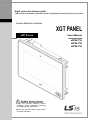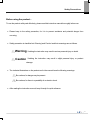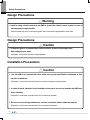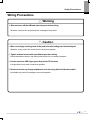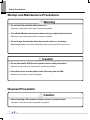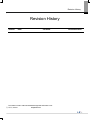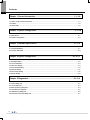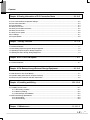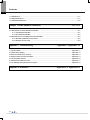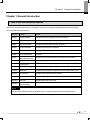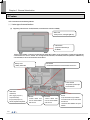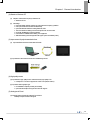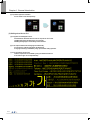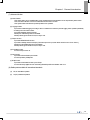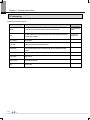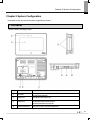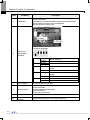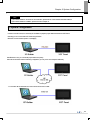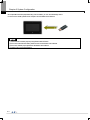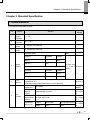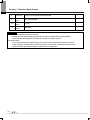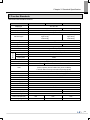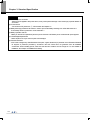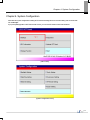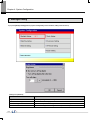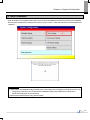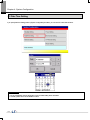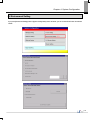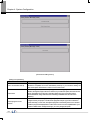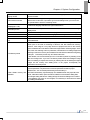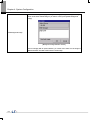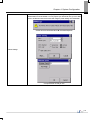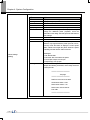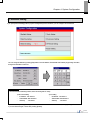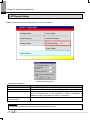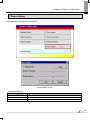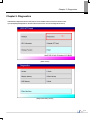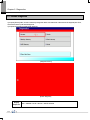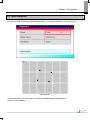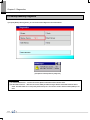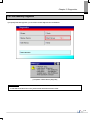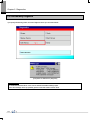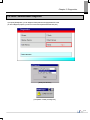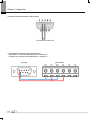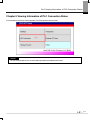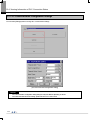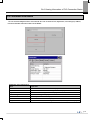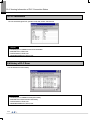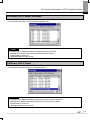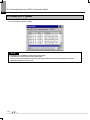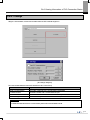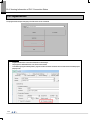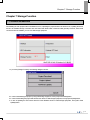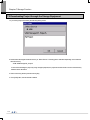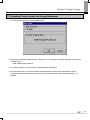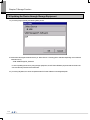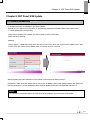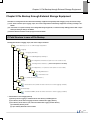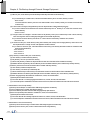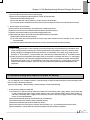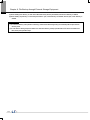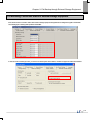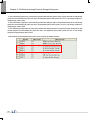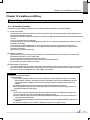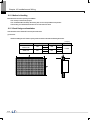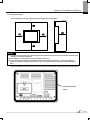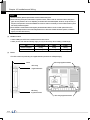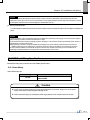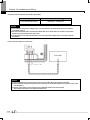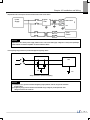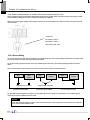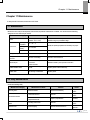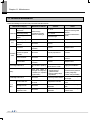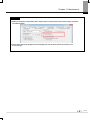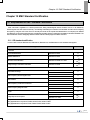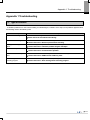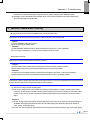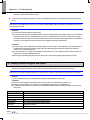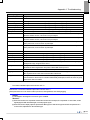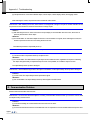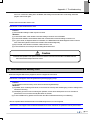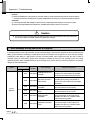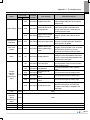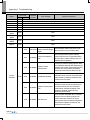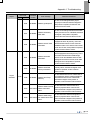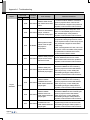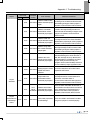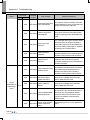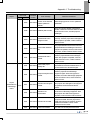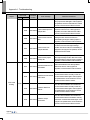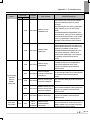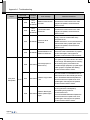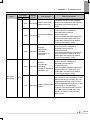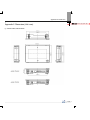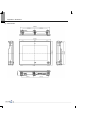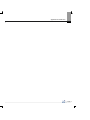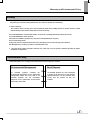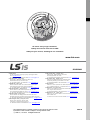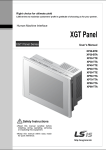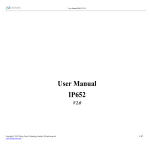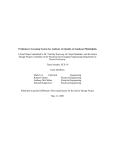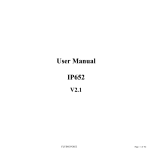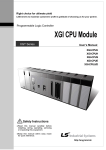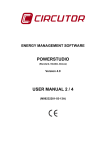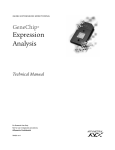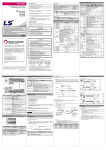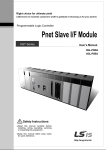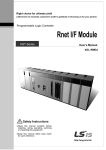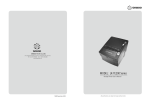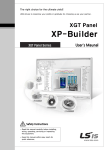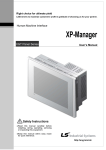Download XGT PANEL eXP Series
Transcript
Right choice for ultimate yield! LSIS strives to maximize customer’s profit in gratitude of choosing us for your partner. Human Machine Interface XGT PANEL eXP Series User’s Manual eXP40-TTA eXP40-TTE eXP60-TTA Safety Instructions Read this manual carefully before installing, wiring, operating, servicing or inspecting this equipment. Keep this manual within easy reach for quick reference. Safety Precautions Before using the product… To use the product safely and effectively, please read this instruction manual thoroughly before use. ► Please keep to the safety precaution, for it is to prevent accidents and potential danger from occurring. ► Safety precaution is classified into ‘Warning’ and ‘Caution’ and their meanings are as follows. Warning Violating the instruction may result in serious personal injury or death. Caution Violating the instruction may result in slight personal injury or product damage. ► The indicated illustrations on the product and in the manual have the following meanings. Be cautious, for danger may be present. Be cautious, for there is a possibility of an electric shock. ► After reading the instruction manual, keep it handy for quick reference. 1 Safety Precautions Design Precautions Warning Install a safety circuit external to the HMI to protect the whole control system in case of external power supply trouble. Serious trouble may occur to the entire system due to erroneous output/operation of the HMI. Design Precautions Caution In/output signal or communication cable should be at least 100mm apart from High-voltage/power wires. Otherwise, it may cause erroneous output/operation. Installation Precautions Caution Use the HMI in an environment that meets the general specification contained in this manual or datasheet. Otherwise, it could result in electric shock, fire, erroneous operation or deterioration. In case of much vibration in the installed environment, be sure to insulate the HMI from direct vibration. Otherwise, it could result in electric shock, fire or erroneous operation. Be sure not to let foreign substances such as conductive debris inside the product. Otherwise, it could result in electric shock, fire or erroneous operation. 2 Safety Precautions Wiring Precautions Warning Be sure to turn off the HMI and external power before wiring. Otherwise, it may result in an electric shock or damage to the product. Caution Wire correctly by checking each of the product’s rated voltage and terminal layout. Otherwise, it may result in fire, electric shock or erroneous operation. Tighten terminal screws with specified torque when wiring. If terminal screws are loose, it may result in short circuits, fire or erroneous operation. Use the exclusive HMI 3-type grounding for the FG terminal. If not grounded, it may result in erroneous operation. Be sure not to let any foreign substances such as wiring debris inside the module. Such debris may cause fire, damage or erroneous operation. 3 Safety Precautions Startup and Maintenance Precautions Warning Do not touch the terminals while power is on. Otherwise, it may cause electric shock or erroneous operation. Turn off the HMI and external power when cleaning or tightening the terminal. Otherwise, it may cause electric shock or erroneous operation. Do not charge, disassemble, heat, short circuit, solder, etc. the battery. Mishandling the battery may cause overheating, crack, fire and may result in injury or fire. Caution Do not disassemble PCB from the product case or modify the product. Otherwise, it may result in fire, electric shock or erroneous operation. Use cellular phone or walky-talky at least 30cm away from the HMI. Otherwise, it may result in erroneous operation. Disposal Precaution Caution When disposing of this product or battery, treat it as industrial waste. Otherwise, it may cause poisonous pollution or explosion. 4 Revision History Revision History Version Date Contents V1.0 ‘15.08 First Edition ※ The number of User’s manual is indicated the right side of the back cover. ⓒ LSIS Co., Ltd 2015 All Rights Reserved. Revised location - Contents Chapter. 1 General Introduction..................................................................................... 1-1~1-6 1.1 How to use the Instruction Manual .............................................................................................................................. 1-1 1.2 Feature .......................................................................................................................................................................... 1-2 1.3 Terminology................................................................................................................................................................... 1-6 Chapter. 2 System Configuration ..................................................................................... 2-1~2-4 2.1 Part Names ................................................................................................................................................................... 2-1 2.2 System Configuration ................................................................................................................................................... 2-3 Chapter. 3 Standard Specification ................................................................................. 3-1~3-4 3.1 General Standards........................................................................................................................................................ 3-1 3.2 Function Standards....................................................................................................................................................... 3-3 Chapter. 4 System Configuration ................................................................................ 4-1~4-13 4.1 Backlight Setting ........................................................................................................................................................... 4-2 4.2 Touch Calibration .......................................................................................................................................................... 4-3 4.3 Date Time Setting ......................................................................................................................................................... 4-4 4.4 Environment Setting ................................................................................................................................................... 4-5 4.5 Ethernet Setting ...........................................................................................................................................................4-11 4.6 XP-Remote Setting..................................................................................................................................................... 4-12 4.7 Buzzer Setting............................................................................................................................................................. 4-13 Chapter. 5 Diagnostics .................................................................................................... 5-1~5-8 5.1 Screen Diagnosis ......................................................................................................................................................... 5-2 5.2 Touch Diagnosis ........................................................................................................................................................... 5-3 5.3 Backup Memory Diagnosis .......................................................................................................................................... 5-4 5.4 Flash Memory Diagnosis ............................................................................................................................................ 5-5 5.5 USB Memory Diagnosis............................................................................................................................................... 5-6 5.6 Serial Communication Diagnosis................................................................................................................................. 5-7 8 Content Chapter. 6 Viewing Information of PLC Connection Status ..................................... 6-1~6-8 6.1 PLC Communication Configuration Settings .............................................................................................................. 6-2 6.2 Connection Information ................................................................................................................................................ 6-3 6.3 PLC Information............................................................................................................................................................ 6-4 6.4 History of PLC Error .................................................................................................................................................... 6-4 6.5 History of PLC Mode Conversion .............................................................................................................................. 6-5 6.6 History of PLC Power ................................................................................................................................................. 6-5 6.7 History of PLC System ............................................................................................................................................... 6-6 6.8 N:1 Settings ................................................................................................................................................................. 6-7 6.9 Program Monitor ......................................................................................................................................................... 6-8 Chapter. 7 Storage Function........................................................................................... 7-1~7-4 7.1 General Introduction ................................................................................................................................................... 7-1 7.2 Downloading Project through the Storage Equipment ............................................................................................... 7-2 7.3 Uploading Project through the Storage Equipment .................................................................................................... 7-3 7.4 Updating the Device through Storage Equipment ...................................................................................................... 7-4 Chapter. 8 XGT Panel S/W Update......................................................................................... 8-1 8.1 General Introduction ................................................................................................................................................... 8-1 Chapter. 9 File Backup through External Storage Equipment .................................. 9-1~9-6 9.1 Path Structure in case of File Backup .......................................................................................................................... 9-1 9.2 Operation setting when there is no space for backup................................................................................................. 9-4 9.3 Structure of path of video file and video capture files .................................................................................................. 9-5 Chapter. 10 Installing and Wiring ............................................................................... 10-1~10-8 10.1 Installing an XGT Panel............................................................................................................................................ 10-1 10.1.1 Surrounding Condition ................................................................................................................................... 10-1 10.1.2 Notice in Handling .......................................................................................................................................... 10-2 10.1.3 Panel Design and Installation ........................................................................................................................ 10-2 10.2 XGT Panel Wiring Specifications ............................................................................................................................. 10-5 10.2.1 Power Wiring .................................................................................................................................................. 10-5 10.2.2 Ground Wiring ................................................................................................................................................ 10-8 Chapter. 11 Maintenance .............................................................................................11-1~11-3 9 Contents 11.1 Maintenance...............................................................................................................................................................11-1 11.2 Daily Maintenance .....................................................................................................................................................11-1 11.3 Periodical Maintenance .............................................................................................................................................11-2 Chapter. 12 EMC Standard Certification ................................................................. 12-1~12-2 12.1 Requirement for EMC Standard Certification ........................................................................................................ 12-1 12.1.1 CE standard certification .............................................................................................................................. 12-1 12.1.2 KC standard certification .............................................................................................................................. 12-2 12.2 Requirement for Low Voltage Command Suitability ............................................................................................... 12-2 12.2.1 Standard certification for XGT Panel ............................................................................................................. 12-2 12.2.2 Selection of XGT Panel ............................................................................................................................... 12-2 Appendix 1. Troubleshooting..................................................... Appendix1-1~Appendix1-19 1. Type of Problem ..............................................................................................................................................Appendix 1-1 2. Problem when Starting ...................................................................................................................................Appendix 1-2 3. Reaction Problem when Touching .................................................................................................................Appendix 1-3 4. Display Problem of Figure and Object ...........................................................................................................Appendix 1-4 5. Communication Problem................................................................................................................................Appendix 1-6 6. USB Removal of Memory Card .....................................................................................................................Appendix 1-7 7. Error Message during Execution of Program ................................................................................................Appendix 1-8 Appendix 2. Dimension...............................................................Appendix 2-1~ Appendix 2-2 10 Chapter 1. General Introduction Chapter 1.General Introduction 1.1 How to use the Instruction Manual This instruction manual provides information such as specification, how to use, etc., of the product needed to operate eXP series of XGT Panel. The user manual’s configuration is as follows. Sequence Category Contents Chapter1 General Introduction It describes this manual’s configuration, product’s feature and term. Chapter2 System Configuration It describes feature and system configuration of each XGT Panel. Chapter3 Standard Specification It describes XGT Panel’s general and function specification. Chapter4 System Configuration It describes XGT Panel’s system configuration. Chapter5 Diagnostics It describes XGT Panel’s self-diagnosis. Viewing information of PLC Connection Status Transmission of Project from USB Storage Device It describes the way on connection status information of PLC which is connected with XGT Panel. Chapter8 XGT Panel S/W Update It describes the way to update engine at XGT Panel. Chapter9 Backup files by using Storage Devices It describes the way to backup recipe, logging and etc. files by using storage devices. Chapter10 Installation and Wiring It describes an installation, wiring and caution for reliability of PLC system. Chapter11 Maintenance It describes inspection category and method for long normal operation of PLC system. Chapter12 EMC Standard It describes system configuration for EMC standard. Appendix 1 Troubleshooting It describes a variety of error contents and measure. Appendix 2 Dimension It describes the dimension of XGT Panel. Appendix 3 Warranty and Environment Policy - Chapter6 Chapter7 It describes the way to execute the project by using USB/CF/SD storage device. Remark This manual doesn’t describe connection with XP-Builder and PLC. For their own function, Please refer to the related manuals. 1-1 Chapter 1. General Introduction 1.2 Feature XGT Panel series has the following features. (1) Various types of external interface (a) Supporting various device of USB, Ethernet, it maximizes the customer’s usability. Status LED -when power on, LED light up(BLUE) USB DEVICE -project download through XP-Builder Various communication connectors are placed at the lower side so that it can be connected in a variety of types with the control device such as PLC, inverter, etc. Through RS-485, RS-232C, RS-422/485, Ethernet (10Base-T /100Base-TX) communication, it can be connected with control device. Battery Cover RS-422/485 -Battery, DIP Switch -Control device that can be communicated such as PLC Power Terminal -Composed of power input and FG terminal USB HOST -Data Backup (alarm, logging, recipe, etc.) Ethernet -Project data storage RS-485 RS-232C (image, upload project, etc.) -Control device that -Control device that -Mouse, keyboard and printer can be communicated can be communicated such as PLC such as PLC -Project downloads through XP-Builder -Control device that can be communicated such as PLC -Connected with fieldbus and open network 1-2 Chapter 1. General Introduction (2) Based on Windows CE (a) Adoption of Microsoft Company’s Windows CE • Windows CE 6.0 (b) Advantage • It provides stable software capacity by using Microsoft Company’s platform. • It can process diverse function simultaneously. • It provides diverse interface including Ethernet, USB. • The user interface including mouse and keyboard can be connected. • It has high flexibility like computer software. • Fast reaction is available when adding new equipment. • Wide data sharing and management with upper system is available (Later). (3) Improvement of project transmission time (a) It provides Ethernet which is faster than RS-232C. (b) It provides the transmission function from USB storage device. (4) High quality screen (a) It provides the high quality screen and clearness by high quality LCD. • It adopts TFT LCD which supports the 16-bit Color. (65,536 Colors) (b) It provides diverse graphic type. • It is available to express precisely and actually. • It provides the simple moving function with GIF support. (5) Analog touch Panel (a) It adopts analog (resistor film method) Touch Panel. • Visibility is improved without the grids. 1-3 Chapter 1. General Introduction (b) It provides high touch resolution. • It can control Touch Panel precisely. (6) Multilingual and diverse font (a) It supports the multilingual function. • It transmits the Windows/User font used in computer to XGT Panel. • Additional language development is not necessary. • Multilingual language is an advantage of Windows CE. (b) It can express twelve kinds of language simultaneously. • It can express 12 kinds of language simultaneously. • Language switching is available by using special switch during operation. (c) It can provide the various fonts. • Various expressions are available by using the Windows/User font. • Font size and type can be adjusted freely. 1-4 Chapter 1. General Introduction (7) Advanced function (a) Alarm function. • The History alarm can be classified alarm group and alarm list and selected alarm can be expressed by alarm search. • The Flow alarm indicates current or the latest alarm at the bottom of screen. • The System alarm indicates the important problems from operation. (b) Logging function • It provides conditional logging according to device condition and continuous periodic logging which operates periodically according to time and device status. • It provides 256Kbyte areas for backup. • Backup into USB storage device is available. • Backup data’s type is stored in Excel, it is easy to use. (c) Recipe function. • It provides READ/WRITE function. • It provides 128Kbyte areas for backups. [General recipe: it set up 10,000 double words for each of one of them.] • Backup into the USB storage device is available. • Backup data’s type is stored in Excel, it is easy to use. (d) Scheduler function. • It can be set up to Max. 32. (e) Print function. • It provides a Screen/Alarm print function. • It can be printed by USB printer. (f) Script function. • It provides more flexible function by user Script. • It can be diversely applied to such as including Global/Object/Screen indication and so on. (8) Stable product suitable for international standards (a) CE, KC standard acquisition (b) UL(cUL) standard acquisition 1-5 Chapter 1. General Introduction 1.3 Terminology It describes terms used in this manual. 1-6 Term Definition Remarks Module A standard element that has a specified function which configures the system. Devices such as I/O board, which inserted onto the mother board or base unit. Ex) CPU module, Power module, I/O module Unit A single module or group of modules that perform an independent operation as a part of PLC system. Ex.) Basic unit, Extension unit PLC system System consisted of PLC and peripheral device which can be controlled by user program. - XP-Builder Software used to write and edit the project. - XP-Manager It is the software for edition, download, monitoring to realize data communication between XGT Panels through XP Link with online control function. XP-Remote Software used to remote monitor and control the XGT Panel Cnet module Computer Link - FEnet module Fast Ethernet Network - RTC Abbreviation of ‘Real Time Clock’. It is used to call general IC that contains clock function. - Chapter 2 System Configuration Chapter 2 System Configuration Characteristic of each eXP series and its system configuration are as follow; 2.1 Part Names 1. eXP40-TTE/DC, eXP40(60)-TTA/DC Items Part Names Descriptions ① Front Part 1) Analog Touch Panel: Input by user’s touch 2) LCD: Screen indication ② Power LED Indicating the state of power On ③ USB Device 1) Logging/Recipe/Screen Data Backup 2) Send project data and XP-Run time 3) Receive back data and project file ④ Panel Mounting Part Fixing XGT Panel on the panel using bracket 2-1 Chapter 2 System Configuration Items ⑤ Part Names USB Interface Descriptions 1)USB Memory Connection: Backup of data such as alarm/logging/recipe and storage of screen data 2)USB Memory Connection: Send/Receive project data, Send XP-Runtime 3)User’s Interface Connection: Using mouse/keyboard 4)Printer connection: Printing function - DIP Switch Configuration ⑥ Battery Cover Backup Battery DIP Switch NO.1 NO.3 A Config. B Config. A Config. B Config. A Config. NO.4 B Config. A Config. NO.2 NO.5 ⑦ 2-2 B Config. A Config. B Config. Backup Battery On Backup Battery Off Do not use COM1 RS-485 Termination resistor On (120Ω) COM1 RS-485 Termination resistor Off COM3 RS-422 Termination resistor On (120Ω) COM3 RS-422 Termination resistor Off O/S Download mode Operation mode Power Terminal Input DC24V and FG Connections ⑧ Ethernet Terminal Ethernet: 10Base-T/ 100Base-TX 1) Send Project Data 2) Receive backup data and project file 3) Send XP-Runtime 4) PLC or other control device ⑨ COM3 Connector RS-422/485(COM3): PLC or other control device ⑩ COM1, COM2 Connector RS-232C/485(COM2/COM1): PLC or other control device Chapter 2 System Configuration Note (1) For further details on connection of communication, please refer to Communication Instruction Manual. (2) For further details on installation, please refer to the Chapter 10. 2.2 System Configuration In order to use XGT Panel, it is necessary for XP-Builder to prepare project data and transmit it to XGT Panel. Normally you can connect with XGT Panel using RS-232C. Maximum Communication speed is 115,300[bps]. With Ethernet in use, you can transfer project data more quickly. With LAN environment built in the following configuration, you may use it more easily and effectively 1:1 connection will be supported just in case LAN environment is not built. 2-3 Chapter 2 System Configuration If it is impossible to transfer project data using Communication, you can use USB storage device. For how to use in details, please see the Chapter 7 and XP-Builder User’s Manual. 알아두기 (1) Recommend to transfer project by using Ethernet than RS-232C. (2) For how to make Ethernet cable, please see the Communication User’s Manual. (3) For how to transfer project, please see XP-Builder User’s Manual. (4) eXP40-TTE is not support Ethernet. 2-4 Chapter 3. Standard Specification Chapter 3. Standard Specification 3.1 General Standards XGT Panel general standard is as follows. No. 1 2 3 4 Category Ambient operating temperature Storage temperature Operating humidity Storage humidity Related standard Standard 0℃∼+50℃ - -20℃∼+60℃ - 10∼85%RH, non-condensing. - 10∼85%RH, non-condensing. - Occasional vibration 5 6 7 Vibration resistance Shock endurance Noise Immunity count Frequency Acceleration Amplitude 5≤f< 9 ㎐ - 3.5mm 9≤f≤150 ㎐ 9.8 ㎨ 10 times each in X, Y and Z IEC 61131-2 direction Continuous vibration Frequency Acceleration Amplitude 5≤f< 9 ㎐ - 1.75mm 9≤f≤150 ㎐ 4.9 ㎨ - * Maximum shock acceleration: 147 ㎨(15G) * Duration time: 11 ㎳ * Pulse wave: half sine pulse (3 times each in X, Y and Z directions) Square wave DC: ±1,200V Impulse noise Electrostatic discharge ±4 kV(Discharge by contact) Immunity Radiated electromagnetic 80 ~ 1,000 MHz, 10 V/m field noise Fast transient & Burst noise - Category Power module Voltage 2.4 kV IEC 61131-2 LSIS Standard IEC 61131-2 IEC 610004-2 IEC 61131-2 IEC 610004-3 Communication interface IEC 61131-2 IEC 610001.2 kV 4-4 3-1 Chapter 3. Standard Specification 8 9 10 11 Environment Operating height Pollution degree Cooling method Free from corrosive gases and excessive dust - Up to 2,000m(6,562ft) - 2 or less - Self-cooling - Remark (1) IEC(International Electro technical Commission) : International private group facilitating international cooperation of electric/electronic standardization, issuing international standards and operating the compliance evaluation systems. (2) Pollution degree : As an index representing the pollution degree of an environment to determine the insulation of a device, pollution degree 2 generally means the status generating non-conductive contamination. However, it also contains the status generating temporarily conduction due to condensation. 3-2 Chapter 3. Standard Specification 3.2 Function Standards eXP Series function standard is as follows. Item eXP40-TTE eXP40-TTA eXP60-TTA TFT color LCD Display type Screen size 17.8cm(7”) 25.9 cm(10.2”) Display Resolution 800 x 600 pixel(WVGA) Color indication 16-bit Color(65,536 color) Indication degree Left/Right:60 deg. Left/Right:55 deg. Upper:40 deg. Upper:35 deg. Lower:60 deg. LED Type Backlight duration 20,000 hours Brightness 230cd/㎡ Touch panel Memory Lower:55 deg. Backlight 200cd/㎡ 4 – Line type, analog Audio Output Magnetic buzzer (85dB) Process 454MHz, 32Bit RISC Embedded(ARM9) Flash 128MB (64MB programmable) Operating RAM 128MB Backup RAM 128KB Backup data Date/Hour data, Logging/Alarm/Recipe data and nonvolatile device Battery duration Approx. 3 years (Operating ambient temperature of 50℃) Ethernet - 1 channel, IEEE802.1a, 10Base-T/100Base-TX 1 channel, USB 2.0 host USB (mouse, keyboard, printer and USB memory driver is available), 1 channel, USB 2.0 device (for download and upload project file) RS-485, RS-232C 2 channels, RS-485, RS-232C (DSUB 9/Male Type) RS-422/485 1 channel, RS422/485 mode (Terminal Type) Multi-language It can express 12 kinds of language Animation GIF format is available Recipe available Data logging available Script executor available Certifications CE, UL(cUL), KC Protection standard IP65 Dimension (mm) 208.0 x 154.0 x 44.4 276.0 x 218.0 x 44.4 Panel cut (mm) 192.0 x 138.0 260 x 202.0 DC24V Rated voltage Power consumption (W) 23W 23W 23W Weight(Kg) 0.6 0.6 1.0 3-3 Chapter 3. Standard Specification Remark (1) Caution in power connection : With AC power applied to DC power device, it may cause product damage or fire. Please pay a special attention to connection. (2) FG Connection : For the device FG, please use ⑦ FG terminal in the Chapter 2.1. (3) Battery discharge-prevention DIP switch: In order to prevent the battery discharge, turn off the DIP switch No.1. To use backup function, please turn on DIP switch No. 1. (4) Battery Operation and Life : Battery is used for RTC (date/time) when the power of device is Off. Battery is not consumed with power applied. (5) LCD Backlight Replacement : Please replace LCD if you want to replace LCD backlight. (6) Protection standard : XGT Panel is designed by IP65 Standard in front parts. Ingress Protection (IP) is based on the IEC 60529 Standard for degrees of protection provided by enclosures. But XGT Panel does not guarantee from all installation environment. When installing panels, make sure that dust and moisture are not brought in. For more details on installation, See Chapter 10.installation and Wiring. 3-4 Chapter 4. System Configuration Chapter 4. System Configuration It describes the system configuration including XGT Panel’s time setting, Ethernet connection setting, and connection with PC and Backlight. If you press [Settings] button in XGT Panel’s basic screen, you can set XGT Panel’s environment as follows. [Main screen] [System Configuration screen] 4-1 Chapter 4. System Configuration 4.1 Backlight Setting If you press [Backlight Setting] button in [System Configuration] screen as follows, setting screen shows up. [Dialog box explanation] Name Explanation Brightness Do not turn off backlight Turn off backlight after idle time Turn off ~ minutes It may adjust brightness of backlight. It doesn’t turn off backlight power. It automatically turns off backlight if not in touch for a certain period of time. It turns off backlight after a designated time (unit of minute). 4-2 Chapter 4. System Configuration 4.2 Touch Calibration When the location is not recognized in XGT Panel, Touch’s scale can be adjusted in XGT Panel. If you press [Touch Calibration] button in System Configuration, the setting screen shows up. If you touch five ‘+’ marks, XGT Panel’s touch location adjustment is completed. Remark (1) XGT Panel’s Touch Calibration setting is basically set. If Touch location is way off, adjusting menu with touch can be hard through touch. In that case, You can select the Touch Calibration setting menu by USB mouse or simply touch 5 times at the empty space on the main screen. (2) When touch location changes in using, redo touch setting. 4-3 Chapter 4. System Configuration 4.3 Date Time Setting If you press [DateTime Setting] button in [System Configuration] as follows, you can set XGT Panel’s data and time. Remark You can set data/time at device information of communication dialog at the XP-Builder. For details, please refer to the XP-Builder’s manual. 4-4 Chapter 4. System Configuration 4.4 Environment Setting If you press [Environment Setting] button in [System Configuration] screen as follows, you can set ‘Auto Goto Screen’ and ‘Buzzer On/Off’. 4-5 Chapter 4. System Configuration [Environment setting screen] [Dialog box explanation] Name Go to screen after boot up Quick start Show progress on the bottom 4-6 Explanation When setting [Auto Goto Screen], XGT Panel is rebooted. Or when downloading the edit data is completed, the screen automatically shows up. If you cancel this setting, the user should press ‘Start’ button in order to move to the screen. When starting screen, screen shows promptly without showing progress bar because it doesn’t caching the image in advance. However, if you select this option, first screen shows slowly. Especially, if there are many animation objects in screen, it may take several seconds based on image. But fast screen switching is available since second screen switching. If XGT Panel start monitoring by touching the [Start] on the main screen, and the buffering images used in your project. You will see the progress of the job. (If you do not show the quick start setup.). In this case, if the [Show progress on the bottom] check box is checked while this progress is displayed at the bottom of the screen to a more simplified state. If you used the default screen background image, you can try to apply this option. Chapter 4. System Configuration Show always title bar of popup window Do not show menu bar Enable Arabic text display(right -> left) Set startup screen Hide mouse cursor Buzzer On/Off Buzzer Test Reset USB Power after boot up Low Memory Mode Clear SRAM memory and data files It indicates title bar on pop up window. With title bar of pop up window selected, it may move the location. The menu bar basically provided to go out from monitoring screen to the waiting screen doesn’t show. In this case, if you want to go out to the waiting screen, you have to use the special switch to close the monitoring screen. It enables the language indicated from right to left directions. The screen that corresponds to the number entered at the start of the monitoring is displayed first. After the screen has been moved to another page, the mouse cursor does not appear. You can set whether you use buzzer through [Buzzer On/Off] button. It may test the buzzer. When XGT Panel starts, USB power state is converted from Off to On initializing the connected device. XGT Panel screen to increase the operating speed, will use the images used on the screen prior to the start of monitoring in advance, and then loaded into memory. However, if the image of a very large amount of projects used, due to the memory space constraints will not be able to load all the images before monitoring begins. In this case, when the switching screen is performed, it will take time for loading images and retrieving to search the memory and to delete them that had not loaded at the beginning of the part. This kind of process may XGT Panel make slow. In this situation, we recommend that you use a "Low Memory Mode" by selecting on the “Not use of image cash”. if you use "Low Memory Mode" rather than loading the image prior to monitoring, it requires less memory by reducing time for the loading the original images into the memory and deleting them in the project. Consequently the performance can be improved. All files downloaded by the user are deleted. If connection password is set, you have to input the password. This password is connection password needed for project download, etc. You can set that password in [Communication] [XGT Panel Information] [Password] tap. The deleted files are user project file, web server, VNC start module, option card driver, RAPIEnet communication setting data, XP-manager setting data and etc. Setting through Environment Setting menu of device is not initialized. If the menu is not in English, it is necessary to reboot device to delete the multilingual related files. 4-7 Chapter 4. System Configuration If you select the image through [Set Background Image], background image of waiting screen is set as the selected image. If you want to cancel, press [Delete Background Image] Set Background Image [Background Image Selection Screen] [Use boot image] With an option selected, you cannot use it unless it is the image of different resolution from that of XGT Panel or 24-bit image. 4-8 Chapter 4. System Configuration If there is no printer information displays the following message and must be downloaded from the XP-Builder. You can prepare your download, then go to the Start menu in XP-Runtime and use the menu after using the printer settings from XP-Builder. <Printer driver and Information None Download Required> Printer Settings <The printer driver is ready to use> 4-9 Chapter 4. System Configuration 이름 Port Printer type Print direction Print color High quality print More... OK Cancel Printer Check Printer Settings (Dialog) Test Page 설명 Displays the connection type. Displays the type of printer. Sets whether horizontal or vertical. Sets whether color or black and white. Specifies whether the advanced printing. More Properties: Displays additional properties. If you change the additional printer properties, check the information in the dialog. After that, press the OK button to save settings. To save the settings. To cancel the setting. To diagnose the connection status of the printer. This feature is only supported Sewoo printer (LK-P30, LK-P41, LK-P43). Press the button to display the current printer status. Please mount again the printer cable if the printer is already powered with the cable connected. *Messages* 1. OK: Normal state 2. No Printer: Not connected to the printer 3. Cover Open: Paper cover is open 4. Paper Empty: Out of paper This function is designed to test the print output status. Outputs the following information, and it briefly shows the current print stat. *********************************** Test page *********************************** DateTime: 2014-02-04 10:00:00 XP-Runtime version: 1320 Printer driver version: 1.00 Printer name: PCL3 LaserJet Port: USB *********************************** 4-10 Chapter 4. System Configuration 4.5 Ethernet Setting If you press [Ethernet Setting] button in [System Configuration] screen as follows, you can change IP to use Ethernet. You can change IP address by pressing [Set] button of each IP address, Subnet Mask and Gateway. By pressing OK button, changed IP information is reserved. Remark We recommend the following method, when connecting with PC solely. 1) XGT Panel setting - IP Address : 192.168.0.10 - Subnet Mask: 255.255.255.0 - Gateway : 192.168.0.1 2) PC setting - IP Address : 192.168.0.11 - Subnet Mask: 255.255.255.0 - Gateway : 192.168.0.1 If you reboot after pressing [Disable] button, the device will not use Ethernet. In this case, booting speed gets faster. If you use Ethernet again, reboot after pressing [Enable]. 4-11 Chapter 4. System Configuration 4.6 XP-Remote Setting Settings of XP-Remote that can remotely adjust XGT Panel can be changed. [XP-Remote Setting Screen] [Explanation of dialog box] Name Allow XP-Remote to connect Max. of XP-Remote connections Timeout value Enable control by XP-Remote after Monitor Start Explanation It allows connecting remote XP-Remote. It designates the maximum number of XP-Remote connected with XGT Panel. It stops communication when there is no request of communication from XP-Remote within the designated time. In case XP-Remote is entitled to manipulation, it withdraws the right to manipulation (10 seconds ~ 300 seconds) XGT Panel, will automatically allow state control after the monitor was started. Note For the function of XP-Remote in detail, please refer to XP-Remote user’s manual. 4-12 Chapter 4. System Configuration 4.7 Buzzer Setting It may adjust volume and height of XGT Panel Buzzer. [Buzzer Settings Screen] [Explanation of dialog box] Name Buzzer use Buzzer volume Buzzer tone Explanation It may turn on or off the buzzer that occurs when in touch mode It may adjust the volume of Buzzer It may adjust the tone of Buzzer. 4-13 Chapter 5. Diagnostics Chapter 5. Diagnostics It describes the diagnosis function for XGT Panel’s communication terminal, screen and touch function. If you press [Diagnostics] button on the XGT Panel’s basic screen, the menu for diagnosis shows up. [Main Screen] [Diagnostics setting screen] 5-1 Chapter 5. Diagnostics 5.1 Screen Diagnosis If you press [Screen] button, screens continuously change into diverse color with buzzer. After all screen for diagnosis pass. Then, Close button shows up with white background. If you press Close button, the initial screen shows up. [Diagnosis screen] [Screen diagnosis] Display Sequence 5-2 RED > GREEN > BLUE > BLACK > WHITE>GRAPH Chapter 5. Diagnostics 5.2 Touch Diagnosis If you touch the screen, the touched location is displayed as follows. If pressing the [OK] button, you can quit the screen. Touch diagnosis If the touched location is not correct, reset the Touch setting. For detailed information, please refer to the Chapter 4.2 Touch Calibration. 5-3 Chapter 5. Diagnostics 5.3 Backup Memory Diagnosis If you press [Backup Memory] button, you can see the result of diagnosis in the result windows. [Completion of Backup Memory diagnosis] Remark (1) If ‘NVRAM Data Access … Fail’ error is occurred, please contact with customer service center. (2) If ‘BATTERY STATUS … BAD’ error is occurred, battery should be changed. Please contact with Customer service center. If the DIP switch No.1 is set up as B, please set it up as A. The ‘B’ is the mode in which the backup battery is not used. 5-4 Chapter 5. Diagnostics 5.4 Flash Memory Diagnosis If you press [Flash Memory] button, you can see the result of diagnosis in the result widows. [Completion of Flash Memory diagnosis] Remark If ‘Read Disk Information Error!’ occurs, please contact with Customer service center. 5-5 Chapter 5. Diagnostics 5.5 USB Memory Diagnosis If you press [USB Memory] button, the result of diagnosis shows up in the result windows. [Completion of USB Memory diagnosis] Remark If ‘Read Disk Information Error!’ occurs, remove it first and test it after inserting it again. If the error message shows up repeatedly, please contact with customer service center. 5-6 Chapter 5. Diagnostics 5.6 Serial Communication Diagnosis If you press [Serial] button, you can diagnose Serial ports which is equipped at XGT Panel. (In case of diagnosis purpose, you have to connect the loop-back terminal at each port.) [Serial port selection] [Completion of serial port diagnosis] 5-7 Chapter 5. Diagnostics The RS-232C port terminal should be made as follows (Connect the No.2 and 3 pin) The RS-422/485 port terminal should be made as follows. - D-Sub pin No. 1 connects to Terminal block pin No. 2 and pin No. 4 - D-Sub pin No. 6 connects to Terminal block pin No. 1 and pin No. 3 [RS-485] 5-8 [RS-422/485] Ch.6 Viewing Information of PLC Connection Status Chapter 6 Viewing Information of PLC Connection Status PLC Information, it shows XGT Panel configuration, PLC CPU status and various records. Remark You can check the status of PLC connection after project data is transmitted into XGT Panel. 6-1 Ch.6 Viewing Information of PLC Connection Status 6.1 PLC Communication Configuration Settings You can select [Settings] button to change PLC communication settings [PLC Communication Configuration setting] Remark - 6-2 PLC Communication Configuration setting dialog box may look different depending on drivers. For further information about the settings, please refer to the PLC user manual. Ch.6 Viewing Information of PLC Connection Status 6.2 Connection Information You can check the setting items for the connection with PLC such as vender of PLC, target device, connection type, ip address, connection information and timeout value in the XP-Builder. [Explanation of the dialogue box] Name Connection No. Vendor Target device Connection type Timeout value Send wait value Retry value Explanation The communication connection No. is displayed from No.0-15. The vendor of the communication target device is displayed. The communication target device is displayed. The connection type is displayed The set-up timeout value is displayed. The transmission wait value is displayed. In case when timeout occurs during communication, the retry value is displayed. 6-3 Ch.6 Viewing Information of PLC Connection Status 6.3 PLC Information You can check CPU type of PLC, operation mode, state, version, and scan time. Remark The following PLC is available for view of PLC information. - MASTER-K CPU, FEnet, Cnet - GLOFA-GM CPU, FEnet, Cnet - XGK/XGB/XGI/XGR CPU, FEnet, Cnet 6.4 History of PLC Error You can check the PLC Error History. Remark The following PLC is available for viewing Error History. - MASTER-K CPU doesn’t have the Error History. - GLOFA-GM CPU, FEnet, Cnet - XGK/XGB/XGI/XGR CPU, FEnet, Cnet 6-4 Ch.6 Viewing Information of PLC Connection Status 6.5 History of PLC Mode Conversion You can check the history about our PLC’s RUN/STOP operation mode. Remark The following PLC is available for viewing PLC operation mode conversion history. - MASTER-K CPU doesn’t have the history about operation mode conversion. - GLOFA-GM CPU, FEnet, Cnet - XGK/XGB/XGI/XGR CPU, FEnet, Cnet 6.6 History of PLC Power You can check the history about when PLC was turned on and off Remark The following PLC is available for viewing the history of when our PLC was turned off and on. - MASTER-K CPU doesn’t have the history about when our PLC was turned on and off. - GLOFA-GM CPU, FEnet, Cnet - XGK/XGB/XGI/XGR CPU, FEnet, Cnet 6-5 Ch.6 Viewing Information of PLC Connection Status 6.7 History of PLC System You can check history about PLC system. Remark The following PLC is available for viewing history about system. - MASTER-K CPU doesn’t have the history about system. - Only GLOFA-GM CPU (GM4C) has the history about system. Other CPUs don’t have the history about system. - XGK/XGB/XGI/XGR CPU, FEnet, Cnet 6-6 Ch.6 Viewing Information of PLC Connection Status 6.8 N:1 Settings Using N:1 communication, it means communicate number of XGT Panel with single PLC. [N:1 settings dialog box] The communication between several XGT Panels and a PLC can be set up. Name Explanation Use N:1 Communication The matter of performing N:1 communication is designated. N:1 station number The station number of N:1 communication is input. Number of XGT Panel The number of XGT Panel in N:1 communication is input. Master Holding Time The master holding time of N:1 communication is input. Remark For detail information about the N:1 communication, please refer to the XP-Builder manual. 6-7 Ch.6 Viewing Information of PLC Connection Status 6.9 Program Monitor The programs that adopt LD language of XGK series can be monitored. Remark - Program Monitor driver can be downloaded from XP-Manager. - Only support for XGK/XGB CPU, Cnet, Enet communication - To enable the [Program Monitor] button, program monitor should be checked in which locates in the XP-Builder project property menu. 6-8 Chapter 7. Storage Function Chapter 7 Storage Function 7.1 General Introduction Downloading the user project made in XP-Builder from PC, uploading the project stored in the device to PC, updating the device and etc are available through connection with XGT Panel with Serial cable or Ethernet cable generally. However, when those connections are not available, you can use USB storage equipment 1. If you touch [Storage Function], the following dialog box shows. 2. In case of downloading the project by using USB storage equipment, touch [Project Download] button. 3. In case of transmitting the project data stored in the device to USB storage equipment, touch [Project Upload] button. 4. In case of updating the XGT Panel with XGT Panel Software stored in USB Storage equipment, touch [XGT Panel Update] button. 7-1 Chapter.7 Storage Function 7.2 Downloading Project through the Storage Equipment 1. If you touch [Project Download], the following dialog shows. 2. Please select the targeted external memory in “Select Source”. Following path is indicated depending on the selected external memory. - USB: \USB Storage\XP_Project\ In case of downloading the project by using storage equipment, the project should be saved in the one lower directory between those directories. 3. Select one among directory lists and touch [OK]. 4. Touch [OK] button, then download is started. 7-2 Chapter 7. Storage Function 7.3 Uploading Project through the Storage Equipment 1. If you touch [Project Upload], the following dialog shows. 2. Please select the targeted external memory in “Select Source”. Following path is indicated depending on the selected external memory - USB: \USB Storage\XP_Backup\ 3. If you touch [OK] button, project backup file is transmitted to the selected path. 4. The project backup file is saved when Download project backup file is selected when downloading the project. If you don’t select, project backup file is not saved in the device and transmission to the storage equipment is not available. 7-3 Chapter.7 Storage Function 7.4 Updating the Device through Storage Equipment 1. If you touch [Project Upload], the following dialog shows. 2. Please select the targeted external memory in “Select Source”. Following path is indicated depending on the selected external memory - USB: \USB Storage\XP_Software\ In case of updating the device by using storage equipment, the XGT Panel Software project should be saved in the one lower directory between those directories. 3. If you touch [OK] button, the device is updated with XGT Panel Software in the designated path. 7-4 Chapter 8. XGT Panel S/W Update Chapter 8 XGT Panel S/W Update 8.1 General Introduction It describes the function for updating the XGT Panel software. Basically you can optimize XGT Panel when you download the project file in XP-Builder. Please use this function only in case of updating XGT Panel specially. New function is added to XGT software, you need to update a version of XGT Panel Please refer to the following. [Method] Select [Upgrade -> Update XGT Panel] on the XGT Panel’s main screen. Then XGT Panel becomes update mode. In order to return to the main screen, touch a “MENU” button or touch the screen for 3 seconds After downloading XGT Panel software from LSIS website, make a temporary folder and save it. Designate the folder where the software will be saved in the XP-Builder’s [XGT Panel Update] windows and update XGT Panel by [Send] menu. For more detailed information about XP-Builder, please refer to the XP-Builder user manual. Remark Do not remove communication cable or turn off the device during updating. It may cause the abnormal operation. 8-1 Chapter 9. File Backup through External Storage Equipment Chapter 9 File Backup through External Storage Equipment Describes on management function about external storage equipment saving backup data of logging, recipe, and screen image (1) XGT Panel can back up the logging, recipe, and screen image data at USB storage equipment according to setting in XPBuilder. (2) In case there is no space for backup in the designated storage equipment, it continues backup deleting previous data or stops backup according to setting in XP-Builder (3) Monitors attachment status of backup equipment at XP-Builder. 9.1 Path Structure in case of File Backup Backup path structure of logging, recipe, and screen image is as follows. Root directory of CF or USB storage equipment Logging 1 (Logging Number) YYYY.MM.BeginDay.EndDay.0 DD.BeginHour.EndHour.0 (space for one folder is full) DD.BeginHour.EndHour.1 (There is free space for one folder) DD.BeginHour. FF (There is free space for one folder) HH.BeginMinute.FF Lhhmmss0.CSV 2 (same as lower structure 1) Recipe Rhhmmss0.CSV (same as lower structure of each logging number) ScreenImage Shhmmss0.BMP (same as lower structure of each logging number) 1. Path structure in case of logging backup (1) Directory named ‘Logging’ is created under the root directory of USB equipment (2) The directory whose name is logging number is created under Logging directory. (3) The directory whose name is year, month is created under Logging number directory. (a) Includes day directory under (b) Up to 500 day directories can be created. 9-1 Chapter 9. File Backup through External Storage Equipment (c) Name of year, month directory includes the firstly created day information under its directory th Ex) In case directory is created in 2010, October and includes directory since 15 under, directory’s name is : 2010.10.15.FF FF at end means the directory can save more data created in 2010, October (currently, the number of lower directory is 500 or less) (d) In case month is changed, changes directory name to day information of last created day directory. th th Ex) In case month becomes November from October and directory from 15 directory to 30 have been created in 2010, October directory. : 2010.10.15.30.0 (e) Though month is not changed, in case the number of day directory under year, month directory is 500 or above, directory name is changed into name including day information of last created day directory. th Ex) In case the number of directory from first to 15 is 500 or above in the directory created in 2010, October. : 2010.10.01.15.0 (f) In case there is the year, month directory having same start day and end day when changing directory’s name due to over 500 day directories or change of month, last digit index number increases. Ex) In case there are three year, month directories that are having over 500 day directories created in October first and 2010 year October directory : 2010.10.01.01.0 : 2010.10.01.01.1 : 2010.10.01.01.2 (4) Day directory is created under year, month directory (a) Hour directory is created under day directory (b) Day directory can have up to 500 hour directory (c) Name of day directory includes not day information but also hour information of first created hour directory (d) Relation between day directory and hour directory is same as relation between year month directory and day directory. (5) Directory whose name includes hour information is created under day directory. (a) Hour directory includes backup file under (b) Hour directory can include up to 500 backup file (c) Name of time directory include not only hour information but also minute information of first created file under (d) Relation between hour directory and backup file is same as relation between year, month directory and day directory. (6) Name of logging backup file includes the created hour, minute, second information. (a) Backup file is created in CSV format. (b) File name start with ‘L’ meaning logging and includes hour, minute, second, index information (c) In case backup file is created at the same time in terms of second, index information at the end of file name increases. 2. Path structure in case of recipe backup (1) Directory named ‘Recipe’ is created under USB storage equipment root directory. (2) Year, month directory is created under Recipe directory (3) The lower directory structure is same as that of logging backup path structure. (4) Name of recipe backup file includes the created hour, minute, second information. (a) Backup file is created in CSV format. (b) File name start with ‘R’ indicating recipe and includes hour, minute, second, index information. (c) In case backup file is created at the same time in terms of second, index information at the end of file name increases. 3. Path structure in case of screen backup (1) Directory named ‘Screen Image’ is created under USB storage equipment root directory. (2) Directory whose name is year; month is created under Screen Image directory. 9-2 Chapter 9. File Backup through External Storage Equipment (3) The lower directory structure is same as that of logging. (4) Name of screen image backup file includes hour, minute, second information. (a) Backup file is created in bitmap format. (b) File name starts with ‘S’ and includes hour, minute, second, index information. (c) In case backup file is created at the same time in terms of second, index information at the end of file name increases. 4. Structure of path at memo backup (1) ‘Memo’ directory will be formed at the sub route directory of USB storage device. (2) Directory in the name of Year and Month will be formed below the Memo Directory. (3) Structure of directory thereafter is same as that of logging backup route. (4) Memo backup file has the name made of hour/minute/second when it was created. (a) Backup file is created in the type of bitmap. (b) File name starts with ‘M’ that represents the screen image, which includes the index information of hour, minute, and second thereafter. (c) In case backup file is created at the same time up to second, it increases the far end index information. Remark (1) When changing device time, in case of changing current time into after time, we guarantee the normal operation. But in case of changing current time into early time, we don’t guarantee the normal operation. In this case, you have to delete directory including the changed hour and its lower directory for normal operation. For example, if you change time from th th th December 10 to December 5 , you have to delete year, month directory created in December 10 and restart the device (2) Sorting by project is not supported for each logging, recipe, screen image. For example, there are no.1, 2, and 3 logging groups in the project A. And in case each logging group backups the file, 1, 2, 3 directories are created and each data is saved under each directory. Then, in case file backup occurs in the project B having no.1, 2 logging group, backup file is created in same directory of project A. In this case, you have to sort the backup files of project A and B based on the created time. 9.2 Operation setting when there is no space for backup You can designate in the XP-Builder whether to cancel the backup or delete the oldest backup file and execute backup when there is no space in the storage equipment. [Project Property Setting -> Storage Settings -> Backup Storage -> Delete old file if disk full] 1. In case of backup, deleting the oldest data (1) In case there is no space for backup, searches the oldest year, month directory under Logging, Recipe, Screen Image. (But in case of Logging, finds under Logging number directory. That is, when executing backup about Logging number 2, in case there is no backup data in Logging number 2 directory and there is data only in logging number 1, data of logging number 1 is not searched/deleted.) (2) Searches the oldest day directory under the oldest year, month directory. (3) Searches the oldest hour directory under the oldest day directory. (4) Deletes the oldest backup file under the oldest hour directory (5) Checks the space and if more space is necessary, the above steps of (1) ~ (4) are repeated and checks the space. (6) When deleting file, in case all data in time directory are deleted, relevant hour directory is deleted. 9-3 Chapter 9. File Backup through External Storage Equipment (7) When deleting hour directory, in case all hour directories in day directory are deleted, relevant hour directory is deleted. (8) When deleting day directory, in case all day directories in year, month directory are deleted, relevant year, month directory is deleted. Remark (1) In unknown directory or file (user file or directory), searches the oldest thing among normal backup files except unknown directory or file. (2) In case there is nothing except user data in now searched directory, backup operation fails. XGT Panel can’t delete user data, at this point, operation stops. 9-4 Chapter 9. File Backup through External Storage Equipment 9.3 Monitoring Connection Status of External Storage Equipment XGT Panels monitors connection status about external storage equipment designated when setting backup path in XP-Builder. The following figure is backup path specified in XP-Builder. In order to use this monitoring function, you have to set about system alarm window, and then the project should be downloaded. 9-5 Chapter 9. File Backup through External Storage Equipment In case USB storage equipment is removed during operation after setting the path for saving Logging backup file as USB storage equipment and downloading the project into device, the designated system alarm (HS951.0) is set. In case storage equipment is equipped again, alarm is reset. In case USB storage equipment is removed during operation after setting the path for saving Recipe backup file as USB storage equipment and downloading the project into device, the designated system alarm (HS951.1) is set. In case storage equipment is equipped again, alarm is reset. In case USB storage equipment is removed during operation after setting the path for saving Screen Image backup file as USB storage equipment and downloading the project into device, the designated system alarm (HS951.2) is set. In case storage equipment is equipped again, alarm is reset. Internal address of the designated system alarm can be checked in XP-Builder as follows. 9-6 Chapter 10. Installation and Wiring Chapter 10 Installing and Wiring 10.1 Installing an XGT Panel 10.1.1 Surrounding Condition This machine has high reliability regardless environment. But for reliability and stability, be careful the followings (1) Environment condition (a) Install at the panel which can protect this machine from water and dust. XGT Panel is designed by IP65 Standard in front parts and IP20 Standard in rear parts. (b) Install at the place where impact and vibration is not continuously applied. XGT Panel is designed to meet IEC standard (IEC 61131-2). (c) Do not expose this machine to direct light. (d) Do not install at the place where rapid temperature change can occur. Moisture by rapid temperature change can cause malfunction and damage. (e) This machine should be installed within 0 ~ 50°C, otherwise the screen may be changed or cause malfunction (f) This machine should be installed within 10~85% relative-humidity. Moisture by rapid temperature change can cause malfunction and damage. (g) Avoid corrosive gas and burnable gas. (2) Installation construction (a) When doing screw’s processing or wiring construction, be careful that the remains do not enter the XGT Panel inside. (b) Install at the place where you can easily control. (c) Do not install with high voltage machine within same Panel. (d) Keep distance of more than 100mm from duct for wiring and peripheral machine. (e) Ground at the place where few noises develop. (3) Anti-heat design of control panel (a) In case of installing XGT Panel in the airtight panel, consider the heat by other machine as well as own heat. In case that the air circulates through a ventilating opening or a general pan, XGT Panel system can be influenced by in-draft of dust or gas. (b) We recommend you to install a filter or to use an airtight heat exchanger. Remark (1) Waterproof & dustproof standards (a) IP65 Standards 1) The protection standards of XGT Panel have been designed to meet the IP65 test conditions, in accordance with the degrees of protection provided by enclosures of IEC60529. As this machine installed at the panel, it is not guaranteed with all installation environment even though its protection standards for the front parts are satisfied. 2) IP65 rating guarantees the enclosure is dust proof (6) and protected against jets of water (5). 3) IP20 rating guarantees protection from solid foreign objects of 12mm diameter and greater (2), but it does not guarantee protection from water ingress. (b) Notices 1) In the environment where the protection grade of XGT Panel is exceeded or not satisfied, the damage of the device or malfunction can occur due to the failure of protecting the product. 2) Since the protection grade of XGT Panel is the waterproof/dustproof standards, it cannot be protected from oil, corrosive gas and metal particles. 3) In case when Gasket is damaged by chemicals and continuous vibration, its waterproof/dustproof effect can be weakened. 4) In case when installing the panel, make sure that dust and water are not brought in panels. 10-1 Chapter 10. Installation and Wiring 10.1.2 Notice in Handling It describes the notice from opening to installation. • Do not drop or cause heavy impact. • Do not disassemble voluntarily. When doing this, we are not responsible for the product. • When wiring, be careful that the remains do not enter into XGT Panel. 10.1.3 Panel Design and Installation Here describes how to install XGT Panel in panel and notice. (1) Panel Cut • Before installing the XGT Panel in panel, panel should be made with the following dimension. Unit: [mm] Classification eXP40-TTA eXP40-TTE XP60-TTA X(Wide) 192 260 Y(Height) +1 -0 +1 -0 138 202 +1 -0 +1 -0 1.6~9.5 Z X Y 10-2 Z(Thickness) Chapter 10. Installation and Wiring (2) Mounting XGT Panel • Keep the distance of 100 mm between XGT Panel and panel per each direction. Unit: [mm] 100 100 100 100 100 Remark (1) To be affected at a minimum by the electromagnetic waves (radial noise) or heat from other controllers, it needs to keep its distance as the above explanation. (2) When installing, consider the power and communication cable wiring. (3) In case when the size of the panel cut exceeds the range of the standard allowance(0 ~ +1mm) when producing panels, the contact area between Gasket and the panel can get small, which can weaken the waterproof/dustproof effect. • When mounting the XGT Panel inside a panel, ensure that you use the gasket to protect against dust or water ingress. Waterproof/Dustproof Gasket 10-3 Chapter 10. Installation and Wiring Remark (1) Must be used the gasket to prevent dust or other contaminant ingress. (2) When mounting at the panel, if the surface of panel is uneven, water or dust can enter the machine through the gaps. As such problems can occur depending on the thickness and material (steel, aluminum, acrylic and etc.) of the panel, it is required to review the installation environment. Also it is necessary to check if Gasket and the panel are closely contacted together. (3) When Gasket is contaminated or damaged by the deterioration after the use for a certain period of time, the waterproof/dustproof effect can be noticeably weakened. In case when Gasket should be replaced, contact the agency or a sales office close by. (3) Installation location • When installing the XGT Panel, consider screen and use of touch. • When you don’t see within the following angle, you may not see clearly. When installing, consider angle. Item eXP40-TTA(E)/DC eXP60-TTA/DC Left and Right 60 deg. 55 deg. Upper 40 deg. 35 deg. Lower 60 deg. 55 deg. (4) Fixation • Fix XGT Panel to the panel using the supplied brackets provided in the OEM packaging. Panel Affix using supplied brackets Affix Using supplied brackets Affix Using supplied brackets Affix using supplied brackets 10-4 Chapter 10. Installation and Wiring Remark Remove the protection film attached to the front of this machine. Due to the deformation of the protection film, the touch malfunction or wrong input can occur. It is recommended to use a special protection sheet to protect the front sheet. In case of purchasing the protection sheet, contact the agency or a sales office close by. (5) Removal of protection film • The film attached to protect the front sheet when this machine has been released, should be removed after it is installed in the panel. Remark (1) During installation, XGT Panel should be closely contacted to the panel not to have any gap. In the environment requiring waterproof/dustproof effect, install and fix a bracket on a slope. (2) The bracket should be fixed symmetrically (up-down, left-right). In case when it is not fixed symmetrically, there could be a gap between the panel and XGT Panel. (3) When fixing the bracket, it should be installed perpendicularly to the panel, and the required bracket screw torque is 0.66N•m. Depending on the material type of the panel, the torque value can be different. The standard screw torque for each bolt size is followed. If it is fixed with the power more than the required screw torque, the touch malfunction or weakening of waterproof/dustproof can happen due to the deformation of XGT Panel. 10.2 XGT Panel Wiring Specifications It describes the wiring that you should know when installing the XGT Panel. 10.2.1 Power Wiring eXP models are DC type. Power Type DC 24V Model eXP40-TTA(E)/DC eXP60-TTA/DC Caution ► Do not use an AC power supply for an XGT panel designed for a DC power supply. An incorrect power supply could result in serious equipment damage or fire. ► Confirm the power supply by checking the power supply ratings on the rear panel of the XGT Panel. 10-5 Chapter 10. Installation and Wiring The power terminal should have the following specification. Type Cable Specification (unit: ㎟) Power and protection ground 1.5(AWG16) ~ 2.5(AWG12) Remark (1) For installations where there is voltage drop, it is recommended to use stranded wire with a cross sectional area greater than 2 ㎟. (2) It is recommended that cable connections are twisted and secure. Short cable runs are also recommended between the point of supply and the XGT panel. (3) For safety reasons it is recommended that you use color coded outer sheaths on the conductors to aid safe terminations. Connect the power supply as shown below. [DC Power connection] Remark (1) Use a regulated power supply transformer when the power fluctuation is bigger than the standard. (2) If electromagnetic interference is experienced or expected use an insulation transformer to protect the XGT panel from interference. (3) PS2 DC power supply recommended to use for stable data backup when power On/Off. (PS2 severity level meets 10ms voltage interruption time) 10-6 Chapter 10. Installation and Wiring Separate the XGT Panel power from the I/O device and main circuit device. Power Supply Noise Filter HMI Power PE Other Device Remark Separate the XGT Panel power supply cable from the main circuit cable (high voltage and current) and input/output cable. Maintain a minimum separation of 100mm between cables. Use a lightning surge protector to prevent damage from lightning strikes. HMI E1 E2 Surge absorber to prevent the lighting Remark (1) Separate E1, the ground connection for lightning surge protector, and E2, the ground connection for XGT Panel. (2) Set lightning surge protector to below the allowable surge voltage to provide protection if the voltage increases to its maximum. 10-7 Chapter 10. Installation and Wiring Use an insulation shielding transformer or noise filter when the electromagnetic interference occurs. Keep the stripped ends of the terminated cables twisted and as short as possible. When running the wiring avoid running the cables for the insulation shielding transformer or noise filter pass through the cable duct. When you use the magnetic lighting contactor (MC) for AC/DC, it is recommended to use a ferrite core close to the power terminals as shown below. Ferrite core (CU1330B, E-TECH) (CU1330G, E-TECH) (ZCAT3035-1330, TDK) 10.2.2 Ground Wiring (1) Our XGT Panel has enough anti-noise measure, so except that there are many noises specially, the ground is not needed. When you use the ground connection, refer to the following information. (2) Use the exclusive ground connection. When you install the ground connection, use the third grounding resistance (less than 100Ω). (3) If you cannot use the exclusive ground connection, use the common ground connection like below. XGT Other devices 3rd grounding connection A) Exclusive ground: Best XGT Other devices XGT Other devices 3rd grounding connection B) Common ground: Good C) Common ground: Poor (4) Use cables for grounding/earth connections by using cable with a cross sectional area greater than 2.0 ㎟. Install the ground connection as close as possible to the XGT Panel. Remark Check and test the grounding connection. If the connection is bad or in case of (B) above, the XGT Panel may malfunction or the communication signals may fail. 10-8 Chapter 11. Maintenance Chapter 11 Maintenance To keep the XGT Panel best, examine the XGT Panel. 11.1 Maintenance Because an error may be developed by environment, the periodic maintenance is needed. You should check the following categories once or twice every 6 months. Maintenance category Criterion Within the power change range (Within −15% / +10%) Power Operating Modify the source of electric power in order to be in the fluctuation range of a permissible voltage. 0 ~ + 50 ℃ temperature Environment Action Modify the operating temperature and humidity to be proper. Operating 10 ~ 85%RH humidity Vibration Getting loose of power terminal Getting loose of communication connector No vibration Use the anti-vibration rubber and make a count measure. There is no unwinding Screw the unwound terminal. There is no unwinding Screw the unwound terminal. Amount of reserved part and Reserved part reservation Refill the insufficiency and improve the reservation. Check the status No gap between the gasket and Gasket installation status panel. Gasket status No damage or deterioration Replace gasket or affix brackets firmly Replace gasket 11.2 Daily Maintenance Check the followings daily. Maintenance category Mounting status Power terminal status Maintenance contents Check the brackets Should be mounted firmly Loose terminal screws Not loose Reduce the distance between compressed terminals. Communication connector status Indication LED Criterion Keep the proper distance. Unwinding of fixed screw Not loose Check the lighting Blue LED should be turned On Action Retighten screws Retighten screws Correction Retighten screws Refer to the appendix 1. 11-1 Chapter 11. Maintenance 11.3 Periodical Maintenance Check the followings once or twice every six months and take measure. Maintenance category Maintenance method Surrounding temperature 0 ~ 50 °C Measure through Environment Surrounding humidity temperature/Hygrometer Surrounding pollution Measure of corrosive gas Status Unwinding, swing Dust, foreign matter adhesion Looseness 10 ~ 85%RH No corrosive gas. degree XGT Panel Criterion Move XGT Panel Fixed firmly Visual check Not loose Retighten screw with Action Modify it to meet the general standard. (environment standard in the panel) Retighten screws - Not loose Retighten screws Visual check Keep the proper distance. Correction Visual check Not loose Screwdriver Reduce the distance Connection status between compressed terminals. Loose connectors Loose brackets Power voltage maintenance Battery LCD Backlight maintenance Touch location error Touch status Damage of Touch Damage or deterioration of protection sheet 11-2 Retighten screw with Screwdriver Check the power voltage of input terminal of power by test Retighten screws AC100~240V: AC85~ 264V DC24V: DC19.2 ~ 28.8V Supply power modification • Check the total of power stoppage time and guarantee duration • There is no battery voltage drop indication Visual check Check the guarantee duration XGT Panel Visual check Visual check connector Not loose Check when battery is exchanged and voltage drop is indicated (It is expressed by system alarm) Check at the Diagnostics of Wind the fixed screw of Appropriate touch location If guarantee duration is exceeded even tough there is no battery voltage drop indication, change the battery. When error occurs, change the backlight. Reset at the setting of XGT Panel. There is no damage or When error occurs, change deterioration touch There is no damage or When error occurs, change deterioration protection sheet Chapter 11. Maintenance Remark (1) Battery exchange time is expressed by alarm. System alarm is expressed when system alarm category is set at the XP-Builder as follows. (2) As the eXP model has the integrated LCD and backlight, the LCD should be replaced when the life is over or it has damage. 11-3 Chapter 12. EMC Standard Certification Chapter 12 EMC Standard Certification 12.1 Requirement for EMC Standard Certification EMC command is regulated on “It doesn’t produce the Strong electromagnetic waves: Emission” and “It is not affected by electromagnetic wave from external: Immunity”. The following is describing the contents to meet the EMC command when configuring the system by using the XGT Panel. This is a summary document for the request and standard which our company has obtained from EMC but we don't assure that all devices manufactured according to these contents are not suitable for the below standards. The final manufacturer needs to finally judge about the fitness method or fitness judgment of EMC command. 12.1.1 CE standard certification In case of XGT Panel, the EN61000-6-4, EN61000-6-2, EN61000-3-2, and EN61000-3-3 of CE standards were applied. Applied Standards Results 1. Emission Conducted Disturbance EN61000-6-4:2007 C Radiated Disturbance EN61000-6-4:2007 C Harmonic Current Emission EN61000-3-2:2006 / A2 : 2009 Voltage Change, Fluctuations and Flicker EN61000-3-3:2008 re2) NA re3) NT re2) NA re3) NT 2. Immunity Electrostatic Discharge Radio-Frequency Electromagnetic Field Fast Transient Radio-Frequency Continuous Conducted Power-Frequency Magnetic Fields Surges Voltage Dips and Interruptions EN61000-6-2:2005 EN61000-4-2:2009 EN61000-6-2:2005 EN61000-4-3:2006 / A1 : 2008 EN61000-6-2:2005 EN61000-4-4:2004 EN61000-6-2:2005 EN61000-4-6:2009 EN61000-6-2:2005 EN61000-4-8:1993 / A1 : 2001 EN61000-6-2:2005 EN61000-4-5:2006 EN61000-6-2:2005 EN61000-4-11:2004 C C C C C C re2) NA re3) C RE1) C=Conform NC=Not Conform NT=Not Tested NA=Not Applicable RE2) Applicable to the only iXP70-TTA/DC, iXP80-TTA/DC, iXP90-TTA/DC RE3) Applicable to the only iXP70-TTAAC, iXP80-TTA/AC, iXP90-TTA/AC 12-1 Chapter 12. EMC Standard Certification Directive: Electromagnetic Compatibility Directive 89/336/EEC amended by the Directive 93/68/EEC 12.1.2 KC standard certification The XGT Panel acquire the electromagnetic fitness registration (KC specification) certified by wave laboratory under informationcommunication part. A grade device This device acquires KC for industrial use. If device is not purchased properly, exchange it to device for home use. 12.2 Requirement for Low Voltage Command Suitability It is required to get the needed Stability for the device operated at AC50~1000V, DC75~1500V’s power. The following describes attention about installation and wiring for the suitability when using the XGT Panel. Though the following data is made by requirement of regulation and standard, we don’t guarantee that all devices are suitable for the above command. The method to be suitable for the EMC command and judgment of suitability should be finally made by device manufacturer himself. 12.2.1 Standard certification for XGT Panel XGT Panel is according to the EN61131-2:2007 (stability of device used in the measure, control laboratory). 12.2.2 Selection of XGT Panel (1) eXP40-TTA(E)/DC, eXP60-TTA/DC The I/O module under DC12V exceeds the range of low voltage command target. 12-2 Appendix 1. Troubleshooting Appendix 1 Troubleshooting 1.1. Type of Problem It classifies problems from XGT Panel including an indicated figure, indication of the object, and problems appeared when downloading. Refer to the following chart. Classification of problem Description Problem when starting Malfunction when starting. ☞Please refer to the 2. Problem when starting. Problem when touching In case that there is no reaction when touching. ☞ Please refer to the 3. Reaction problem when touching. Display problem of figure and object. In case that the figure or object is different from when editing. ☞ Please refer to the 4. Indication problem of figure and object. Communication problem In case that communication is not executed properly. ☞ Please refer to the 5. Communication problem. USB Removal of Memory Card In case that USB device is not working for a while when USB memory is removed. ☞ Please refer to the 6. USB Removal of Memory Card Error message when executing program In case that an error message occurs when operating the XGT Panel. ☞ Please refer to the 7. Error message when executing program. App.1-1 Appendix 1. Troubleshooting 1.2. Problem when Starting Why does black screen show up when turning on the device? Phenomenon: When turning on the device, black screen shows up and the booting is impossible. < Cause > (1) Because the device is not set as a booting mode. (2) Black screen may appear because of malfunction of backlight. <Solution> (1) Because the device is not set as a booting mode, the above problem can occur. Check whether No. 5 switch at DIP switch in the back of the device is in B direction or not. B direction is a booting mode. When is the color of LED changed? Please check the followings. Display color BLUE Contents Power is supplied to XGT Panel When applying the option, ‘Go to Screen after boot up’, it displays “Failed to load image files” as the monitoring has not been started. Phenomenon: After storing images in the USB storage device and then selecting the option “Go to Screen after boot up” in the start menu, in case when re-permitting the power of the equipment, the message like “Failed to load image files” is displayed and the monitoring is not started. <Cause> (1) In case when it is connected with the USB storage device, the recognition of the USB is delayed. <Solution> (1) In case when the recognition speed is delayed due to the characteristics of the USB storage device, remove the USB storage device and then reinstall it. When the power is re-permitted, the USB storage device (or USB mouse) is not recognized. Phenomenon: When the USB storage device was initially installed, it was normally recognized. However, it is not recognized after the power is re-permitted. <Causes> (1) Due to the option of the ‘Reset USB Power’ of the equipment, there could problems in the recognition process. (2) Depending on the USB storage device, it may not be smoothly recognized. <Solution> (1) If the power initialization option(“Reset USB Power”) of the equipment is selected, cancel the selection and then permit the power again. The “Reset USB Power” option is an additional function to improve the initialization of the storage device with slow recognition speed or low recognition ratio. Depending on the characteristics of the storage device, however, the power initialization can be an obstacle to the initialization work. Thus, depending on App.1-2 Appendix 1. Troubleshooting Phenomenon, select what has higher recognition ratio by properly using the power initialization option. (2) Depending on the characteristics of the storage device, it may not be recognized. Use another USB storage device showing higher recognition ratio. 1.3. Reaction Problem when Touching When touching the screen it reacts in a different area or it may not react at all? Phenomenon: When touching the screen it reacts in a different area or it may not react at all. < Cause > (1)Touch’s Calibration setting is not proper. (2) Touch panel may be a break down. <Solution> (1) Redo Calibration setting about touch. Refer to the [Device manual Ch.4.1 Touch Calibration]. (2) It you can’t go to setting menu, connect mouse to USB port and use mouse. Buzzer does not sound. Phenomenon: When pressing buzzer, buzzer does not sound. < Cause > (1) When that the switch operates but the buzzer doesn’t sound, the buzzer is set as no sound. (2) If the switch doesn’t work too, it seems that some error occurs in the touch function. <Solution> (1) Redo environment setting for buzzer to sound. Refer to the [device manual Ch.4.7 Environment Setting]. (2) After setting to use buzzer, check whether the buzzer sounds or not in the 1)’s setting windows. Phenomenon: After the system alarm about the lack of system memory occurs, XGT Panel itself closes the monitoring and then moves to the start menu in unspecific time without user’s operation. <Causes> (1) The memory usage could be exceeding 95%. (2) The memory usage can be a bit increased when floating pop-up windows or moving to several screens during monitoring. In case when the number of image used for project is a lot, the memory usage can more easily reach the limit. In this case, XGT Panel closes the monitoring by itself and then takes an action to secure the memory again. <Solution> (1) In case of using vector image instead of raster image, the memory share can be reduced. In the graphic library of XP-Builder, the image group marked as OOO_R is the raster image group while the image group marked as OOO_V is the vector image group. (2) In case when the monitoring is closed down due to the increase of the memory share in spite of the image change App.1-3 Appendix 1. Troubleshooting operation, contact the A/S center close by. After continuously adding projects to the screen, and adding/editing objects, the operation speed has been slowed down. Phenomenon: After adding projects to the screen and also adding/editing objects, it feels like the operation speed of XGT Panel gets slowed down. <Causes> (1) The amount of image used for projects is big. (2) In order to increase the screen operation speed, XGT Panel maintains the used images in the memory in advance. Since the memory resource has limitation, they cannot be maintained in the memory once the amount of image exceeds a certain limit. Whenever they are needed, thus, they are read from the file system and then expressed on the screen. This could be the reason why the screen operation speed gets slowed down. <Solution> (1) In case of using vector image instead of raster image, the memory share can be reduced. In the graphic library of XP-Builder, the image group marked as OOO_R is the raster image group while the image group marked as OOO_V is the vector image group. (2) In case when there is no proper vector image, the desired image can be composed by using various functions of figures (circle, square, straight line and etc.). (3) Removing unnecessary background screen, the screen is composed by applying the background colors. 1.4. Display Problem of Figure and Object The shape of object is not shown or the number or character value which has to be shown is not shown. Phenomenon: The shape of object is not shown or the number or character value which has to be shown is not shown. <Cause> (1) The connection with PLC connected with each project is disconnected or NAK occurs. <Solution> (1) When the communication is executed at first, Check the cable connected with PLC is OK or not. (2) If object where the offset is set is not shown, check whether address range is exceeded or not. (3) In case that communication is not OK, when communication is abnormal, the following message shows up in the XGT Panel. Object type Bit Switch Word Switch Change Screen Switch Special Switch Multi Switch Bit Lamp Word Lamp App.1-4 Phenomenon The switch is expressed but it doesn’t work. The switch is expressed but it doesn’t work. The switch is expressed but it doesn’t work. The switch is expressed but it doesn’t work. The switch is expressed but it doesn’t work. Image is not shown. Image is not shown. Appendix 1. Troubleshooting Object type N-State Lamp Clock Bit Message Word Message Numeric Display Numeric input Text Display Text Input Bit Window Word Window Bit Part Word Part Animation Bar Graph Pie Graph Meter Graph Closed Graph Trend Graph History Alarm Viewer Data list Logging Viewer Navigator Phenomenon Image is not shown. Present time is shown. Message is not shown. When designating the background image, image is shown as it is. Message is not shown. When designating the background image, image is shown as it is. The value is not shown. When designating the background image, image is shown as it is. The value is not shown. When designating the background image, image is shown as it is. Character string is not shown. When designating the background image, image is shown as it is. Character string is not shown. When designating the background image, image is shown as it is. The window screen set in the object is not shown. But if communication is set with other object in the same window screen, it can be shown by that object. The window screen set in the object is not shown. But if communication is set with other object in the same window screen, it can be shown by that object. The part screen set in the object is not shown. But if communication is set with other object in the same part screen, it can be shown by that object. The part screen set in the object is not shown. But if communication is set with other object in the same part screen, it can be shown by that object. Animation is not shown. Graph is not shown. When designating the background image, image is shown as it is. Graph is not shown. When designating the background image, image is shown as it is. Graph is not shown. When designating the background image, image is shown as it is. Graph is not shown. When designating the background image, image is shown as it is. X, Y axis is shown normally but trend axis is not normally shown. When designating the background image, image is shown as it is. Change doesn’t occur. When communication is abnormal, alarm occurs because it can’t know the status of alarm target device. But previous alarm data shows up as it is. Value is not shown. Lattice of viewing data list of object is shown as it is. Change doesn’t occur. When communication is normal, the recorded log data is shown normally. But, log data is shown as # when communication is abnormal. Change doesn’t occur. Because it shows the group of alarm already developed, though communication is abnormal, if it has alarm data already developed, it shows the name of group where each alarm is included. The number indication object value is shown as # or ~. Phenomenon: The number indication object value is shown as # or ~. (Same phenomenon occurs at the number input device, viewing data list, and viewing logging) <Cause> (1) This happens when digit is not correct or type is not BCD. <Solution> (1) When the number to be expressed exceeds the number set in the object, # is expressed. In case of this, set the digit largely and after download again, execute program again. (2) When the numeric display object is expressed as BCD type, the data whose type is not BCD is expressed as ~. In case of this, adjust device value as BCD type. App.1-5 Appendix 1. Troubleshooting (3) This phenomenon occurs at the data list object, numeric input, numeric display device, and logging viewer. After switching the screen, the previous screen remains for a few minute. Phenomenon: After switching the screen, when there is no background or image in the part or number indication device, the previous screen remains for a few minute because of change of part. < Cause > (1) After switching the screen, when connection is set up multiply or communication time-out occurs, the screen of previous part remains in some object. <Solution> (1) It is normal status. In case that multiple connection or communication is not good, when switching the screen, the remains of previous screen can occur during the time-out hour. The folded object doesn’t sequentially show up. Phenomenon: The number under the data list shows up above data list. < Cause > (1) The device value is expressed at the top of object screen. <Solution> (1) It is normal status. The folded window or part object is not included in screen, regardless of sequence of drawing, the object changed recently is expressed at top of screen. So if possible, do not fold the object in screen. The object always shows up above the figure. Phenomenon: I downloaded the figure above the object in XP-Builder, but the object always shows up above the figure. < Cause > (1) In XGT Panel, The object always shows up above the figure. <Solution> (1) It is normal status. The object always shows up above figure in the XGT Panel. 1.5. Communication Problem It seems that communication does not work. Phenomenon: On the screen where the object is not many, communication works but when you move the screen where the object is many, timeout occurs. < Cause > (1) In the device setting, the communication time-out is set to be too short. <Solution> (1) It occurs because timeout is set much smaller than sum of request time of communication data and response time App.1-6 Appendix 1. Troubleshooting from PLC. In the device setting at the XP-Builder, after setting communication time out to be big, download program and execute again. It seems that communication doesn’t work. Phenomenon: Communication doesn’t work. < Cause > (1) Communication setting or cable may be not normal. <Solution> (1) In case of RS-232C, check whether connection setting is normal or not in XP-Builder. (2) In case of RS-422/485, check whether station and communication connection setting is normal or not. (3) If 1), 2) is normal, do diagnosis about PLC-RS232C, PLC-RS485/422 at the Serial diagnosis screen of device menu. Refer to the [Device manual ch.5.6 Serial Communication Diagnosis] (4) If 3) is normal, check whether connection cable has error or not. (5) In case of Ethernet, check the port and IP setting about relative PLC. Caution ► Before trial operation of the product, be sure to check if a normal communication is available between XGT Panel and the subject device of control 1.6. USB Removal of Memory Card When removing the USB memory equipment, device is stopped for some times. Phenomenon: This happens when doing data backup including logging, recipe. < Cause > (1) This happens because memory card is removed when doing data backup. <Solution> (1) If possible, when monitoring XGT Panel, do not remove the memory card and after going out to the waiting screen, execute the removing. (2) Inescapably you have to remove it during the operation, remove when backup does not occur. If the above phenomenon occurs, it works normally after about 10 seconds. (3) In case of USB memory, please remove it when the LED of USB external memory is not flickering. After the repeated attachment/detachment of the USB storage device, it is not recognized. Phenomenon: It can happen when the attachment/detachment of the USB device is repeated for a short period of time. App.1-7 Appendix 1. Troubleshooting <Cause> (1) When the USB device is recognized or removed, it takes a certain period of time(maximum a few seconds) to recognize it. When the storage device is quickly installed/removed, however, it cannot be normally recognized. <Solution> (1) It is recognized again after waiting for about a minute. Install it again after waiting for more than a minute. (2) When removing/reinstalling the USB device, reinstall it after waiting for around 2-3 seconds. Caution ► If you force to remove the data during the storage of data in the external memory, file may not be stored in a normal condition or external memory may suffer from damage. 1.7. Error Message during Execution of Program In case that problems occur during execution of XGT Panel including the start of device, diagnosis of device and environment setting, project download, monitoring of control device, and error messages occur as type of box. At this time the message indicates the code made by 4 digit number. The front 2 number indicate code of object and work, the rear 2 number is message number. In case that the present error message is indicated as [0101], an error message occurs when doing diagnosis about the status of NVRAM. When an error message occurs, refer to the row’s number and sequence and find the category of reason and measure. Object Error code Type Device diagnosis App.1-8 0x01 Occurrence location Error message 0x01 XGT Panel NVRAM Data Access ... FAILED! 0x02 XGT Panel BATTERY STATUS ... NOT GOOD! 0x03 XGT Panel 0x04 XGT Panel 0x05 XGT Panel Write Operation FAILURE! 0x06 XGT Panel Read Disk Information Error! Address Write Operation FAILURE! Read Disk Information Error! Reason and measure Failed to check whether backup memory is normal or not. If this symptom is repeated, contact the near Customer Service Center. Backup data is not valid. If this symptom is repeated when turning power off and on, remove XGT Panel’s power and exchange the battery. The built-in Flash disk has an error. Contact the near Customer Service Center. The built-in Flash disk has an error. Contact the near Customer Service Center. Check that CF card is empty, and equip CF card and test again. If same symptom is repeated, CF card or CF card slot of XGT Panel may have a problem. Check that CF card is empty, and equip CF card and test again. If same symptom is repeated, CF card or CF card slot of XGT Panel may have a problem. Appendix 1. Troubleshooting Object Error code Type Device setting 0x02 Address Occurrence location 0x01 XGT Panel Invalid timeout value. 0x02 XGT Panel Not found XGT Panel configuration file. 0x03 XGT Panel Please enter an integer between 0 and 255. Error message Reason and measure Viewing device information 0x03 0x01 XGT Panel No project in XGT Panel. XGT Panel Update 0x04 0x01 XGT Panel Failed to Start engine. Please update engine again. Switch h05 h01 XGT Panel Invalid password. h01 XGT Panel Can't write Data. h02 XGT Panel No input Data. 0x03 XGT Panel 0x04 XGT Panel 0x05 XGT Panel Number indication device/ Number input device 0x06 0x06 Lamp Character indication device/ Character input device Message Clock Animation XGT Panel Exceeded the max length. Exceeded the minimum Value. Exceeded the maximum Value. You inputted the wrong time which is not within backlight setting time range. Input the effective time. There is no setting information data of XGT Panel. If this symptom is repeated when turning power off and on, contact the near Customer Service Center. When setting IP, the values within 0~255 are effective. Input the value within the above range. Now, there is no downloaded project so you can’t see connection information. Download the project from XP-Builder. Because of update error or Flash disk error, program can’t be executed. If you can update, redo the above procedure. If you can’t, contact the near Customer Service Center. There is password in the each object. When editing the project downloaded in the present device, input the designated password at the project property information. Because of communication error, the value can’t be inputted. Check the communication status and input again. You tried to input with no value. Input the value You exceed the maximum length to input. You exceed the maximum value to input. You exceed the minimum value to input. When you input the value, input can’t be done because of wrong input. Check the input condition of each object in the Builder and input again. Invalid at Input Case. 0x07 None 0x08 None 0x09 0x0A 0x0B None None None App.1-9 Appendix 1. Troubleshooting Object Error code Type Address Occurrence location Error message Reason and measure Graph Window Part History alarm Flow alarm System alarm Scheduler related Recipe related Logging related 0x0C 0x0D 0x0E 0x0F 0x20 0x21 None None None None None None 0x22 None 0x23 None 0x24 None Data list 0x25 None 0x00 0x01 0x02 Project download 0x26 0x03 0x04 0x05 App.1-10 XGT Panel Abnormal send-payload. Please download project again. Communication status is abnormal. Check the connection of communication cable. XP Builder There's not Password File. This message shows up when making it newly because there is no password setting file in the device. When making it newly, it is initialized with no password. Failed to Create Password File. It make new password setting file when there is no password setting file. But downloading is stopped when it fails to make this file because of device error. If this problem is repeated, Contact the near Customer Service Center. Invalid Backup Media. Communication status is abnormal. Route information is not correct to save project data. If this problem is repeated, Contact the near Customer Service Center. Failed to Create version File. In case that the version information file doesn’t exist in the device, that file is made newly. In case that the device has error and fails to make that file, download is stopped. If this problem is repeated, Contact the near Customer Service Center. File Size Error. There is version information file. In case that because of error of device, it fails to read version information, because the device doesn’t know version, download is stopped. If this problem is repeated, Contact the near Customer Service Center. XP Builder XP Builder XP Builder XP Builder Appendix 1. Troubleshooting Object Error code Type Address 0x06 0x07 0x08 Project download Occurrence location XP Builder XP Builder XP Builder Error message Failed to get Project ID. In case of not reading file where project property is included, download is stopped. If this problem is repeated, Contact the near Customer Service Center. Failed to read history alarm data. In case of not reading information about alarm history because of error of NVRAM, download is stopped. If this problem is repeated, Contact the near Customer Service Center. Failed to read CF Card information. Project is set to store data at CF card equipped at device. By the way, now it can’t read information about CF card. Check the installation status of CF card and if it is normal, check the CF card. If this problem is repeated, contact Customer Service Center. 0x09 XP Builder Failed to read USB information. 0x0A XP Builder Failed to read Flash memory information. 0x0C 0x0D Project is set to store data at USB storage device equipped at device. By the way, now it can’t read information about USB storage device. Check the installation status of USB storage device and if it is normal, check USB storage device. If this problem is repeated, contact Customer Service Center. In case that it can’t know information about memory status, download is stopped. If this problem is repeated, contact Customer Service Center. XP Builder Failed to clear Temp Directory. In case that because of error of Flash Disk, it can’t delete the directory made temporally for download because of error of Flash Disk, download is stopped. If this problem is repeated, contact Customer Service Center. XGT Panel Failed to delete Font File. Please reboot XGT Panel. In case that it fail to delete the font file of previous project because of error of XGT Panel, download is stopped. If this problem is repeated, contact Customer Service Center. XGT Panel Failed to delete Image File. Please reboot XGT Panel. In case that it fail to delete the image file of previous project because of error of XGT Panel, download is stopped. If this problem is repeated, contact Customer Service Center. 0x26 0x0B Reason and measure App.1-11 Appendix 1. Troubleshooting Object Error code Type Address 0x0E 0x0F 0x10 0x11 0x12 0x15 Project download Error message Reason and measure XGT Panel Failed to delete Sound File. Please reboot XGT Panel. In case that it fail to delete the sound file of previous project because of error of XGT Panel, download is stopped. If this problem is repeated, contact Customer Service Center. XGT Panel There's no downloaded project. It needs to download whole project It can’t download part or fixed part in case there is no downloaded project. In case of this, download again. If this problem is repeated, contact Customer Service Center. XP Builder Backup path is invalid. Please check the path that project is downloaded. When user change the storage location of project data including image and font, if there is not respective routine, it make newly. By the way, download is stopped in case it fails to make newly. When it is designated as CF card, it can occur in case CF card is not installed. If this problem is repeated and not referred in the above, contact Customer Service Center. XGT Panel Failed to delete previous project archive. Please reboot XGT Panel. The project backup file downloaded already can be deleted because of error of XGT Panel. Reboot XGT Panel. If this problem is repeated, contact Customer Service Center. XGT Panel Failed to delete past project data files. Please download project again. When downloading, the log data area in the NV-RAM is initialized in case of selecting previous project’s the monitor data deletion option. By the way, in case of failing this, downloading is stopped. If this problem is repeated, contact Customer Service Center. XGT Panel Failed to initialize LOGGING area in NV RAM. Please download project again. XGT Panel Failed to initialize RECIPE area in NV RAM. Please download project again. XGT Panel Failed to initialize ALARM area in NV RAM. Please download project again. 0x26 0x16 0x17 App.1-12 Occurrence location When downloading, the log data area in the NV-RAM is initialized in case of selecting previous project’s the monitor data deletion option. By the way, in case of failing this, downloading is stopped. If this problem is repeated, contact Customer Service Center. When downloading, the alarm history in the NV-RAM is initialized in case of selecting the previous project’s monitor data deletion option. By the way, in case of failing this, downloading is stopped. If this problem is repeated, contact Customer Service Center. The downloaded font file is moved into original storage location but when this fails, downloading is stopped. If this symptom is repeated, contact Customer Service Center. Appendix 1. Troubleshooting Object Error code Type Occurrence location Error message 0x18 XGT Panel Failed to install font files. Please download project again. 0x19 XGT Panel Failed to unmarshall download file. Please download project again. 0x1A XGT Panel Failed to install new project data files. Please download project again. XGT Panel Failed to merge data files. Please download project again. XGT Panel Failed to save new project archive. Please download project again. XGT Panel Failed to XGP Panel startup program. Please update XGT Panel Software. It can’t find software to reboot XGT Panel. Update the XGT Panel. Address 0x1B 0x1C 0x1D Project download Project download from USB storage device The project data is divided into several files according to the contents but when this fails, downloading is stopped. If this symptom is repeated, contact Customer Service Center. The data divided according to the contents is moved to the original storage location but when this fails, downloading is stopped. If this symptom is repeated, contact Customer Service Center. The downloaded project is not installed normally because of error of the Flash Disk. Download the project again. If this symptom is repeated, contact Customer Service Center. The downloaded project zip file is moved to the original storage location but when it fails, downloading is stopped. If this symptom is repeated, contact Customer Service Center. There is a program to reboot engine program after downloading in the device but when it fails, this message shows up. But because the downloading is completed if you reboot engine directly, it works normally. The program name to reboot is startup.exe and it can be installed by engine upgrade function. 0x1E XGT Panel Project data is not downloaded. Please download project again. The project data was not downloaded normally because of communication error. Check the connection status of communication cable and If this symptom is repeated, contact Customer Service Center. 0x1F XGT Panel/ XP-Builder Failed to read Version information file. Please download project again. There is version information file but when it can’t read file normally because of the device error, downloading is stopped because it doesn’t know version. If this symptom is repeated, contact Custom Service Center 0x51 XGT Panel Cannot find project data in USB Storage There is no USB or device status of USB is not good or project is not saved properly. 0x26 0x27 Reason and measure App.1-13 Appendix 1. Troubleshooting Object Error code Type Error message Reason and measure Address Occurrence location 0x52 XGT Panel Project information file is not in USB Storage. The project is not saved normally in the USB. Check whether there is XP_Project folder and [project name].inf in the USB or not. Failed to read project information file. It can’t read project information file because the project is not saved in the USB normally. Save the project again from XP-Builder to the USB. XGT Panel Device type is not matched. The connected device type is not same as the device type set in the project in the USB. In case of this, project can’t be downloaded into the device. Edit the project again or download according to the connected device. 0x55 XGT Panel Cannot read user password. 0x56 XGT Panel Password is not matched. 0x57 XGT Panel Cannot read XGT Panel software version. 0x58 XGT Panel XGT Panel software is old version. Please update XGT Panel. Information about the password can’t be red because of the device error. If this symptom is repeated, contact Customer Service Center. When saving the project, the password inputted by user is not same as present connection password. Input correct password and save the project. There is version information file but when it can’t read file normally because of the device error, downloading is stopped because it doesn’t know version. If this symptom is repeated, contact Customer Service Center. The version of XP-Builder where project is saved is not compatible with present XGT Panel. Update the XGT Panel. 0x58 XGT Panel XP-Builder is old version. Please update XPBuilder. The version of XP-Builder where project is saved is not compatible with present XGT Panel. Update the XGT Panel. XGT Panel Cannot read download data format version. There is storage structure version information file. But when it can’t read this file because of the device error, downloading is stopped because it doesn’t know the version. If this symptom is repeated, contact Customer Service Center. XGT Panel Download data format version is not matched. Please update XGT Panel. Data storage type is not correct. Update XGT Panel. 0x53 0x54 Project download from USB storage device 0x27 0x59 0x5A App.1-14 XGT Panel Appendix 1. Troubleshooting Object Error code Type Address 0x5A 0x5B 0x5C 0x5D Project download from USB storage device Occurrence location Error message Reason and measure Download data format version is not matched. Please update XPBuilder. Data storage type is not correct. Update the XP-Builder. XGT Panel Data file path is invalid. There is no project data file at designated location. Check the connection status of USB and if there is no error, save the project to USB again. XGT Panel Download file name length is invalid. The name of project data file is not saved correctly. Save the project at the USB again. If this symptom is repeated, contact Customer Service Center. XGT Panel Cannot find download file. The project data file can’t be found. Save the project data file at the USB again. When this symptom is repeated, check the USB. If there is no error, contact Customer Service Center. XGT Panel 0x5E XGT Panel Download file size is invalid. 0x5F XGT Panel Cannot find project backup file. 0x60 XGT Panel Project backup file size is invalid. 0x61 XGT Panel Font file name length is invalid. 0x62 XGT Panel Font file is not downloaded. 0x63 XGT Panel Font file size is invalid. 0x64 XGT Panel Cannot unmarshall 0x27 The project data file is not saved correctly. Save the project data file at the USB again. When this symptom is repeated, check the USB. If there is no error, contact Customer Service Center. The project backup file which should be downloaded is not downloaded because of communication error. Download again. The project backup file is saved incorrectly. Save the project at the USB storage equipment again. When this symptom is repeated, check the USB storage equipment and if the USB is normal, contact Customer Service Center. The font file’s name is saved incorrectly. Save the project in the USB again. If this symptom is repeated, contact Customer Service Center. The font file which is needed for project is not saved in the USB storage equipment. Save the project in the USB. If this symptom is repeated, contact Customer Service Center. The font file is not saved correctly. Save the project at the USB. Save the project at the USB. If this symptom is repeated, check the USB and if the USB is normal, contact Customer Service Center. The data can’t be analyzed because the App.1-15 Appendix 1. Troubleshooting Object Error code Type Address Occurrence location Error message download file. XGT Panel Cannot delete previous project data. 0x66 XGT Panel Cannot move new font files. 0x67 XGT Panel Cannot move new project data files. 0x68 XGT Panel Cannot move project backup file. The downloaded project zip data is moved to the original storage location. But when it fails, the downloading is stopped. If this symptom is repeated, contact Customer Service Center. 0x01 XGT Panel Previous instance is not terminated. XGT Panel software was already started. Reboot the device. If this symptom is repeated, contact Customer Service Center. Start Server Fail. Restart XGT Panel The XGT Panel software can’t initialize the communication status normally. Check the communication status again. If this symptom is repeated when communication is normal, contact Customer Service Center. Failed to Start Echo Server. The XGT Panel software can’t initialize the communication status normally. Check the communication status again. If this symptom is repeated when communication is normal, contact Customer Service Center. Failed to accept connection. The XGT Panel software can’t initialize the communication with the XP-Builder normally. Check the communication status again. If this symptom is repeated when communication is normal, contact Customer Service Center. XGT Panel 0x28 0x03 0x04 App.1-16 project data file is not saved correctly. Save the project at the USB again. If this symptom is repeated, check the USB and if the USB is normal, contact Customer Service Center. The data of the project can’t be deleted because of device error. If this symptom is repeated, check the USB and if the USB is normal, contact Customer Service Center. Downloaded font file is moved to the original storage location. But when it fails, the downloading is stopped. If this symptom is repeated, contact Customer Service Center. The project data classified according to the content is moved to the original storage location. But when it fails, the downloading is stopped. If this symptom is repeated, contact Customer Service Center. 0x65 0x02 XGT Panel booting Reason and measure XGT Panel XGT Panel Appendix 1. Troubleshooting Object Error code Type Address 0x05 Communicatio n between other XP BuilderXGT Panel XGT panel S/W update Occurrence location XGT Panel Failed to rename UpdateNew.exe Reason and measure In the present XGT Panel the new updated XGT Panel software’s name can not be changed. After rebooting the XGT Panel, update again. When rebooting, if you can’t start engine, delete \\FlashDisk\LSISProduct\UpdateNew.exe in the XGT Panel. Then if you touch Update.exe and execute the XGT Panel, it can be update mode. Try update again. If this symptom is repeated, contact Customer Service Center The new module is downloaded by the XGT Panel update but the previous module is not deleted. Reboot the device. If the XGT Panel software is not started normally, touch \\FlashDisk\LSISProduct\Update.exe in the XGT Panel. At this time, if XGT is set as update mode, update again. If this symptom is repeated, contact Customer Service Center. The device connection password can’t be modified because of error of Flash Disk of XGT Panel. Reboot the device. If this symptom is repeated, contact Customer Service Center. It failed to set and modify password because of communication status error. If this symptom is repeated, contact Customer Service Center. 0x06 XGT Panel Failed to Delete Update.exe. 0x30 XGT Panel Failed to modify password file. 0x31 XGT Panel Password-related command transmission payload error 0x32 XGT Panel There is no XGT Panel connection setting file. The connection setting file of XGT Panel can’t be found. 0x33 XGT Panel Modified content can’t be saved in the XGT Panel connection setting file. The modified information can’t be saved at the connection setting file of XGT Panel. If this symptom is repeated, contact Customer Service Center. 0x34 XGT Panel Failed to set the time The XGT Panel’s time can’t be set. If this symptom is repeated, contact Customer Service Center. 0x21 XGT Panel/ XP-Builder Failed to Create Initialized Module Version File. Because the each module version information can’t be read because of XGT Panel’s error, it failed to initialize. If this symptom is repeated, contact Customer Service Center. 0x29 0x30 Error message App.1-17 Appendix 1. Troubleshooting Object Error code Type Address 0x22 Module version file size is invalid. 0x23 XGT Panel/ XP-Builder Can't Read module version file. 0x24 XP-Builder There's no file to download. 0x26 0x30 0x27 0x28 App.1-18 Error message XGT Panel/ XP-Builder 0x25 XGT panel S/W update Occurrence location XP-Builder XGT Panel XGT Panel XGT Panel Reason and measure The each module version information can’t be read because of XGT Panel’s error. If this symptom is repeated, contact Customer Service Center. The each module version information can’t be read because of XGT Panel’s error. If this symptom is repeated, contact Customer Service Center. The version information list to update is empty. Check the module folder newly designated at XPBuilder and if there is no error, download XGT Panel module and try update again. If this symptom is repeated, contact Customer Service Center. Downloaded file is not Module to download. The wrong file which is not in the new module list of XGT Panel is downloaded. Try update of XGT Panel again. If this symptom is repeated, contact Customer Service Center. Not enough space in flash memory. The space to copy new module in XGT Panel is not enough. After deleting the unnecessary file or backing up the previous file to the movable storage equipment, try update again. If this symptom is repeated after deleting, contact Customer Service Center. Failed to Copy module ~.dll The new module is not installed because of XGT Panel’s error. After rebooting the device, touch \\FlashDisk\LSISProduct\Update.exe and set the device as update mode. Then update again. If this symptom is repeated, contact Customer Service Center. Failed to Start Engine. Please update engine again. To reboot the engine is not available because of wrong file which is developed by downloading wrong module or communication error. Touch \\FlashDisk\LSISProduct\Update.exe and set the device as update mode. Then update again. If this symptom is repeated, contact Customer Service Center. Appendix 1. Troubleshooting Object Error code Type Address 0x2A XGT Panel Error message Failed to write Data to Module version File. XGT Panel There's no downloaded file. XGT Panel (improper communication command) Current state is not authorized. 0x2D XGT Panel (improper communication command) A module to download is not listed up yet. 0x2E XGT Panel Failed to Initialize Update program. 0x2B 0x2C XGT panel S/W update Occurrence location 0x30 Reason and measure It is failed to record the version information during update of XGT Panel. If this symptom is repeated, contact Customer Service Center. To reboot the engine is not available because of wrong file which is developed by downloading wrong module or communication error. Touch \\FlashDisk\LSISProduct\Update.exe and set the device as update mode. Then update again. If this symptom is repeated, contact Customer Service Center. To reboot the engine is not available because of wrong file which is developed by downloading wrong module or communication error. Touch \\FlashDisk\LSISProduct\Update.exe and set the device as update mode. Then update again. If this symptom is repeated, contact Customer Service Center. To reboot the engine is not available because of wrong file which is developed by downloading wrong module or communication error. Touch \\FlashDisk\LSISProduct\Update.exe and set the device as update mode. Then update again. If this symptom is repeated, contact Customer Service Center. XGT can’t be set as update mode because of XGT Panel error. After downloading new XGT Panel module through homepage, etc., copy UpdateNew.exe file among new module to the \\FlashDisk\LSISProduct\ directory of XGT Panel through the movable storage equipment. Then reboot the XGT Panel and go update mode and update again. If this symptom is repeated, contact Customer Service Center. App.1-19 Appendix 2. Dimension 서식 있음: 제목 1, 줄 간격: 1줄 Appendix 2. Dimension (Unit: mm) (1) eXP40-TTA/DC, eXP40-TTE/DC App2-1 Appendix 2. Dimension (2) eXP60-TTA/DC App 2-2 Appendix 2. Dimension App2-3 Warranty and Environmental Policy Warranty 1. Warranty Period The product you purchased will be guaranteed for 18 months from the date of manufacturing. 2. Scope of Warranty Any trouble or defect occurring for the above-mentioned period will be partially replaced or repaired. However, please note the following cases will be excluded from the scope of warranty. Any trouble attributable to unreasonable condition, environment or handling otherwise specified in the manual, Any trouble attributable to others’ products, If the product is modified or repaired in any other place not designated by the company, Due to unintended purposes Owing to the reasons unexpected at the level of the contemporary science and technology when delivered. Not attributable to the company; for instance, natural disasters or fire 3. Since the above warranty is limited to HMI unit only, make sure to use the product considering the safety for system configuration or applications. Environmental Policy LS Industrial Systems Co., Ltd supports and observes the environmental policy as below. Environmental Management LS Industrial Systems considers the environmental preservation as the preferential management subject and every staff of LS Industrial Systems use the reasonable endeavors for the pleasurably environmental preservation of the earth. About Disposal LS Industrial Systems’ PLC unit is designed to protect the environment. For the disposal, separate aluminum, iron and synthetic resin (cover) from the product as they are reusable. LS values every single customers. Quality and service come first at LSIS. Always at your service, standing for our customers. www.lsis.com 10310001449 ■ HEAD OFFICE LS tower, Hogye-dong, Dongan-gu, Anyang-si, Gyeonggi-do 1026-6, Korea http://www.lsis.com Tel : (82-2)2034-4870/Fax : 82-2-2034-4648 e-mail : [email protected] ■ LSIS Tokyo Office _ Tokyo, Japan Address: 16FL. Higashi-Kan. Akasaka Twin Tower 17-22, Akasaka.Monato-ku Tokyo 107-8470. Japan Tel : 81-3-3582-9128/Fax : 81-3-3582-2667 e-mail : [email protected] ■ LSIS(ME) FZE _ Dubai, U.A.E. Address : Jafza View Tower Lob 19, Room 205 Along Sheikh Zayed Road Jebel Aali Free Zone Dubai, United Arab Emirates Tel : 971-4-886-5360/Fax : 971-4-886-5361 e-mail : [email protected] ■ LSIS Shanghai Office _ Shanghai, China Address : Room E-G. 12FL Hiamin Empire Plaza. No.726. West. Yan'an Road Shanghai 200050. P.R. China e-mail : [email protected] Tel : 86-21-5237-9977(609)/Fax : 89-21-5237-7189 ■ LSIS Beijing Office _ Beijing, China Address : B-Tower 17FL. Beijing Global Trade Center B/D. No. 36. East BeisanHuan-Road. DongCheng-District. Beijing 100013. P.R. China Tel : 86-10-5825-6027(666)/Fax : 86-10-5825-6028 e-mail : [email protected] ■ LSIS Guangzhou Office _ Guangzhou, China Address : Room 1403.14FL. New Poly Tower. 2 Zhongshan Liu Road.Guangzhou.P.R China Tel : 86-20-8328-6754/Fax : 86-20-8326-6287 e-mail : [email protected] ■ LSIS Chengdu Office _ Chengdu, China Address : 12FL. Guodong Buiding. No.52 Jindun Road Chengdu.610041. P.R. China Tel : 86-28-8612-9151(9226)/Fax : 86-28-8612-9236 e-mail : [email protected] ■ LSIS Qingdao Office _ Qingdao, China Address : YinHe Bldg. 402 Room No. 2P Shandong Road, Qingdao-City,Shandong-province 266071, P.R. China Tel : 86-532-8501-6068/Fax : 86-532-8501-6057 e-mail : [email protected] ■ LSIS Europe B.V. Address : 1st. Floor, Tupolevlaan 48, 1119NZ, Schiphol-Rijk, The Netherlands Tel : +31 (0)20 654 1420/Fax : +31 (0)20 654 1429 e-mail : [email protected] ■ LSIS(Wuxi) Co., Ltd _ Wuxi, China Address : 102-A. National High & New Tech Industrial Development Area. Wuxi. Jiangsu. 214028. P.R. China Tel : 86-510-8534-6666/Fax : 86-510-8534-4078 e-mail : [email protected] ■ LSIS(Dalian) Co., Ltd. _ Dalian, China Address : No. 15. Liaohexi 3-Road. Economic and Technical Development zone. Dalian 116600. China Tel : 86-411-273-7777/Fax : 86-411-8730-7560 e-mail : [email protected] ※ LS Industrial Systems constantly endeavors to improve its product so that information in this manual is subject to change without notice. ⓒ LSIS Co., Ltd 2015 All Rights Reserved. 2015. 8