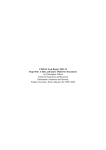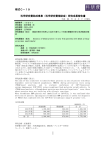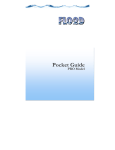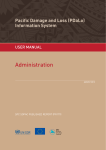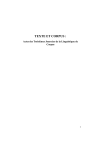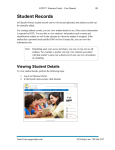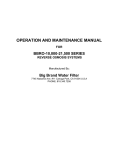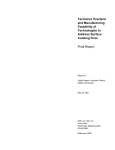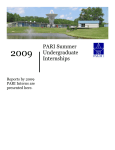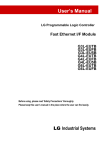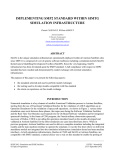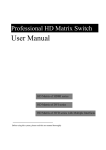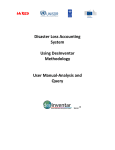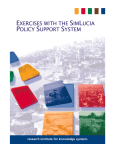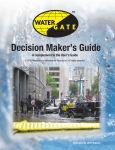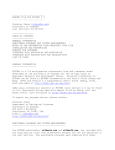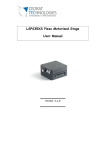Download Web-system User Manual
Transcript
User’s Manual on Disaster Reduction Technologies Accumulation Web-system “Tech-DRAW” Beta2-version(14, December, 2010) Earthquake Disaster M itigation Research Center, N ational Research Institute for Earth Science and Disaster Prevention 1 CONTENTS 0. INTRODUCTION TO DISASTER REDUCTION TECHNOLOGY INFORMATION WEB SYSTEM ............................................................................................................... 6 0.1 DISASTER REDUCTION HYPERBASE ................................................................................... 6 0.2 FEATURES OF THE WEB SYSTEM......................................................................................... 6 a. What You Can Do on the Web System ................................................................................ 6 b. Technology Contents in the Web System ............................................................................ 6 1 INTRODUCTION .............................................................................................. 7 2 OVERVIEW OF SYSTEM AND GENERAL OPERATION ............................................. 8 2.1 a. The Header ........................................................................................................................... 9 b. Major Components ............................................................................................................... 9 c. The Footer ............................................................................................................................. 9 2.2 TOP PAGE ............................................................................................................................... 10 a. What is DRH? ..................................................................................................................... 11 b. Join the discussion ............................................................................................................. 11 c. DRH membership and procedure for registration (in English) ....................................... 11 d. DRH Copyright Policy ........................................................................................................ 12 e. DRH Alliance ...................................................................................................................... 12 f. Technologies for disaster reduction ................................................................................... 12 g. Propose a technology .......................................................................................................... 12 h. Get updates by email ......................................................................................................... 13 i. What’s New? Project Updates ............................................................................................ 14 j. DRH partners ..................................................................................................................... 16 k. Linking to DRH website..................................................................................................... 16 2.3 SEARCHING FOR THE DRH WEBSITE .......................................................................................... 17 a. DRH Website ...................................................................................................................... 17 b. Technologies Only .............................................................................................................. 17 2.4 3 LAYOUT OF THE DRH WEBSITE (HTTP://DRH.EDM.BOSAI.GO.JP) .................................. 8 CHANGING THE DISPLAY LANGUAGE .............................................................................. 18 USER REGISTRATION ..................................................................................... 19 3.1 GETTING USER ID AND LOGIN ........................................................................................... 19 a. What You Can Do as a Registered Member (Basic Member) .......................................... 19 b. User Registration ............................................................................................................... 19 1 c. Login and Logout ................................................................................................................ 21 d. Forgot Your Password? ...................................................................................................... 21 3.2 a. What You Can Do As A Full Profile Member (FPM) ........................................................ 23 b. Registration as FPM and User Information ..................................................................... 23 c. Access to User Information of Other Members ................................................................ 24 d. Access to My List of Other Members from “User list” ...................................................... 24 e. Access to My List of Other Members from the user’s profile ........................................... 25 3.3 4 FULL PROFILE MEMBER (FPM) .......................................................................................... 23 EDITING USER INFORMATION AND CHANGING THE PASSWORD ................................ 25 REFERRING TO DISASTER REDUCTION TECHNOLOGY INFORMATION (FIND TECHNOLOGIES) ................................................................................................. 27 4.1 TOP PAGE (FIND TECHNOLOGIES FOR DISASTER REDUCTION) .................................. 27 a. Refining by Hazard and Category ..................................................................................... 28 b. Changing the Number of Results Displayed per Page and Page Transition .................. 28 c. Changing Simple Display and Detail Display .................................................................. 29 d. Sorting by ID, Title, Date, and View count ....................................................................... 30 e. Printing the Technology Contents List ............................................................................. 33 f. Saving Several Technology Contents as a PDF File (FPM Only) .................................... 34 g. Displaying a List of Recently Viewed Contents (FPM Only) ........................................... 35 4.2 TECHNOLOGY CONTENTS DISPLAY (TECHNOLOGY DESCRIPTION) .......................... 36 a. Layout ................................................................................................................................. 36 b. Photo, Picture and Chart in Technology Contents ........................................................... 36 c. Attaching Files ................................................................................................................... 37 d. Printing the Displayed Technology Content ..................................................................... 38 e. Saving Technology Content as a PDF File........................................................................ 38 f. Displaying the Same Hazard or Category’s Technology Contents List........................... 39 g. People who have interests in this content also note list .................................................. 40 h. Sending an Email to a Proposer (FPM Only) ................................................................... 40 i. My list (FPM Only)............................................................................................................. 41 4.3 DISCUSSION SCREEN ON EACH TECHNOLOGY CONTENT (FPM ONLY) ...................... 43 a. Checking Comments .......................................................................................................... 44 b. Adding Comments .............................................................................................................. 44 c. Searching Comments ......................................................................................................... 46 4.4 ADD AN EXTENDED APPLICATION EXAMPLE (FPM ONLY) ........................................... 47 4.5 ADVANCED SEARCH ............................................................................................................. 50 a. Layout ................................................................................................................................. 50 b. Criteria................................................................................................................................ 50 2 c. 5 Displaying Search Results ................................................................................................. 54 PROPOSING A TECHNOLOGY .......................................................................... 56 5.1 FACILITATION PROCESS FROM PROPOSING TO PUBLISHING TECHNOLOGY CONTENTS ...................................................................................................................................... 56 5.2 a. What We Want From You .................................................................................................. 58 b. Understand the Facilitation Process ................................................................................. 58 c. How to Propose a Technology ............................................................................................ 59 d. View the Template ............................................................................................................. 59 e. Full documentation (PDF) ................................................................................................. 63 f. Call for contribution (in English) ...................................................................................... 64 g. Need help? .......................................................................................................................... 65 h. Start Submission (FPM Only) ........................................................................................... 65 i. Your Contents Under Preparation (FPM Only) ............................................................... 66 5.3 SCREEN FOR PROPOSAL ENTRY ........................................................................................ 69 a. Entry Field for Plain Text .................................................................................................. 70 b. Check Box ........................................................................................................................... 70 c. Radio button ....................................................................................................................... 70 d. Selecting Countries and Areas .......................................................................................... 70 e. Entry Field for Hyper Text ................................................................................................ 72 f. Attaching Files ................................................................................................................... 79 g. Application Examples ........................................................................................................ 81 5.4 SUBMITTING TECHNOLOGY CONTENTS .......................................................................... 82 a. Submission Process ............................................................................................................ 82 b. Adding Texts through Excel Template ............................................................................. 83 5.5 6 TOP PAGE (PROPOSE A TECHNOLOGY FOR DISASTER REDUCTION) .......................... 57 NOTIFICATIONS AFTER SUBMISSION ............................................................................... 85 a. Notifications in Top Page ................................................................................................... 85 b. Notification by Email ......................................................................................................... 86 DISCUSSING TECHNOLOGIES .......................................................................... 87 6.1 TOP PAGE (DISCUSS TECHNOLOGIES FOR DISASTER REDUCTION) ............................ 87 a. General Discussion on Disaster Reduction Technologies ................................................ 87 b. Proposing a technology ...................................................................................................... 87 c. Need help? .......................................................................................................................... 87 6.2 GENERAL DISCUSSION ON DISASTER REDUCTION TECHNOLOGIES .......................... 88 a. Topic List ............................................................................................................................ 88 b. Display of Topic .................................................................................................................. 88 c. Adding Comments to the Topic (Login Required) ............................................................ 88 3 d. Starting a New Topic (FPM Only) ..................................................................................... 89 e. Searching Forum ................................................................................................................ 90 6.3 7 DISCUSSION ON PROPOSED TECHNOLOGY CONTENTS................................................. 91 a. Technology Contents You Provided (FPM Only) .............................................................. 91 b. Technology Content Under Facilitation (FPM Only) ....................................................... 91 c. Adding Comments (FPM Only) ......................................................................................... 94 REFERRING TO AND ADDING DISASTER REDUCTION INFORMATION INITIATIVES (DRH PARTNERS) ................................................................................................. 95 7.1 a. DRH partners ..................................................................................................................... 95 b. Outline of DRH links.......................................................................................................... 95 7.2 Integration of Information Platforms ................................................................................ 96 b. Information Users Who Practice Disaster Risk Reduction Activities ............................. 96 c. Information Platforms as Disaster Risk Reduction Information Providers.................... 96 INFORMATION CONCERNING INITIATIVE ....................................................................... 96 a. Title of Initiative ................................................................................................................ 96 b. URL ..................................................................................................................................... 96 c. Logo Mark ........................................................................................................................... 96 d. Contact Details ................................................................................................................... 96 e. Description of the Initiative ............................................................................................... 97 7.4 ADDING INITIATIVE INFORMATION (FPM ONLY) ........................................................... 97 a. New Posting ........................................................................................................................ 97 b. Editing ................................................................................................................................ 99 7.5 SYNDICATION SCRIPT (FPM ONLY) ................................................................................. 100 a. About Syndication Script ................................................................................................. 100 b. Displaying the Information of Initiatives on Other Websites ....................................... 100 PROJECT PAGE (DRH PROJECT ACTIVITIES) .................................................... 102 8.1 9 TYPES OF DRH PARTNERS .................................................................................................. 96 a. 7.3 8 TOP PAGE (DRH PARTNERS) ............................................................................................... 95 TOP PAGE (DRH PROJECT ACTIVITIES) .......................................................................... 102 a. Go to DRH project activities & documents ..................................................................... 103 b. “Implementation Technology” ......................................................................................... 103 c. DRH Criteria .................................................................................................................... 103 d. DRH Template .................................................................................................................. 103 e. The Three Major Components adopted in the Tsukuba Resolution 2006 ..................... 103 f. DRH Project ...................................................................................................................... 103 OTHER INFORMATION ................................................................................. 104 4 9.1 SENDING AN EMAIL TO THE ADMINISTRATOR (CONTACT US) .................................. 104 9.2 RSS SUBSCRIPTION ............................................................................................................. 105 a. About RSS ......................................................................................................................... 105 b. Layout ............................................................................................................................... 105 c. Items in RSS Feeds .......................................................................................................... 105 d. Subscribing to RSS Feeds ................................................................................................ 109 e. Display on Web System Screen ....................................................................................... 110 9.3 SITEMAP ............................................................................................................................... 110 9.4 LEGAL....................................................................................................................................111 9.5 LINKS TO ORGANIZATIONS RELATED TO THE PROJECT ............................................111 APPENDIX......................................................................................................... 113 a. Features of User Type ...................................................................................................... 113 b. DRH Template (Ver. 7.3) ................................................................................................. 114 c. DRH Template Guideline for Writers ............................................................................. 122 d. Facilitation Process .......................................................................................................... 131 5 0. INTRODUCTION TO DISASTER REDUCTION TECHNOLOGY INFORMATION WEB SYSTEM 0. INTRODUCTION TO DISASTER REDUCTION TECHNOLOGY INFORMATION WEB SYSTEM 0.1 DISASTER REDUCTION HYPERBASE Disaster Reduction Hyperbase is a web-based facility disseminating disaster reduction technology and knowledge. It has been designed for potential use by policy makers, community leaders, practitioners, and motivated researchers who wish to access appropriate technical know-how that can help them establish practical disaster management plans. This web-system has been developed as a platform to compile, improve, discuss and publish various appropriate disaster reduction technology and knowledge through the Internet. 0.2 FEATURES OF THE WEB SYSTEM a. What You Can Do on the Web System The DRH offers open and interactive access and participation. Its major components consist of a DRH Database (Find technologies; search and refer to implementation technologies), DRH Forum (Propose a technology and Discuss technologies; register new technology and engage in discussions to revise it for acceptance), and DRH Links (DRH partners; Web-links to various initiatives on disaster reduction technologies). It also provides DRH Project (DRH Project activities) allowing access to all records of the DRH Project. b. Technology Contents in the Web System In this system, proposed technologies should belong to at least one of the following categories. * Implementation Oriented Technologies (IOT) Outputs from modern R&D that are practiced under clear implementation strategies. * Process Technologies (PT) Know-how for implementation and practice, capacity building and social development for knowledge ownership. * Transferable Indigenous Knowledge (TIK) Traditional art of disaster reduction that is indigenous to specific region(s) but has the potential to be applied to other regions and has time-tested reliability. 6 1. INTRODUCTION 1 INTRODUCTION (1) System Requirements This web-system has been designed to work with older web browser versions: however, it is recommended that the latest version of available web browsers be used for best results. * Web Browser Compatibility: * Internet Explorer 6 or higher * Firefox 2 or higher * A screen area of 1024 x 768 or higher is recommended. * The web-system also displays PDF files. If you do not have a PDF reader on your PC, please download and install a suitable PDF reader, such as Adobe Reader (http://www.adobe.com/products/acrobat/readstep2.html). (2) User ID & Password Management User ID and password information is important. If you forget the User ID and password, please contact an administrator immediately. (3) Operation to be Considered Because the DRH Web system is not just a web page, but a dynamic system that runs on the system program, you should use the Back button in the Browser as little as possible. The typing may disappear when you use the Back button while you are proposing. (4) Help (Contact Us) Have questions or comments about the DRH Web system? “Contact us” which sends us an email is displayed at the header and footer of each page. See sub-section 9.1 for details. (5) Important Information for Users Please note important information and hints with mark in this manual. 7 2. OVERVIEW OF SYSTEM AND GENERAL OPERATION 2 OVERVIEW OF SYSTEM AND GENERAL OPERATION 2.1 LAYOUT OF THE DRH WEBSITE (HTTP://DRH.EDM.BOSAI.GO.JP) a b c c a The Header b Major Components c The Footer 8 2. OVERVIEW OF SYSTEM AND GENERAL OPERATION a. The Header Icons Explanation Home Click “Home” to go to the top page. Login or Register Logout Profile My List Contact us Advanced Search RSS Subscription Language Search Click “Login or Register” to login or register. See sub-section 3.1.c. for details. Click “Logout” to logout. (“Logout” is displayed when you are logged in). See sub-section 3.1.c for details. Click “Profile” to edit your profile. (“Profile” is displayed when you are logged in). See sub-section 3.3 for details. Click “My List” to go to your My List page. Click “Contact us” to send an email. See sub-section 9.1 for details. Click “Advanced Search” to see a more detailed set of search options. See sub-section 4.4 for details. Click “RSS Subscription” to subscribe to the RSS feed. See sub-section 9.2 for details. Click “Language” to select your preferred language. See sub-section 2.4 for details Type a keyword(s), and then click “Search” to find technology contents. See sub-section 2.3 for details. b. Major Components Components Explanation Find technologies Propose a technology Discuss technologies Display technology contents. You can sort and search the displayed technology content. See section 4 for details. DRH partners Find DRH partners. See section 7 for details. DRH Project activities Find DRH project activities. See section 8 for details. Propose technology contents. See section 5 for details. Discuss technology contents. See section 6 for details. c. The Footer Icons Explanation Home Click “Home” to go to the top page. Sitemap Click “Sitemap” to see the sitemap. See sub-section 9.3 for details. Contact us Click “Contact us” to send an email. See sub-section 9.1 for details. Search Legal Click “Search” to see a more detailed set of search options. See sub-section 4.4 for details. Click “Legal” to see the Terms of Use document. See sub-section 9.4 for details. 9 2. OVERVIEW OF SYSTEM AND GENERAL OPERATION 2.2 TOP PAGE - Layout a f i b j k c d g h e a What is DRH? b Join the discussion c DRH membership and procedure for registration (in English) d DRH Copyright Policy e DRH Alliance f Technologies for disaster reduction g Propose a technology h Get updates by email i What’s New? Project Updates j DRH partners k Linking to DRH website 10 2. OVERVIEW OF SYSTEM AND GENERAL OPERATION a. What is DRH? (1) The explanation of Disaster Reduction Hyperbase (DRH) is displayed. Click “More” to see more information of DRH. b. Join the discussion (1) You can join 1) general discussion on disaster reduction technologies and 2) discussion on proposed technologies under review. Click “Join a discussion” to discuss. See section 6 for details. c. DRH membership and procedure for registration (in English) (1) Click “DRH membership and procedure for registration” to see explanation of DRH membership and procedure for registration. 11 2. OVERVIEW OF SYSTEM AND GENERAL OPERATION d. DRH Copyright Policy (1) Click “DRH Copyright Policy” to see explanation of DRH copyright policy document. e. DRH Alliance (1) Easy link to other DRH alliance sites. f. Technologies for disaster reduction (1) Three technology contents are displayed. Click “View all” to display all. g. Propose a technology (1) You can propose a technology from this link. (It is the same link as “DRH Forum (Propose a technology).” 12 2. OVERVIEW OF SYSTEM AND GENERAL OPERATION h. Get updates by email (1) Please login if you want to get updates for new contents. See sub-section 3.3 for details. 13 2. OVERVIEW OF SYSTEM AND GENERAL OPERATION i. What’s New? Project Updates - Display on Top Page (1) The 5 latest topics of information on this system and website are displayed. (2) Click a title in the “What’s New? Project updates” box to display the full text article. (3) The full text article is displayed. Category Title Text URL [Explanation of Icons and Displays in What’s New and DRH Project Updates] Icons or Displays Explanation Title Click TOP icon at the top and the bottom of each page to return to the top page of What’s new and DRH Project Updates. After clicking this icon, all 10 topics are displayed in each page. Click the BACK and NEXT icon at the top and bottom of each page to move back and forth between pages. After clicking this icon all 10 topics are displayed in each page. Click the home icon at the top and bottom of each page to return to the top page of the DRH Website any time. After clicking this icon, all 10 topics are displayed in each page. Category (New Contents, Web-system, and DRH Project) of each topic is displayed. Title of displayed topic. Text The body of the topic. URL The URL is displayed when it is available. Category 14 2. OVERVIEW OF SYSTEM AND GENERAL OPERATION - Detail display (1) Click “View all” to see more information. (2) The 10 latest articles are displayed. (The latest information is displayed at the top of the page). (3) Click “NEXT” to see more information. 15 2. OVERVIEW OF SYSTEM AND GENERAL OPERATION (4) Click “BACK” to move back pages. j. DRH partners (1) You can see guided links to relevant initiatives information platforms. Click “View DRH partners”. (It is the same link as “DRH Links (DRH partners).” k. Linking to DRH website (1) You can link the DRH website to your website. Click “Linking to DRH website”. (2) “Linking to DRH website” is displayed. Copy either of the following scripts in the textboxes to your html. 16 2. OVERVIEW OF SYSTEM AND GENERAL OPERATION When you have established a link, we would appreciate your notice to let us know. Click “let us know”. (3) The “Mail form” is displayed. See sub-section 9.1 (2) for details. 2.3 Searching for the DRH Website (1) Type a keyword(s). a. DRH Website (1) Select “DRH website” to search from this entire web site. Click “Search”. b. Technologies Only (1) Select “Technologies Only” to search for proposed technology contents only. Click “Search”. 17 2. OVERVIEW OF SYSTEM AND GENERAL OPERATION 2.4 CHANGING THE DISPLAY LANGUAGE (1) You can select your preferred language from the “Language” pull-down menu. (2) The display language has changed. 18 3. USER REGISTRATION 3 USER REGISTRATION 3.1 GETTING USER ID AND LOGIN a. What You Can Do as a Registered Member (Basic Member) A basic Member will: (1) Be available to receive emails announcing registration of new technology contents (described as DRH contents in the DRH Website) in the DRH Database. (2) See a title list of proposed technology contents in the second-phase discussion (Member Discussion; see sub-section 5.1 for details). (3) Add comments to general discussion on DRH (enter “Join a discussion” at DRH top; see section 6 for details) raised by other DRH Members. (4) Add registered technology contents to “My List”. You can mark a tag to your favorite contents and store the linked titles to your “My List” function. b. User Registration (1) Click “Login or Register”. (2) Click “Apply for membership”. (3) Enter required information (membership ID, Mail address, and New password), and click “Registration”. See “Instructions for registration (English)” for details. 19 3. USER REGISTRATION (4) The system will send you an email to confirm your registration automatically. (5) Click the URL in an email. The confirmation mail sent after the step (4) has a possibility to be trapped by any kind of SPAM filter or other filtering tool on route from the Web-system to you. In such a case you may not find it from the “In Box” of your mailer. If so, please check your unsolicited mailbox and look for the email from this system. Once you find the email, click the link and the account will then be active. If you do not find such email, please contact the Web-system administrator from the “Contact us” link in the header. (6) Your sign-up for Basic Member is complete. 20 3. USER REGISTRATION c. Login and Logout (1) Click “Login or Register”. (2) Enter membership ID and Password and click “Submit”. (3) Click “Logout” to logout. d. Forgot Your Password? (1) Click “Login or Register”. (2) Click “Forget Password?” 21 3. USER REGISTRATION (3) Enter membership ID, New password, and Confirm password (re-type same password again), and then click “Submit”. (4) The system will send you an email to confirm activation of new password automatically. (5) Click the URL in an email. The confirmation mail sent after the step (4) has a possibility to be trapped by any kind of SPAM filter or other filtering tool on route from the Web-system to you. In such a case you may not find it from the “In Box” of your mailer. If so, please check your unsolicited mailbox and look for the email from this system. Once you find the email, click the link and the account will then be active. If you do not find such email, please contact the Web-system administrator from the “Contact us” link in the header. (6) Changing new password is complete. 22 3. USER REGISTRATION 3.2 FULL PROFILE MEMBER (FPM) a. What You Can Do As A Full Profile Member (FPM) A Full Profile Member will: (1) Propose new technology contents (described as DRH Contents proposals in the DRH Website). (2) Join the second-phase discussion (Member Discussion; see sub-section 5.1 for details) on technology contents. (3) Raise discussion on registered technology contents. (4) Raise a new discussion thread in general discussion on DRH (enter “Join a discussion” at DRH top; see section 6 for details). (5) Register a new initiative in the DRH Partners (DRH Links; see section 7 for details). (6) Obtain syndication script for showing DRH Partners information at their sites (do.). (7) Access to user information of other members. (8) Add registered technology contents to “MyList” (9) Access to “MyList” of other members b. Registration as FPM and User Information A Basic Member can be upgraded to a Full Profile Member. (1) Login to the DRH Website. See “3.1 c” for login. (2) Click “Profile” to edit your profile. (3) The edit form (titled “Edit profile”) is displayed. Enter all of the required information for a Full Profile Member, and click “OK”. You must fill out the required items to be upgraded to a Full Profile Member. “Current password”, “New password”, “Confirm password”, and “Email subscription for new contents” are excluded. 23 3. USER REGISTRATION (4) Your membership has been changed to a Full Profile Member . c. Access to User Information of Other Members (1) Login to the DRH Website. See “3.1 c” for login. You must login as a Full Profile Member to access the user information of other members. (2) Click “Profile”. (3) The “User list” is displayed. You can also click “Edit” which is displayed on the right to edit your profile. d. Access to My List of Other Members from “User list” (1) Display “User list”. “See 3.2.c” for detail. (2) Click "*" of the other members to display their "My List". 24 3. USER REGISTRATION e. Access to My List of Other Members from the user’s profile (1) Display “User list”. “See 3.2.c” for detail. (2) Click a membership ID of the other members to display their profile. (3) Click “Go to My List Page” to display a "My List" of the user. 3.3 EDITING USER INFORMATION AND CHANGING THE PASSWORD (1) Login to the DRH Website. See “3.1 c” for login. (2) Click “Profile”. 25 3. USER REGISTRATION (3) The edit form (titled “Edit profile”) is displayed. Change the information you want to change, and click “OK”. You can also change the status of the email subscription for new contents. (4) To change the password, enter current password, new password, and confirm password (re-type same password again), and then click “OK”. 26 4. REFERRING TO DISASTER REDUCTION TECHNOLOGY INFORMATION (FIND TECHNOLOGIES) 4 REFERRING TO DISASTER REDUCTION TECHNOLOGY INFORMATION (FIND TECHNOLOGIES) 4.1 TOP PAGE (FIND TECHNOLOGIES FOR DISASTER REDUCTION) - Layout (1) Click or “Find technologies”. (2) The “Find technologies for disaster reduction” is displayed. a b c c e d a Refining by Hazard and Category b Changing the Number of Results Displayed per Page and Page Transition c Changing Simple Display and Detail Display d Sorting by ID, Title, Date, and View count e Printing the Technology Contents List 27 4. REFERRING TO DISASTER REDUCTION TECHNOLOGY INFORMATION (FIND TECHNOLOGIES) a. Refining by Hazard and Category You can refine technology contents by Hazard and Category. (1) Select the item from “Hazard” and “Category” pull-down menu, and click “Search”. (2) The searched result is displayed. b. Changing the Number of Results Displayed per Page and Page Transition You can change the number of results displayed per page and transit page. (1) Select items displayed per page from the upper right or lower left corner. 5 results are displayed by default. You can select items displayed per page from “5”, “10”, “20”, “50”, and “all”. (2) The number of items displayed per page has changed. 28 4. REFERRING TO DISASTER REDUCTION TECHNOLOGY INFORMATION (FIND TECHNOLOGIES) Select the number you want to transit from the upper right or lower right corner. (3) The page number has transited. (4) You can also click “Next” to go to the next page. c. Changing Simple Display and Detail Display You can change from simple display to detail display. (1) Click “Simple View” for simple display. (2) The simple view is displayed. In the Simple View mode, only ID, title, the date when the technology content was uploaded to the database, and view count are shown. (3) Click “Detail View” for detail display. 29 4. REFERRING TO DISASTER REDUCTION TECHNOLOGY INFORMATION (FIND TECHNOLOGIES) (4) The detail view is displayed. In the Detail View mode, part of the summary, figure/photo, proposer name and the belonging category are also shown. d. Sorting by ID, Title, Date, and View count You can sort by ID, title, date and view count in both Simple View and Detail View. - Sorting ID (1) Click “ID” to sort ID number. (2) The list is sorted in order of ID number. (3) Click “ID” again to sort in reverse order. 30 4. REFERRING TO DISASTER REDUCTION TECHNOLOGY INFORMATION (FIND TECHNOLOGIES) - Sorting title (1) Click “Title” to sort title. (2) The list is sorted in alphabetical order. (3) Click “Title” again to sort in reverse order. - Sorting date (1) Click “Date” to sort by date. (2) The list is sorted in order of date. 31 4. REFERRING TO DISASTER REDUCTION TECHNOLOGY INFORMATION (FIND TECHNOLOGIES) (3) Click “Date” again to sort in reverse order. - Sorting View count 1. Click “View count” to sort by view count. 2. The list is sorted in order of view count. 3. Click “View count” again to sort in reverse order. 32 4. REFERRING TO DISASTER REDUCTION TECHNOLOGY INFORMATION (FIND TECHNOLOGIES) e. Printing the Technology Contents List You can print the proposed technology contents list. (1) Click “Print contents list” in the box on the right. (2) The new tab/window for printing the list is open, and the “Print” dialog box appears. Click “OK”. 33 4. REFERRING TO DISASTER REDUCTION TECHNOLOGY INFORMATION (FIND TECHNOLOGIES) f. Saving Several Technology Contents as a PDF File (FPM Only) You can save technology contents as a PDF file. You must login as a Full Profile Member to do this. (1) Select technology contents to save as a PDF file. You can save up to 7 technology contents at once as a PDF file. (2) Click “Save selected contents as PDF” from “Tools” box. (3) A dialog box appears. 34 4. REFERRING TO DISASTER REDUCTION TECHNOLOGY INFORMATION (FIND TECHNOLOGIES) (4) You can see/save the PDF file. 4a If you open the PDF file, select “Open with” to see the PDF file, and click “OK”. Check “Do this automatically for files like this from now on” to always open automatically. 4b If you save the PDF file, select “Save File” to save, and click “OK”. Check “Do this automatically for files like this from now on” to always save automatically. You can change the settings using the Applications tab in Firefox’s Options. g. Displaying a List of Recently Viewed Contents (FPM Only) Information on recently viewed contents is displayed on the basis of access records. You must log in to use this function. (1) A list of DRH numbers, categories (displayed by icons) and titles from the 10 most recently viewed content display pages is displayed in reverse chronological order. (2) DRH numbers and titles serve as links to relevant content and allow you to move to individual content pages. 35 4. REFERRING TO DISASTER REDUCTION TECHNOLOGY INFORMATION (FIND TECHNOLOGIES) 4.2 TECHNOLOGY CONTENTS DISPLAY (TECHNOLOGY DESCRIPTION) a. Layout (1) Click technology contents ID number or title to display a full proposed technology content. (2) The full proposed technology content is displayed. b. Photo, Picture and Chart in Technology Contents You can see original size of photo, picture, and chart. (1) Click the photo, picture or chart in the technology content. (2) The original file is displayed in a new tab/window with their original size. 36 4. REFERRING TO DISASTER REDUCTION TECHNOLOGY INFORMATION (FIND TECHNOLOGIES) c. Attaching Files (1) You can see/save attached files. 1a If you open the attached file, click the attached file from the bottom of the proposed technology content. The file is displayed. If the target file is a non-viewable type (such as executable file or archive file), a file-download dialog box appears immediately. 1b If you save the attached file, right click on the file. Select “Save Target As…” 1. The “Save As” dialog box appears. You can select a desired drive, folder, or file name. 2. Click “Save”. 3. The file is saved. 37 4. REFERRING TO DISASTER REDUCTION TECHNOLOGY INFORMATION (FIND TECHNOLOGIES) d. Printing the Displayed Technology Content You can print the technology content. (1) Click “Tools” - “Print contents” from the box on the right. (2) The new tab/window for printing the content is open, and the Print dialog box appears. Click “Print”. e. Saving Technology Content as a PDF File You can save technology content as a PDF file. (1) Click “Save as PDF” from the “Tools” box. (2) A dialog box appears. (3) You can see/save the PDF file. 3a If you want to open the PDF file, select “Open with” to see the PDF file, and click “OK”. Check “Do this automatically for files like this from now on” to always open automatically. 38 4. REFERRING TO DISASTER REDUCTION TECHNOLOGY INFORMATION (FIND TECHNOLOGIES) 3b If you want to save the PDF file, select “Save File” to save, and click “OK”. Check “Do this automatically for files like this from now on” to always save automatically. You can change the settings using the Applications tab in Firefox’s Options. f. Displaying the Same Hazard or Category’s Technology Contents List You can find similar technologies. (1) Similar technologies are displayed in the box on the right. Click item from “By Hazard” to see technologies targeting the selected hazard. 39 4. REFERRING TO DISASTER REDUCTION TECHNOLOGY INFORMATION (FIND TECHNOLOGIES) (2) The searched result is displayed Listed technologies; 3 for earthquake in All (3) Click technologies “By Category” to see technologies of the selected category. (4) The searched result is displayed. g. People who have interests in this content also note list This part will display the most "popular" contents list with marked by the other member with this content. The five contents with most marked-up are indexed in descending order. DRH IDs and titles serve as links to individual contents pages. h. Sending an Email to a Proposer (FPM Only) (1) You can send an email to a proposer when you are logged in as a Full Profile Member. (2) Click “Email to proposer” from the “Tools” box. 40 4. REFERRING TO DISASTER REDUCTION TECHNOLOGY INFORMATION (FIND TECHNOLOGIES) (3) The “Mail form” is displayed. See sub-section 9.1 (2) for details. i. My list (FPM Only) Once logged in, an FPM can add individual pages to his/her My List. When content is not yet added to My List (1) If the content has not yet been added to My List, ‘This content is not in your “My List”’ is displayed. (2) Click “Add to My List” to add to My List. When content is already added to My List (3) When the content has been added to My List, ‘This content is in your “My List”’ is displayed. (4) To remove the content from My List, click on “Remove from My List.” (5) If you click on “Go to My List Page,” a list of contents that you have added to My List is displayed. DRH numbers and titles serve as links to individual content pages. 41 4. REFERRING TO DISASTER REDUCTION TECHNOLOGY INFORMATION (FIND TECHNOLOGIES) (6) The link to your “My List” page is also shown in the Website header. Click “My list”. The same link is also available in the header. Your “My List” is displayed. DRH numbers and titles serve as links to individual content pages. The list is sorted in order of registration date. 42 4. REFERRING TO DISASTER REDUCTION TECHNOLOGY INFORMATION (FIND TECHNOLOGIES) 4.3 DISCUSSION SCREEN ON EACH TECHNOLOGY CONTENT (FPM ONLY) You can discuss technology. (1) Click “Discussion screen” in the box on the right. (2) The discussion screen is displayed on the right. b c a a Checking Comments b Adding Comments c Searching Comments (3) Click “Contents screen” to go back to a proposed technology content screen. 43 4. REFERRING TO DISASTER REDUCTION TECHNOLOGY INFORMATION (FIND TECHNOLOGIES) a. Checking Comments (1) Click the title of the comment. The numbers are added to the title in order of posting. (This number is a serial number of the entire comments in the system). (2) The full comment is displayed with a yellow background. Click title again to close the full comment. (3) The full comment is closed. b. Adding Comments (1) Fill out the title and comment, and click “Post comment” to create new topics in the technology contents. 44 4. REFERRING TO DISASTER REDUCTION TECHNOLOGY INFORMATION (FIND TECHNOLOGIES) (2) The comment is added. The numbers are added to the title in order of posting. (This number is a serial number of the entire comments in the system). (3) Repeat the same procedures to add more comments. - You can add sub-comments. (1) Click the title of the comment to which you want to add sub-comments. (2) The full comment is displayed with a yellow background. Fill out the title and comment and click “Post comment”. 45 4. REFERRING TO DISASTER REDUCTION TECHNOLOGY INFORMATION (FIND TECHNOLOGIES) (3) The sub-comment is added. (4) Repeat the same procedures to add more sub-comments. c. Searching Comments (1) Comments are displayed when available. You can search and sort comments. (2) Type a keyword(s) and then click “Search”. - from all Select “from all” to search from all items. - from Title Select “from all” to search from title. - from Comments Select “from all” to search from comments. Comment Sub-comments Comment (3) The searched result is displayed. 46 4. REFERRING TO DISASTER REDUCTION TECHNOLOGY INFORMATION (FIND TECHNOLOGIES) (4) You can sort comments by tree and time. (5) The sorted result is displayed. - Sort by tree Select “Sort by tree” to Sort by tree (thread). - Sort by time (posted date/time) Select “Sort by time” to Sort by time. 4.4 ADD AN EXTENDED APPLICATION EXAMPLE (FPM ONLY) You can post information relevant to individual content for reference when you are logged in as a Full Profile Member. Text and files as attachments can be posted. (1) Click “Extended Application Examples Screen” in the box on the right. (2) Click “Add an Extended Application Example” in the box on the right. 47 4. REFERRING TO DISASTER REDUCTION TECHNOLOGY INFORMATION (FIND TECHNOLOGIES) (3) Fill out the "Title or project name," "Contact Information," "Place," and "Descriptions," then, in the "Attach a file" section, select a file. Then click on "Save & Preview." (4) If the information is correct, click “Post.” If you want to correct the information, click “Back to edit.” (5) Once "Post" is clicked, the posted "Title or project name" is displayed on the right. When you click on 48 4. REFERRING TO DISASTER REDUCTION TECHNOLOGY INFORMATION (FIND TECHNOLOGIES) "Go to Extended Application Examples Page" link, the top of the "Extended Application Examples" page is displayed. When you click on one of the titles below the "Go to Extended Application Examples Page" link, you will be taken to the "Extended Application Examples" page of the title that you selected. The title of the "Extended Application Example" that you chose will be displayed at the top. (6) Extended Application Examples Page is displayed. 49 Title 2 Title 1 4. REFERRING TO DISASTER REDUCTION TECHNOLOGY INFORMATION (FIND TECHNOLOGIES) 4.5 ADVANCED SEARCH a. Layout (1) Click “Advanced Search”. The same link is also available in the header. (2) The “Advanced Search” is displayed. b. Criteria - Word search You can search from words. (4) (1) (2) (3) 50 4. REFERRING TO DISASTER REDUCTION TECHNOLOGY INFORMATION (FIND TECHNOLOGIES) (1) Type a keyword(s). (2) Select from “AND”, “NOT” and “OR”. AND: It is necessary to include this criterion with others. NOT: It is necessary NOT to include this criterion. OR: If other criteria are satisfied, this criterion should not be included. (3) Select from “Title”, “Keyword”, “Proposer”, “Major significance”, and “All”. Title Proposer Major significance Keyword (4) You can add and reduce keywords. 1. Click to add more keywords. 2. Click to reduce keywords. 51 4. REFERRING TO DISASTER REDUCTION TECHNOLOGY INFORMATION (FIND TECHNOLOGIES) - Category You can search from category. Multiple select is available. (1) Select category. See “What’s IOT, PT, TIK?” for details. - Practitioners You can search from practitioners. (1) Select practitioners. Multiple select is available. - Other users You can search from other users. (1) Select other users. Multiple select is available. - Hazard You can search from hazard. (1) Select hazard. Multiple select is available. - Elements at risk You can search from elements at risk. (1) Select elements at risk. Multiple select is available. 52 4. REFERRING TO DISASTER REDUCTION TECHNOLOGY INFORMATION (FIND TECHNOLOGIES) - Country You can search from country. (1) Add countries. 1. Select first letter of country you want to add. 2. Select country and click “Add”. Only the country name in which technology contents exist can be selected (Black letter). If the name of the country you assume meets your purpose is gray, no technology content exists in that country. 3. The country is added in the box on the left. 4. Repeat the same procedures to add more countries. 53 4. REFERRING TO DISASTER REDUCTION TECHNOLOGY INFORMATION (FIND TECHNOLOGIES) Delete country. 1. Select country you want to delete, and click “Delete”. 2. Country is deleted from the left box. c. Displaying Search Results (1) Select Criteria, and click “Search” in the lower left. See sub-section 4.4.b for details. (2) The criteria and searched result is displayed. Criteria Searched result 54 4. REFERRING TO DISASTER REDUCTION TECHNOLOGY INFORMATION (FIND TECHNOLOGIES) (3) Click title to see technology content. 55 5. PROPOSING A TECHNOLOGY 5 PROPOSING A TECHNOLOGY 5.1 FACILITATION PROCESS FROM PROPOSING TO PUBLISHING TECHNOLOGY CONTENTS Technology contents which you propose are discussed at the DRH Forum by FPM for possible enhancements, led by DRH Facilitators. When discussion converges, the proposals are registered in the DRH database. The DRH manager makes an initial judgment on acceptance for discussion and final confirmation for registration in the DRH database. The procedure consists of the following stages. (1) Manager’s acceptance of proposed technology contents. (2) Manager’s acceptance for discussion at DRH-Asia with appointment of facilitators depending on the categories of Implementation Technology; i.e., IOT, PT, or TIK. (3) The facilitator-proposer discussion and possible enhancement of the manuscript. (4) Discussion among FPM (lead by facilitators) and possible enhancement of the manuscript. (5) Manager’s confirmation and automatic registration in the DRH Database. 56 5. PROPOSING A TECHNOLOGY 5.2 TOP PAGE (PROPOSE A TECHNOLOGY FOR DISASTER REDUCTION) - Layout (1) Click or “Propose a technology”. (2) The “Propose a technology for disaster reduction” is displayed. a e b f c d g h i a b c d e f g h i What We Want From You Understand the Facilitation Process How to Propose a Technology View the Template Full documentation (PDF) Call for contribution (in English) Need help? Start Submission (FPM Only) Your Contents Under Preparation (FPM Only) 57 5. PROPOSING A TECHNOLOGY (3) Click “Be sure that you have registered as a DRH Full Profile Member” to see more information regarding DRH membership registration. a. What We Want From You (1) An explanation of technology contents which DRH targets and introduction of the DRH manager and facilitators is provided. Click “What we want from you”. (2) An explanation of the technology contents which DRH targets and introduction of the DRH manager and facilitators is displayed. b. Understand the Facilitation Process (1) An explanation of the review process, with criteria for acceptance is provided. Click “Understand the facilitation process”. (2) An explanation of the DRH registration procedure, and the criteria for acceptance is displayed. 58 5. PROPOSING A TECHNOLOGY c. How to Propose a Technology (1) A brief manual for web-based submission of DRH contents proposals is provided. Click “How to propose a technology”. (2) The brief manual for web-based submission is displayed. d. View the Template - Template (1) You can use the template to propose technology contents. Click “View the template”. (2) The template for the DRH Database is displayed. 59 5. PROPOSING A TECHNOLOGY - Template Guideline (1) Click “(Template guideline (in English))”. (2) The template for the DRH Database including the guideline for filling in the template is displayed. (3) You can also use the PDF template. Click “Guideline to fill in the Template - PDF”. - Template for submission - PDF (1) Click “Template for submission - PDF”. (2) A dialog box appears. 60 5. PROPOSING A TECHNOLOGY (3) You can see/save the PDF template. 3a If you want to open the PDF template, select “Open with” to see the PDF template, and click “OK”. Check “Do this automatically for files like this from now on” to always open automatically. 3b If you save the PDF template, select “Save File” to save, and click “OK”. Check “Do this automatically for files like this from now on” to always save automatically. You can change the settings using the Applications tab in Firefox’s Options. Template for submission - Word (1) Click “Template for submission - Word”. (2) A dialog box appears. 61 5. PROPOSING A TECHNOLOGY (3) You can see/save the Word template. 3a If you want to open the Word template, select “Open with” to see the Word template, and click “OK”. Check “Do this automatically for files like this from now on” to always open automatically. 3b If you want to save the Word template, select “Save File” to save, and click “OK”. Check “Do this automatically for files like this from now on” to always save automatically. You can change the settings using the Applications tab in Firefox’s Options. - Template for submission - Excel (1) Click “Template for submission - Excel”. (2) A dialog box appears. 62 5. PROPOSING A TECHNOLOGY (3) You can see/save the Excel template. 3a If you want to open the Excel template, select “Open with” to see the Excel template, and click “OK”. Check “Do this automatically for files like this from now on” to always open automatically. 3b If you want to save the Excel template, select “Save File” to save, and click “OK”. Check “Do this automatically for files like this from now on” to always save automatically. You can change the settings using the Applications tab in Firefox’s Options. e. Full documentation (PDF) You can see the full documentation for the following proposing technology contents immediately. a. What We Want From You b. Understand the Facilitation Process c. How to Propose a Technology d. DRH Template (1) Click “Full document (PDF)”. 63 5. PROPOSING A TECHNOLOGY (2) The PDF file that brings all of the documents together in one is displayed. f. Call for contribution (in English) You can see the summarized explanation of the actual procedures to propose technology contents. (1) Click “Call for contribution (in English)”. (2) The “Call for DRH Contents proposals for Disaster Reduction Hyperbase (DRH)” is displayed. (3) Click the “Call for Contents Proposals (DRH Project site: in English)”. 64 5. PROPOSING A TECHNOLOGY (4) This is a link to the information regarding DRH contents proposals in the DRH Project site. g. Need help? You can send an email to the administrator by this form concerning any questions and comments about this site. (1) Click “Contact us” from the “Need help?” box (2) The “Mail form” is displayed. See sub-section 9.1 for details. h. Start Submission (FPM Only) You can propose technology contents from the “Start submission” link. You must login as a Full Profile Member to propose technology contents. Click “DRH membership registration” for details. The same page is also available from “Be sure that you have registered as a DRH Full Profile Member” in the upper left of the page. 65 5. PROPOSING A TECHNOLOGY The “Start submission” link is not activated when you are not logged in as a “Full Profile Member”. (1) Be sure to login as a Full Profile Member. For login, see sub-section 3.1.c for details. The “Start submission” link will be activated after you login as a “Full Profile Member”. (2) Click “Start submission”. (3) The input form (titled “Post content”) is displayed. i. Your Contents Under Preparation (FPM Only) You can prepare and edit content before submission. You must login as a Full Profile Member. (1) You can prepare content. 1. Start submission. See sub-section 5.2.h for details. 2. The input form (titled “Post content”) is displayed. 3. Click “Save & Preview” in the lower left of the page to prepare content when you have finished input. (2) You can edit the prepared content. 1. Start submission. See sub-section 5.2.h for details. 2. The input form (titled “Post content”) is displayed. 3. The “Your Contents Under Preparation” is displayed in the lower left of the page when you have content under preparation. 66 5. PROPOSING A TECHNOLOGY 4. Click the DRH numbers or title of your prepared content. 5. The prepared content is displayed and you can edit it again. 6. Click “Save” in the upper or lower left of the page to save. 67 5. PROPOSING A TECHNOLOGY 7. Click “Preview” in the upper or lower left of the page to preview and send. The content has not been submitted when you click the “Preview” button only. Be sure to click “send to DRH manager” on the next page to submit. For submission, see sub-section 5.4.a (2) for details. 68 5. PROPOSING A TECHNOLOGY 5.3 SCREEN FOR PROPOSAL ENTRY - Layout Start submission to propose, see sub-section 5.2.h for details. The Title, Major significance, Keywords, and Focus of this information are required input. See sub-section 5.2.d for details. The input screen is divided into 7 pages in total. You can shift each page by clicking "Next" and "Back" buttons. You can click "Save and Preview" button in each page. b b a c c a Page No b Next and Back c Save & Preview 69 5. PROPOSING A TECHNOLOGY a. Entry Field for Plain Text (1) Input the text directly. Example: “1. Title” b. Check Box (1) Select items from check box. Multiple selections are available. Example: “4. Focus of this information” c. Radio button (1) Select the item from the radio button. Only one answer is allowed. d. Selecting Countries and Areas (1) Add countries. 1. Select country name from the pull-down menu. Click “Add”. 70 5. PROPOSING A TECHNOLOGY 2. The country is added in the lower box. 3. Repeat the same procedures to add more countries. Add countries in order of importance. (2) Delete country. 1. Select country(ies) you want to delete, and click “Delete”. 71 5. PROPOSING A TECHNOLOGY 2. Country is deleted from the lower box. You can delete multiple countries at once. Select multiple countries, and click “Delete”. e. Entry Field for Hyper Text * Bold (1) Select the text you want to be bold-faced type. (2) Click the “Bold” button. * Italic 72 5. PROPOSING A TECHNOLOGY (1) Select the text you want to italicize. (2) Click the “Italic” button. * Underline (1) Select the text you want to underline. (2) Click the “Underline” button. * Strikethrough (1) Select the text to which you want to apply a line through the middle of the type. (2) Click the “Strikethrough” button. 73 5. PROPOSING A TECHNOLOGY * Font (1) Select the text you want to change to your preferred font. 1. Select your preferred font from the “Font family” pull-down menu to change the font. 2. Select your preferred font size from the “Font size” pull-down menu to change the font size. * Text Color (1) Select the text you want to change to your preferred color. (2) Click on your preferred color in the “Select text color” pull-down menu to change the color. * Alignment (1) Select the text you want to change the alignment of. 1. Click the “Align left” button to align the text left. 2. Click the “Align center” button to center the text. 3. Click the “Align right” button to align the text right. 4. Click the “Align full” button to align the text evenly on both sides. 74 5. PROPOSING A TECHNOLOGY * Undo and Redo (1) Click the “Undo” button to undo the last action. (2) Click the “Redo” button to redo the action. * Unordered/Ordered List (1) Select the text to which you want to apply the list style. 1. Click the “Unordered List” 2. Click the “Ordered List” button to apply a bullet list style. button to apply a numbered list style. * Insert/Edit Link (1) Select the text to which you want to insert a link. (2) Click the “Insert/Edit Link” button. (3) The Insert/edit link dialog box is displayed. (4) Enter the required information 1. Enter the URL. 75 5. PROPOSING A TECHNOLOGY 2. Select Target. Select “Not set” to not set the target. Select “Open link in the same window” to open the link in the same window. Select “Open link in a new window” to open the link in a new window. 3. Enter Title. (5) Click “Insert”. * Insert Image (1) Put the cursor on the position in which you want to insert an image. (2) Click “Insert Image” button. 76 5. PROPOSING A TECHNOLOGY (3) The “uploaded files list” is displayed. Click “Browse”. (4) The ”File Upload” is displayed. (5) Select the file you want to upload, and click “Open”. The File types should be JPEG, PNG, or GIF. The file size should be less than 2 MB. 77 5. PROPOSING A TECHNOLOGY (6) The selected file is uploaded and a thumbnail is displayed in the “uploaded files list” window. Select the thumbnail you want to insert, and click “Insert”. (7) Click “Cancel” to cancel. * Cleanup Messy Code (1) Click the “Cleanup Messy Code” button to clean up messy code. The Clean Up Messy Code option helps remove unnecessary coding from your content. Extraneous HTML can sometimes find its way into a project either through oversight or via a cut/copy and paste function. You can use the clean up messy code option to remove errors in your content such as unnecessary HTML tags or improperly opened or closed tags. Cleaning up messy code helps reduce page errors and enhances performance when your page is loaded in a browser. (Refer to: http://www.delivra.com). * Edit HTML Source (1) Click the “Edit HTML Source” button to edit HTML. (2) The “HTML Source Editor” is displayed. 78 5. PROPOSING A TECHNOLOGY Check “Word wrap” in the upper right to allow text to use more than one line. (3) Edit the HTML source. 1. Click “Update” to update. 2. Click “Cancel” to cancel. * Changing the size of input field (1) Drag your mouse over the bottom right of the input field. f. Attaching Files You can attach up to 512 MB of file. (1) Click “Browse” in the lower left of the page. 79 5. PROPOSING A TECHNOLOGY (2) The “File Upload” is displayed. (3) Select the file you want to upload, and click “Open”. (4) Click “Upload”. 80 5. PROPOSING A TECHNOLOGY (5) The file is uploaded. g. Application Examples At the initial state, only the first entry field is displayed. You can add more entry fields (up to five) by clicking "More Example" button. More Example If you click here, you can add up to five Examples. 81 5. PROPOSING A TECHNOLOGY 5.4 SUBMITTING TECHNOLOGY CONTENTS a. Submission Process You must login as a Full Profile Member. (1) “Save & Preview” button 1. If you click the “Save & Preview” button located on each page, you will move to the preview screen for information available at that time or the edit termination screen. 2.The entering is saved and previewed. (2) “Submit” button 1. You can edit after you have saved technology content. To save, see sub-section 5.4.a (1) for details. Click “Edit” in the upper left of the content to edit. 82 5. PROPOSING A TECHNOLOGY 2. Click “send to DRH manager” in the upper or lower left of the page to submit. (3) Confirming the Copyright Policy 1. Please read the contents of the Copyright Policy. 2. After reading the Copyright Policy, click the checkbox to agree to it and then click “Accept.” If you click “Cancel,” you will be returned to the edit page. b. Adding Texts through Excel Template The Excel file version of the template enables you to fill in the template in the environments where your PC is unconnected to the Internet. Later, when you have access to the Internet, you can upload what you have written in the Excel file to the DRH website automatically by clicking one button. By using this Excel file, you can upload only plain texts. To add figures and photos, access the website 83 5. PROPOSING A TECHNOLOGY after you upload the Excel file. You must login as a Full Profile Member to propose technology content. (1) Downloading Excel template. 1. Start submission. See sub-section 5.2.h for details 2. The input form (titled “Post content”) is displayed. Click “Download Excel file”. 3. A dialog box appears. 4. Select “Open with” to open the Excel file. Click “OK”. See “5.2 d.” for other information. (2) Uploading Excel File. 1. Start submission. See sub-section 5.2.h for details. 2. The input form (titled “Post content”) is displayed. Click “Browse”. 3. The “File Upload” is displayed. 84 5. PROPOSING A TECHNOLOGY 4. Select the file you want to upload, and click “Open”. 5. Click “Upload”. 6. The file is uploaded. (3) Notes on Adding Texts through Excel File 1. Only plain text is uploaded. 2. Add un-uploaded characters such as bold, italic, or images, using hyperlink to the uploaded plain text again when you need. 5.5 NOTIFICATIONS AFTER SUBMISSION You must login as a Full Profile Member to receive the notification. a. Notifications in Top Page The notification information is displayed in the upper right of the page. The situation regarding the facilitation process of your content is displayed here. 85 5. PROPOSING A TECHNOLOGY b. Notification by Email Following your submission, the system will automatically send you an email notifying you of the processing in each facilitation stage. 86 6. DISCUSSING TECHNOLOGIES 6 DISCUSSING TECHNOLOGIES 6.1 TOP PAGE (DISCUSS TECHNOLOGIES FOR DISASTER REDUCTION) - Layout (1) Click or “Discuss technologies”. (2) The “Discuss technologies for disaster reduction” is displayed. b c a a b c c General Discussion on Disaster Reduction Technologies Proposing a technology Need help? a. General Discussion on Disaster Reduction Technologies You can discuss all the related issues of DRH. See sub-section 6.2 for details. b. Proposing a technology You can propose a technology from this link. (It is the same link as the “DRH Forum (Propose a technology)”. See section 5 for details. c. Need help? You can send an email to the administrator by this form regarding any questions and comments about 87 6. DISCUSSING TECHNOLOGIES this site. See sub-section 9.1 for details. 6.2 GENERAL DISCUSSION ON DISASTER REDUCTION TECHNOLOGIES a. Topic List (1) The related issues of DRH are displayed in “General discussion on disaster reduction technologies”. (2) Click “More” to see more topics related to issues concerning DRH. (3) The topic lists are displayed. b. Display of Topic (1) Click a title in “General discussion on disaster reduction technologies” to display the full topic. (2) The full topic is displayed. c. Adding Comments to the Topic (Login Required) (1) Login to the DRH Website. For login, refer to sub-section 3.1.c for details. 88 6. DISCUSSING TECHNOLOGIES (2) Select the topic to which you want to add comments. (3) The full topic is displayed. The original post is displayed at the top, and added comments are displayed below. Original post Added comments (4) Enter your comments, and click “Add your comments”. (5) The comment is added. d. Starting a New Topic (FPM Only) (1) Login to the DRH Website as a Full Profile Member. (2) Click “Start a new discussion” in “General discussion on disaster reduction technologies”. 89 6. DISCUSSING TECHNOLOGIES (3) The input form (titled “Start a new discussion”) is displayed. Enter required information, and click “Start a new discussion”. (4) The new discussion topic is added. e. Searching Forum (1) Click “Search” in “General discussion on disaster reduction technologies”. (2) “Search” is displayed. Type a keyword(s), and click “Search”. - all Select “all” to search topics/comments including the keyword(s) in all of the items. - topics Select “topics” to search topics including the keyword(s) in the title. - comments Select “comments” to search comments including the keyword(s) in the comments. 90 6. DISCUSSING TECHNOLOGIES 6.3 DISCUSSION ON PROPOSED TECHNOLOGY CONTENTS a. Technology Contents You Provided (FPM Only) (1) The “Technologies you provided” is displayed when you provide content, and when you are logged in as a Full Profile Member. The title in the list will be active to link to and edit the content when it is at the editable stage; which is the enhancement process during the facilitation process. See sub-section 5.1 for details. The facilitation process of your content is displayed. See sub-section 5.1 for details. b. Technology Content Under Facilitation (FPM Only) “Technologies under facilitation” is displayed when you are logged in as a Full Profile Member. You can refer to the title of a content during the facilitation process before publishing on “Find technologies”. (1) Sorting technology content by ID and Stages. You can sort technology content by ID and stages. - Sorting ID 1. Click “No” to sort by ID number. 91 6. DISCUSSING TECHNOLOGIES 2. The list is sorted in order of ID number. 3. Click “No” again to sort in reverse order. - Sorting stage 1. Click “Stage” to sort by stage. 2. The list is sorted in the order of the stage. 92 6. DISCUSSING TECHNOLOGIES 3. Click “Stage” again to sort in reverse order. (2) Sorting technology contents by category. You can sort technology contents by category. For categories, see sub-section 0.1.b for details. 1. Select “Focus” from “ALL”, “IOT”, “PT”, “TIK”. 2. The contents with the selected “Focus” category are displayed at the top. (3) Linking to Technology Content Description. You can access technology content when the technology under facilitation content is above 4 stages. For stages, see sub-section 5.1 for details. 93 6. DISCUSSING TECHNOLOGIES c. Adding Comments (FPM Only) You can add comments for technologies by facilitating those which are above 4 stages. 1. Click DRH numbers or a title to which you want to add comments. 2. The discussion screen is displayed on the right. See sub-section 4.3.a for details. 94 7. REFERRING TO AND ADDING DISASTER REDUCTION INFORMATION INITIATIVES (DRH PARTNERS) 7 REFERRING TO AND ADDING DISASTER REDUCTION INFORMATION INITIATIVES (DRH PARTNERS) 7.1 TOP PAGE (DRH PARTNERS) - Layout (1) Click or “DRH partners”. (2) “DRH partners” is displayed. b a a b DRH partners Outline of DRH links a. DRH partners The DRH partners are displayed. See sub-section 7.3 for details. b. Outline of DRH links (1) The outline of DRH links is displayed. (2) Click “More” to see more information concerning the outline of DRH links. 95 7. REFERRING TO AND ADDING DISASTER REDUCTION INFORMATION INITIATIVES (DRH PARTNERS) 7.2 TYPES OF DRH PARTNERS (1) You can jump to three types of category by clicking each type. a. Integration of Information Platforms Click “Integration of Information Platforms” to see the information platforms which play key roles as focal points to link relevant initiatives. b. Information Users Who Practice Disaster Risk Reduction Activities Click “Information Users Who Practice Disaster Risk Reduction Activities” to view the initiatives of disaster reduction technology users who conduct actual disaster reduction activities regionally, locally and globally. c. Information Platforms as Disaster Risk Reduction Information Providers Click “Information Platforms as Disaster Risk Reduction Information Provider” to view the initiatives of disaster reduction technology information providers. 7.3 INFORMATION CONCERNING INITIATIVE Example: Title of Initiative URL Logo Mark Description of the Initiative a. Title of Initiative The title of the initiative is displayed on the right side. b. URL The URL of the initiative is displayed on the right side. c. Logo Mark The logo mark of the initiative is displayed on the right side. d. Contact Details The contact details of the initiative are displayed on the right side. 96 7. REFERRING TO AND ADDING DISASTER REDUCTION INFORMATION INITIATIVES (DRH PARTNERS) e. Description of the Initiative A description of the initiative is displayed below. 7.4 ADDING INITIATIVE INFORMATION (FPM ONLY) a. New Posting (1) The “add an initiative” box is displayed on the right when you are logged in as a Full Profile Member. Click “add an initiative”. (2) The input form (titled “add an initiative”) is displayed. (3) Enter required information. 1. Select category. See sub-section 7.2 for details of the categories. “Integration of Information Platforms” cannot be selected. 2. Enter title of the initiative. 3. Enter title abbreviation if available. 4. Paste logo mark if available. 4.1 Click “Browse”. 97 7. REFERRING TO AND ADDING DISASTER REDUCTION INFORMATION INITIATIVES (DRH PARTNERS) 4.2 The “File Upload” is displayed. 4.3 Select the file you want to upload. Click “Open”. 5. Enter the URL. 6. Enter contact details. The name and e-mail address of the contact person are required as a minimum. 7. Enter a description of the initiative. (4) Click “Preview” for preview. 98 7. REFERRING TO AND ADDING DISASTER REDUCTION INFORMATION INITIATIVES (DRH PARTNERS) (5) The preview is displayed. 1. If you wish to edit it again, click “Edit” and return to edit page. 2. If it is OK, click “Submit” to submit it. 3. After submission, your information is added to DRH partners. b. Editing 1. If you wish to edit your initiative information, click “Edit”. 99 7. REFERRING TO AND ADDING DISASTER REDUCTION INFORMATION INITIATIVES (DRH PARTNERS) 2. The input form (titled “Edit an initiative”) is displayed. Edit necessary information, and click “Preview”. See “7.4 a. (3)” for more information. 7.5 SYNDICATION SCRIPT (FPM ONLY) a. About Syndication Script The syndication script allows you to display DRH partners on your website. b. Displaying the Information of Initiatives on Other Websites (1) “Do you want to show this list on your website” is displayed on the right when you are logged in as a Full Profile Member. Click “Get the code to display it”. (2) The pop-up window is displayed. 100 7. REFERRING TO AND ADDING DISASTER REDUCTION INFORMATION INITIATIVES (DRH PARTNERS) (3) Select this script and copy and paste it to where you want to display the initiatives information on your HTML page. The DRH partners’ information is displayed at the position where the syndication script was inserted. 101 8. PROJECT PAGE (DRH PROJECT ACTIVITIES) 8 PROJECT PAGE (DRH PROJECT ACTIVITIES) 8.1 TOP PAGE (DRH PROJECT ACTIVITIES) - Layout (1) Click or “DRH Project activities”. (2) The “DRH Project activities” is displayed. a b d c c e f a Go to DRH project activities & documents b “Implementation Technology” c DRH Criteria d DRH Template e The Three Major Components adopted in the Tsukuba Resolution 2006 f DRH Project 102 8. PROJECT PAGE (DRH PROJECT ACTIVITIES) a. Go to DRH project activities & documents (1) You can access the DRH Project site. Click “Go to DRH project activities & documents”. b. “Implementation Technology” (1) You can see the documentation of implementation technology. Click “Go to DRH project activities & documents”. c. DRH Criteria (1) You can see the documentation of DRH Criteria. Click “DRH Criteria”. d. DRH Template (1) You can see the DRH template. Click “DRH template”. e. The Three Major Components adopted in the Tsukuba Resolution 2006 (1) You can see the documentation of three major components. Click “Three Major Components adopted in the Tsukuba Resolution 2006”. f. DRH Project (1) You can access the DRH Project site. Click “Go to DRH project activities & documents”. (It is the same link as “8.1a: (Go to DRH project activities & documents)”. 103 9. OTHER INFORMATION 9 OTHER INFORMATION 9.1 SENDING AN EMAIL TO THE ADMINISTRATOR (CONTACT US) (1) You can send an email to the administrator regarding any questions and comments about this site. Click “Contact us” in the header or the footer of each page. (2) The “Mail form” is displayed. Fill out the form with your name, email, subject, and message, and click “Submit”. (3) The “Mail form” is also displayed by: - Linking to the DRH website (See sub-section 2.2 for details). - Sending an Email to Proposer (FPM Only) (See sub-section 4.2.g for details). - Need help? (See sub-sections 5.2.g and 6.1.c for details). 104 9. OTHER INFORMATION 9.2 RSS SUBSCRIPTION a. About RSS Really Simple Syndication; various XML file formats used on the Internet for syndicating information and providing news feeds (http://en.wikipedia.org/wiki/RSS). You can receive notification when new information is available in the specific area of interest. b. Layout (1) Click “RSS Subscription”. (2) The “DRH-Asia RSS Subscription” is displayed. c. Items in RSS Feeds (1) Click the content title you want to see. 105 9. OTHER INFORMATION (2) You can see the same information as RSS feeds. - What’s New? (1) Click the title you want to see from the “What’s New?” screen. (2) The full text article is displayed. (It is the same link displayed in the “New Contents”, “Web-system” from “What’s New? Project updates”. See “Category” from “2.2.g” [Explanation of Icons and Displays in What’s new and DRH Project Updates] for details. 106 9. OTHER INFORMATION - Find technologies (1) Click the title you want to see on the “Find technologies” screen. (2) The full proposed technology content is displayed. - General Discussion on disaster reduction technologies (1) Select the title you want to see on the “General Discussion on disaster reduction technologies” screen. (2) The full topic is displayed. 107 9. OTHER INFORMATION (3) When you click the title with “Original Post” displayed on the right, the topic lists are displayed. (It is the same link as “6.2.a (3)”. - DRH partners (1) Click the partner name or address you want to see on the “DRH partners” screen. (2) The partner’s website is displayed. - Project updates (1) Click the title you want to see on the “Project updates” screen. (2) The full text article is displayed. (It is the same link displayed in the “DRH Project” from “What’s New? Project updates”. See “Category” from “2.2.g” [Explanation of Icons and Displays in What’s new and DRH Project Updates] for details. 108 9. OTHER INFORMATION - Processed Contents (FPM Only) (1) Processed Contents” is displayed when you are logged in as a Full Profile Member. (2) Click “Processed Contents”. (3) The processed contents are displayed. d. Subscribing to RSS Feeds (1) Click “subscription” link at the left of the content title you want to receive. (2) Select RSS reader from the pull-down menu. (3) Click “Subscribe now”. 109 9. OTHER INFORMATION e. Display on Web System Screen (1) Open the RSS Reader you have selected in “9.2d”. (2) Your RSS reader retrieves corresponding updates automatically. 9.3 SITEMAP (1) The sitemap provides various links to your specific area of interest. Click “Sitemap” in the footer. (2) The “Sitemap” is displayed. 110 9. OTHER INFORMATION 9.4 LEGAL (1) Those who access and use the DRH Website are regarded as having agreed to the policy. Click “Legal” in the footer to see the legal notice. (2) The documentation of legal notice is displayed. 9.5 LINKS TO ORGANIZATIONS RELATED TO THE PROJECT (1) Institutions contributing to DRH System Development National Research Institute for Earth Science and Disaster Prevention http://www.bosai.go.jp/e/index.html Ministry of Education, Culture, Sports, Science and Technology http://www.mext.go.jp/english/index.htm International Strategy for Disaster Reduction http://www.unisdr.org Kyoto University http://www.kyoto-u.ac.jp/en Beijing Normal University http://www.bnu.edu.cn/eng National Society for Earthquake Technology - Nepal 111 9. OTHER INFORMATION http://www.nset.org.np/nset/php/english.php SEEDS INDIA http://www.seedsindia.org International Institute of Earthquake Engineering and Seismology http://www.iiees.ac.ir/iiees/English/index_e.asp Disaster Reduction Hyperbase Consortium (now link to this site) (2) Institutions contributing to DRH Contents (Click here): posted on request + Contributors of DRH Contents who wish to have their organizational logos posted here, should e-mail the following info. to: [email protected] 1. Name of the proposer / 2. Name of institution / 3. Electronic file of the logo (JPEG or PNG) / 4. URL of the institution / 5. Serial number(s) of your contribution in the DRH Database 112 APPENDIX APPENDIX a. Features of User Type 113 APPENDIX b. DRH Template (Ver. 7.3) Template for DRH Database (Ver. 7.3) Disaster Reduction Technology and Knowledge under Implementation Strategies I. Heading 1. Title 2. Major significance (Summary in less than 60 words) 3. Keywords II. Categories (Multiple answers allowed) 4. Focus of this information Implementation Oriented Technology Instructions for writers: Process Technology - For definitions, see the DRH website. Transferable indigenous knowledge http://drh.edm.bosai.go.jp/ 5-1. Practitioners Community leaders (voluntary base) Administrative officers Municipalities National governments and other intermediate 5. Anticipated users government bodies (state, prefecture, district, etc.) - Mark main and sub-categories freely. NGO/NPO project managers and staff There are no hierarchical rules. International organizations (UN organizations and - Items of “experts” may overlap with other programmers, WB, ADRC, EC, etc.) categories. Commercial entrepreneurs categories. In that case, mark both Financing and insurance business personnel Experts Teachers and educators Architects and engineers Sociologists and political economists Information technology specialists Urban planners Rural planners Environmental/Ecological specialists Others (Explain using the blank space below.) 114 APPENDIX 5-2. Other users Policy makers Motivated researchers Local residents 6. Hazards focused on Earthquake Tsunami - Secondary hazards should be included in the Volcanic eruption categories of the original hazards. Landslide - Multi-hazard approach: Initiatives that focus on Mudflow the combined risks of all hazards likely to occur in Dust storm a given region. Cold wave Heat wave Zud Cyclone/Typhoon Storm surge Flood Flash flood Glacial Lake Outburst Flood (GLOF) Snow avalanches Epidemic Wildfire Drought Desertification Climate change impact Land degradation, Climate change impact Multi-hazard (Multi-hazard approach) Others (Explain using the blank space below. Other hazards, disaster chains, etc.) 115 APPENDIX 7. Elements at risk Human lives Human networks in local communities Business and livelihoods Infrastructure Buildings Information and communication systems Urban areas Rural areas Coastal areas River banks and fluvial basins Mountain slopes Agricultural lands Cultural heritages Others (Explain using the blank space below.) III. Contact Information 8. Proposer(s) information (Writer(s) of this template) - Name(s), position and affiliation, and other information (at least one of mailing address, e-mail address, Tel. & Fax.) are required. 9. Place where 9-1. Country(ies) the technology/ knowledge 9-2. Location(s) originated 10. Names and institutions of technology/knowledge developers 11. Title of relevant projects if any 12. References and publications 13. Note on ownership if any 116 APPENDIX IV. Background 14. Disaster events and/or societal circumstances, which became the driving force either for developing the technology/knowledge or enhancing its practice V. Descriptions 15. Feature and attribute (Aim and key mechanism to achieve the aim) 16. Necessary process to implement (Procedure and major actors) 17. Strengths limitations (Positive and and negative sides) 18. Lessons learned through implementation if any VI. Resources required 19. Facilities and equipments required 20. Costs, organization, manpower, etc. VII. Message from the proposer (if any) Instructions for writers: Any message from you to readers regarding intention, interpretation, utilization, etc. concerning this technology/knowledge. 21. Your message 117 APPENDIX VIII. Self evaluation in relation to applicability 22. How do you evaluate the “It is a technology/knowledge that…” technology/knowledge that a. you have proposed? various field sites. b. Has high application potential verified by implementation in Has fair applicability demonstrated by implementation in one or Instructions for writers: more field sites. - Only one answer is allowed c. Is shown to be effective based on case studies/experiments in field sites. d. Is shown to be effective based so far only on scientific experiments in the laboratory. e. 23. Notes on Others (Explain using the blank space below.) the applicability if any IX. Application examples Instructions for writers: - Fill in this section with examples in which the technology/knowledge was applied in any field. You may also write about ongoing projects. - Writers who marked “a” and “b” in Section VIII are expected to provide as many examples as possible. Those who marked “c” to “e” are also strongly recommended to fill in this section, but it is not compulsory. No. 1 (E1) E1-1. Project name if available E1-2. Place - Specify as much as possible. E1-3. E1-4. Year Investor E1-5. People involved - Indicate all contributors with their titles when available. E1-6. Monetary costs incurred - Show the breakdown with approximate cost for each facility or equipment, if possible. 118 APPENDIX E1-7. Total workload required (Timeframe and human resources) E1-8. Evidence of positive results (Tangible/intangible) No. 2 (E2) E2-1. Project name if available E2-2. Place - Specify as much as possible. E2-3. E2-4. Year Investor E2-5. People involved - Indicate all contributors with their titles when available. E2-6. Monetary costs incurred - Show the breakdown with approximate cost for each facility or equipment, if possible. E2-7. Total workload required (Timeframe and human resources) E2-8. Evidence of positive results (Tangible/intangible) No. 3 (E3) E3-1. Project name if available E3-2. Place - Specify as much as possible. E3-3. E3-4. Year Investor E3-5. People involved - Indicate all contributors with their titles 119 APPENDIX when available. E3-6. Monetary costs incurred - Show the breakdown with approximate cost for each facility or equipment, if possible. E3-7. Total workload required (Timeframe and human resources) E3-8. Evidence of positive results (Tangible/intangible) No. 4 (E4) E4-1. Project name if available E4-2. Place - Specify as much as possible. E4-3. E4-4. Year Investor E4-5. People involved - Indicate all contributors with their titles when available. E4-6. Monetary costs incurred - Show the breakdown with approximate cost for each facility or equipment, if possible. E4-7. Total workload required (Timeframe and human resources) E4-8. Evidence of positive results (Tangible/intangible) No. 5 (E5) E5-1. Project name if available E5-2. Place - Specify as much as 120 APPENDIX possible. E5-3. E5-4. Year Investor E5-5. People involved - Indicate all contributors with their titles when available. E5-6. Monetary costs incurred - Show the breakdown with approximate cost for each facility or equipment, if possible. E5-7. Total workload required (Timeframe and human resources) E5-8. Evidence of positive results (Tangible/intangible) X. Other related parallel initiatives (if any) XI. Remarks for version upgrade 121 APPENDIX c. DRH Template Guideline for Writers Template for DRH Database (Ver. 7.3) Guideline for writers Disaster Reduction Technology and Knowledge under Implementation Strategies I. Heading Your descriptions will appear as the heading of your proposal in the DRH database. 1. Title The title should be concrete. (No generic title) 2. Major Summarize important features of the technology/knowledge you propose focusing on Significance what can be achieved from it. (Summary in less than 60 words) 3. Keywords At least three. II. Categories (Multiple answers allowed) Your answers will be used for searching your proposal in the DRH database. 4. Focus of this information Implementation Oriented Technology Instructions for writers: Process Technology - For definitions, see the DRH website. Transferable indigenous knowledge http://drh.edm.bosai.go.jp/ Read the definitions of the three kinds of technology/knowledge listed as options for your answer and mark one of the options that fit with the focus of the technology/knowledge you propose. In case it is difficult to choose only one option, you may mark two or three. 122 5. Anticipated users Choose occupations/social roles of expected users either of the technology/knowledge you propose or of the information on the technology/knowledge. APPENDIX 5-1. Practitioners Community leaders (voluntary base) Administrative officers - Mark main and sub categories Municipalities freely. There are no hierarchical National rules. government bodies (state, prefecture, district, etc.) - Items of “experts” may overlap governments and other NGO/NPO project managers and staff with other categories. In that case, International mark both categories. programmes, WB, ADRC, EC, etc.) organizations (UN organizations Commercial entrepreneurs Examples of entry: Financing and insurance business personnel Experts (1) When you wish to choose Teachers and educators administrative Architects and engineers general, officers check in the Sociologists and political economists “Administrative officers” box. Information technology specialists Urban planners (2) When you wish to specify Rural planners the detailed profession of the Environmental/Ecological specialists experts, mark sub-categories such as “Architect and engineers”, “Urban planners”, Others (Explain using the blank space below.) etc. You may mark both main and sub-categories at the same time, if you wish. 5-2. Other users intermediate Policy makers Motivated researchers Local residents 123 and APPENDIX 6. Hazards focused on Earthquake Tsunami - Secondary hazards should be included in the Volcanic eruption categories of the original hazards. Landslide - Multi-hazard approach: Initiatives that focus on Mudflow the combined risks of all hazards likely to occur Dust storm in a given region. Cold wave Heat wave Choose the hazards, whose impacts can Zud be Cyclone/ Typhoon possibly reduced by the technology/knowledge you propose. Storm surge Flood Some additional points: Flash flood Glacial Lake Outburst Flood (GLOF) (1) When you technology/knowledge alleviating think is the useful “desertification”, in Snow avalanches Epidemic “climate Wildfire change impact” or “land degradation”, Drought mark the items. Even though these three items are not necessarily “hazards”, they Desertification are included in the list as physical Climate change impact phenomena Land degradation that potentially cause hazards. Multi-hazard (Multi-hazard approach) (2) If you are proposing a technology/knowledge that can contribute Others (Explain using the blank space below. Other hazards, to the “multi-hazard approach”, which disaster chains, etc.) means initiatives that focus on the combined risks of all hazards likely to occur in a given region, mark the item. 124 APPENDIX 7. Elements at risk Human lives Human networks in local communities Business and livelihoods Choose the elements, which can be saved/guarded by Infrastructure the Buildings technology/knowledge you propose. Information and communication systems Urban areas Rural areas Coastal areas River banks and fluvial basins Mountain slopes Agricultural lands Cultural heritages Others (Explain using the blank space below.) III. Contact Information The information you write in this section will be important for readers of this template who wish to contact you for further details concerning the technology/knowledge. 8. Proposer(s) information Name(s): Proposer means you, namely the writer of this template. (Writer(s) of this template) Mention your co-writers too, if there are any. Name(s), position and affiliation, and Position and affiliation: Write the position and affiliation of you and other information (at least one of your co-writers. mailing address, e-mail address, Tel. # Write contact information of yourself, and of your co-writers if & Tax.) are required. available. 9. Place where Indicate the name of country where the technology/knowledge you 9-1. Country(ies) the technology/ propose was first developed. In case mentioning the country name is knowledge inappropriate, you may leave this space blank. originated 9-2. Location(s) Use this space in case it is necessary to indicate location information other than country name. 10. Names and institutions of technology/knowledge developers Mention persons and institutions that developed the technology/knowledge. If the developers are unknown, please say so. The proposers may be the developers when appropriate. 11. Title of relevant projects if any If there are any projects related to the development of the technology/knowledge you propose, mention the names of the projects. 125 APPENDIX 12. References and publications If there are any reference materials or publications related to the technology/knowledge you propose, list them here. 13. Note on ownership if any If there is something that the readers of this template should know regarding the ownership of the technology/knowledge you propose, explain in detail here. IV. Background This section aims to help readers to understand the reasons why the technology/knowledge has been developed or the practice of the technology/knowledge has been enhanced in the country(ies)/region(s) of its origin. Explain disaster events and/or societal circumstances, which became the driving force either for developing the technology/knowledge or enhancing its practice. 14. Disaster events and/or societal circumstances, which became the driving force either for developing technology/knowledge the or enhancing its practice. V. Descriptions Sections V and VI are the heart of this template. They aim to help readers understand the substance of the technology/knowledge. Describe the details as far as you think such details are essential for readers to understand the technology/knowledge. You may omit any related facts when you think they are not essential for the understanding and replication of the technology/knowledge. You can also add the intention of your descriptions in these sections later, when you fill in Section VII “Message from the proposer”. 15. Feature and attribute Describe characteristics of the technology/knowledge with a focus on both (Aim and key mechanism to its ultimate goal and the key mechanisms to achieve the goal. Try to fully achieve the aim) express the originality and uniqueness of the technology/knowledge. 16. Necessary process to Describe the necessary process to implement the technology/knowledge implement (Procedure and with a focus on the sequence of procedures and major actors who play major actors) important roles in each of the procedures. 17. Strength and limitations Describe the strengths and limitations of the technology/knowledge (Positive and negative sides) according to your experiences and understanding. 18. Lessons learned through Here, you may write about failures that you have experienced in implementation if any implementing the technology/knowledge, along with the lessons you learned. 126 APPENDIX VI. Resources required Provide concrete information on the resources required, so that readers can obtain substantial ideas for applying the technology/knowledge in their own local areas. In case you have information based on more than two application examples of this technology/knowledge, indicate the average or range of requirements. 19. Facilities and equipments List facilities and equipments that will be required for the implementation of required the technology/knowledge. 20. Costs, organization, manpower, etc. Describe the costs, organization, manpower, etc. that will be generally required for the implementation of the technology/knowledge. VII. Message from the proposer (if any) This section aims to provide readers with a direct message from the proposer regarding the interpretation of the information written in this template. Please make use of this space if you think it is necessary to provide readers with advice, warnings, etc. in relation to the use of the information presented, especially in Sections V and VI. Instructions for writers: - Any message from you to readers regarding intention, interpretation, utilization, etc. of this technology/knowledge. 21. Your message VIII. Self evaluation in relation to applicability This section aims to present readers with the opinion of the proposer regarding the applicability of the technology/knowledge in different environments. 22. How do you evaluate “It is a technology/knowledge that…” the technology/knowledge that you have proposed? a. Has high application potential verified by implementation in various field sites. b. Instructions for writers: - Only one answer is allowed Has fair applicability demonstrated by implementation in one or more field sites. Read the options for the latter half of the sentence regarding the applicability, and choose c. Is shown to be effective based on case studies/experiments in field sites. d. Is shown to be effective based so far only on scientific experiments in the laboratory. e. Others (Explain using the blank space below.) one of them. If you have a feeling that the technology/knowledge you propose is still in the phases of “case study” or “experiment”, mark “c” or “d”. 127 APPENDIX 23. Notes on the applicability if any Please make use of this space, if you have any opinion regarding the applicability of the technology/knowledge. For example, you may write about advantages and/or expected obstacles concerning the technology/knowledge in applying it in different field sites where natural and social environments are distinct from the original sites. IX. Application examples This section aims to provide readers with a list of application examples of the technology/knowledge. Unlike in Sections V and VI, which are aimed at descriptions on the substance of the technology/knowledge, you need not think about generalization at all in this section. Detailed information specific to each example is needed here. Instructions for writers: - Fill in this section with examples in which the technology/knowledge was applied in any field. You may also write about ongoing projects. - Writers who marked “a” and “b” in Section VIII are expected to provide as many examples as possible. Those who marked “c” to “e” are also strongly recommended to fill in this section, but it is not compulsory. No. 1 (E1) E1-1. Project Mention the project name if available. name if available E1-2. Place Mention the place where the technology/knowledge was applied, or the project - Specify as much as implementation site. Try to provide detailed information so that readers can find the possible. place on their world atlas. E1-3. Mention Year year(s) the of E1-4. Mention the institutions or persons who invested in the project or Investor financially implementation supported the application. In case specific investors/financial supporters do not exist or are unknown, please mention so. E1-5. People involved Mention the institutions or persons who invested in the project or - Indicate all contributors with their titles financially when available. investors/financial supporters do not exist or are unknown, please supported the application. In case specific mention so. E1-6. Monetary costs incurred Describe the actual costs incurred in this case. If you do not have such - Show the breakdown with approximate information, write “unknown”. cost for each facility or equipment, if possible. E1-7. Total workload required Describe the actual workload required in this case. If you do not have (Timeframe such information, write “unknown”. and human resources) E1-8. Evidence of positive results Describe the evidence concerning positive results according to the facts (Tangible/intangible) and your perceptions related to the preferable changes brought by the technology/knowledge at the place of implementation. 128 APPENDIX No. 2 (E2) E2-1. Project name if available E2-2. Place E2-3. E2-4. Year Investor E2-5. People involved E2-6. Monetary costs incurred E2-7. Total workload required (Timeframe and human resources) E2-8. Evidence of positive results (Tangible/intangible) No. 3 (E3) E3-1. Project name if available E3-2. Place E3-3. E3-4. Year Investor E3-5. People involved E3-6. Monetary costs incurred E3-7. Total workload required (Timeframe and human resources) E3-8. Evidence of positive results (Tangible/intangible) No. 4 (E4) E4-1. Project name if available E4-2. Place E4-3. E4-4. Year Investor E4-5. People involved E4-6. Monetary costs incurred E4-7. Total workload required (Timeframe and human resources) 129 APPENDIX E4-8. Evidence of positive results (Tangible/intangible) No. 5 (E5) E5-1. Project name if available E5-2. Place E5-3. E5-4. Year Investor E5-5. People involved E5-6. Monetary costs incurred E5-7. Total workload required (Timeframe and human resources) E5-8. Evidence of positive results (Tangible/intangible) X. Other related parallel initiatives (if any) In this section, mention the names of other related parallel initiatives if there are any. XI. Remarks for version upgrade Use this section when you wish to preserve a record of the major revisions of this template. Briefly state the contents of the revisions along with information concerning the dates. 130 APPENDIX d. Facilitation Process 131 Version; Originally written by Yoko YAMANE on 26th February, 2010. Revised among members on 06th May, 2010. Updated by Hiroaki NEGISHI on 20th December, 2010. The National Research Institute for Earth Science and Disaster Prevention (NIED) takes full responsibility for the preparation and content of this document. The development of this Web-system was carried out in close cooperation with the Research Project “Disaster Reduction Hyperbase –Asian Application-”, funded by the Japanese Government under the framework of the MEXT Special Coordination Fund for Promotion of Science and Technology. PI: Hiroyuki KAMEDA) # MEXT: Ministry of Education, Culture, Sports, Science and Technology, Japan # PI: Principal Investigator Documentation by: Earthquake Disaster Mitigation Research Center (EDM), NIED 4th Floor, East Building, 1-5-2, Kaigandori, Wakinohama, Chuo, Kobe, Hyogo 651-0073, JAPAN # Member list (Disaster Reduction Knowledge Networking Research Team): Yoko YAMANE (Principal Author of this document) Hiroaki NEGISHI (Team Leader) Naho IKEDA Koichi SHIWAKU Hiroyuki KAMEDA Special thanks are due to Mitsuaki SASAKI for system development (End of this document) 132