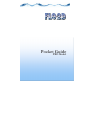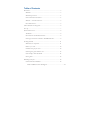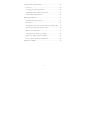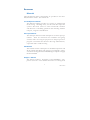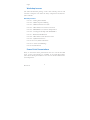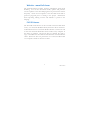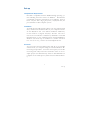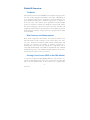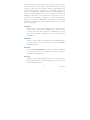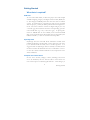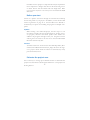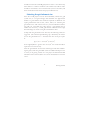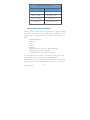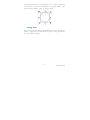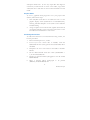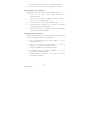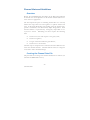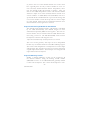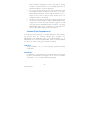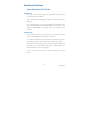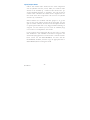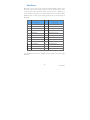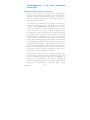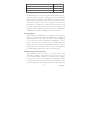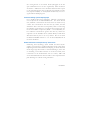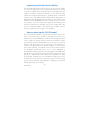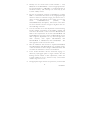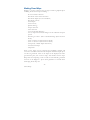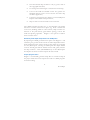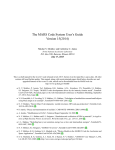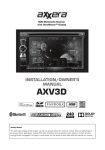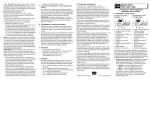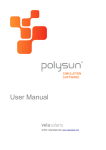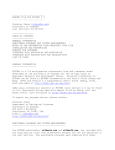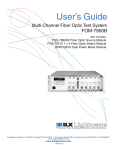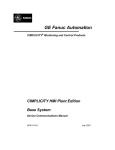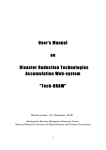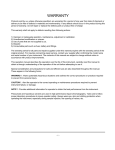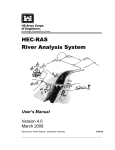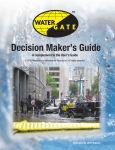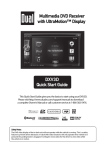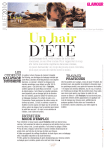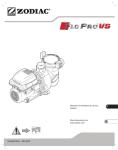Download Pocket Guide - FLO
Transcript
Pocket Guide PRO Model i Contact Information General FLO-2D Software, Inc. P.O. Box 66 102 County Road 2315 Nutrioso, AZ 85932 Phone: (928) 339-1935 www.flo-2d.com [email protected] Purchasing Karen O’Brien [email protected] (English) (928) 339-1935 Noemi Gonzalez-Ramirez [email protected] (Spanish) (786) 223-0410 Technical Support FLO-2D - Karen O’Brien [email protected] (928) 339-1935 1 Table of Contents Resources ..................................................................................... 3 Manuals ................................................................................... 3 Workshop Lessons ................................................................. 4 Power Point Presentations .................................................... 4 Website - www.flo-2d.com .................................................... 5 FLO-2D License ..................................................................... 5 FLO-2D Suite of Programs ....................................................... 6 Set-up ........................................................................................... 7 General Overview ....................................................................... 8 The Basics ................................................................................ 8 New Features and Enhancements ......................................... 8 Porting From Version 2009 to the PRO Model ................... 8 Getting Started .......................................................................... 11 What data is required? .......................................................... 11 Before you start .................................................................... 12 Estimate the project area ..................................................... 12 Selecting the grid element size............................................. 13 Start simple, then add detail ................................................ 14 Saving data ............................................................................ 15 Building a Project...................................................................... 16 Some General Guidelines .................................................... 16 Mud and Debris Flow Simulation ................................................ 18 1 Channel Hints and Guidelines ................................................. 20 Overview ............................................................................... 20 Creating the Channel Data File ........................................... 20 Additional Channel Data Instructions ............................... 23 Channel Data Dependencies ............................................... 24 Modeling Guidelines ................................................................. 27 Some Basic Data File Checks ............................................... 27 Data Errors ........................................................................... 29 Troubleshooting: Is the flood simulation running OK? ... 30 Reviewing and interpreting the results ............................... 33 Make some adjustments ....................................................... 34 A few important things to consider ..................................... 36 Improving model speed and stability .................................. 38 How to speed up the FLO-2D model................................. 38 Making Flood Maps ................................................................... 42 2 Resources Manuals FLO-2D manuals deliver electronically are provided in the FLO2D\Documents folder. The manuals are: FLO‐2D Reference Manual The Reference Manual provides an overview of 2-dimensional flood routing. Modeling theory and the FLO-2D component system is discussed. There are some instructional comments and discussion of modeling parameter data including sediment transport, roughness and infiltration. Data Input Manual The data input manual contains descriptions of all the input parameters. There are instructions for installation and getting started as well as for using the pre-processor and post-processor programs. The manual also discusses data range and limitations, output files and a trouble shooting. GDS Manual This manual contains a description of the GDS components and all the graphic data editing and viewing tool commands. It has a section on ‘Getting Started’ and detailed images to help the user apply the FLO-2d model. Mapper++ Manual This manual contains a description of the MAPPER++ components and tools. It has detailed instruction on creating flood 3 Resources maps. Workshop Lessons The FLO-2D Software package comes with workshop lessons and tutorials to help the user utilize the many components and features. These include: Workshop Lessons Lesson 1: Getting Started GDS Lesson 2: GDS Component Editing Lesson 3: GDS Channel from scratch Lesson 4: HEC-RAS Cross Section Conversion Lesson 5: PROFILES Cross Section Interpolation Lesson 6: Creating Flood Maps with MAPPER++ Lesson 7: Rainfall and Infiltration Lesson 8: HEC-RAS to FLO-2D Conversion Lesson 9: Hydraulic Structures Lesson 10: Levees, Walls and Berms Lesson 11: Streets and Buildings Lesson 12: Dam Breach Power Point Presentations Many of the Power Point presentations that are used in FLO-2D short courses and training are available at the FLO-2D website. These Power Point presentations cover most of the FLO-2D features and components. Resources 4 Website ‐ www.flo‐2d.com The FLO-2D website contains extensive information about flood modeling. You can also download models, updates and purchase services. Updates to the FLO-2D programs are posted at the website frequently. Check for new updates to the FLO-2D model and its processor programs prior to starting a new project. Information about upcoming training sessions and webinars is posted to the webpage. FLO‐2D License The FLO-2D model license can be reviewed in the FLO-2D subdirectory. For the FLO-2D Basic Model, the license allows unrestricted distribution and use. The FLO-2D Pro Model is a site license and it states that the FLO-2D model can be loaded on any computer in the office of purchase. The license does not include the right to copy or distribute the FLO-2D Licensed Software outside the license office. The license does not permit the use of the FLO-2D model on a computer outside of the license office. 5 Resources FLO‐2D Suite of Programs FLO‐2D Two dimensional flood routing model for river and unconfined overland flooding. GDS Pre-processor program for graphically creating and editing FLO-2D grid systems and component data. MAPPER++ Mapping software to display FLO-2D results. PROFILES Pre-processor and post-processor program for graphic displays of the channel bed profile, cross sections and predicted water surface profiles. HYDROG Post-processor program to display channel and cross section hydrographs. 6 Resources Set‐up Computational Requirements FLO-2D is compatible with the MS-Windows™ operating systems including the newer versions of Windows®. Recommended minimum computer requirements are 4 gb RAM. Faster is better. Projects with a large grid system (> 1,000,000 cells) can put a demand on older computer systems. Installation To install the FLO-2D software package onto the computer hard drive, download the installation files to your computer and initiate the SETUP.exe file. The default installation subdirectory for the model is C:\Program Files(x86)\ FLO-2D. R e s o u r c e m a t e r i a l s are loaded into a subdirectory identified as “FLO-2D Documentation” in the standard location named Documents by Windows. The final step of installation is software activation. For activation key, email us at [email protected]. Un‐install You can remove the FLO-2D program and all of its attendant software from your computer using the standard Windows Remove Program procedure. From the control panel, run the Remove Programs utility and remove FLO-2D. Some of the example projects and document may still be in FLO-2D folder. To complete the un-install process, delete the FLO-2D subdirectory. 7 Set-up General Overview The Basics FLO-2D was written in the FORTRAN 95 computer language. There are other coding languages embedded in the model. Depending on your computer speed, project application and flood duration, the flood simulation might have a runtime ranging from 5 minutes to more than a day. The code has been optimized for 64-bit multiple processor computers. Virtually any Windows computer will suffice, but faster and bigger is better. To generate the basic data files and graphically edit the data, the grid developer system (GDS) program is used. Other FLO-2D pre- and post-processor program can be called from the GDS. New Features and Enhancements New model components and features are frequently added to the FLO-2D model system resulting in a new release about once every two years. Between new releases, updates, minor enhancements and bug fixes are posted to the website, as necessary, typically on a monthly basis. New features may include new components such as storm drain model interface, more efficient computational code, enhanced multi-processing code, or new sediment transport equations. See the website for the new features in the next version. Porting From Version 2009 to the PRO Model A converter program (CONVERTER_PRO.exe) was created to automate the required data file revisions to port the Version 2009 data files to the Pro Model format. It may be necessary to update older 8 Overview model data files to version 2009 before porting to the Pro Model. The main data file revisions can be summarized as follows: initiation switch for surface water-storm drain exchange in CONT.DAT, individual Courant number assignment for floodplain, channel and streets in TOLER.DAT, timestep accelerator in TOLER.DAT, extension of the Width Reduction Factors for eight flow directions in ARF.DAT, elimination of the NOFLOC’s and creation of the new confluences in CHAN.DAT, parameter to enable runoff from the ARF area of the grid in RAIN.DAT, and extension of infiltration capabilities in INFIL.DAT. Other enhancements involve optional data or components. CONT.DAT Surface water - storm drain exchange can be simulated with a runtime interface with the EPA SWMM model. The new switch to initiate the storm drain component is SWMM at the end of line 3 (seventh variable). A default of no storm water simulation is SWMM = 0. CHAN.DAT Confluence pairs replace the NOFLOCs in the CHAN.DAT file. This data input revision is automated with the CONVERTER_PRO program. RAIN.DAT The switch IRAINBUILDING enables the rainfall on buildings to contribute the runoff on the grid element instead of being an assumed storm drainage loss. INFIL.DAT Spatially variable depth limited infiltration storage parameter, and a global hydraulic conductivity adjustment factor, were added to the INFIL.DAT file. 9 Overview Optional Data File Revisions For better integration with GIS and CADD programs, two new data files are generated automatically by the GDS and FLO PRO Model: TOPO.DAT and MANNINGS_N.DAT. New optional data files include: FPFROUDE.DAT (spatially variable limiting Froude number), SWMMFLO.DAT (storm drain inlet geometry), and OUTRC.DAT (depression storage rating tables). There are also optional revisions in the following files: HYSTRUC.DAT, SED.DAT, CONT.DAT, LEVEE.DAT and BREACH.DAT. Binary backup files allow simulations to be restarted from the last output interval. For animation and temporal output, one new output file is generated: TIMDEP.HDF5 in HDF5 binary format. This file will replace the TIMDEP.OUT file and improve data access speed and reduce file size. Porting data files from Version 2007 and earlier FLO-2D Models Data files from model versions 2007 and earlier require that the data files first be updated to Version 2009 format to be able to format changes to Version PRO. For data files versions prior to 2007, it is suggested that the data files be edited directly by referring to the Version 2009 Data Input Manual and using an ASCII text editor. 10 Overview Getting Started What data is required? DTM Data To start a FLO-2D model, visualize the project area and compile available mapping, imagery and digital terrain model (DTM) data. The imagery and DTM points must have the same coordinate system. If aerial imagery or digital topo maps are not provided with the project, you may be able to purchase then through the internet. The most common formats for digital imagery are *.tif, *.sid and *.jpg files and these must have corresponding georeferenced world files (e.g. *.tfw, *.sdw and *.jgw). If photogrammetric or LiDAR data are not available, lower resolution DEM data can be used. Elevation data formats that are accepted by the GDS are ASCII x y z data sets and elevation shape files. Hydrologic data Hydrologic data for FLO-2D flood simulations include both rainfall and discharge hydrographs. These data bases can usually be obtained from the local, state or federal agencies. It is suggested that the hydrologic data be carefully reviewed because the flood volume will determine the area of inundation. The user must also decide whether infiltration and evaporation losses will be simulated. Floodplain and channel detail If river cross sections, bridges, culverts, buildings and streets are to be simulated, the user must be able to locate these features with respect to individual grid elements. Aerial imagery is 11 Getting Started invaluable for this purpose. Component data may be required for these components. Bridges and culverts will need rating curves or tables. Streets will need width and curb height data. River cross sections may have to be surveyed or extracted from DTM data bases. Before you start Check for updates and work through the tutorials and workshop lessons that pertain to your project. In addition, review the FLO-2D License Agreement on page iii of the FLO-2D User’s Manual to understand your options for installing the program on multiple computers. Updates When starting a new FLO-2D project, the first step is to visit the website www.flo-2d.com and download any model, processor program, manual or document updates. New features are added to the programs throughout the year. Program revisions and bug fixes are listed on the web site in the FLO-2D Model Revisions document by date. Tutorials Tutorials and lessons located in the FLO-2D help folder (Documents\FLO-2D Documentation\flo_help) will assist throughout a project. Please check the website to download any newly posted tutorials/lessons. Estimate the project area One of the keys to setting up an efficient model is to determine the project area and estimate a desired grid element size. The project area 12 Getting Started should be located in a FLO-2D grid system so that it is not affected by either inflow or outflow conditions. The inflow and outflow nodes should be considered as non-essential nodes (sources and sinks) and these should be located outside the project influence area. Selecting the grid element size Once the overall project area has been identified, estimate the grid system size (as a rough rectangle) and determine the approximate number of grid elements that would be required for different size square grid elements such as 50 ft., 100 ft., 200 ft., etc. Selecting the grid element size will control how fast your FLO-2D flood simulation will run. FLO-2D users often choose a grid element that is smaller than necessary. A small grid element combined with a high flood discharge can result in long flood simulations times To help with the grid element size selection, the following criteria are suggested. The estimated peak discharge Qpeak divided by the surface area of the grid element Asurf should be less than 10 cfs per square ft: Qpeak/Asurf < 10 cfs/ft2 (3 cms/m2). ⁄A If the Q is greater than 10 cfs/ft2 the model should be expected to run more slowly. After the grid element size has been selected, proceed with establishing the grid system using the GDS. There are GDS workshop lessons to assist you in getting started on a new project. Estimated FLO-2D simulation times are listed below for a short flood duration of 24 hrs or less. 13 Getting Started GRID SYSTEM SIZE Number of Grid Elements Model Simulation Speed < 50,000 Fast (minutes) 50,000 – 100,000 Moderate (~hour) 100,000 – 1,000,000 Slow (hours) > 1,000,000 Hours to Day or more Start simple, then add detail The first flood simulation for any project will be a simple overland flow model upon which a more detailed flood simulation will be gradually built. A suggested order of component construction is as follows: · · · · · · · · Rainfall/Infiltration Channels Levees Streets Buildings Hydraulic Structures (culverts, weirs, and bridges) Multiple Channels (rills and gullies) Mud and debris flows / sediment transport As new components are added to a model and tested, other components switches can be turned off in the CONT.DAT file. FLO-2D routes flows in eight directions as shown in the following figure. The four compass directions are numbered 1 to 4 and the 14 Getting Started four diagonal directions are numbered 5 to 8. Some components such as levees are placed on boundaries of the grid element. The grid element boundaries create an octagon shape. Saving data When you are running many project simulations, save the data files frequently. Suggestion: Use one folder for project testing and a different one for project editing. 15 Getting Started Building a Project Create a Project Folder Start by creating a subdirectory for the project data files and import the DTM data base files, maps and aerial photos. Build the Project Files Use the GDS to build a grid system. Data files can be graphically created in the GDS. You can follow the GDS “Getting Started” lesson to initiate a project. For easy access, put the GDS icon on the desktop. Run the FLO‐2D model Once the eight required basic data files have been created (CADPTS.DAT, FPLAIN.DAT, TOPO.DAT, MANNINGS_N.DAT, CONT.DAT, TOLER. DAT, INFLOW.DAT and OUTFLOW.DAT), an over- land flood can be simulated. You can run a FLO-2D simulation by: 1. 2. GDS - click on “Run FLO-2D…” command in the File menu. Double click on “FLO.EXE” in the project subdirectory. Put “FLOPRO.EXE” in the project folder first. Some General Guidelines Data Input When the data format seems confusing, review the example project data files provided in the Example Projects subdirectory of the FLO-2D Documentation folder. File Management The output files in the project folder will be overwritten during 16 Build a Project subsequent model runs. To save any output files that might be overwritten, rename the file or create a new folder, copy all the *.DAT files into it and then run the new flood simulation in that folder. Graphics Mode To view a graphical flood progression over your project flow domain, follow these steps: 1. 2. Click File|Run FLO-2D on the GDS and turn ‘on’ the graphics display switch (LGPLOT=2 in CONT.DAT file), selecting ‘Detailed Graphics’ in the Time Control and Plot Variables dialog. Assign an update screen refresh time (Update Time Interval on Graphics Display) in the lower right hand corner of the FLO-2D Control Variables to 0.05 or 0.10. Simulating Channel Flow To add a main channel to an overland flood routing routine, follow this procedure: 1. 2. 3. 4. 5. 6. Review workshop lesson 3, 4 and 5. If s u r v e y e d cross section data is available, create the XSEC.DAT file first. Then generate the CHAN. DAT file in the GDS. Interpolate the cross section data in the GDS or in PROFILES. Set the ‘Main Channel’ check box switch (ICHANNEL = 1) in the CONT.DAT file. Prepare any channel inflow hydrographs in the file named INFLOW.DAT. Select a channel inflow hydrograph to be plotted (IDEPLT) in INFLOW.DAT file. 17 Build a Project 7. 8. Assign channel outflow n o d e (s) i n OUTFLOW.DAT. Review the “Channel Hints and Guidelines” section. Mud and Debris Flow Simulation Simulating mud and debris flows requires additional data: 1. 2. 3. 4. 5. ‘Turn On’ the MUD switch option check box in CONT.DAT file. Turn off the XCONC and ISED (sediment transport) switches in the CONT.DAT file form. Create the M-line (Line 1) in the SED.DAT file. Assign sediment concentrations or volumes to the inflow hydrographs in the INFLOW.DAT file. Review the document, “Simulating Mudflow Guidelines” in the FLO-2D/flo_help folder. Modeling Sediment Transport Mobile bed simulation is complicated and should be attempted only after a rigid bed model is fully functional: 1. 2. 3. 4. 5. Turn ‘on’ sediment transport switch (ISED = 1) in the CONT.DAT file form. Turn off the mudflow switch (MUD = 0) and set XCONC = 0.00 in the CONT.DAT file form. Assign the SED.DAT file sediment parameters. For channel sediment transport, set ISEDN = 1 for each channel segment in CHAN.DAT. Read the ‘Sediment Transport – Total Load’ section in the FLO-2D User’s Manual. 18 Build a Project English Metric Conversion Variable discharge length (depth) hydraulic conductivity Rainfall/abstraction soil suction velocity volume viscosity yield stress English cfs ft inches/hr inches inches fps acre-ft poise (dynes-s/cm2) dynes/cm2 19 Metric m3/s (cms) m mm\hr mm mm mps m3 (cm) poise dynes/cm2 Build a Project Channel Hints and Guidelines Overview Review the CHAN.DAT file description in the Data Input Manual. It includes a list and explanation of all channel variables and instructions on how to apply them. The most important aspect of simulating channel flow is to correctly balance the slope, flow area and roughness to replicate field conditions. In the FLO-2D model, river flooding using the channel component is simulated as one-dimensional, depth averaged flow. Each channel element is represented by rectangular, trapezoidal or surveyed cross section. Simulating river flow requires the following data: Channel location with respect to the grid system; Channel roughness; Length of channel within the grid element; Channel cross section data. Channel slope is computed as the mean bed elevation difference between the channel elements. Channel elements must be contiguous to be able to share channel discharge. Creating the Channel Data File The procedure for creating a river channel simulation is as follows (see Channel and PROFILE Lessons): 20 Channel Hints Select Channel Cross Sections River cross section survey data is organized in the XSEC. DAT file with a station and bed elevation format. Each cross section may represent one or more channel elements. Each channel element is assigned a cross section in the CHAN.DAT. For channel design projects, a rectangular or trapezoidal cross section may be selected. Locate the Channel Element with Respect to the Grid System Use the GDS processor programs to identify the left bank channel element (see the GDS Channel Lesson 4). For flow to occur through a river reach, the channel elements must be neighbors. Assign the Preliminary Channel Data The GDS will list the selected channel elements in a dialog box. Preliminary channel data such as shape, channel element number, channel extension direction, roughness n-value, channel length and cross section number can be assigned in the channel editor dialog box. Define the Right Bank Element The channel width can be larger than the grid element. For example, a channel may be 1000 ft wide while the grid element is only 200 ft wide. The left and right bank elements can be separated by several grid elements. The channel component interacts with the right and left bank elements to share discharge with the floodplain. Each bank element can have a unique top-of-bank elevation Assign the Cross Section Number Assign the surveyed cross section number in XSEC. DAT to the corresponding channel element in CHAN. DAT. Assign a zero 21 Channel Hints (0) value to the rest of the channel element cross section numbers. Typically, there are only a limited number of cross sections and many channel elements. Before interpolation, therefore, the channel profile will look like a staircase. After you click on the GDS ‘Interpolation’ button each channel element will have a unique cross section and bed elevation and the cross sections numbers in XSEC.DAT and CHAN.DAT will correspond and will be renumbered from top to bottom starting with cross section number 1. Both the slope and cross section shape for each channel element will be interpolated between those channel elements with assigned cross sections. Assign the Channel length Within the Grid Element The channel length (XLEN) within a grid element is calculated by the GDS automatically. The channel lengths are then summed and reported by GDS for each segment. The river center-line distance can be estimated with the GDS Measure Distance along a Line tool. The individual XLEN values can then be adjusted so that the reach length is exact. Adjust the Channel Bed Slope and Interpolate the Cross Sections The cross section geometry and slope can be re-interpolated between any two channel elements in the PRO- FILES program. The result of this interpolation is an adjusted cross section shape and bed slope. The assigned surveyed cross sections retain their original shape and elevations. The bed slope for rectangular and trapezoidal can also be adjusted. Assign the Manning’s n‐value. Initially a uniform Manning’s n-value can be assigned to all the channel elements. Using the limiting Froude number (FROUDC in Line 1 of the CHAN.DAT file), spatially variable n-values can be adjusted. The n-value should represent a com22 Channel Hints posite flow resistance for the entire channel including bed irregularities, obstructions, vegetation, variation in channel geometry, channel expansion and contraction, potential rapidly varying flow and variable river platform. Poor selection of n-values (particularly underestimating n-values) or failure to pro- vide spatial variation in roughness can result in numerical surging. Additional Channel Data Instructions The user can select several options when setting up the channel data file including grouping the channel elements into segments, specifying initial flow depths, identifying contiguous channel elements that share discharge (CONFLUENCE), identifying channel elements that don’t share discharge with the floodplain (NOEXCHANGE), assigning limiting Froude numbers and specifying depth variable n-value adjustments. These options are discussed in more detail in the CHAN.DAT file description in the Data Input Manual. A few instructional comments follow: 1. 2. 3. 4. Organize the channel segments and elements from upstream to downstream with the channel inflow element being the first element in the file. Dividing the channel into segments by cross section geometry may facilitate organizing and reviewing the results. For example, a segment may represent a tributary or a concrete section of the main channel. The key to accurate channel routing is to balance the relationship between the slope, flow area and roughness. Channel routing is usually more stable if the natural cross section routing routine is used. Use at least 10 stations to define a cross section. Channel elements that are contiguous and share discharge (e.g. tributaries) must be identified with the CONFLU23 Channel Hints 5. 6. ENCE variables. GDS present a list of each pair of sharing contiguous channel elements. On your GDS project turn on Channel Confluences on View|Components. If you have channel elements that will not share flow with the floodplain (either overbank or return flow), set the NOEXCHANGE parameter for the channel element. For example, closed concrete culverts which should receive no floodplain inflow to the channel. To improve the timing of the floodwave progression through the system, a depth variable roughness ROUGHADJ can be assigned on a reach basis. The channel roughness should be assigned for the bankfull discharge condition. Assigning ROUGHADJ will result in an increase in n-value with a decrease in flow depth during the flood simulation. Channel Data Dependencies It is important to pay attention to variable dependency when simulating channel flow. To simulate channel flow, complete the CHAN.DAT and XSEC.DAT files and set ICHANNEL = 1 in CONT.DAT. If you turn the ICHANNEL switch on in CONT.DAT you must con- sider revising other variables including: CONT.DAT: Assign NOPRTC = 0, 1 or 2 for reporting additional channel output data. INFLOW.DAT: Set IDEPLT = grid element with a channel inflow hydrograph to plot a channel inflow hydrograph on the screen at runtime. Assign IFC = “C” for channel inflow hydrographs. 24 Channel Hints OUTFLOW.DAT: Assign KOUT for channel outflow nodes and add the variables in Line 2 in OUTFLOW.DAT Channel Output Channel output can be reviewed in several ways. The channel output data is written to a series of ASCII output files including: · BASE.OUT · HYCHAN.OUT · CHANMAX.OUT · DEPCH.OUT and others. The HYDROG program will display a plot of the hydro- graph for each channel element. It also has a routine to review average hydraulic conditions (flow area, bed shear stress, hydraulic radius, velocity, etc.) in a channel reach covering several channel elements that user can select in the HYDROG program. The PROFILES pro- gram can be applied to review the water surface profile, spatial variation in peak discharge, mobile bed profiles, water surface in each cross section, or the cross section geometry changes associated with scour and deposition. Finally MAXPLOT and MAPPER++ will graphically define the relationship between channel and floodplain volumes by mapping the inundated areas. 25 Channel Hints Notes: 26 Notes Modeling Guidelines Some Basic Data File Checks Grid System The grid system should begin with grid element #1 and have no missing element numbers. There should be no dangling grid elements connected only by a diagonal. If you add elements to the grid system after the model has been built, the FPLAIN.DAT and CADPTS.DAT files will have to be edited. A CHECKER.exe program will verify the grid system accuracy. Channel Flow The channel should be organized from upstream to downstream in CHAN.DAT and should be continuous. At a channel confluence, the downstream main channel grid element must be lower in elevation than the confluence element. Eliminate channel elements with a channel length (XLEN) less than 50% of the grid element side width. Instead connect the channel elements across the diagonal. Create a positive bed slope at channel inflow and outflow nodes. 27 Guidelines Inflow/Outflow Nodes Inflow and outflow nodes should not have other components such as hydraulic structures, streets, ARF’s, etc. Outflow nodes should not be doubled up. Outflow nodes should have upstream floodplain elements as neighbors. Use only one line of outflow nodes. Minimize the outflow nodes. Separate the outflow nodes from other components such as levees or hydraulic structures by 3-5 elements. Inflow elements are sacrificial and their purpose is to get the flow on the system without slowing down the model. You can split the inflow uniformly between several floodplain elements to speed up the model when a very high peak inflow discharge is assigned. For the channel you can create an artificially large cross section to accomplish the same results. Create separate input hydrograph file for clear water or mudflow simulations. The sediment concentration assigned to the discretized hydrograph has to be removed for a water flood simulation. Create one file INFLOWW.DAT for water and INFLOWM.DAT mudflow, and then copy the appropriate file to INFLOW.DAT before running the model. 28 Guidelines Data Errors Data input errors may result in the model termination with an error message. The error message will report a ‘Unit’ number that is associated with the data input file that contains an error. Referring to these numbers may help you to debug input data errors. Review ERROR.chk file for the report about potential errors encountered on Data files. Unit No. 9 10 30 31 32 33 34 36 37 38 39 50 File Name TOLER.DAT CADPTS.DAT CONT.DAT FPLAIN.DAT RAIN.DAT INFIL.DAT INFLOW.DAT CHAN.DAT ARF.DAT MULT.DAT SED.DAT OUTFLOW.DAT Unit No. 52 57 68 85 89 95 119 120 125 180 1557 File Name STREET.DAT LEVEE.DAT HYDROSTRUC.DAT XSEC.DAT RAINCELL.DAT EVAPOR.DAT CHANBANK.DAT FPXSEC.DAT FPFROUDE.DAT WSTIME.DAT SWMMFLO.DAT A complete list of file unit numbers can be found in the Data Input Manual. 29 Guidelines Troubleshooting: Is the flood simulation running OK? Volume Conservation and Numerical Surging There are several indicators to help address modeling problems. The most important one is volume conservation. The FLO2D results should be reviewed for the following: volume conservation, surging, timestep decrements, and roughness adjustments with limiting Froude numbers. Any flood routing model that does not report on volume conservation should be suspected of generating or losing volume. A review of the SUMMARY.OUT file will identify any volume conservation problems. This file will display the time when the volume conservation error began to appear during the simulation. Typically a volume conservation error greater 0.001 percent is an indication that the model could be improved. The file CHVOLUME.OUT will indicate if the volume conservation error occurred in the channel routing instead of the floodplain routing. When troubleshooting, components should be switched ‘off ’ and the model simulation run again until the volume conservation problem disappears. This will identify which component is causing the difficulty. Some volume conservation problems may be eliminated by slowing the model down (decreasing the timesteps) using the stability criteria. Most volume conservation problems are an indication of data errors. It is possible for volume to be conserved during a flood simulation and still have numerical surging. Numerical surging is the result of a mismatch between flow area, slope and roughness. It can cause an over-steepening of the floodwave identified by spikes in the output hydrographs or water surface profiles. Channel surging can be identified by discharge spikes in the 30 Guidelines CHANMAX.OUT file or in the plotted hydrographs (using the HYDROG program). Maximum velocities also indicate surging. To identify floodplain surging, you can graphically review the maximum velocities plots in the MAXPLOT or Mapper++ post-processor program. You can also review the VELTIMC.OUT (channel) or VELTIMFP.OUT (floodplain) files for unreasonable maximum velocities. Surging can be reduced or eliminated by increasing n-values or decreasing stability criteria TOLER.DAT. Reducing the Courant number will decrease the timesteps. If the decreasing the timesteps fails to eliminate the surging, then individual grid element topography, slope or roughness should be adjusted. This can be accomplished in the GDS for floodplain flow. For channel flow, the PROFILES program can be used to make adjustments to the cross section slope or geometry. For channel surging, abrupt transitions in flow areas between contiguous channel elements should be avoided. Setting a lower limiting Froude number for a channel reach may also help to identify the problem. Sticky Grid Elements When the flood simulation is running slowly, the TIME. OUT file can be reviewed to determine which grid elements are causing the most timestep decreases. TIME.OUT lists the top twenty floodplain, channel or street elements (‘sticky elements’) that caused the model to slow down. The file also sorts the timestep decreases by the stability criteria. Adjustments can be made in the stability criteria to more equably distribute the timestep decreases. The model is designed to advance and decrement timesteps, so there have to be grid elements listed in the TIME.OUT file. If one or two grid elements have significantly more timestep decreases than the other elements listed in the file, the attributes of the ‘sticky’ grid elements such as topography, slope or roughness can be adjusted. The goal is to make the 31 Guidelines model run as fast as possible while still avoiding numerical surging. If a floodplain element is causing most of the timestep decreases, check the SURFAREA.OUT file to determine how much surface area is left in the floodplain element for flood storage. If the floodplain element contains a channel bank, there may be very little surface area left for flood storage. This will cause the model run slowly with exchanges the flow between the channel and flood- plain. To fix this problem: 1. 2. 3. Remove other components from the channel bank element including streets or ARF values. Shorten the channel length (XLEN in CHAN. DAT). This will increase the surface area in the channel bank floodplain elements. Decrease the channel cross section width in the PROFILES program. Limiting Froude Numbers There is a unique relationship between floodwave movement and wave celerity and the average flow velocity defined by the Froude number. This physical relationship between the kinematic and gravitation forces involves the slope, flow area and flow resistance. To use the limiting Froude number, estimate a reasonable maximum Froude number for your flood simulation and assign values to FROUDL (floodplain), FROUDC (channels) or STRFNO (streets). When the computed Froude number exceeds the limiting Froude number, the n-value is slightly increased (~ 0.001) for the next timestep. This change in cell n-value will improve the match between the slope, flow area and n-value during the simulation. When the limiting Froude number is no longer exceeded, the n-value is gradually decreased to the origi32 Guidelines nal value. The changes in the n-values during the simulation are reported in the ROUGH.OUT file. For the next FLO-2D simulation, the n-value adjustments can be made to grid element using the maximum n-values reported in ROUGH.OUT. The maximum n- values are also reported in FPLAIN.RGH, CHAN.RGH and STREET.RGH files that are created at the end of a simulation. These (*.RGH) files can then be renamed as data input files (*.DAT) for the next flood simulation (e.g. FPLAIN.RGH = FPLAIN.DAT). Reviewing and interpreting the results FLO-2D results include the maximum area of inundation (maximum flow depth), temporal and spatial hydraulic results, channel or floodplain cross section hydrographs, peak discharge and other hydraulic output. Either the MAXPLOT or the MAPPER++ programs can used to graphically review the model output. The flow depth results can be plotted as either line contours or shaded contours in MAPPER++. The FLO-2D flood simulation can be terminated at any time during the run by clicking on Exit on the window menu bar or by clicking the close button in the upper right hand corner of the window. The simulation will terminate after the current timestep is completed and the output files will be generated and saved. This enables the user to recognize if the flood simulation is running poorly (e.g. too slow or not conserving volume) and stop the simulation without losing the opportunity to review the output data. It is also possible to restart the flood simulation from the point that the model was terminated by using the binary file backup option (IBACKUP = 1). 33 Guidelines Make some adjustments The following adjustments to the data files may improve the simulation and speed up the model: Spatial Variation of n‐values Most numerical surging is due to underestimated n-values. The n-values listed below represent steady, uniform flow, a condition rarely encountered during flooding. Overland Flow Manning’s n Roughness Values Surface n-value Dense turf 0.17 - 0.80 Bermuda and dense grass, dense vegetation 0.17 - 0.48 Shrubs and forest litter, pasture 0.30 - 0.40 Average grass cover 0.20 - 0.40 Poor grass cover on rough surface 0.20 - 0.30 Short prairie grass 0.10 - 0.20 Sparse vegetation 0.05 - 0.13 Sparse rangeland with debris 0% cover 0.09 - 0.34 Plowed or tilled fields Fallow - no residue Conventional tillage Chisel plow 0.008 - 0.012 Fall disking 0.06 - 0.22 No till - no residue 0.06 - 0.16 No till (20 - 40% residue cover) 0.30 - 0.50 No till (60 - 100% residue cover) 0.04 - 0.10 Open ground with debris 0.10 - 0.20 34 Guidelines Shallow Flow on asphalt or concrete 0.10 - 0.15 Fallow fields 0.08 - 0.12 Open ground, no debris 0.04 - 0.10 Asphalt or concrete 0.02 - 0.05 Spatial variation of n-values can affect the floodwave progression (travel time) and reduce surging, but may not significantly impact the area of inundation (particularly for longer flood durations). When assigning n-values, the focus should be on the total flow resistance, not just the roughness associated with bed friction. Consider flow expansion and contraction, flow in bends, form drag and other potential non-uniform flow conditions. When adjusting n-values, review the TIME.OUT and ROUGH.OUT files to complete the n-value revisions. Edit Topography The interpolation of DTM points to assign elevations to grid elements is not perfect even when the GDS filters are applied. It may be necessary to adjust some elevations on the floodplain after you review the results. MAXPLOT and Mapper++ can be used to quickly locate grid elements with unreasonable flow depths that may constitute inappropriate depressions. Floodplain depressions can sometimes occur along a river channel if too many DTM points located within the channel banks. Floodplain Surface Area Reduction The distribution of flood storage on the grid system can be affected by buildings and obstructions. This loss of storage can be represented by assigning area reduction factors (ARF’s). For large flood events, the assignment of individual cell ARF values generally has limited effect on the area of inundation. For local flooding detail, individual grid element ARF assignment 35 Guidelines may be justified. Channel Cross Section Adjustments Typically five to ten channel elements are represented by a surveyed channel cross section. Selecting a cross section to represent the transition reach between wide and narrow channel segments requires engineering judgment. Use the PROFILES program to interpolate the transition between surveyed cross sections. Channel Slope Adjustments Adverse channel slopes can be simulated by FLO-2D. Smoothing out an irregular slope condition over several channel elements to represent reach average slope conditions may speed up the simulation. Cross sections with large scour holes can result in local adverse slopes that misrepresent the average reach conditions. Review the channel slope in PROFILES. Street Flow Streets generally convey only a small portion of the flood volume, but may be important for flood distribution to remote areas of the grid system. Streets are important to flood delineation in urban areas. High street velocities may cause numerical surging and slow the simulation down. Assign reasonable limiting street Froude numbers to adjust the street n-values. A few important things to consider Some modeling tips for unconfined flood simulations are presented. Rainfall and Infiltration on Alluvial Fans Alluvial fan surfaces can be as large as the upstream watershed. Fan rainfall can contribute a volume of water on the same or36 Guidelines der of magnitude as the inflow flood hydrograph at the fan apex. Infiltration losses can also significantly affect floodwave attenuation. Infiltration losses should be calibrated with respect to the watershed percent loss by adjusting the hydraulic conductivity. Spatial variability of the hydraulic conductivity can be assigned with the GDS program. Sediment Bulking of Flood Hydrographs For a mudflow alluvial fan simulation, sediment concentration can be adjusted in the INFLOW.DAT file. For desert alluvial fans, sediment concentrations in flood events can reach 15% by volume. For concentrations less than 20% by volume, the flow will behave like a water flood. The primary effect of increasing the sediment concentration is to bulk the flow volume. Do not invoke the mudflow component (MUD = 1 in CONT.DAT) unless sediment concentrations greater than 20% by volume are expected. Use the XCONC factor (CONT. DAT) to bulk desert alluvial fan flows by 10% to 15 % by volume. Do not set both the MUD and ISED switches to “on” in the CONT.DAT file in the same simulation. Model Calibration and Replication of Flood Event Estimating flood hydrology (both rainfall and flood hydrographs) can represent a significant departure from reality when replicating historical floods. When attempting to match measured flood stages, high water marks or channel discharges, focus first on obtaining a reasonable estimate of the flood volume, then concentrate on the model details such as n-values, ARF’s and street flow. Remember that flood volume is more important than peak discharge for a flood routing simulation. 37 Guidelines Improving model speed and stability The FLO-2D PRO model increases the role of the Courant number to control the magnitude of the computational timestep. By varying the Courant number within a limited range of the assigned value, the number of ineffective timestep reductions can be decreased. This enables the computational timestep to gradually adjust to numerical stability criteria. The PRO model has eliminated the dependence on DEPTOL and WAVEMAX stability parameters. The dynamic wave stability criterion (WAVEMAX) is now a secondary option to control the timestep. For most overland flow applications including those involving overbank rivers flooding, the Courant number will sufficient for numerical stability. The dynamic wave stability criterion remains an option for more complex river simulation. How to speed up the FLO‐2D model Slow model flood simulations typically have timesteps that are less than 1 second and a large number of grid elements (in excess of 1 million cells). Review TIME.OUT to determine which grid elements are the culprits in slowing down the model. The attributes of these grid elements should be individually assessed in terms of elevation, n-value, slope and surface area. To speed up a slow simulation, in addition to modifying the cell or channel attributes, you can increase the Courant numbers. The default values for the Courant numbers for floodplain, channel and streets is 0.6. If the DEPTOL or WAVEMAX stability parameters are being applied, the TIME.OUT file will list the grid element timestep decreases associated with these parameters. Adjustments can be made to these parameters to speed up the model. Primarily, the focus should be on improving the relationship between the flow area, slope and roughness for the specific grid or channel elements. The guidelines for applying the numerical stability parameters are as follows: 38 Guidelines Initially run the model with Courant numbers = 0.60, DEPTOL=0 and WAVEMAX = 0 and an appropriate limiting Froude number (e.g. FROUDL = 0.9 subcritical flow on an alluvial surface). The timesteps are varied only by the Courant stability criteria. Review the maximum velocities in MAXPLOT or MAPPER++ to determine the location of any inappropriate high velocities related to numerical surging and increase the nvalues of all the grid elements in the vicinity. You can also review VELTIMEC.OUT (channel) and VELTIMEFP.OUT (floodplain). Increase the cell n-values for those elements and the contiguous neighbors with unreasonable high velocities. You can automate the n-value adjustments with the limiting Froude number assignments for floodplain, channel and street flow. Review the n-value revisions in ROUGH.OUT. Make n-value adjustments in the files FPLAIN.RGH and CHAN.RGH for any high n-values in ROUGH.OUT. Also make roughness adjustments for any observed high maximum velocities, then replace FPLAIN.DAT with FPLAIN.RGH or CHAN.DAT with CHAN.RGH. The same approach can be used for the streets. Run the simulation and continue to replace FPLAIN.DAT and CHAN.DAT until ROUGH.OUT is essentially empty. A few incremental n-values changes in ROUGH.OUT will not affect the simulation or the area of inundation. If the model simulation still has numerical surging evidenced by hydrograph spikes or high velocities after the limiting Froude number n-value adjustments, reduce the Courant numbers by 0.1 (e.g. from 0.6 to 0.5). The Courant number range is 0.2 to 1.0. If inappropriate high velocities are persistent, run the model 39 Guidelines with Courant number reductions first, then assign the DEPTOL = 0.2 and WAVEMAX = -0.25 and review the TIME.OUT file. Also note the change in timesteps reported in SUMMARY.OUT. It may be necessary to make DEPTOL and WAVEMAX adjustments if the model is too slow. The result of following this procedure will be: A calibrated model for overland roughness values in which the discretized numerical system in both time and space will better simulate the movement of the floodwave. The floodwave speed will be bound by a reasonable limiting Froude number. The model will run fast without numerical surging or over steepening of the floodwave. 40 Guidelines Notes: 41 Notes Making Flood Maps Mapper++ creates a diverse array of high resolution graphical plots including flood hazard maps including: · · · · · · · · · · · · · · · · · Ground surface elevation Maximum water surface elevation Maximum depth (area of inundation) Maximum velocity Final depth Final velocity Specific Energy Impact Pressure Static Pressure Levee freeboard deficiency Scour, deposition and bed changes for the sediment transport option Manning N-values· Time-to-Peak Discharge (dam and levee break) Time-to-One Foot (dam and levee break) Time-to-Two Foot (dam and levee break) Temporally variable depth and velocity Flood hazard maps Shape files Some of the maps can be generated for floodplain, channel and street flow. Combined channel and floodplain maximum depth plots can also be generated. Most of the maps can be displayed as either grid element plots, line contour maps, and shaded contour maps. Shape files for importing results to GIS are automatically generated for most of the Mapper++ plots. Some guidelines to consider when developing flood maps are: 42 Flood Maps The flood hazard map resolution is only as good as that of the topographic data base; Use background aerial images to enhance the flood maps; Contour line width and shaded contour may splash over floodplain features such as levees and this can affect map resolution appearance; Computing and plotting flow depths over the DTM points improves the inundation map resolution; Map resolution controls include contour intervals. All CADD and GIS programs have to accommodate topographic data base resolution and contour splash (e.g. flood contours that cover levees, buildings, bluffs or other features). Map resolution is a function of the point density (grid element spacing), contour line width and plotting algorithm. Mapper++ has options to address these resolution issues. Maximum flood depth computation over DTM points By importing the DTM ground elevation points into Mapper++ and subtracting the ground elevation from the FLO-2D predicted maximum grid element water surface elevation, flow depths are computed for every DTM point. Plotting the DTM point flow depth shaded contours instead grid element shaded contours will greatly enhance the map resolution. A file (FLO2DGIS.OUT) of these DTM point flow depths can also be created to import this data to GIS. Shapes file generation Mapper++ automatically generates shape files for each flood map in the project folder that can be imported to GIS or CADD programs for further editing. 43 Flood Maps www.flo-2d.com