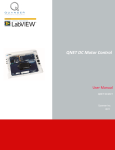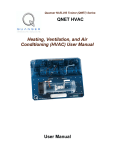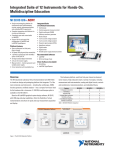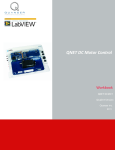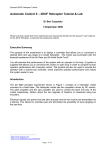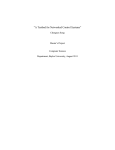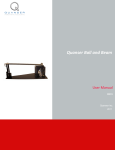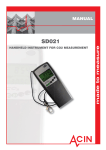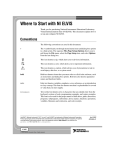Download QNET DCMCT DC Motor Control Trainer (DCMCT) User Manual
Transcript
Quanser NI-ELVIS Trainer (QNET) Series: QNET DCMCT DC Motor Control Trainer (DCMCT) User Manual User Manual QNET-DCMCT User Manual Table of Contents 1. Introduction..........................................................................................................................1 2. Requirements.......................................................................................................................1 3. References............................................................................................................................1 4. DCMCT Plant Presentation.................................................................................................1 4.1. Component Nomenclature...........................................................................................1 4.2. DCMCT Plant Description..........................................................................................2 5. DC Motor Control Trainer Setup.........................................................................................3 5.1. ELVIS and DCMCT Module Setup Procedure............................................................3 5.2. DCMCT LabView Controllers.....................................................................................5 Revision: 02 Page: i QNET-DCMCT User Manual 1. Introduction The Quanser National Instruments Engineering Trainer (QNET) is a versatile and powerful training tool. Amongst its many capabilities, the QNET series of trainers allows for PC based control using the LABVIEW programming language, a National Instruments E-Series or M-Series data acquisition card, and an ELVIS workstation. The QNET allows for a scalable laboratory setup utilizing the ELVIS workstation platform. The DC Motor Control Trainer (DCMCT) QNET module is designed to operate on the NIELVIS platform. The ELVIS unit is connected to an NI E-Series or M-Series data acquisition card inside the PC. The Labview program interacts with the data acquisition card to read three inputs – encoder, tachometer, and current sensor – and control the output voltage to the motor. 2. Requirements The following system is required to complete the DC Motor Control Trainer laboratory: PC equipped with an NI-E Series or NI-M-Series data acquisition card connected to an NI ELVIS station. Quanser QNET-010 DC Motor Control Trainer (DCMCT) module. ELVIS CD installed for required drivers LabView 7.1 with the following add-ons installed: Control Design Toolkit Simulation Module 3. References [1] NI-ELVIS User Manual [2] QNET LabView Controllers [3] QNET Experiment #01: DC Motor Speed Control [4] QNET Experiment #02: DC Motor Position Control 4. DCMCT Plant Presentation 4.1. Component Nomenclature As a quick nomenclature, Table 1, below, provides a list of the principal elements composing the DC Motor Control Trainer (DCMCT) system. Every element is located and identified, through a unique identification (ID) number, on the DCMCT plant represented in Figure 1. Revision: 02 Page: 1 QNET-DCMCT User Manual ID # Description ID # Description 1 DC Motor 3 DC Motor Case 2 Motor Encoder 4 Disc Load Table 1 DCMCT Component Nomenclature Figure 1 DCMCT Components 4.2. DCMCT Plant Description The DCMCT system consists of a DC motor equipped with a servo motor driving a disc load. The on-board amplifier that drives the motor on the module is powered by an independent ±24V DC power supply. The motor input is a voltage with a range of ±24V. The motor has an encoder that measures its position, a digital tachometer that measures its speed, and a current sensor to measure the actual current being fed into the motor. Revision: 02 Page: 2 QNET-DCMCT User Manual 5. DC Motor Control Trainer Setup Section 5.1 explains how to setup the DCMCT module on the ELVIS unit and properly initialize the system. The LabView controllers associated with the DCMCT QNET module are overviewed in Section 5.2. 5.1. ELVIS and DCMCT Module Setup Procedure The QNET modules are designed to quickly and easily plug into the ELVIS prototype board slot and be ready for operation. Please configure the DCMCT system for use with the LabView virtual instruments by following the steps below. Step 1.Do NOT make the following connections while power is supplied to the hardware, even when the Standby Switch on the rear panel of the NI ELVIS Benchtop Workstation is switched to OFF. Step 2.Install the QNET DCMCT board by completing the following steps: a) Position the large opening in the QNET board, over the mounting bracket on the NI ELVIS benchtop workstation. Note that some ELVIS workstations do not have the mounting brackets. b) Slide the PCI connector of the QNET module end into the female connector of the NI ELVIS workstation, as shown in Figure 2. c) Gently rock the board to ease it into place. It may be a tight fit, but do not force the board into place. The QNET board should now slide into the board bracket. Figure 2 Fasten QNET Module onto ELVIS Revision: 02 Page: 3 QNET-DCMCT User Manual Step 3.Connect the AC-DC wall transformer supplied with the ELVIS system to the corresponding input on the back panel of the NI ELVIS Benchtop Workstation. Step 4.Connect the power cord to the AC-DC transformer and plug the power cord into the wall outlet. Step 5.Similarly to power the QNET module, connect the AC-DC wall transformer that was provided with the QNET module to its bulk power jack, as shown in Figure 3. Figure 3 Module Power Step 6.Connect the power cord to the QNET wall transformer and plug the power cord into the wall outlet. Step 7.Before powering up the system, ensure the Prototyping Board Power switch is set to the OFF position and the Communications switch is set to the BYPASS mode. Step 8.Power the NI ELVIS Benchtop Workstation by turning the Standby Switch on the rear panel of the system to ON. Step 9.The System Power and Communications LEDs situated on the front panel of the NI ELVIS unit, as shown in Figure 4, should be lit. As depicted in Figure 3, verify also that the +15V,-15V, and +5V LEDs on the QNET module are lit. They indicate that the board has been properly connected to the ELVIS unit. Revision: 02 Page: 4 QNET-DCMCT User Manual Figure 4 ELVIS Front Panel Power Switch Step 10.Turn ON the Prototyping Board Power switch on the front panel of the NI ELVIS workstation. The Prototyping Board LED on the ELVIS front panel should turn bright green, see Figure 4, and the bulk power LED labeled as +B on the QNET module board should be bright green as well, as shown in Figure 3. The onboard amplifier that drives the motor is now powered. Turn OFF the Prototyping Board switch if the DC motor begins to turn! Any voltage applied by analog output channels #0 and #1 is amplified and delivered to the motor. Take extra care when powering the QNET module to avoid causing any damage to the motor. Step 11.The hardware setup is complete and you are now ready to load a given LabView virtual instrument and interact with the QNET module. 5.2. DCMCT LabView Controllers There are two Quanser LabView Virtual Instruments supplied with the QNET-DCMCT module: QNET_DCMCT_Lab_01_Speed_Control.vi QNET_DCMCT_Lab_02_Position_Control.vi The first Quanser LabView simulates and implements DC motor speed control and its associated laboratory manual is QNET Experiment #01: DC Motor Speed Control. The second Quanser LabView VI simulates and implements a position controller for the DC motor and its corresponding laboratory manual is QNET Experiment #02: DC Motor Position Control. See QNET LabView Controllers guide for a general explanation on the challenges involved in the DC motor speed and position control laboratories. Revision: 02 Page: 5