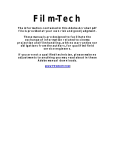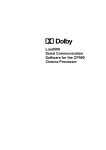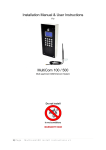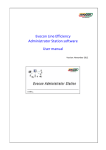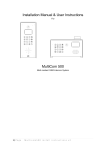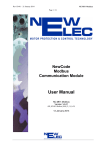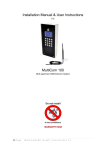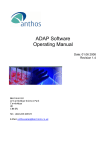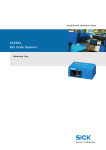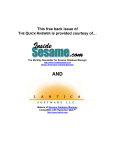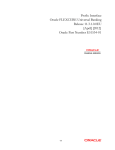Download What`s New in Version 2.7
Transcript
Page 1 What's New in Version 2.7 A) All Users 1. Automatic Room Allocation: For all reservations which are not yet assigned to a room, you can carry out the room allocation with one mouse click in the "menu Reservations, Overview Day – Button Wizard" (processes all reservations in warning room booking not complete!). What is more, the retrieval of Internet bookings can also be set the way that rooms are being allocated automatically (save template under "Reference Data / Internet Booking Interface"). Optimised Room Allocation: With one mouse click in "menu Reservations, Overview Day – Button Puzzle”, it is now possible to let your system optimise the room allocation of your house with the aim of allocating as many guests as possible in an optimal way. Settings, Labels – Fields Disabled/Invisible Depending on User Security Level: For "Field disabled" and "Field invisible" you can now disable or make fields invisible depending on the user security level (the field name is then invisible as well). With this, you can now set up rights per user security level and program part for the buttons Add, Edit, Copy and Delete (via “Disabled”). The fields Internet arrival and departure in the Reservations form can also be disabled flexibly depending on the user security levels (up to now fixed: level 30): int_arr, int_dep. End of Day Process without Change of the Date in Menu Number Counter (on from 2.6.22): An end of day process does not change the edit date of the number counters. This provides additional security against unintended overwriting of number counters when updating your settings. Manage Guest Types in the Reference Data: There is a separate reference data program to create and edit guest types now (on from level 30). Compared to the parameters, the management is extremely facilitated herewith. Door Key Card Interface (on from 2.6.22): Renewed Creation of Key Cards: The button "Generate Cards" now deletes all cards still open beforehand. It does not create cards anymore which are only valid until today (on from 5:00 am) or in the past. With this, old cards are not offered in other rooms again when extending. When opening the window "Cards", cards are now also created if some already exist. However, only those showing a different room number or date (in contrast to the button "generate cards" – already existing prepared cards are being preserved). When extending, new cards now appear automatically. Retrieve Internet Bookings: The first name is now also transferred to the matchcode. Marking of Page Titles and Column in the Guest Database: If "Page Memo/Statistics" is filled, the title appears in bold font (just like in the Reservation). If deviant terms of payment have been entered, this title also appears in bold font. Text in column “Note”, “Page Browse” is marked in red. Data Order of Arrival and Departure List: New data order (button O): depending on number of nights and number of guests. Calculation of Reminder Date: If the current day is ten or less days before arrival, the reminder date is not extended by the days set in the "House Database/Page Payment/Terms", but is set to the following day instead. Consequently, the entry remains in the list and can be supervised daily. Additionally, stay date and number of guests are displayed in the reminder window. Conference Rooms – Unlimited Memo Field: This field is now unlimited concerning its length (up to now: 90 characters). More rows can also be filled (e.g. by copy paste – not visible straight away as cursor is at the end; or by enlarging the height of the rows). The complete text is displayed after a double click or a single click in the display mode. Menu Item Reports / Summary: The data is not loaded anymore when calling up the menu item. This clearly reduces the waiting time. Via the buttons "Refresh", "Print" or "Print Preview" the desired sums are being determined. Support of Windows XP Themes: XP Themes is a graphic style set in Windows XP. When activating XP Themes in the ASSD program, the old design changes to a design corresponding to XP Themes (e.g. buttons and page titles). XP Themes can be switched off via a program call with the help of parameters: e.g. "C:\assd\rb.exe NOXP“ (switch on with XP). For page frames, e.g. the coloured page titles in the reservations form, XP Themes can also be switched on and off separately, in order to retain the colours of the page headers (menu settings. labels: FC, form (s_reser), detail2 – apply property settings: Y). All Icons Appear in New Design: All icons used in the ASSD program now appear in the new design. Help Text Now in HTML Help Format: The user manual has now been transferred to an html help format. The content and the main help text are now displayed in one window. 2. 3. 4. 5. 6. 7. 8. 9. 10. 11. 12. 13. 14. 15. Page 2 16. Calculator: In "Accounting", the calculator is now displayed above the amount field. In the invoice, the calculator for the first payment field is displayed at the right next to the total sum. With this, the input of the given amount for the change calculation is possible without having to use the keyboard. 17. Terminal-Client and Remote Desktop: In case a Terminal-Client is running the system automatically disables timer objects. Furthermore, the foreground memory is reduced to 16 MB and the background memory is reduced to 10 MB. This prevents single clients from using all resources. Via two parameters, these values can, however, be set individually (only TS): e.g. "C:\assd\rb.exe XP 128000000 80000000“ = 128 MB and 80 MB. You can now see the keyboard entry in the sign on window again for newer clients, too. 18. User Database – Password Invisible: The entry of the password is not visible anymore. 19. User Database – Automatic Start of Calendar Overview Day: It is now possible to set up that the "Calendar Overview Day" is started directly after signing on. Please make sure that there is at least one user neither having activated the calendar overview day nor the control of fixed dates in order to be able to maintain and recover your system if necessary. 20. Quick Reservation: User field 5 of the Reservation (Page Color) can now be entered in the quick reservation at the very bottom. 21. New Assignment Depending on the Duration of Conference Room Booking: E.g. up to 4 hours 20 EUR, 4 to 6 hours 25 EUR, on from 6 hours 30 EUR. Via an article new-assignment "2x", a different article can now be assigned depending on the booked period of time per day. The value has three digits: e.g. 005. The quality of each time unit is determined via the control field of field "newcode": Position 1-24 for booked periods, 25-48 setting up, 49-72 taking down times. 22. Central Copy also Updates Files: When calling "central.exe“ all files in the central copy are now updated as well (e.g. list files). If this is not desired in exceptional cases, a parameter can be specified: e.g. "central.exe NOFUPD". 23. Quota per Days: If extending the period of time a quota is valid for, e.g. by a further year, the definition of the quota is automatically transferred to the new period of time. The quotas for a new year do not have to be entered manually any more. 24. Retrieve Internet Bookings: The type of report set via the type of reservation, is now also considered for the invoice: e.g. receipt or A4 invoice. B) Integrated Invoicing 1. Management of Activities: A new page to manage additional offers with limited participants such as courses and sports activities is now available in "Reservations". This new program shows an overview of all activity offers per stay day in the reservation and takes care of the supervision of vacancies and the automatic billing. The page "Activities" can also be disabled in the Reservation form. Activities are stored under menu item "Reference Data / Articles/Items" (page detail2: article grouping 1, page misc: from date/to date, minimum/maximum persons – max. 999 = unlimited, any assignment to a day of week (can be extended flexibly), memo field). In the invoices, all activities are marked with "A" in the column "Rooms". That is how the invoice can be easily split up into activities and further services. Notes: Selection of the date: Simple input or via the buttons. Book: Entry in column "Book" or right mouse click transfers the complete number of people. Colors: red = booked by this guest, green = vacancies, blue = fully booked. Order by clicking on the title (light background): Column "Book" = booked activities first, column "Group/Description" = article group then description alphabetically, column "Free" = still available activities at the top. Search function article group and description: Click into the title of the column and enter the string of character to be searched for. Column Memo: Free field for additional information (only for booked activities). Reports: Activities per reservation: Button "Letters", Letter "04A" – Activities on the Invoice (Order: Invoice, Date, Article Number). If you use children prices, these have to be marked as activity with maximum 0 in order to be printed here. All fields of the invoice positions (s_journal) and articles (s_article) are available. Activities amount and turnovers: Menu item "Reports / Business Reports", report "06A“. This report shows all articles which are marked as activities in the article database (disable articles not needed anymore – do not delete them). Order and grouping is the article group then the article description. This data is exported into the Excel file "r06a.xls" in the directory "exchange". For a print preview, the field "Journal" has to be set to empty (services not billed yet). Page 3 2. 3. 4. 5. 6. 7. 8. Available activities in Calendar Overview Day: The available activities per day are displayed in the "Calendar Overview Day". Activities which are completely disabled (type of reservation "3x") are invisible. Lists of participants: Menu item "Reports / Query Mailmerge/Labels/Reports": Create a new entry with type "05", data selection "60", order "AC", output file "activities.frx". The selection can also be made via page "Journal/Intern" via date and article and via all other fields (exclude type of reservation 39 – block period!). Planning Staff: Menu item "Reports / Query Mailmerge/Labels/Reports": Create a new entry with type "05", data selection "60", order "AC", output file "actstaff.frx". The selection can also be made via page "journal/intern" via date and article and via all other fields (exclude type of reservation 39 – block period!). Only those activities are taken into account which the number of employees is set bigger 1 for. The report counts the number of these activities per day and adds the necessary employees. If the minimum number of participants is not reached, the report displays "MIN" and does not count these employees. Edit History: A detailed history of all changes made in the area activities can be created via the button "letters", letter "HAC" – History Activities. This function is only available if Audit Trail has been switched on (set "audit = Y"). Automatic Balance of Open Items (e.g. Deposit, Prepayment): New option "Z" in the article database. Here, the automatic balance is also carried out if the booked positions of the respective article add to zero. If a booking with this article has been cancelled, the main invoice which is still open is corrected. On the other hand, this article cannot be recorded on the main invoice, as the article is balanced again straight away. That is why this option can only be used if the article is always billed via an own invoice (e.g. prepayments), too. Tax or Other Percentage Fees/Discounts: In addition to the known method of gross prices and the identification of VAT, there is now the possibility to declare the tax as an own invoice position with an article number on the invoice. This is used in countries declaring net prices on the invoices (e.g. USA, Spain) and also for local taxes percent rates. This is set via special tax keys (vat – please see the Technical Reference). Basis is the article price (the normal VAT should then be zero, in order to take the net price as calculation basis). Up to two different taxes can be calculated with the same basis. The articles should be disabled and "price input allowed" has to be set to "Y". On page "Split Up" (Package), it is not possible to split articles up to different tax rates or articles. Create an Accounting Booking when Retrieving an Internet Booking: It is now possible to define a type of retrieval under "is_reser“, which books e.g. a prepayment for each Internet booking. For instance, this is sensible for fully paid bookings. Menu item "Settings, ComboBox Lists", field "is_reser“, position 2-3 in the control field: Booking transaction type. Change Prices Outside the Price Database: If a price is being changed e.g. in the article database, the change date is now also stored and the price is taken into consideration in the course of a price export (menu item "Reference Data/ Update Articles/Prices"). Reservation, Page Prices: It is now possible to enter a date in the row "Put it on the Bill". With this, the date of a service can be clearly fixed. Reservation, Page Prices: This function was improved with regard to variable prices. Articles marked with "Put it on the Bill" are not used as the basis for all other articles on the invoice any more. Instead, the price is transferred to the invoice exactly and is also changed on page "Price" if necessary. In order to be able to differentiate more rows with the same article number and different prices, column "Room" is marked e.g. with #2 in the invoice. Cancellation of Bookings in the Reservation: If e.g. bookings of prepayments booked via "Accounting" are cancelled via "Reservation", the cancellation receipts now get the receipt source "Accounting" (up to now: "Reservation"). On from Version 2.7, this cancellation of accounting bookings is disabled in "Reservations". These receipts can then only be cancelled via the menu item "Booking Journal". This prevents from errors induced by accidentally cancelling prepayments at the reception. If this is not desired, delete the entry field "msgbox411" in menu item "Labels" or set the delete mark there. C) Interface Charged Separately (Activation on Order Request) 1. Interface to Hostelworld: The proven Internet interface for bookings and the automatic management of allotments can now also be used for the booking system of Hostelworld.



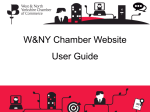
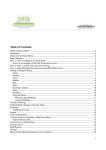
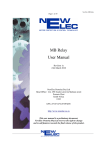
![[U4.81.01] Opérateur CALC_ELEM](http://vs1.manualzilla.com/store/data/006366460_1-cb39d15467aa8e4aaa933c32748e37f9-150x150.png)