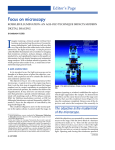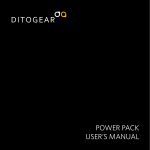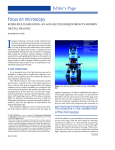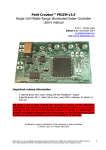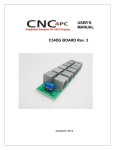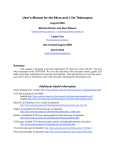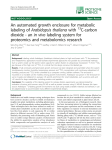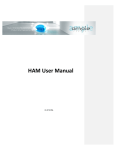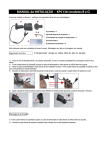Download User Manual
Transcript
Cell Lenght V 2.0 User Manual Any comment or request, please contact: Dr. Arturo Pimentel [email protected] Dr. Gabriel Corkidi [email protected] Web page: http://www.ibt.unam.mx/labimage Download link: http://www.ibt.unam.mx/labimage/proyectos/arabidopsis 1. System requirements - Java JRE (Download java: http://www.java.com/en/download/). PC with Linux, Windows or MAC OS 2. Abstract. This software is designed to acquire data of the cell's length within different lanes, over a collection of 2D images of roots. The procedure enables the serial processing of images from the collection. The traced lengths and coordinates from segments of the root within different lanes are stored and ordered in a text file which can be exported to any other statistical package. By using this application, acquisition time is largely reduced than if using simply ImageJ and stored data are ranged logically for further analysis. 3. Instructions. 1 To execute the graphic interface (Figure 1) give a click to the executable file: Cell_Length_V2.xx.jar 2 Press the button ‘Define images folder (1) to locate the folder containing the images collection (select the folder, not a file within). Once selected, the information will appear in the notification window (13). At this point define the pixel size for calibrating the image collection (in micrometers) by using the window (2). 3 After the images folder is selected, this application explores the defined directory and builds up the list of images to be analyzed (contained in the images folder). Color or gray level images are accepted. It also accepts different size of images and formats within jpg, tif, png, gif. The final list will be displayed in the notification window (13). 4 At this point, the button ‘Start process’ (3) will be enabled and once activated, the first image of the list will be displayed and its name will appear in window (11). This is the active image being analyzed. 5 The wheel of the mouse can be used to zoom-in or zoom-out while displaying any image. First point once over the center of the region to be zoomed. 6 Prior beginning to take measures, press the button ‘Start measurements’ (5). This will enable the active image to receive the measuring clicks. Point the cells’ borders defining sequentially their lengths to be measured (Figure 2). A complete lane of cells can be traced. 7 During the measuring process defined before, any point can be deleted by using the button ‘Delete last point’ (6) and continue tracing the correct point. The image selector (12) can be used at any moment to select another image to, for example, compare adjacent cells when they are not well defined or out of focus in the active image. 8 When all cells’ lengths are marked, the button ‘End measurement’ (7) should be pressed. The program will ask if the user needs to trace more measurements in the actual image (for example to repeat several times a lane to take a mean value, or to trace different lanes) or if he desires to change to the following image of the list. 9 Within an active image, the user may perform multiples measures in different cell lanes over the same image. If one of the measured lanes needs to be erased, select the number of the lane to be erased with (9) and then press the button ‘Delete measurement’. Data coming from erased lane will be excluded in the output file. If all the lanes need to be erased from the file, activate ‘Delete all’ (10). 10 Area (11) shows the active image under analysis. 11 When the sequence of images of the list is processed, the button ‘End process’ (4) should be pressed. The measured lengths (with additional data, see Fig. 3) will be saved in a simple text file with extension .txt and it will be located in the same directory where the root images were stored (when selecting directory with button (1)). Figure 3 shows an example of file containing the name of the analyzed image, the actual date, the calibration (pixel size), then five columns showing the dataset label, traced point label, its corresponding x,y coordinates in the image and the length of each cell. The ‘End process’ button (4) is always active and the program may be quitted at any moment, and the active data will be saved in the text file. 12 The notification window (13) is designed to follow every step of the measuring procedure executed by the program. Figure 1. Graphical user interfase designed to measure the cells’ lengths into the images of the selected roots. Figure 2. Image of a slice of Arabidopsis thaliana (Nomarski microscopy) showing the marked point (in yellow) to define the cells’ borders for measuring their lengths. Image File: agl12Col0-18-01-.jpg Date: 2015/01/26 12:11:45 Pixel size (µm/pixel): 1.0 Dataset Point.number Coordinate.X (pix) 0 0 0 0 0 1 1 1 1 1 1 2 3 4 5 2 3 4 5 6 464 487 508 528 544 463 480 490 505 517 Image File: agl12Col0-18-m-40x23, 20x11.jpg Date: 2015/01/26 12:11:45 Pixel size (µm/pixel): 1.0 Dataset Point.number Coordinate.X (pix) 0 0 0 0 0 0 0 1 2 3 4 5 6 7 847 899 948 997 1048 1090 1138 Coordinate.Y (pix) 480 478 477 475 476 624 627 627 628 628 Coordinate.Y (pix) 795 798 798 802 804 801 798 Distance (µm) 23.0867928 21.023796 20.0997512 16.0312195 17.2626765 10.0 15.0332964 12.0 Distance (µm) 52.0864666 49.0 49.1629942 51.0392006 42.1070065 48.0936586 Figure 3. Example of the output file .dat once imported over MS Excel. Two lanes were pointed in the first image and a single one in the second image. Note that the first length measured is within the second row (Point 2), corresponding to the distance between points 1 and 2.