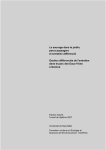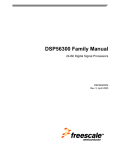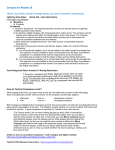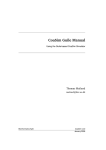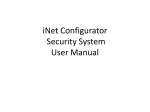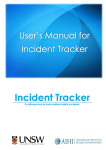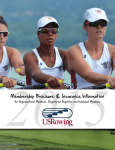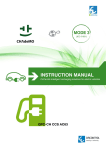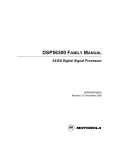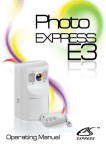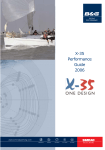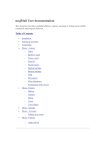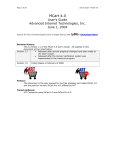Download the organizer -user manual
Transcript
International Laser Class Association European Region, @ Societé Nautique De Génève Port Noir 1223 Cologny - CH [email protected] www.eurilca.org Organizing Committee Contact Person User Manual How to get and publish regatta information surfing the EurILCA Website This user manual has been expressly written to help the EurILCA District officers and the Organizing Committee Contact Persons managing the regattas officially ranked in the EurILCA Ranking List. 1. HOW TO BE AUTHORIZED TO HAVE ACCESS TO THE EURILCA WEBSITE Once your EurILCA District has made the formal application of your regatta, and approved, you will receive an e.mail message with the formal authorization to enter in to the EurILCA website, upgrade the information of your regatta, and download the files to manage it. The e.mail gives to you an username (that is your e.mail) and a password. Here an example: Object: Regatta's organizing committee contact Dear Your name & Surname You are been registered in EurILCA as contact of Your Sailing Club (Your Town YourCountry) organizing the Europa Cup Yourcountry regatta. Now you can login with the following credentials to: - Manage the regatta information page - Download regatta's entry forms PDF file and Excel file - Upload regatta's results into the ranking list Your credentials are: - User: [email protected] - Password: AAAbbb You can login from EurILCA web site. You’re now allowed to enter in to the website EurILCA website. 2. HOW TO ENTER IN THE EURILCA WEBSITE Go to the EurILCA website: www.eurilca.org Than you click on the sailor’s login page where you find this: Now put your e.mail address as username and type your password in the appropriate spaces, like in the example: Hit Login and you will enter in to the website. 3. WHAT CAN I SEE ? WHAT CAN I DO ? That’s an example of screen you can see Here in this example the Belgian page for the OCCP organizing the Europa Cup in Nieuwpoort 3014. Just in case you have more than one race in your list you can see all of them and choose the regatta you want to manage applying the filters. a) What happens if you click on the Event Column on the Event name in blue ? The information page will appear and you can modify all regatta’s information and manage the entry closing time etcetera. See below paragraph 5. b) When you click on this symbol you can see the list of entrants c) When you click on this symbol related to the regatta in the Documents/Action column you can download the parental consent required for minors related to the regatta in the Documents/Action column d) When you click on this symbol related to the regatta in the Documents/Action column, you will download an PDF file where all already prefilled entry forms will be available for speed up the entry procedures completion. e) When you click on this symbol related to the regatta in the Documents/Action column, your computer will download an excel file where all information related to each competitor are be listed. That file can be used for the scoring system. It’s already and expressly prepared to be used with the ZW scoring system. It can be adapted to upload any other scoring system. f) When you click on this symbol related to the regatta in the Documents/Action column you can upload the regatta results in to the system. See below paragraph 4. The message in blue “Final results missing” will be cancelled once you will fill the results. g) When you click on this symbol related to the regatta in the Documents/Action column, you can see what appears in the regatta page results list. 4. HOW TO UPGRADE THE REGATTAS RESULTS 4.1. RESULTS FILE PREPARATION The Eurilca ranking system is very easy to use, but requires some rules that can't be ignored or cheated. From the sailor side For the sailor is mandatory to be registered in the Eurilca website, like in any other website. That registration requires the ISAF Sailor ID. That UNIQUE code is what links the sailor’s results and make his own career. From the Organizing committee side: Entries: The best way requires to collect the entries by the Eurilca website like is mandatory for europa cup regattas. That offers to the Organizing Committee the file already made to be used in the ZW system to manage the scores. The preparation of the Excel file for the results storage: The Excel file must be designed as below: a column for the class (Standard, Radial, Laser 4.7 - NO OTHER DEFINTION ARE ALLOWED) a column for the sex (m/f as male and female) because radial and laser 4.7 are widely sailing in both sexes together and have to be split by the program. a column for the ISAF SAILOR ID a column for the rank position a column for the Name is useful only to help you, not required by the System. Those columns need to be respectively called: class, sailorid, m/f; overall. See here below the example. Class Laser 4.7 Laser 4.7 Radial Radial Standard Standard m/f M F M M M M Name Piron Kirketerp Marcus Broch Katarina Cezilie van Aanholt Just Abenius Victor Stålheim Jesper Schierup Thorbj Sailorid Overall DENMP5 1 NORKB6 2 AHOJV1 3 SWEVA1 4 SWEJS10 1 DENTS5 2 If the race organizer uses the ZW scoring system (recommended by the class) those column already exists in the excel export file and no other manipulation is needed. Once you have this file, it can be directly read by the website in a very quick automatic way. If you have not used the previous recommendations, and you have only a page with the list of results, you can store the rank results with the manual procedure. 4.2. HOW TO STORE RESULTS Go to the sailors login at the Eurilca website and enter the system with your username and password like we described at the previous chapter 2. Once you see your regatta in the list, you must click on the symbol related to the regatta. The message in blue “Final results missing” still present in the first column and will be cancelled once you will fill the results. Once you clicked the symbol (the podium), you have just to follow the instructions to add the results from the already prepared excel file following the instructions on the new page appeared on the screen. Two possibilities to manage the data: automatic or manual. This window will appear: If you need the manual procedure, click please on the underlined sentence 4.2.1. THE AUTOMATIC PROCEDURE: TO STORE THE RACE RESULTS FROM THE MS EXCEL FILE It is longer to explain than to do. STEP 1-2 a) Recommended checks when you store data from the MS Excel file (extended as xls or xlsx). Please check once more: 1. if the classes were named as Standard, Radial and Laser 4.7 2. if the sexes were named as m o f (like female and male). 3. if you have split the fleets, you need to re-check the “overall” column where the rank of silver and subsequent groups must be numbered in sequence with the gold group. 4. if the first line must have the column names and those are: class, sailorid, m/f and overall b) If you already have an excel file as exported from ZW Scoring System Made checks file from 1 to 3 and save the file Go to the 2nd step, choose the file from your computer and go to step 3. c) If you already have an excel file but coming from another scoring program, Made checks file from 1 to 4 save the file, Go to step 2, choose the file from your computer and go to step 3. d) If you don’t have an excel file than download the template file from STEP 1. If you entries were made through the Eurilca website, all the sailor will be already listed in Type the rank typing the sequent numbering in column “overall” at the corresponding cell of the competitor, if his is not in the file you can add his class name, Isaf Sailor ID, sex and rank position. Save the file Go to step 2, choose the file from your computer and go to step 3. STEP 3 &4 Upload the file you have just saved, the ranks will be listed just below. There you can do the last fine tuning corrections and you can see who is registered as sailor and not: when green everything is fine, when yellow you can modify it like when pink. At the bottom you can see the button STORE. Hit it and the results are stored in to the Ranking list. 4.2.2. THE MANUAL PROCEDURE TO STORE RESULTS OF YOUR REGATTA That procedure is useful to store results when you do not have any file, or to make some corrections to the file you have already stored. To enter this page you need to click on the previous page where is written “Manual Procedure” on the grey top stripe. That procedure is almost self explaining like the previous one. It needs to impose the number of the sailor we want to count in each class or sub class divided by the sex. Than we start to enter the results from one class. It requires to choose the class from the little window with a down arrow. Than you can put your mouse on the little window corresponding to the ISAF Sailor ID. Than you can write the ISAF Sailor ID OR just the name of the sailor. If it exist in the data base it will appear to you. Click on it. If you want to record also the name for your help, just click on the little window corresponding to the sailor name. Now assign the position. Next position will appear automatically. Just in case the sailor is not in the data base, skip him and his position. Only in this way he will be recoverable. Now click on the ADD to the rank button. Once you have finish to fill one fleet you can change the fleet. Once you have added all sailors, you can hit the SAVE AND CLOSE BUTTON. 4.2.3. THE MANUAL PROCEDURE TO CORRECT RESULTS OF YOUR REGATTA If you have just to add someone that was not listed because missed ISAF Sailor ID making the excel file. The empty position already exists and therefore you have to clean up it just clicking on the line. Pay attention that you cannot undelete what you have deleted. Than you can add the sailor as shown in the previous paragraph. 5. THE KEY INFORMATION PAGE MANAGEMENT When you enter your page, the name of the regatta is listed in the first column, if you click on it this page – as example the 2014 UK Europa Cup – will appear. Here the top side of the page. The first lines are defined when the race is officially recognized. Than the short description of the event is following a template and shows the key information for the sailor. Regatta schedule, entry fee regulations, accommodations, boats chartering, best route to reach the venue etcetera. That is an open text area where you can add links and any other information you believe it can be useful to the sailors willing to enter the race. You can upgrade it just following the normal rules of writing in a word processor. The only limitation is that each image you want to add has to be copied from another website or page where it is already published. That to maintain the data base agile and not too heavy. Than the Venue information with all the links are available. Remember to type “http://” before any web address, otherwise the system will not register it. Here below also the second part of the page is presented. Here the key information Like the events dates, opening entry dates are fixed in 30 days before the event, you can manage as your convenience the entry closing date, also up to the last day. That can be done to allow sailors to enter the regatta on site at the race committee office. Than the excel file to manage results can be managed as a completed one. The entry fee can be shown in Euros or in local currency, like the late entry fee. Clicking the box you allow to enter the race to each one of the 5 Laser classes. As Organizing Committee Contact person (OCCP) you will find your name on this last part of the page. 5.1. THE DELEGATION When you want to allow someone else to manage the information about your race or to store the results, you have just to enter the new details of the new OCCP and he will receive the email allowing him to enter this race and manage all information. Please fill all boxes with a star. 6. LOGOUT Please click on logout button on top right side of the screen to exit from the website. 7. VERSIONING Ver. Date Author Reason of new version 1.0 May 2014 M.Macri 1st issue