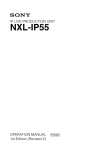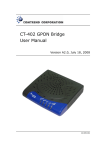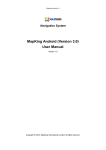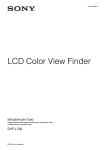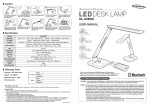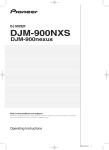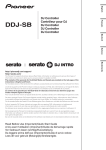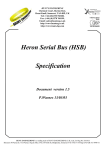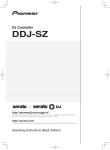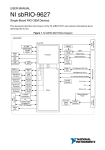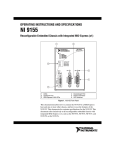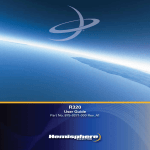Download NXL-IP55 Operation Manual v2
Transcript
IP LIVE PRODUCTION UNIT NXL-IP55 OPERATION MANUAL 1st Edition (Revised 2) [English] Table of Contents Overview ......................................................3 Features......................................................... 3 Transmittable Signals ................................... 3 Supported Networks ..................................... 3 System Configuration Examples ...............4 3-Camera System.......................................... 4 2-Camera System.......................................... 5 1-Camera System.......................................... 6 System Using Cameras Unable to Output SDI Audio Signals............................... 7 Configuration Example when Using Intercom .............................................. 8 Tally Signal Usage Example ........................ 8 GPIO Signal Usage Example........................ 8 Names and Functions of Parts...................9 Front.............................................................. 9 Rear............................................................... 9 Settings ......................................................11 Configuring Settings................................... 11 Input/Output Phases for HD-SDI Signals... 15 Settings Examples....................................... 17 Operation ...................................................20 Starting Video Transmission ...................... 20 Outputting Color Bars and Tone Signal ..... 20 Displaying the Status .................................. 20 Menus .........................................................21 Menu Structure ........................................... 21 [Status] Page ............................................... 21 [Operator] Page........................................... 24 [I/O] Page.................................................... 26 [Structure] Page .......................................... 29 [Network] Page........................................... 31 [Others] Page .............................................. 32 Specifications ............................................34 External Interfaces ....................................35 Notice on GNU GPL/LGPL Licensed Software ..............................................36 2 Table of Contents Overview intercom signals embedded on HD-SDI signals (up to eight channels in the same direction). Notes Features The NXL-IP55 IP Live Production Unit is an IP transmission device that allows upstream and downstream transmission of HD video signals, audio signals, and various control signals with low latency of less than one field (excluding network delays). Using the unit allows you to configure a live production system over a network. Network synchronization Devices can be synchronized via a network. Low-latency video transmission is made possible during live production by eliminating the need for synchronization via a frame synchronizer. Various transmission signals Up to four video channels are available for transmission with up to three in the same direction. Ten audio channels (five pairs) are available for transmission with eight in the same direction. Eight GPIO channels, six tally channels, and one channel for a synchronization signal are also available. Note The content of this document applies to firmware version V1.20. NXL-IP55 units with different firmware version cannot be connected together. You can check the firmware version in [Device Information] on the [Status] page in the Web menu. If using an NXL-IP55 unit with a different firmware version, contact your store or point of purchase. Transmittable Signals Video signals 1080/50i, 1080/59.94i, 720/50P, 720/59.94P, 1080/25PsF, 1080/29.97PsF Can transfer up to four channels of HD SDI signals, with up to three in the same direction. 1080/50P, 1080/59.94P Can transfer total of two channels using Dual Link SDI, with one in each direction. Note Signals with different formats cannot be transferred at the same time. • HD-SDI embedded audio can be transmitted on Ch1 to Ch2 or Ch1 to Ch4. The audio will not be transmitted on Ch5 and above. Metadata attached to HD-SDI signals cannot be transmitted. • When transferring Dual Link SDI, audio signals can be embedded in Link-A only. Tally signals Three channels each are available for R tally signals and G tally signals. However, the transmission direction for all channels is the same. GPIO Eight channels are available. The transmission direction can be switched by using four channels as one group. Supported Networks Use this unit in a network that meets the following specifications. Check whether the network you want to use fulfills these requirements by performing a network test in the web menu before use. Note The network test only displays the status of the area that can be detected at the moment the test is executed. It does not guarantee the quality of the network or the operation of this unit. Network connected to the MAIN connector This network connects to the unit’s MAIN connector and transmits video signals and control signals. The requirements for this network are as follows. • The network is a secure LAN independent from other systems and networks. It cannot be used as a WAN or Internet line. • Use a switch with 5 or less levels. • Interface: 1000BASE-T • MTU: 1500 bytes or higher, no fragments • Latency: 10 ms or less without fluctuation (one way) • Bandwidth: 600 Mbps or more maintained Network connected to the CONTROL connector This network connects to the unit’s CONTROL connector and connects the computer used to configure this unit. • Interface: 100BASE-TX Audio signals Up to five pairs of two channels (48 kHz/24 bit) are available for audio signals, analog audio signals, and Overview 3 System Configuration Examples 3-Camera System The main line signals from three cameras can be transmitted. One channel is available for transmitting return signals. Camera 1 Return signal (HD-SDI) Main line signal 1 (HD-SDI) Tally signal Synchronization signal Camera 2 Return signal (HD-SDI) Main line signal 2 (HD-SDI) Tally signal Synchronization signal Camera 3 Return signal (HD-SDI) Main line signal 3 (HD-SDI) Tally signal Synchronization signal NXL-IP55 Network Main line signals 1 to 3 (HD-SDI) NXL-IP55 Return signal (HD-SDI) Synchronization signal Video router 4 System Configuration Examples Tally signal 2-Camera System The main line signals from two cameras can be transmitted. Two channels are available for transmitting return signals. Camera 1 Return signals 1 and 2 (HD-SDI) Main line signal 1 (HD-SDI) Tally signal Synchronization signal Camera 2 Return signals 1 and 2 (HD-SDI) Main line signal 2 (HD-SDI) Tally signal Synchronization signal NXL-IP55 Network Main line signals 1 and 2 (HD-SDI) NXL-IP55 Return signals 1 and 2 (HD-SDI) Synchronization signal Tally signal Video router System Configuration Examples 5 1-Camera System The main line signal from one camera can be transmitted. Three channels are available for transmitting return signals. Camera 1 Return signals 1 to 3 (HD-SDI) Main line signal 1 (HD-SDI) Tally signal Synchronization signal NXL-IP55 Network NXL-IP55 Main line signal (HD-SDI) Return signals 1 to 3 (HD-SDI) Video router 6 System Configuration Examples Synchronization signal Tally signal System Using Cameras Unable to Output SDI Audio Signals When using cameras that cannot embed audio signals onto HD-SDI signals, you can input analog audio signals via a separate channel and map them onto HD-SDI signals for transmission. As audio input levels are at line level, an external microphone amplifier is necessary when using a microphone. Microphone Camera 1 Main line signal 1 (HD-SDI) Tally signal Synchronization signal Camera 2 Main line signal 2 (HD-SDI) Microphone amplifier Tally signal Synchronization signal Camera 3 Analog audio signals Main line signal 3 (HD-SDI) Tally signal Synchronization signal NXL-IP55 Network Main line signals 1 to 3 (HD-SDI) 1) NXL-IP55 Tally signal Synchronization signal Switcher 1) Audio signal inputs are embedded. System Configuration Examples 7 Configuration Example when Using Intercom Connecting an intercom system to this unit’s AUDIO/INTERCOM connector enables intercom transmission and allows you to combine two intercom systems. PROD Intercom system ENG NXL-IP55 Camera control unit Camera Network NXL-IP55 PROD Intercom system ENG Tally Signal Usage Example GPIO Signal Usage Example Two channels per camera for three cameras are available for transmitting tally signals via the unit’s TALLY/GPIO connector. Two groups of four GPIO (General Purpose Input/ Output) signals can be transmitted via the unit’s TALLY/ GPIO connector. The transmission direction can be changed for each group. GPIO group 1 GPIO group 2 NXL-IP55 Network NXL-IP55 NXL-IP55 Network NXL-IP55 GPIO group 1 : Red tally : Green tally 8 System Configuration Examples GPIO group 2 Names and Functions of Parts Front 1 2 a Power switch / indicator This is the power switch. The indicator lights when the unit is turned on. Stable output of video signals may take some time after the unit is turned on. The LINK indicator will blink or light blue and video signals will not be output until proper output is established. To turn the unit off, press and hold the switch for at least 2 seconds. 3 Blinking blue: Connection is being established. As the connection process progresses, the indicator blinks more rapidly. Lit blue: Connection has been established, and the unit is waiting for signal output to stabilize. Video signals are not output during this time. Off: Not connected to the LAN. c ALARM indicator Lights red when an error is detected. Check the [Status] page of the web menu for details on the error. The indicator blinking red indicates an internal error. If restarting the unit does not resolve the problem, consult your Sony service representative. b LINK indicator Indicates the connection status. Lit green: Connected to the partner device. Blinking green: Connected to the partner device, but there is a problem with the status of the network connected to the MAIN connector. Rear 1 2 5 3 6 a REF IN connector Inputs the synchronization signal. Input is not necessary when using the SDI signal as a synchronization signal, or when the synchronization setting is set to [Follower] and a frame synchronizer is not used. 4 7 8 9 0 b REF OUT connectors (1/2/3) Output synchronization signals. The same signal is output from each of these three ports. Notes • The subcarrier phase during black burst signal output is not guaranteed. • The accuracy of frequencies when synchronization is not applied to unit is not guaranteed. Names and Functions of Parts 9 c HD SDI IN connectors (1/2/3) Input SDI signals for transmission. When using an SDI signal as the synchronization signal, input it to HD SDI IN connector 1. d HD SDI OUT connectors (1/2/3/4/M) Output transmitted SDI signals or SDI signals that were input to this unit. Monitor signals are output from HD SDI OUT connector M. Text information can be superimposed onto outputs from this connector. Monitor output can be selected using the web menu. j Clamp attachment point Attach the supplied clamp here. Open the tab (1) to pass the power cable through the clamp. To remove the clamp, push the tabs (2) in the direction of the arrows. 2 Note When outputting signals that are input to this unit, a delay of 1 or 2 lines may occur. e AUDIO/INTERCOM connector Connects to analog audio equipment and intercom systems. The AUDIO/INTERCOM and TALLY/GPIO connectors are both 25-pin D-sub connectors. Be sure to check the labels to avoid incorrect connections. f MAIN connector This is a network connector that supports 1000BASE-T. Video signals and control signals are transmitted between multiple units of this device via a gigabit network. This single connector has two IP addresses. Notes • Always connect to a 1000BASE-T network. The unit will not operate with other network types. • Connect the unit using a CAT5e LAN cable or above. g CONTROL connector This is a network connector that supports 100BASE-TX. Connect a computer to this connector, and use it to configure settings for this unit via the web menu. If you do not need to display or operate the web menu, this connection is not necessary. Video signals cannot be transmitted from this connector. h TALLY/GPIO connector Inputs/outputs tally signals or GPIO signals. i DC IN connector Connects to the supplied AC adapter. Note For safety, use only the AC adapter supplied with this unit. 10 Names and Functions of Parts 2 1 Subnet mask: 255.255.255.0 Default gateway: 192.168.0.253 The network settings can be checked via the [Status] page of the web menu or via the text information superimposed on the monitor output. Settings Configuring Settings Perform the following to configure settings. 1. Connecting the computer (required) 2. Changing the password 2. Changing the password User names and passwords can be changed on the [Others] page. Password entry is required to display pages other than the [Status] page and [Operator] page. The factory default user name and password are as follows. User name: Users Password: NXL-IP55 3. Network settings (required) 4. Format settings (required) 5. Video transmission settings (required) 6. Synchronization settings (required) 7. Transmission rate settings (required) 3. Network settings 8. Audio signal settings (required) 9. Tally signal settings (required) The network settings are configured on the [Network] page. Settings must be configured for the MAIN connector network, which transmits the main line signal, and the CONTROL connector network, which connects to the computer used to setup this unit. 10. GPIO settings (required) 11. Date and time settings 12. Changing the web menu title 13. Backing up and restoring settings 14. Importing and exporting settings 15. Verifying settings 16. Verifying the network environment 1. Connecting the computer A computer can be connected to this unit’s CONTROL connector using a LAN cable (either straight or cross). LAN cable Open a web browser on the computer, and enter “http:// 192.168.0.3” (or an amended IP address) in the address field. The web menu used to configure this unit appears. Note When configuring settings, be sure to click the [Apply] button after configuring settings in each web menu page. If you switch to a different page or close the web browser without clicking the [Apply] button, the settings will not be applied. The factory settings for this unit’s CONTROL connector are as follows. IP address: 192.168.0.3 MAIN connector settings These are configured under [Main Port Configuration] on the [Network] page. Although it is one connector, it has two IP addresses – Main 1 and Main 2. When you configure the IP address for Main 1, a sequential IP address is configured for Main 2 automatically. Make sure that the IP addresses do not overlap with other devices. • [Host IP Address (1/2)]: Enter the IP address for Main 1. • [Host IP Address (2/2)]: This is configured automatically when you enter an address for [Host IP Address (1/2)]. This cannot be modified. • [Subnet Mask]: This setting is the same for Main 1 and Main 2. • [Destination IP Address (1/2)]: Enter the Main 1 IP address of the other connected NXL-IP55 unit (i.e., the connection destination). • [Destination IP Address (2/2)]: This is configured automatically when you enter an address for [Destination IP Address (1/2)]. This cannot be modified. • [Destination Subnet Mask] / [Gateway]: Enter the subnet mask of the partner unit’s MAIN connector and the gateway of the local unit when operating between different segments. This item is enabled when you select the [Main Port Gateway] checkbox in the [Others] page and click [Apply]. • [Speed]: Displays the connection speed. • [Stream Mode]: Set to “Multicast” if using the PC application software (optional), or set to “Unicast” otherwise. Notes • In Multicast mode, multicast packets are sent from the switch to all ports, which may affect communication on other ports. In order to avoid this, use the IGMP snooping function and IGMP query function of the switch to monitor traffic, or take other Settings 11 measures such as segmenting the network connected to the MAIN connector and the network with the CONTROL connector using VLANs. • When [Main Port Gateway] is enabled under [Function Enable] in the [Others] page, operation in Multicast mode is disabled. • [Multicast Address]: If “Multicast” is configured in [Stream Mode], set the IP addresses. Six addresses are required. Setting one address automatically sets the remaining five addresses in sequence. Set corresponding addresses on the connected devices. If “Unicast” is configured in [Stream Mode], no entry is required. • [Register IP Address]: If a computer running the PC application software (optional) is connected, enter the IP address of the computer. Set [Stream Mode] to “Multicast” to configure this parameter. The required address is the IP address of the computer connected to the same network segment as the MAIN connector of the unit. IP addresses for up to eight computers can be configured. CONTROL connector settings These are configured under [Control Port Configuration] on the [Network] page. • [DHCP]: Select whether to use DHCP. When using DHCP, the IP address allocated to the unit can be monitored using character information superimposed on the monitor output. • [IP Address], [Subnet Mask], [Default Gateway]: Configure these if [DHCP] is disabled. Note When specifying IP addresses for the MAIN connector and the CONTROL connector, do not use multicast addresses, broadcast addresses, or other special reserved addresses. 4. Format settings Select the image format for transfers under [Video Format] in the [Structure] page. 5. Video transmission settings The direction of the video’s main line signal and the number of transceiver channels are configured under [Transmission Settings] on the [Structure] page. • [Main Video Direction]: Select [Transmitter] for the camera transmitting main line signals, and [Receiver] for the video router receiving the signals. On the Receiver side, the phases of the input SDI signals and the SDI signals sent from the Transmitter will match. On the Transmitter side, the phases of the input SDI signals and the SDI signals sent from the Receiver will not match (when [Frame Synchronizer] is [OFF]). Selecting the [Transmitter] and [Receiver] establishes a pair. Communication will not be possible if both sides are set identically. • [Structure]: Configure the number of transmitter/ receiver channels. The number of channels for the Transmitter and the Receiver should be inverted. For example, in a 3-camera system with one return 12 Settings channel, specify [3Transmit 1Receive] for the cameras and [1Transmit 3Receive] for the video router. Alternatively, if [3Transmit 1Receive] is specified, specify [1Transmit 3Receive] for the partner device. If [2Transmit 2Receive] is specified, specify [2Transmit 2Receive] again for the partner device. If “1080/59.94P (Dual Link)” or “1080/50P (Dual Link)” is selected in [Video Format], [Structure] is fixed to “2Transmit 2Receive” and Dual Link 1 operates in bidirectional transfer mode. Connect the Link-A input to HD SDI IN connector 1, and the LinkB input to HD SDI IN connector 2. The HD SDI IN 3 connector is disabled. Connectors HD SDI OUT 1 and 2 are grouped, as are connectors HD SDI OUT 3 and 4. Link-A is output from connectors HD SDI OUT 1 and 3, and Link-B is output from connectors HD SDI OUT 2 and 4. 6. Synchronization settings Configure synchronization between transmission devices. Selection of whether a device is the Leader or Follower in regards to the synchronization signal is performed under [Network GenLock] on the [Structure] page. Select [Leader] for the transmitting device, and [Follower] for the subordinate device. Transmission is not possible between two Leader devices or two Follower devices. Next, select the synchronization signal to be input under [Reference in] on the [I/O] page. • [Source]: Select either the input signal from the REF IN connector or from HD SDI IN connector 1 to be the synchronization signal. • [Format]: When [Reference in] is selected for [Source], select [HD] (HD 3-value sync) or [SD] (SD sync). • [V Phase]: Enter this unit’s vertical phase for the input synchronization signal. The input signal must be in phase with this unit. However, an unsynchronized signal can be input if there is only one channel. In such cases, use the frame synchronizer. For details, see “Settings when using a frame synchronizer” on page 18. The synchronization signal to be output from the REF OUT connector is configured under [Reference out] on the [I/O] page. • [Format]: Select [HD] (HD 3-value sync), [SD (BB)], or [SD (SYNC)] (SD sync) as the synchronization signal to be output. • [V Phase]: Enter this unit’s vertical phase for the output synchronization signal. Note Configure the [Reference in] and [Reference out] settings for both the NXL-IP55 Leader and Follower units. 7. Transmission rate settings 9. Tally signal settings The transmission rate for video signals is configured under [Video Code Rate] on the [Structure] page. Configure identical settings for both the NXL-IP55 sender and receiver units. Configuring a high rate enables high-resolution images, but requires a large transmission band. The transmission direction of a tally signal is selected under [Signal Direction] on the [Structure] page. • [Tally]: Select [Transmitter] for the tally signal transmitter, and [Receiver] for the receiver. The transmission method cannot be changed on an individual basis. Note Next, specify the interface for the input tally signal under [Tally Input] on the [I/O] page. • [Tally Input]: Select [Contact] or [Power (TTL)]. Output is fixed at [Contact]. Lower rates are using for monitoring mode. Use after checking the image quality. When the [Disable] checkbox is selected, that channel will not be used for transmission. If the transmission band is small, selecting the [Disable] checkbox for unnecessary channels will secure the required bandwidth. 8. Audio signal settings Transmission channel settings The audio signal to be transmitted is selected under [Audio Select] on the [Structure] page. Select the checkboxes of the channels you want to use for transmission. Up to five boxes (10 channels) can be selected (or up to 8 channels in the same direction). For the intercom, 1 channel each is used for the round trip. When both the [ENG] and [PROD] checkboxes are selected, 2 channels each are used for the round trip. Audio signal settings Audio signals to be input/output are configured on the [I/O] page. • [Embedded Audio Enable]: Select whether to embed and output the audio signal on the HD-SDI output signal. The audio signal is output when this checkbox is selected. • [Analog Audio Direction]: Select whether to use the audio channel of the AUDIO/INTERCOM connector for input or for output. • [Audio Source Select]: Select the audio signal embedded on the SDI signal or the signal input from the AUDIO/INTERCOM connector as the audio signal to be transmitted. Intercom settings The intercom channel to be used is selected under [Audio Select] on the [Structure] page. • [Intercom]: [ENG] (engineer line) and [PROD] (producer line) can be selected. [PROD] cannot be selected by itself. Next, select the intercom system to be used under [Intercom Interface] on the [I/O] page. • [Intercom Interface]: Select the interface for the intercom system. • [Termination]: Select this checkbox when you want to specify this unit as the termination for each intercom channel. 10. GPIO settings The transmission direction of the GPIO signal is specified under [Signal Direction] on the [Structure] page. GPIO signals can be transmitted in two groups of four, and the transmission direction can be specified for each group. • [GPIO Group 1], [GPIO Group 2]: Specify the transmission direction for each group. Select [Transmitter] for the transmitter and [Receiver] for the receiver. 11. Date and time settings The region and time settings are configured under [Date and Time] on the [Others] page. Note The clock settings are stored via the unit’s secondary internal backup battery. If the unit is turned on for only a short duration after the power has been left off for a prolonged period (e.g., when using the unit for the first time), the clock settings may not be retained. However, the date and time settings are only used for the log function. Even if the settings are incorrect, the unit will operate properly. 12. Changing the web menu title The title that appears when the web menu is displayed in a web browser can be changed under [Device Name] on the [Others] page. Be sure to specify a name that can be distinguished from the other devices. Up to 64 alphanumeric characters can be entered. 13. Backing up and restoring settings Configurations can be backed up and restored under [Setting Restore] on the [Others] page. • [Create a System Restore point]: Select this checkbox and click the [Create] button to back up the configurations. The current setting configurations will be saved as the restore point. When you perform backup, any previously backed-up content will be disabled. • [Undo System Changes with System Restore]: Select this checkbox and click the [Restore] button to restore the configurations that were previously saved as the restore point. Settings 13 • [Undo System Changes with Default Settings]: Select this checkbox and click the [Default] button to return the configurations to their default settings. Item Description Physical link Test results for the MAIN connector’s physical interface. Pass: 1000BASE-T connection established properly. Failed: 1000BASE-T connection is not established properly, or cable is not connected. ICMP Echo/ Reply Test result for the MAIN connector’s IP address and ICMP echo response on the partner unit. Pass: A response to the ICMP echo sent to the partner unit was properly obtained. Failed: There was no response to the ICMP echo sent to the partner unit, or the ICMP echo failed to be sent. Network Genlock Network synchronization status when the tested unit is a Follower. Pass: Network Genlock is operating properly, and the unit is locked to the Leader. Failed: The unit is not locked to the Leader. 14. Importing and exporting settings The settings can be saved as a configuration file on a computer using [Export] on the [Others] page. Click the [Export] button to display the save file dialog. Enter a file name and save. A saved configuration file can be loaded using [Import] on the [Others] page. Click [Browse…] to display the import file dialog, and select a configuration file. 15. Verifying settings Setting configurations can be verified under [System Status] on the [Status] page. If the MAIN connector of a partner NXL-IP55 unit is connected to the network, any inconsistencies between the units’ configurations will be displayed here. 16. Verifying the network environment An independent and secure network with low latency and sufficient bandwidth is required to transmit video with this unit. You can verify whether the network you want to use fulfills the transmission requirements using [Network Test] on the [Network] page. Connect to the partner NXL-IP55 unit via the network, configure the network settings, and then start the test. 1 Open the [Network] page. 2 Select the [Test mode] checkbox in [Network Test]. Note When the tested unit is a Leader, this item is not tested. Verify the status on the Follower side. Packet delay Note When the tested unit is a Leader, this item is not tested. Verify the status on the Follower side. Select the checkboxes for both the local unit and the partner unit. 3 Click the [Run] button. The test starts. The test items will differ depending on the video transmission settings, so be sure to perform the test on both the local unit and the partner unit. Notes • Check that the network settings and video transmission settings are configured properly on both the local and partner units before performing the test. • The [Test mode] checkboxes must be selected for both the local and partner units. Proper test results cannot be obtained if both the checkboxes are not selected. • Normal video transmission is not possible while the [Test mode] checkboxes are selected. During the test, a video used to verify the network will be output to all streams. When the test is complete, be sure to clear the [Test mode] checkboxes for both the local and partner units. Test items and results display The following items are checked, and the results will be displayed as “Pass,” “Failed,” or “Borderline.” 14 Settings Average delay time for received packets when the tested unit is a Follower. Pass: The network latency meets the unit’s transmission requirements. Borderline: The network latency barely meets the unit’s transmission requirements. Failed: The network latency does not meet the unit’s transmission requirements. Packet delay jitter Difference between the shortest delay and longest delay for received packets (i.e., variation). Pass: The network latency variation meets the unit’s transmission requirements. Borderline: The network latency variation barely meets the unit’s transmission requirements. Failed: The network latency variation does not meet the unit’s transmission requirements. Note When the tested unit is a Leader, this item is not tested. Verify the status on the Follower side. Item Description Packet loss Number of received video packet errors and number of packets lost during the test, and the total number of errors and lost packets since the unit was turned on. Pass: Errors and packet loss did not occur during the test, and the unit meets the transmission requirements. Failed: Packet loss occurred during the test, or invalid packets that could not be corrected via the unit’s error correction function were received. (Invalid packets are counted as lost packets.) Throughput (informative) Bit rate of the video packets received during the test (reference value), and the total byte count of the received packets. Pass: The video bit rate during the test was equal to or higher than the bit rate of the test video. Failed: The video bit rate during the test was lower than the bit rate of the test video. Input/Output Phases for HD-SDI Signals This unit has phase requirements for input signals, and proper transmission is not possible unless these requirements are met. Input phases When using [Reference in] > [V Phase] and [Reference out] > [V Phase] set to 0 on the [I/O] page of the web menu as a basis, the Leader for network synchronization must meet one of the following conditions, 1 to 3. Note Operation is not possible under condition 6 when the video format is 1080P. Settings for condition 1 • Set [Reference in] > [V Phase] on the [I/O] page to 0. • Set [Frame Synchronizer] on the [Structure] page to [OFF]. Settings for condition 2 • Adjust input equipment, and configure the phases so that they meet condition 1. Alternatively, configure [Reference in] > [V Phase] on the [I/O] page to match the amount of shift and meet condition 1. • Set [Frame Synchronizer] on the [Structure] page to [OFF]. Settings for condition 3 • Refer to the settings for conditions 1 and 2, and configure the phase. • Input the unsynchronized signal to SDI IN connector 1, and set [Frame Synchronizer] > [SDI in 1] on the [Structure] page to [ON]. Settings for condition 4 • Set [Reference out] > [V Phase] on the [I/O] page to 0. • Set [Frame Synchronizer] on the [Structure] page to [OFF]. Settings for condition 5 • Adjust input equipment, and configure the phases so that they meet condition 4. Alternatively, adjust the phase of the input equipment using [Reference out] > [V Phase] on the [I/O] page and meet condition 4. • Set [Frame Synchronizer] on the [Structure] page to [OFF]. 1 The input phases of all the HD-SDI signals are synchronized with the REF IN signal, and the input phases are synchronized within the –0.3H (fast video) to +2.0H (slow video) range. 2 The HD-SDI input signals are all synchronized with matching phases, but the input phases are outside of the –0.3H to +2.0H range. 3 Under condition 1 or condition 2, only one of the inputs is not synchronized or its input phase is outside of the –0.3H to +2.0H range. Settings for condition 6 • Refer to the settings for conditions 4 and 5, and configure the phase. • Input the unsynchronized signal to SDI IN connector 1, and set [Frame Synchronizer] > [SDI in 1] on the [Structure] page to [ON]. In addition, the Follower for network synchronization must meet one of the following conditions, 4 to 6. 4 The input phases of all the HD-SDI signals are synchronized with the REF OUT signal, and the input phases are synchronized within the –0.3H to +2.0H range. 5 The HD-SDI input signals are all synchronized with matching phases, but the input phases are outside of the –0.3H to +2.0H range. 6 Under condition 4 or condition 5, only one of the inputs is not synchronized or its input phase is outside of the –0.3H to +2.0H range. Output phases Note Delays will occur if you use a frame synchronizer. When using [Reference in] > [V Phase] and [Reference out] > [V Phase] set to 0 on the [I/O] page of the web menu as a basis, the output phase of the unit’s HD-SDI signal will be as follows. When [Main Video Direction] is [Receiver] A signal that matches the REF IN signal will be output. When [Main Video Direction] is [Transmitter] The signal will be delayed in relation to the REF OUT signal. The amount of delay will increase the more the network latency increases. Settings 15 If you want to synchronize the output phase of the Follower with a different synchronization signal, input that signal to the REF IN connector, and set [Frame Synchronizer] > [ALL] on the [Structure] page of the web menu to [ON]. Note Delays will occur if you use a frame synchronizer. Phase is identical when [Reference out] > [V Phase] is 0. REF OUT Delayed (Main line signal) HD SDI IN (Return signal) HD SDI OUT Transmitter Receiver REF IN HD SDI OUT (Main line signal) Phase is identical when [Reference in] > [V Phase] is 0. 16 Settings HD SDI IN (Return signal) Settings Examples Settings for a 3-camera system with one return channel The following indicates configuration examples for the web menu and the input/output of each connector. Main Video Direction Structure Network GenLock Camera Transmitter 3Transmit 1Receive Follower Video router Receiver 1Transmit 3Receive Leader Synchronization Main line signal Return signal signal (cameras 1 to 3) (cameras 1 to 3) (cameras 1 to 3) Monitor Camera side Router side Synchronization signal Return signal Main line signal (cameras 1 to 3) Monitor Settings for a 2-camera system with two return channels The following indicates configuration examples for the web menu and the input/output of each connector. Main Video Direction Structure Network GenLock Camera Transmitter 2Transmit 2Receive Follower Video router Receiver 2Transmit 2Receive Leader Synchronization Main line signal signal (cameras (cameras 1 and 2) 1 and 2) Return signal (2 channels, cameras 1 and 2) Monitor Camera side Router side Synchronization signal Return signal Main line signal (cameras 1 and 2) Monitor Settings 17 Settings for a 1-camera system with three return channels The following indicates configuration examples for the web menu and the input/output of each connector. Main Video Direction Structure Network GenLock Camera Transmitter 1Transmit 3Receive Follower Video router Receiver 3Transmit 1Receive Leader Synchronization Main line signal signal Return signal (3 channels) Monitor Camera side Router side Synchronization signal Return signal (3 channels) Main line signal Monitor Settings when using a frame synchronizer When connecting a signal that is not synchronized, you can synchronize the signal by using a frame synchronizer. Only HD SDI IN connector 1 can receive the unsynchronized signal. Multiple unsynchronized signals cannot be received. Connection example for an unsynchronized video signal The following table indicates configuration examples for the web menu. Main Video Direction Structure Network GenLock Frame Synchronizer Camera Transmitter 3Transmit 1Receive Follower SDI in 1 Video router Receiver 1Transmit 3Receive Leader OFF Unsynchronized signal Camera side The frame synchronizer on the camera side is applied to the signal of HD SDI IN 1. Video router side 18 Settings Connection example for when the transmitter and receiver are not synchronized The following table indicates configuration examples for when two units are not synchronized. Set [Network GenLock] to [Follower], and configure [ALL] for [Frame Synchronizer]. Main Video Direction Structure Network GenLock Frame Synchronizer Camera Transmitter 3Transmit 1Receive Leader OFF Video router Receiver 1Transmit 3Receive Follower ALL Synchronization signal on camera side Camera side The synchronization signals on the camera side and video router side are not synchronized. Video router side Synchronization signal on video router side The frame synchronizer on the video router side is applied to all HD-SDI inputs/outputs. Settings 19 Starting Video Transmission Monitor display This status of this unit can be displayed on an external monitor connected to HD SDI OUT connector M. To display the status, select the [Character Display] checkbox under [Monitor out] on the [Operator] page of the web menu. There are two ways to start video transmission. Note Automatic connection When both NXL-IP55 units connected via a network start up, they automatically connect and transmission starts. To enable automatic connection, select the [Auto Connection] checkbox under [Connection] on the [Operator] page of the web menu. Even if the checkbox is not selected, the IP address of the CONTROL connector will be displayed at startup. This allows you to verify settings, even if you forgot the unit’s IP address. Operation Manual connection Connection is established via manual user operations. 1 Open the [Operator] page in the web menu, clear the [Connection] > [Auto Connection] checkbox, and then click the [Apply] button. 2 Check that the other NXL-IP55 unit has started, and then click the [Connect] button on the [Operator] page. Outputting Color Bars and Tone Signal Color bars and tone signal can be output to each HD SDI OUT connector. Settings are configured using [Color Bars] on the [Operator] page. • [Color Bars ON]: Place a check mark in [SDI in 1] to [SDI in 3] to enable transfer of color bars. Color bars are output from the output connectors of the unit and the partner unit corresponding to the selected input signal. To switch the output connector signals to color bars, place a check mark in [SDI out 1] to [SDI out 4] or [Monitor out]. • [Color Bars Select]: Select the type of color bars you want to output. • [Tone Level]: Set the level of the tone signal added to the color bars. The setting is in dBFS units. Select “–∞” to disable the tone signal. When finished changing settings, click the [Apply] to apply the settings. Displaying the Status The status of this unit can be output to the web menu or to a monitor display. Web menu display The status of the unit is displayed on the [Status] page of the web menu. Password entry is not required to display the [Status] page. To update the displayed content, click the [Refresh] button. 20 Operation Menus Menu Structure The settings for this unit are configured via the web menu. The web menu contains the following pages. After configuring settings in each page, click the [Apply] button to apply the settings. If you switch to a different page or close the web browser without clicking the [Apply] button, the settings will not be applied. Note To view the most recent status, perform a force reload on the web browser. If a force reload is not performed, old information may be displayed. Page Description Status Displays the status of the unit. Operator Allows you to operate the unit. I/O Allows you to configure the I/O of the unit. As this unit may not function properly depending on settings, do not open this page during operations. Password entry is required to open this page. Structure Allows you to configure the relationship between this unit and the other NXL-IP55 unit (i.e., connection destination). As this unit may not function properly depending on settings, do not open this page during operations. Password entry is required to open this page. Network Allows you to configure the network accessed by the unit. As this unit may not function properly depending on settings, do not open this page during operations. Password entry is required to open this page. Others Allows you to configure other settings for the unit. As this unit may not function properly depending on settings, do not open this page during operations. Password entry is required to open this page. Menu legend • Underlined values indicate the default settings. • The “Target” column indicates whether the setting can be imported and exported. [Status] Page Item Description Refresh Click this to update the displayed information. Automatic Updating Automatically updates the display periodically. This is disabled under default settings. Table of Contents and Diagnosis Displays a table of contents for items and status information. 1. GenLock Displays the GenLock status. Click this to jump to a detailed display. 2. Video Input Displays the video input status. Click this to jump to a detailed display. 3. Audio Input Displays the audio input status. Click this to jump to a detailed display. 4. System Status Displays the system configuration status. Click this to jump to a detailed display. 5. Stream Click this to jump to a status display for the transmitted content. 6. Video Out Source Click this to jump to a status display for the video output. 7. Analog Audio out Click this to jump to a status display for the analog audio configurations. 8. Network Configuration Click this to jump to a status display for the network configurations. 9. Network Conditions Displays the network status. Click this to jump to a detailed display. 10. Device Status Displays self-diagnosis results. Click this to jump to a detailed display. 11. Device Information Click this to jump to a device information display. Menus 21 Item Description 1. Gen Lock Source Displays the input source of the synchronization signal. Status Displays the synchronization status. Reference out Signal Displays the reference output type. Frame Synchronizer Displays the operating mode of the frame synchronizer. 2. Video Input Input Phase SDI in 1 Displays the phase and status of the signal input to HD SDI IN connector 1. SDI in 2 Displays the phase and status of the signal input to HD SDI IN connector 2. SDI in 3 Displays the phase and status of the signal input to HD SDI IN connector 3. 3. Audio Input Audio Control Packet SDI in 1 Displays the sampling rate of the HD SDI IN connector 1 audio control packets, asx (synchronous/asynchronous audio), and ACT (active channel). SDI in 2 Displays the sampling rate of the HD SDI IN connector 2 audio control packets, asx (synchronous/asynchronous audio), and ACT (active channel). SDI in 3 Displays the sampling rate of the HD SDI IN connector 3 audio control packets, asx (synchronous/asynchronous audio), and ACT (active channel). 4. System Status Main Video Direction Displays the transmission direction of the main line signal. Structure Displays the transmission mode. Network GenLock Displays the Leader/Follower of network synchronization. Video Format Displays the format of the video signal. Signal Direction Tally Displays the transmission direction of the tally signal. GPIO Group 1 Displays the transmission direction of the GPIO Group 1 signal. GPIO Group 2 Displays the transmission direction of the GPIO Group 2 signal. Structure Settings During the connection process, “OK” appears here when the settings on the partner unit’s [Structure] page are correct, and “Error” appears when any of the settings are not correct. Network Settings During the connection process, “OK” appears here when the settings on the partner unit’s [Network] page are correct, and “Error” appears when any of the settings are not correct. Firmware Version Displays version information if the firmware versions of the unit and partner device do not match. 5. Stream Video Stream Video Stream 1 Displays the video signal source of video stream 1. Video Stream 2 Displays the video signal source of video stream 2. Video Stream 3 Displays the video signal source of video stream 3. Video Stream 4 Displays the video signal source of video stream 4. Audio Stream 22 Menus Audio Stream 1,2 Displays the audio signal source of audio streams 1 and 2. Audio Stream 3,4 Displays the audio signal source of audio streams 3 and 4. Audio Stream 5,6 Displays the audio signal source of audio streams 5 and 6. Audio Stream 7,8 Displays the audio signal source of audio streams 7 and 8. Audio Stream 9,10 Displays the audio signal source of audio streams 9 and 10. Item Description 6. Video Out Source SDI out 1 Displays the signal output to HD SDI OUT connector 1. SDI out 2 Displays the signal output to HD SDI OUT connector 2. SDI out 3 Displays the signal output to HD SDI OUT connector 3. SDI out 4 Displays the signal output to HD SDI OUT connector 4. Monitor out Displays the signal output to HD SDI OUT connector M. 7. Analog Audio out Analog out 1,2 Displays the signal output to Analog out 1,2. Analog out 3,4 Displays the signal output to Analog out 3,4. Analog out 5,6 Displays the signal output to Analog out 5,6. 8. Network Configuration Main Port Basic Settings Host IP Address(1/2) Displays the first IP address and MAC address of the MAIN network. Host IP Address(2/2) Displays the second IP address and MAC address of the MAIN network. Subnet Mask Displays the subnet mask of the MAIN network. Destination IP Address(1/2) Displays the first IP address of the partner unit. Destination IP Address(2/2) Displays the second IP address of the partner unit. Destination Subnet Mask Displays the subnet mask of the partner unit’s MAIN connector. This appears only when [Main Port Gateway] is enabled under [Function Enable] in the [Others] page. Gateway Displays the gateway of the MAIN connector. This appears only when [Main Port Gateway] is enabled under [Function Enable] in the [Others] page. Stream Mode Displays the stream mode. Multicast Address (1 to 6) Displays the multicast address. Settings for Devices IP Address 1 IP Address 2 Displays the IP addresses of computers connected to the MAIN connector network. IP Address 3 IP Address 4 IP Address 5 IP Address 6 IP Address 7 IP Address 8 Control Port IP Address Displays the IP address and MAC address of the CONTROL network. Subnet Mask Displays the subnet mask of the CONTROL network. Default Gateway Displays the default gateway of the CONTROL network. Menus 23 Item Description 9. Network Conditions Main Port Link Status Displays the status of the link to the MAIN network. Link Speed Displays the link speed of the MAIN network. Connection Displays the connection status with the partner unit. Transmission Quality Displays a line rating. This appears only on the Follower side. Packet Delay Displays the average delay time for received packets. This appears only on the Follower side. Packet Jitter Displays the difference between the shortest delay and longest delay for received packets. This appears only on the Follower side. Packet Loss Displays the number of video packet errors and packet loss per ten seconds. Throughout (Informative) Displays the bit rate of received video packets (reference value). Control Port Link Speed Displays the link speed of the CONTROL network. DHCP Displays whether DHCP is enabled or disabled for the CONTROL network. 10. Device Status Displays the status as [OK] if not a single error is detected. The following are examples of items that appear. Power Status (NET) Displays the power supply status of the NET board. Power Status (AVP) Displays the power supply status of the AVP board. FPGA1 Displays the FPGA1 status. FPGA2 (DY1) Displays the FPGA2 status of the DY1 board. FPGA2 (DY2) Displays the FPGA2 status of the DY2 board. FPGA2 (DY3) Displays the FPGA2 status of the DY3 board. FPGA2 (DY4) Displays the FPGA2 status of the DY4 board. FPGA3 Displays the FPGA3 status. Video Codec Displays the status of the video codec device. Network Processor Displays the status of the network processor. FAN Displays the fan status. 11. Device Information Model Name Displays the model name of this unit. Serial Number Displays the serial number of this unit. Firmware Version Displays the version of this unit’s firmware package. Refresh Click this to update the displayed information. [Operator] Page Item Description Apply Target Click this after modifying the settings to apply them. 1. Connection 24 Auto Connection Specifies whether to automatically connect the unit at startup. This is enabled under default settings. Y Connect When [Auto Connection] is disabled, this starts connection manually. N Menus Item Description Target 2. Monitor out Character Display Specifies whether to embed text information on the output from HD SDI OUT connector M. This is enabled under default settings. Y Output Select Selects the video signal to be output from HD SDI OUT connector M. SDI in 1: Signal that corresponds to the input of HD SDI IN connector 1. SDI in 2: Signal that corresponds to the input of HD SDI IN connector 2. SDI in 3: Signal that corresponds to the input of HD SDI IN connector 3. SDI out 1: Signal that corresponds to the output of HD SDI OUT connector 1. SDI out 2: Signal that corresponds to the output of HD SDI OUT connector 2. SDI out 3: Signal that corresponds to the output of HD SDI OUT connector 3. SDI out 4: Signal that corresponds to the output of HD SDI OUT connector 4. Y SDI in 1 Switches the signal corresponding to the HD SDI IN connector 1 input to color bars with tone signal. This is disabled under default settings. Y SDI in 2 Switches the signal corresponding to the HD SDI IN connector 2 input to color bars with tone signal. This is disabled under default settings. Y SDI in 3 Switches the signal corresponding to the HD SDI IN connector 3 input to color bars with tone signal. This is disabled under default settings. Y SDI out 1 Switches the output from HD SDI OUT connector 1 to color bars. This is disabled under default settings. Y SDI out 2 Switches the output from HD SDI OUT connector 2 to color bars. This is disabled under default settings. Y SDI out 3 Switches the output from HD SDI OUT connector 3 to color bars. This is disabled under default settings. Y SDI out 4 Switches the output from HD SDI OUT connector 4 to color bars. This is disabled under default settings. Y Monitor out Switches the output from HD SDI OUT connector M to color bars. This is disabled under default settings. Y Full / SMPTE Selects the color bars type. Full / SMPTE Y Moving Specifies whether the color bars move. This is disabled under default settings. Y Tone Level Sets the audio level of the tone signal added to the color bars. 0 / –16 / –18 / –20 / –22 / –24 / –∞ (dBFS) Y Language Select Selects the language of the operation manual. N View Operation Manual (PDF) Click this to display the operation manual in the selected language. N Displays detailed license information and a list of software packages. N 3. Color Bars Color Bars ON Color Bars Select 4. Operation Manual 5. License Information View License Information Apply Click this after modifying the settings to apply them. Menus 25 [I/O] Page Item Description Apply Target Click this after modifying the settings to apply them. 1. SDI out SDI out 1 Selects the signal to be output from each HD SDI OUT connector. The initial value for selectable signals differs depending on the [Transmission Settings] on the [Structure] page. SDI in 1: Outputs the signal that corresponds to the input of HD SDI IN connector 1. SDI in 2: Outputs the signal that corresponds to the input of HD SDI IN connector 2. SDI in 3: Outputs the signal that corresponds to the input of HD SDI IN connector 3. Opposite SDI in 1: Outputs the signal that corresponds to the input of the partner unit’s HD SDI IN connector 1. Opposite SDI in 2: Outputs the signal that corresponds to the input of the partner unit’s HD SDI IN connector 2. Opposite SDI in 3: Outputs the signal that corresponds to the input of the partner unit’s HD SDI IN connector 3. –: Outputs a black screen. Y Status Displays the status of the synchronization signal. No Detection: The synchronization signal cannot be detected. Locked: Synchronized with specified synchronization signal. Unlocked: Not synchronized with specified synchronization signal. N Source Selects the signal to be used as the synchronization signal. Reference in: Input signal from the REF IN connector. SDI in 1: Input signal from HD SDI IN connector 1. Y Format Selects the format of the synchronization signal. HD: HD (3-value sync) SD: SD (sync or BB) Y V Phase Specifies the vertical phase of this unit for the input synchronization signal. –562 to 0 to +562 (for 1080 59.94i/29.97PsF/59.94P/50i/25PsF/50P) –375 to 0 to +375 (for 720 59.94P/50P) Y Format Selects the format of the synchronization signal output from the REF OUT connector. HD: HD (3-value sync) SD (BB): SD (BB) SD (SYNC): SD (sync) Y V Phase Specifies the vertical phase of this unit for the output synchronization signal. –562 to 0 to +562 (for 1080 59.94i/29.97PsF/59.94P/50i/25PsF/50P) –375 to 0 to +375 (for 720 59.94P/50P) Y SDI out 1 Embeds audio on HD SDI OUT connector 1. This is enabled under default settings. Y SDI out 2 Embeds audio on HD SDI OUT connector 2. This is enabled under default settings. Y SDI out 3 Embeds audio on HD SDI OUT connector 3. This is enabled under default settings. Y SDI out 4 Embeds audio on HD SDI OUT connector 4. This is enabled under default settings. Y Monitor out Embeds audio on HD SDI OUT connector M. This is enabled under default settings. Y SDI out 2 SDI out 3 SDI out 4 Y Y Y 2. Reference in 3. Reference out 4. Embedded Audio Enable 26 Menus Item Description Target 5. Analog Audio Reference Level Analog 1,2 Selects the reference level for the AUDIO/INTERCOM connector’s Analog 1 and 2 input/output. –20 dBu 0 dBu +4 dBu Y Analog 3,4 Selects the reference level for the AUDIO/INTERCOM connector’s Analog 3 and 4 input/output. –20 dBu 0 dBu +4 dBu Y Analog 5,6 Selects the reference level for the AUDIO/INTERCOM connector’s Analog 5 and 6 input/output. –20 dBu 0 dBu +4 dBu Y Analog 1,2 Switches the input/output for the AUDIO/INTERCOM connector’s Analog 1 and 2. Input Output Y Analog 3,4 Switches the input/output for the AUDIO/INTERCOM connector’s Analog 3 and 4. Input Output Y Analog 5,6 Switches the input/output for the AUDIO/INTERCOM connector’s Analog 5 and 6. Input Output Y SDI in 1 When [Analog Audio Direction] is set to [Input], this selects the audio signals that are transmitted with SDI in 1. Embedded: Audio signal embedded on the SDI signal. Analog in 1,2: Audio signal input from Analog 1 and 2 of the AUDIO/ INTERCOM connector. Analog in 3,4: Audio signal input from Analog 3 and 4 of the AUDIO/ INTERCOM connector. Analog in 5,6: Audio signal input from Analog 5 and 6 of the AUDIO/ INTERCOM connector. Y SDI in 2 When [Analog Audio Direction] is set to [Input], this selects the audio signals that are transmitted with SDI in 2. Embedded: Audio signal embedded on the SDI signal. Analog in 1,2: Audio signal input from Analog 1 and 2 of the AUDIO/ INTERCOM connector. Analog in 3,4: Audio signal input from Analog 3 and 4 of the AUDIO/ INTERCOM connector. Analog in 5,6: Audio signal input from Analog 5 and 6 of the AUDIO/ INTERCOM connector. Y SDI in 3 When [Analog Audio Direction] is set to [Input], this selects the audio signals that are transmitted with SDI in 3. Embedded: Audio signal embedded on the SDI signal. Analog in 1,2: Audio signal input from Analog 1 and 2 of the AUDIO/ INTERCOM connector. Analog in 3,4: Audio signal input from Analog 3 and 4 of the AUDIO/ INTERCOM connector. Analog in 5,6: Audio signal input from Analog 5 and 6 of the AUDIO/ INTERCOM connector. Y 6. Analog Audio Direction 7. Audio Source Select Menus 27 Item Description Target 8. Analog Audio out Select Analog out 1,2 When [Analog Audio Direction] is set to [Output], this selects the signal source for Analog out 1,2. The selectable signals and the initial value differ depending on the [Transmission Settings] and [Video Format] on the [Structure] page. SDI in 1: Outputs the signal that corresponds to the input of HD SDI IN connector 1. SDI in 2: Outputs the signal that corresponds to the input of HD SDI IN connector 2. SDI in 3: Outputs the signal that corresponds to the input of HD SDI IN connector 3. Opposite SDI in 1: Outputs the signal that corresponds to the input of the partner unit’s HD SDI IN connector 1. Opposite SDI in 2: Outputs the signal that corresponds to the input of the partner unit’s HD SDI IN connector 2. Opposite SDI in 3: Outputs the signal that corresponds to the input of the partner unit’s HD SDI IN connector 3. –: Does not output audio. Y Ch1,2 / Ch3,4: Selects whether to output Ch 1 and 2, or Ch 3 and 4. Y When [Analog Audio Direction] is set to [Output], this selects the signal source for Analog out 3,4. The selectable signals and the initial value differ depending on the [Transmission Settings] and [Video Format] on the [Structure] page. SDI in 1: Outputs the signal that corresponds to the input of HD SDI IN connector 1. SDI in 2: Outputs the signal that corresponds to the input of HD SDI IN connector 2. SDI in 3: Outputs the signal that corresponds to the input of HD SDI IN connector 3. Opposite SDI in 1: Outputs the signal that corresponds to the input of the partner unit’s HD SDI IN connector 1. Opposite SDI in 2: Outputs the signal that corresponds to the input of the partner unit’s HD SDI IN connector 2. Opposite SDI in 3: Outputs the signal that corresponds to the input of the partner unit’s HD SDI IN connector 3. –: Does not output audio. Y Ch1,2 / Ch3,4: Selects whether to output Ch 1 and 2, or Ch 3 and 4. Y When [Analog Audio Direction] is set to [Output], this selects the signal source for Analog out 5,6. The selectable signals and the initial value differ depending on the [Transmission Settings] and [Video Format] on the [Structure] page. SDI in 1: Outputs the signal that corresponds to the input of HD SDI IN connector 1. SDI in 2: Outputs the signal that corresponds to the input of HD SDI IN connector 2. SDI in 3: Outputs the signal that corresponds to the input of HD SDI IN connector 3. Opposite SDI in 1: Outputs the signal that corresponds to the input of the partner unit’s HD SDI IN connector 1. Opposite SDI in 2: Outputs the signal that corresponds to the input of the partner unit’s HD SDI IN connector 2. Opposite SDI in 3: Outputs the signal that corresponds to the input of the partner unit’s HD SDI IN connector 3. –: Does not output audio. Y Ch1,2 / Ch3,4: Selects whether to output Ch 1 and 2, or Ch 3 and 4. Y Selects the interface of the intercom system to be connected to the AUDIO/ INTERCOM connector. 4W / RTS / Clear-Com Y ENG When the interface is set to [RTS] or [Clear-Com], this selects whether to terminate the ENG line. ON: Terminates the line. OFF: Does not terminate the line. Y PROD When the interface is set to [RTS] or [Clear-Com], this selects whether to terminate the PROD line. ON: Terminates the line. OFF: Does not terminate the line. Y Analog out 3,4 Analog out 5,6 9. Intercom Interface 4W / RTS/ Clear-Com Termination 28 Menus Item Description Target 10. Tally Input Contact / Power (TTL) Apply Selects the interface when inputting tally signals. Contact: Select this when the interface is relay. Power (TTL): Select this when the interface is TTL level. Y Click this after modifying the settings to apply them. [Structure] Page Item Description Apply Target Click this after modifying the settings to apply them. 1. Transmission Settings Main Video Direction Specifies the basic operating mode of this unit. Transmitter: Select this when sending the main line signal from this unit. Receiver: Select this when receiving the main line signal on this unit. Y Structure Selects the number of main line and return signal transceivers. Fixed to “2Transmit/2Receive” if “1080/59.94P (Dual Link)” or “1080/50P (Dual Link)” is selected for [Video Format]. 3Transmit/1Receive: Three main line signals and one return signal. 2Transmit/2Receive: Two main line signals and two return signals. 1Transmit/3Receive: One main line signal and three return signals. Y Selects the direction of synchronization via a network. Leader: Generates the synchronization signal. Follower: Synchronizes with the synchronization signal. Y Selects the format of the video to be transmitted. 1080/59.94i 1080/50i 720/59.94P 720/50P 1080/29.97PsF 1080/25PsF 1080/59.94P (Dual Link) 1080/50P (Dual Link) Y (Stream 1) a) Selects the video transmission rate of the corresponding stream. Selecting [High] enables high-resolution images, but requires a large transmission band. High: Transmits high-resolution video. This requires a large transmission band. Low: Transmits low-resolution video. Y (Stream 2) a) Selects the video transmission rate of the corresponding stream. Selecting [High] enables high-resolution images, but requires a large transmission band. High: Transmits high-resolution video. This requires a large transmission band. Low: Transmits low-resolution video. Y Do not transmit video for the corresponding stream. This is disabled under default settings. Y Selects the video transmission rate of the corresponding stream. Selecting [High] enables high-resolution images, but requires a large transmission band. High: Transmits high-resolution video. This requires a large transmission band. Low: Transmits low-resolution video. Y Do not transmit video for the corresponding stream. This is disabled under default settings. Y Selects the video transmission rate of the corresponding stream. Selecting [High] enables high-resolution images, but requires a large transmission band. High: Transmits high-resolution video. This requires a large transmission band. Low: Transmits low-resolution video. Y Do not transmit video for the corresponding stream. This is disabled under default settings. Y 2. Network GenLock Leader / Follower 3. Video Format 1080/59.94i / 1080/50i / 720/59.94P / 720/50P / 1080/29.97PsF / 1080/25PsF / 1080/59.94P (Dual Link) / 1080/50P (Dual Link) 4. Video Codec Rate Disable (Stream 3) a) Disable (Stream 4) a) Disable Menus 29 Item Description Target 5. Frame Synchronizer OFF / SDI in 1 / ALL Configures the frame synchronizer. OFF: Do not use the frame synchronizer. SDI in 1: Use the frame synchronizer for the input signal of HD SDI IN connector 1. ALL: Use the frame synchronizer for all SDI signals. Y ch1,2 Transmits the Ch 1 and 2 audio signals of the corresponding stream. This is enabled under default settings. Y ch3,4 Transmits the Ch 3 and 4 audio signals of the corresponding stream. The [ch 3,4] checkbox cannot be selected by itself. This is disabled under default settings. Y Delay When using a frame synchronizer, use this to increase the delay in the audio signal. The default setting is 0. Y ch1,2 Transmits the Ch 1 and 2 audio signals of the corresponding stream. This is enabled under default settings. Y ch3,4 Transmits the Ch 3 and 4 audio signals of the corresponding stream. The [ch 3,4] checkbox cannot be selected by itself. This is disabled under default settings. Y Delay When using a frame synchronizer, use this to increase the delay in the audio signal. The default setting is 0. Y ch1,2 Transmits the Ch 1 and 2 audio signals of the corresponding stream. This is enabled under default settings. Y ch3,4 Transmits the Ch 3 and 4 audio signals of the corresponding stream. The [ch 3,4] checkbox cannot be selected by itself. This is disabled under default settings. Y Delay When using a frame synchronizer, use this to increase the delay in the audio signal. The default setting is 0. Y ch1,2 Transmits the Ch 1 and 2 audio signals of the corresponding stream. This is enabled under default settings. Y ch3,4 Transmits the Ch 3 and 4 audio signals of the corresponding stream. The [ch 3,4] checkbox cannot be selected by itself. This is disabled under default settings. Y Delay When using a frame synchronizer, use this to increase the delay in the audio signal. The default setting is 0. Y ENG Transmits ENG Intercom. This is enabled under default settings. Y PROD Transmits PROD Intercom. The [PROD] checkbox cannot be selected by itself. This is disabled under default settings. Y ENC (Max 8) Displays the number of selected ENC channels. Up to 8 ENC channels can be selected. N DEC (Max 8) Displays the number of selected DEC channels. Up to 8 DEC channels can be selected. N Total (Max 10) Displays the total number of selected channels. Up to 10 channels can be selected. N 6. Audio Select (Stream 1) a) (Stream 2) a) (Stream 3) a) (Stream 4) a) Intercom 30 Menus Item Description Target 7. Signal Direction Tally Selects the transmission direction of the tally signal. Transmitter Receiver Y GPIO Group 1 Selects the transmission direction of the GPIO Group 1 signal. Transmitter Receiver Y GPIO Group 2 Selects the transmission direction of the GPIO Group 2 signal. Transmitter Receiver Y Apply Click this after modifying the settings to apply them. a) For (Stream 1) to (Stream 4), [SDI in 1] to [SDI in 3] (local unit’s SDI input) or [Opposite SDI in 1] to [Opposite SDI in 3] (partner unit’s SDI input) are displayed according to the [Transmission Settings]. [Network] Page Item Description Apply Target Click this after modifying the settings to apply them. 1. Main Port Configuration Basic Settings Host IP Address (1/2) Specifies the MAIN connector’s first IP address. The default setting is 192.168.10.1. Y Host IP Address (2/2) Displays the MAIN connector’s second IP address. A sequential IP address is configured automatically based on the first address. The default setting is 192.168.10.2. N Subnet Mask Specifies the MAIN connector’s subnet mask. The default setting is 255.255.255.0. Y Destination IP Address (1/2) Specifies the first IP address of the partner unit’s MAIN connector. The default setting is 192.168.10.10. Y Destination IP Address (2/2) Displays the second IP address of the partner unit’s MAIN connector. A sequential IP address is configured automatically based on the first address. The default setting is 192.168.10.11. N Destination Subnet Mask Specifies the subnet mask of the partner unit’s MAIN connector. This appears only when [Main Port Gateway] is enabled under [Function Enable] in the [Others] page. Y Gateway Specifies the gateway of the MAIN connector. This appears only when [Main Port Gateway] is enabled under [Function Enable] in the [Others] page. Y Speed Displays the transmission speed of the LAN connected to the MAIN connector. N Stream Mode Sets the stream mode. Unicast Multicast Y Multicast Address (1 to 6) Sets the first multicast address for the MAIN connector. The default setting is 239.0.10.1. Y Displays the sixth multicast address for the MAIN connector. N Sets the IP address of the computers connected to the MAIN connector network if “Multicast” is selected for [Stream Mode]. Y Register IP Address IP Address 1 IP Address 2 IP Address 3 IP Address 4 IP Address 5 IP Address 6 IP Address 7 IP Address 8 Menus 31 Item Description Target 2. Control Port Configuration DHCP Selects whether to use DHCP to configure the CONTROL connector’s IP address. This is disabled under default settings. Y IP Address When the DHCP is disabled, this specifies the IP address. The default setting is 192.168.0.3. Y Subnet Mask When the DHCP is disabled, this specifies the subnet mask. The default setting is 255.255.255.0. Y Default Gateway When the DHCP is disabled, this specifies the default gateway. The default setting is 192.168.0.253. Y Test mode Select this checkbox to test the network environment. Select the [Test mode] checkbox for the partner unit as well. This is disabled under default settings. N Run Starts the network environment test. N Test result Displays the test results. N Physical link Test result for the physical interface. N ICMP Echo/Reply Test result for the MAIN connector’s IP address and ICMP echo on the partner unit. N Network Genlock Network synchronization status. This appears only on the Follower side. N Packet delay Average delay time for received packets. This appears only on the Follower side. N Packet delay jitter Difference between the shortest delay and longest delay for received packets. This appears only on the Follower side. N Packet loss Number of received video packet errors and number of packets lost during the test, and the total number since the unit was turned on. N Throughput (informative) Bit rate of the video packets received during the test (reference value), and the total byte count of the received packets. N Apply Click this after modifying the settings to apply them. 3. Network Test [Others] Page Item Description Apply 1. Device Name Target Click this after modifying the settings to apply them. Specifies the name of this unit. This name is displayed in the title of the web menu. The default setting is [Sony IP Live Production Unit]. Y 2. User Name and Password Change Select Items Selects the item to be changed. User Name Select this checkbox to change the user name. The default setting is [Users]. N Password Select this checkbox to change the password. The default setting is [NXL-IP55]. N User Name Displays the current user name. N New User Name Enter the new user name. N Password Enter the current password. N New Password Enter the new password. N Retype New Password Reenter the new password. N Create a System Restore point Saves the current settings as the restore point. Select this checkbox, and click the [Create] button. N Undo System Changes with System Restore Returns the unit’s settings to the restore point conditions. Select this checkbox, and click the [Restore] button. N Undo System Changes with Default Settings Returns the unit’s settings to the default settings. Select this checkbox, and click the [Default] button. N 3. Setting Restore 32 Menus Item Description 4. Import System Configuration Loads a configuration file saved on a computer. Target Import File Selects the configuration file to import. Click the [Browse…] button to display a select file dialog, and select a file. N Enable Host IP Address Place a check mark in the checkbox to include the host IP address setting when importing. N Enable Destination IP Address Place a check mark in the checkbox to include the destination IP address setting when importing. N Enable Multicast Address Place a check mark in the checkbox to include stream mode and multicast settings when importing. N Enable Registered IP Address of Place a check mark in the checkbox to include IP address settings 1 to 8 from Controller/PC [Register IP address] in the [Network] page when importing. N Enable Control Port Configuration Place a check mark in the checkbox to include the CONTROL connectors IP address setting when importing. N Enable Device Name Place a check mark in the checkbox to include the device name setting when importing. N Import Starts importing the configuration file. N 5. Export System Configuration Export Saves the configuration file to a computer. Starts exporting the configuration file. Click [Export] to display a save file dialog and specify a file name. N Time Zone Offset Specifies the time zone. N Date Specifies the date. N Time Specifies the time. N Restarts the unit. Place a check mark in the checkbox, and click [Reboot]. N Place a check mark in the checkbox to transmit the MAIN connector’s signal between different segments. Y 6. Date and Time 7. System Control Reboot 8. Function Enable Main Port Gateway Apply Click this after modifying the settings to apply them. Menus 33 General Power supply DC 19.5 V Current consumption 2.2 A Operating temperature 5 °C to 40 °C (41 °F to 104 °F) Storage temperature –20 °C to +60 °C (–4 °F to +140 °F) Mass 2.5 kg (5 lb. 8.2 oz.) AC adapter (1) Warranty (1) Operation guide (1) Clamp (1) Optional accessories Power cord (Service Parts No.: 1-757-562-11 (USA, Canada), 1-575-131-82 (EU)) Dimensions Units: mm (inches) 214 (8 1/2) HD SDI IN DC IN BNC type (1) HD: SMPTE 274M, 3-value sync 0.6 Vp-p, 75 Ω SD: Sync (NTSC: 0.286 Vp-p, 75 Ω / PAL: 0.3 Vp-p, 75 Ω) BNC type (3) SMPTE 292M/327M, 1.485 Gbps/ 1.4835 Gbps 19.5 V Output connectors REF OUT HD SDI OUT BNC type (3) HD: BTA-S001A, 3-value sync 0.6 Vp-p, 75 Ω SD: Sync (NTSC: 0.286 Vp-p, 75 Ω / PAL: 0.3 Vp-p, 75 Ω) SD: Black burst signal (NTSC: 0.286 Vp-p, 75 Ω / PAL: 0.3 Vp-p, 75 Ω) BNC type (5) SMPTE 292M/327M, 1.485 Gbps/ 1.4835 Gbps I/O connectors AUDIO/INTERCOM 25-pin D-sub connector (1) TALLY/GPIO 25-pin D-sub connector (1) MAIN RJ-45 (1), 1000BASE-T CONTROL RJ-45 (1), 100BASE-TX 34 Specifications 86 (3 1/2) 282 (11 1/8) REF IN 42.2 (1 11/16) Input connectors 64 (2 5/8) 314.2 (12 3/8) Specifications Supplied accessories To stabilize the unit, use the screw holes (two holes indicated in the above dimensions, M3) at the bottom of the unit. Design and specifications are subject to change without notice. Note Always verify that the unit is operating properly before use. SONY WILL NOT BE LIABLE FOR DAMAGES OF ANY KIND INCLUDING, BUT NOT LIMITED TO, COMPENSATION OR REIMBURSEMENT ON ACCOUNT OF THE LOSS OF PRESENT OR PROSPECTIVE PROFITS DUE TO FAILURE OF THIS UNIT, EITHER DURING THE WARRANTY PERIOD OR AFTER EXPIRATION OF THE WARRANTY, OR FOR ANY OTHER REASON WHATSOEVER. TALLY/GPIO (25-pin D-sub, female) External Interfaces AUDIO/INTERCOM (25-pin D-sub, female) Pin number Signal 1 a) R Tally 1 in/out (X) 2 a) G Tally 1 in/out (X) 3 a) R Tally 2 in/out (X) Pin number Signal 1 a) Analog Audio in/out 1 (X) 4 a) G Tally 2 in/out (X) 2 a) Analog Audio in/out 2 (X) 5 a) R Tally 3 in/out (X) 3 a) Analog Audio in/out 3 (X) 6 a) G Tally 3 in/out (X) 4 a) Analog Audio in/out 4 (X) 7 GND b) GPIO Group1 - 1 in/out 5 a) Analog Audio in/out 5 (X) 8 6 a) Analog Audio in/out 6 (X) 9 b) GPIO Group1 - 3 in/out 7 Analog Audio (G) 10 b) GPIO Group2 - 1 in/out 8 4W: Intercom ENG Input (X) RTS/Clear-Com: Not used 11 b) GPIO Group2 - 3 in/out 12 GND 9 4W: Intercom PROD Input (X) RTS/Clear-Com: Not used 13 GND 10 4W: Intercom ENG Output (X) RTS/Clear-Com: Intercom 14 a) R Tally 1 in/out (Y) 15 a) G Tally 1 in/out (Y) 11 4W: Intercom PROD Output (X) RTS/Clear-Com: Intercom 16 a) R Tally 2 in/out (Y) 12 NC 17 a) G Tally 2 in/out (Y) 13 GND 18 a) R Tally 3 in/out (Y) 14 a) Analog Audio in/out 1 (Y) 19 a) G Tally 3 in/out (Y) 15 a) Analog Audio in/out 2 (Y) 20 GND 16 a) Analog Audio in/out 3 (Y) 21 b) GPIO Group1 - 2 in/out 17 a) Analog Audio in/out 4 (Y) 22 b) GPIO Group1 - 4 in/out 18 a) Analog Audio in/out 5 (Y) 23 b) GPIO Group2 - 2 in/out 19 a) Analog Audio in/out 6 (Y) 24 b) GPIO Group2 - 4 in/out 20 GND 25 GND 21 4W: Intercom ENG Input (Y) RTS/Clear-Com: Not used 22 4W: Intercom PROD Input (Y) RTS/Clear-Com: Not used 23 4W: Intercom ENG Output (Y) RTS/Clear-Com: Not used 24 4W: Intercom PROD Output (Y) RTS/Clear-Com: Not used 25 NC a) Analog audio interface Input: +4dBu/0dBu/−20dBu Output: +4dBu/0dBu/−20dBu a) Tally interface Input ON: TTL;H, Contact; Short OFF: TTL;L, Contact; Open Output ON: Contact; Short OFF: Contact; Open b) GPIO interface Input: L;0, H;+5V Output: L;0, H;+5V Note When used as an input, an external pull-up resistance of approximately 10 kΩ is required because the unit has an internal 100 kΩ pull-down resistance. When used as an output, the load should be configured such that the current does not exceed ±5 mA. External Interfaces 35 Notice on GNU GPL/ LGPL Licensed Software This product includes software to which GNU General Public License (GPL) and/or GNU Lesser General Public License (LGPL) applies. Users of this product have the rights to acquire, modify, and/or redistribute the source codes of the software, pursuant to the terms and conditions of the GPL/LGPL. For detailed license information and a software package list, see [Operator] page > [License Information] of the web menu. For details on acquiring source codes, consult your Sony service representative. 36 Notice on GNU GPL/LGPL Licensed Software The material contained in this manual consists of information that is the property of Sony Corporation and is intended solely for use by the purchasers of the equipment described in this manual. Sony Corporation expressly prohibits the duplication of any portion of this manual or the use thereof for any purpose other than the operation or maintenance of the equipment described in this manual without the express written permission of Sony Corporation. NXL-IP55 (SY/CN) 4-450-805-03 (1) Sony Corporation © 2013