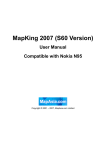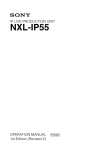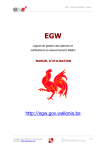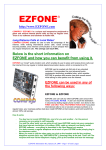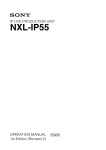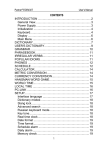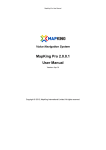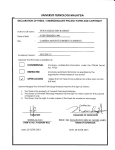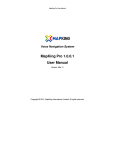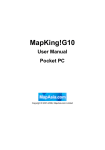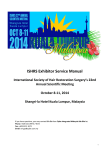Download MapKing Android (Version 3.0) User Manual
Transcript
MapKing Android v.3 Navigation System MapKing Android (Version 3.0) User Manual Version 1.0 Copyright © 2010, MapKing International Limited. All rights reserved. MapKing Android v.3 Index Index ......................................................................................................................... 1 Copyright and Logo................................................................................................... 2 Disclaimer ................................................................................................................. 3 1 Introduction ............................................................................................................ 4 1.1 Product Description ..................................................................................... 4 1.2 Product Version............................................................................................ 5 1.3 MapKing Features........................................................................................ 6 2 Product Installation ............................................................................................ 7 2.1 Software Installation .................................................................................... 7 2.1.1Installation files .................................................................................. 7 2.1.2Installation procedure ......................................................................... 7 2.2 Start MapKing ............................................................................................. 8 3 Product Registration .......................................................................................... 8 4 Basic Functions ............................................................................................... 10 4.1 Main menu ................................................................................................. 10 4.2 Navigation ................................................................................................. 12 4.2.1Find.................................................................................................. 12 4.2.2Navigation Methods ......................................................................... 20 4.2.3Route Plan........................................................................................ 22 4.2.4Turn List .......................................................................................... 22 4.2.5Navigation Mode.............................................................................. 23 4.3 Send/Receive Location Message ................................................................ 24 4.3.1Send Address.................................................................................... 25 4.3.2Send Map ......................................................................................... 25 4.3.3Receive Location Message ............................................................... 26 4.3.4Request other user’s location ............................................................ 26 5 System Settings ............................................................................................... 27 5.1 Map Display Settings ................................................................................. 27 5.2 GPS Signal ................................................................................................ 28 5.3 Language Settings ...................................................................................... 29 5.4 User Data Settings ..................................................................................... 29 6 Support and Service ......................................................................................... 30 6.1 Hardware Support ...................................................................................... 30 6.2 MapKing Software Support and Service..................................................... 30 P. 1 MapKing Android v.3 Copyright and Logo The Logo of MapAsia and MapKing are owned by City Country Consultancy Limited. All title, ownership, derivative works and copyrights in the software are owned by MapAsia and incorporated suppliers. No right, title or interest in or to any trademark, logo or trade name of MapAsia or incorporated suppliers is granted under this agreement. Copyright of the GIS database is owned by MapAsia.com Limited and data partners’ that have come to contract with and be specified by MapAsia.com. The software is protected by local, international copyright laws and other intellectual property laws treaties. MapKing is the registered logo and or logo of MapAsia.com Limited in the United States of American and other countries. MapAsia is the registered logo and or logo of MapAsia.com Limited in the United States of American and other countries. Copyright © 2010, www.MapKing.com MapAsia.com Limited MapKing International Limited To GPS / GIS and map software / Map users All map content of the software, including POI, road, map queries, map display, recommended path search, are equipped with copyright protection traps and digital watermarking technology. Any unauthorized plagiarism or imitation is strictly prohibited and any such action establishes liability for a civil action and may give rise to criminal prosecution. Please respect the intellectual property rights. In addition, any unauthorized plagiarism of the software interface, name, trademarks, logo and text, functions, registered trademarks is also strictly prohibited. Copyright © 2010, www.MapKing.com MapAsia.com Limited MapKing International Limited P. 2 MapKing Android v.3 Disclaimer Important message concerning the use of MapKing by vehicle driver To ensure safety driving, we strongly advise that the driver should not operate MapKing while driving the vehicle simultaneously. A driver should never focus his or her attention on the MapKing display while driving. In case MapKing needs to be used inside a vehicle, we suggest that it should be operated by a passenger other than the driver or the driver should stop the vehicle at a convenient spot before starting to use MapKing. Important message concerning route planning The route planning function of MapKing is only meant to be and should only be used as a crude reference. It should never be used to determine actual driving directions. Map Detail Disclaimer Map content (including direction, telephone number, address etc) may be changed from time to time and may not be accurate. Please stop using outdated map content. Map content in this SD card will not be updated automatically and can only be used as reference only. Please do not rely solely on the map content for navigation. If you have doubts, please check content before use. AGPS/ Packet Data Transmission Services Performance and Cost Disclaimer Your device must support packet data transmission for the connection of AGPS. You may be charged by your network service provider for data transmission when utilizing AGPS. Note: Roaming charges may apply when using packet data transmission services overseas. Please contact your network service provider for data service and charging details. Start using the software is considered as accepting the above disclaimer P. 3 MapKing Android v.3 1 Introduction 1.1 Product Description Thank you for using MapKing! MapKing is the first pan-region multilingual mobile mapping system in Asia managed by MapAsia.com Limited with input from leading Asian partners. It is a great tool for trip planning and to explore the huge potential market in Greater China, Asian and Middle East countries (maps sold separately for different OS and language). MapKing is the first digital map provides English road name and place name in China and Asian cities. MapKing has firmly established market leader status as the bridge between western travelers and the rapid growing cities in East. If you are interested in purchasing our map data, please visit our website, www.MapKing.com. Now, let us enter the MapKing world, to experience the spree and convenience brought by our 3D automobile navigation technology. P. 4 MapKing Android v.3 1.2 Product Version Product name:MapKing Android (Version 3.0) Software version information:Please refer to “Setting” > “User Data” > Information “About” 《1-2a》Go to Setting. 《1-2b》Tap “User Data”. 《1-2c》Tap “About”. 《1-2d》The version information is shown. P. 5 MapKing Android v.3 1.3 MapKing Features Advanced Car Navigation Technology 2D/ 3D Navigation Multiple search modes Manage POI and history Real-time tracking of GPS position Route planning Highway avoidance Intelligent voice assistance Multiple voice navigation instructions Send SMS/ MMS location message The navigation software can be displayed in portrait and landscape format* *For certain models of Android mobile phones, only certain direction is applicable for landscape view. Latest Map Data Latest 2010 Malaysia English Map State road/Fast road/County road/Major road/General road/Alley * Railway/Metro/Private road/Scheme road/County sector/River area/Professional contour Malaysia major intersections database Transport/Automobile/Service/Shopping/Recreate/Government/Community *Note:The grading of roads varies among different countries. Please refer to the road information of your local country. Best Navigation instructions Provide multiple route plan modes Display Signboard and Junction View Next turn indicator and distance to next turn Distance to destination Multiple Navigation Display Modes 2D/3D mode Day mode/Night mode Multiple Languages Voice Guidance: English, Mandarin, Cantonese, Malay and Indonesian User interface: English, Traditional Chinese P. 6 MapKing Android v.3 2 Product Installation 2.1 Software Installation This section describes the software and files required for, and the installation procedure of MapKing Android. 2.1.1 Installation files a) Navigation software: Mapking.apk b) Map: Mapking Data 2.1.2 Installation procedure 《2-1-2a》Go to Applications. 《2-1-2b》Go to “File Browser”. 《2-1-2d》Tap “Install”. 《2-1-2c》Select “MapKing.apk”. 《2-1-2e》Tap “Open” or “Done” P. 7 MapKing Android v.3 2.2 Start MapKing Running MapKing is the same as running other software. Tap “MapKing” on the Application Interface. 《2-2a》 Go to Applications. 《2-2b》Tap “MapKing”. 3 Product Registration Software registration has to be conducted via Packet Data Transmission (WiFi/GPRS/3G). Please refer to《3a-f》for the successful product registration procedure. X10************* ***@*****.com 《3a》Tap “Register”. 《3b》Enter the required details and tab “Start”* 《3c》 Registration succeed message box. *The 16 digits License key is shown on the Product Authorization Card comes with the device. P. 8 MapKing Android v.3 《3d》The map is displayed after successful registration. 《3e》Destination Selection Mode. 《3f》Navigation Mode. If the inputted License key is wrong or duplicated, please contact [email protected]. 《3g》 Wrong license key message box. 《3h》 Duplicated license key message box. *Note: This product can only be used after successful registration. P. 9 MapKing Android v.3 4 Basic Functions 4.1 Main menu Map interface《4-1a》is displayed when the software starts. Tap to enter into the main menu. 《4-1a》 Enter Main menu. 《4-1b》 First interface of main menu. Main menu is categorized as three interfaces, including Find, Route and Setting. User can select the preferred interface by dragging the touch screen. Find 1 1. District: Search location by district 2. Nearby: Search location by nearby POI 3. Street: Search location by street name 4. My POI: Search location by saved POI 5. POI: Search location by POI 6. Recent Find: Search location by past destination 2 3 4 5 6 records 7. Back to map 8. Back to previous page 7 8 《4-1c》Find Interface P. 10 MapKing Android v.3 Route 9. Turn List: List the planned route 10. Waypoint: Show the waypoint selected by user 11. Option: Route option 12. I’m Here: Send location information to other 10 9 11 12 MapKing Android users 13. Stop: Stop navigation 14. Where’re U: Request other’s location information 15. Back to map 16. Back to previous page 13 15 14 16 《4-1d》Route Interface Setting 17. Display: Map display setting 18. GPS Signal: GPS status 19. Locale: Covert voice, language and user 17 interface setting 20. 19 20 User Data: Erase MY POI and Recent Find records, restore factory default and enquire 21 software version 21. 18 Manage Map: Obtain the map version 22. Exit: Exit MapKing Android 23. Back to map 24. Back to previous page 24 23 《4-1e》Setting Interface P. 11 22 MapKing Android v.3 4.2 Navigation 4.2.1Find MapKing provides multiple destination searching methods for the convenience of user. District: Please refer to《4-2-1a-d》for procedure of searching the location by district. Example: Search for East Coast. 《4-2-1a》Tap “District” 《4-2-1b》Type in the district keyword and select 《4-2-1c》Select “Wisma UOA” 《4-2-1d》The preferred location is shown on map P. 12 MapKing Android v.3 Nearby: For the convenience of user, the system will list out the nearby POI information by categories, including Transport, Automobile, Restaurant, Restaurant, Service, Shopping, Recreate and Community. Please refer to《4-2-1e-i》for the procedure. Example: Searching the nearby parking area. 《4-2-1a》Tap “Nearby” e 《4-2-1e》Tap “Nearby” 《4-2-1f》Enter the sub-list 《4-2-1h》Select “Parking KTM Sungai Buloh” 《4-2-1g》Select “Parking” 《4-2-1i》The preferred location is shown on map P. 13 MapKing Android v.3 Type of sub-list: The categories of the nearby location are listed below. 1. Transport Airport Railway Station Bus Station Taxi Stop Car Repair Gas Station Parking Ferry Terminal/Port 2. Automobile Automobile 3. Restaurant 4. Service Post Office 5. ATM Supermarket Pharmacy/Chemist Hospital/Medi-Clinic Shopping Convenience Store 6. Bank Shops Recreate Park Sport Entertainment Tourist Attraction Hotel/Travel Inn 7. Community Government Education Museum/Library/Culture P. 14 Place of Worship MapKing Android v.3 Office Building Village Street: User can search the location by entering the street name. Example 1: Searching for Leedon Road. Please refer to《4-2-1j-n》for the procedure. Example 2: Searching Holland Road intersects Leedon Road. Please refer to《4-2-1o-t》for the procedure. 《4-2-1j》Tap “Street” 《4-2-1k》Type in the district keyword and select 《4-2-1l》Select “Jalan Tun Razak” 《4-2-1m》Select “KL-Selangor” 《4-2-1n》The preferred location is shown on map P. 15 MapKing Android v.3 《4-2-1o》Tap “Street” 《4-2-1p》Type in the district keyword and select 《4-2-1q》Select “Jalan Tun Razak” 《4-2-1r》Select Intersection 《4-2-1s》Select “Jalan Rahmat” P. 16 《4-2-1t》The preferred location is shown on map MapKing Android v.3 My POI: My POI can store up to 20 locations. Please refer to《4-2-1u-ac》for the procedure of saving and selecting favorite POI. 《4-2-1u》Select “POI” 《4-2-1x》Tap Tick icon 《4-2-1v》Type “KLC” and select 《4-2-1y》Tap “Save” P. 17 《4-2-1w》Select location 《4-2-1z》Save POI name MapKing Android v.3 《4-2-1aa》The POI is saved 《4-2-1ab》Tap ”My POI” 《4-2-1ac》Saved POI is listed POI: User will be asked to enter the POI when setting destination. Please refer to《4-2-1ad-ag》 for the procedure. Example: Searching for KLC School of Education. 《4-2-1ad》Select “POI” 《4-2-1ae》Type “KLC” and select P. 18 MapKing Android v.3 《4-2-1af》Select preferred location 《4-2-1ag》The location is shown on map Recent Find: The system will list out the 20 location history records. 《4-2-1ah》Tap “Recent Find” 《4-2-1ai》The history records are listed. P. 19 MapKing Android v.3 4.2.2Navigation Methods MapKing provides two destination setting methods: By Map Drag the map on the map interface until the location is found, tap a point and then tap “GO!” to start navigation. 《4-2-2a》Tap earth Icon 《4-2-2b》Tap “GO!” By Search The descriptions of various search methods can be referred to 4.2.1. For the example of step-by-step procedure for navigation, please refer to《4-2-2c-h》. 《4-2-2c》Tap “Street” 《4-2-2d》Type keyword and select P. 20 《4-2-2e》Select “Xilin Avenue” MapKing Android v.3 《4-2-2f》Tap “GO!” 《4-2-2g》Navigation mode 1 《4-2-2h》Navigation mode 2 User can also set the waypoints of the route. Please refer to《4-2-2i-j》for the procedure. The orders of the waypoints are displayed as ascending numbers. 《4-2-2i》Tap the preferred location and then tap “Waypoint” 《4-2-2j》The third waypoint is shown on the map P. 21 MapKing Android v.3 4.2.3 Route Plan On the Route Interface, tap “Option” to select the alternative route options. 《4-2-3a》Tap “Option” 《4-2-3b》Route Setting *The path planning system, voice prompts and junction information are based on electronic map database, to recommend the best path to the drivers based on the system algorithm. The system is for reference only. Drivers must not fully rely on the system in regardless of the actual road condition. 4.2.4 Turn List The turn list is listed by tapping “Turn List” on the Route Interface. 《4-2-4a》Tap “Turn List” 《4-2-4b》Turn List P. 22 MapKing Android v.3 4.2.5 Navigation Mode MapKing can display accurate next turn indicator and voice prompt to guide the user during navigation. 3 9 1 2 5 7 6 4 8 《4-2-5a》3D Heading Up Mode 《4-2-5b》Junction View 10 11 《4-2-5c》2D Heading Up Mode 《4-2-5d》2D North Up Mode P. 23 MapKing Android v.3 1. 2. 3. 4. 5. 6. Next turn indicator Distance to next turn Distance to destination Current street name GPS status Adjust volume 《4-3-1a》Tap “I’m Here” 7. 8. 9. 10. 11. Current position Current speed 3D Heading Up/2D Up/2D North Up Mode Zoom In Zoom Out 《4-3-1b》Tap “Send Address” P. 24 Heading 《4-3-1c》Enter phone number and tap ”Send” MapKing Android v.3 4.3 Send/Receive Location Message 4.3.1 Send Address 4.3.2 Send Map 《4-3-2a》Tap “I’m Here” 《4-3-2b》Tap “Send Map” P. 25 《4-3-2c》Enter phone number and tap “Send” MapKing Android v.3 4.3.3 Receive Location Message User’s location will be displayed on the map of the requestor if he/she has accepted the request. 《4-3-3a》Response selections 《4-3-3b》User’s location is displayed on the map 4.3.4 Request other user’s location 《4-3-4a》Tap ”Where’re U” 《4-3-4b》Select user from contact list P. 26 《4-3-4c》Tap “OK” MapKing Android v.3 5 System Settings 5.1 Map Display Settings 《5-1a》Tap “Display” 《5-1b》Display Setting Day Night Mode: Covert Day and Night mode Map Orientation: Select Heading Up or North Up Mode during navigation Font Size: Adjust the map font size Auto Zoom: Select auto or manual zoom P. 27 MapKing Android v.3 5.2 GPS Signal About GPS Signal: Strong GPS signals are displayed in blue, where weak GPS signals are displayed in red. If there are more than three points on the screen are in blue, that means the GPS signal is fixed. If most of the points on the screen are red, please wait for five to ten minutes until the GPS is fixed. 《5-2a》Tap “GPS Signal” 《5-2b》GPS Signal Note: If you are using the AGPS (assisted global positioning system) via the data transfer services, your network provider may charge you for data transmission and other related expenses. Please note that you will be charged roaming fees when using AGPS overseas. For Charge details, please contact your network provider. For details about AGPS, please contact your mobile phone supplier. P. 28 MapKing Android v.3 5.3Language Settings 《5-3a》Tap “Locale” 《5-3b》Locale Setting UI Text: Convert English and Traditional Chinese user interface Voice: Convert English, Mandarin and Cantonese voice navigation instruction Distance Unit: Adjust the distance unit displayed on the map Time format: Adjust the time format displayed on the location message TTS: Enable or disable TTS 5.4 User Data Settings User can erase “My POI” and “Recent Find” records, and restore factory default via this setting. User can also check the software version by tapping Information “About”. 《5-4a》Tap “User Data” 《5-4b》User Data Setting P. 29 MapKing Android v.3 6 Support and Service 6.1 Hardware Support Please refer to your device manufacturer and retail corporate. 6.2 MapKing Software Support and Service Please send detailed description of the problem that you encounter and Product Authorization Code to [email protected] - User Manual End[May 2010] P. 30