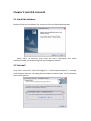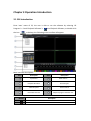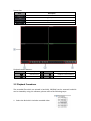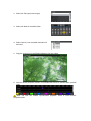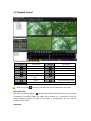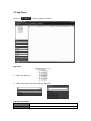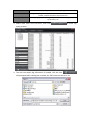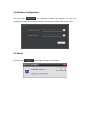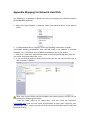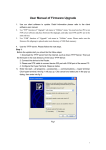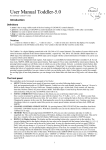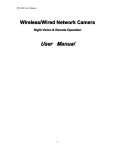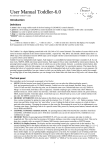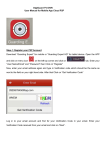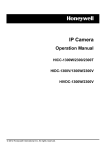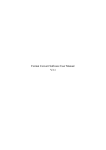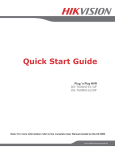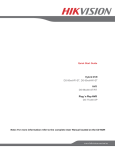Download Local Playback Software User Manual
Transcript
Local Playback Software User Manual V1.0 Index Chapter 1 Introduction................................................................................................... 3 1.1 Overview ............................................................................................................................. 3 1.2 System Requirements.......................................................................................................... 3 Chapter 2 Install & Uninstall............................................................................................. 4 2.1 Install the Software ............................................................................................................. 4 2.2 Uninstall .............................................................................................................................. 4 Chapter 3 Operation Introduction ..................................................................................... 5 3.1 GUI introduction.................................................................................................................. 5 3.2 Playback Procedures ........................................................................................................... 6 3.2 Playback Control.................................................................................................................. 8 3.3 Log Query .......................................................................................................................... 10 3.4 Software Configuration ..................................................................................................... 12 3.5 About................................................................................................................................. 12 Appendix Mapping for Network Hard Disk........................................................................ 13 Chapter 1 Introduction 1.1 Overview Local playback software, which is particular for managing the recorded video that stored in hard disk of DVR, SD/SDHC card or network hard disk (NAS), by using this software, the user is able to search and playback the video, edit the video chip and save the specified video chip, to view the log information as well. The contents of this manual may contain something not accurate in technology part, and are subject to update without notice, the updated part will be included in new version manual. Note: please install hard disk (which is disassembled from DVR) or SD/SDHC card to the PC before use, and it’s required to map the network hard disk to user’s PC if needed, the user can refer to the appendix section for detail on how to do mapping. 1.2 System Requirements OS: Windows XP or Windows2003 Display: 1024*768 resolution or above Chapter 2 Install & Uninstall 2.1 Install the Software Double-click on the installation file, and you will see the following dialog box. Select ‘Next’ to continue, then input the user’s information and select installation folder, the wizard will guide you through the process. 2.2 Uninstall Enter ‘start’ menu of PC, select ‘All Programs’-> ‘Local Playback Software’-> ‘Uninstall Local Playback Software’, the dialog box will shown as below, select ‘Yes’ to complete the uninstall process. Chapter 3 Operation Introduction 3.1 GUI introduction Enter ‘start’ menu of PC, the user is able to run the software by selecting ‘All Programs’-> ‘Local Playback Software’-> the icon Local Playback Software, or double-click in desktop, the following main interface will appear. Main interface description: Area Description Area Description 1 System bar 2 3 Playback Windows 4 Record types 5 Calendar panel 6 Search button 7 Recorded channels 8 Hard disk list Playback progress indicator bar Buttons description: Buttons Description Minimize the interface Exit System bar: Area Description Playback interface Log query interface Configuration interface Software version information Playback control buttons: Area Description Area Description Sound control Playback control buttons Screen divisions Playback screen layout 3.2 Playback Procedures The recorded files which are existed in hard disk, SD/SDHC card or network hard disk can be viewed by using this software, please refer to the following steps: 1. Select the disk which includes recorded video 2. Select the file type (record type) 3. Select the date of recorded video 4. Select ‘Search’, the recorded channels will be listed 5. Drag the channel to a specified window to play the video. 6. You can locate playback process via indicator bar which is marked with specified color. Note: the user can enable ‘Synchronous playback’ while in multi-channels playback mode. 3.2 Playback Control Playback control buttons description: Buttons Description Buttons Description Open/close sound Capture snapshot Pause Edit video chip Play Download Stop One screen mode Step forward by frame 4 screen divisions mode Stop all 16 screen divisions mode Speed control bar Note: by clicking one time, the video will play forward with one frame Edit Video Chip: The user can click the button to start/stop to edit video chip while in the process of playback, the default folder for video chip is located in C:\ channelXX, here ‘XX’ means channel number, the path of this folder is configurable, you can refer to chapter 3.4 for detail. Download The user can click to save a specified video chip while in the process of playback, the software will prompted with following configuration dialog box, you only need to input exact time period and click to select folder for saving video chip, then click to complete. Synchronous Playback In multi-channels playback mode, enable will be synchronized. , the playback process 3.3 Log Query Click icon to enter log query interface. Log query: 1. Select the disk icon 2. Select major type and minor type for log query Log Type Description Major type log Description Alarm Alarm in, alarm out, start motion detection, end motion detection, start tempering alarm and end tempering alarm Exception Signal lost, illegal access, HDD full, HDD error, DCD lost, IP address conflict, network disconnect and record error Operation Start up, login, playback, configure, preview, PTZ control, upgrade, time synchronous, etc 3. Select ‘start time’ and ‘end time’, then click to enter log query process. 4. The user can export log information if needed, click the icon will prompted with a dialog box as below, the file format can be txt or xls. 3.4 Software Configuration Click the label , the following interface will appear, the user can configure directory of captured snapshot, the directory of edit video chip as well. 3.5 About Click the label , you will get software’s information. Appendix Mapping for Network Hard Disk The following is an example to guide you how to do mapping for network hard disk (HIKVISION NAS products) 1. Right-click ‘My Computer’ in desktop, select ‘Map Network Drive’ in the pop up menu. 2. In ‘Map Network Drive’ interface, enter the following information in folder: \\192.168.1.100\dvr_hik\datadir0. Here 192.168.1.100 is the address of network hard disk, ‘hik’ is the share name of NAS and datadir0 is one of the folders. 3. After that , input user name and password in the prompted dialog box, both the user name and password are dvr_user. 4. If you successfully add the network hard disk, you can see the hard disk icon in ‘My Computer’ interface. Note: one or more folders can be included in one share directory of DVR, you can see the detail by following instruction: Enter the ‘start’ menu of PC, select ‘Run…’ and then input the command: \\192.168.0.100, enter the user name and password to login (user name:dvr_user, password:dvr_user), finally, you will see all of the shared hard disk that for DVR, and the folder as well.