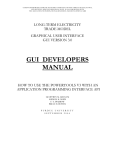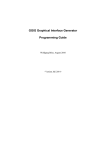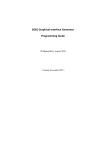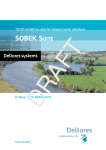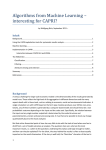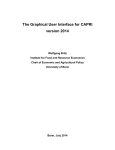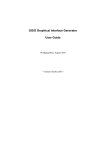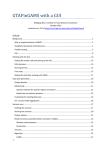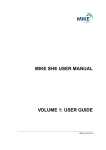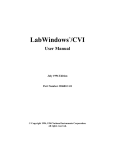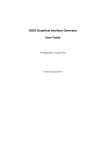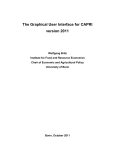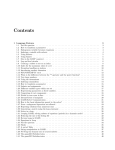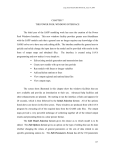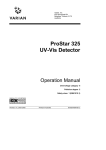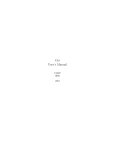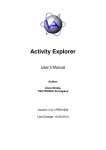Download GGIG Graphical Interface Generator
Transcript
GGIG Graphical Interface Generator
Wolfgang Britz, August 2010
- Version May 2013 -
GGIG Graphical Interface Generator - Documentation
The following report is the outcome of a collaborative effort of University Bonn and the
author. Larger parts of the Java code underlying GGIG had been developed over the years in
the content of the CAPRI modelling system, which receive considerably funds from the EU
research framework programs. Following the general policy in CAPRI, the GGIG precompiled code can be used for other scientific projects as well.
The author would like to acknowledge the contribution of Alexander Gocht, vTI
Braunschweig, to the CAPRI GUI coding efforts. All errors remain with the author.
Wolfgang Britz, Version May 2013
2
GGIG Graphical Interface Generator - Documentation
Content
GGIG Graphical Interface Generator ......................................................................................... 1
Content ....................................................................................................................................... 3
Overview .................................................................................................................................... 5
Current applications of GGIG .................................................................................................... 9
An overview on the GUI ............................................................................................................ 9
The interface generator ............................................................................................................. 10
Tasks..................................................................................................................................... 10
Mapping controls setting to GAMS ..................................................................................... 10
Basic concept of the control definition file .............................................................................. 11
Worksteps ................................................................................................................................. 13
Tasks......................................................................................................................................... 13
Use of filters for exploitations .............................................................................................. 14
Order of the controls and layout ............................................................................................... 17
Fields for each definition line............................................................................................... 19
Type of controls ................................................................................................................... 20
Tab .................................................................................................................................... 21
Separator........................................................................................................................... 22
Text................................................................................................................................... 23
Checkbox .......................................................................................................................... 24
Singelist ............................................................................................................................ 25
filesel ................................................................................................................................ 26
Multilist / MultiListNonZero ........................................................................................... 27
Slider ................................................................................................................................ 30
Spinner ............................................................................................................................. 31
Table ................................................................................................................................. 32
Wolfgang Britz, Version May 2013
3
GGIG Graphical Interface Generator - Documentation
Starting GAMS from GGIG ..................................................................................................... 35
General interface settings ......................................................................................................... 36
GAMS and R related settings ............................................................................................... 36
SVN related settings ............................................................................................................. 37
Settings linked to the exploitation tools ............................................................................... 37
Meta data handling ................................................................................................................... 38
Why meta data? .................................................................................................................... 38
Technical concept ................................................................................................................. 38
Exploitation .............................................................................................................................. 40
Selecting scenarios ............................................................................................................... 40
Menu bar .................................................................................................................................. 41
Design hints for structured programming in GAMS with GGIG ............................................. 42
Using information passed from GGIG ................................................................................. 42
Structure your program by tasks .......................................................................................... 42
One entry points for run specific settings............................................................................. 43
Wolfgang Britz, Version May 2013
4
GGIG Graphical Interface Generator - Documentation
Overview
The GAMS Graphical Interface Generator (GGIG) is a tool to generate a basic Graphical User
Interface (GUI) for a GAMS project with five main functionalities:
1. Generation of user operable graphical controls from XML based definitions. The
XML file defines the project specific layout of the GUI. The user can then interact
with the GUI to change the state of the controls. The state of each control component
such as a checkbox can then be mapped to GAMS code ($SETGLOBALS, Set
definitions, settings for parameters). It combines hence the basic functionality of a
GUI generator and a rudimentary GAMS code generator.
2. Generation of GAMS compatible meta data from the state of the control which can
be stored in GAMS GDX format and later accessed, so that scenario definitions are
automatically stored along with results.
3. Execution of a GAMS project while passing the state of the control to GAMS as a
include file.
4. Exploitation of results from GAMS runs by providing an interface to define the
necessary interfacing definitions in text file to load results from a GAMS into the
CAPRI exploitation tools.
5. Access to a set of GAMS related utilities. This include e.g. a viewer for GDX files, a
utility to build a HTML based documentation of the GAMS code or a batch execution
utility.
GGIG is steered with text file and does not require knowledge in a higher programming
language
GGIG was developed to overcome a typical problem when economic models are implemented
in GAMS. GAMS itself, not at least to ensure platform portability, does not allow for
graphical user input. Run specific settings for GAMS need therefore to be introduced either
by changes to the GAMS project code itself or by adding settings of environment variables to
the GAMS call. Experienced model users – typically the code developers themselves – know
how to change run specific settings in the GAMS code, and do so typically quite efficiently.
As a consequence, they seldom feel the need to invest resources in the development of a GUI
steering their GAMS project. The need to invest in GUI development might have even
decreased as the GAMS IDE now offers some basic functionality often found in project
Wolfgang Britz, Version May 2013
5
GGIG Graphical Interface Generator - Documentation
specific GUIs. The IDE allows inter alia starting GAMS, inspecting parameters found in the
listing file or viewing the context of a GDX file.
However, a GAMS code only solution for an economic model typically poses a serious entry
barrier to newcomers for two reasons. Firstly, possible users are often not familiar with
GAMS. But even with some elementary knowledge of the language, they might face problems
understanding code making use of advanced GAMS features. Secondly, they face the
challenge to familiarize themselves with the specific code of the project. They would need to
learn enough to know exactly which specific code changes are necessary to implement e.g.
scenarios in a given project. In some cases, the large and/or complex GAMS code of projects
basically excludes their usage beyond some core developers. Accordingly, institutions or tool
developers often observe that promising tools are only used by a few specialists, reducing
returns to their investment in tool development and maintenance. Possible other users often
shy away from the high learning costs and/or fear to generate, analyse and present results
based on a black box where it is unclear how to enter exactly a scenario and how to access
their results.
It is therefore not astonishing that some tools based on GAMS (and also on other modelling
languages) have developed their specific GUIs. These GUIs let the user steer the tool with a
touch & feel comparable to other programs running on modern windowed operating systems.
However, writing a GUI for a larger project firstly requires considerable programming skills,
often not found with the economic modellers themselves. Secondly, developing a good
design, coding, debugging and maintaining a GUI can be a rather costly exercise. As a
consequence, typically only rather large and well funded tools have found and invested the
necessary resources to develop such GUIs. CAPRI and runGTAP provide some examples.
These project specific GUIs are typically very powerful, but tend also to be tool specific.
They can typically not be modified easily to fit to another GAMS project.
That renders it inviting to think about generic tools able to generate a GUI which can interface
to GAMS. The coding effort can then be shared across projects, and user might even reduce
learning costs if they use similar GUIs for different tools. A well-established example for such
a tool is the “GAMS Simulation Environment (GSE)” by Wietse Dol. GSE is quite general: it
incorporates features of an Integrated Development Interface (IDE) as well as exploitation
features. It is based on specific “tags” introduced in the GAMS code. GGIG is certainly not a
competitor to GSE: GSE offers more functionality and is more IDE oriented. It might
however be easier to embed some simple steering settings with GGIG into an existing project
Wolfgang Britz, Version May 2013
6
GGIG Graphical Interface Generator - Documentation
compared to the tag based concept of GSE. GSE was in the past a commercial product
distributed with a license but can now be downloaded for free.
An example of a completely different approach to a GUI for modelling tools offers
SEAMLESS-IF with its focus on component linkage. Based on OpenMI, it however requires
the development of an OpenMi compatible wrapper around the GAMS project itself.
Concepts such as the SEAMLESS-IF are therefore probably only suitable for larger projects
focusing on combining components based on different programming languages. SEAMLESSIF is further on based on a client/server implementation and requires specific software
licences for deployment.
GGIG might hence be seen as a quite simple and easy to use tool to generate GUIs for GAMS
projects. If all GGIG features are used, it can however host quite complex projects. The new
GUI for CAPRI built with GGIG offers an example for a rather complex implementation.
As mentioned above, a second important contribution of GGIG is to mechanize to the largest
extent the generation, storage and later inspection of meta data underlying a scenario and the
related result set, overcoming an often encountered weakness in (economic) models.
And thirdly, GGIG offers a bridge between the powerful CAPRI exploitation tools and other
GAMS based models. It draws on the experiences with BenImpact, MIVAD and the village
CGEs developed in Advanced-Eval, GAMS tools models resp. Java based GUIs where the
CAPRI exploitation tools had been used. These GAMS based projects used the CAPRI
exploitations, but did not add any GUI functionalities to also steer their models. The
experiences with these examples can hence be seen as the starting point for the development
of GGIG in order to expand beyond a pure, project adjusted implementation of the CAPRI
exploitation tools.
Some specific skills and eventually serious refactoring of the reporting part of an existing
model are necessary to benefit from the full functionality of the CAPRI exploitation tool. It
therefore pays typically off to start using GGIG for exploitation from the beginning. But at
least, no skills in coding in a higher programming language such as Java are necessary to
define the necessary interfaces between the GAMS project and the exploitation part. The
latter offers interlinked tables (with selections, sorting, outlier control, pivoting), different
type of graphs, maps and flow maps.
Additionally, GGIG features a set of utilities originally developed for CAPRI such as HTML
based documentation of the GAMS code or a GDX viewer.
Wolfgang Britz, Version May 2013
7
GGIG Graphical Interface Generator - Documentation
The development of GGIG would have been impossible without the continued funding for the
maintenance and development of CAPRI by the EU Commission, which also let to the
emergence of the CAPRI GUI and exploitation tools. That code base was the starting point for
GGIG. I would also like to mention the contribution of Alexander Gocht over the last years to
the code of the interface.
The main parts of GGIG are graphically depicted below. At its core stands the GGIG Control
generator, based on Java code. Based on a XML based definition file, it generates a project
specific GUI which can be operated by the user. The state of these controls such as numerical
settings, on/off settings or n of m selection can be passed to GAMS in automatically
generated include file, including automatically generated meta data. The user can also execute
GAMS from the GUI. The GUI can equally load numerical results and meta data in a specific
GDX viewer. The latter supports “view definition”, i.e. pre-defined reports to exploit the
results. The details of the different elements are discussed below.
GGIG
Controls and Settings
definition file
GAMS
include file
GGIG
Control
Generator
User
input
Project specific
GUI
GAMS
executable
Exploitation
tools
GAMS
project code
Meta data
Numerical results
GDX
Diagram: Overview on information flow in GGIG
Wolfgang Britz, Version May 2013
8
GGIG Graphical Interface Generator - Documentation
Current applications of GGIG
Since the first prototype, GGIG has been successfully implemented in a number of projects:
DairyDyn: an fully dynamic single farm model focusing on the impact of Green House
Gas emission indicators on allocation and investment decision
A small, spatial multi-commodity model for world trade of cooked and uncooked
poultry meat with a focus on trade bans related to Avian Influenca
A EU wide layer of regional CGEs with a focus on Rural Development measures on
the second pillar of the CAP
LANA-HERBAMO: A Hydro-Economic model for the lake Naivasha in Kenya.
These projects has helped to clarify some requirement and triggered the implementation of
new and expanded features. Since 2013, CAPRI uses GGIG. Further applications are already
underway, e.g. in the context of the FADNTOOL project.
An overview on the GUI
As shown above, the GUI consists a few elements:
Wolfgang Britz, Version May 2013
9
GGIG Graphical Interface Generator - Documentation
1. A menu bar which allows to change some settings (see the section on general
interface settings)
2. A workstep and task selection panel on the left hand side where the user can select
between different tasks belonging to the project.
3. A right hand side panel which either shows:
i. The generated controls, a button panel to start GAMS and a windows in
which the message log from GAMS is shown
ii. A panel to select scenario and to start the exploitation
iii. The exploitation tools
4. A small window in the left lower corner which present a logo.
Whereas the elements 1. and 3.ii and 3iii. are not project specific, the worksteps and tasks
available in 2. and the controls shown to the user in 3.i. are generated in a project specific
initialisation file. The details of that file – which is core of GGIG – are discussed below.
The interface generator
Tasks
Tasks are central elements in GGIG. Each control can belong to one or several task, and each
task might have its own GAMS process. That allows steering even rather complex GAMS
installations with one GUI. It allows supports a structured development of the GAMS code as
either separate GAMS files with a clear purpose are generated or a GAMS file consists of
blocks which belong to certain tasks.
When the user selects a task, only the controls belonging to that task are shown to the user,
easing the handling of the GUI.
Mapping controls setting to GAMS
Controls are user operable, graphical elements. A few examples are shown below.
Wolfgang Britz, Version May 2013
10
GGIG Graphical Interface Generator - Documentation
Diagram: Example of controls generated with GGIG
In the case of GGIG, the controls are used by the user to define textual and numerical settings
which in turn define run specific settings for a GAMS project. GGIG offers five
functionalities related to these controls and their interactions with a GAMS project:
1. It generates the controls from a definition file on a windowed program interface.
2. It offers the necessary code to intercept user operations on the controls.
3. It maps the settings of the controls based on the user input to as sequence of GAMS
statements, which can be included into a GAMS project to generate a specific run.
4. It allows execution of GAMS.
5. It offers a GDX viewer which supports the definition of pre-defined reports.
The overview on the process is shown in the diagram above.
In order to allow the run specific settings to enter a specific GAMS project, the generated
include file should define the sole entry point of run specific information. The state of the
controls – passed to the include file - should hence define all the necessary information for a
specific run. The GAMS code should accordingly not allow for or require additional changes
to generate a “scenario”, i.e. a specific run. It is however easily to use a text control to enter
the directly the name of a include file.
The generated include file is overwritten each time the user starts the GAMS project.
Basic concept of the control definition file
GGIG support two format for definitions file: XML based property files or standard Java
property files. The later are only supported for backward compatibility and should no longer
be used for new GGIG projects.
XML property file
The core of GGIG consists of the control definition file. The XML property file allows
breaking up the settings for a control, task etc. into several XML tags, and these tags can
additional by stored in different lines, see example below:
Wolfgang Britz, Version May 2013
11
GGIG Graphical Interface Generator - Documentation
The keywords are discussed in detail below.
Standard Java property files
It follows the basic implementation of a property file in Java. Each line thus consists of a key
– value pair, separated by an equal sign. The definition of the controls is stored in the same
file along with general settings such as the name of the GAMS project, directories, the user
name etc..
For each control, one line is used. That line comprises all the necessary information to
generate the control, as well as to store the current setting.
The control definition file is text based and can hence be edited with any text editor. Most of
the settings – with the exemption of the definitions of the controls themselves – can also be
entered by the user via the controls on the GGIG interface. These project independent controls
are to a larger extent borrowed from the CAPRI user interface. On top, a first rudimentary
control editor is embedded in the tool.
Call of GGIG
In a normal installation there are two ini files:
1. One default file with the control definitions and related default values. That file should
be typically under version control. It can be un XML or ini file format.
2. A second file which is installation specific, it will store the values entered by the user
and will be in the ini format
A typical call will therefore look like:
Gig.jar project.ini project_default.ini or Gig.jar project.ini project_default.xml
Wolfgang Britz, Version May 2013
12
GGIG Graphical Interface Generator - Documentation
It is hence possible to host several GGIG based installations in one directory where the jars
etc., are stored.
Worksteps
Worksteps allow to group tasks. The following attributes are possible
Name
Name of the workstep shown as selectable radio button (required)
Tasks
List of tasks
Tasks
The control definition file defines a list of task (such as calibrating the model and running the
model). A task can have its own GAMS file to start, its own result directories and its own set
of controls. Each control can be shared by several tasks.
The tasks are put on the interface in alphabetical order:
Wolfgang Britz, Version May 2013
13
GGIG Graphical Interface Generator - Documentation
The following attributes are possible for a task
Name
defines the name of task, shown on interface (required)
gamsFile
defines the name of the GAMS project to start (optional)
resDir
result directory where the results are stored (optional)
filemask
regex string used filter the files shown in the scenario exploitation
boxes for the task
incFile
defines the name of include file used by the task (optional)
gdxsymbol
defines the GAMS symbol (set,parameter) to load for exploitation
{logical}dim position of the logical dim in gdxsymbol, where logical=region,
activity, product, year, scen, dim5
filters
filters for scenario input, see below
If no gamsFile or resDir are given, the general ones defined in the ini-file are used.
Use of filters for exploitations
Filters are used to
1. To let the user select from the GDX files which are potentially generated by the task
based on a specific content selection, .e.g. only files from a specific year
2. To introduce a filter on the GDX element loaded in the viewer, e.g. to only load
records for a specific country
A filter definition consist of 3 or 4 fields:
1. The logical dimension to which it is applied: {region, activity, product, year, scen,
dim5}
Wolfgang Britz, Version May 2013
14
GGIG Graphical Interface Generator - Documentation
2. The selection control which is used for the filter
3. The type of filter:
a. “Starts_with” or “ends_with” for GDX element filters, i.e. only such
records will be loaded where the item describing the logical dimension starts
with one of the selected keys.
b. Otherwise, a pair of integer values which describe on which position of the file
names the selected key should be found plus either “skip” for only using
selecting files or “merge” to merge records from the chosen GDXs.
The screenshot below shows an example with the following filters:
The first filter “starts_with” does not affect the file selection, but will affect the records
loaded in the viewer. In our example, only records where the region key starts with “DE” or
“BL” will be available.
The other two filters will skip files where the base and simulation years do not match the
selection. In our example, the base year is stored as a two digit key on position 7 and 8, and
only files with a “04” are in the drop down box for the scenarios. Similarly, only results for
the simulation year “20” are selected.
Wolfgang Britz, Version May 2013
15
GGIG Graphical Interface Generator - Documentation
Normally, the name of the file will be used to characterize the “scenario”. The “merge” is
made for the case where several GDX files should be combined and the file name does not
distinguish model runs. An example offers the downscaling component of CAPRI: it
produces in separate GAMS run for the same scenario one file for each country which
comprise rather huge data sets. The “merge” mode allows combining these result sets
together.
Wolfgang Britz, Version May 2013
16
GGIG Graphical Interface Generator - Documentation
Order of the controls and layout
The controls will be placed in alphabetical sorted order of their keys on the interface.
Normally, each control copies one line. If the keys for a range of controls end with
consecutive numbers (such A110, A111, A112 …), the controls are put in the same line.
The following definition statements
will hence show on the interface as seen in the screen shots below. All controls following a
“tab” control will be put on that tab (until the next one).
With the XML-based definition, the order field is used.
Wolfgang Britz, Version May 2013
17
GGIG Graphical Interface Generator - Documentation
Wolfgang Britz, Version May 2013
18
GGIG Graphical Interface Generator - Documentation
Fields for each definition line
The necessary information to control is stored in a line of the control definition file. The
following fields are available:
Type
defines type of control (required). The different types are discussed below in
detail.
Title
defines description of control as seen by user (required)
GamsName defines names of global settings resp. SET name (optional)
Value
pre-selected setting (optional)
Options
list of available options (required where applicable)
Range
Min, max, increment, major ticks; or number of rows shown (required where
applicable)
Tasks
List of tasks to which the control belongs. If empty, it belongs to all tasks
Tooltip
A tooltip text hovering over the control
Pdflink
Link to a pdf file and chapter to open on mouse over
Selgroups
Selection list opened by pop-up menu (see Multilist control)
Disable
Control is blocked for input – useful to show settings on interface which are
should be sent to GAMS for a specific task.
Wolfgang Britz, Version May 2013
19
GGIG Graphical Interface Generator - Documentation
Type of controls
The following types of controls are available. The related JAVA swing JComponent is shown
in bracket.
Tab
Introduces a new tab on the tabbed plane hosting the controls
Separator
to structure a pane with control (JLabel in an JPanel with a border)
Panel
the next controls are shown together on a panel
Text
to enter a free text (JTextField)
Checkbox
for on-off type of settings (JCheckBox)
Singlelist
for 1 of n selections (JList in a JScrollPane)
RadioButtons
for 1 of n selections (Group in JButton, vertically aligned)
Filesel
for 1 of n selections of a list of files (JList in a JScrollPane)
Multilist
for n of m selections (n=0..m), (non editable JComboBox)
MultilistNonZero
for n of m selections (n=1...m), (non editable JComboBox)
Slider
for integer value selection from a range of values (JSlider)
Spinner
for floating or integer value selection from a range of values (JSpinner)
Table
to enter floating point variables in a two-dimension parameter (JTable)
Wolfgang Britz, Version May 2013
20
GGIG Graphical Interface Generator - Documentation
Tab
Purpose
Used to structure the interface by grouping controls on an input pane: introduces a
new tabbed plane to which controls following are then added
Applicable fields:
Title, Tasks
Control optic:
Remark:
The user can only see one of the tab pane at any time – care should hence be given to keep the
number of tabs and the assignment of controls to tabs such that a user can easily check all key
inputs.
Wolfgang Britz, Version May 2013
21
GGIG Graphical Interface Generator - Documentation
Separator
Purpose
Used to structure the interface, gives a title for the next block of controls
Applicable fields:
Title, Value, Tasks
Control optic:
Example definition:
Wolfgang Britz, Version May 2013
22
GGIG Graphical Interface Generator - Documentation
Text
Purpose
To enter text. Typically used to parse the name of the scenario to GAMS
Applicable fields:
Title, Value, Tasks
Control optic:
Possible value:
Any text allowed
User action:
Edit with keyboard
Example definition:
Output to GAMS:
Wolfgang Britz, Version May 2013
23
GGIG Graphical Interface Generator - Documentation
Checkbox
Purpose
Used for on/off settings, i.e. in cases where one of two options must be chosen, e.g.
in cases of project modules which can be used or not (1 of 2). Should not be used for
1 of n selections where n > 2 – use a List instead.
Applicable fields:
Title, GamsName, Value, Tasks
Control optic:
Possible value:
true, false
User action:
tick / untick box with mouse
Example definition:
Output to GAMS:
Wolfgang Britz, Version May 2013
24
GGIG Graphical Interface Generator - Documentation
Singelist
Purpose
Used for 1 of n selections. Used in cases where more then 2 mutually exclusive
values for a setting are available.
Applicable fields:
Title, GamsName, Value, Options, Tasks
Control optic:
Note: Drop down list will appear if the user clicks on arrow.
Possible value:
Defined by options field
User action:
tick / untick one of the selection possibilities with mouse
Example definition:
Output to GAMS:
Wolfgang Britz, Version May 2013
25
GGIG Graphical Interface Generator - Documentation
filesel
Purpose
Used for 1 of n selections of a list of files. That is e.g. interesting when the user can
chose from a list of pre-existing scenario definitions in GAMS files.
Applicable fields:
Title, GamsName, Value, Options, Tasks
Control optic:
Note: Drop down list will appear if the user clicks on arrow.
Possible value:
Defined by the file selection string in options field, .e.g
..\\gams\\pol_input\\cge_*.gms. The file extension fill be automatically removed from
the items.
User action:
tick / untick one of the selection possibilities with mouse
Example definition:
Output to GAMS:
Wolfgang Britz, Version May 2013
26
GGIG Graphical Interface Generator - Documentation
Multilist / MultiListNonZero
Purpose
Used for m of n selections, i.e. in cases where features are not mutually exclusive.
Multilist allows m = 0, i.e. also empty selection. MultiListNonZero requires m > 0, i.e. at least
one element must be selected.
Applicable fields:
Title, GamsName, Value, Options, range, Tasks
Control optic:
Notes:
left hand side: range=0
Drop down list will appear if the user clicks on arrow, and number of elements >
right hand side: range = 3
range and range<>0
Possible value:
Defined by options field
User action:
tick / untick box fields in the control with mouse
Example definition:
Wolfgang Britz, Version May 2013
27
GGIG Graphical Interface Generator - Documentation
Output to GAMS:
Selection groups
The multilist control features a pop-up menu which without selection groups only allows to
clear the selection or to select all items (see below).
Selection groups can be added which allow for groups of items to select them or add
respectively remove from the selection. Each selection group starts with a forward slash “/”
following by the name of the group. The items are and the next selection group are then
comma separated as shown below. Commas can be skipped if the next item is on a different
line.
Wolfgang Britz, Version May 2013
28
GGIG Graphical Interface Generator - Documentation
Wolfgang Britz, Version May 2013
29
GGIG Graphical Interface Generator - Documentation
Slider
Purpose
Used to selected one integer value from a given range of allowed ones. The
increments must also be defined.
Applicable fields:
Title, GamsName, Value, Options, range, Tasks
Control optic:
Note: Selectable values will be restricted according to the increment definition.
Possible value:
Defined by range field
User action:
Select value by pressing up/down arrows or by editing the field with keyboard
Example definition:
Type=spinner;title=Set substitution elasticity;range=0,10,0.5;value=5
Output to GAMS:
Wolfgang Britz, Version May 2013
30
GGIG Graphical Interface Generator - Documentation
Spinner
Purpose
Used to selected a integer value from a range of allowed ones . The increment is
always unity. Could be internally used as a floating value, e.g. by using it for shares
in percentages terms.
If the range of the spinner is large, it might be hard for the user to pick a specific value. In that
case, a spinner is easier to control.
Applicable fields:
Title, GamsName, Value, Options, range, Tasks
Control optic:
Possible value:
Defined by range field
User action:
Select value by moving slider
Example definition:
Output to GAMS:
Wolfgang Britz, Version May 2013
31
GGIG Graphical Interface Generator - Documentation
Table
Purpose
Define a table with floating point values passed to GAMS.
Applicable fields:
Title, GamsName, Value, Columns, Rows, Dim3s, Range, Tasks
Control optic:
User action:
Edit single fields with numerical values. Cut/Paste via clipboard possible
Edit default values for all visible rows in the row “Defaults” and press “Apply
defaults” button. The defaults for each columns will be copied over.
Use the filter with * and ?? to select specific rows
Wolfgang Britz, Version May 2013
32
GGIG Graphical Interface Generator - Documentation
Example definition:
Notes:
The range field might comprise several tuples of “low-up-increment” which will then
be assigned to the columns of the tables. If there is only one tuple, it will be used for
all columns.
If a range is given, a spinner will be used as the cell editor and values outside the range
will be rejected.
Wolfgang Britz, Version May 2013
33
GGIG Graphical Interface Generator - Documentation
Output to GAMS:
Wolfgang Britz, Version May 2013
34
GGIG Graphical Interface Generator - Documentation
Starting GAMS from GGIG
GGIG allows starting the GAMS project directly from the interface, either in compile or run
mode. A break request can also be sent to GAMS (“stop GAMS”):
Once started, the GAMS project routes its output to the console back to lower right part of the
interface:
The pane with the content can be scrolled by a right mouse click in the pane to open a popup
menu. If an editor is added under “opther options”, the GAMS and the listing file can be
opened as well:
The pane can hence be “frozen” so that e.g. the status of a model solve can be inspected while
the project continues to run. In order to successfully start a project, the ini file for GGIG must
comprise the information where the GAMS executable can be found, but also where the
GAMS code of the project to start is stored.
Wolfgang Britz, Version May 2013
35
GGIG Graphical Interface Generator - Documentation
General interface settings
The interface has a few standard settings which can also be accessed via the “edit
settings dialogue”. These are:
Certain file locations: the directory where GDX files for results are assumed
to be stored (resDir), and three directories which can be used to adjust the
specific model application: the root of the GAMS file (workDir in GAMS), called
modelDir, a directory for restart files and one for data files.
Note: The name of the system (here TRIMAG) is defined in the „GGIG.INI“ file
GAMS and R related settings
Wolfgang Britz, Version May 2013
36
GGIG Graphical Interface Generator - Documentation
SVN related settings
The SVN settings can be used to perform checkout and updates in cases where the model
code with related data, restart files or result files is under versioning control on a SVN server.
If the model is not under version control, the settings “svn=no” renders the tabbed plan
invisible.
Settings linked to the exploitation tools
Wolfgang Britz, Version May 2013
37
GGIG Graphical Interface Generator - Documentation
Meta data handling
Why meta data?
Meta data are data about data. In many GAMS projects, it is impossible or cumbersome to tell
exactly based on which shocks and settings results of a model run had been generated. That is
due to the fact that run specific settings are not stored at all or not stored together stored with
the results of the run. Later on, result users are often left guessing what exactly the settings
underlying the run might have been.
In order to overcome that problem, the GGIG, drawing on CAPRI GUI concepts, passes all
interface settings, plus the user name and the current time, forward to GAMS in one SET
called META.
A correctly defined interface with GGIG should allow to steer all run specific settings. If that
is the case, the meta data generated by GGIG will provide an exact and sufficient definition of
all run specific inputs, ensuring that all relevant meta data about a run are stored along with
quantitative results in the same GDX file. Accordingly, GDX files shipped to other desks or
committed e.g. to a SVN server still carry all necessary information to identify exactly the
run.
Technical concept
The meta handling is straight forward. The state of the different control is mapped into pairs
of set elements and related long text descriptions as shown below from an example
application:
and, might with one GAMS statement as shown below, stored in the GDX files along with the
results:
Wolfgang Britz, Version May 2013
38
GGIG Graphical Interface Generator - Documentation
The user might then select some scenario:
And then, by pressing “show meta”, view the settings used for these scenarios:
Wolfgang Britz, Version May 2013
39
GGIG Graphical Interface Generator - Documentation
Exploitation
The basic strategy of the GGIG exploitation tools roots in the CAPRI exploitation tools,
which require that all model results are stored on an up to 10 dimensional cube, which is then
stored in a GDX as a sparse matrix. Additional dimension can be added if several files are
loaded, e.g. to compare scenarios or years. A specific XML dialect defines views (filters,
pivots, view types) into the cube, and allows the user to load several result sets – typically
from different scenarios – in parallel.
If no table definition file is present, GIGG offers a GDX viewer which some interesting
possibilities not found in the standard GDX viewer (such as numerical sorting, statistics,
selections). For details, the CAPRI GUI user manual should be consulted.
Selecting scenarios
When the user clicks on “Exploit scenarios” in the task selection panel, five drop boxes are
shown on the right hand side. Each box comprises the list of GDX files found in the result
director. The user can select in each box a file, or leave it empty.
Wolfgang Britz, Version May 2013
40
GGIG Graphical Interface Generator - Documentation
At the bottom of the panel, pressing the “show results” button will open the exploitation tools
The full functionality is only available if a table definition file (see http://www.caprimodel.org/docs/Gui2010.pdf, section on Editing the table definitions underlying the
exploitation tools) matching the structure of the parameters in the GDX file is provided.
Menu bar
GGIG allows to add two types of menu items to the menu bar: HTML links and e-mail sent.
Wolfgang Britz, Version May 2013
41
GGIG Graphical Interface Generator - Documentation
Design hints for structured programming in GAMS with
GGIG
Using information passed from GGIG
As seen above, GGIG passes information mostly via $SETGLOBAL settings. That has the
advantage that the GAMS coder is rather free how to use the information. Take the following
example (which could be generated from a slider):
There a several ways to use that information in GAMS code, below are a few examples:
1. Round the setting to an integer with $eval in GAMS and use it in a set definition:
2. Use it in an combined definition and declaration statement for a scalar
3. Use it in assignment
4. Use it for pre-compiler conditions:
5. Use for GAMS program controls
Structure your program by tasks
The following example shows how the concepts of tasks can be used on conjunction with
includes to structure a top-level program
Wolfgang Britz, Version May 2013
42
GGIG Graphical Interface Generator - Documentation
The basic idea is to have a common a part which is shared by many tasks and then blocks
which perform task specific operations. As the “$iftheni ... $endif are working at compile
time, not used code is excluded even from compilation which helps to save memory and
reduce the size of the listing.
One entry points for run specific settings
A typical problem with more complex economic simulation models defined in GAMS is the
steering of scenarios. GGIG pushes the GAMS developer to a code structure where all run
specific settings are entered via the single include file generated by GGIG. That does not
imply that all data for a specific scenario are comprised in the include file. It could e.g. mean
that the user has selected via the interface the include file(s) with specific settings and that the
names of these files are passed via the include file to GAMS.
Wolfgang Britz, Version May 2013
43