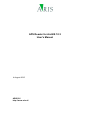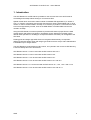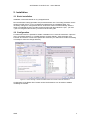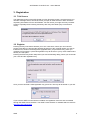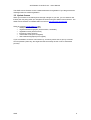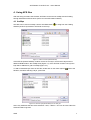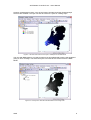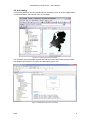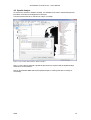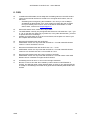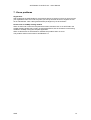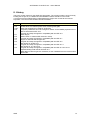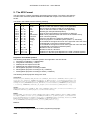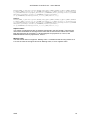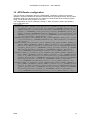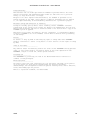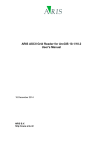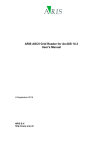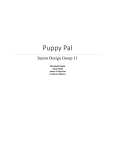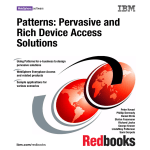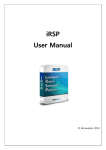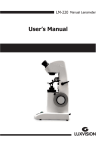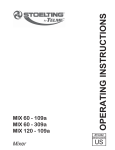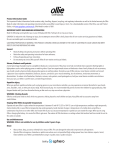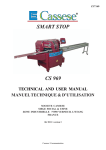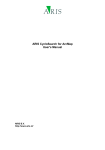Download APS Reader for ArcGIS 10.3 User`s Manual
Transcript
APS Reader for ArcGIS 10.3 User's Manual 4 August 2015 ARIS B.V. http://www.aris.nl/ APS Reader for ArcGIS 10.3 - User's Manual Table of contents 1. Introduction ......................................................................................................................3 2. Installation........................................................................................................................4 2.1 2.2 3. Basic installation ..........................................................................................................4 Configuration ................................................................................................................4 Registration......................................................................................................................5 3.1 3.2 3.3 4. Trial license ..................................................................................................................5 Register ........................................................................................................................5 Update license..............................................................................................................6 Using APS files ................................................................................................................7 4.1 4.2 4.3 ArcMap .........................................................................................................................7 ArcCatalog....................................................................................................................9 Spatial Analyst............................................................................................................10 5. Features:........................................................................................................................11 6. FAQ................................................................................................................................12 7. Know problems ..............................................................................................................13 8. History............................................................................................................................14 9. The APS Format ............................................................................................................15 10. APS Reader configuration .............................................................................................17 Appendix A. License Agreement ..............................................................................................18 ARIS 2 APS Reader for ArcGIS 10.3 - User's Manual 1. Introduction The APS Reader for ArcGIS makes it possible to view and use files in the APS format in ArcCatalog and ArcMap without having to convert those files. Spatial models which have been written outside of standard GIS applications (i.e. written in C/C++ or Fortran), sometimes use the APS Grid format for storing intermediate and / or final results. In order to view this data in ArcMap, it is necessary to perform a conversion from APS to a format supported by ArcGIS, such as the ESRI GRID. This ESRI GRID can then be viewed in ArcMap. Using the APS Reader, it becomes possible to preview APS rasters (output from the OPS model) directly and without conversion in ArcCatalog, and to add them to ArcMap. All the default raster operations in ArcMap (for example the Raster Calculator) can be applied to the APS Grid. Floating-point and integer type APS Grids are recognized automatically. An important difference between floating-point and integer type rasters is that a Unique Value Classification is available only for integer rasters. The APS Reader is implemented as a DLL which, once placed in the correct ArcGIS directory, is used to identify files in the APS format. APS Reader version 1.0 can be used with ArcGIS versions 8.0 to 9.3. APS Reader version 2.0 can be used with ArcGIS version 10.0. APS Reader version 2.1 can be used with ArcGIS version 10.1. APS Reader version 2.2 can be used with ArcGIS version 10.1 and 10.2. APS Reader version 2.2.1 can be used with ArcGIS version 10.1, 10.2, 10.2.1 and 10.2.2 APS Reader version 2.3 can be used with ArcGIS version 10.3 and 10.3.1 ARIS 3 APS Reader for ArcGIS 10.3 - User's Manual 2. Installation 2.1 Basic installation Installation of the APS Reader is very straightforward: Run the automatic setup (apsreader.exe) as administrator user. The setup procedure checks whether ArcGIS version 10.3.x is installed and determines the installation folder. Any necessary changes in configuration files for ArcGIS are carried out automatically. After the setup is completed the user can start ArcGIS and files with file extensions ".aps", ."plt" and ".grd" are recognised and shown by ArcGIS as APS raster grids. 2.2 Configuration For advanced users it is possible to enable or disable one ore more file extensions. Open the menu "ArcCatalog Options" or "ArcMap Options" and tab "Raster". Click the button "File Formats" and check or uncheck the specific file extension (You will need to restart ArcCatalog or ArcMap to make the change effective): Figure 2-1. Custom settings to enable or disable Raster File Formats and/or File Extensions Configuration of the Raster File Formats and/or File Extensions can be useful to disable conflicting file formats. ARIS 4 APS Reader for ArcGIS 10.3 - User's Manual 3. Registration 3.1 Trial license The distributed version of the APS Reader is a fully functional version, except that there is a reminder message shown, almost each time you open an APS Grid file or when ArcGIS is requesting information from the APS Reader. For this reason you might see many reminder screens, especially when browsing a directory with many APS Grids (only in trial license mode). 3.2 Register Pressing the Buy Now! button will take you to our online store, where you can order this product. Note that you will need the hardware fingerprint of the computer where you want to install the tool, shown in the dialog below (appears when you press Enter Key). After you complete your purchase, a personal registration key will be sent to you by email. Please store this key in a safe place. Pressing the Enter Key button will present you with the following dialog, where you must enter your name and the registration key. Once you have entered a valid registration key, press OK. This key will be stored on your PC. If you have the ARIS License Checker installed, the registration forms are also accessible through the ARIS License Checker. The ARIS License Checker is available without cost from http://www.aris.nl/download. ARIS 5 APS Reader for ArcGIS 10.3 - User's Manual The ARIS License Checker is also a better alternative for registration if you still get reminder messages after successful registration. 3.3 Update license When your license is not valid anymore through changes on your PC, you can obtain a new license (fair use policy) after you unregister the license using the ARIS License Checker. The ARIS License Checker is available without cost from http://www.aris.nl/download. Send an e-mail to [email protected] with: • ARIS product name and version • original hardware fingerprint (active license, if available) • registration name (active license) • license key (active license) • confirmation code (from unregister) • new hardware fingerprint (from register) If you are entitled to receive a new license key, a new key will be sent to you by e-mail as soon as possible (same day, but might also take some days as this is not an automated process). ARIS 6 APS Reader for ArcGIS 10.3 - User's Manual 4. Using APS files After the setup procedure has finished, APS files can be used in ArcMap and ArcCatalog through standard ArcGIS functions (which use the APS reader software). 4.1 ArcMap APS files can be used in ArcMap: Use the Add Data button ( Window (ArcGIS 10) to add an APS raster to the map: ) or drag from the Catalog Figure 4-1. Add an APS file (Raster Dataset) If the APS file (Raster Dataset) contains more than one layer, the first three layers will be added as RGB bands in the ArcMap view (Figure 4.3). If the APS file contains one layer the layer will be added as a grid to ArcMap (Figure 4.4). To add an individual layer from an APS file, double click on the raster symbol ( filename, and after selecting a layer, press Add: ) next to the Figure 4-2. Add one layer (Raster Band) from an APS grid Note: Only APS files that have a file extension *.APS, *.GRD or *.PLT can be used. Other file extensions will be ignored. ARIS 7 APS Reader for ArcGIS 10.3 - User's Manual Likewise, all standard functions, such as the Raster Calculator and other Spatial Analyst functions are available. The layer can also be used in a Layout for creating maps. Figure 4-3. APS file with more than one layer in ArcMap shown as RGB bands The view with RGB bands is not really functional, but is implemented to have result instead of giving an error message. The first three layers in an APS file are returned to be the RGB bands. Figure 4-4. One layer from APS file streched between low and high value ARIS 8 APS Reader for ArcGIS 10.3 - User's Manual 4.2 ArcCatalog In ArcCatalog APS files can be browsed and give the same preview of the file in RGB bands or stretched between low and high value as in ArcMap. Figure 4-5. Preview of APS grid in ArcCatalog The meta data will be generated automatically and show information about the used model and attribute specifications in summary and description (Figure 4.6). Figure 4-6. Meta data for APS file in ArcCatalog ARIS 9 APS Reader for ArcGIS 10.3 - User's Manual 4.3 Spatial Analyst As soon as an APS file is added to ArcMap, it is available to be used in Spatial Analyst tools like Raster Calculator and Neighborhood Analysis. In these tools the APS file is selected as a layer in ArcMap: Figure 4-7 Use of direct read APS files in Raster Calculator Note 1: For the above example a Spatial Analyst license is required and the Spatial Analyst extension must be enabled. Note 2: APS Reader does not require Spatial Analyst for viewing APS files in ArcMap or ArcCatalog. ARIS 10 APS Reader for ArcGIS 10.3 - User's Manual 5. Features: Supported APS Features: • Non-square cells. • Multiple rasters in one file. • All projections stored in the APS file, except Shifted Pole projections, are supported. • Cell values for integer rasters are represented as 32-bit Integer values, floating-point rasters as 32-bit Single values. Extended features: • Storage of header values in ArcGIS metadata format. • The APS Reader uses the value of the upper-left cell for NODATA, if it is a negative value. ARIS 11 APS Reader for ArcGIS 10.3 - User's Manual 6. FAQ Q: A: I installed the APS Reader, but ArcMap and ArcCatalog still don’t see APS rasters. There can be several reasons for ArcGIS not to recognize APS rasters, some of which are: - Something went wrong during the installation. You can try to run ArcMap or ArcCatalog as administrator once, open at least one raster file, then try again from your ordinary user account. Or do a reinstall as administrator. If it still doesn’t work, contact us at [email protected]. Q: A: Some APS rasters work, others don’t, why is that? The APS Reader currently only recognizes files that have a file extension *.aps, *.grd or *.plt. If your files are called, say, myraster.ras, or any other file extension, you have no option other than renaming it. Possibly your APS raster is not in the correct format, see chapter 9 to check if your file complies with the APS Format. A: Q: A: Does the APS Reader work with ArcGIS 9? APS Reader version 2.3 only works with ArcGIS 10.1. You will need APS Reader version 1.0.2a for ArcGIS 9.2 and 9.3. Q: A: Does the APS Reader work with ArcGIS 10.0 / 10.1 / 10.2? APS Reader version 2.3 only works with ArcGIS 10.3. You will need APS Reader version 2.0 for ArcGIS 10.0 and 2.2 for ArcGIS 10.1/10.2. Q: A: Does the APS Reader work with newer versions of ArcGIS? APS Reader version 2.2 only works with ArcGIS 10.3. You will need a newer APS Reader version if available for higher ArcGIS versions. Q: A: ArcCatalog returns an error or I do not see the right meta data. Be sure to remove old .XML files created by earlier versions of APS Reader or ArcGIS. The XML file might contain obsolete data. As soon as you view the APS file in ArcMap or ArcCatalog a new XML file is generated and filled by APS Reader and ArcGIS. ARIS 12 APS Reader for ArcGIS 10.3 - User's Manual 7. Know problems Registration After registering the APS Reader for a permanent license it could occur that you have to enter your registration name and code every time you start up ArcGIS. Be sure to register the tool as an administrator. Note: Having administrator-privileges may not be sufficient. Double click in ArcMap Catalog window When in trial mode or when the trial period has ended, a double click on an APS Grid in the ArcMap Catalog window may result in unexpected behavior, like an OK button not becoming enabled or ArcMap closing the complete application. When a valid license of APS Reader is available this problem does not occur. This problem seems to be solved in APS Reader 2.2 ARIS 13 APS Reader for ArcGIS 10.3 - User's Manual 8. History This is the version history for the ARIS APS grid reader. The version number can be found by locating the file aps.dll, in a default ArcGIS installation this file should be in the folder C:\Program Files\ArcGIS\Desktop10.3\Bin\gdalplugins. Right click on this file and choose Properties. The Version tab contains version information. Version 1.0.1 1.0.2 1.0.2a 2.0.0 2.0.1 2.0.2 2.1.0 2.1.1 2.2.0 2.2.1 2.3.0 ARIS Features First release ArcGIS does not crash anymore when removing APS grids Setup has changed to be used for ArcGIS 9.2 Projection parameters in ini-file changed to "Meter" for the EMEP projections to be able to work with ArcGIS 10.0. Program and setup changed for compatibility with ArcGIS 10.0. Minor bug fix. Better check on valid ArcGIS versions in setup. Program and setup changed for compatibility with ArcGIS 10.1 Bug fix for half cell shift to upper left Program and setup changed for compatibility with ArcGIS 10.2 Also works for ArcGIS 10.1 Program and setup changed for compatibility with ArcGIS 10.2.1 Also works for 10.1 and 10.2 Program and setup changed for compatibility with ArcGIS 10.3 and 10.3.1 Adjusted writing meta data for ArcGIS 10.3 Meta data is written as generic meta data, so the metadata format is removed from APS ini file 14 APS Reader for ArcGIS 10.3 - User's Manual 9. The APS Format The APS raster is a matrix (formatted) representing gridcel values. The raster is preceded by a header which describes spatial attributes and details with respect to the actual content of the file. The fields in the header have the following meaning: Format Column Fieldname Meaning i3 1-3 Year Year for which the matrix is valid i3 4-6 Month Month for which the matrix is valid (0 if not applicable) i3 7-9 Day Day for which the matrix is valid (0 if not applicable) i3,1x 10 - 12 Hour Hour for which the matrix is valid (0 if not applicable) a10,1x 14 - 23 Comp Quantity (for example NH4-deposition) a10,1x 25 - 34 Unit Units in which the quantity is represented (i.e. Mol/ha/y) a10,1x 36 - 45 Data source Data source (often the name and version of the model is used) a22,1x 47 - 68 Comment User comment (optional) 1 a6,1x 70 - 75 Format Format of the data in the raster (for example F6.1 ) i2,1x 77 - 78 Cordsys Code for projection / coordinate system (codes 1-7; see below) f8.3,1x 80 - 87 Xorg X-coordinaat of the upper-left corner of the upper-left cell of the raster (units depend on the used coordinate system) f8.3 89 - 96 Yorg Y-coordinaat of the upper-left corner of the upper-left cell of the raster (units depend on the used coordinate system) i3 97 - 99 Nx Number of cells in X-direction i3,1x 100 - 102 Ny Number of cells in Y-direction f8.3,1x 104 - 111 Wx Cellsize in X direction (units depend on the used coordinate system) f8.3 113 - 120 Wy Cellsize in Y direction (units depend on the used coordinate system) Textfields are left aligned. Projection / Coordinate systems: The following projections / coordinate systems are supported in the APS format: 1. Amersfoort coordinates ( = shifted RDM) 2. Geografical coordinates ( = lat/lon) 3. Shifted pole with equator at 50° NB 4. Shifted pole with equator at 60° NB 5. Stereografical projection according to EMEP 6. Stereografical projection according to IE ( = EMEP/2) 7. Stereografical projection according to OECD ( = EMEP/3) The following ArcGIS projection strings are used: Amersfoort: PROJCS["RD_New",GEOGCS["GCS_Amersfoort",DATUM["D_Amersfoort",SPHEROID["Bessel_1841",63 77397.155,299.1528128]],PRIMEM["Greenwich",0],UNIT["Degree",0.0174532925199432955]],PR OJECTION["Double_Stereographic"],PARAMETER["False_Easting",155000],PARAMETER["False_No rthing",463000],PARAMETER["Central_Meridian",5.38763888888889],PARAMETER["Scale_Factor ",0.9999079],PARAMETER["Latitude_Of_Origin",52.15616055555555],UNIT["Meter",1.0]] Lat/lon: GEOGCS["GCS_WGS_1984",DATUM["D_WGS_1984",SPHEROID["WGS_1984",6378137,298.257223563]],P RIMEM["Greenwich",0],UNIT["Degree",0.017453292519943295]] EMEP: PROJCS["EMEP_150_Kilometer_Grid",GEOGCS["GCS_Sphere_EMEP",DATUM["D_Sphere_EMEP",SPHERO ID["Sphere_EMEP",6370000.0,0.0]],PRIMEM["Greenwich",0.0],UNIT["Degree",0.0174532925199 433]],PROJECTION["Stereographic_North_Pole"],PARAMETER["False_Easting",450000.0],PARAM ETER["False_Northing",5550000.0],PARAMETER["Central_Meridian",32.0],PARAMETER["Standard_Parallel_1",60.0],UNIT["Meter",1.0]] EMEP/2: 1 This is a format string as used in the Fortran programming language. ARIS 15 APS Reader for ArcGIS 10.3 - User's Manual PROJCS["EMEP_75_Kilometer_Grid",GEOGCS["GCS_Sphere_EMEP",DATUM["D_Sphere_EMEP",SPHEROI D["Sphere_EMEP",6370000.0,0.0]],PRIMEM["Greenwich",0.0],UNIT["Degree",0.01745329251994 33]],PROJECTION["Stereographic_North_Pole"],PARAMETER["False_Easting",412500.0],PARAME TER["False_Northing",5512500.0],PARAMETER["Central_Meridian",32.0],PARAMETER["Standard_Parallel_1",60.0],UNIT["Meter",1.0]] EMEP/3: PROJCS["EMEP_50_Kilometer_Grid",GEOGCS["GCS_Sphere_EMEP",DATUM["D_Sphere_EMEP",SPHEROI D["Sphere_EMEP",6370000.0,0.0]],PRIMEM["Greenwich",0.0],UNIT["Degree",0.01745329251994 33]],PROJECTION["Stereographic_North_Pole"],PARAMETER["False_Easting",400000.0],PARAME TER["False_Northing",5500000.0],PARAMETER["Central_Meridian",32.0],PARAMETER["Standard_Parallel_1",60.0],UNIT["Meter",1.0]] Implicit values: Two values of measurement are not explicitly mentioned in the APS header. These are the units of the coordinates for the origin en the units that are used for the cellsize of the raster. Both are kilometers for projections 1, decimal degrees for projections 2, 3 and 4, and EMEP/IE/OECD units for projections 5, 6 and 7. Missing value: The APS format does not support a ‘Missing Value’. A workaround that is being used at LLO is to use the value of the upper-left cell as ‘Missing Value’, if it is a negative value. ARIS 16 APS Reader for ArcGIS 10.3 - User's Manual 10. APS Reader configuration This is a sample configuration file for the APS Reader, containing a number of projection definitions. Projection definitions should be inserted after the [coordsys] section, the key name should be equal to the APS projection ID, and the key value should be an ArcGIS projection string. The projection string must be on one line. The configuration file can be opened by clicking on Start | Programs | ARIS | APS Reader | Edit Configuration File. [coordsys] 1=PROJCS["RD_New",GEOGCS["GCS_Amersfoort",DATUM["D_Amersfoort",SPHERO ID["Bessel_1841",6377397.155,299.1528128]],PRIMEM["Greenwich",0] ,UNIT["Degree",0.0174532925199432955]],PROJECTION["Double_Stereo graphic"],PARAMETER["False_Easting",155000],PARAMETER["False_Nor thing",463000],PARAMETER["Central_Meridian",5.38763888888889],PA RAMETER["Scale_Factor",0.9999079],PARAMETER["Latitude_Of_Origin" ,52.15616055555555],UNIT["Meter",1.0]] 2=GEOGCS["GCS_WGS_1984",DATUM["D_WGS_1984",SPHEROID["WGS_1984",637813 7,298.257223563]],PRIMEM["Greenwich",0],UNIT["Degree",0.01745329 2519943295]] 5=PROJCS["EMEP_150_Kilometer_Grid",GEOGCS["GCS_Sphere_EMEP",DATUM["D_ Sphere_EMEP",SPHEROID["Sphere_EMEP",6370000.0,0.0]],PRIMEM["Gree nwich",0.0],UNIT["Degree",0.0174532925199433]],PROJECTION["Stere ographic_North_Pole"],PARAMETER["False_Easting",450000.0],PARAME TER["False_Northing",5550000.0],PARAMETER["Central_Meridian",32.0],PARAMETER["Standard_Parallel_1",60.0],UNIT["meter",1.0]] 6=PROJCS["EMEP_75_Kilometer_Grid",GEOGCS["GCS_Sphere_EMEP",DATUM["D_S phere_EMEP",SPHEROID["Sphere_EMEP",6370000.0,0.0]],PRIMEM["Green wich",0.0],UNIT["Degree",0.0174532925199433]],PROJECTION["Stereo graphic_North_Pole"],PARAMETER["False_Easting",412500.0],PARAMET ER["False_Northing",5512500.0],PARAMETER["Central_Meridian",32.0],PARAMETER["Standard_Parallel_1",60.0],UNIT["meter",1.0]] 7=PROJCS["EMEP_50_Kilometer_Grid",GEOGCS["GCS_Sphere_EMEP",DATUM["D_S phere_EMEP",SPHEROID["Sphere_EMEP",6370000.0,0.0]],PRIMEM["Green wich",0.0],UNIT["Degree",0.0174532925199433]],PROJECTION["Stereo graphic_North_Pole"],PARAMETER["False_Easting",400000.0],PARAMET ER["False_Northing",5500000.0],PARAMETER["Central_Meridian",32.0],PARAMETER["Standard_Parallel_1",60.0],UNIT["meter",1.0]] ARIS 17 APS Reader for ArcGIS 10.3 - User's Manual Appendix A. License Agreement ARIS Software License Agreement for APS Reader for ArcGIS -------------------------------------------------------------------------This is a license agreement and not an agreement for sale. This license agreement (hereinafter referred to as AGREEMENT) is between the end user (hereinafter referred to as LICENSEE) and ARIS b.v., The Netherlands (hereinafter referred to as ARIS), and gives the LICENSEE certain limited rights to use the proprietary APS Reader for ArcGIS, examples, on-line and hardcopy documentation and updates (if applicable), hereinafter referred to as PRODUCT. All rights not specifically granted in this AGREEMENT are reserved to ARIS. Ownership and grant of license ------------------------------------------------ARIS and its third party licensor(s) retain exclusive rights, title, and ownership of the copy of the PRODUCT licensed under this AGREEMENT and hereby grant to LICENSEE a personal, non-exclusive, non-transferable license to use the PRODUCT based on the terms and conditions of this AGREEMENT. From the date of receipt, the LICENSEE shall agree to make reasonable efforts to protect the PRODUCT from unauthorized use, reproduction, distribution, or publication. Copyright --------------The PRODUCT is owned by ARIS and partly by its third party licensor(s) and is protected by Dutch copyright laws and subject to international laws, treaties, and/or conventions. The LICENSEE agrees not to export the PRODUCT into a country that does not have copyright laws that will protect ARIS's proprietary rights. Permitted uses ----------------------The LICENSEE may use the number of copies of the PRODUCT for which license fees have been paid on computer system(s) and/or specific computer network(s) for the LICENSEE's own internal use. The LICENSEE may install the number of copies of the PRODUCT for which license or update fees have been paid onto permanent storage device(s) on computer system(s) and/or specific computer network(s). The LICENSEE may make one (1) copy of the PRODUCT for archival purposes only, during the term of this AGREEMENT, unless the right to make additional copies has been granted by ARIS to the LICENSEE in writing. The LICENSEE may use parts of the documentation in other documents for LICENSEE's own internal use only with the purpose of using or encouraging to use the PRODUCT. Uses not permitted -----------------------------The LICENSEE shall not sell, rent, lease, assign, timeshare, or transfer, in whole or in part, or provide unlicensed third parties access to prior or present versions of the PRODUCT, any updates, or the LICENSEE's rights under this AGREEMENT. The LICENSEE shall not reverse, engineer, decompile, or disassemble the PRODUCT, or make any attempt to alter the license number and other license information shown in the about box. The LICENSEE shall not remove or obscure any ARIS copyright or trademark notices. The LICENSEE shall not make additional copies of the PRODUCT beyond what is laid down in the "permitted uses" section of this AGREEMENT. Term -------The license granted by this AGREEMENT shall commence upon LICENSEE's receipt of the PRODUCT and shall continue until such time as:· the LICENSEE elects to discontinue the use of the PRODUCT; · ARIS terminates the agreement due to the LICENSEE's material breach of this AGREEMENT. Upon termination of this AGREEMENT in either instance, LICENSEE shall return to ARIS the PRODUCT and any whole or partial copies in any form. The parties hereby agree that all provisions operating to protect the rights of ARIS shall remain in force, should breach occur. ARIS 18 APS Reader for ArcGIS 10.3 - User's Manual Limited Warranty -------------------------ARIS warrants that the media upon which the PRODUCT is provided will be free from defects in materials and workmanship under normal use and service for a period of ninety (90) days from the date of receipt. Except for the above express limited warranties, the PRODUCT is provided "as is", without warranty of any kind, either express or implied, including, but not limited to, the implied warranty of merchantability and fitness for a particular purpose. Exclusive Remedy and Limitation of Liability -------------------------------------------------------------------During the warranty period, ARIS's entire liability and the LICENSEE's exclusive remedy shall be the return of the license fee paid for the PRODUCT that does not meet ARIS's limited warranty and that is returned to ARIS or its dealers with a copy of the LICENSEE's proof of payment. ARIS shall not be liable for indirect, special, incidental, or consequential damages related to LICENSEE's use of the PRODUCT, even if ARIS is advised of the possibility of such damage. Waivers ------------No failure or delay by ARIS in enforcing any right or remedy under this AGREEMENT shall be construed as a waiver of any future or other exercise of such right or remedy by ARIS. Order of Precedence --------------------------------Any conflict and/or inconsistency between the terms of this AGREEMENT and any purchase order, or other terms shall be resolved in favour of the terms expressed in this AGREEMENT, subject to Dutch law, unless agreed otherwise. Governing Law -----------------------This AGREEMENT is governed by the laws of the Netherlands without references to conflict of laws principles. Entire Agreement --------------------------The parties agree that this constitutes the sole and entire agreement of the parties as to the matter set forth herein and supersedes any previous agreements, understandings, and arrangements between the parties relating hereto and is effective, valid, and binding upon the parties. ARIS is a registered trademark, the Netherlands. ARIS 19