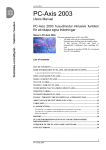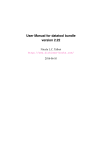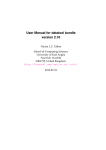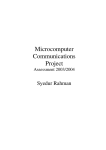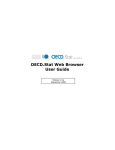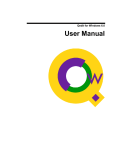Download csvsimple.
Transcript
The csvsimple package Manual for version 1.12 (2014/07/14) Thomas F. Sturm1 Abstract csvsimple provides a simple LATEX interface for the processing of files with comma separated values (CSV). csvsimple relies heavily on the key value syntax from pgfkeys which results (hopefully) in an easy way of usage. Filtering and table generation is especially supported. Since the package is considered as a lightweight tool, there is no support for data sorting or data base storage. Contents 1 Introduction 1.1 Loading the Package . . . . . . . . . . . . . . . . . . . . . . . . . . . . . . . . . . 1.2 First Steps . . . . . . . . . . . . . . . . . . . . . . . . . . . . . . . . . . . . . . . 2 2 2 2 Macros for the Processing of CSV Files 7 3 Option Keys 3.1 Command Definition . . . . . . . . . . . . . . . . . 3.2 Header Processing and Column Name Assignment 3.3 Consistency Check and Filtering . . . . . . . . . . 3.4 Table Support . . . . . . . . . . . . . . . . . . . . . 3.5 Special Characters . . . . . . . . . . . . . . . . . . 3.6 Separators . . . . . . . . . . . . . . . . . . . . . . . 3.7 Miscellaneous . . . . . . . . . . . . . . . . . . . . . 3.8 Sorting . . . . . . . . . . . . . . . . . . . . . . . . . . . . . . . . . . . . . . . . . . . . . . . . . . . . . . . . . . . . . . . . . . . . . . . . . . . . . . . . . . . . . . . . . . . . . . . . . . . . . . . . . . . . . . . . . . . . . . . . . . . . . . . . . . . . . . . . . . . . . . . . . . . . . . . . . . . . . . . . . 13 13 14 15 16 17 18 19 20 4 Examples 4.1 A Serial Letter . . . . . . . . . . 4.2 A Graphical Presentation . . . . 4.3 Macro code inside the data . . . 4.4 Tables with Number Formatting 4.5 CSV data without header line . . 4.6 Imported CSV data . . . . . . . . . . . . . . . . . . . . . . . . . . . . . . . . . . . . . . . . . . . . . . . . . . . . . . . . . . . . . . . . . . . . . . . . . . . . . . . . . . . . . . . . . . . . . . . . . . . . . . . . . . . . . 25 25 27 31 32 34 36 . . . . . . . . . . . . . . . . . . . . . . . . . . . . . . . . . . . . . . . . . . . . . . . . . . . . . . . . . . . . References 37 Index 38 1 Prof. Dr. Dr. Thomas F. Sturm, Institut für Mathematik und Informatik, Universität der Bundeswehr München, D-85577 Neubiberg, Germany; email: [email protected] 1 1 Introduction The csvsimple package is applied to the processing of CSV2 files. This processing is controlled by key value assignments according to the syntax of pgfkeys [6]. Sample applications of the package are tabular lists, serial letters, and charts. An alternative to csvsimple is the datatool package [5] which provides considerably more functions and allows sorting of data by LATEX. csvsimple has a different approach for the user interface and is deliberately restricted to some basic functions with fast processing speed. Sorting is not supported directly but can be done with external tools, see Section 3.8 on page 20. 1.1 Loading the Package The package csvsimple loads the packages pgfkeys [6] and ifthen [1]. csvsimple itself is loaded in the usual manner in the preamble: \usepackage{csvsimple} Not automatically loaded, but used for many examples are the packages longtable [2] and booktabs [3]. 1.2 First Steps Every line of a processable CSV file has to contain an identical amount of comma3 separated values. The curly braces {} of TEX groups can be used to mask a block which may contain commas not to be processed as separators. The first line of such a CSV file is usually but not necessarily a header line which contains the identifiers for each column. CSV file «grade.csv» name,givenname,matriculation,gender,grade Maier,Hans,12345,m,1.0 Huber,Anna,23456,f,2.3 Wei\ss{}b\"{a}ck,Werner,34567,m,5.0 Bauer,Maria,19202,f,3.3 The most simple way to display a CSV file in tabular form is the processing with the \csvautotabularÕ P. 8 command. \csvautotabular{grade.csv} name Maier Huber Weißbäck Bauer 2 3 givenname Hans Anna Werner Maria matriculation 12345 23456 34567 19202 gender m f m f grade 1.0 2.3 5.0 3.3 CSV file: file with comma separated values. See /csv/separatorÕ P. 18 for other separators than comma. 2 Typically, one would use \csvreaderÕ P. 7 instead of \csvautotabular to gain full control over the interpretation of the included data. In the following example, the entries of the header line are automatically assigned to TEX macros which may be used deliberately. \begin{tabular}{|l|c|}\hline% \bfseries Person & \bfseries Matr.~No. \csvreader[head to column names]{grade.csv}{}% {\\\givenname\ \name & \matriculation}% \\\hline \end{tabular} Person Hans Maier Anna Huber Werner Weißbäck Maria Bauer Matr. No. 12345 23456 34567 19202 \csvreader is controlled by a plenty of options. For example, for table applications line breaks are easily inserted by /csv/late after lineÕ P. 13 . This defines a macro execution just before the following line. Additionally, the assignment of columns to TEX macros is shown in a non automated way. \begin{tabular}{|r|l|c|}\hline% & Person & Matr.~No.\\\hline\hline \csvreader[late after line=\\\hline]% {grade.csv}{name=\name,givenname=\firstname,matriculation=\matnumber}% {\thecsvrow & \firstname~\name & \matnumber}% \end{tabular} Person 1 2 3 4 Hans Maier Anna Huber Werner Weißbäck Maria Bauer Matr. No. 12345 23456 34567 19202 An even more comfortable and preferrable way to create a table is setting appropriate option keys. Note, that this gives you the possibility to create a pgfkeys style which contains the whole table creation. \csvreader[tabular=|r|l|c|, table head=\hline & Person & Matr.~No.\\\hline\hline, late after line=\\\hline]% {grade.csv}{name=\name,givenname=\firstname,matriculation=\matnumber}% {\thecsvrow & \firstname~\name & \matnumber}% Person 1 2 3 4 Hans Maier Anna Huber Werner Weißbäck Maria Bauer Matr. No. 12345 23456 34567 19202 3 The next example shows such a style definition with the convenience macro \csvstyleÕ P. 10 . Here, we see again the automated assignment of header entries to column names by /csv/head to column namesÕ P. 14 . For this, the header entries have to be without spaces and special characters. But you can always assign entries to canonical macro names by hand like in the examples above. \csvstyle{myTableStyle}{tabular=|r|l|c|, table head=\hline & Person & Matr.~No.\\\hline\hline, late after line=\\\hline, head to column names} \csvreader[myTableStyle]{grade.csv}{}% {\thecsvrow & \givenname~\name & \matriculation}% Person 1 2 3 4 Hans Maier Anna Huber Werner Weißbäck Maria Bauer Matr. No. 12345 23456 34567 19202 Another way to address columns is to use their roman numbers. The direct addressing is done by \csvcoli, \csvcolii, \csvcoliii, . . . : \csvreader[tabular=|r|l|c|, table head=\hline & Person & Matr.~No.\\\hline\hline, late after line=\\\hline]% {grade.csv}{}% {\thecsvrow & \csvcolii~\csvcoli & \csvcoliii}% Person 1 2 3 4 Hans Maier Anna Huber Werner Weißbäck Maria Bauer Matr. No. 12345 23456 34567 19202 And yet another method to assign macros to columns is to use arabic numbers for the assignment: \csvreader[tabular=|r|l|c|, table head=\hline & Person & Matr.~No.\\\hline\hline, late after line=\\\hline]% {grade.csv}{1=\name,2=\firstname,3=\matnumber}% {\thecsvrow & \firstname~\name & \matnumber}% Person 1 2 3 4 Hans Maier Anna Huber Werner Weißbäck Maria Bauer Matr. No. 12345 23456 34567 19202 4 For recurring applications, the pgfkeys syntax allows to create own styles for a consistent and centralized design. The following example is easily modified to obtain more or less option settings. \csvset{myStudentList/.style={% tabular=|r|l|c|, table head=\hline & Person & #1\\\hline\hline, late after line=\\\hline, column names={name=\name,givenname=\firstname} }} \csvreader[myStudentList={Matr.~No.}]{grade.csv}{matriculation=\matnumber}% {\thecsvrow & \firstname~\name & \matnumber}% \hfill% \csvreader[myStudentList={Grade}]{grade.csv}{grade=\grade}% {\thecsvrow & \firstname~\name & \grade}% Person 1 2 3 4 Hans Maier Anna Huber Werner Weißbäck Maria Bauer Matr. No. Person 12345 23456 34567 19202 1 2 3 4 Hans Maier Anna Huber Werner Weißbäck Maria Bauer Grade 1.0 2.3 5.0 3.3 Alternatively, column names can be set by \csvnamesÕ P. 10 and style definitions by \csvstyleÕ P. 10 . With this, the last example is rewritten as follows: \csvnames{myNames}{1=\name,2=\firstname,3=\matnumber,5=\grade} \csvstyle{myStudentList}{tabular=|r|l|c|, table head=\hline & Person & #1\\\hline\hline, late after line=\\\hline, myNames} \csvreader[myStudentList={Matr.~No.}]{grade.csv}{}% {\thecsvrow & \firstname~\name & \matnumber}% \hfill% \csvreader[myStudentList={Grade}]{grade.csv}{}% {\thecsvrow & \firstname~\name & \grade}% Person 1 2 3 4 Hans Maier Anna Huber Werner Weißbäck Maria Bauer Matr. No. Person 12345 23456 34567 19202 1 2 3 4 5 Hans Maier Anna Huber Werner Weißbäck Maria Bauer Grade 1.0 2.3 5.0 3.3 The data lines of a CSV file can also be filtered. In the following example, a certificate is printed only for students with grade unequal to 5.0. \csvreader[filter not equal={\grade}{5.0}]% {grade.csv}{1=\name,2=\firstname,3=\matnumber,4=\gender,5=\grade}% {\begin{center}\Large\bfseries Certificate in Mathematics\end{center} \large\ifthenelse{\equal{\gender}{f}}{Ms.}{Mr.} \firstname~\name, matriculation number \matnumber, has passed the test in mathematics with grade \grade.\par\ldots\par }% Certificate in Mathematics Mr. Hans Maier, matriculation number 12345, has passed the test in mathematics with grade 1.0. ... Certificate in Mathematics Ms. Anna Huber, matriculation number 23456, has passed the test in mathematics with grade 2.3. ... Certificate in Mathematics Ms. Maria Bauer, matriculation number 19202, has passed the test in mathematics with grade 3.3. ... 6 2 Macros for the Processing of CSV Files \csvreader[hoptionsi]{hfile namei}{hassignmentsi}{hcommand listi} \csvreader reads the file denoted by hfile namei line by line. Every line of the file has to contain an identical amount of comma separated values. The curly braces {} of TEX groups can be used to mask a block which may contain commas not to be processed as separators. The first line of such a CSV file is by default but not necessarily processed as a header line which contains the identifiers for each column. The entries of this line can be used to give hassignmentsi to TEX macros to address the columns. The number of entries of this first line determines the accepted number of entries for all following lines. Every line which contains a higher or lower number of entries is ignored during standard processing. The hassignmentsi are given by key value pairs hnamei=hmacroi. Here, hnamei is an entry from the header line or the arabic number of the addressed column. hmacroi is some TEX macro which gets the content of the addressed column. The hcommand listi is executed for every accepted data line. Inside the hcommand listi is applicable: • \thecsvrow or the counter csvrow which contains the number of the current data line (starting with 1). • \csvcoli, \csvcolii, \csvcoliii, . . . , which contain the contents of the column entries of the current data line. Alternatively can be used: • hmacroi from the hassignmentsi to have a logical addressing of a column entry. Note, that the hcommand listi is allowed to contain \par and that all macro definitions are made global to be used for table applications. The processing of the given CSV file can be controlled by various hoptionsi given as key value list. The feasible option keys are described in section 3 from page 13. \csvreader[tabular=|r|l|l|, table head=\hline, table foot=\hline]{grade.csv}% {name=\name,givenname=\firstname,grade=\grade}% {\grade & \firstname~\name & \csvcoliii} 1.0 2.3 5.0 3.3 Hans Maier Anna Huber Werner Weißbäck Maria Bauer 12345 23456 34567 19202 Mainly, the \csvreader command consists of a \csvloop macro with following parameters: \csvloop{hoptionsi, file=hfile namei, column names=hassignmentsi, command=hcommand listi} Therefore, the application of the keys /csv/fileÕ P. 19 and /csv/commandÕ P. 13 is useless for \csvreader. \csvloop{hoptionsi} Usually, \csvreader may be preferred instead of \csvloop. \csvreader is based on \csvloop which takes a mandatory list of hoptionsi in key value syntax. This list of hoptionsi controls the total processing. Especially, it has to contain the CSV file name. \csvloop{file={grade.csv}, head to column names, command=\name, before reading={List of students:\ }, late after line={{,}\ }, late after last line=.} List of students: Maier, Huber, Weißbäck, Bauer. 7 The following \csvauto... commands are intended for quick data overview with limited formatting potential. See Subsection 3.4 on page 16 for the general table options in combination with \csvreaderÕ P. 7 and \csvloopÕ P. 7 . \csvautotabular[hoptionsi]{hfile namei} \csvautotabular is an abbreviation for the application of the option key /csv/autotabularÕ P. 16 together with other hoptionsi to \csvloopÕ P. 7 . This macro reads the whole CSV file denoted by hfile namei with an automated formatting. \csvautotabular{grade.csv} name Maier Huber Weißbäck Bauer givenname Hans Anna Werner Maria matriculation 12345 23456 34567 19202 gender m f m f grade 1.0 2.3 5.0 3.3 \csvautotabular[filter equal={\csvcoliv}{f}]{grade.csv} name Huber Bauer givenname Anna Maria matriculation 23456 19202 gender f f grade 2.3 3.3 \csvautolongtable[hoptionsi]{hfile namei} csvautolongtable is an abbreviation for the application of the option key /csv/autolongtableÕ P. 16 together with other hoptionsi to \csvloopÕ P. 7 . This macro reads the whole CSV file denoted by hfile namei with an automated formatting. For application, the package longtable is required which has to be loaded in the preamble. \csvautolongtable{grade.csv} name Maier Huber Weißbäck Bauer givenname Hans Anna Werner Maria matriculation 12345 23456 34567 19202 8 gender m f m f grade 1.0 2.3 5.0 3.3 \csvautobooktabular[hoptionsi]{hfile namei} \csvautotabular is an abbreviation for the application of the option key /csv/autobooktabularÕ P. 16 together with other hoptionsi to \csvloopÕ P. 7 . This macro reads the whole CSV file denoted by hfile namei with an automated formatting. For application, the package booktabs is required which has to be loaded in the preamble. \csvautobooktabular{grade.csv} name givenname matriculation gender grade Maier Huber Weißbäck Bauer Hans Anna Werner Maria 12345 23456 34567 19202 m f m f 1.0 2.3 5.0 3.3 \csvautobooklongtable[hoptionsi]{hfile namei} csvautobooklongtable is an abbreviation for the application of the option key /csv/autobooklongtableÕ P. 16 together with other hoptionsi to \csvloopÕ P. 7 . This macro reads the whole CSV file denoted by hfile namei with an automated formatting. For application, the packages booktabs and longtable are required which have to be loaded in the preamble. \csvautobooklongtable{grade.csv} name givenname matriculation gender grade Maier Huber Weißbäck Bauer Hans Anna Werner Maria 12345 23456 34567 19202 m f m f 1.0 2.3 5.0 3.3 9 \csvset{hoptionsi} Sets hoptionsi for every following \csvreaderÕ P. 7 and \csvloopÕ P. 7 . For example, this command may be used for style definitions. \csvset{grade list/.style= {column names={name=\name,givenname=\firstname,grade=\grade}}, passed/.style={filter not equal={\grade}{5.0}} } The following students passed the test in mathematics: \csvreader[grade list,passed]{grade.csv}{}{\firstname\ \name\ (\grade); }% The following students passed the test in mathematics: Hans Maier (1.0); Anna Huber (2.3); Maria Bauer (3.3); \csvstyle{hStilnamei}{hoptionsi} Abbreviation for \csvset{hstyle namei/.style={hoptionsi}} to define a new style. \csvnames{hStilnamei}{hZuweisungslistei} Abbreviation for \csvset{hstyle namei/.style={column names={hassignmentsi}}} to define additional hassignmentsi of macros to columns. \csvnames{grade list}{name=\name,givenname=\firstname,grade=\grade} \csvstyle{passed}{filter not equal={\grade}{5.0}} The following students passed the test in mathematics: \csvreader[grade list,passed]{grade.csv}{}{\firstname\ \name\ (\grade); }% The following students passed the test in mathematics: Hans Maier (1.0); Anna Huber (2.3); Maria Bauer (3.3); \csvheadset{hassignmentsi} For some special cases, this command can be used to change the hassignmentsi of macros to columns during execution of \csvreaderÕ P. 7 and \csvloopÕ P. 7 . \csvreader{grade.csv}{}% { \csvheadset{name=\n} \fbox{\n} \csvheadset{givenname=\n} \ldots\ \fbox{\n} Maier . . . Hans Huber . . . Anna Weißbäck 10 }% . . . Werner Bauer . . . Maria \csviffirstrow{hthen macrosi}{helse macrosi} Inside the command list of \csvreaderÕ P. 7 , the hthen macrosi are executed for the first data line, and the helse macrosi are executed for all following lines. \csvreader[tabbing, head to column names, table head=\hspace*{3cm}\=\kill]% {grade.csv}{}% {\givenname~\name \> (\csviffirstrow{first entry!!}{following entry})} Hans Maier Anna Huber Werner Weißbäck Maria Bauer (first entry!!) (following entry) (following entry) (following entry) \csvifoddrow{hthen macrosi}{helse macrosi} Inside the command list of \csvreaderÕ P. 7 , the hthen macrosi are executed for oddnumbered data lines, and the helse macrosi are executed for even-numbered lines. \csvreader[head to column names,tabular=|l|l|l|l|, table head=\hline\bfseries \# & \bfseries Name & \bfseries Grade\\\hline, table foot=\hline]{grade.csv}{}{% \csvifoddrow{\slshape\thecsvrow & \slshape\name, \givenname & \slshape\grade}% {\bfseries\thecsvrow & \bfseries\name, \givenname & \bfseries\grade}} # 1 2 3 4 Name Maier, Hans Huber, Anna Weißbäck, Werner Bauer, Maria Grade 1.0 2.3 5.0 3.3 The \csvifoddrow macro may be used for striped tables: % This example needs the xcolor package \csvreader[head to column names,tabular=rlcc, table head=\hline\rowcolor{red!50!black}\color{white}\# & \color{white}Person & \color{white}Matr.~No. & \color{white}Grade, late after head=\\\hline\rowcolor{yellow!50}, late after line=\csvifoddrow{\\\rowcolor{yellow!50}}{\\\rowcolor{red!25}}]% {grade.csv}{}% {\thecsvrow & \givenname~\name & \matriculation & \grade}% # 1 2 3 4 Person Hans Maier Anna Huber Werner Weißbäck Maria Bauer Matr. No. 12345 23456 34567 19202 Grade 1.0 2.3 5.0 3.3 Alternatively, \rowcolors from the xcolor package can be used for this purpose: % This example needs the xcolor package \csvreader[tabular=rlcc, before table=\rowcolors{2}{red!25}{yellow!50}, table head=\hline\rowcolor{red!50!black}\color{white}\# & \color{white}Person & \color{white}Matr.~No. & \color{white}Grade\\\hline, head to column names]{grade.csv}{}% {\thecsvrow & \givenname~\name & \matriculation & \grade}% # 1 2 3 4 Person Hans Maier Anna Huber Werner Weißbäck Maria Bauer Matr. No. 12345 23456 34567 19202 Grade 1.0 2.3 5.0 3.3 11 \csvfilteraccept All following consistent data lines will be accepted and processed. This command overwrites all previous filter settings and may be used inside /csv/before filterÕ P. 13 to implement an own filtering rule together with \csvfilterreject. \csvreader[autotabular, before filter=\ifthenelse{\equal{\csvcoliv}{m}}{\csvfilteraccept}{\csvfilterreject} ]{grade.csv}{}{\csvlinetotablerow}% name Maier Weißbäck givenname Hans Werner matriculation 12345 34567 gender m m grade 1.0 5.0 \csvfilterreject All following data lines will be ignored. This command overwrites all previous filter settings. \csvline This macro contains the current and unprocessed data line. \csvreader[no head, tabbing, table head=\textit{line XX:}\=\kill]% {grade.csv}{}{\textit{line \thecsvrow:} \> \csvline}% line line line line line 1: 2: 3: 4: 5: name,givenname,matriculation,gender,grade Maier,Hans,12345,m,1.0 Huber,Anna,23456,f,2.3 Weißbäck,Werner,34567,m,5.0 Bauer,Maria,19202,f,3.3 \thecsvrow Typesets the current data line number. This is the current number of accepted data lines without the header line. The LATEX counter csvrow can be addressed directly in the usual way, e. g. by \roman{csvrow}. \thecsvinputline Typesets the current file line number. This is the current number of all data lines including the header line. The LATEX counter csvinputline can be addressed directly in the usual way, e. g. by \roman{csvinputline}. \csvreader[no head, filter equal={\thecsvinputline}{3}]% {grade.csv}{}% {The line with number \thecsvinputline\ contains: \csvline}% The line with number 3 contains: Huber,Anna,23456,f,2.3 \csvlinetotablerow Typesets the current processed data line with & between the entries. 12 3 Option Keys For the hoptionsi in \csvreaderÕ P. 7 respectively \csvloopÕ P. 7 the following pgf keys can be applied. The key tree path /csv/ is not to be used inside these macros. 3.1 Command Definition /csv/before reading=hmacrosi (no default, initially empty) Sets the hmacrosi to be executed before the CSV file is processed. /csv/after head=hmacrosi (no default, initially empty) Sets the hmacrosi to be executed after the header line is read. /csv/before filter=hmacrosi (no default, initially empty) Sets the hmacrosi to be executed after reading and consistency checking of a data line. They are executed before any filter condition is checked, see /csv/filterÕ P. 15 . /csv/late after head=hmacrosi (no default, initially empty) Sets the hmacrosi to be executed after reading and disassembling of the first accepted data line. They are executed before further processing of this line. /csv/late after line=hmacrosi (no default, initially empty) Sets the hmacrosi to be executed after reading and disassembling of the next accepted data line (after /csv/before filter). They are executed before further processing of this next line. late after line overwrites late after first line and late after last line. Note that table options like /csv/tabularÕ P. 16 set this key to \\ automatically. /csv/late after first line=hmacrosi (no default, initially empty) Sets the hmacrosi to be executed after reading and disassembling of the second accepted data line instead of /csv/late after line. This key has to be set after late after line. /csv/late after last line=hmacrosi (no default, initially empty) Sets the hmacrosi to be executed after processing of the last accepted data line instead of /csv/late after line. This key has to be set after late after line. /csv/before line=hmacrosi (no default, initially empty) Sets the hmacrosi to be executed after /csv/late after line and before /csv/command. before line overwrites before first line. /csv/before first line=hmacrosi (no default, initially empty) Sets the hmacrosi to be executed instead of /csv/before line for the first accepted data line. This key has to be set after before line. /csv/command=hmacrosi (no default, initially \csvline) Sets the hmacrosi to be executed for every accepted data line. They are executed between /csv/before line and /csv/after line. /csv/after line=hmacrosi (no default, initially empty) Sets the hmacrosi to be executed for every accepted data line after /csv/command. after line overwrites after first line. /csv/after first line=hmacrosi (no default, initially empty) Sets the hmacrosi to be executed instead of /csv/after line for the first accepted data line. This key has to be set after after line. /csv/after reading=hmacrosi (no default, initially empty) Sets the hmacrosi to be executed after the CSV file is processed. 13 \csvreader[ before reading = \meta{before reading}\\, after head = \meta{after head}, before filter = \\\meta{before filter}, late after head = \meta{late after head}, late after line = \meta{late after line}, late after first line = \meta{late after first line}, late after last line = \\\meta{late after last line}, before line = \meta{before line}, before first line = \meta{before first line}, after line = \meta{after line}, after first line = \meta{after first line}, after reading = \\\meta{after reading} ]{grade.csv}{name=\name}{\textbf{\name}}% hbefore readingi hafter headi hbefore filterihlate after hbefore filterihlate after hbefore filterihlate after hbefore filterihlate after hlate after last linei hafter readingi headihbefore first lineiMaierhafter first linei first lineihbefore lineiHuberhafter linei lineihbefore lineiWeißbäckhafter linei lineihbefore lineiBauerhafter linei Additional command definition keys are provided for the supported tables, see section 3.4 from page 16. 3.2 Header Processing and Column Name Assignment /csv/head=true|false (default true, initially true) If this key is set, the first line of the CSV file is treated as a header line which can be used for column name assignments. /csv/no head (no value) Abbreviation for head=false, i. e. the first line of the CSV file is treated as data line. Note that this option cannot be used in combination with \csvautotabularÕ P. 8 , /csv/autotabularÕ P. 16 , and similar automated commands/options. See Section 4.5 on page 34 for assistance. /csv/column names=hassignmentsi (no default, initially empty) Adds some new hassignmentsi of macros to columns in key value syntax. Existing assignments are kept. /csv/column names reset Clears all assignments of macros to columns. (no value) /csv/head to column names=true|false (default true, initially false) If this key is set, the entries of the header line are used automatically as macro names for the columns. This option can be used only, if the header entries do not contain spaces and special characters to be used as feasible LATEX macro names. 14 3.3 Consistency Check and Filtering /csv/check column count=true|false (default true, initially true) This key defines, if the number of entries in a data line is checked against an expected value. If true, every non consistent line is ignored without announcement. If false, every line is accepted and may produce an error during further processing. /csv/no check column count Abbreviation for check column count=false. (no value) /csv/column count=hnumberi (no default) Sets the hnumberi of feasible entries per data line. This setting is only useful in connection with /csv/no headÕ P. 14 , since hnumberi would be replaced by the number of entries in the header line otherwise. /csv/on column count error=hmacrosi hmacrosi to be executed for unfeasible data lines. /csv/warn on column count error Display of a warning for unfeasible data lines. (no default, initially empty) (style, no value) /csv/filter=hconditioni (no default) Only data lines which fulfill a logical hconditioni are accepted. For the hconditioni, every term from the ifthen package [1] is feasible. To preprocess the data line before testing the hconditioni, the option key /csv/before filterÕ P. 13 can be used. /csv/no filter Clears a set filter. (no value, initially set) /csv/filter accept all Alias for no filter. All consistent data lines are accepted. (no value, initially set) (no value) /csv/filter reject all All data line are ignored. /csv/filter equal={hstring Ai}{hstring Bi} (style, no default) Only lines where hstring Ai and hstring Bi are equal after expansion are accepted. /csv/filter not equal={hstring Ai}{hstring Bi} (style, no default) Only lines where hstring Ai and hstring Bi are not equal after expansion are accepted. 15 3.4 Table Support /csv/tabular=htable formati (style, no default) Surrounds the CSV processing with \begin{tabular}{htable formati} at begin and with \end{tabular} at end. Additionally, the commands defined by the key values of /csv/before table, /csv/table head, /csv/table foot, and /csv/after table are executed at the appropriate places. /csv/centered tabular=htable formati Like /csv/tabular but inside an additional center environment. /csv/longtable=htable formati Like /csv/tabular but for the longtable environment. longtable (not loaded automatically). (style, no default) (style, no default) This requires the package /csv/tabbing Like /csv/tabular but for the tabbing environment. (style, no value) /csv/centered tabbing Like /csv/tabbing but inside an additional center environment. (style, no value) /csv/no table Deactivates tabular, longtable, and tabbing. (style, no value) /csv/before table=hmacrosi (no default, initially empty) Sets the hmacrosi to be executed before \begin{tabular} or before \begin{longtable} or before \begin{tabbing}, respectively. /csv/table head=hmacrosi (no default, initially empty) Sets the hmacrosi to be executed after \begin{tabular} or after \begin{longtable} or after \begin{tabbing}, respectively. /csv/table foot=hmacrosi (no default, initially empty) Sets the hmacrosi to be executed before \end{tabular} or before \end{longtable} or before \end{tabbing}, respectively. /csv/after table=hmacrosi (no default, initially empty) Sets the hmacrosi to be executed after \end{tabular} or after \end{longtable} or after \end{tabbing}, respectively. The following auto options are the counterparts for the respective quick overview commands like \csvautotabularÕ P. 8 . They are listed for completeness, but are unlikely to be used directly. /csv/autotabular=hfile namei (no default) Reads the whole CSV file denoted hfile namei with an automated formatting. /csv/autolongtable=hfile namei (no default) Reads the whole CSV file denoted hfile namei with an automated formatting using the required longtable package. /csv/autobooktabular=hfile namei (no default) Reads the whole CSV file denoted hfile namei with an automated formatting using the required booktabs package. /csv/autobooklongtable=hfile namei (no default) Reads the whole CSV file denoted hfile namei with an automated formatting using the required booktabs and longtable packages. 16 3.5 Special Characters Be default, the CSV content is treated like normal LATEX text, see Subsection 4.3 on page 31. But, TEX special characters of the CSV content may also be interpreted as normal characters, if one or more of the following options are used. /csv/respect tab=true|false (default true, initially false) If this key is set, every tabulator sign inside the CSV content is a normal character. /csv/respect percent=true|false (default true, initially false) If this key is set, every percent sign "%" inside the CSV content is a normal character. /csv/respect sharp=true|false (default true, initially false) If this key is set, every sharp sign "#" inside the CSV content is a normal character. /csv/respect dollar=true|false (default true, initially false) If this key is set, every dollar sign "$" inside the CSV content is a normal character. /csv/respect and=true|false (default true, initially false) If this key is set, every and sign "&" inside the CSV content is a normal character. /csv/respect backslash=true|false (default true, initially false) If this key is set, every backslash sign "\" inside the CSV content is a normal character. /csv/respect underscore=true|false (default true, initially false) If this key is set, every underscore sign "_" inside the CSV content is a normal character. /csv/respect tilde=true|false (default true, initially false) If this key is set, every tilde sign "~" inside the CSV content is a normal character. /csv/respect circumflex=true|false (default true, initially false) If this key is set, every circumflex sign "^" inside the CSV content is a normal character. /csv/respect leftbrace=true|false (default true, initially false) If this key is set, every left brace sign "{" inside the CSV content is a normal character. /csv/respect rightbrace=true|false (default true, initially false) If this key is set, every right brace sign "}" inside the CSV content is a normal character. /csv/respect all (style, no value, initially unset) Set all special characters from above to normal characters. This means a quite verbatim interpretation of the CSV content. /csv/respect none (style, no value, initially set) Do not change any special character from above to normal character. 17 3.6 Separators /csv/separator=hsigni (no default, initially comma) Sets the hsigni which is treates as separator between the data values of a data line. Feasible values are: • comma: This is the initial value with ’,’ as separator. • semicolon: Sets the separator to ’;’. % \usepackage{tcolorbox} for tcbverbatimwrite \begin{tcbverbatimwrite}{testsemi.csv} name;givenname;matriculation;gender;grade Maier;Hans;12345;m;1.0 Huber;Anna;23456;f;2.3 Wei\ss{}b\"{a}ck;Werner;34567;m;5.0 \end{tcbverbatimwrite} \csvautobooktabular[separator=semicolon]{testsemi.csv} name givenname matriculation gender grade Maier Huber Weißbäck Hans Anna Werner 12345 23456 34567 m f m 1.0 2.3 5.0 • pipe: Sets the separator to ’|’. % \usepackage{tcolorbox} for tcbverbatimwrite \begin{tcbverbatimwrite}{pipe.csv} name|givenname|matriculation|gender|grade Maier|Hans|12345|m|1.0 Huber|Anna|23456|f|2.3 Wei\ss{}b\"{a}ck|Werner|34567|m|5.0 \end{tcbverbatimwrite} \csvautobooktabular[separator=pipe]{pipe.csv} name givenname matriculation gender grade Maier Huber Weißbäck Hans Anna Werner 12345 23456 34567 m f m 1.0 2.3 5.0 • tab: Sets the separator to the tabulator sign. Automatically, /csv/respect tabÕ P. 17 is set also. 18 3.7 Miscellaneous /csv/every csv (style, initially empty) A style definition which is used for every following CSV file. This definition can be overwritten with user code. % Sets a warning message for unfeasible data lines. \csvset{every csv/.style={warn on column count error}} % Alternatively: \csvstyle{every csv}{warn on column count error} /csv/default (style) A style definition which is used for every following CSV file which resets all settings to default values4 . This key should not be used or changed by the user if there is not a really good reason (and you know what you do). /csv/file=hfile namei Sets the hfile namei of the CSV file to be processed. (no default, initially unknown.csv) /csv/preprocessed file=hfile namei (no default, initially \jobname_sorted.csv) Sets the hfile namei of the CSV file which is the output of a preprocessor. /csv/preprocessor=hmacroi (no default) Defines a preprocessor for the given CSV file. The hmacroi has to have two mandatory arguments. The first argument is the original CSV file which is set by /csv/file. The second argument is the preprocessed CSV file which is set by /csv/preprocessed file. Typically, the hmacroi may call an external program which preprocesses the original CSV file (e. g. sorting the file) and creates the preprocessed CSV file. The later file is used by \csvreaderÕ P. 7 or \csvloopÕ P. 7 . \newcommand{\mySortTool}[2]{% % call to an external program to sort file #1 with resulting file #2 } \csvreader[% preprocessed file=\jobname_sorted.csv, preprocessor=\mySortTool, ]{some.csv}{}{% % do something } See Subsection 3.8 on page 20 for a concrete sorting preprocessing implemented with an external tool. /csv/no preprocessing Clears any preprocessing, i. e. preprocessing is switched of. 4 default is used because of the global nature of most settings. 19 (style, no value, initially set) 3.8 Sorting TEX/LATEX was not born under a sorting planet. csvsimple provides no sorting of data lines by LATEX-methods since sorting can be done much faster and much better by external tools. First, one should consider the appropriate place for sorting: • CSV files may be sorted by a tool before the LATEX document is processed at all. If the CSV data is not likely to change, this is the most efficient method. • CSV files may be sorted by a tool every time before the LATEX document is compiled. This could be automated by a shell script or some processing tool like arara. • CSV files may be sorted on-the-fly by a tool during compilation of a LATEX document. This is the most elegant but not the most efficient way. The first two methods are decoupled from anything concerning csvsimple. For the third method, the /csv/preprocessorÕ P. 19 option is made for. This allows to access an external tool for sorting. Which tool is your choice. CSV-Sorter [4] was written as a companion tool for csvsimple. It is an open source Java command-line tool for sorting CSV files, available at http://T-F-S.github.io/csvsorter/ or https://github.com/T-F-S/csvsorter It can be used for all three sorting approaches described above. There is special support for on-the-fly sorting with CSV-Sorter using the following options. 1. To use the sorting options, you have to install CSV-Sorter [4] before! csvsimple v1.12 or newer needs CSV-Sorter v0.94 of newer! 2. You have to give permission to call external tools during compilation, i. e. the command-line options for latex have to include -shell-escape. /csv/csvsorter command=hsystem commandi (no default, initially csvsorter) The hsystem commandi specifies the system call for CSV-Sorter (without the options). If CSV-Sorter was completely installed following its documentation, there is nothing to change here. If the csvsorter.jar file is inside the same directory as the LATEX source file, you may configure: \csvset{csvsorter command=java -jar csvsorter.jar} /csv/csvsorter configpath=hpathi (no default, initially .) Sorting with CSV-Sorter is done using XML configuration files. If these files are not stored inside the same directory as the LATEX source file, a hpathi to access them can be configured: \csvset{csvsorter configpath=xmlfiles} Here, the configuration files would be stored in a subdirectory named xmlfiles. /csv/csvsorter log=hfile namei (no default, initially csvsorter.log) Sets the log file of CSV-Sorter to the given hfile namei. \csvset{csvsorter log=outdir/csvsorter.log} Here, the log file is written to a subdirectory named outdir. 20 /csv/csvsorter token=hfile namei (no default, initially \jobname.csvtoken) Sets hfile namei as token file. This is an auxiliary file which communicates the success of CSV-Sorter to csvsimple. \csvset{csvsorter log=outdir/\jobname.csvtoken} Here, the token file is written to a subdirectory named outdir. /csv/sort by=hfile namei (style, initially unset) The hfile namei denotes an XML configuration file for CSV-Sorter. Setting this option inside \csvreaderÕ P. 7 or \csvloopÕ P. 7 will issue a system call to CSV-Sorter. • CSV-Sorter uses the given CSV file as input file. • CSV-Sorter uses hfile namei as configuration file. • The output CSV file is denoted by /csv/preprocessed fileÕ P. 19 which is by default \jobname_sorted.csv. This output file is this actual file processed by \csvreaderÕ P. 7 or \csvloopÕ P. 7 . • CSV-Sorter also generates a log file denoted by /csv/csvsorter logÕ P. 20 which is by default csvsorter.log. First example: To sort our example grade.csv file according to name and givenname, we use the following XML configuration file. Since CSV-Sorter uses double quotes as default brackets for column values, we remove bracket recognition to avoid a clash with the escaped umlauts of the example CSV file. Configuration file «namesort.xml» <?xml version="1.0" encoding="UTF-8"?> <csv> <bracket empty="true" /> <sortlines> <column name="name" order="ascending" type="string"/> <column name="givenname" order="ascending" type="string"/> </sortlines> </csv> % \usepackage{booktabs} \csvreader[sort by=namesort.xml, head to column names, tabular=>{\color{red}}lllll, table head=\toprule Name & Given Name & Matriculation & Gender & Grade\\\midrule, table foot=\bottomrule] {grade.csv}{}{\csvlinetotablerow} Name Given Name Matriculation Gender Grade Bauer Huber Maier Weißbäck Maria Anna Hans Werner 19202 23456 12345 34567 f f m m 3.3 2.3 1.0 5.0 21 Second example: To sort our example grade.csv file according to grade, we use the following XML configuration file. Further, persons with the same grade are sorted by name and givenname. Since CSV-Sorter uses double quotes as default brackets for column values, we remove bracket recognition to avoid a clash with the escaped umlauts of the example CSV file. Configuration file «gradesort.xml» <?xml version="1.0" encoding="UTF-8"?> <csv> <bracket empty="true" /> <sortlines> <column name="grade" order="ascending" type="double"/> <column name="name" order="ascending" type="string"/> <column name="givenname" order="ascending" type="string"/> </sortlines> </csv> % \usepackage{booktabs} \csvreader[sort by=gradesort.xml, head to column names, tabular=llll>{\color{red}}l, table head=\toprule Name & Given Name & Matriculation & Gender & Grade\\\midrule, table foot=\bottomrule] {grade.csv}{}{\csvlinetotablerow} Name Given Name Matriculation Gender Grade Maier Huber Bauer Weißbäck Hans Anna Maria Werner 12345 23456 19202 34567 m f f m 1.0 2.3 3.3 5.0 22 Third example: To generate a matriculation/grade list, we sort our example grade.csv file using the following XML configuration file. Again, since CSV-Sorter uses double quotes as default brackets for column values, we remove bracket recognition to avoid a clash with the escaped umlauts of the example CSV file. Configuration file «matriculationsort.xml» <?xml version="1.0" encoding="UTF-8"?> <csv> <bracket empty="true" /> <sortlines> <column name="matriculation" order="ascending" type="integer"/> </sortlines> </csv> % \usepackage{booktabs} \csvreader[sort by=matriculationsort.xml, head to column names, tabular=>{\color{red}}ll, table head=\toprule Matriculation & Grade\\\midrule, table foot=\bottomrule] {grade.csv}{}{\matriculation & \grade} Matriculation Grade 12345 19202 23456 34567 1.0 3.3 2.3 5.0 23 /csv/new sorting rule={hnamei}{hfile namei} (style, initially unset) This is a convenience option to generate a new shortcut for often used /csv/sort byÕ P. 21 applications. It also adds a more semantic touch. The new shortcut option is sort by hnamei which expands to sort by={hfile namei} . Consider the following example: \csvautotabular[sort by=namesort.xml]{grade.csv} name Bauer Huber Maier Weißbäck givenname Maria Anna Hans Werner matriculation 19202 23456 12345 34567 gender f f m m grade 3.3 2.3 1.0 5.0 A good place for setting up a new sorting rule would be inside the preamble: \csvset{new sorting rule={name}{namesort.xml}} Now, we can use the new rule: \csvautotabular[sort by name]{grade.csv} name Bauer Huber Maier Weißbäck givenname Maria Anna Hans Werner matriculation 19202 23456 12345 34567 gender f f m m 24 grade 3.3 2.3 1.0 5.0 4 Examples 4.1 A Serial Letter In this example, a serial letter is to be written to all persons with addresses from the following CSV file. Deliberately, the file content is not given in very pretty format. CSV file «address.csv» name,givenname,gender,degree,street,zip,location,bonus Maier,Hans,m,,Am Bachweg 17,10010,Hopfingen,20 % next line with a comma in curly braces Huber,Erna,f,Dr.,{Moosstra\ss{}e 32, Hinterschlag},10020,\"{O}rtingstetten,30 Wei\ss{}b\"{a}ck,Werner,m,Prof. Dr.,Brauallee 10,10030,Klingenbach,40 % this line is ignored % Siebener , Franz,m, , Blaumeisenweg 12 , 10040 , Pardauz , 50 % preceding and trailing spaces in entries are removed % Schmitt,Anton,m,,{\AE{}lfred-Esplanade, T\ae{}g 37}, 10050,\OE{}resung,60 Firstly, we survey the file content quickly using \csvautotabular. As can be seen, unfeasible lines are ignored automatically. \tiny\csvautotabular{address.csv} name Maier Huber Weißbäck Siebener Schmitt givenname Hans Erna Werner Franz Anton gender m f m m m degree Dr. Prof. Dr. street Am Bachweg 17 Moosstraße 32, Hinterschlag Brauallee 10 Blaumeisenweg 12 Ælfred-Esplanade, Tæg 37 zip 10010 10020 10030 10040 10050 location Hopfingen Örtingstetten Klingenbach Pardauz Œresung bonus 20 30 40 50 60 Now, we create the serial letter where every feasible data line produces an own page. Here, we simulate the page by a tcolorbox (from the package tcolorbox). For the gender specific salutations, an auxiliary macro \ifmale is introduced. 25 % this example requires the tcolorbox package \newcommand{\ifmale}[2]{\ifthenelse{\equal{\gender}{m}}{#1}{#2}} \csvreader[head to column names]{address.csv}{}{% \begin{tcolorbox}[colframe=DarkGray,colback=White,arc=0mm,width=(\linewidth-2pt)/2, equal height group=letter,before=,after=\hfill,fonttitle=\bfseries, adjusted title={Letter to \name}] \ifthenelse{\equal{\degree}{}}{\ifmale{Mr.}{Ms.}}{\degree}~\givenname~\name\\ \street\\\zip~\location \tcblower {\itshape Dear \ifmale{Sir}{Madam},}\\ we are pleased to announce you a bonus value of \bonus\%{} which will be delivered to \location\ soon.\\\ldots \end{tcolorbox}} Letter to Maier Letter to Huber Mr. Hans Maier Am Bachweg 17 10010 Hopfingen Dr. Erna Huber Moosstraße 32, Hinterschlag 10020 Örtingstetten Dear Sir, we are pleased to announce you a bonus value of 20% which will be delivered to Hopfingen soon. ... Dear Madam, we are pleased to announce you a bonus value of 30% which will be delivered to Örtingstetten soon. ... Letter to Weißbäck Letter to Siebener Prof. Dr. Werner Weißbäck Brauallee 10 10030 Klingenbach Mr. Franz Siebener Blaumeisenweg 12 10040 Pardauz Dear Sir, we are pleased to announce you a bonus value of 40% which will be delivered to Klingenbach soon. ... Dear Sir, we are pleased to announce you a bonus value of 50% which will be delivered to Pardauz soon. ... Letter to Schmitt Mr. Anton Schmitt Ælfred-Esplanade, Tæg 37 10050 Œresung Dear Sir, we are pleased to announce you a bonus value of 60% which will be delivered to Œresung soon. ... 26 4.2 A Graphical Presentation For this example, we use some artificial statistical data given by a CSV file. CSV file «data.csv» land,group,amount Bayern,A,1700 Baden-W\"{u}rttemberg,A,2300 Sachsen,B,1520 Th\"{u}ringen,A,1900 Hessen,B,2100 Firstly, we survey the file content using \csvautobooktabular. % needs the booktabs package \csvautobooktabular{data.csv} land group amount Bayern Baden-Württemberg Sachsen Thüringen Hessen A A B A B 1700 2300 1520 1900 2100 The amount values are presented in the following diagram by bars where the group classification is given using different colors. % This example requires the package tikz \begin{tikzpicture}[Group/A/.style={left color=red!10,right color=red!20}, Group/B/.style={left color=blue!10,right color=blue!20}] \csvreader[head to column names]{data.csv}{}{% \begin{scope}[yshift=-\thecsvrow cm] \path [draw,Group/\group] (0,-0.45) rectangle node[font=\bfseries] {\amount} (\amount/1000,0.45); \node[left] at (0,0) {\land}; \end{scope} } \end{tikzpicture} Bayern Baden-Württemberg Sachsen Thüringen Hessen 1700 2300 1520 1900 2100 27 It would be nice to sort the bars by length, i. e. to sort the CSV file by the amount column. If the CSV-Sorter program is properly installed, see Subsection 3.8 on page 20, this can be done with the following configuration file for CSV-Sorter: Configuration file «amountsort.xml» <?xml version="1.0" encoding="UTF-8"?> <csv> <bracket empty="true" /> <sortlines> <column name="amount" order="descending" type="double"/> <column name="land" order="ascending" type="string"/> </sortlines> </csv> Now, we just have to add an option sort by=amountsort.xml: % This example requires the package tikz % Also, the CSV-Sorter tool has to be installed \begin{tikzpicture}[Group/A/.style={left color=red!10,right color=red!20}, Group/B/.style={left color=blue!10,right color=blue!20}] \csvreader[head to column names,sort by=amountsort.xml]{data.csv}{}{% \begin{scope}[yshift=-\thecsvrow cm] \path [draw,Group/\group] (0,-0.45) rectangle node[font=\bfseries] {\amount} (\amount/1000,0.45); \node[left] at (0,0) {\land}; \end{scope} } \end{tikzpicture} Baden-Württemberg Hessen Thüringen 2300 2100 1900 Bayern 1700 Sachsen 1520 28 Next, we create a pie chart by calling \csvreader twice. In the first step, the total sum of amounts is computed, and in the second step the slices are drawn. % Modified example from www.texample.net for pie charts % This example needs the packages tikz, xcolor, calc \definecolorseries{myseries}{rgb}{step}[rgb]{.95,.85,.55}{.17,.47,.37} \resetcolorseries{myseries}% % a pie slice \newcommand{\slice}[4]{ \pgfmathsetmacro{\midangle}{0.5*#1+0.5*#2} \begin{scope} \clip (0,0) -- (#1:1) arc (#1:#2:1) -- cycle; \colorlet{SliceColor}{myseries!!+}% \fill[inner color=SliceColor!30,outer color=SliceColor!60] (0,0) circle (1cm); \end{scope} \draw[thick] (0,0) -- (#1:1) arc (#1:#2:1) -- cycle; \node[label=\midangle:#4] at (\midangle:1) {}; \pgfmathsetmacro{\temp}{min((#2-#1-10)/110*(-0.3),0)} \pgfmathsetmacro{\innerpos}{max(\temp,-0.5) + 0.8} \node at (\midangle:\innerpos) {#3}; } % sum of amounts \csvreader[before reading=\def\mysum{0}]{data.csv}{amount=\amount}{% \pgfmathsetmacro{\mysum}{\mysum+\amount}% } % drawing of the pie chart \begin{tikzpicture}[scale=3]% \def\mya{0}\def\myb{0} \csvreader[head to column names]{data.csv}{}{% \let\mya\myb \pgfmathsetmacro{\myb}{\myb+\amount} \slice{\mya/\mysum*360}{\myb/\mysum*360}{\amount}{\land} } \end{tikzpicture}% Baden-Württemberg Bayern 2300 1700 Sachsen 1520 2100 1900 Hessen Thüringen 29 Finally, the filter option is demonstrated by separating the groups A and B. Every item is piled upon the appropriate stack. \newcommand{\drawGroup}[2]{% \def\mya{0}\def\myb{0} \node[below=3mm] at (2.5,0) {\bfseries Group #1}; \csvreader[head to column names,filter equal={\group}{#1}]{data.csv}{}{% \let\mya\myb \pgfmathsetmacro{\myb}{\myb+\amount} \path[draw,top color=#2!25,bottom color=#2!50] (0,\mya/1000) rectangle node{\land\ (\amount)} (5,\myb/1000); }} \begin{tikzpicture} \fill[gray!75] (-1,0) rectangle (13,-0.1); \drawGroup{A}{red} \begin{scope}[xshift=7cm] \drawGroup{B}{blue} \end{scope} \end{tikzpicture} Thüringen (1900) Baden-Württemberg (2300) Hessen (2100) Bayern (1700) Sachsen (1520) Group A Group B 30 4.3 Macro code inside the data If needed, the data file may contain macro code. Note that the first character of a data line is not allowed to be the backslash ’\’. CSV file «macrodata.csv» type,description,content M,A nice \textbf{formula}, $\displaystyle \int\frac{1}{x} = \ln|x|+c$ G,A \textcolor{red}{colored} ball, {\tikz \shadedraw [shading=ball] (0,0) circle (.5cm);} M,\textbf{Another} formula, $\displaystyle \lim\limits_{n\to\infty} \frac{1}{n}=0$ Firstly, we survey the file content using \csvautobooktabular. \csvautobooktabular{macrodata.csv} type description M A nice formula G A colored ball M Another formula content Z 1 = ln x + c x lim n→∞ 1 =0 n \csvstyle{my enumerate}{head to column names, before reading=\begin{enumerate},after reading=\end{enumerate}} \csvreader[my enumerate]{macrodata.csv}{}{% \item \description:\par\content} \bigskip Now, formulas only: \csvreader[my enumerate,filter equal={\type}{M}]{macrodata.csv}{}{% \item \description:\qquad\content} 1. A Z nice formula: 1 = ln x + c x 2. A colored ball: 3. Another formula: 1 lim =0 n→∞ n Now, formulas only: Z 1. A nice formula: 2. Another formula: 1 = ln x + c x 1 lim =0 n→∞ n 31 4.4 Tables with Number Formatting We consider a file with numerical data which should be pretty-printed. CSV file «data_numbers.csv» month, dogs, cats January, 12.50,12.3e5 February, 3.32, 8.7e3 March, 43, 3.1e6 April, 0.33, 21.2e4 May, 5.12, 3.45e6 June, 6.44, 6.66e6 July, 123.2,7.3e7 August, 12.3, 5.3e4 September,2.3, 4.4e4 October, 6.5, 6.5e6 November, 0.55, 5.5e5 December, 2.2, 3.3e3 The siunitx [7] package provides a new column type S which can align material using a number of different strategies. The following example demonstrates the application with CSV reading. The package documentation [7] contains a huge amount of formatting options. % \usepackage{siunitx,array,booktabs} \csvloop{ file=data_numbers.csv, head to column names, before reading=\centering\sisetup{table-number-alignment=center}, tabular={lSS[table-format=2.2e1]}, table head=\toprule\textbf{Month} & \textbf{Dogs} & \textbf{Cats}\\\midrule, command=\month & \dogs & \cats, table foot=\bottomrule} Month Dogs Cats January February March April May June July August September October November December 12.50 3.32 43 0.33 5.12 6.44 123.2 12.3 2.3 6.5 0.55 2.2 12.3 × 105 8.7 × 103 3.1 × 106 21.2 × 104 3.45 × 106 6.66 × 106 7.3 × 107 5.3 × 104 4.4 × 104 6.5 × 106 5.5 × 105 3.3 × 103 32 Now, the preceding table shall be sorted by the cats values. If the CSV-Sorter program is properly installed, see Subsection 3.8 on page 20, this can be done with the following configuration file for CSV-Sorter: Configuration file «catsort.xml» <?xml version="1.0" encoding="UTF-8"?> <csv> <bracket empty="true" /> <sortlines> <column name="cats" order="ascending" type="double"/> </sortlines> </csv> Now, we just have to add an option sort by=catsort.xml: % \usepackage{siunitx,array,booktabs} % Also, the CSV-Sorter tool has to be installed \csvloop{ file=data_numbers.csv, sort by=catsort.xml, head to column names, before reading=\centering\sisetup{table-number-alignment=center}, tabular={lSS[table-format=2.2e1]}, table head=\toprule\textbf{Month} & \textbf{Dogs} & \textbf{Cats}\\\midrule, command=\month & \dogs & \cats, table foot=\bottomrule} Month Dogs Cats December February September August April November January March May October June July 2.2 3.32 2.3 12.3 0.33 0.55 12.50 43 5.12 6.5 6.44 123.2 3.3 × 103 8.7 × 103 4.4 × 104 5.3 × 104 21.2 × 104 5.5 × 105 12.3 × 105 3.1 × 106 3.45 × 106 6.5 × 106 6.66 × 106 7.3 × 107 33 4.5 CSV data without header line CSV files with a header line are more semantic than files without header, but it’s no problem to work with headless files. For this example, we use again some artificial statistical data given by a CSV file but this time without header. CSV file «data_headless.csv» Bayern,A,1700 Baden-W\"{u}rttemberg,A,2300 Sachsen,B,1520 Th\"{u}ringen,A,1900 Hessen,B,2100 Note that you cannot use the /csv/no headÕ P. 14 option for the auto tabular commands. If no options are given, the first line is interpreted as header line which gives an unpleasant result: \csvautobooktabular{data_headless.csv} Bayern A 1700 Baden-Württemberg Sachsen Thüringen Hessen A B A B 2300 1520 1900 2100 To get the expected result, one can redefine /csv/table headÕ P. 16 using \csvlinetotablerowÕ P. 12 which holds the first line data for the \csvauto... commands: \csvautobooktabular[table head=\toprule\csvlinetotablerow\\]{data_headless.csv} Bayern Baden-Württemberg Sachsen Thüringen Hessen A A B A B 1700 2300 1520 1900 2100 This example can be extended to insert a table head for this headless data: \csvautobooktabular[table head=\toprule\bfseries Land & \bfseries Group & \bfseries Amount\\\midrule\csvlinetotablerow\\]{data_headless.csv} Land Group Amount Bayern Baden-Württemberg Sachsen Thüringen Hessen A A B A B 1700 2300 1520 1900 2100 34 For the normal \csvreaderÕ P. 7 command, the /csv/no headÕ P. 14 option should be applied. Of course, we cannot use /csv/head to column namesÕ P. 14 because there is no head, but the columns can be addressed by their numbers: \csvreader[no head, tabular=lr, table head=\toprule\bfseries Land & \bfseries Amount\\\midrule, table foot=\bottomrule] {data_headless.csv} {1=\land,3=\amount} {\land & \amount} Land Bayern Baden-Württemberg Sachsen Thüringen Hessen Amount 1700 2300 1520 1900 2100 35 4.6 Imported CSV data If data is important from other applications, there is not always a choice to format in comma separated values with curly brackets. Consider the following example data file: CSV file «imported.csv» "name";"address";"email" "Frank Smith";"Yellow Road 123, Brimblsby";"[email protected]" "Mary May";"Blue Alley 2a, London";"[email protected]" "Hans Meier";"Hauptstrasse 32, Berlin";"[email protected]" If the CSV-Sorter program is properly installed, see Subsection 3.8 on page 20, this can be transformed on-the-fly with the following configuration file for CSV-Sorter: Configuration file «transform.xml» <?xml version="1.0" encoding="UTF-8"?> <csv> <bracket leftsymbol="doublequote" rightsymbol="doublequote" /> <delimiter signsymbol="semicolon" /> <outBracket leftsymbol="braceleft" rightsymbol="braceright" /> <outDelimiter signsymbol="comma" /> </csv> Now, we just have to add an option sort by=transform.xml to transform the input data. Here, we actually do not sort. % \usepackage{booktabs,array} % Also, the CSV-Sorter tool has to be installed \newcommand{\Header}[1]{\normalfont\bfseries #1} \csvreader[ sort by=transform.xml, tabular=>{\itshape}ll>{\ttfamily}l, table head=\toprule\Header{Name} & \Header{Address} & \Header{email}\\\midrule, table foot=\bottomrule] {imported.csv}{}{\csvlinetotablerow} Name Address email Frank Smith Mary May Hans Meier Yellow Road 123, Brimblsby Blue Alley 2a, London Hauptstrasse 32, Berlin [email protected] [email protected] [email protected] The file which is generated on-the-fly and which is actually read by csvsimple is the following: {name},{address},{email} {Frank Smith},{Yellow Road 123, Brimblsby},{[email protected]} {Mary May},{Blue Alley 2a, London},{[email protected]} {Hans Meier},{Hauptstrasse 32, Berlin},{[email protected]} 36 References [1] David Carlisle. The ifthen package. May 26, 2001. http://mirror.ctan.org/macros/latex/base/. [2] David Carlisle. The longtable package. Feb. 1, 2004. http://mirror.ctan.org/macros/latex/required/tools/longtable.pdf. [3] Simon Fear. Publication quality tables in LATEX. Apr. 15, 2005. http://mirror.ctan.org/macros/latex/contrib/booktabs/booktabs.pdf. [4] Thomas F. Sturm. The CSV-Sorter program. Manual for version 0.94 beta. July 14, 2014. http://T-F-S.github.io/csvsorter/csvsorter.pdf. [5] Nicola L. C. Talbot. User Manual for the datatool bundle version 2.20. Feb. 3, 2014. http://mirror.ctan.org/macros/latex/contrib/datatool/datatool.pdf. [6] Till Tantau. The TikZ and PGF Packages. Manual for version 3.0.0. Dec. 20, 2013. http://sourceforge.net/projects/pgf/. [7] Joseph Wright. siunitx — A comprehensive (SI) units package. July 31, 2013. http://mirror.ctan.org/macros/latex/contrib/siunitx/siunitx.pdf. 37 Index after first line key, 13 after head key, 13 after line key, 13 after reading key, 13 after table key, 16 autobooklongtable key, 16 autobooktabular key, 16 autolongtable key, 16 autotabular key, 16 before before before before before filter reject all key, 15 head key, 14 head to column names key, 14 Keys /csv/ after first line, 13 after head, 13 after line, 13 after reading, 13 after table, 16 autobooklongtable, 16 autobooktabular, 16 autolongtable, 16 autotabular, 16 before filter, 13 before first line, 13 before line, 13 before reading, 13 before table, 16 centered tabbing, 16 centered tabular, 16 check column count, 15 column count, 15 column names, 14 column names reset, 14 command, 13 csvsorter command, 20 csvsorter configpath, 20 csvsorter log, 20 csvsorter token, 21 default, 19 every csv, 19 file, 19 filter, 15 filter accept all, 15 filter equal, 15 filter not equal, 15 filter reject all, 15 head, 14 head to column names, 14 late after first line, 13 late after head, 13 late after last line, 13 late after line, 13 longtable, 16 new sorting rule, 24 no check column count, 15 no filter, 15 no head, 14 no preprocessing, 19 no table, 16 on column count error, 15 preprocessed file, 19 preprocessor, 19 respect all, 17 filter key, 13 first line key, 13 line key, 13 reading key, 13 table key, 16 centered tabbing key, 16 centered tabular key, 16 check column count key, 15 column count key, 15 column names key, 14 column names reset key, 14 comma value, 18 command key, 13 \csvautobooklongtable, 9 \csvautobooktabular, 9 \csvautolongtable, 8 \csvautotabular, 8 \csvcoli, 7 \csvcolii, 7 \csvcoliii, 7 \csvfilteraccept, 12 \csvfilterreject, 12 \csvheadset, 10 \csviffirstrow, 11 \csvifoddrow, 11 \csvline, 12 \csvlinetotablerow, 12 \csvloop, 7 \csvnames, 10 \csvreader, 7 \csvset, 10 csvsorter command key, 20 csvsorter configpath key, 20 csvsorter log key, 20 csvsorter token key, 21 \csvstyle, 10 default key, 19 every csv key, 19 file key, 19 filter key, 15 filter accept all key, 15 filter equal key, 15 filter not equal key, 15 38 respect and, 17 respect backslash, 17 respect circumflex, 17 respect dollar, 17 respect leftbrace, 17 respect none, 17 respect percent, 17 respect rightbrace, 17 respect sharp, 17 respect tab, 17 respect tilde, 17 respect underscore, 17 separator, 18 sort by, 21 tabbing, 16 table foot, 16 table head, 16 tabular, 16 warn on column count error, 15 tabular key, 16 \thecsvinputline, 12 \thecsvrow, 7, 12 Values comma, 18 pipe, 18 semicolon, 18 tab, 18 warn on column count error key, 15 late after first line key, 13 late after head key, 13 late after last line key, 13 late after line key, 13 longtable key, 16 new sorting rule key, 24 no check column count key, 15 no filter key, 15 no head key, 14 no preprocessing key, 19 no table key, 16 on column count error key, 15 pipe value, 18 preprocessed file key, 19 preprocessor key, 19 respect respect respect respect respect respect respect respect respect respect respect respect respect all key, 17 and key, 17 backslash key, 17 circumflex key, 17 dollar key, 17 leftbrace key, 17 none key, 17 percent key, 17 rightbrace key, 17 sharp key, 17 tab key, 17 tilde key, 17 underscore key, 17 semicolon value, 18 separator key, 18 sort by key, 21 tab value, 18 tabbing key, 16 table foot key, 16 table head key, 16 39