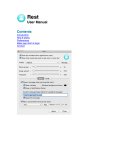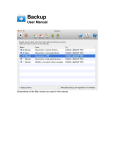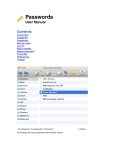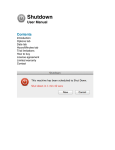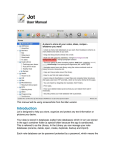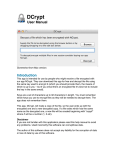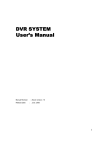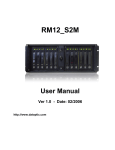Download User manual .
Transcript
WipeFS User Manual Contents Introduction Preferences Contact Introduction WipeFS erases unused space on hard disks, USB flash drives etc, to prevent the recovery of deleted files. Any data which still resides in that unused space, albeit marked 'free', can be properly and securely deleted by overwriting it. As you may know, simply deleting a file does not actually delete the content of the file. Instead, the space that file occupied on the disk is simply marked as being 'free', and may exist for a long time until another file is allocated that space (or part of it). Simply check the drive(s) you want to work on, the number of passes you want to perform (see Preferences) and click the "Start" button. (You can use the "Refresh" button to manually refresh the drive list if you mount/dismount any volumes while the application is running). When wiping begins, you are shown the following information: • The name of the volume whose free space is currently being wiped. • The current block (blocks are files the application writes to your volume, they are temporary and deleted after wiping has completed successfully). • The current pass of the block (see Preferences), if applicable. • The value being used to overwrite the data (see Preferences). • The number of remaining blocks yet to be made. • The total progress. The time it takes to wipe a volume depends on the size of the volume, the speed of your Mac (and amount of RAM), and how many passes you specify. Obviously, 8 passes will take eight times longer than 1 pass. A quick test showed that an iMac with 2.66GHz CPU, 4GB DDR3 RAM would wipe 517GB in 3 hours 22 minutes (using one pass). So three passes would take about 10 hours. When wiping the free space on a volume you will be asked to select a folder in which this app can store temporary files. You must have read/write permissions for the chosen folder. The files created by this app will be cleaned-up after the free space has been successfully wiped or the process is aborted using the "Stop" button. In the event the temporary files created by the application are not deleted, select the drives above and then click the "Clean up" button. You will then regain any lost disk space. If no temporary files are found, nothing will happen, if there are temporary files deleted you will be told how many were deleted. Before wiping the free space on a drive you should: • Close other applications using the volume(s) before wiping begins. • Do not use the volume(s) while wiping is in progress. • Consider emptying the Trash prior to wiping. You can ignore any warnings about low disk space while wiping is in progress. You should not empty the recycle bin while wiping is in progress. Disclaimer The author of this application/software cannot be held responsible for any loss of data you might incur. You use this application at your own risk. Proper use of the application cannot result in unwanted data loss. Preferences Passes As shown in the screenshot above, the number of passes can range from 1 to 35. The value used to overwrite the free space depends on the pass: 1st pass - data is overwritten with a byte value of 0 (0 hex) 2nd pass - data is overwritten with a byte value of 255 (FF hex) 3rd pass - data is overwritten with a random byte value between 1 and 254 The first and second passes ensure that all bit values are changed at least once. One pass will overwrite the data securely. You can use higher passes for peace of mind. Always use random byte values (0-255) regardless of pass number If you don't want to follow the default pattern for writing byte values (1st pass = 0, 2nd pass = 255, 3rd pass = random 1 to 254) you can check this option to write a random byte value between 0 and 255 for every pass. Display volume sizes in… Determine how the size of volumes is shown in the drive list. You can select TB (terabytes), GB (gigabytes), MB (megabytes), KB (kilobytes) or bytes. Show a message when wiping has completed When checked, a message dialog will appear when wiping has finished, and you can choose to have your Mac speak the message (if it has the facility to do so). Play a sound when wiping has completed When checked, the chosen sound will be played. Contact If you have any questions about this product please contact us: Email: [email protected] Or visit our website: http://www.codeinventors.com