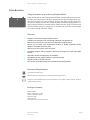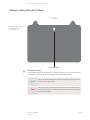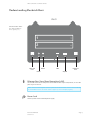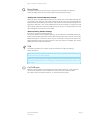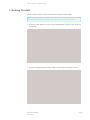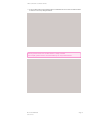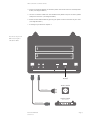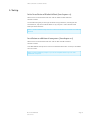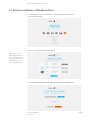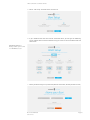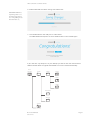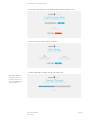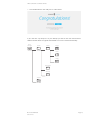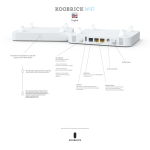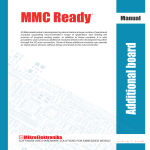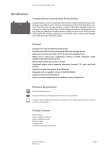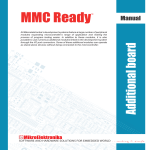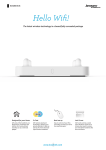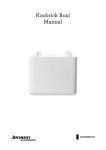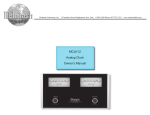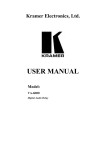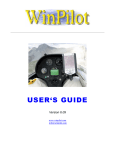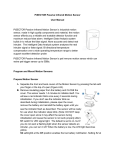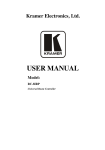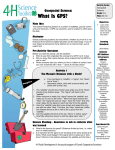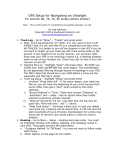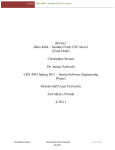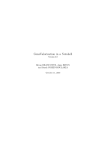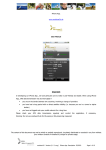Download Introduction
Transcript
This is the name of the Document Introduction Congratulations on purchasing Koobrick Boxi. Congratulations on purchasing Koobrick Boxi. Koobrick Boxi lets you easily share your files in your network. Simply plug in the hard disk drive, connect the LAN port to your network, and run the Boxi installer from CD, and you’re ready to share files. Koobrick Boxi provides a total solution for the Small and Medium-sized Business (SMB) and the Small Office/Home Office (SOHO) markets, giving you an instant way to share and manage your files through network. Enjoy! Features • • • • Supports two internal SATA hard disk drives Provides two USB ports for connecting USB mass storage devices Allows you to share your files via FTP or Network Neighborhood Allows you to share your multimedia content to DLNA compliant media adapters, like Xbox 360, Sony PS3… • • Allows you to share your music to iTunes Download engine which supports download through FTP, Web and WEB torrent. • • • • High file transfer throughput up to 300Mbps Equipped with one gigabit LAN port (10/100/1000M) Supports static IP and dynamic IP Easy to use both Web-based GUI installation and configuration. Minimum Requirements One SATA hard disk drive Network Interface Card (NIC) for each Personal Computer (PC) PC/Mac Computer with a Web-Browser (Internet Explorer 6.0 or higher, Opera, Firefox, Chrome or other web-browser). Package Contents Koobrick Boxi Power supply (12V 5A DC) Quick Installation Guide Ethernet cable Warrenty card CD with Easy Setup and software Boxi User Manual Version 1.0 Page 1 This is the name of the Document Understanding Koobrick Boxi Front WE CAN HAVE TEXT here. About Boxi color options etc... Indicator Button Indicator Button On the Koobrick Boxi front panel there is a indicator button, when you press the button it will show the status of your Koobrick Boxi. Below are possible options: Back When the button blinks blue the Boxi is operating correctly with an active internet connection BLUE RED 1 When the button is blinking red the Boxi has an error. Please restart the router and access the control panel in your browser by typing http://boxi.koobrick 2 Boxi User Manual Version 1.0 Page 2 This is the name of the Document Understanding Koobrick Boxi Indicator Button Back WE CAN HAVE TEXT here. About HDD volumes capacity etc... 1 2 Ethernet Port Reset Power USB Ethernet Port On/Off Ethernet Port (Local Area Network or LAN) You should connect the LAN port of this Koobrick Boxi to your hub/switch, or one LAN port of your router etc. Note: To ensure the highest transfer speed we recommend to connect Jensen eBOX to a broadband router or Switch which support up to 1000Mbps (Gigabit). Power Jack Connect power from enclosed power supply. Boxi User Manual Version 1.0 Page 3 This is the name of the Document Reset Button The Release button has two functions: unplug the external USB mass storage1, reset the configuration of the Jensen eBOX to factory default settings2. 1 Unplug the external USB mass storage: When you press and hold Release button for 2 seconds, the Jensen eBOX will beep for 0.5 second to hint that your command is detected. At this time, you should release the Release button immediately if you want to unplug the external USB mass storage device plugged in USB1 port. The Jensen eBOX will take several seconds to unplug the USB mass storage. When the LED of the USB1 port goes off, you can safely detach the USB mass storage device from this Jensen eBOX. 2 Restore factory default settings If you want to reset the configuration of the Jensen eBOX to factory default settings, you should press and hold BOTH the Release button and the Copy button at the same time for more than 5 seconds, the Jensen eBOX will beep for 2 seconds to hint that your command is accepted. The Power LED will keep flashing during the restore process. After the restore is complete, the Jensen eBOX will restart itself automatically. USB The USB2 port allows you to share your files stored in the USB mass storage device plugged in. Note: Please plug the external power of your USB mass storage devices before you connect them to the Jensen eBOX. Note: If you have USB mass storage device (like USB external HDD), please plug it to this Jensen eBOX’s USB 2 port, and plug the USB flash disk you wish to share to the USB 1 port. On/Off Button When the Jensen eBOX is not working, switch the Power switch to “1” will switch on the power and make the Jensen eBOX start. When the Jensen eBOX has been shut down, switch the Power switch to “0” will switch off the power. Boxi User Manual Version 1.0 Page 4 This is the name of the Document 1. Getting Started This is a step-by-step instruction on how to start using the Koobrick Boxi. Note: The Koobrick Boxi is sold both with and without built-in hard disk drives. If you have purchased Koobrick Boxi with built-in hard disk drive, please go to step 4. 1. Pull out the disk drawer from the case of Koobrick Boxi as shown in the setup diagram below. 2. Remove the plastic holder as shown, and fix the hard disk drive with four screws. Boxi User Manual Version 1.0 Page 5 This is the name of the Document 3. Push the disk drawer with hard disk drive installed back into the case of Koobrick Boxi as shown in the setup diagram below. Warning: Please make sure the disk drawer is safely installed. For example, please DO NOT install hard disk by the way showed below : Boxi User Manual Version 1.0 Page 6 This is the name of the Document 4. Connect the power adapter to the Boxi’s power connector and to an earthed power outlet ( see diagram below ) 5. Connect a network cable from the Koobrick WiFi yellow LAN port to either yellow LAN port on the Boxi. ( see diagram below ) 6. Power ON the Koobrick Boxi by pressing the power switch at the back of your Boxi. ( see diagram below ) 7. To configure your Boxi see chapter 2. You can use any 802.11 WiFi router in place of Koobrick WiFi. 1 2 On/Off Power Outlet Power Cable Koobrick WiFi (WiFi Router) Network Cable Boxi User Manual Version 1.0 Page 7 This is the name of the Document 2. Setup Initial installation of Koobrick Boxi (See chapter 2.1) Please insert the enclosed CD and wait until the eBOX installer welcome window is shown. The installer will guide you through the whole setup procedure, including format hard disk drive, map Jensen eBOX folder to “My computer” and if desired install backup and NAS software. Note !! Initial installation only need to run once and all data on hard disk drive will be deleted. Installation on addititonal computers (See chapter 2.2) Please insert the enclosed CD and wait until the Boxi installer welcome window is shown. To enable additional computers to access the Koobrick Boxi select “PC Setup” and follow the instructions. Note !! Initial installation (chapter 2.1) must be completed before you can add additional computers. Boxi User Manual Version 1.0 Page 8 This is the name of the Document 2.1 Initial installation of Koobrick Boxi 1. Insert enclosed CD into your computer and wait for Boxi installer to start. 2. Select your language. 3. Select your Koobrick Boxi and click SETUP In this step we choose which Koobrick Boxi we want to configure. Later on we can use this screen to edit Boxi’s we’ve already configure before. 4. Enter password and login to your Koobrick Boxi ( default password: 1234 ) Boxi User Manual Version 1.0 Page 9 This is the name of the Document 5. Select “Full Setup” and click SETUP to continue. 6. If your Koobrick Boxi has two internal SATA hard drives you will get the following screen. Please select what kind of RAID setup you want to use for Koobrick Boxi and click SETUP. WE NEED TEXT here. about possible options when 1 or 2 HDDD detected 7. Name your Boxi and give it a password ( default name: boxi, default password: 1234 ) Boxi User Manual Version 1.0 Page 10 This is the name of the Document 8. Koobrick Boxi will save all the settings now. Please wait... WE NEED TEXT here. explaining what is created automatically for user - like public,private shared folders etc... 9. Your Koobrick Boxi is now ready for use. Click FINISH To enable additional computers to access Koobrick Boxi run this installer again. If you now click “My computer” on your desktop you will see the new network drives added in wizard. Below is a typical Shared folders structure created automatically. Boxi Storage Public Media Image Music Video Download Backup Private Boxi User Manual Version 1.0 Page 11 This is the name of the Document 2.2 Install on additional computers Before you start Make sure you have completed ‘Initial installation’ (chapter 2.1) before you start to install your Koobrick Boxi on additional computers. 1. Insert enclosed CD into your computer and wait for Boxi installer to start. 2. Select desired language. 3. Select your Koobrick Boxi and click SETUP In this step we choose which Koobrick Boxi we want to configure. Later on we can use this screen to edit Boxi’s we’ve already configure before. Boxi User Manual Version 1.0 Page 12 This is the name of the Document 4. Enter password and login to your Koobrick Boxi ( default password: 1234 ) 5. Select “PC Setup” and click SETUP to continue. 6. Koobrick Boxi will save all the settings now. Please wait... WE NEED TEXT here. explaining what is created automatically for user - like public,private shared folders etc... Boxi User Manual Version 1.0 Page 13 This is the name of the Document 7. Your Koobrick Boxi is now ready for use. Click FINISH. If you now click “My computer” on your desktop you will see the new network drives added in wizard. Below is a typical Shared folders structure created automatically. Boxi Storage Public Media Image Music Video Download Backup Private Boxi User Manual Version 1.0 Page 14