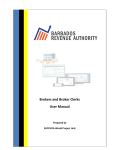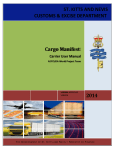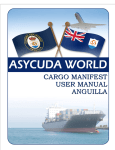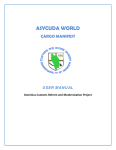Download RADDEx - ICT Corridor
Transcript
RADDEx Uganda Revenue Authority Clearing Agent User Manual, Version 1.0 October 26, 2007 RADDEx developed in partnership with East and Central Africa Global Competitiveness Hub, a USAID project RADDEx Æ Clearing Agent User Manual Table of Contents Table of Contents ............................................................................................................................................ 1 Table of Screenshots....................................................................................................................................... 1 Document standards ....................................................................................................................................... 2 Minimum requirements to access and use RADDEx....................................................................................... 2 Introduction...................................................................................................................................................... 3 1. Obtain a Username and Password for RADDEx ......................................................................................... 5 2. Find RADDEx on the Internet ...................................................................................................................... 6 3. Login to RADDEx ........................................................................................................................................ 7 4. Retrieve Your Declaration ........................................................................................................................... 8 5. View / Print Your Declaration (General Segment) ....................................................................................... 9 6. Claim Your Declaration (cont’d)................................................................................................................. 11 7. Load the File in ASYCUDA++ ................................................................................................................... 12 Table of Screenshots Screenshot 1: Internet Explorer address bar .................................................................................................. 6 Screenshot 2: RADDEx opening page ............................................................................................................ 6 Screenshot 3: Log in to RADDEx .................................................................................................................... 7 Screenshot 4: Successful login ....................................................................................................................... 7 Screenshot 5: Unsuccessful login .................................................................................................................. 7 Screenshot 6: Retrieve your declaration ......................................................................................................... 8 Screenshot 7: Invalid details for claim ............................................................................................................. 8 Screenshot 8: View / Print Your Declaration ................................................................................................... 9 Screenshot 9: Claim your declaration............................................................................................................ 10 Screenshot 10: Save SAD file ....................................................................................................................... 11 Screenshot 11: Load file in ASYCUDA++ ..................................................................................................... 12 Screenshot 12: Find local file in ASYCUDA++ .............................................................................................. 12 Screenshot 13: Choose your local SAD file................................................................................................... 13 For technical assistance please contact URA by email: [email protected] Page 1 RADDEx Æ Clearing Agent User Manual Document standards Orange dotted box Draws attention to particular part of a picture Quick explanation or direction to information Green note box Bold Italics elsewhere in the manual Indicates this item appears in the screenshot Minimum requirements to access and use RADDEx 1. Internet Access 2. Web Browser (i.e. Internet Explorer) 3. Microsoft Word (only necessary if you would like to be able to print the C63) 4. TIN number 5. RADDEx password For technical assistance please contact URA by email: [email protected] Page 2 RADDEx Æ Clearing Agent User Manual Introduction Understanding RADDEx and its Benefits to You as an Agent RADDEx is a computer system provided by Uganda Revenue Authority to make your work as an agent more efficient, more productive and more accurate. Our aim is to work with you towards reducing delays in getting your goods to the market place and ultimately increasing your profit margins. In the ongoing effort to facilitate trade in East Africa, Revenue Authorities throughout the region have introduced modern computerized systems and methods with great success and benefits to all trade stakeholders. At a meeting of Commissioners General of the East African Revenue Authorities held on April 21, 2006 it was agreed that measures be taken for quick confirmation of goods by Customs administrations in importing countries. The logical method for achieving this lies in creating a seamless and efficient customs network by providing interconnectivity among the Revenue Authorities’ computerized systems. Over the past two years, Kenya Revenue Authority (KRA) and Uganda Revenue Authority (URA) in partnership with the East and Central Africa Global Competitiveness Hub (ECA Hub) have been discussing the interconnectivity of the URA’s ASYCUDA++ and KRA’s SIMBA 2005 Customs IT Systems. These discussions have given rise to the RADDEx system. The joint initiative, RADDEx, intends to greatly benefit trade and trade stakeholders by further reducing the time and cost of cargo clearance at East African borders through introduction of an electronic communication channel between KRA and URA (see Fig 1). This channel will effectively allow Kenya’s Simba 2005 customs system to exchange data with Uganda’s ASYCUDA++ system. Initially data communicated through RADDEx will consist of exports, re-exports and transit declarations that have been cleared by customs in country of departure and reconciliation data from goods accepted in country of entry. Data security has been addressed at every level of the RADDEx system to ensure confidentiality and integrity among the trade stakeholders. RADDEx is expected to benefit all stakeholders with particular positive impact on importers/exporters, shippers and freight forwarders, transporters and Revenue Authorities. Implementation of the RADDEx system by KRA and URA will serve as a pilot project to eventually link all Customs IT systems in the region. For technical assistance please contact URA by email: [email protected] Page 3 RADDEx Æ Clearing Agent User Manual Fig 1: The RADDEx System RADDEx is a computer system that electronically communicates a customs declaration lodged in Kenya through the Kenyan SIMBA 2005 system and allows an agent in Uganda to claim the electronic declaration. Claiming a declaration on the RADDEx system will generate a file that can then be accessed by the ASYCUDA system and will already contain all the information as it was lodged in Kenya. This provides a number of immediate benefits for you as an agent, most notably: • Advance information of arriving goods • Expedited clearance through customs • Drastically reduced data capture • Reduced time in clearance procedure and reduced operation costs For technical assistance please contact URA by email: [email protected] Page 4 RADDEx Æ Clearing Agent User Manual 1. Obtain a Username and Password for RADDEx RADDEx is fast becoming a mandatory step in the customs clearance process. In order for an agent to access RADDEx, he/she must have: 1. TIN number 2. RADDEx password. To request a password please email a request with your TIN number to: [email protected] For technical assistance please contact URA by email: [email protected] Page 5 RADDEx Æ Clearing Agent User Manual 2. Find RADDEx on the Internet 1. Open Internet Explorer 2. In the address bar of Internet Explorer type in http://196.xxx.xxx.xxx/xxx 3. Press Enter or click the Go button Screenshot 1: Internet Explorer address bar You should see the following screen which means you are now ready to login to RADDEx: Screenshot 2: RADDEx opening page For technical assistance please contact URA by email: [email protected] Page 6 RADDEx Æ Clearing Agent User Manual 3. Login to RADDEx 1. Enter your Tin Number 2. Enter your RADDEx Password 3. Choose the Station/Office where you are processing the declaration 4. Press the Sign In button Screenshot 3: Log in to RADDEx If your login is successful you will see the following screen If your username or password is invalid you will get an ERROR message. Please check your username and password and try again. Screenshot 4: Successful login Screenshot 5: Unsuccessful login For technical assistance please contact URA by email: [email protected] Page 7 RADDEx Æ Clearing Agent User Manual 4. Retrieve Your Declaration 1. Enter the SIMBA Number as it appears on the Kenyan Declaration (C63) 2. Enter the Agents Tin number of your Kenyan clearing agent counterpart 3. Press the Extract button Click here to change your password Exit RADDEx Screenshot 6: Retrieve your declaration If the declaration exists in the system it will display on the screen. Proceed to section 5. If there is an error in your details the following screen will display. Check you entries and try again. Screenshot 7: Invalid details for claim For technical assistance please contact URA by email: [email protected] Page 8 RADDEx Æ Clearing Agent User Manual 5. View / Print Your Declaration (General Segment) 1. Your declaration will display on the screen in the C63 format. Verify that it is indeed the declaration that you are seeking. 2. Click Declare to continue with the claim process. 3. Click Generate MS Word File if you would like to download the C63 as a word document for storage or printing. (Note: This requires that you have Microsoft Word installed on your computer.) Screenshot 8: View / Print Your Declaration For technical assistance please contact URA by email: [email protected] Page 9 RADDEx Æ Clearing Agent User Manual 6. Claim Your Declaration This process will automatically generate a SAD file which can be loaded into ASYCUDA++. Once you have completed the process you will no longer find this declaration on RADDEx. 1. Select the Regime (either IM8 or IM4) 2. Enter a Reference Number (this is a free text field for your own purposes) 3. Enter your Importer Tin 4. Enter the country code for the Country of Export 5. Enter the Location of Goods Code 6. Select the Terms of Delivery 7. Select the Entry Border Office 8. Select TRUE / FALSE if this is a Containerized Consignment 9. Enter the Identification and Nature of Means of Transport at the Border 10. Press Check Entries a. If your entries are valid the Generate Sad button will become available b. If there is an invalid entry you will be notified and must make the changes and repeat step 10 11. Press the Generate Sad button Exit RADDEx If you do not wish to claim this declaration but do not want to exit RADDEX Button is available only after you successfully Check Entries For technical assistance please contact URA by email: [email protected] Once entries are valid you can “Generate Sad” Screenshot 9: Claim your declaration Page 10 RADDEx Æ Clearing Agent User Manual 6. Claim Your Declaration (cont’d) 12. When the Save File box appears press Save 13. You will be asked to choose where to save your file and what to name it a. We recommend that you save it to a New Folder (e.g. Declarations) where you will save all your declarations b. We recommend that your filename include the SIMBA Number for easy identification Screenshot 10: Save SAD file For technical assistance please contact URA by email: [email protected] Page 11 RADDEx Æ Clearing Agent User Manual 7. Load the File in ASYCUDA++ 1. Log into ASYCUDA++ 2. Select Functions on the top menu 3. Select 2 Declaration Æ 2 Ammendment Æ 1 Local file Screenshot 11: Load file in ASYCUDA++ 4. Ensure that your directory is the same as where you saved the SAD file Screenshot 12: Find local file in ASYCUDA++ 5. Choose the file from the list of Files [screenshot 12] For technical assistance please contact URA by email: [email protected] Page 12 RADDEx Æ Clearing Agent User Manual Screenshot 13: Choose your local SAD file For technical assistance please contact URA by email: [email protected] Page 13 RADDEx developed in partnership with East and Central Africa Global Competitiveness Hub, a USAID project Manuals printed by East and Central Africa Global Competitiveness Hub