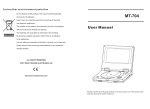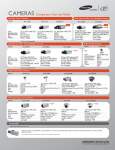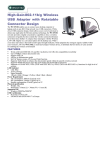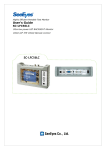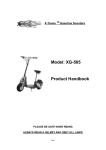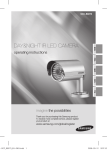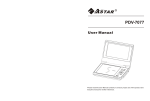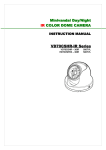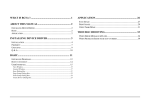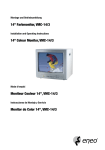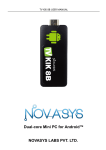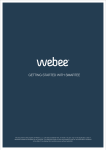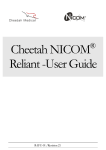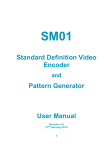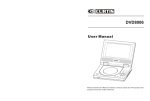Download SVP-6000N/P SVP
Transcript
SVP-6000N/P HIGH RESOLUTION VIDEO PRESENTER User’s Manual Before attempting to operate this product, please read the instructions carefully. Special features English Thank you for purchasing this product. This product is a high resolution video presenter that can project all kinds of data on a PC monitor, a TV, or a projector with simple manipulations. 12X zoom lens (can be used for the materials with sizes from B4 to film) By adopting 12X super optic angle zoom lens that it is possible to shoot material in the size of a film to B4. French Adopted 1.5 million pixel CCD By adopting 1/2 inch PS type CCD, high resolution and excellent color reappearance are realized. Can control USB and RS-232 German By using USB, it is possible to view or store the image in a PC and control the functions of the this set. Also it is possible to control the this set by using RS-232C port. Output modes from SXGA to VGA (supports FULL/SCROLL modes) Italian It supports various output modes from SXGA to VGA that it can be connected to all kinds of projectors. Remote control is a standard feature Spanish Remote control is supplied as a standard feature for the product so that it can be manipulated from a distance. Thus it is very convenient during a conference. TV output mode By adopting TV output mode, monitoring and conference data can be recorded through VTR. page1 Contents English Product features and structure 3 3 4 4 5 6 10 French Uses Accessories Names and functions of each part Front side Main control panel Terminals at the back Remote control Operation methods Set preparation Basic connecting methods 12 9 9 To view an image on a TV screen or a monitor while listening to the sound from a microphone 9 10 To connect to a PC for USB communication 10 To connect to a PC for RS-232C communication 11 To connect with a mouse 11 Basic operations 12 Methods of using various buttons for the screen control 13 Italian To view the VGA output of an external device through a PC monitor or a projector German To view an image projected on the video presenter through a PC monitor or a projector Before requesting service 15 15 16 16 16 17 Spanish Notes on operations Storage after use Trouble shooting Fuse replacement Battery replacement Specifications page2 Uses of video presenter/Supplied accessories Conference Education English Detailed information in a report, form, table, etc. as well as a three dimensional object, such as a model, can be projected on a screen clearly that all the participants can focus on the same topic during a conference. Thus it is very helpful for an effective progress of a conference. Medicine and science areas It can be used as an audiovisual tool for printed materials, such as text books, as well as audiovisual materials, educational materials, and especially for students' art works. Advertisement and design areas French It is possible to present various visual data including slides and X-ray film etc. at a medical conference or a doctors' association in the order of file. Demonstration or exhibition It is useful in design area where visualization is necessary. It is possible to project catalogs and slides, thus the effect of a job can be checked easily. PC interface function(USB/RS-232C) By connecting to a large projector, it can produce dynamic images at a new product demonstration, an exhibition, or an event. German By using USB, the next generation interface, it is possible to view or store the image in a PC with higher speed and control the functions of the this set.Also it is prssible to control the this set by using RS-232C. Supplied accessories Audio/Video cables S-video cable Remote control Power cable Dust cover Adaptor lens and Lens cap PS/2 mouse PC monitor cable USB cable BGVu program Mouse Pad Italian User’s Manual Spanish Diskette page3 Program Manual Names and functions of each part Front side English French German Italian Lens Main support Can rotate to the front and back. Main lock button Press to move the main support. Spanish Remote control signal receiver Main control panel Document plate Lamp unit (see next page) (built-in lower lamp) (upper lamp) page4 Names and functions of each part Main control panel English The buttons on the main control panel can be found in the remote control. These buttons perform the same functions French German Power Mode Use this to turn the power on or off. Use this to select the desired resolution for the video output device(PC monitor, projector) connected to this product. SXGA (1280 x 1024), XGA (1024 x 768) SVGA (800 x 600), VGA (640 x 480) (when the power is on, the initial setting is in SXGA mode) Lamp Use this to turn the upper or lower lamp on or off. INT/EXT Italian Use this to select internal or external image INT: to view the image on this product. EXT: to view the VGA output from another device on a PC monitor or a projector by connecting it to this product. AWC Iris Use this to control the brightness of the image by using the iris. Zoom Use this to control the size of an object projected on the screen. Use this to control the color automatically Red/Blue control Use this to control the color manually Volume Use this to control the volume of the microphone. Spanish Tone Focus Use this to control the tone of the image. Use this to adjust the focus Freeze Use this to freeze the image Control key Nega/Posi Use this to move the image on the screen to up and down, right and left in the SCROLL mode. Positive: for regular pictures or positive films Negative: for negative films FULL/SCROLL FULL: use this to display the whole image SCROLL: use this to display only a part of the image (applicable to XGA, SVGA, and VGA modes only) page5 Names and functions of each part French English Terminals at the back Power input terminal Use this to connect the power cable (100 - 240V, free volt method) VGA video input Connect this to the VGA output terminal of another VGA output device. When external input is selected, the image is shown through the VGA out terminal. German USB: computer connection terminal Use this to connect USB cable when transmitting image by USB port. VGA video output Connect this to the RGB input terminal of a PC monitor or a projector. S-video output This is the video output terminal connecting to a TV that has S-video input terminal. RS-232C: computer connection terminal Italian Use this to connect RS-232C cable. TV output Connect this to the TV input terminal. Connect this to view the image projected on the TV screen. Even when the external input is selected, only the image on the main unit is displayed on TV output terminal. Audio output (left/right) Spanish Connect this to the audio output terminal of a TV or a VCR or speakers. The sound from an external AV device or microphone is heard through this. Mouse Connect PS/2 mouse to this when the user wants to use the mouse pointer. Audio input Connect this to the audio output terminal of a PC. Connect this to listen to the sound from another AV device. Microphone Use this to connect the microphone to the main unit. page6 Names and functions of each part Remote Control English NEGA/POSI button POWER button - POSI: use this to view regular or positive films - NEGA: use this to view negative films Use this to turn the power on or off LIGHT button INT/EXT button French Use this to select internal image or external image - INT: to view an image projected on this product - EXT: to view another VGA output though a PC monitor or a projector by connecting it to this product. Use this to turn the upper or lower light on or off R ADJ. +, -button Use this to control the red hue FOCUS F button Use this to focus on area far away B ADJ. +, -button Use this to control the blue hue FOCUS N button Use this to focus on area near German FREEZE button Use this to freeze the screen VOLUME +, - buttons Use this to increase or decrease the volume level of the microphone. AWC button Use this to adjust the color automatically W button Italian Use this to reduce the image on the screen F/S button IRIS+button FULL: Use this to display the whole image on the screen SCROLL: Use this to display a part of the whole image on the screen. Use this to brighten the image TONE button Spanish IRIS-button When adjusting the output tone of this product. (select the appropriate tone according to the type of original material) Use this to dim the image T button Use this to enlarge the image on the screen Control key buttons (←, →, ↑, ↓) Use this to move the image up and down, right and left in the scroll mode. Resolution mode selection buttons (SXGA, XGA, SVGA, VGA) Use this to adjust the resolution of the VGA output device connected to the video presenter (Select the maximum resolution the output device supports) page7 Set preparation Turn the lens area to face downward Remove the lens cap French Raise the lamp unit until it is convenient for use, and set it to the center of the document plate. English Press the main lock button and raise the main support German Italian Connect the power cable to the main unit and the outlet. Spanish For 230V For 120V page8 Basic connecting methods English To view an image projected on the video presenter through a PC monitor or a projector Connect to the VGA input terminal French PC monitor, projector, etc. Video Presenter German • Set the resolution mode of the main unit to the maximum resolution of the external device connected. To view an image on a TV screen or a monitor while listening to the sound from a microphone Yellew White Red Italian Connect to the audio input terminal White Red Yellew Connect to the video input terminal Spanish TV, monitor, projector, etc. Video Presenter • The resolution of the TV output is much lower than the VGA output, so please use it for monitoring or recording. • Microphone is not supplied. Use one purchased from an audio shop. • When a microphone is used, the image and sound are produced simultaneously through the projector. Thus it can be very useful for a demonstration or an exhibition. page9 Basic connecting methods Connect to the VGA input terminal English To view the VGA output of an external device through a PC monitor or a projector. Connect to the VGA output terminal French External VGA output device (PC etc.) PC monitor, projector, etc. Video Presenter German To connect to a PC for USB communication USB cable Italian Connect to the USB port of the PC Spanish Video Presenter • When it is properly connected, put the BGVu program installation diskette supplied with this product into the PC and install USB driver and PC operation program. For installation method, refer to the program manual supplied with the program. • Can't view the image input from an external device on a PC through USB page10 Basic connecting methods English To connect to a PC for RS-232C communication RS-232C cable Connect to the serial port (9pin or 25pin) French German Video Presenter • RS-232 operation program is not supplied. To connect with a mouse Italian Connect to the VGA input terminal PC monitor, projector, etc. Spanish Video Presenter • It supports mouse pointer function and enables effective presentation. Also, various colors and shapes of mouse pointer are available. page11 Basic operations English Please check . Is the power connected properly? . Is the desired device (PC monitor, Projector, etc.) connected to the output terminal correctly? Press the power button Set the resolution mode French German • The power button on the main unit can be pressed • When connecting to a PC monitor etc., select the maximum resolution mode supported. • Select RGB mode if it is connected to a projector. • If it is connected to a TV, select the input mode as the external input. Italian Place the material on the document plate and adjust the size of the image with the zoom button. For better result, use the [T] to maximize the image and focus, and then use the [W] button to obtain the size wanted. •Notes for better result Spanish • Glossy material could cause irregular reflection, so take precautions. • When using a material that is vertically long, use [T] and fill up the screen for better result. • For a material with more words, select the text mode of the [TONE] button, and for a material with more pictures, select the image mode for better result. page12 Basic operations English Methods of using various buttons for the screen control INT/EXT NEGA/POSI French • Whenever the button is pressed, the identification of INT or EXT alternates on the screen. • INT: to view an image through this product. • EXT: to view the image and sound from an external VGA output device through a PC monitor or a projector connected to this video presenter • When this button is pressed, alternates between the POSI mode and NEGA mode. • POSI: to view regular material or a picture •NEGA: to view a film If the <INT/EXT> button is pressed when another VGA output device is not connected, NO SYNC sign appears. •POSI LIGHT •NEGA FOCUS F/N German • When the power is supplied, use the light button to turn the upper or lower lamp on or off. • Select the upper or lower lamp according to the material to be projected. Italian AWC • Manual focus control: press [Focus F] or [Focus N] to adjust •If the user want to adjust more accurately, press the [T] button to the maximum close-up then bring the image into focus and then adjust to the desired screen size by pressing the [W] button. VOLUME Spanish • When [AWC] button is pressed, the color is adjusted automatically. At this time, project the camera lens on a white piece of paper and press the [AWC] button, then the color control is more accurate. • If more minute control is desired, adjust by using the [R/B ADJ. +, - ] buttons. • Press the [R/B ADJ. +, - ] button to adjust color when the film is used. • Controls the volume level of the microphone when it is used. The color level chosen wll be displayed. FREEZE TONE • When this button is pressed, the image freezes. It is a convenient feature when replacing a material or a picture. • Press the [FREEZE] button one more time to release the freeze mode.(VGA video output only) page13 • Use this to control the tone of the output image of this product. •When the [TONE] button is pressed, alternates between the Image Mode and Text mode.Image mode: for a material with many pictures or colors Text mode: for a material mostly with words Basic operations IRIS +/- English Methods of using various buttons for the screen control ZOOM W/T • To adjust the brightness, press the [Iris +/-] buttons on the main control panel or the [Iris +/-] buttons on the remote control. [Iris +]: when the subject is too dark. [Iris-]: when the subject is too bright. • Wide Resolution selection • Tele F/S German • This is used to select the resolution required by the VGA output device connected to the video presenter so that the image data don't get changed. - SXGA (1280 x 1024) - XGA (1024 x 768) - SVGA (800 x 600) - VGA (640 x 480) • If the output mode is not correct, it could lower the resolution or there might be no valid output, Be sure to select the correct resolution for the VGA output device. French • Press the [Zoom W/T] buttons on the main control panel or the [W/T] buttons on the remote control to select appropriate image size [Zoom W]:to reduce the size of the subject [Zoom T]:to increase the size of the subject • FULL mode: When trying to compress the entire image taken and project it on the screen. • SCROLL mode: use this to display a part of the whole image (This is in operation only when the resolution is in XGA, or SVGA, or VGA mode) Italian Control key • Use this to select the desired area by moving the image up and down and right and left in the scroll mode. Spanish When an adaptor lens is necessary • Attach the adaptor lens only in the camera mode (possible focal length: 1m~ °ƒ) • Remove the adaptor lens to view a material or a document or a film placed on the document plate. (Possible focal length: 230mm - 320mm) • Beyond the possible focal length mentioned above, it might be out of focus. So pay attention to the distance between the object to be viewed and the main unit and whether the adaptor lens is attached. page14 Notes on operations / Storage after use English French Please note that any slides, pictures, documents that are protected under the copy right law can't be reproduced without permission. Do not place heavy objects. Do not drop. Wipe with dry and soft cloth Do not use in the humid or wet area Use of benzene or thinner can damage the product. German Cover the product when not in use. Turn the power off and unplug the product from the outlet when it is left unused for a long period of time. Italian Spanish Storage after use 1 page15 Turn the lens to make it parallel to the main support 2 Press the main lock button and fold the lens so that it touches the document plate. 3 Fold the upper lamp so that it touches the document plate successively. Trouble shooting / Fuse and battery replacement No image appears - Check if the resolution of the output device corresponds to that of the video presenter.(for example, when the maximum resolution of a projector is XGA and if the video presenter is set to SXGA, then no image appears.) - Check if the input selection of the output devic is appropriate. - Check if the iris control is adequate - Check if the VGA cable is connected to the VGA output terminal correctly. - Check if there is any problem with the fuse English No communication between the PC and USB. - Make sure the operating system is Windows 98. It doesn’t work on Windows 95. - For other detailed information, please refer to the program manual supplied with the product. The image is out of focus Remote control is not working - Check the battery of the remote control. Replace it with a new one. No image from a slide film or a negative film - Check if the lower lamp is turned on - Adjust the lens to face the film directly - Check if the NEGA/POSI button is selected properly French - Check if the adaptor lens is attached properly for the purpose. (Be sure to attach the adaptor lens in the camera mode) - Check if the distance from the object is too short. German If there are problems, please contact the store you purchased the product or our distributor nearest you. The light is not turned on right away after the [LIGHT] button is pressed It is a normal phenomenon occurring because the protection circuit is in operation to protect the lamp 1 Take out the fuse holder 2 Take out the fuse and replace it 3 Italian Fuse replacement Put the fuse holder back fuse Spare fuse Spanish • Fuse type:2A, 250V Battery replacement 1 Open the battery compartment lid at the back of the remote control 2 Insert the batteries so that their with a new one 3 Close the lid • Battery type:AAA type 1.5V page16 SVP Specifications SAMSUNG • Specifications English Items Optical French Lighting Lens Shooting range Zoom Focus Iris Upper lamp Lower lamp Pick-up Device/Effective pixel Frame rate Sync system VGA Output German Video Output Video Italian PC connection Spanish Other White Balance Positive/Negative Freeze Input terminals Output terminals Mouse pointer Application software USB RS-232C Operating temperature and humidity Powersource/power consumption Dimensions and weight Accessories Specifications F2.8 - 3.3, f = 6.4 - 73.6, 12x power zoom MAX: 384 x 272mm, MIN: 50 x 40mm Powered Powered Auto(with fine level adjustment) Attach to the side arm of the main unit Light box (built-in main unit) 1/2” 1.5 million pixel PS CCD / 1360 (H) x 1024 (V) 7.5 frame / sec. Internal sync 1280 x1024 (SXGA) RGB COLOR, 1024 x 768 (XGA) RGB COLOR 800 x 600 (SVGA) RGB COLOR, 640 x 480 (VGA) RGB COLOR H. Sync : 15. 734KHz V. Sync : 59. 94Hz SVP-6000N (NTSC) Subcarrier : 3. 579545MHz Resolution : 400TVL (H), 350TVL (V) H. Sync : 15. 625KHz SVP-6000P V. Sync : 50Hz (PAL) Subcarrier : 4.43361875MHz Resolution : 400TVL (H), 400TVL (V) C-Video VBS 1.0Vp-p / 75Ω (unbalance) S-Video Y : 1.0Vp-p / 75Ω (unbalance) C : 0.286Vp-p / 75Ω (unbalance) Manual/Auto(one touch type) Selectable built - in ( VGA video output only ) Microphone:1, VGA:1, Audio:1, Mouse:1, VIDEO:1, Audio:1, VGA:1, USB:1, RS-232C:1, S-Video:1 Adopted TWAIN Driver & Viewer ( for WIN98 ) built - in SET control 5˚C~35˚C, 30% ~ 90% AC100V - 240V Free voltage, 50/60Hz, 60W Weight :11.5kg In store : 533 (W) x 145 (H) x 558 (D) In use : 676 (W) x 537 (H) x 558 (D) Remote control, PS/2 Mouse, Cables •Design of mainframe and specifications subject to change without notice to enhance the quality of production. page17