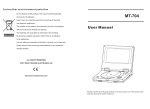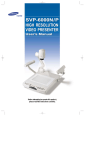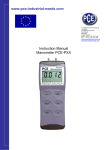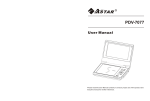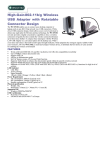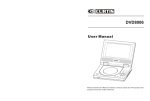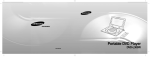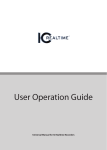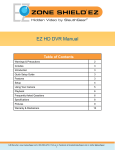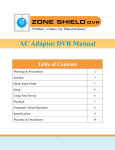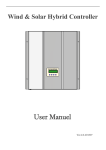Download Day/Night Smoke Detector camera with DVR User Manual
Transcript
Day/Night Smoke Detector Camera with DVR User Manual Product: COVSMDVR Please read this manual before installing and using this camera and always follow instructions for proper use. Save this manual for future reference. COVSMDVR_SM PRECAUTIONS Precautions • Do not install the camera where the temperature or humidity is not within the specified operating range. • Do not install the camera under unstable lighting. • Do not use the camera close to an gas or oil leak. • Do not disassemble the camera. • Do not drop the camera; protect it from strong shock. • Never point the camera directly at intense light. • Do not expose the camera to rain or spill beverage on it. ii TABLE OF CONTENTS Table of Contents SECTION 1 Features. . . . . . . . . . . . . . . . . . . . . . . . . . . . . . . . . . . . . . . . . . . . . . . . . . 1 1.1 System options . . . . . . . . . . . . . . . . . . . . . . . . . . . . . . . . . . . . . . . . . . 3 SECTION 2 Installation . . . . . . . . . . . . . . . . . . . . . . . . . . . . . . . . . . . . . . . . . . . . . . . 5 2.1 What’s in the box . . . . . . . . . . . . . . . . . . . . . . . . . . . . . . . . . . . . . . . . 5 2.2 What you need . . . . . . . . . . . . . . . . . . . . . . . . . . . . . . . . . . . . . . . . . . 5 2.3 Installing the camera . . . . . . . . . . . . . . . . . . . . . . . . . . . . . . . . . . . . . 5 SECTION 3 DVR Setup and Usage. . . . . . . . . . . . . . . . . . . . . . . . . . . . . . . . . . . . . . . 8 3.1 Initial DVR setup for recording . . . . . . . . . . . . . . . . . . . . . . . . . . . . . 9 3.2 Reinstall the cover . . . . . . . . . . . . . . . . . . . . . . . . . . . . . . . . . . . . . . 14 3.3 Playing back recorded video . . . . . . . . . . . . . . . . . . . . . . . . . . . . . . 15 SECTION 4 Cleaning. . . . . . . . . . . . . . . . . . . . . . . . . . . . . . . . . . . . . . . . . . . . . . . . . 17 SECTION 5 Specifications . . . . . . . . . . . . . . . . . . . . . . . . . . . . . . . . . . . . . . . . . . . . 18 APPENDIX ATroubleshooting. . . . . . . . . . . . . . . . . . . . . . . . . . . . . . . . . . . . . . . . . . 20 Day/Night Smoke Detector Camera with DVR iii NOTES iv SECTION 1: FEATURES SECTION 1 • • • • • • Features Covert camera 600 lines resolution 0.5 lux low light rating 12 VDC powering AVI digital video recorder (DVR) with SD card storage Remote control Power LED Drop Cable 12 VDC Power Connector Video BNC Connector NOTE: This device does not directly detect smoke. Day/Night Smoke Detector Camera with DVR 1 SECTION 1: FEATURES Cover SD Card Writer/Reader Module SD Module Mounting Screws (2) LED Cable Mounting Screw Holes (2 of 3) Base Assembly Mounting Screw Hole (1 of 3) Camera Mounting Screw (1 of 2) Camera Module COVSMDVR with cover removed 2 Camera Mounting Screw (1 of 2) SECTION 1: FEATURES Remote Control Delete ESC / MODE Left / REW Right / FF Play / Pause UP and DOWN ENTER / REC MENU / Pre STOP Press to delete the file selected in the recordings list. Press to return to the previous menu, and quick playback. Press to move left in the mask area, and 4 levels of fast backward playback. Press to move right in the mask area, and 4 levels of fast forward playback. Press to play or pause playback. Press to select an item and to increase or decrease the volume during the playback. Press to confirm, and start recording. Press to enter and exit a menu. Press to stop recording. 1.1 System options The camera can connect directly to a CCTV monitor or to a DVR. Day/Night Smoke Detector Camera with DVR 3 SECTION 1: FEATURES Connect Single camera/DVR network with monitor Multiple camera/DVR network with system DVR and monitor 4 SECTION 2: INSTALLATION SECTION 2 Installation 2.1 What’s in the box The camera package contains: • • • • Camera/DVR assembly Mounting screws and wall anchors Remote control User manual (this document) 2.2 What you need To install the camera, you will need: • • • Hardware and tools to attach the camera to the mounting surface Video and power extension cable 12 VDC power adapter with 200 mA capacity 2.3 Installing the camera 1. Separate the COVSMDVR cover from the base. Rotate the cover about 1/8 turn counterclockwise, then carefully lift it off the base. CAUTION: After separating the cover from the base, it is still connected by the LED cable. Carefully unplug the LED cable from the base assembly, then set the cover aside. Day/Night Smoke Detector Camera with DVR 5 SECTION 2: INSTALLATION 2. Position the camera base assembly in the mounting location with the camera lens pointing at your surveillance target. Mark the location of the holes for the mounting screws and drop cable. NOTE One mounting screw hole is covered by the SD card module. If necessary, remove the two screws that secure SD module, then mark the location of the mounting screw hole. 3. Obtain the best fasteners for securing the camera to the mounting surface. NOTE Four screws and anchors, appropriate for many surface types, are provided with the camera. Soft surfaces, such as acoustic ceiling tile, require bolts with backing washers. See the drawing below. Drop Cable Backing Washer for Soft Surface Hole for Drop Cable Camera Base Assembly Bolts/Screws 6 SECTION 2: INSTALLATION 4. Drill holes into the mounting surface for the fasteners you will use. 5. Drill a ¾" hole through the mounting surface for the camera drop cable. 6. Route the drop cable through the ¾" hole, then secure the camera base assembly to the surface with the fasteners. 7. Attach a video/power extension cable to the camera drop cable, then attach the other end to a power 12 VDC (200 mA) power adapter and to a video monitor or DVR. 8. Power on the camera. 9. Loosen (do not remove) the camera mounting screws. While observing video from the camera, move the camera module to produce the best view of your surveillance target. 10. Carefully tighten the camera mounting screws to hold the camera in place. 11. Before reattaching the cover, complete the DVR setup procedures in Section 3 of this manual. Day/Night Smoke Detector Camera with DVR 7 SECTION 3: DVR SETUP AND USAGE SECTION 3 DVR Setup and Usage The DVR control interface appears as an OSD with a SET UP menu that includes: • • • • • Image Settings Record Settings Record Modess Playback System Settings The remote control provided with your camera is used to control DVR. Before using the remote control, you may need to install the battery (CR2025) or remove the pull tab. 8 SECTION 3: DVR SETUP AND USAGE 3.1 Initial DVR setup for recording To setup your DVR for recording video, configure the system settings, image settings and record settings, then choose a record mode. System Setting 1. Insert an SD, MMC, or SDHC card (up to 32GB) into the card slot on the back of the camera. See the Specifications section of this manual for more information. 2. While observing the video image from the camera, point the remote control at the front of the camera and press the MENU button. The SET UP will appear. 3. Press the UP button to highlight System Setting, then press ENTER. Day/Night Smoke Detector Camera with DVR 9 SECTION 3: DVR SETUP AND USAGE 4. In the System Setting menu, use the UP or DOWN button to highlight Language, then press ENTER. Highlight the screen language you prefer, then press ENTER again. Options: English, German, Spanish. 5. Use the UP or DOWN button to highlight Time, then press ENTER. In the Time screen, use the UP and DOWN buttons to change the value of the year, if necessary, the press the Right button to move to the next field (month). Adjust the value in each field until the current date and time is displayed, then press ENTER to confirm the setting and return to the System Setting screen. 6. Use the UP or DOWN button to highlight Card Info., then press ENTER. Verify that the information displayed for the memory card is correct, then press ENTER. 7. Format your memory card. Use the UP or DOWN button to highlight Format, then press ENTER. Press the UP button to select YES, then press ENTER again. Allow the format operation to complete before continuing. Image Setting 1. If not at the SET UP menu screen, press the ESC button repeatedly until the SET UP screen appears. 2. Use the UP or DOWN button to highlight Image Setting, then press ENTER. 10 SECTION 3: DVR SETUP AND USAGE 3. Use the UP or DOWN button to highlight (recording) Quality, then press ENTER. In the Quality submenu, use the UP or DOWN button to highlight H (high), M (medium), or L (low), then press ENTER again. (NOTE: Refer to the Specifications section for information on how these settings affect recording capacity.) 4. Press the DOWN button to highlight (recording) Frame Rate, then press ENTER. In the Frame Rate submenu, use the UP or DOWN button to highlight 30 fps, 15 fps, or 5 fps, then press ENTER again. 5. Press ESC to return to the SET UP menu. REC. Setting 1. In the SET UP menu screen, press the UP or DOWN button to highlight REC. Setting, then press ENTER. Day/Night Smoke Detector Camera with DVR 11 SECTION 3: DVR SETUP AND USAGE 2. To setup a schedule for recording video, use the UP and DOWN buttons to highlight Scheduled Time, then press ENTER. In the Scheduled Time screen, the recording start time is displayed at the top in the format YYYY/MM/DD HH:MM; the end time is displayed below. Use the UP and DOWN buttons to change the value of the year, if necessary, the press the Right button to move to the next field. Adjust the value of each field until the desired start time and end time is displayed, then press ENTER to confirm the setting and return to the REC. Setting screen. 3. To set the media overwrite option, press the DOWN button to highlight Overwrite, then press ENTER. If enabling the overwrite option, the DVR will write over old data to save newer data after the memory card becomes full. In the Overwrite submenu, select Yes (to overwrite old data) or No, then press ENTER to close the submenu. 4. To set the Section value, press the DOWN button to highlight Section, then press ENTER. The Section feature allows you to set the maximum size of recorded files 12 SECTION 3: DVR SETUP AND USAGE by time length. In the Section submenu, select 15min, 30min, or 1hr, then press ENTER to return to close the submenu. 5. To setup motion detection recording, press the DOWN button to highlight Motion Detection, then press ENTER. a. Press ENTER again to open the Mask Area screen. The mask feature divides the video image into a grid of blocks, where each block area is selected to either sense for motion or be ignored. Blocks selected for motion detection are highlighted blue, and the cursor position is highlighted yellew. To select a block area or deselect a selected block area, use the UP, DOWN, RIGHT, and LEFT buttons to move the cursor to the block, then press ENTER. Use this method to define only the areas of the image where motion should be sensed. When finished, press ESC to return to the Motion Detection screen. Day/Night Smoke Detector Camera with DVR 13 SECTION 3: DVR SETUP AND USAGE b. In the Motion Detection screen, press DOWN to highlight Sensitivity, then press ENTER. In the Sensitivity submenu, select H (high), M (medium), or L (low), then press ENTER to return to close the submenu. (NOTE: Try different Sensitivity settings to produce the best performance for your surveillance target.) 6. Press ESC twice to return to the SET UP menu, then press REC to initiate motion detection recording. REC. Mode 1. In the SET UP menu screen, press the DOWN button to highlight REC. Mode, then press ENTER. 2. In the submenu, use the UP or DOWN button to highlight the method for triggering recording: Manual, Scheduled, or by Motion Detection, then press ENTER. 3. Press MENU to close the SET UP menu and return to a live view from the camera. 3.2 Reinstall the cover To reinstall the cover: 1. Plug the LED cable into the mating connector in the base assembly. Note that this connector is keyed. 2. Place the cover onto the base assembly, aligning the side tabs of the base with the slots inside the cover. 14 SECTION 3: DVR SETUP AND USAGE 3. Rotate the cover about 1/8 turn clockwise until it locks into place. 3.3 Playing back recorded video Video recorded by your camera can be played back either by the DVR or by an external device such as a computer. Playback with the DVR 1. From the live camera view screen, press the MENU button to open the SET UP menu. 2. Press the DOWN button to highlight Playback, then press ENTER. The camera will read and display information from the files on the memory card. Day/Night Smoke Detector Camera with DVR 15 SECTION 3: DVR SETUP AND USAGE 3. In the file list screen, use the UP and DOWN buttons to select a file to play, press ENTER to confirm your selection, then press PLAY to watch the file. You can control playback as follows: —— Press the Left/REW button to rewind the file. Press repeatedly to rewind faster. —— Press Right/FF to fast forward. Press repeatedly to forward faster. —— Press Play/Pause to pause and resume playback. —— To delete a file from the list, use the UP and DOWN buttons to select a file, press ENTER to confirm your selection, then press Delete. —— To exit playback mode and return to the camera live view , press ESC, then press ENTER. Playback with a computer To playback recorded video files on a computer, remove the memory card from the camera and connect it to a computer. Files recorded by the camera are AVI files with ASF format, which will play with Windows® Media Player, VLC Media Player (available as a free download from the internet), and other AVI video player software. 16 SECTION 4: CLEANING SECTION 4 Cleaning Clean the camera housing with a mild cleaning solution and a lint free cloth. • • Remove all foreign particles, such as plastic or rubber materials, attached to the camera housing. These may cause damage to the surface over time. Dust can be removed from the unit by wiping it with a soft damp cloth. To remove stains, gently rub the surface with a soft cloth moistened with a mild detergent solution, then rinse and dry it with a soft cloth. CAUTION Do not use benzene, thinner or other chemical products on the camera assembly; these may dissolve the paint and promote damage of the surfaces. Before using any chemical product, read the accompanying instructions carefully. Day/Night Smoke Detector Camera with DVR 17 SECTION 5: SPECIFICATIONS SECTION 5 Item Image sensor Total pixels Horizontal resolution Scanning system Sensitivity Lens type S/N Ratio Gamma correction Gain control Back light compensation Auto exposure White balance D/N auto Audio Video compression Resolution for video Frame rate Image quality mode Recording size / 1 hr Video modes Playback mode Rewrite Storage media Operating Temperature Power Supply 18 Specifications Specification 1/3” CCD sensor 768 (H) x 494 (V) 600 TV Lines 2:1 interlace 0.5 LUX / F 2.0 Pinhole 3.7 mm > 48 dB 0.45 Auto Auto Auto ATW with MCT (Multi-Color Temperature) Technology Not supported None MPEG4 (ASF format) 640 x 480 5 / 15 / 30 FPS at 640 x 480 High Middle 1.3 ~ 1 GB 900 ~ 700 MB Manual, Scheduled, and Motion Detection Search by time Auto or off SD / MMC card (SDHC up to 32 GB) 14°F ~ 113°F (-10°C ~ 45°C) 12 VDC Low 700 ~ 500 MB SECTION 5: SPECIFICATIONS Item Power Consumption Dimensions (L x W x H) Weight Specification 200 mA ± 10% @ 12 VDC 5.59” (dia.) x 1.63” (H) (142 mm (dia.) x 41.5 mm (H)) 5.33 oz ± 0.11 oz (151 g ± 3 g) Day/Night Smoke Detector Camera with DVR 19 APPENDIX A: TROUBLESHOOTING APPENDIX A Troubleshooting Before sending the camera for repair, please follow the suggestions listed below and make sure that the camera is installed correctly. If it still does not perform adequately, please consult your supplier or contact your vendor. 1. No picture on the monitor screen. a. b. c. d. Check that all connected devices are powered on. Confirm that the voltage is correct. Confirm that the power supply provides enough current to power the camera. Check that all video cables are correctly connected. 2. The picture is not clear. a. Check that your monitor is correctly adjusted. b. Confirm that the lens is not covered with dust, dirt, etc. To clean the glass use a soft, dry and non-abrasive cloth or a commercially available lens cleaning set. 3. The picture has interference. a. The camera may be close to a high voltage source, such as a power generator. b. The BNC cable may not be terminated properly. c. Video cables are not connected properly. CAUTION 20 This camera is a precision instrument and when treated with care, will provide years of satisfactory performance. If a problem does occur, do not attempt to make repairs. Servicing should always be referred to your supplier.