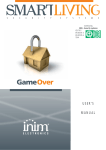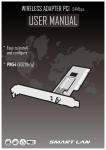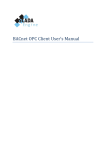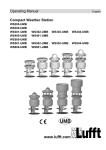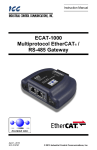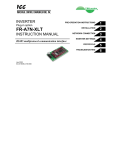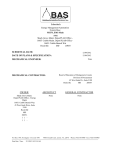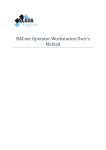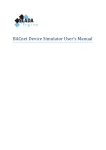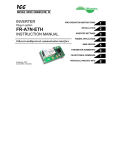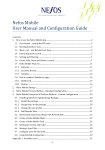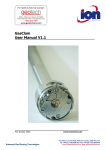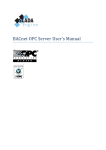Download User`s Manual - Walker Technologies
Transcript
NBC User's Manual NBC User's Manual Table of Contents 1. Connections and Power ...................................................................... 3 1.1. Connections and Power for WSXXXX_BR products ......................... 3 2. Initial Configuration ........................................................................... 4 2.1. NBC Network Configuration ........................................................ 4 2.2. Set Time .................................................................................. 5 2.3. Change Password ...................................................................... 5 2.4. Back ....................................................................................... 5 3. Startup Sequence .............................................................................. 5 4. BACnet Support ................................................................................ 6 4.1. BACnet Communication Support ................................................. 6 4.2. BACnet Support for Walker Points and Properties .......................... 7 4.3. Support For BACnet Conformance Class 4 .................................... 7 5. BACnet Configuration Options ........................................................... 10 5.1. DO_BACNET ........................................................................... 10 5.2. SET_MANUAL .......................................................................... 11 5.3. ONE_I_AM and MAIN_DEVICE ................................................... 11 5.4. Individual Panel Configuration ................................................... 12 6. Viewing Current BACnet Configuration ................................................ 12 7. Modifying Current BACnet Configuration ............................................. 13 7.1. Modifying The bac.cfg File ........................................................ 13 7.2. Uploading the BAC.CFG File ...................................................... 13 7.3. Modifying the DS Point Request Rate .......................................... 14 7.4. Modifying Transport Layer Options ............................................. 14 7.5. Modifying the BACnet Network Number ...................................... 15 7.6. Modifying MSTP Settings .......................................................... 15 8. BACnet Objects and Walker Labels ..................................................... 16 A. Setup behind a router ...................................................................... 17 B. Walker SmartLAN Point to BACnet Object Conversion Tutorial ................ 17 B.1. ............................................................................................ 17 B.1.1. Walker Panels ................................................................. 18 B.1.2. Walker Points ................................................................. 18 B.1.3. Walker IP Point Types ...................................................... 18 B.1.4. Walker OP Point Types: ................................................... 18 B.1.5. Walker AO Point Types: .................................................... 18 B.1.6. Walker DO Point Types: ................................................... 18 B.1.7. Walker VA Point Types: .................................................... 19 B.1.8. Walker VB Point Types: .................................................... 19 B.1.9. Walker VC Point Types: .................................................... 19 B.1.10. Walker VF Point Types: .................................................. 19 C. BACnet Protocol Implementation Conformance Statement .................... 19 Printed on July 15 2005 Page 1 of 21 NBC C.1. ............................................................................................ C.1.1. Product Description: ........................................................ C.1.2. BACnet Standardized Device Profile (Annex L): ................... C.1.3. List of all BACnet Interoperability Building Blocks Supported (Annex K): ............................................................................. C.1.4. Segmentation Capability: ................................................. C.1.5. Standard Object Types Supported ..................................... C.1.6. Data Link Layer Options: ................................................. C.1.7. Character Sets Supported: ............................................... Page 2 of 21 19 19 20 20 20 20 21 21 NBC 1. Connections and Power An ANSI terminal or PC running a terminal emulator is needed for initial setup and configuration of BACnet network settings. The serial parameters are 9600 baud, 8 data, and no parity. Windows users can run the HyperTerminal application. Connect a DB9 null modem cable to the port labeled PC on the NBC. Connect the other end of the cable to the serial port on the host PC. After this is done, connect a Walker Systems NI series panel to the port labeled SYSTEM using a 9-pin male DB9 adapter. Using a 6-pin cable, connect the other end of the cable to the TERMINAL jack on the NI panel. Refer to Walker Systems Stand-Alone Controller documentation if you wish to make a custom cable. Connect a Category 5 Ethernet cable with an RJ45 connector to the port labeled 10 BASE-T. Connect a regulated 5VDC power supply (supplied) to the 2-pin removable header labeled POWER on the NBC. 1.1. Connections and Power for WSXXXX_BR products Walker Technologies offers a version of the NBC device, the WSXXXX_BR, that mounts directly on top of certain panels. In the case that your NBC is a WSXXXX_BR, there are a few setup steps which differ slightly from those involved in normal NBC setup. WSXXX_BR Connection and Power steps are as follows: • An ANSI terminal or PC running a terminal emulator, such as HyperTerminal, is used for initial setup and configuration. The serial parameters are 9600 baud, 8 data, and no parity. • All WSXXXX_BR products are shipped with a DB9 to 10-pin ribbon cable. Connect this ribbon cable to the _BR daughterboard that sits on top of your WSXXXX panel. The 10-pin end of this cable attaches to the header labeled "COM2", with the red wire on the cable matching up to the pin marked with a white circle on the header. To ensure that the cable is connected correctly, check to make sure that when you stretch this cable out, the cable extends away from the daughterboard rather than over top of it. Connect the DB9 end of this cable to the DB9 null modem cable that is supplied with the WSXXXX_BR. Connect the other end of the DB9 null modem cable to the serial port on the host PC. • Connect a Category 5 Ethernet cable with an RJ45 connector to the port labeled 10 BASE-T on the _BR daughterboard. Connect the other end of this Ethernet cable to the network through an Ethernet hub, switch or router. • Connect the WSXXXX_BR to power through the power connecter on the WSXXXX SAC. The _BR daughterboard receives its power from the attached SAC. All other WSXXXX_BR setup steps are identical to the setup for a Bridge 2000. The rest of this document explains these steps. Page 3 of 21 NBC ☞ If a direct terminal connection to the WSXXXX SAC is desired, one end of the 10pin ribbon cable that connects the _BR daughterboard to the SAC must be disconnected. Once this is done, you can create a direct terminal connection to the SAC through the Terminal jack. After you are finished with your direct connection, reattach the 10-pin ribbon connecting the _BR daughterboard to the SAC in order to re-establish communications between the _BR and the SAC. Alternately, if you wish to avoid disconnecting and reconnecting the 10-pin cables, you can establish a terminal session with the SAC through the _BR via a Telnet interface. Refer to the sections "Telnet Access" and "Terminal Access to Panels" in this document for more information. 2. Initial Configuration Apply 5VDC power. After power is supplied to the NBC and the startup routine finishes, the configuration menu will come up, listing the following options: 1 2 3 4 ☞ MENU NBC Network Configuration Set Time Change Password Back This menu will only appear automatically the first time you start up the NBC. To get to it later, you must press a key during the 5-second pause before the NBC assumes normal operation after reboot. To select an option, enter the number preceding the menu option, followed by the Enter key. 2.1. NBC Network Configuration The NBC is able to communicate BACnet using either the ISO 8802-3 Ethernet data link layer or through BACnet/IP. The user does not have to select one of these options over the other: the NBC will respond to a BACnet request using the same data link layer that the request used. Because of this, the NBC can communicate using both available data link layers simultaneously. In order to communicate using BACnet/IP, the NBC must be given a unique IP address within the BACnet network that it is connected to. In order to communicate using ISO 8802-3 Ethernet, the NBC uses its MAC address to uniquely identify itself on the BACnet network. In either of these cases, the NBC must be supplied with an IP address in order to function properly: in the case of 8802-3 communications, the IP address will not be used but must still be present. The main BACnet network configuration settings are listed below. Setting Page 4 of 21 Description NBC IP The IP address that the NBC will use. To use DHCP, enter "DHCP" here. NETMASK The network mask. Ask the network administrator for this if network subnetting is unknown. Usually 255.255.255.0 for a Class C private network. HOSTNAME The network hostname of the NBC. This can be left blank. If DHCP is used, this value will be overridden by the hostname supplied by the DHCP server. LOCATION The LOCATION should identify the site at which the NBC is installed. This can be left blank. GATEWAY The default network gateway. This can be left blank if DHCP is used. NAMESERVER DNS Name server. This can be left blank if DHCP is used, and will be filled in by the DHCP server. 2.2. Set Time Here you can set the NBC's internal clock. This time will only be valid until the NBC system time is synchronized with the system time of the Walker SmartLAN, if connected. This takes place automatically once the NBC is online. 2.3. Change Password Select this option to set the initial Username and Password required for Telnet access to the NBC. A user connecting to the NBC via telnet will be required to enter these before being allowed access. 2.4. Back Selecting this option exits the configuration menu and allows the NBC to continue normal operation. 3. Startup Sequence After selecting Back from the configuration menu, a running IP configuration is output to the terminal. If the NBC has been setup to use DHCP to obtain an IP address, that address will be shown here. ☞ If the NBC fails to obtain a DHCP response from the server within 30 seconds of sending a request, the NBC will reboot itself and try again, until an IP address is obtained. This type of behavior is usually an indication of a problem in the network. Page 5 of 21 NBC The NBC is now ready to accept requests from other BACnet devices. 4. BACnet Support The Walker Technologies NBC allows any Walker Stand Alone Controller (SAC) panel to communicate via BACnet with other BACnet devices on a network. The NBC is highly configurable: the user can configure the NBC to BACnet-enable only 1 panel, up to 49 panels connected to a smartLAN network, or any combination of panels in between. The NBC BACnet-enables up to 240 points per panel, transforming these points into BACnet objects, and again the choice of which points to enable is highly configurable by the user. The NBC is designed to integrate BACnet functionality into new or existing sites very quickly and easily. The NBC can be attached to any panel on a smartLAN without interrupting the service of that smartLAN. Once the NBC is connected to a panel and has been configured to connect to a BACnet network, that panel instantly becomes BACnet-enabled with no extra configuration needed. If added configuration is desired, the NBC’s Telnet interface allows all configuration options to be modified remotely, and also facilitates remote upgrades to allow feature enhancements in the field. ☞ The term “BACnet-enabled panel” refers to any Walker SAC that contains BACnetenabled points. The term “BACnet-enabled point” refers to any Walker point that can be viewed and modified through BACnet requests. 4.1. BACnet Communication Support The NBC is able to process Who-Is requests from other BACnet devices on the network, and will respond to these requests with an I-Am message. In this way, other BACnet devices on the network are able to dynamically discover any Walker BACnet-enabled panel on the network. The NBC is able to process Who-Has requests from other BACnet devices on the network, and will respond to these requests with an I-Have message. In this way, other BACnet devices on the network are able to dynamically discover any Walker BACnet-enabled point on the network. The NBC is able to respond to BACnet ReadProperty and ReadPropertyMultiple requests from other BACnet devices on the network. This means that any other BACnet device on the network is able to read any of the available properties of any BACnet-enabled Walker point. The NBC is able to process BACnet WriteProperty and WritePropertyMultiple requests from other BACnet devices on the network. This means that any other BACnet device on the network is able to modify the present value of any BACnetenabled OP, AO, DO, VA, VB, VC, or VF point on the network. As well, any other Page 6 of 21 NBC BACnet device on the network is able to modify the label, or object_name, of any BACnet-enabled Walker point on the network. 4.2. BACnet Support for Walker Points and Properties Currently, only Walker IP, OP, AO, DO, VA, VB, VC, and VF points have the ability to become BACnet-enabled. See Appendix B for further information about how Walker points are converted to BACnet objects. The following section lists the Walker point properties that are available as BACnet properties. 4.2.1. Present Value –Readable/Writeable: The present value of a point is available through the present_value property of the corresponding BACnet object. If the point is a digital point, the value of this property will be either “active”, indicating that the point is ON, or “inactive”, indicating that the point is OFF. If the point is an analog point, the value of this property will be a numeric value with at least one decimal place of precision. This property can also be written to by another BACnet device. 4.2.2. Units – Readable: The units value of an analog point is available through the units property of the corresponding BACnet object 4.2.3. Action – Readable: The action value of a digital point is available through the polarity property of the corresponding BACnet object. If the action is set to direct, the polarity property value will be set to normal. If the action is set to reverse, the polarity property value will be set to reverse. 4.2.4. Label – Readable/Writeable: A point’s label is available through the object_name property of the corresponding BACnet object. This label can also be changed via BACnet. See the section BACnet Objects and Walker Labels for more information on this subject. 4.3. Support For BACnet Conformance Class 4 The NBC allows you to read and write the present_value property of BACnet Objects from other BACnet devices on the network. To do this, you must set up a mapping between a Walker Point and a BACnet Object. The following section describes how to set up Mappings Between Walker Points and BACnet Objects. Page 7 of 21 NBC 4.3.1. Setting up Mappings To and From BACnet Objects In order to illustrate how to set up mappings between Walker Points and BACnet Objects, we will look at a specific example. For our example, we will set up a mapping from BACnet Device 400's Analog Output 1 to Walker panel 116 VA 1. The NBC provides a configuration menu to allow you to add, delete and view mappings. You can get to this configuration menu through either the hyperterminal interface to the NBC over a NULL modem cable or through a Telnet session by connecting to the NBC's IP address. From the Telnet interface, click on the BACnet configuration menu item, and then click on "Configure mapping settings". From the hyperterminal access, simply type the number 6 and you will get a menu to configure the mapping settings. Once you are at this point, the configuration steps are the same whether you are using a NULL modem cable or Telnet. • From the Mapping menu choose Add Mapping and then choose Add a Single Mapping • The NBC will now ask you to enter which type of mapping you want to create. You can choose to write the value you are mapping at specific time intervals, or you can choose to write the value you are mapping only when the source point ( in this case BACnet device 400's Analog Output 1) changes value. For a time based mapping, choose either SECONDS, MINUTES, or HOURS and then on the next screen enter the specific time interval. For example, to write the value every 60 seconds, choose SECONDS and then enter the value 60. For a change of value based mapping, select COV and then on the next screen choose how much the value of the source point ( BACnet device 400's Analog Output 1) must change before you write that value to the destination point ( Walker panel 116 VA 1). For example, if you want this value to be written when the source point changes more than .5, choose COV and then enter .5. Note that this setting only handles one decimal place. For digital values, choose a value less than 1 - .5 will work. Once you do this, the value will be written to the destination point whenever the source point changes from ON to OFF or from OFF to ON. • On the next screen you will be asked to enter information on which point to map FROM. This means which point to you want to read the value from. In our example, this point will be BACnet device 400 Analog Output 1. For type, choose BACnet. For panel number, enter in the BACnet device's device number. For point type, in our example you would choose AO for Analog Output. The following short forms are used for BACnet point types: • AI - BACnet Analog Input Page 8 of 21 NBC • AO - BACnet Analog Output • AV - BACnet Analog Value • BI - BACnet Binary Input • BO - BACnet Binary Output • BV - BACnet Binary Value • MSO - BACnet Multi-State Output • MSI - BACnet Multi-State Input For point number, in our example you would enter 1. • On the next screen you will be asked to enter information on which point to map TO . This means which point to you want to write the value to. In our example, this is Walker Panel 116 VA 1. For type, choose Walker. For panel number, choose 116. For point type, choose VA. For point number, choose 1. Your display should now tell you that the mapping has been successfully added. At this point, the NBC does a "WHO-IS" on the BACnet network for BACnet device 400 to see what its address is. If you are setting this up through a NULL modem cable and the NBC is on the same network as the BACnet device, you should see a "Recieved I-Am from device 400". The NBC will now start reading the value of Analog Output 1 from this device and writing that value to Walker 116 VA1. Please note that by default, the NBC will communicate with the BACnet device using BAC/IP. If you want the NBC to use BACnet over Ethernet, you need to go into the configuration settings in Telnet, go into BACnet configuration Settings, go into Configure Transport Layer, and turn OFF BACnet/IP and leave BACnet over ethernet ON. If you do this after you have added the mapping, you will have to reboot the NBC for the settings to take effect. Please also note that for the NBC to properly be able to write the value to Walker panel 116 VA1, this VA1 must be in a DS point that you have BACnet enabled. See the section BACnet Configuration Options for more details 4.3.2. Viewing Mapping Information The NBC allows you to view information on mappings. To view mapping information, navigate to the Mapping menu and choose the View Mappings option from this menu. The NBC will display an overall status line that shows the number of total mappings, the number of mappings are "OK", and the number of mappings that are in "ERROR". To see information on each individual mapping, press the ENTER key. The NBC will display a line for each mapping, showing the "TO" and "FROM" point, along with the status. If the mapping is currently operating correctly, the status will be shown as "OK". If the mapping is currently not operating correctly, the status will show a message, indicating the type of error along with Page 9 of 21 NBC information on which point, the "TO" point or the "FROM" point, is the source of the error. To return to normal operation, make sure that you hit enter until information on all mappings has been displayed. 4.3.3. Removing a Mapping The NBC also allows you to remove specific mappings that have been set up. To remove a mapping, navigate to the Map Configuration Menu and choose the Remove Mapping option from this menu. You will now see the following menu: MENU 1. Remove a Single Mapping 2. Remove All Mappings 3. Back Selection: To remove all mappings, choose Remove All Mappings. The NBC will remove all mappings and display a message indicating that all mappings have been removed. To remove a specific mapping, choose Remove a Single Mapping, and use the resulting menu to enter the information about the "TO" point of the mapping that you wish to remove. 5. BACnet Configuration Options The NBC offers many configuration options to allow the user a high degree of flexibility in deciding how the NBC should act. This section first lists and explains each of the BACnet configuration options available to the user, and then details how the user can examine and modify the current BACnet configuration settings. 5.1. DO_BACNET DEFAULT SETTING: YES VALID SETTINGS: YES, NO This setting allows the user to choose whether or not other BACnet devices are able to communicate via BACnet with Walker panels. If this option is set to “DO_BACNET = YES”, other devices are able to communicate via BACnet with the BACnet-enabled Walker panels. If this option is set to “DO_BACNET = NO”, any request by another BACnet device for a BACnet object will generate a BACnet error response indicating that the requested object is not known. The default value for this setting is “DO_BACNET = YES”. Page 10 of 21 NBC 5.2. SET_MANUAL DEFAULT SETTING: NO VALID SETTINGS: YES, NO This setting allows the user to choose whether or not a point is set to MANUAL when its present value is written to via BACnet. When the present value of a point is changed via BACnet, and this point is in AUTO, the present value of this point may be quickly changed to another value through any Walker GCL programs that are currently operating in the panel or in other panels on the smartLAN. If this configuration option is set to “SET_MANUAL = YES”, then a point is set to manual when its present value is written to via BACnet, ensuring that the value written will not be overwritten by any GCL programs currently in operation. If this option is set to “SET_MANUAL = NO”, then a point retains its original AUTO/MANUAL setting when its present value is written to. The default value for this setting is “SET_MANUAL = NO”. 5.3. ONE_I_AM and MAIN_DEVICE ONE_I_AM DEFAULT SETTING: NO ONE_I_AM VALID SETTINGS: YES, NO MAIN_DEVICE DEFAULT SETTING: 101 MAIN_DEVICE VALID SETTINGS: 101-149 When another BACnet device on the network sends out a Who-Is request, each BACnet-enabled panel responds with an I-Am response that outlines the panel’s device number and the network address that it can be reached at. When the NBC has BACnet-enabled multiple panels, each of these panels will issue an I-Am response that contains its panel number and the network address of the NBC. In this case, more than one panel will have the same network address. BACnet devices created by other manufacturers may not support having more than one BACnet device using the same network address. If this configuration option is set to “ONE_I_AM = YES” then only the panel whose number is given as the main device (e.g. MAIN_DEVICE = 101) will issue an I-Am in response to a Who-Is. In this case, when another BACnet device requests the “MAIN DEVICE” object_list (a list of all BACnet objects contained within that device), the main device will respond with an object_list that includes BACnet-enabled points from all available BACnet-enabled panels. A maximum of 240 points will be returned in this object_list, and the object_list is constructed as follows: The object_list will be constructed using only points that are contained in the first Display (DS) Point listed after each BACnet-enabled panel in the bac.cfg file (see the section below for further details). For instance, if panel 104’s configuration is set to “104 ON 3 7 9” and panel 105’s configuration is set to “105 ON 1 Page 11 of 21 NBC 4 7”, then only points contained in 104 DS Point 3 will be included in panel 104’s section of the object_list, and only points contained in 105 DS Point 1 will be included in panel 105’s section of the object_list. Using the “first listed DS Point” rule explained above, if all these points from all BACnet-enabled panels fit in one object_list (that is, the total of these points is less than or equal to 240), then all these points will be included in the object_list. Otherwise, the object_list will include an equal number of points from each BACnet-enabled panel. For example, if there are 8 BACnet-enabled panels, then the object_list will contain the first 30 (= 240 / 8) points from the first listed DS Point for each of these panels. 5.4. Individual Panel Configuration FORMAT: PANEL_NUM ON/OFF DS_PT 1 DS_PT 2 DS_PT 3 DEFAULT 101-149 SETTINGS: ON 1 2 3 VALID SET- 101-149 TINGS: ON,OFF 1-255 1-255 1-255 6. Viewing Current BACnet Configuration The NBC allows users to view and set BACnet configuration options via a telnet interface. To access the NBC Telnet server, you can use any Telnet client capable of echoing characters locally. We have found that HyperTerminal works well. The Windows and Unix default command-line Telnet clients should be avoided. The NBC Telnet server listens on port 23, which is the default for the Telnet protocol. Make sure local echo is set to ON. In HyperTerminal, this is done through the [File]->[Properties]->[Settings tab]->[ASCII Setup]->[Echo typed characters locally] setting. Once connected, you will be prompted for the username and password entered during initial setup. After these are entered correctly, the main menu will appear. To view BACnet configuration settings, from the Main Menu, select option 3, Configuration, by entering the number 3 and pressing Enter. This will bring you to the configuration menu. From this menu, select option 4, Configure BACnet Settings, and press Enter. This will bring to the BACnet Configuration menu. From this menu, select option 2, Show BACnet Config Info, and press Enter. After this, each time you press Enter, you will be shown the next BACnet configuration setting. To quit before all configuration settings have been shown, press ‘q’ and then press Enter. To exit, choose the “Back” option from each menu until you arrive back at the main Telnet menu. From this menu. Choose “Exit” and press Enter. This will end your Telnet session. Page 12 of 21 NBC 7. Modifying Current BACnet Configuration To modify the current BACnet configuration, the user must make the desired changes to a bac.cfg file, upload this bac.cfg file into the NBC, and then instruct the NBC to read this newly uploaded configuration file. The user may wish to modify the current bac.cfg file. In this case, the bac.cfg file can be downloaded from the NBC, modified as desired, and then uploaded back into the NBC. 7.1. Modifying The bac.cfg File • Open the bac.cfg file in a simple text editor application, such as notepad. An example bac.cfg file is included in Appendix B of this document. • Save the bac.cfg file, making sure that the text editor does not add any extensions to the file name when it is saved. ☞ The format of the bac.cfg file is fairly strict – all words must be in uppercase, and words, “=” signs, or numbers must be separated by at least one space. 7.2. Uploading the BAC.CFG File • Open a Telnet session with the NBC. • After logging in, select option 2, Allow TFTP Transfer. • Use a TFTP client program to select the new bac.cfg file on the host PC that you wish to upload, and use the IP address of the NBC as the TFTP server. • NOTE: A free TFTP client program, which we have found useful, can be downloaded from http://www.weird-solutions.com/bin/tftpc_free.exe. The Windows command-line TFTP client will also work, but lacks a display of transfer progress. • Start the transfer. • Once the transfer has completed, you will again see the main menu in the Telnet window. • To reload BACnet configuration settings, from the Main Menu, select option “3. Configuration” by entering the number 3 and pressing Enter. This will bring you to the configuration menu. • From this menu, select option “4 Configure BACnet Settings” and press Enter. This will bring to the BACnet Configuration menu. • From this menu, select option “1 Reload BACnet Config File” and press Enter. After this, the NBC will display either: Page 13 of 21 NBC • A “DONE RELOADING bac.cfg” message, indicating that the reload was successful. • An “ERROR RELOADING bac.cfg” message, indicating that there was a problem reloading the file. In this case, the NBC reverts to its default configuration settings. • To exit, choose the “Back” option from each menu until you arrive back at the main Telnet menu. From this menu, choose “Exit” and press the Enter key. This will end your Telnet session. 7.3. Modifying the DS Point Request Rate The NBC allows the user to modify the interval at which the NBC sends requests for DS points from the panels on the smartLAN. To view or change the current interval setting, follow the instructions in the “Viewing Current BACnet Configuration” section, until you arrive at the BACnet Menu in Telnet. From this menu , choose the option “3 Adjust DS Request Interval” and press Enter. After this, The NBC will display the current DS request interval setting, and will allow you to modify this setting as well. To return from this configuration section, press Enter, and then choose the “Back” option from each of the Telnet menus until you reach the main Telnet menu. From this menu, choose “Exit” and press Enter. 7.4. Modifying Transport Layer Options As previously stated, the NBC is able to communicate BACnet using either the ISO 8802-3 Ethernet data link layer or through BACnet/IP. By default, both of these transport layers are enabled, so that the NBC will support the sending and receiving of BACnet messages using either of these transport layers, or both at the same time. The user is able to modify the transport layer options in order to disable either of these transport layer options. To view or change the current transport layer settings, follow the instructions in the “Viewing Current BACnet Configuration” section, until you arrive at the BACnet Menu in Telnet. From this menu, choose the option “4 Set BACnet Transport Layer Options” and press Enter. After this, The NBC will display the current transport layer settings, and will allow you to modify these settings as well. To return from this configuration section, press Enter, and then choose the “Back” option from each of the Telnet menus until you reach the main Telnet menu. From this menu, choose “Exit” and press Enter. The new settings will take immediate effect, and do not require a reboot. If a transport layer has been disabled, any BACnet messages that the NBC receives using this transport layer will be ignored. Page 14 of 21 NBC 7.5. Modifying the BACnet Network Number By default, the NBC sets its BACnet network number to 1. The user is able to modify the NBC’s BACnet network number through its Telnet interface. To view or change the NBC’s BACnet network number, follow the instructions in the “Viewing Current BACnet Configuration” section, until you arrive at the BACnet Menu in Telnet. From this menu, choose the option “5 Set BACnet Network Number” and press Enter. After this, The NBC will display its current BACnet network number, and will allow you to set its network number to any number between 1 and 65534, the minimum and maximum allowable network numbers respectively. To return from this configuration section, press Enter, and then choose the “Back” option from each of the Telnet menus until you reach the main Telnet menu. From this menu, choose “Exit” and press Enter. The new BACnet network number will take immediate effect, and does not require a reboot. 7.6. Modifying MSTP Settings If the NBC has been configured to support MSTP slave functionality, there a some additional configuration settings that the user can adjust that relate specifically to MSTP. To view or change the NBC’s MSTP specific settings, follow the instructions in the “Viewing Current BACnet Configuration” section, until you arrive at the BACnet Menu in Telnet. From this menu, the following instructions explain how view and set MSTP specific configuration options. 7.6.1. Modifying and Viewing the RS-485 settings MSTP uses the RS-485 transport layer for its communication layer. The Telnet configuration menu allows the user to adjust the baud rate that the NBC uses on the MSTP network. To do this, navigate to the BACnet configuration menu in telnet, and follow the directions below. 1. Choose "View and Set RS 485 Settings" 2. To view the current RS 485 settings, choose "View Current RS 485 Settings". To modify the baud rate, choose "Set RS 485 Baud Rate" 3. If you have chosen "Set RS 485 Baud Rate", enter in the baud rate that you want the NBC to use and hit enter. You can set the baud rate to any of the following values: a. 9600 b. 19200 c. 38400 d. 76800 Page 15 of 21 NBC 4. Once you are done, choose the "Back" from each successive menu and then choose "Exit" from the main telnet menu. 7.6.2. Modifying and Viewing the MSTP MAC Address Setting MSTP uses a MAC address to identify specific MSTP devices on the network. This address is independent of the address of any panels that the NBC is connected to. To view or modify the MAC address, navigate to the BACnet configuration menu in Telnet and follow the instructions below. 1. Choose "Configure MSTP Settings" 2. Choose Either "View MSTP MAC Address" or "Set MSTP MAC Address" depending on which operation you want to perform. 3. If you have chosen "Set MSTP MAC Address", enter in the MAC address that you want the NBC to use and hit enter. 4. Once you are done, choose the "Back" from each successive menu and then choose "Exit" from the main telnet menu. 8. BACnet Objects and Walker Labels Each BACnet object has an “Object_Name” property. The NBC allows other BACnet devices on the network to read and write the “Object_Name” of any BACnet-enabled Walker panel or point. The NBC is configured to use the labels.txt file generated by Connect-2000 to name all BACnet-enabled panels and points. To make use of this feature, the user simply has to upload the labels.txt file to the NBC, and then reboot the NBC. To upload a labels.txt file to the NBC, follow the instructions in the “Uploading The bac.cfg File” section, replacing bac.cfg with labels.txt. Once the upload is complete, you must reboot the NBC for the changes to take effect. You can also create or edit the labels file by hand. Use the labels.txt file generated by Connect-2000 as a guide to proper format. If another BACnet device changes the “Object_Name” of a BACnet-enabled panel or point, this change will be reflected in the labels.txt file currently contained in the NBC. Page 16 of 21 NBC A. Setup behind a router In the situation where a NBC must be placed behind on a LAN behind a network router, all IP traffic bound for certain TCP/UDP ports must be forwarded to the IP address of the NBC. Function Port Protocol BACnet/IP 47808 UDP Telnet 23 TCP File upload/download 69 UDP File upload/download 10000 UDP B. Walker SmartLAN Point to BACnet Object Conversion Tutorial This appendix outlines the conversion scheme for converting Walker Systems point types and numbers to BACnet objects and instances. Walker Point BACnet ObType ject Type BACnet Object Number Digits 1-3 BACnet Object Number Digit 4 BACnet Object Number Digits 5-6 IP Analog Input / Panel Number No Offset Binary Input Walker Point Number OP Analog Output Panel Number 8 / Binary Output Walker Point Number AO Analog Output Panel Number No Offset Walker Point Number DO Binary Output Panel Number No Offset Walker Point Number VA Analog Value Panel Number No Offset Walker Point Number VB Analog Value Panel Number 3 Walker Point Number VC Analog Value Panel Number 6 Walker Point Number VF Analog Value Panel Number 9 Walker Point Number Page 17 of 21 NBC B.1.1. Walker Panels A Walker panel is equivalent to a BACnet Device object. For instance Panel 115 is equivalent to BACnet Device Object 115. B.1.2. Walker Points To request a Walker point using BACnet, the number of the panel must always be included in the object instance number. For instance, to request an Analog Value from panel 101, the instance will be numbered as: 101XXX, where XXX is filled in with the number of the desired point. B.1.3. Walker IP Point Types Walker IP point types can hold either digital or analog values, and so are equivalent to BACnet Binary Input or Analog Input objects. If an IP is currently a “digital” point, it must be requested as a BACnet Binary Input object. If an IP is currently an “analog” point, it must be requested as a BACnet Analog Input object. For example, if IP 1 in panel 102 is digital, its BACnet object and instance would be Binary Input 102001. If IP 5 in Panel 102 is analog, its BACnet object and instance would be Analog Input 102005. B.1.4. Walker OP Point Types: Walker OP point types can hold either digital or analog values, and so are equivalent to BACnet Binary Output and Analog Output objects. If an OP is currently a “digital” point, it must be requested as a BACnet Binary Output. If an OP is currently an “analog” point, it must be requested as a BACnet Analog Output. The numbering for OP point types starts at 800, so if OP 1 in panel 102 is digital, its BACnet object and instance would be Binary Input 102801. If OP 5 in Panel 102 is analog, its BACnet object and instance would be Analog Input 102805. B.1.5. Walker AO Point Types: Walker Analog Analog Analog AO point types can hold analog values, and so are equivalent to BACnet Output objects. AO1 from panel 102 would be requested using BACnet Output 102001. AO2 from panel 115 would be requested using BACnet Output 115002. B.1.6. Walker DO Point Types: Walker DO point types can hold digital values, and so are equivalent to BACnet Binary Output objects. DO1 from panel 102 would be requested using BACnet Binary Output 102001. DO2 from panel 115 would be requested using BACnet Binary Output 115002. Page 18 of 21 NBC B.1.7. Walker VA Point Types: Walker VA point types can hold analog values, and so are equivalent to BACnet Analog Value objects. The numbering for VA point types has no offset, so VA1 from panel 102 would be requested using BACnet Analog Value 102001. VA2 from panel 115 would be requested using BACnet Analog Value 115002. B.1.8. Walker VB Point Types: Walker VB point types can hold analog values, and so are equivalent to BACnet Analog Value objects. The numbering for VB point types starts at 300, so VB1 from panel 102 would be requested using BACnet Analog Value 102301. VB2 from panel 115 would be requested using BACnet Analog Value 115302. B.1.9. Walker VC Point Types: Walker VC point types can hold analog values, and so are equivalent to BACnet Analog Value objects. The numbering for VC point types starts at 600, so VC1 from panel 102 would be requested using BACnet Analog Value 102601. VC2 from panel 115 would be requested using BACnet Analog Value 115602. B.1.10. Walker VF Point Types: Walker VC point types can hold analog values, and so are equivalent to BACnet Analog Value objects. The numbering for VC point types starts at 900, so VF1 from panel 102 would be requested using BACnet Analog Value 102901. VF2 from panel 115 would be requested using BACnet Analog Value 115902 C. BACnet Protocol Implementation Conformance Statement Date: June 1, 2005 Vendor Name: Walker Technologies Product Name: WS-NBC Applications Software Version: 1.5 Firmware Revision: 1.5 BACnet Protocol Revision: 1 C.1.1. Product Description: The WS-NBC Native BACnet Controller provides functionality to allow other BACnet devices to read and write properties of BACnet-enabled Walker devices and objects. The WS-NBC is also able to dynamically discover other BACnet devices Page 19 of 21 NBC and read and write the present_value property of Analog and Binary objects within those devices. C.1.2. BACnet Standardized Device Profile (Annex L): BACnet Application Specific Controller (B-ASC) C.1.3. List of all BACnet Interoperability Building Blocks Supported (Annex K): DS-RP-A Data Sharing-ReadProperty-A DS-RP-B Data Sharing-ReadProperty-B DS-WP-A Data Sharing-WriteProperty-A DS-WP-B Data Sharing-WriteProperty-B DS-RPM-A Data Sharing-ReadProperyMultiple-A DS-RPM-B Data Sharing-ReadProperyMultiple-B DS-WPM-A Data Sharing-WriteProperyMultiple-A DS-WPM-B Data Sharing-WriteProperyMultiple-B DM-DDB-A Device Management-Dynamic Device Binding-A DM-DDB-B Device Management-Dynamic Device Binding-B DM-DOB-B Device Management-Dynamic Device Binding-B DM-TS-B Device Management-Time Synchronization-B C.1.4. Segmentation Capability: The WS-NBC does not currently support the sending or receiving of segmented BACnet messages. C.1.5. Standard Object Types Supported Product Object Type Creatable Deletable WS-NBC Analog Input No No WS-NBC Analog Output No No WS-NBC Analog Value No No WS-NBC Binary Input No No WS-NBC Binary Output No No WS-NBC Binary Value No No Page 20 of 21 NBC WS-NBC Device No No C.1.6. Data Link Layer Options: BACnet IP, (Annex J) ISO 8802-3, Ethernet (Clause 7) C.1.7. Character Sets Supported: ANSI X3.4 Page 21 of 21