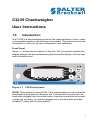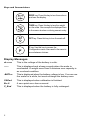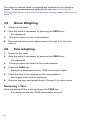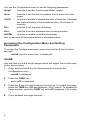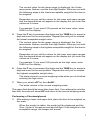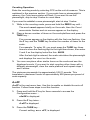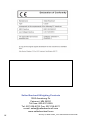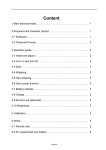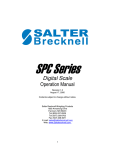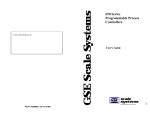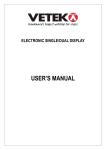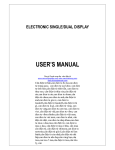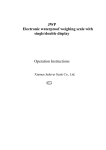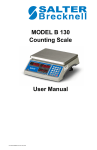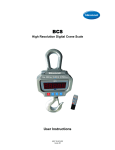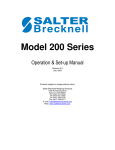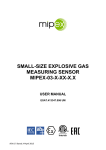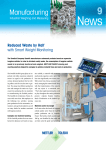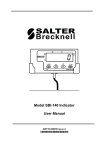Download Manual - Wholesale Point
Transcript
C3235 Checkweigher User Instructions 1.0 Introduction The C3235 is a checkweighing scale for the rapid indication of over, under or acceptable weight in a production environment. This manual covers the introduction to the unit, its use, configuration and calibration. Front Panel Figure 1.1 shows the front panel of the unit. The front panel includes the display window, the annunciators arrayed around the display, the four keys and the bubble level. Figure 1.1 C3235 front panel NOTE: This product is rated to IP54. Care must be taken to ensure that the power/mains plug does not become wet. If the product is required to be used while plugged into the outlet/mains, the plug must either be located outside the wet area, or must be plugged into a socket which provides suitable IP rating with the plug mated. 1 Keys and Annunciators ZERO key. Press this key to turn the scale on and zero the display. TARE key. Press this key to tare the weight on the scale. Also accepts the displayed item in the menu structure or during numeric entry. OFF key. Press this key to turn the scale off. F key. Use this key to access the Configuration menu. Also used in the menu to move between choices. Display Messages dc x.xx This is the voltage of the battery in volts. ------ This is displayed and a beep sounds when the scale is overloaded. A weight more than 9 divisions over capacity is an overload condition. -BATLo- This is displayed when the battery voltage is low. You can use the scale for a while, but must recharge the battery soon. CAEnd This is displayed when calibration is finished. Err-0 A zero point error has occurred. C_End This is displayed when the battery is fully recharged. 2 2.0 General Scale Information Read this user manual before using the scale so you understand the operating features. Do not overload the scale or throw heavy things on the scale. Damage from overloading and abuse is not covered by the guarantee. Keep the scale clean with a damp cloth and mild cleaning solution. 1. Set the scale on a level, solid surface and screw the base feet in or out to bring the bubble to the center of the level. 2. Turn the unit on by pressing the ZERO key. The beeper will sound, the display will show the version number and the battery voltage level (dc-x.xx), then goes into the display self-check ends with the ZERO annunciator lighting. The scale is now ready to use. 3. To turn the scale off, press the OFF key. The scale will turn off automatically after 10 minutes if the scale display is at zero and there is no keypad operation. You can set the auto-off time in the Configuration menu. See A-oFF on page 9. There is also a power saving feature. After 40 seconds of scale inactivity the scale goes into auto power saving mode and the display shows a small o. To wake the scale up, place a weight on the scale platform. 4. If the battery voltage drops below 5.6V, the scale will turn off automatically. There is a battery level annunciator on the left side of the display. If three of the lights are lit, the voltage is 6.3V or higher. If two lights are lit, the voltage is between 6.0V and 6.3V. If only one light is lit, the voltage is lower than 6.0V and the unit should be recharged. 5. Battery charging: Power is supplied by a built-in rechargeable lead acid battery (6V/4.5Ah). It shows -bAtLo- when the voltage is low and the scale is at zero. The scale can be used for a while, but the battery should be charged as soon as possible. To charge the battery, plug the AC power cord into an appropriate, grounded outlet and charge for 12 hours. If the scale is unused for a long period of time, charge the battery at least every 3 months. If after charging the battery life is very short, install a new battery. 6. If there is no active tare, you can zero the displayed weight if it is lower than 4% of full capacity. To zero the scale, press the ZERO key. The ZERO annunciator will light. 3 The steps for various kinds of weighing are explained in the following pages. To set parameters and calibrate the unit, see Accessing the Configuration Menu and Setting Parameters on page 6 and Calibration on page 11. 3.0 Gross Weighing 1. Power up the scale. 2. Zero the scale if necessary by pressing the ZERO key… 0 is displayed. 3. Place the item(s) on the scale platform. 4. Remove the item(s) and repeat steps 2 through 4 for the next item(s). 4.0 Tare weighing 1. Power up the scale. 2. Zero the scale if necessary by pressing the ZERO key… 0 is displayed. 3. Place the item to be tared on the scale platform. 4. Press the TARE key… 0 weight is displayed and the TARE annunciator lights. 5. Place the item to be weighed on the scale platform… Net weight of the item is displayed. 6. Remove the item and repeat steps 2 through 5 for other items. Removing a Tare Take everything off the scale and press the TARE key… 0 is displayed and the TARE annunciator turns off. 4 5.0 Checkweighing 1. Power up the scale. 2. Zero the scale if necessary by pressing the ZERO key… 0 is displayed. 3. Place the item to be checkweighed on the scale platform. The weight is displayed and the Over, Accept or Under annunciator lights. You must set the acceptable window parameters in the Configuration menu which is described in rAnGE on page 6. 4. 6.0 Remove item from the scale platform and repeat steps 3 and 4 for each item to be checkweighed. Configuration Menu The Configuration menu is shown in Figure 1.2. Figure 1.2 Configuration menu 5 You use the Configuration menu to set the following parameters: rAngE Use this to set the Over/Accept/Under ranges. Units Use this to set the unit of measure and to enter the count mode. A-OFF Use this to enable or disable the auto-off function. If enabled the scale will power off automatically after 10 minutes of inactivity. FILt Use this to set the level of filtering. Zero Use this to set the automatic zero tracking window. bUZZEr Use this to enable or disable the beeper. How to set each of these parameters is described below. Accessing the Configuration Menu and Setting Parameters To access the Configuration menu, press and hold the F key for three seconds… rAnGE, the first menu item, is displayed. rAnGE Use this item to set the weight ranges which will trigger the Over/Accept/ Under annunciators. 1. Press and hold the F key for three seconds to access the Configuration menu … rAnGE is displayed. 2. Press the TARE key… on or oFF is displayed. 3. Press the F key to toggle between the choices. To enable the range, press the TARE key with on displayed. (Go to step 4) To disable the range function, press the TARE key with oFF displayed. (Go to step 7) 4. If you enabled the range function… 6 The current value for the lower range is displayed, the Under annunciator flashes, and the first digit flashes. What you set with the following steps is the lowest acceptable weight for the item to be weighed. Remember as you set the values for the lower and upper ranges that the decimal does not appear on the display but you enter the values as if it were. For example: If you want 2.55 pounds as the lower value, enter 02550 on the display. 5. Press the F key to increment the digits and the TARE key to accept a digit and move to the next position. Repeat this until you’ve entered the lowest acceptable weight value… The current value for the upper range is displayed, the Over annunciator flashes, and the first digit flashes. What you set with the following steps is the highest acceptable weight for the item to be weighed. Remember as you set the values for the lower and upper ranges that the decimal does not appear on the display but you enter the values as if it were. For example: If you want 2.85 pounds as the high value, enter 02850 on the display. 6. Press the F key to increment the digits and the TARE key to accept a digit and move to the next position. Repeat this until you’ve entered the highest acceptable weight value… The scale returns to normal weighing mode when you’ve finished entering the high value. 7. When you select oFF for the rAnGE… The scale returns to the normal weighing mode. The upper limit should be larger than lower limit. If you attempt to set other than this, the scale will show oFF and return to the normal weighing mode. Performing a Checkweighment 1. After setting a lower and upper limit, place the item to be weighed on the scale. When the weight is stable, the weight will be displayed and the Over, Under or Accept annunciator will light. If the weight is in the acceptable range, the beeper will sound. 7 2. Remove the item from the scale and repeat steps 1 and 2. Units Use the Units menu item to set the unit of measure to Lbs, Kgs or Grams. You can also choose to set the scale to the counting function. Follow these steps to set the Units item. 1. Press and hold the F key for three seconds to access the Configuration menu … If the unit is not in the counting mode, rAnGE is displayed. If the unit is in the counting mode the display will show Units and you can skip to step 3 below. 2. Press the F key… Units is displayed. 3. Press the TARE key… The current unit of measure or PcS is displayed. 4. 5. Press the F key to scroll through the choices: Lb.Lb This is the pounds unit of measure. Lb.oZ This is the pounds/ounce unit of measure. PcS This is the counting function. HG This stands for KG or kilogram G This is the gram unit of measure. When your choice is displayed, press the TARE key… If you choose a unit of measure the scale returns to normal weighing mode with that unit of measure active and its annunciator lit. If you choose PcS, the scale shows Zt-oFF . This stands for Zero Tracking Off. Press the F key to toggle between Zt-oFF and Zt-on. Press the TARE key to accept the displayed choice. For small piece weights it is a good idea to leave the Zero Tracking off. When you’ve made your selection, the scale is in counting mode with the Count annunciator lit. Follow the steps in the next section to use the scale as a counting scale: 8 Counting Operation Enter the counting mode by selecting PCS as the unit of measure. This is explained in the previous section. If your scale has no pieceweight in memory, the Count annunciator will flash. If you want to use this pieceweight, skip to step 3 below to count items. If you need to establish a new pieceweight, start at step 1 below. 1. While in the counting mode, press and hold the ZERO key until… The word count appears briefly on the scale, then the Count annunciator flashes and six zeroes appear on the display. 2. Place a known number of items on the scale platform and press the TARE key… Five zeroes appear on the display with the first one flashing. Use the F key and the TARE key to enter the number of items on the scale. For example: To enter 25, you must press the TARE key three times to move the flashing digit to the right three times, then enter 2 and 5 so the display looks like this: 00025. After the last digit is entered, the scale calculates the pieceweight and displays the count on the scale. 3. You can now place other similar items on the scale and see the displayed counts. If you want to start counting other items with a different pieceweight, clear the scale platform and repeat steps 1 and 2 above. The minimum pieceweight is approximately 0.0011 pounds. This translates to maximum counts of aprroximately 900 pieces per pound of scale capacity. A-oFF A-oFF is the next menu item. Use this to enable or disable the auto-off function. Follow these steps to set this function: 1. Press and hold the F key for three seconds to access the Configuration menu … rAnGE is displayed. 2. Press the F key twice… A-oFF is displayed. 3. Press the TARE key… Current setting, on or oFF, is displayed. 9 4. Press the F key to toggle between the choices. If you choose on, the scale will automatically power off after 10 minutes. If you choose oFF, the scale will not automatically shut off. When your choice is displayed, press the TARE key… The function is set and the scale returns to normal weighing mode. FILt FILt is the next menu item. Use this to enable or disable the auto-off function. Follow these steps to set this function: 1. Press and hold the F key for three seconds to access the Configuration menu … rAnGE is displayed. 2. Press the F key three times… FILt is displayed. 3. Press the TARE key… Current setting, FILT-1, FILT-2, or FILT-3, is displayed. This is the filter setting. The “noisier” the environment the scale is in, the higher the filter setting you should choose. This means if the scale sits in a place that is subjected to vibrations, the higher the vibrations the higher the filter setting. 4. Press the F key repeatedly to scroll through the choices. When your choice is displayed, press the TARE key… 5. The function is set and the scale returns to normal weighing mode. Zero Zero is the next menu item. Use this to set the automatic zero tracking. This means small weights on the scale are zeroed automatically if they fall within the window set under this item. Follow these steps to set this function: 1. Press and hold the F key for three seconds to access the Configuration menu … rAnGE is displayed. 2. Press the F key four times… Zero is displayed. 3. 10 Press the TARE key… Current setting, Zero0.5 through Zero5.0, is displayed. 4. Press the F key repeatedly to scroll through the choices. Choices are in 1/2 division increments. When your choice is displayed, press the TARE key… 5. The function is set and the scale returns to normal weighing mode. bUZZEr Use this item to set the Accept buzzer or beeper on or off. If you choose on, the unit will beep when a steady weight is in the Accept range. If you choose oFF, the beeper will not sound. Set using the directions below. 1. Press and hold the F key for three seconds to access the Configuration menu … rAnGE is displayed. 2. Press the F key five times… bUZZEr is displayed. 3. Press the TARE key… Current setting, on or oFF, is displayed. 4. Press the F key to toggle between the choices. When your choice is displayed, press the TARE key… 5. The function is set and the scale returns to normal weighing mode. 7.0 Calibration You can calibrate this scale using single point or multpoint calibration. Single point calibration uses just the empty scale and a test weights equal to full capacity to calibrate the scale. During multipoint calibration, you can choose between a powerup zero range of 20% or 100% and use zero weight, 1/3 capacity, 2/3 capacity and full capacity test weights. Single Point Calibraiton: Follow these steps for single point calibration of the scale. You will need test weights equal to full capacity. 1. Place the calibration switch, located on the bottom of the scale into the ON position. The ON position is when the switch is pulled towards the front of the scale. You may need to remove the small cover to access the calibration switch. Use a small screwdriver to remove the two screws holding the cover. 11 2. Place the scale on stable, level surface and turn the unit on. 3. After the self-check is complete, press and hold the TARE key until… CAL is briefly displayed, then 0. 4. Empty the scale and press the TARE key to set the zero point. Hg or Lb is displayed. 5. Toggle between the choice of calibration weight unit of measure using the F key. When the unit of measure you want to use is displayed, press the TARE key… The full capacity will flash. 6. Load the full capacity weight onto the scale platform and press the TARE key. CAEnd (calibration end) will briefly display, then the unit returns to normal weigh mode. If you replace the PCB or loadcell, the scale requires recalibration. If the display shows Err-0 after power up, it means there is a problem with calibration. Press and hold the TARE key to enter calibration and repeat the calibration process. Multipoint Calibration: Follow these steps for multipoint calibration of the scale. You will need test weights equal to 1/3, 2/3 and full capacity. 1. Place the calibration switch, located on the bottom of the scale into the ON position. The ON position is when the switch is pulled towards the front of the scale. You may need to remove the small cover to access the calibration switch. Use a small screwdriver to remove the two screws holding the cover. 2. Place the scale on stable, level surface and turn the unit on. 3. After the self-check is complete, press and hold the F and ZERO keys until… 20 or 100 is displayed. This stands for the powerup zero range. 4. Repeatedly press the F key to toggle between the two choices: 20 and 100. When your choice is displayed, press the TARE key… Lb or Kg is displayed. This is the calibration unit of measure. 5. Press the F key to toggle between the two choices. When your choice is displayed, press the TARE key… Scale full capacity is displayed. 12 6. Repeatedly press the F key to scroll through the choices. When your choice is displayed, press the TARE key… The display will briefly show 1/3 capacity, (10Lb for a 30 lb capacity scale), and then display 0. Press the ZERO key if the display is not at 0. 7. Load weight equal to 1/3 of the scale capacity on the center of platter, and press the TARE key when the display becomes stable… 2/3 capacity weight is displayed. 8. Load weight equal to 2/3 of the scale capacity on the center of platter, and press the TARE key when the display becomes stable… Full capacity weight is displayed. 9. Load weight equal to 100% of the scale capacity on the center of platter, and press the TARE key when the display becomes stable… The display shows c 0, with the c flashing. At this point you can input a gravity adjustment. 10. Press ZERO to increment the factor by one. Press and hold the ZERO key for 3 seconds to begin a rapid incrementing of the factor. Press ZERO again to stop the automatic incrementing. Press F key to decrease the factory by one. When you have the factor you want displayed, press the TARE key to accept it… CAEnd (calibration end) will briefly display, then the unit returns to normal weigh mode. 11. Unload the weight, and turn off the scale. Turn on the scale again to check the accuracy. If the scale is not accurate, please recalibrate the scale as per above steps. If the scale is accurate, place calibration switch to the off position, and replace the cover. If needed, assemble the lead seal to lock the seal. 13 8.0 Specifications Models C3235-3/6 C3235-6/12 C3235-15/30 Max. Cap. 3kg/6lb 6kg/12 lb 15kg/30lb Division Size 0.5g/0.01 lb 1g/ 0.02 lb 2g/0.05 lb Max. Tare 100% Accuracy Class III Pan size 7.5” x 9” Working Temperature 23° - 95° F (-5°+35°C) Power 6V4.5Ah rechargeable sealed battery, with built-in charger. Net Weight 8 lb 14 15 Salter Brecknell Weighing Products 1000 Armstrong Dr. Fairmont, MN 56031 Toll free: 800-637-0529 Tel: 507-238-8702 Fax: 507-238-8271 e-mail: [email protected] www.salterbrecknell.com 16 January 8, 2008 C3235_u.fm AWT35-500149 Issue AB