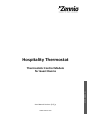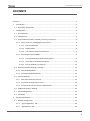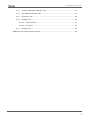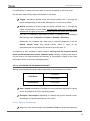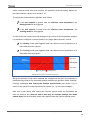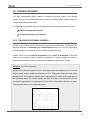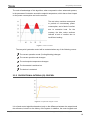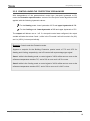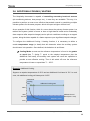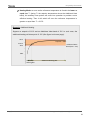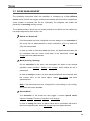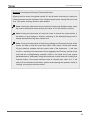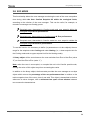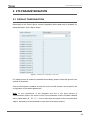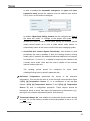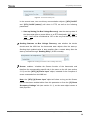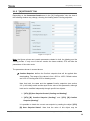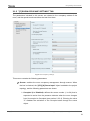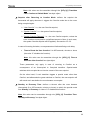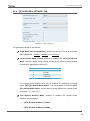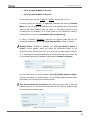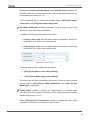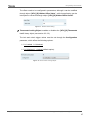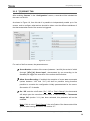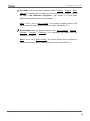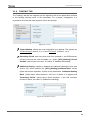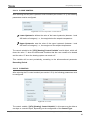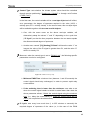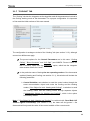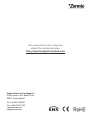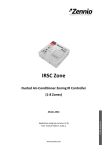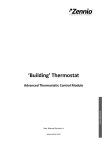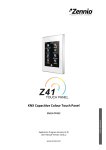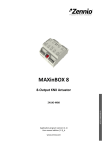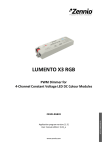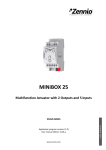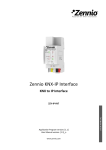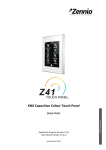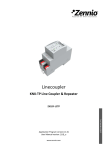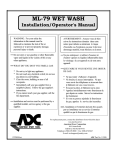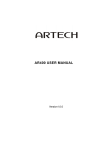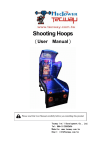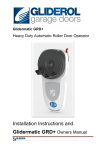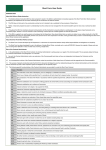Download Hospitality Thermostat
Transcript
Hospitality Thermostat USER MANUAL Thermostatic Control Module for Guest Rooms User Manual Version: [0.2]_a www.zennio.com Hospitality Thermostat CONTENTS Contents ........................................................................................................................................ 2 1 Introduction .......................................................................................................................... 4 1.1 Hospitality Thermostat ..................................................................................................... 4 2 Configuration ........................................................................................................................ 5 2.1 On-Off Switch ................................................................................................................... 5 2.2 Temperature..................................................................................................................... 5 2.3 Special Modes (Comfort, Standby, Economy, Protection) ............................................... 6 2.3.1 Guest Control vs. Managing System Control ............................................................ 8 2.3.1.1 Comfort Setpoints .......................................................................................... 8 2.3.1.2 Hidden Offset ................................................................................................. 8 2.3.1.3 User Comfort Setpoint Constraints ................................................................ 9 2.3.2 Switching the Special Mode...................................................................................... 9 2.3.2.1 Through the Special Mode Switch Objects .................................................... 9 2.3.2.2 According to the Room Occupancy .............................................................. 10 2.3.2.3 Due to Window / Lock Events ...................................................................... 12 2.4 Operation Modes (Heating / Cooling) ............................................................................ 13 2.4.1 Manual Mode Switch .............................................................................................. 13 2.4.2 Automatic Mode Switchover .................................................................................. 13 2.5 Control Methods ............................................................................................................ 15 2.5.1 Two-Point Hysteresis Control ................................................................................. 15 2.5.2 Proportional-Integral (PI) Control ........................................................................... 16 2.5.3 Control Under the ‘Protection’ Special Mode ........................................................ 19 2.6 Additional Cooling / Heating .......................................................................................... 20 2.7 Scene Management........................................................................................................ 22 2.8 Eco Mode........................................................................................................................ 24 3 ETS Parameterisation .......................................................................................................... 25 3.1 Default Configuration ..................................................................................................... 25 3.1.1 “[A] Configuration” Tab .......................................................................................... 26 3.1.2 “[B] Setpoints” Tab ................................................................................................. 29 http://www.zennio.com Technical Support: http://zennioenglish.zendesk.com 2 Hospitality Thermostat 3.1.3 “[C] Room Occupancy Settings” Tab....................................................................... 31 3.1.4 “[D] Additional Settings” Tab .................................................................................. 34 3.1.5 “[E] Scenes” Tab...................................................................................................... 38 3.1.6 “Heating” Tab ......................................................................................................... 40 3.1.6.1 2-Point Control ............................................................................................. 41 3.1.6.2 PI Control ...................................................................................................... 41 3.1.7 “Cooling” Tab .......................................................................................................... 44 ANNEX: Pre-set Values for the PI Control ................................................................................... 45 http://www.zennio.com Technical Support: http://zennioenglish.zendesk.com 3 Hospitality Thermostat 1 INTRODUCTION 1.1 HOSPITALITY THERMOSTAT A variety of Zennio devices feature a module for performing a thermostatic control of the room by monitoring a set of indicators. Depending on the configuration and the setpoint (or target) temperature, different commands addressed to the interfaces that interact with the climate system will be transmitted over the KNX bus, so that the temperature setpoint can be achieved. The thermostatic control function does not require connecting inputs or outputs to the device as all the communication takes place through the KNX bus. The Zennio devices may incorporate one of the following thermostat types: Zennio Thermostat, aiming at performing a general thermostatic control, with multiple, customisable functions. Hospitality Thermostat, aiming at performing a thermostatic control at hotels, hospitals or other environments with guest rooms. Building Thermostat and Home Thermostat, progressively replaced by the Zennio Thermostat but still available on some devices. To confirm whether a particular device or application program incorporates the thermostat function, and whether it is one type or another, please refer to its specific user manual. This user manual is exclusively referred to the Hospitality Thermostat. Important: depending on the device and the thermostat type, the behaviour and the available functions may differ. The user manual of the thermostat module has been particularised for every Zennio device. To access the proper user manual, it is always recommended to make use of the specific download links provided at the Zennio website (www.zennio.com) within the section of the specific device being parametrised. http://www.zennio.com Technical Support: http://zennioenglish.zendesk.com 4 Hospitality Thermostat 2 CONFIGURATION 2.1 ON-OFF SWITCH The Hospitality Thermostat is designed to typically remain switched on, performing the room control both when the guest is present (who will only need to care about defining a comfort temperature setpoint and the desired working mode: comfort, or a more relaxed mode) and also in their absence, being in such case the Building Management System responsible for determining the control parameters. However, if desired, it is possible to switch on and off the module by means of a dedicated object, and to define the initial state in parameters. 2.2 TEMPERATURE Prior to describing the thermostatic control process, some basic concepts must be mentioned: Temperature setpoint: this is the target temperature to be reached in the room. The initial value of the temperature setpoint is set in parameters, although the final user may modify the value according to their requirements at any time. As explained in later sections, the Hospitality thermostat distinguishes between the user setpoint and the real setpoint, being the room manager able to introduce a hidden offset between the two values, which will be imperceptible for the final user. Reference temperature: this is the actual ambient temperature registered in the room at a certain time, and is typically provided by an external KNX device with temperature measurement capabilities. It is also possible to combine two different reference temperatures obtained from separate sources (one of which would be, for example, the internal temperature probe of some Zennio devices), according to different proportions: http://www.zennio.com Technical Support: http://zennioenglish.zendesk.com 5 Hospitality Thermostat Proportion 1 2 3 Source 1 75% 50% 25% Source 2 25% 50% 75% Table 1. Combining Reference Temperatures. Of course, it is necessary to group under the same addresses the objects intended for the reception of the reference temperatures and those through which the values are sent from the devices that measure them (or the internal temperature probe object of the same itself, when required). As with the temperature setpoint, in case the room manager defines a hidden offset, two values need to be distinguished: the real room temperature and the effective room temperature. 2.3 SPECIAL MODES (Comfort, Standby, Economy, Protection) The Hospitality thermostat must always remain at a certain special mode: Comfort, Standby, Economy or Protection (also known as Building Protection). Each of them defines its own pair of setpoint temperatures (one for the Cooling function and one for the Heating function; see section 2.4), pre-set in parameters by the integrator, although modifiable in runtime by the room manager. Whenever the situation changes (e.g., the room occupancy status), the system will switch to the special mode that best fits the new circumstances: Comfort Mode: this mode is intended to perform usual climate control, i.e., while there are guests present in the room. Therefore, the setpoint values under this special mode should guarantee their comfort. Standby Mode: this mode is intended for short periods during which the room remains empty (for example, when the guest leaves the room with the intention of getting back afterwards), or for guests who want to disconnect the climate system. In such case, it is possible to slightly relax the setpoint values to reduce the power consumption. Economy Mode: this mode is intended for longer periods of no presence in the room. For example, when the room has not been hired yet. Under these http://www.zennio.com Technical Support: http://zennioenglish.zendesk.com 6 Hospitality Thermostat circumstances, a setpoint relaxed enough would be appropriate to significantly reduce the power consumption. Protection Mode: this mode is typically reserved for abnormal situations where external factors are conditioning the room climate control such as repair works or windows being opened. In that case, a considerably low (Heating mode) or considerably high (Cooling mode) setpoint is appropriate so that the climate system can remain off unless extreme temperatures are actually reached. The thermostat will necessarily stay at one of the above special modes every time. When switching from one mode to another, the setpoint temperature will be automatically set to that of the selected mode. Although the integrator is free to configure any desired setpoint for each special mode, assuring an efficient configuration is encouraged. To begin with, it is important to ensure the Standby setpoints fall down between the Comfort and Economy or Protection setpoints. 35ºC Protection Setpoint 30ºC Economy Setpoint 27ºC Standby Setpoint 24ºC 22ºC 19ºC 16ºC 7ºC Cooling Comfort Setpoint Comfort Setpoint Standby Setpoint Heating Economy Setpoint Protection Setpoint Figure 1. Setpoints and Special Modes Nevertheless, the room manager will be able to modify at any time the setpoints defined in parameters, by making use of the communication objects provided for that purpose. http://www.zennio.com Technical Support: http://zennioenglish.zendesk.com 7 Hospitality Thermostat 2.3.1 GUEST CONTROL vs. MANAGING SYSTEM CONTROL 2.3.1.1 COMFORT SETPOINTS It is important to note that only under the Comfort mode the guest can take control over the setpoint, depending on their needs. Under any other special mode, the setpoint is the one defined in parameters or by the room manager. Example: Special Modes. Suppose the following setpoint configuration: Cooling: Comfort Setpoint: 23ºC. Heating: Comfort Setpoint: 21ºC. Standby Setpoint: 26ºC. Standby Setpoint: 18ºC. Economy Setpoint: 28ºC. Economy Setpoint: 14ºC. Protection Setpoint: 35ºC. Protection Setpoint: 7ºC. Being in Heating mode and under the Comfort special mode, the guest may set a setpoint of 18ºC manually, which depending on the configuration and the reference temperature will probably trigger the Cooling mode (see section 2.4.2). If the special mode is then switched to Standby / Economy / Protection, then the setpoint will automatically change to 26º / 28º / 35º. Therefore, under Comfort two different setpoint temperatures must be considered: Comfort Setpoint: set in parameters or by object, this is the temperature preferred by the room managing system for Comfort. User Comfort Setpoint: this is the temperature preferred by the guest, who may modify it by means of an interface such as the Z41 touch panel. 2.3.1.2 HIDDEN OFFSET On the other hand, under the Comfort special mode, the Hospitality thermostat brings the room manager the option to introduce a hidden offset over the user setpoint, and to activate or deactivate it by object. This offset, which is imperceptible for the guest, can be useful for power saving, but makes it necessary to distinguish between: The User Comfort Setpoint, i.e., the value shown to the guest. http://www.zennio.com Technical Support: http://zennioenglish.zendesk.com 8 Hospitality Thermostat The Real Comfort Setpoint, i.e., the value that is actually considered by the thermostat. It is calculated as the User Comfort Setpoint plus or minus (depending on whether cooling or heating) the configured offset. The reference temperature shown to the guest is also affected by the above offset, hence making it necessary to distinguish between: The Room Temperature shown to the user. The Effective Temperature, i.e., the real reference temperature. 2.3.1.3 USER COMFORT SETPOINT CONSTRAINTS The integrator can impose, in parameters, upper and lower limits to the User Comfort Setpoint, with the aim of preventing the guest from setting temperatures too far away from the System Comfort Setpoint. Such restrictions are defined in absolute terms: a minimum temperature (e.g., 15ºC) and a maximum temperature (e.g., 30ºC) that should never be exceeded, no matter which the system setpoint is. Note that the latter needs to be greater than the former, to avoid malfunction. The restrictions may be hidden to the room guest or not. In other words, when the User Comfort Setpoint is set to an out-of-range value, the corresponding status object will or will not (depending on the parameterisation) respond with the actual value considered by the thermostat. Note: these constraints are applied over the User Comfort Setpoint, which may have been applied a hidden offset, as already explained. 2.3.2 SWITCHING THE SPECIAL MODE The thermostat may switch from one special mode to another upon request by object, or automatically after certain events related to the room occupancy or to the windowstate objects. 2.3.2.1 THROUGH THE SPECIAL MODE SWITCH OBJECTS Switching between the special modes is possible through either four binary objects (one per special mode), or a one-byte object. The former four and the latter work independently: a mode switch order through the one-byte object will be executed http://www.zennio.com Technical Support: http://zennioenglish.zendesk.com 9 Hospitality Thermostat unconditionally, no matter which the state of the one-bit objects is, and vice versa. On their part, these binary objects can behave in two ways: Trigger: activating a special mode will require sending one “1” through the object corresponding to that mode. Sending one “0” will have no effect. Switch: activating a special mode will require sending one “1” through the object corresponding to that mode, provided that there are no other mode objects with a higher priority and with that value at the same time (therefore, the value “0” necessarily deactivates a mode). The priority is set according to the following order: Protection > Comfort > Standby > Economy. Additionally, the integrator can make use of a specific parameter to set the default special mode that should remain active in case all the aforementioned one-bit objects are found to have the value “0”. A parameter is also provided to define whether leaving from the Comfort special mode should maintain the current operation mode (Heating / Cooling; see section 2.4) as long as no mode switches are received, or immediately change to the mode that may be active in the room managing system. 2.3.2.2 ACCORDING TO THE ROOM OCCUPANCY Special mode transitions can take place depending on the following room states: Occupied Sold Room Unoccupied Unsold Room Unoccupied Sold / Unsold, depending on whether the room has been assigned to a guest or not, according to the room managing system. Occupied / Unoccupied, depending on whether the guest is actually inside, according to the presence detectors in the room. Sold / Unsold Transitions When the room state changes from Unsold to Sold, the thermostat assumes http://www.zennio.com Technical Support: http://zennioenglish.zendesk.com 10 Hospitality Thermostat it is initially Unoccupied, and triggers the Standby special mode. The User Comfort Setpoint is reset to the system comfort setpoint (see section 2.3.1.1) and the eco-counter (see section 2.8) is set to zero. When the room state changes from Sold to Unsold, the thermostat will switch to Comfort, Standby or Economy (depending on the parameterisation), which will also happen whenever a no-occupation state object is received while the room is unsold. Occupation notifications, however, will be ignored during the unsold state. Note that the sold / unsold object can be hidden in parameters. In the absence of such object, the room will be always considered as Sold. Occupied / Unoccupied Transitions Whenever a sold room changes from Occupied to Unoccupied, the special mode will change to Standby. The thermostat can also switch to Economy after a certain time in Standby and without occupation. This Standby-to-Economy time is configurable in ETS or via bus object. Depending on the parameterisation, when a sold room changes from Unoccupied to Occupied, the thermostat will switch to Comfort, Standby, Economy or to the last active mode (prior to leaving the room). Opting for the last active mode requires configuring a default mode (either Standby or Economy): In case the last active mode was not Comfort, the thermostat will trigger such default mode. In case the last active mode was Comfort, it is possible to parameterise whether the thermostat can return to Comfort in any case or only if the room remained unoccupied for less than a certain time (otherwise, it will return to the default mode). Such comfort-to-default-mode time is configurable in ETS or via bus object. Whenever the thermostat returns to Comfort after the room becomes occupied (either because the last mode was Comfort or by having selected “Comfort” explicitly), It can restore the previous user Comfort setpoint, or make the current system Comfort http://www.zennio.com Technical Support: http://zennioenglish.zendesk.com 11 Hospitality Thermostat setpoint prevail over it. This is configurable in parameters. An intermediate approach for the above is also possible: applying the system Comfort with a delay. In such case, the thermostat will recover the user setpoint whenever Comfort is triggered after the occupancy of the room, unless the thermostat has remained out of Comfort for some time (configurable in ETS), after which the user setpoint will be discarded. It is also possible at any time to reset the user setpoint to the system comfort setpoint, through a specific object. 2.3.2.3 DUE TO WINDOW / LOCK EVENTS The Hospitality Thermostat provides four window status binary objects, which can be linked to external sensors reporting anomalous situations (an open window, repair works, etc.) that suggest relaxing the thermostatic control temporarily, and thus switching to the Protection special mode (see section 2.3). The value (0 or 1) associated to the open window status can be chosen in parameters. The arrival of this value will trigger the Protection special mode, which will remain active until all the window status objects return to the inverse value, which will recover the mode that was active prior to the window opening event (taking then into account any mode change orders that may have been received while in Protection). The windows status function can be disabled or re-enabled through object. One thermostat lock object is also provided with similar purpose as the window status objects, but easier to use: when the lock object receives the lock value (1 or 0, selectable in parameters), the thermostat will enter the Protection special mode, and will leave it afterwards when the unlock value (0 or 1, also selectable) is received. Notes: When the Protection mode has been triggered by means of the usual mode change objects, and not through the window or lock objects, the thermostat does execute further mode change order as soon as they arrive, thus leaving the Protection mode. If the window or lock objects get activated when the current mode is already Protection, deactivating the window or lock objects will not make the thermostat leave such mode (unless other mode switch orders had been http://www.zennio.com Technical Support: http://zennioenglish.zendesk.com 12 Hospitality Thermostat received in the meanwhile). Changing to Protection due to an open window or a lock event does not affect the special mode status objects, as it is an indirect triggering. 2.4 OPERATION MODES (HEATING / COOLING) The concepts explained so far already introduce the fact that there are up to two operation modes available in the climate system (heating and cooling) and that, consequently, one setpoint temperature for heating and one for cooling are required per special mode. The integrator should set in parameters whether heating, cooling or both modes are available, so that the thermostat can manage (by sending the corresponding orders to the bus) situations of cold weather and / or hot weather. If both modes are made available, it will be possible to parameterise a periodical sending of the two control variables to the KNX bus, and not only of that of the current mode. In such case, the variable of the non-active mode will be zero. Moreover, provided that both modes have been enabled, switching between them can be done automatically, or by writing to a specific binary communication object. 2.4.1 MANUAL MODE SWITCH The manual mode switch takes place upon the reception of a specific binary object, so that the value “0” will trigger the Cooling operation mode, while one “1” will trigger the Heating operation mode. Whenever the operation mode switches, the thermostat will confirm it by sending the proper status objects, and will adopt the setpoint that, under such operation mode, corresponds to the special mode that may be active. 2.4.2 AUTOMATIC MODE SWITCHOVER Under the automatic mode selection, the Hospitality thermostat assumes the decision of which of the two operation modes is the proper one each time, as long as the current special mode is Comfort (section 2.3). Mode changeovers are notified to the bus through the corresponding status objects. http://www.zennio.com Technical Support: http://zennioenglish.zendesk.com 13 Hospitality Thermostat Under a special mode other than Comfort, the operation mode will entirely depend on the mode selection object, as in section 2.4.1. The automatic mode selection algorithm is as follows: If the real setpoint is greater than the effective room temperature, the Heating mode will be triggered. If the real setpoint is lower than the effective room temperature, the Cooling mode will be triggered. In order to prevent continuous mode changes in the vicinity of the temperature setpoint, it is possible to configure a certain clearance (or margin band) around it, so that: The Heating mode gets triggered when the effective room temperature is a little colder than the setpoint. The Cooling mode gets triggered when the effective room temperature is a little hotter than the setpoint. Upper Band Effective temperature Real Setpoint Lower Band █ Cooling Mode █ Heating Mode Figure 2. Automatic H/C Mode changeover Being the automatic mode switch enabled, the integrator will be given the possibility of parameterising whether the thermostat should maintain the operation mode (Heating / Cooling) unchanged after leaving the Comfort special mode (see section 2.3), or switch to the operation mode imposed by the system (i.e., by the room manager). Note that in both cases, after leaving the Comfort special mode, the thermostat will take into account any external orders that may be received through the mode switch object, as the automatic switch only applies under the Comfort special mode. http://www.zennio.com Technical Support: http://zennioenglish.zendesk.com 14 Hospitality Thermostat 2.5 CONTROL METHODS The room thermostatic control consists in sending the proper orders to the climate system, so the room ambient temperature reaches a certain (real) setpoint and then remains stable around that value. The Hospitality thermostat offers two algorithms to perform such temperature control: Two-Point Hysteresis Control. Proportional-Integral (PI) Control. 2.5.1 TWO-POINT HYSTERESIS CONTROL Similar to the climate control performed by conventional thermostats, the basis of this algorithm consists in commuting the control signal between “on” and “off” depending on whether the room temperature has reached the setpoint or not. Indeed, apart from the setpoint temperature, two values of hysteresis (lower and upper) are required in order to define a clearance or margin around the setpoint, therefore preventing a continuous commutation between Heating and Cooling. Example: Two-Point Hysteresis. Suppose an initial real setpoint of 25ºC, with upper and lower hysteresis of 1ºC for the Heating mode, and an ambient temperature of 19ºC. The system heats the room until it reaches 25ºC. It will continue heating until it becomes 26ºC, which is the upper limit of the hysteresis band. The climate system will then shut down, and will remain off until the ambient temperature is lower than 24ºC (not 25ºC), after which it will turn on again. This algorithm throws a very particular graph: http://www.zennio.com Technical Support: http://zennioenglish.zendesk.com 15 Hospitality Thermostat The main disadvantage of this algorithm, when compared to other advanced systems, is the permanent fluctuation around the setpoint temperature, which has a direct impact on the power consumption and on the comfort: The red colour sections correspond to periods of unnecessary power consumption, and of lack of comfort due to excessive heat. On the contrary, the blue colour sections indicate a lack of comfort due to insufficient heating. Figure 3. Lack of Comfort. The two-point hysteresis control will be restarted when any of the following occurs: The current operation mode (Cooling/Heating) changes. The current special mode changes. The real setpoint temperature changes. The thermostat is switched on. The device is restarted. 2.5.2 PROPORTIONAL-INTEGRAL (PI) CONTROL Figure 4. Proportional-Integral Control. It is a lineal control algorithm based not only on the difference between the setpoint and the reference, but also on the history of the system. In addition, the control signals sent http://www.zennio.com Technical Support: http://zennioenglish.zendesk.com 16 Hospitality Thermostat are not strict open/close orders, but intermediate orders. This reduces the temperature oscillation and the non-comfort sections of the previous algorithm, making the ambient temperature become progressively stable around the setpoint. This algorithm requires configuring three main parameters: Proportional Constant (K): expressed in terms of degrees, estimates an error value proportional to the difference between the real setpoint and the reference temperature. Integral Time (T): expressed in minutes, this constant depends on the thermal inertia of the climate system, and makes it possible to adjust the approximation error depending on the elapsed time. PI Cycle Time: expressed in minutes or seconds, this cycle time is taken into account for setting the temperature sampling frequency and therefore the update frequency of the control signal being sent. Although the Zennio devices let expert users manually set custom values for the above parameters, it is advisable to make use of one of the pre-set options, which should fit the most common climate situations (see ANNEX: Pre-set Values for the PI Control). Regarding the control signals of the PI mode, they can be expressed in two forms: Continuous PI: the control variable will throw percentage values, thus indicating how much the valve (or grille) that regulates the climate system should open. For instance, a value of 50% will indicate that valve must remain half open. Of course, this method only applies to advanced systems, where the valves accept intermediate positions. PWM (Pulse Width Modulation): the control variable will be binary, being this way possible to control “on/off” valves with no intermediate positions. Partial opening of the valve (for example: at 50%) is therefore emulated by successively opening/closing it (entirely) for similar time portions. To prevent repeatedly opening and closing the valves, it is possible to define a minimum PWM signal commutation time. In addition, it is possible to specify what to do in case a PWM time lower than the minimum time is required: commuting the control signal (applying the minimum time) or ignoring the commutation. http://www.zennio.com Technical Support: http://zennioenglish.zendesk.com 17 Hospitality Thermostat Note: for a proper behaviour of this kind of control, it is necessary that the PI cycle time is at least twice the minimum PWM commutation time. Example: PI control with PWM. Let a “continuous PI” thermostat control system determine a control variable of 25%, which will be interpreted by intermediate-positioning valves as an order to open at 25%. The equivalent PWM variable for that would be a binary signal that remains at high level (value “1”) for 25% the configured PI cycle time, and at low level (value “0”) during the remaining 75% of the cycle time. Therefore, an on/off valve will stay entirely open 25% of the time, and entirely closed 75% of the time. Average Value (25%) On the other hand, under situations of control signal saturation, during which the variable becomes 100% due to drastic differences between the setpoint and the reference temperature, a significant integral error will accumulate as the time passes, so once the setpoint is reached, the system will still send a positive signal because of the influence of the system history in the PI algorithm. This will cause an excessive heat/cool supply, which will take some time to be compensated. To prevent these situations, the advanced configuration of the Hospitality thermostat offers an option to reset the accumulated error as soon as the setpoint is reached after a saturation of the signal. The following figures show the effect on the ambient temperature: Figure 5. Effect of Resetting the Accumulated Integral Error after Signal Saturation. http://www.zennio.com Technical Support: http://zennioenglish.zendesk.com 18 Hospitality Thermostat 2.5.3 CONTROL UNDER THE ‘PROTECTION’ SPECIAL MODE With independence of the parameterised control type (two-point hysteresis or PI), under the Protection special mode a variant of the two-point control algorithm will be applied, with the following hysteresis values: For the Heating mode: lower hysteresis of 0ºC and upper hysteresis of 1ºC. For the Cooling mode: lower hysteresis of 1ºC and upper hysteresis of 0ºC. The outputs will behave as on / off: if a two-point control was configured, the output variable will take the values 0 and 1, while in the PI control it will still consist in 0s (0%) and 1s (100%), but sent periodically. Example: Control under the Protection mode. Suppose a setpoint for the Building Protection special mode of 7ºC and 35ºC for Heating and Cooling, respectively, and a PI control with a percentage-type signal. Case 1: while in the Heating mode, a control signal of 100% will be sent as soon as the reference temperature reaches 7ºC, and of 0% as soon as it is 8ºC or more. Case 2: while in the Cooling mode, a control signal of 100% will be sent as soon as the reference temperature reaches 35ºC, and of 0% as soon as it is 34ºC or less. http://www.zennio.com Technical Support: http://zennioenglish.zendesk.com 19 Hospitality Thermostat 2.6 ADDITIONAL COOLING / HEATING The Hospitality thermostat is capable of controlling secondary heat/cool sources (air-conditioning devices, heat pumps, etc.), in case they are available. This way, it is possible to perform an even more effective thermostatic control by combining multiple climate systems for the same purpose, which will report a higher comfort level. As an example of this function, think of a room where the primary climate system is a radiant floor system (which is known to have a high thermal inertia and a moderately slow response after setpoint changes) and a split air conditioner working as a support system, being the latter capable of a faster response upon significant setpoint changes. To configure the Additional Cooling / Heating function, it is necessary to define a certain temperature range (or band) that will determine when the auxiliary system should come into operation. Once defined, the behaviour is as follows: Cooling Mode: as soon as the reference temperature is found to be greater or equal than T1 (being T1 equal to the setpoint temperature plus the Additional Cool band), the auxiliary cool system will come into operation to provide a more effective cooling. Then it will switch off once the reference temperature is lower or equal than T1 – 0.5ºC. Example: Additional Cooling. Suppose a setpoint temperature of 23ºC and an Additional Cool band of 2ºC. In such case, the additional cooling will interrupt at 24.5ºC. Additional Cooling ON Additional Cooling OFF 28ºC 25ºC 24.5ºC 23ºC http://www.zennio.com Additional Cool band (23ºC + 2ºC) Setpoint = 23ºC Technical Support: http://zennioenglish.zendesk.com 20 Hospitality Thermostat Heating Mode: as soon as the reference temperature is found to be lower or equal than T2 (being T2 the setpoint temperature minus the Additional Heat band), the auxiliary heat system will come into operation to provide a more effective heating. Then it will switch off once the reference temperature is greater or equal than T2 + 0.5ºC. Example: Additional Heating. Suppose a setpoint of 23ºC and an Additional Heat band of 2ºC. In such case, the additional heating will interrupt at 21.5ºC.(See figure in the next page). 23ºC Setpoint = 23ºC 21.5ºC 21ºC Additional Heat band (23ºC - 2ºC) 18ºC Additional Heating ON http://www.zennio.com Additional Heating OFF Technical Support: http://zennioenglish.zendesk.com 21 Hospitality Thermostat 2.7 SCENE MANAGEMENT The Hospitality thermostat offers the possibility of managing up to five different scenes, each of which can trigger a particular thermostat action whenever its particular scene number is received from the bus. Optionally, the integrator can enable the possibility of recording (saving) scenes. The available actions, which are not mutually exclusive and which can be enabled (or not) and configured for each scene, are: Switch-on / Switch-off: If the thermostat has been configured not to be always on, the execution of the scene can be parameterised to cause a switch-on (On) or a switch-off (Off) of the thermostat. In case an order is received to save the scene, the parameterised value will be overwritten with the current on/off state of the thermostat, unless No change has been parameterised. Mode (Cooling / Heating): On the execution of the scene, the thermostat will switch to the desired operation mode (Cooling / Heating / No change), which should be set in parameters. In case of saving the scene, the value parameterised will be overwritten with the current value of the status object, unless No change has been parameterised. Note: if the thermostat has been configured for only heating or only cooling, this option will not be available. Special Mode: The execution of the scene can also trigger a certain special mode: Comfort, Standby, Economy, Protection or No change. In case of saving the scene, the above value will be overwritten with that of the current special mode, unless No change has been parameterised. http://www.zennio.com Technical Support: http://zennioenglish.zendesk.com 22 Hospitality Thermostat Example: Executing and Running Thermostat Scenes. Suppose the first scene is assigned number 32, and an action consisting in a switch-on of the thermostat and the activation of the Comfort special mode, leaving the H/C mode as is. The option of saving scenes is also enabled. Case 1: being the thermostat on and under the Cooling and Standby modes, when the order to execute the scene arrives (bus value “31”) it will switch to Comfort. Case 2: being the thermostat off, when the order to execute the scene arrives, it will switch on and change to Comfort, remaining in the Heating/Cooling mode it already had before having been switched off. Case 3: being the thermostat off and being Heating and Economy the last active modes, an order to save the scene (bus value “159”) arrives. Scene with number 32 gets therefore updated with the current state of the thermostat – it will now consist in switching the thermostat off and triggering the Economy special mode (note that the Cooling/Heating operation mode is not saved due to the original parameterisation). Afterwards, being the thermostat on and under the Cooling and Comfort modes, if the scene execution order is received (bus value “31”), it will switch off and activate the Economy special mode (leaving the operation mode in Cooling), according to what was saved. http://www.zennio.com Technical Support: http://zennioenglish.zendesk.com 23 Hospitality Thermostat 2.8 ECO MODE This functionality allows the room manager monitoring the ratio of the room occupation time during which the User Comfort Setpoint fell within the ecological limits, according to the criterion of the room manager. This can be useful, for example, to reward or encourage eco-friendly guests. Occupied room, thermostat in Comfort mode and user setpoint within the ecological range Eco performance. Occupied room, thermostat not in Comfort mode Eco performance. Occupied room, thermostat in Comfort mode but user setpoint outside the ecological range Non-Eco performance. To use this function it is necessary to define (in parameters or via bus objects) the eco range for the setpoints under Cooling and under Heating (i.e., a lower setpoint limit for the Cooling mode and an upper setpoint limit for the Heating mode). A binary object will be sent whenever the room switches from Eco to Non-Eco (value “0”) or from Non-Eco to Eco (value “1”). Note: when the room is unoccupied, or occupied but not in the Comfort special mode, reading the value of this object may throw a meaningless value. In addition to the binary object, the thermostat provides the room manager a one-byte object which returns the percentage of the eco-performance time in relation to the total occupation time of the room, since it was sold. This object is transmitted to the bus whenever its value changes, with a minimum time space of ten minutes between two consecutive transmissions. http://www.zennio.com Technical Support: http://zennioenglish.zendesk.com 24 Hospitality Thermostat 3 ETS PARAMETERISATION 3.1 DEFAULT CONFIGURATION Depending on the Zennio device, several Hospitality thermostats may be available for parameterisation, as the figure shows. Figure 6. Enabling the Hospitality Thermostat. For details on how to enable the available thermostats, please consult the specific user manual of the device. Once the thermostat is enabled, the tab tree on the left will include a set of tabs for the configuration of the related parameters. Note: for the convenience of the integrator and due to the large amount of communication objects, the name of most of the parameter screens has been labelled with a capital letter (“A”, “B”, “C”…), and so have been the names of the communication objects, depending on the parameter screen their functionality refers to. http://www.zennio.com Technical Support: http://zennioenglish.zendesk.com 25 Hospitality Thermostat 3.1.1 “[A] CONFIGURATION” TAB Figure 7. Configuration. Thermostat Function: defines the main working modes that will be available: “Heating”, “Cooling”, or “Heating and Cooling”. Depending on the selection, tabs “Heating” and “Cooling” will be shown in the tab list on the left. Please refer to sections 3.1.6 and 3.1.7 for details on their parameterisation. If the two modes have been enabled, additional parameters will be displayed: H/C Mode After Programming: sets whether the thermostat should start up in the Heating mode or in the Cooling mode, right after an ETS download. H/C Automatic Changeover: grants or not the thermostat the responsibility of automatically switching from one operation mode to the other one (Heating / Cooling) depending on the effective reference temperature and the setpoint. This only applies to the Comfort special mode (see section 2.4.2). While not in the Comfort mode, or if the automatic changeover has not been enabled, the communication object named “[HTx] [A] Mode” will be in charge of receiving external mode switch orders (“0” will switch to “Cooling”, while “1” will switch to “Heating”). Enabled or not, the current mode can always be consulted by reading the value of object “[HTx] [A] Mode (Status)”: “0” will mean Cooling; and “1”, Heating. http://www.zennio.com Technical Support: http://zennioenglish.zendesk.com 26 Hospitality Thermostat In case of enabling the automatic changeover, an upper and lower hysteresis band around the setpoint must be defined (see section 2.4.2), from 0 to 255 tenths of a degree. Figure 8. H/C Automatic Changeover. In addition, Mode After Exiting Comfort can be configured as “Stay in the same H/C mode” or “Change to the system H/C mode” to set whether the active operation mode (after leaving the Comfort special mode) should remain as is until a mode switch order arrives, or automatically switch to the current mode of the room managing system. Send Both H/C Control Signals Periodically: sets whether to send periodically the control variables of both, the Heating and the Cooling modes (and, if enabled, the Additional Heat and Additional Cool objects; see sections 3.1.7 and 3.1.7), or whether to send only the variable of the currently active mode. Note that the control variable of the currently inactive mode will be zero. The sending period should be configured for each mode (Heating/Cooling) from its specific parameter tab. Reference Temperature: determines the source of the reference temperature. This may be the value of a sole two-byte communication object (“[HTx] [A] Temperature Source 1”), or a combination of two two-byte objects (“[HTx] [A] Temperature Source 1” and “[HTx] [A] Temperature Source 2”) with a configurable proportion. These objects should be themselves linked to those that report the temperature measurement (e.g., the object of the internal temperature probe). See section 0. Thermostat Always On: sets whether the thermostat should remain always on (“Yes”) or, on the contrary, whether it should be possible to turn it on / off externally (“No”). http://www.zennio.com Technical Support: http://zennioenglish.zendesk.com 27 Hospitality Thermostat Figure 9. Thermostat Always On. In the second case, two new binary communication objects (“[HTx] On/Off” and “[HTx] On/Off (status)”) will show in ETS, as well as the following parameters: Start-up Setting (On Bus Voltage Recovery): sets the start-up state of the thermostat (after a power failure or an ETS download): “Off”, “On” or “Last”. “Last” will be considered as “Off” on the very first start-up (after a download). Sending Statuses on Bus Voltage Recovery: sets whether the device should send the KNX bus the thermostat state objects after the start-up. Sending their updated value is also possible after a certain delay after the start-up, defined through “Sending Delay” (0-255 seconds). Figure 10. Sending the Status on Bus Voltage Recovery. Scenes: enables / disables the Scenes function of the thermostat, and therefore the corresponding specific tab in the menu on the left (see section 3.1.5) and the “[HTx] [A] Scene Input” object, intended for the reception of scene commands from the KNX bus. Note: the “[HTx] [A] Scene Input” object will show as long as the Scenes function has been enabled either from this parameter or from the “[C] Room Occupancy Settings” tab (see section 3.1.1), as the same object serves to both purposes. http://www.zennio.com Technical Support: http://zennioenglish.zendesk.com 28 Hospitality Thermostat 3.1.2 “[B] SETPOINTS” TAB Depending on the thermostat function set in the “[A] Configuration” tab, the view of the following window may change, showing the Heating and/or Cooling setpoints: Figure 11. Setpoints. Note: the figures shown next contain parameters related to both, the Heating and the Cooling modes. If only one of the two modes has been enabled, ETS will hide the parameters of the other mode. The parameters shown in screen tab are: Comfort Setpoint: defines the Comfort setpoints that will be applied after downloading. The range of the values is from -20ºC to 100ºC. Default values are 24ºC for Cooling and 22ºC for Heating mode. Note that both, the user and the system Comfort setpoints (see section 2.3.1) will initially match and be equal to the value of this parameter, although both can be modified independtly through specific bus objects: “[HTx] [B] User Setpoint Control (Cooling and Heating)” “[HTx] [B] Comfort Setpoint (Cooling)” and “[HTx] [B] Comfort Setpoint (Heating)”. It is possible to obtain the current user setpoint by reading the object “[HTx] [B] User Setpoint Status”. Note that the value of this object may be http://www.zennio.com Technical Support: http://zennioenglish.zendesk.com 29 Hospitality Thermostat conditioned by the hidden offset or the setpoint constraints, if any (see section 3.1.4). To obtain the effective setpoint value it is possible to read the object “[HTx] [B] Real Setpoint Status”. Observe that both objects are automatically sent to the KNX bus when their value changes. Finally, the user setpoint can be reset (i.e., it will be assigned the value of the system Comfort setpoint) at any time by sending one “1” to object “[HTx] [B] User Comfort Setpoint Reset”. Standby Setpoint: defines the initial values of the Standby setpoints that will be applied after downloading. The range of the values is from -20ºC to 100ºC. The default values are 27ºC for Cooling and 19ºC for Heating mode. The setpoint of the Standby special mode can be modified through specific bus objects: “[HTx] [B] Standby Setpoint (Cooling)” and “[HTx] [B] Standby Setpoint (Heating)”. Economy Setpoint: defines the initial values of the Economy setpoints that will be applied after downloading. The range of the values is from -20ºC to 100ºC. Default values are 16ºC for Cooling and 27ºC for Heating mode. The setpoint of the Economy special mode can be modified through specific bus objects: “[HTx] [B] Economy Setpoint (Cooling)” and “[HTx] [B] Economy Setpoint (Heating)”. Overheating Protection Setpoint or Freezing Protection Setpoint: defines the Protection setpoints that will be applied after programming. The range of the values is from -20ºC to 100ºC. Default values are 35ºC for Cooling and 7ºC for Heating mode. The setpoint of the Protection special mode can be modified through specific bus objects: “[HTx] [B] Protection Setpoint (Cooling)” and “[HTx] [B] Protection Setpoint (Heating)”. http://www.zennio.com Technical Support: http://zennioenglish.zendesk.com 30 Hospitality Thermostat 3.1.3 “[C] ROOM OCCUPANCY SETTINGS” TAB The parameters included in this screen are related to the occupancy states of the room, and the special-mode transitions derived from them. Figure 12. Occupancy settings. This screen contains the following parameters: Scenes: enables the room occupancy management through scenes. When the box is checked, the “[HTx] [A] Scene Input” object is added to the project topology, and the following parameters are shown: Occupied (0 = Disabled): defines the scene number (1 to 64) that is expected to arrive from the presence detector when the room changes from Unoccupied to Occupied (see section 2.3.2.2). Entering the value “0” disables the activation of the Occupied state through the scene object. http://www.zennio.com Technical Support: http://zennioenglish.zendesk.com 31 Hospitality Thermostat Not Occupied (0 = Disabled): analogous to the above parameter, but related to the transition from Occupied to Unoccupied. False Non-occupied Detection (0 = Disabled): defines the scene number (1 to 64) that is expected to arrive from the presence detector when a false transition from Occupied to Unoccupied takes place. Such option is available in some Zennio devices with motion detection capabilities (please refer to their specific user manual). Entering the value “0” disables the recognition of false Unoccupied detections through the scene object. Note: the “[HTx] [A] Scene Input” will show as long as scenes have been enabled from this parameter or from the “[A] Configuration” (3.1.1), as the same object serves to both purposes. 1-bit Occupancy Object: enables the room occupancy management through the one-bit object “[HTx] [C] Presence Detector (x)”, which should receive the value “1” from the presence detector when the room changes to occupied, and the value “0” when it changes to unoccupied. See section 2.3.2.2. Sold/Unsold Room Object: enables or disables the “[HTx] [C] Sold/Unsold Room (input)” binary object, which should receive the value “1” from the room managing system when the room becomes sold, and the value “0” when it becomes unsold. See section 2.3.2.2. Mode to Activate after Switching to Occupied: selects the special mode that will be triggered by the thermostat when the room state switches to occupied (see section 2.3.2.2). It can be “Comfort”, “Standby”, “Economy” or “Last Mode”. In case of choosing the latter, two new parameters will be shown: Default Mode: sets the default special mode (either “Standby” of “Economy”) that will be triggered in case the last mode was other than Comfort (see section 2.3.2.2). Comfort to Default Mode (0 = Disabled): sets a timeout (0 to 255 seconds, minutes or hours) so, in case the room remains unoccupied for more than such time, the special mode that will be triggered once occupied again will be the default mode, even if the last mode was Comfort (see section 2.3.2.2). The value “0” disables the function. http://www.zennio.com Technical Support: http://zennioenglish.zendesk.com 32 Hospitality Thermostat Note: this value can be overwritten through the “[HTx] [C] Transition Time: Comfort to Default Mode” two-byte object. Setpoint after Returning to Comfort Mode: defines the setpoint the thermostat will apply whenever it triggers the Comfort mode due to the room being occupied again: “User Comfort”: i.e., the user Comfort setpoint, “System Comfort”: i.e., the system Comfort setpoint, “System Comfort (Delayed)”, i.e., the user Comfort setpoint, unless the room remains unoccupied for a significant amount of time (in such case, the system Comfort setpoint will be applied). See section 2.3.2.2. In case of choosing the latter, a new parameter will allow defining such delay: • Time to Reset the User Comfort: 0 to 255 seconds, minutes or hours (the value “0” disables the function). Note: this value can be overwritten through the “[HTx] [C] Time to Reset the User Comfort” two-byte object. These parameters only apply in case of returning to Comfort as a consequence of an Unoccupied to Occupied transition. Special-mode switches while occupied do not involve a reset of the user setpoint. On the other hand, if such transition triggers a special mode other than Comfort, and afterwards the guest switches to Comfort, the user setpoint will still remain as it was before the room became unoccupied. Standby to Economy Time: defines a timeout after the room became Unoccupied (0 to 255 seconds, minutes or hours) to switch the special mode from Standby to Economy. A value of “0” disables this function. Note: this value can be overwritten through the “[HTx] [C] Transition Time: Standby to Economy” two-byte object. http://www.zennio.com Technical Support: http://zennioenglish.zendesk.com 33 Hospitality Thermostat 3.1.4 “[D] ADDITIONAL SETTINGS” TAB Figure 13. Additional Settings. The parameters shown in this tab are: Initial Mode (after programming): defines the special mode to be activated after a download: “Comfort”, “Standby” and “Economy”. 1-byte Special Mode Control: enables or disables the “[HTx] [D] Special Mode” one-byte object, which permits activating the different special modes by writing the appropriate values on it: Value 1 2 3 4 Mode Comfort Standby Economy Protection Table 2. Special Modes. The currently active special mode can be obtained by reading the one-byte object “[HTx] [D] Special Mode Status”. It is also possible to read the “[HTx] [D] Comfort Mode Status” one-bit object to know whether the current mode is Comfort (“1”) or not (“0”). 1-bit Objects Working Mode: enables or disables the special mode selection one-bit objects. “[HTx] [D] Special Mode: Comfort”, “[HTx] [D] Special Mode: Standby”, http://www.zennio.com Technical Support: http://zennioenglish.zendesk.com 34 Hospitality Thermostat “[HTx] [D] Special Mode: Economy”, “[HTx] [D] Special Mode: Protection”. The response type can be “Trigger” or “Switch” (see section 2.3.2.1). In case of opting for “Switch”, an additional parameter will show up (Default Mode) for the selection of the special mode to be adopted by the thermostat when all the binary objects have the value “0”. This option should not be confused with the selection of an initial mode for the thermostat, which is determined by the value of Initial Mode (after programming). In case of selecting “Disabled”, switching the special mode will only be possible through the one-byte “[HTx] [D] Special Mode” object, if enabled. Window Status: enables or disables the “[HTx] [D] Window Status n (input)” one-bit objects, which will make the thermostat switch to the Protection mode (see section 2.3.2.3) as soon as the open window value (0 or 1, according to the parameterisation) is received through one of them. Up to four window objects are available, depending on Number of Objects. Figure 14. Windows status. On the other hand, the one-bit object “[HTx] [D] Enable Window Status” permits interrupting (“0”) and resuming (“1”) the window status function. While interrupted, the incoming values will be ignored. User Comfort Setpoint Constraints: sets upper and lower limits to the user Comfort setpoint, so the thermostat ensures that the effective setpoint does never exceed the desired range. Figure 15. User Setpoint Constraints. http://www.zennio.com Technical Support: http://zennioenglish.zendesk.com 35 Hospitality Thermostat Enabling the Restrict the State Object to the Setpoint Limit parameter will make this restriction invisible for the room guest, as the status object will not be truncated (see section 2.3.1.3). These constraints can be overwritten through objects “[HTx] [D] Comfort Lower Limit” and “[HTx] [D] Comfort Upper Limit”. Eco Mode Notification: enables or disables the Eco Mode function (see section 2.8), and the involved notifications. If enabled, the following parameters will be shown: Cooling Lower Limit: sets the lowest setpoint temperature that will be admitted as “eco” while in the Cooling mode. Heating Upper Limit: sets the highest setpoint temperature that will be admitted as “eco” while in the Heating mode. Figure 16. Eco Mode settings. The above limits can be modified through objects: “[HTx] [D] Eco Mode: Lower Limit (Cooling)”, “[HTx] [D] Eco Mode: Upper Limit (Heating)”. The one-bit and one-byte notifications (see section 2.8) will be sent to the bus through objects “[HTx] [D] Eco Mode Notification” and “[HTx] [D] Eco Mode Ratio”, respectively. Hidden Offset: enables or disables the implementation of a hidden offset over the user Comfort setpoint, resulting in a less energy-demanding effective setpoint (see section 2.3.1.2). Object “[HTx] [A] Room Temperature” will also be applied the same offset, to preserve consistence from the guest’s point of view. http://www.zennio.com Technical Support: http://zennioenglish.zendesk.com 36 Hospitality Thermostat The offset needs to be configured in parameters, although it can be modified through object “[HTx] [D] Hidden Offset Value”, while its application can be interrupted or resumed through object “[HTx] [D] Hidden Offset On/Off”. Figure 17. Hidden offset setting. Thermostat Locking Object: enables or disables the “[HTx] [D] Thermostat Lock” binary object (see section 2.3.2.3). The lock and unlock trigger values must be set through the Configuration parameter, which offers the following options: 0 = Locked; 1 = Unlocked, 0 = Unlocked; 1 = Locked (default option). Figure 18. Thermostat Locking Object. http://www.zennio.com Technical Support: http://zennioenglish.zendesk.com 37 Hospitality Thermostat 3.1.5 “[E] SCENES” TAB After enabling “Scenes” in the “Configuration” screen, a new tab will be included into the menu on the left. As shown in Figure 19, from this tab it is possible to independently enable up to five scenes, and to configure what actions should be taken over the different attributes of the thermostat when each of the scenes is triggered. Figure 19. Scenes. For each of the five scenes, the parameters are: Scene Number: number of the scene (between 1 and 64) the arrival of which (through “[HTx] [A] Scene Input”, decremented by one according to the standard) will trigger the execution of the actions defined below. Allow Scene Recording: if enabled, the reception of scene save commands (values between “128” and “191”) will also be possible, being therefore possible to overwrite the configuration initially parameterised for the scene. See section 2.7 for details. On / Off: sets the on/off state (“On”, “Off” or “Don’t Change”) the thermostat will adopt upon the execution of the scene. In case the option “Thermostat always ON” (section 3.1.1) has been activated, this parameter will not be available. Note: if this is set to “Don’t Change”, the on/off state of the thermostat will be ignored when saving the scene. See section 2.7. http://www.zennio.com Technical Support: http://zennioenglish.zendesk.com 38 Hospitality Thermostat H/C Mode: sets the general operation mode (“Cooling”, “Heating”, “Don’t Change”) the thermostat will adopt upon the execution of the scene. In case the option “H/C Automatic changeover” (see section 3.1.1) has been activated, this parameter will not be available. Note: if this is set to “Don’t Change”, the general operation mode of the thermostat will be ignored when saving the scene. See section 2.7. Special Mode: sets the specific special mode (“Don’t Change”, “Comfort”, “Standby”, “Economy”, “Protection”) the thermostat will adopt upon the execution of the scene. Note: if this is set to “Don’t Change”, the current special mode or setpoint of the thermostat will be ignored when saving the scene. See section 2.7. http://www.zennio.com Technical Support: http://zennioenglish.zendesk.com 39 Hospitality Thermostat 3.1.6 “HEATING” TAB The “Heating” tab lets the integrator set the algorithm and all the parameters involved in the Heating working mode of the thermostat. For a proper configuration it is important to first read the initial sections of this user manual. Figure 20. Heating. Control Method: selects the control algorithm to be applied. The options are “2-Point Control” (section 3.1.6.1) and “PI Control” (section 3.1.6.2). Resending Period: sets every how much time (between 1 and 255 seconds, minutes or hours) the control variable (i.e., object “[HTx] [Heating] Control Variable”) will be sent to the bus. The value “0” disables the sending. Additional Heating: enables or disables the Additional Heating function (see section 2.6). When enabled, the “[HTx] [Heating] Additional Heat” one-bit object will become available, as well as the parameters “Additional Heating Band” (which takes values between -100 and -5 tenths of a degree) and “Resending Period” (which takes values between 1 and 255 seconds, minutes or hours; the value “0” disables the sending). Figure 21. Additional Heating. http://www.zennio.com Technical Support: http://zennioenglish.zendesk.com 40 Hospitality Thermostat 3.1.6.1 2-POINT CONTROL After selecting the two-point hysteresis control method (see section 2.5.1), the following parameters must be configured: Figure 22. Two-Point Hysteresis Control Method. Lower Hysteresis: defines the value of the lower hysteresis (between 1 and 200 tenths of a degree), i.e., the margin below the setpoint temperature. Upper Hysteresis: sets the value of the upper hysteresis (between 1 and 200 tenths of a degree), i.e., the margin over the setpoint temperature. The control variable is the “[HTx] [Heating] Control Variable” one-bit object, which will throw the value “1” when the thermostat considers that the room needs to be heated and the value “0” when the heating system can remain off. This variable will be sent periodically, according to the aforementioned parameter Resending Period. 3.1.6.2 PI CONTROL After selecting the PI control method (see section 2.5.2), the following parameters must be configured: Figure 23. PI Control. The control variable (“[HTx] [Heating] Control Variable”) in this case may be either a one-byte or a one-bit object, depending on the configuration of the Control Type. http://www.zennio.com Technical Support: http://zennioenglish.zendesk.com 41 Hospitality Thermostat Control Type: sets whether the climate system valve should be controlled through precise positioning (“Continuous (1 byte)”) or through on/off orders (“PWM (1 bit)”). In the first case, the control variable will be a one-byte object and will reflect, as a percentage, the degree of openness required in the valve (100% = entirely open; 0% = entirely closed). In the second case, this one-byte object will be available together with two new one-bit objects: One, with the same name as the above one-byte variable, will alternatively adopt the values “1” and “0” depending on the cycle time (“PI Cycle”) so that the time proportion between the two states equals the aforementioned degree of openness. Another one, named “[Tx] [Heating] PI State” will have the value “1” as long as the value of the PI signal is greater than 0%, and the value “0” while it is exactly 0%. Moreover, when the control type is set to “PWM (1 bit)”, the following specific parameters need to be configured: Figure 24. PWM Control (1 bit). Minimum PWM Time: minimum time (between 1 and 30 seconds) the control signal should stay unchanged, in order to prevent rapid relay commutations. If the switching time is lower than the minimum: sets what to do when the control signal needs to switch its state faster than what the above parameter allows: “Switch the control signal using the minimum time” (i.e., delay the commutation) or “Keep the control signal with its value” (do not perform the state switch). PI Cycle: sets every how much time (1 to 255 minutes or seconds) the required degree of openness of the valve (or, in the case of the PWM http://www.zennio.com Technical Support: http://zennioenglish.zendesk.com 42 Hospitality Thermostat modulation, the proportion between the intervals the signal is “1” and “0”) will be re-calculated. Control Parameters: defines the desired values for the K and T parameters of the PI algorithm. It is highly encouraged to make use of the pre-set values (“Warm Water”, “Floor Heating”, “Electric Heating”, “Blow Convector” or “A/C Split”; see ANNEX: Pre-set Values for the PI Control) however it is possible to specify custom values (“Advanced”). Selecting the latter brings the following parameters. Proportional Band: defines the value for K (the proportional constant), between 1ºC and 15ºC. Integral Time: sets a value for T, between 5 and 255 minutes. Restart Accumulated Error on Saturation: activates or deactivates this function during the algorithm application (see section 2.5.2). In case of selecting any of the pre-set values for the control parameters, this option will be implicitly activated. http://www.zennio.com Technical Support: http://zennioenglish.zendesk.com 43 Hospitality Thermostat 3.1.7 “COOLING” TAB The “Cooling” tab lets the integrator set the algorithm and all the parameters involved in the Cooling working mode of the thermostat. For a proper configuration it is important to first read the initial sections of this user manual. Figure 25. Cooling. The configuration is analogous to that of the “Heating” tab (see section 3.1.6), although some minor differences apply: The pre-set options for the Control Parameters are in this case: “Cooling Ceiling”, “Blow Convector” and “A/C Split” (see ANNEX: Pre-set Values for the PI Control), apart from the “Advanced” option, which lets the integrator enter custom values for K and T. In the particular case of having the two operating modes of the thermostat enabled (Heating and Cooling; see section 3.1.1), this window will include the following parameter: Control Variables: sets whether to send the control orders through the same communication object both under the Cooling and the Heating modes (“One Object for both: Heating and Cooling”), or whether to send the Heating orders and the Cooling orders through separate objects (“Independent Objects for Heating and Cooling”), which is the option selected by default. Note: if “One Object for both: Heating and Cooling” is combined with “Send Both H/C Control Signals Periodically” (see section 3.1.1), the latter will be ignored – the thermostat will only send the value of the control variable of the current mode. http://www.zennio.com Technical Support: http://zennioenglish.zendesk.com 44 Hospitality Thermostat ANNEX: PRE-SET VALUES FOR THE PI CONTROL The tables below show the different profiles for the PI Control that have been pre-set in the Hospitality thermostat, together with the corresponding values of K and T. Profile Warm Water Floor Heating Electric Heating Blow Convector A/C Split K 5 5 4 4 4 T (minutes) 150 240 100 90 90 Restart Accumulated Error Yes Yes Yes Yes Yes Table 3. PI Control Profiles for the Heating Mode Profile Cooling Ceiling Blow Convector A/C Split K 5 4 4 T (minutes) 240 90 90 Restart Accumulated Error Yes Yes Yes Table 4. PI Control Profiles for the Cooling Mode These values have been obtained empirically, and are therefore optimised for the most common climate control contexts. Making use of them is highly encouraged, leaving the manual configuration of these values for very specific situations and for specialists with experience in advanced climate control. http://www.zennio.com Technical Support: http://zennioenglish.zendesk.com 45 Join and send us your inquiries about the Zennio devices: http://zennioenglish.zendesk.com Zennio Avance y Tecnología S.L. C/ Río Jarama, 132. Nave P-8.11 45007 Toledo (Spain). Tel. +34 925 232 002. Fax. +34 925 337 310. www.zennio.com [email protected]