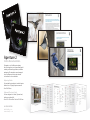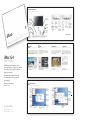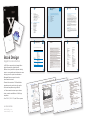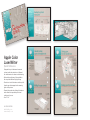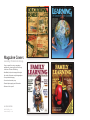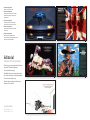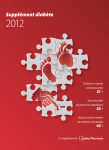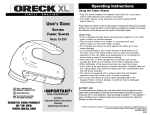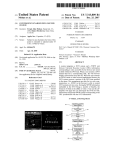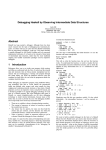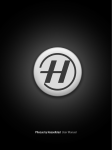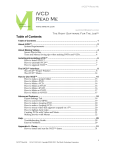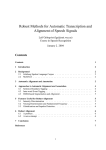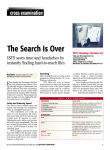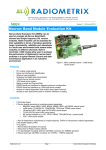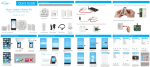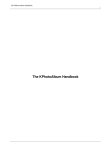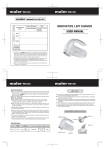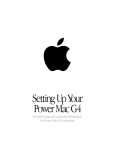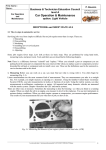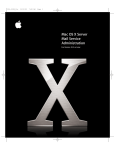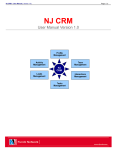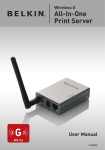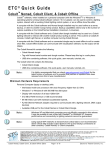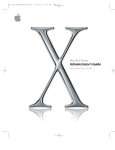Download UK ALLY graphic design
Transcript
graphic design ring Explo re u Apert Keyboa rd Shor tcuts 7 12/13/ Date: n: Versio 61 974-13 : 408 phone m x 125m 95014 mm , CA 255.1 ertino : Trim n/a ) : in 100% Live : .125 put at Bleed 1:1 (out t Se Scale: Myriad s: Font ls t Talber Dan Schiel Steve Williams t Rober Steele cy Nan : ager t Man : Projec Manager er: ag io Stud tion Man : uc Prod e Director iv at Cre OK ’s Cohen Dan st Brun y Mark ne Finert ti Chris iller M Scott om Marc Initia 100% ale: ut Sc Printo Date ls Date 2 rint 0K OT p 50Y 10 oes N line d C 50M •fold at 100% und: 60 te •built backgro o to whi •blackte type: k/ •whi 4/c; fpo •art: S: NOTE Initia OK ’s : ager t Man er: Projec t Manag uc r: Prod Edito m Marco : Legal to yn Se Evel omas Teri Th Aperture 2 In-Box Documentation Designed a set of InDesign templates, for tutorial guides, to accommodate Apple’s smaller, professional applications, software packaging. The templates were leveraged across software products and released to localizers for use worldwide. Exploring Guide Customized the template to include chapter dividers for a 132-page Aperture manual. • Size: 125x125mm Keyboard Shortcuts Card Custom designed a 2-sided, 10-panel card, with an accordion fold. • Size: 625 x 125 mm flat. Folds to 125x125mm ALISON BROWN [email protected] www.ukally.com Help Library Professional Applications This website replaced 10,000 pages of print documentation and provided multiple output formats—HTML, PDF, and Help Viewer onscreen help. • Participated in a team effort to develop and define the project and site structure • Analyzed competitor’s help systems • Designed and refined multiple approaches to site design and graphics treatments • Participated in the development of a series of video tutorials • Contributed to the production style guide • Contributed to site development and testing process before launch http://www.documentation.apple.com ALISON BROWN [email protected] www.ukally.com iMac G4 Wordless Setup Poster Reduced worldwide operating costs by creating a visual instruction system for hardware setup documents, with no translation necessary. The design was leveraged across hardware products for iMac and eMac. • Coordinated and directed product photography • Reviewed color proofs to ensure accurate rendering of the final product • Size: 18" x15" flat. Folds to 7.5" x 9" ALISON BROWN [email protected] www.ukally.com Your iMac at a glance Your computer has these built-in features: Power indicator light Pulsing light indicates that the computer is sleeping. Microphone Record sound or control your computer with spoken commands. Optical disc drive Install software, create your own music CDs, and watch DVD videos. If you have the SuperDrive, you can burn a DVD, too. Volume controls Use the keyboard to adjust sound volume. Apple Pro Speakers Included with some models. Available separately at www.apple.com/store. Media Eject key Use to open the drive tray or eject a CD or DVD. Apple Pro Mouse A precision optical mouse you can use on almost any surface, without a mouse pad. USB port (on keyboard) Connect a USB device. iMac with 17-inch display Kensington security slot Attach a lock and cable to prevent theft. Video output Connect an external monitor for video mirroring using the Apple VGA Adapter. On some models, connect a TV or video projector using the Apple Video Adapter. (Adapters available separately.) iMac with 15-inch display USB ports (3) Connect printers, Zip and other disk drives, digital cameras, joysticks, and more. FireWire ports (2) Transfer video from a DV camera. Connect an Apple iPod, external hard disk, or other FireWire device. Power port Connect to a standard electrical outlet. Apple Pro Speaker mini-jack Connect Apple speakers. ® Power button W Modem port Headphone jack Connect headphones or analog speakers. AirPort (underneath) With the optional AirPort Card, you can connect to the Internet or a network wirelessly. Connect to the Internet, browse the World Wide Web, and send email. G Ethernet port Share files with another computer. Connect a DSL or cable modem to access the Internet. √ Audio input port (on some models) Record sounds using an analog microphone or other audio device. Bluetooth (inside) With the Bluetooth module (optional on some models), you can connect wirelessly to other Bluetooth devices. For more information, open Bluetooth File Exchange (in the Utilities folder) and choose Help > Bluetooth Help. Turn your computer on or put it to sleep. To learn more about your iMac’s features: m Choose Help > Mac Help and click “Discover my iMac.” 4 5 iMac G4 DVD Player iDVD iMovie QuickTime Edit video from a digital video camera. Create and burn your own DVDs. Watch a DVD movie on your computer. Play audio and video on your desktop. Plug your DV camcorder into the FireWire port on your computer and use iMovie to import, edit, enhance, and share video. You can easily create movies that include special effects, titles, transitions, and soundtracks. Then you can transfer your movies to videotape or release your movies on the Internet. If your computer came with a SuperDrive, you can use iDVD to burn DVDs on blank DVD-R discs. Turn your iMovies, digital photos, and other QuickTime media files into DVDs that can be played on most standard DVD players. You can watch DVD movies using DVD Player. Insert a DVD video disc into your computer’s optical disc drive and DVD Player opens automatically. Use the onscreen controller to play the movie or see the DVD’s special features. QuickTime Player is an easy-to-use application for playing, interacting with, and viewing video, audio, virtual reality (VR), and graphics files, as well as streaming audio and video over the Internet. You can view news, entertainment, movie trailers, and much more. To learn how to use iMovie: m Open iMovie and choose Help > iMovie Help. m Go to www.apple.com/imovie. To learn how to use iDVD: m Open iDVD and choose Help > iDVD Help. m Go to the iDVD website at www.apple.com/idvd. To learn how to use DVD Player: m Open DVD Player and choose Help > DVD Player Help. To learn how to use QuickTime: m Open QuickTime Player and choose Help > QuickTime Help. m Go to www.apple.com/quicktime. User’s Guide Collaborated with a product team to conceptualize a 34-page user manual. The highly visual, friendly format was aimed at new users. • Designed and produced the book 16 17 • Coordinated and directed product photography • Reviewed color proofs • Size: 7.5" x 9" Mac OS X basics The Macintosh desktop is your starting place. Apple menu Use to change system settings, open recent items, and restart or shut down your computer. To see the menu, click the Apple logo () in the menu bar. Modem status Use this menu to connect to and disconnect from the Internet using a dialup modem. Search field To find a file, type its name and press Return on your keyboard. Window buttons Click the red button to close the window, the yellow one to minimize it into the Dock, and the green one to resize it. Toolbar Click an icon to navigate quickly to a particular folder. Your Home contains your personal documents. View buttons Click to see your files as icons, in lists, or in columns. ALISON BROWN [email protected] www.ukally.com Finder icon Click to open a Finder window so that you can see the files and applications on your computer. Note: Images shown in this book may look different from what’s on your screen. To learn more about Mac OS X: m See Welcome to Mac OS X in Documents/Learn More About Your Mac. m See Switching to the Mac in Documents/Learn More About Your Mac. Trash Drag an item here to delete it. Items remain here until you choose Empty Trash from the Finder menu. Application menu Shows the name of the application you’re currently using. Use to set application preferences or quit the application (you can’t quit the Finder). Disc This icon appears when a CD or DVD is in the disc drive. Double-click the icon to see what’s on the disc. To eject a disc, press and hold the Media Eject ( ) key on the keyboard. Application Applications are programs (such as a game or word processor) that you use with your computer. To open an application, double-click its icon. Document Documents are files that you create with an application (such as a letter you create with AppleWorks). Double-click the icon to open the file in the application used to create it. Folder Folders help organize your files and applications. Double-click a folder to see what’s inside. Dock Click items in the Dock to open applications, documents, folders, and minimized windows. 11 10 Contents 1 Preface 9 9 9 10 11 12 13 13 13 13 13 14 Part I Chapter 1 Chapter 2 Part II: Installation and Initial Setup About This Guide What’s New in Version 10.3 Superior Performance and Scalability Improved Setup, Management, and Monitoring Enhanced Network and Directory Services Improved Windows Integration New Workgroup and Desktop Management Features What’s Included in This Guide Part I: Introduction to Mac OS X Server Part II: Installation and Initial Setup Glossary Getting Additional Information The chapters in this part of this guide tell you how to install server software and set up a server for the first time. Mac OS X Server in Action Enterprise Organizations Higher-Education Facilities K-12 Labs and Classrooms Small and Medium Businesses Computational Clustering Creative Businesses Web Service Providers 29 29 30 30 31 31 31 32 Inside Mac OS X Server Core System Services Open Directory Using Apple Directories Using Other Directories Search Policies Authentication Single Signon Installation and Setup Overview Chapter 5 Before You Begin Chapter 6 Introduction to Mac OS X Server 19 20 21 22 24 25 26 27 Chapter 4 Installing Server Software Chapter 7 Initial Server Setup Appendix A Mac OS X Server Worksheet Appendix B Setup Example II 5 5 Before You Begin Before installing and setting up Mac OS X Server, take the time to do a little planning. The major goals of the planning phase are to make sure that: • Server user and administrator needs are addressed by the servers you deploy • Server and service prerequisites that affect installation and initial setup are identified Installation planning is especially important if you are integrating Mac OS X Server into an existing network, migrating from earlier versions of Mac OS X Server, or preparing to set up multiple servers. But even single-server environments can benefit from a brief assessment of the needs you want a server to fulfill. Use this chapter to stimulate your thinking. It does not present a rigorous planning algorithm. Nor does it provide the details you’ll need to determine whether to implement a particular service and assess its resource requirements. Instead, view this chapter as an opportunity to pause and think about how to maximize the benefits of Mac OS X Server in your environment. Planning, like design, is not necessarily a linear process. The sections in this chapter had to be in some particular order, but the order does not imply a mandatory sequence. Different sections in this chapter present suggestions that could be implemented simultaneously or iteratively. Set Up a Planning Team Involve individuals in the installation planning process who can represent various points of view: • What day-to-day user requirements need to be met by a server? For what activities will server users and workgroups depend on the server? If the server will be used in a classroom, make sure that the instructor likely to manage its services and administer it day to day provides input. 73 A Mac OS X Server Worksheet A Identify the server for which information appears in the table below: Book Design Apple Documentation In 2003 the corporate font changed from Apple Garamond to Apple Myriad. Worked closely with the corporate identity team to conceptualize and implement a new design system for print documentation. • Managed feature requests from the documentation teams • Directed the creation of 10 FrameMaker templates and a production style guide • Presented templates and guidelines to 2 documentation teams upon release • Later, created a modified set of InDesign templates • Size: 7.5"x 9", 6.5" x 5.5", and 125mm square ALISON BROWN [email protected] www.ukally.com Item Description Identity of server for installation and setup For interactive installation and setup of a server on the local subnet, one of these values for the server: - IP address in IPv4 format (000.000.000.000) - DNS name (someserver.example.com) - MAC address (00:03:93:71:26:52). For command-line or remotesubnet installations and setups, the target server’s IP address, in IPv4 format. Preset password (for remote installation and setup) The first 8 digits of the target server’s built-in hardware serial number, printed on a label on the computer. For older computers with no such number, use 12345678 for the password. Type of installation Upgrade from version 10.1 or 10.2 or clean installation. The target volume (partition) is erased when you do a clean installation. Target disk or partition Name of the target disk or partition (volume) Index Your information exporting users and groups 54 Active Directory 31 administrator computer setup 49 AirPort 41 Apache 38 Apple File Service (AFP) 36 Apple LDAP 30 Apple Remote Desktop (ARD) 59 AppleTalk 32 application servers 43 AXIS 43 JBoss 44 SOAP 43 Tomcat 43 WebObjects 44 automatic restart 45 automating server setup 101 automating server software installation 85 F B I basic password validation 31 Berkeley Software Distribution (BSD) 29, 31 C CGI scripts 39 command-line tools 60 core system services 29 D Darwin 29 Directory Access 50 directory services 30 disk space monitoring 45 diskspacemonitor tool 45 Disk Utility 45 documentation 14 Domain Name System (DNS) 40 Dynamic Host Configuration Protocol (DHCP) 40 dynamic websites 39 E exporting NFS volumes 37 111 Index A Appendix 3 file services 35 Apple File Service (AFP) 36 File Transfer Protocol (FTP) 37 Network File System (NFS) 37 sharing 36 Windows 36 file sharing 36 File Transfer Protocol (FTP) 37 G group accounts 33 H high availability 45 home directories 33 importing users and groups 54 Inspector 54 installation 63 installation and setup worksheet 111 installation planning collecting and organizing information 78 defining a migration strategy 75 defining an integration strategy 76 defining physical requirements 76 determining a strategy 78 determining server setup infrastructure requirements 77 determining services to host 74 goals 73 identifying servers you’ll set up 74 making sure hardware is available 78 setting up a team 73 Installer 50 installing server software automating installation 85 disk preparation 81 hardware-specific tasks 82 137 Modeling Technologies Apple Product Documentation Packaging Engineering Acoustical Engineering Engineering Information Systems Parts Engineering Electromagnetic Compatibility Technology and Wireless Electromagnetic Compatibility Product Engineering Interconnect Development Engineering Icons Engineering Design Services Designed these icons to represent individual groups within the Engineering Design Services Division of Apple Inc. They were used on an intranet site as well as for departmental presentations and communications. ALISON BROWN [email protected] www.ukally.com WiggleWorks Activity Cards Designed and formatted activity cards to accompany children’s educational software. • Size: 7.5" x 9" folded ALISON BROWN [email protected] www.ukally.com Apple Color LaserWriter Quick Reference Designed this quick reference document to hang inside the printer door. It allowed for convenient access when troubleshooting. • Reduced the preliminary 24-page draft to this simple and efficient 8-page design • Placed icons in the illustrations at the top left of each page that mapped to the warning lights on the printer • Directed the production of large illustrations with callouts that provided quick visual solutions to the user • Size: 7.5" x 9" ALISON BROWN [email protected] www.ukally.com Magazine Covers Learning Periodicals Group Covers created for various magazines published by Learning Periodicals Group, a division of Pitman Publishing. • Identified, hired, and managed a budget for outside illustrators and photographers • Conceptualized imagery • Sourced and created props • Directed photography and illustration • Reviewed color proofs ALISON BROWN [email protected] www.ukally.com 1 Penthouse Magazine Review of the Ferrari 400. 2 Penthouse Magazine Feature article about the massacre of British mercenaries during the Angolan war. 3 Penthouse Magazine Feature article about the death of the British motorcycle industry. 4 Penthouse Magazine Feature article about CIA actvities in Jamaica. 5 Penthouse Magazine Interview with Donald Woods, a South African anti-apartheid activist and friend of Stephen Biko. 1 2 3 4 Editorial Feature Article Spreads Double-page, opening spreads for feature articles in Penthouse magazine. • Conceptualized imagery • Identified, hired, and managed a budget for outside illustrators and photographers • Sourced and created props • Directed photography and illustration • Reviewed color proofs ALISON BROWN [email protected] www.ukally.com 5 Posters Learning Magazine Designed comprehensive educational posters that were folded and inserted into the center of Learning magazine, on a monthly basis. • Contributed to research efforts • Identified, hired, and managed a budget for outside illustrators • Directed illustrators • Created line art • Size: 20.5" x 30.75" ALISON BROWN [email protected] www.ukally.com