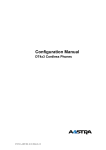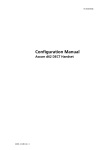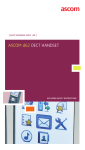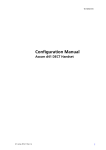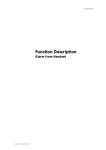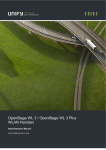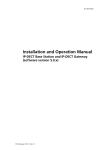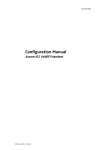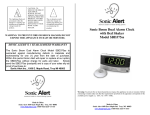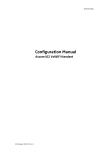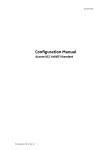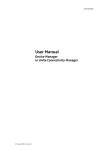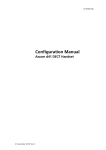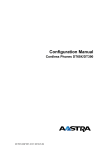Download Configuration Manual, d62 DECT Handset, TD 92639EN
Transcript
TD 92639EN
Configuration Manual
Ascom d62 DECT Handset
25 November 2011 / Ver. E
Configuration Manual
Ascom d62 DECT Handset
TD 92639EN
Contents
1 Introduction....................................................................................................................... 1
1.1 Abbreviations and Glossary ...................................................................................................... 1
1.2 Functionality matrix ................................................................................................................... 3
2 Getting started with Configuration of the d62 handset ............................................... 5
2.1 PDM Windows Version ............................................................................................................... 5
2.2 Device Manager in IMS3 ............................................................................................................ 5
3 Installation of handsets ................................................................................................... 7
3.1 Preparing PDM Windows Version or IMS3 for handling of d62 ...................................... 7
3.2 Installation of a new handset .................................................................................................. 7
4 Maintenance .................................................................................................................... 10
4.1 Definitions ...................................................................................................................................10
4.2 Upgrade handset software .....................................................................................................10
4.3 View licenses of handset .........................................................................................................11
4.4 Upgrade handset by license ...................................................................................................11
4.5 Perform a Factory reset ...........................................................................................................13
4.6 Replacement procedure choice guide ..................................................................................14
4.7 Replacement of Handset with the IMS3 ..............................................................................14
4.8 Handset Replacement with the PDM Windows Version ..................................................15
4.9 DECT Frequency Band Configuration ....................................................................................17
5 Handset Configuration .................................................................................................. 18
5.1 Configure a Handset Using a Template ...............................................................................18
5.2 Voice Mail ....................................................................................................................................19
5.3 Central Phonebook ....................................................................................................................19
5.4 Company Phonebook ................................................................................................................20
5.5 Import Contacts .........................................................................................................................20
5.6 Call Services ................................................................................................................................21
5.7 Call Diversion ..............................................................................................................................21
5.8 Absence Handling .....................................................................................................................22
5.9 In Call Menu .................................................................................................................................23
5.10 Own Line Settings ...................................................................................................................24
5.11 Configure DTMF .......................................................................................................................25
5.12 Uploadable Language ............................................................................................................25
5.13 Customize the Menu ..............................................................................................................26
5.14 Configure Handset Restrictions ...........................................................................................26
5.15 Actions when Handset Placed in Charger .........................................................................27
5.16 Disable Homebase GAP Registration .................................................................................28
5.17 Require Encrypted Base Station ..........................................................................................28
25 November 2011 / Ver. E
Configuration Manual
Ascom d62 DECT Handset
TD 92639EN
5.18 Base station positioning .......................................................................................................28
5.19 DECT Location ..........................................................................................................................29
5.20 Special Location .......................................................................................................................31
5.21 Special Location .......................................................................................................................31
5.22 Poll Location .............................................................................................................................31
5.23 Site Survey Tool .......................................................................................................................31
5.24 Common Alarm Settings .......................................................................................................32
5.25 Push Button Alarm .................................................................................................................32
5.26 Messaging Settings ................................................................................................................34
5.27 Services .....................................................................................................................................39
5.28 Protect registration from user deletion ............................................................................40
5.29 Emergency Call Number ........................................................................................................40
5.30 Audio adjustment ...................................................................................................................40
5.31 Headset configuration ...........................................................................................................41
5.32 Display New Messages and Call Information Upside Down .........................................42
5.33 Display Management Layout ...............................................................................................42
5.34 Owner identification in the idle display. ...........................................................................42
5.35 Profiles .......................................................................................................................................43
5.36 Shortcuts ...................................................................................................................................45
5.37 Shared Phone ...........................................................................................................................45
5.38 Push-to-Talk (PTT) Group Call .............................................................................................46
5.39 Bluetooth Data Profile ...........................................................................................................46
6 Administration ................................................................................................................ 48
6.1 Admin Menu Tree ......................................................................................................................48
6.2 Quick Access to the handset’s Device Information ...........................................................50
6.3 Quick Access to the Handset’s Input Menus .......................................................................50
6.4 LED indications ...........................................................................................................................50
7 Troubleshooting .............................................................................................................. 51
7.1 Fault Symptoms .........................................................................................................................51
7.2 Display Information in Handset .............................................................................................51
7.3 Error Messages in PDM .............................................................................................................53
8 Related Documents ......................................................................................................... 54
9 Document History ........................................................................................................... 55
Appendix A: Programming Custom Sound ...................................................................... 56
Index .................................................................................................................................. 58
25 November 2011 / Ver. E
Configuration Manual
Ascom d62 DECT Handset
1
TD 92639EN
Introduction
This document is a guide for installing, configuring and maintaining functionality of the d62
handsets.
The d62 can be used straight away in your system but it is highly recommended to install
the Portable Device Manager (PDM) Windows Version or the Integrated Wireless Messaging
and Services application (IMS3). This enables customization of the behaviour of the handset
to suite each user profile and the specific PBX used in the system.
The PDM Windows Version is aimed for smaller sites where the handsets are within reach.
The IMS3 makes it possible to administrate the handsets centrally via a web interface
without the need to collect the handsets.
It is recommended that the reader has basic knowledge of the Ascom system and basic
knowledge of subscribing handsets to the PBX.
1.1
Abbreviations and Glossary
ALS
Acoustic Location Signal
DECT
Digital Enhanced Cordless Telecommunications:
global standard for cordless telephony.
IM
Interactive Messaging
IMS3
Integrated Message Server
An application running on an ELISE module, that enables wireless
services to and from portable devices and chargers.
IPDI
International Portable DAM Identity
DAM (DECT Authentication Module)
See IPEI for more information.
IPEI
International Portable Equipment Identity
IPEI/IPDI is needed to enable network subscription of the handset. At
delivery of the handset, IPEI and IPDI are the same and either can be
used for network subscription. If one handset is replaced with another
using the Easy replacement procedure the IPDI will be exchanged and
IPEI and IPDI will no longer be the same. If the IPEI and the IPDI differ,
the IPDI shall be used for network subscription.
Messenger
Ascom d62 product license for Messaging solutions
OTA
Over The Air
PBX
Private Branch Exchange:
Telephone system within an enterprise that switches calls between
local lines and allows all users to share a certain number of external
lines.
PDM
Portable Device Manager
An application, running on a PC, for managing portable devices,
charging racks, etc.
Protector
Ascom d62 product license for Personal security
Talker
Ascom d62 Standard product license
Unite
Generic term for messaging system that unites different systems, for
example System 900, System 9d, and teleCARE M.
25 November 2011 / Ver. E
1
Configuration Manual
Ascom d62 DECT Handset
User ID
25 November 2011 / Ver. E
TD 92639EN
User ID identifies the set of user parameters possible to save and
administrate via PDM. It can be moved together with user parameters
between handsets. It is normally set automatically at DECT subscription
to be equal to call number.
2
Configuration Manual
Ascom d62 DECT Handset
1.2
TD 92639EN
Functionality matrix
The following matrix shows which functionalities that can be used by the different product
licenses (Talker, Messenger, and Protector) and require settings via PDM.
Talker
Messenger Protector
Company Phonebook
Yes
Yes
Yes
Central Phonebook
Yes
Yes
Yes
Personalized menu
Yes
Yes
Yes
Audio adjustment (mic gain etc.)
Yes
Yes
Yes
Customizable ring signals and message alerts
No
Yes
Yes
Procedure call
Yes
Yes
Yes
System profiles
No
Yes
Yes
Handset restrictions
Yes
Yes
Yes
180 degrees rotation of message and call
information
No
Yes
Yes
Display Management Layout
Yes
Yes
Yes
Messaging (message volume, priority settings etc.)
No
Yes
Yes
Voice mail access
Yes
Yes
Yes
Multifunction button
Yes
Yes
No
Push Button Alarm
No
No
Yes
Automatic Call after Alarm
No
No
Yes
Acoustic Location Signal (ALS)
No
No
Yes
DECT Location1
No
Yes
Yes
No
Yes
Yes
No
Yes
Yes
Location, Base Station
No
Yes
Yes
Base station encryption
Yes
Yes
Yes
Push to Talk (PTT)
No
Yes
Yes
Upload Language
Yes
Yes
Yes
Clear lists in charger
Yes
Yes
Yes
Shared Phone2
Yes
Yes
Yes
Services
No
Yes
Yes
Missed call indication
Yes
Yes
Yes
Emergency call number
Yes
Yes
Yes
Headset button functionality
No
Yes
Yes
Own/User headset profile
Yes
Yes
Yes
PBX date format for absence handling
Yes
Yes
Yes
DTMF settings for On-hook/PTT
No
Yes
Yes
Own line settings
Yes
Yes
Yes
No
Yes
Yes
Yes
No
No
2
Special Location
Poll Location
3
Bluetooth Data Profile
2,4
Upgradable to Messenger
25 November 2011 / Ver. E
3
Configuration Manual
Ascom d62 DECT Handset
Upgradable to Protector
TD 92639EN
Yes
Yes
No
1. Requires a functionality license.
2. DECT location must be enabled to use this feature.
3. DECT location or Base Station Positioning must be enabled to use this function.
4. The handset’s hardware must support Bluetooth.
25 November 2011 / Ver. E
4
Configuration Manual
Ascom d62 DECT Handset
2
TD 92639EN
Getting started with Configuration of the d62 handset
It is possible to configure the d62 handset by inserting it into a desktop charger (DC4) or
rack charger (CR3). The charger is connected via USB or ethernet to the PDM Windows
Version or the IMS3.
In the case of IP-DECT, it is possible to configure the d62 over the air.
This chapter describes how to configure handsets in three different system setups:
•
•
•
2.1
with PDM Windows Version
with IMS3 via chargers
with IMS3 over-the air
PDM Windows Version
The Windows Version is run on a PC. The handset is configured via PDM Windows Version as
follows:
•
•
•
Connect a desktop charger (DC4) or a rack charger (CR3) via USB to the computer
running PDM.
Start PDM.
Place the handset in this charger which shall be connected to PDM. The handset can
either be turned off or turned on when placing it in the charger. A handset that is turned
off will start up automatically and the battery charging symbol will be displayed.
For instructions on how to use PDM Windows Version, see Installation and Operation Manual,
Portable Device Manager (PDM), Windows Version, TD 92325EN.
Figure 1.
PDM
Figure 1. Configuration of handsets via PDM Windows Version
2.2
Device Manager in IMS3
The Device Manager in IMS3 runs on an ELISE3 module.
For instructions on how to use the IMS3, see Installation and Operation Manual, IMS3,
TD 92762EN.
25 November 2011 / Ver. E
5
Configuration Manual
Ascom d62 DECT Handset
2.2.1
•
•
•
TD 92639EN
Via Chargers
Connect a desktop charger (DC4) or a rack charger (CR3) via the Ethernet port to the
network.
The charger is by default configured to connect to the network using DHCP. If DHCP is not
used in the network, connect each charger via USB to a PDM Windows Version and
configure a static IP address.
Start the IMS3.
Place the handset in a charger that is connected to the IMS3. The handset can either be
turned off or turned on when placing it in the charger. A handset that is turned off will
start up automatically and the battery charging symbol will be displayed.
.
Figure 2.
IP
Client
IMS3
Figure 2. Configuration of handsets via IMS3 and chargers.
2.2.2
Over-the-air via IP-DECT
There is no external equipment needed besides IMS3 and IP-DECT. Please proceed with
3 Installation of handsets on page 7.
Figure 3.
Ascom
IP-DECT
System
IP
IMS3
IPBS
Client
Figure 3. Configuration of handsets via IMS3 and over-the-air.
25 November 2011 / Ver. E
6
Configuration Manual
Ascom d62 DECT Handset
3
TD 92639EN
Installation of handsets
This section describes the recommended procedure for installing and configuring handsets.
There are several ways to install a handset but the procedures described here guarantees
simple maintenance of the system.
It is recommended to use the IMS3 to install and maintain handsets in a large system. The
reason is that it enables to install, upgrade and configure a large amount of handsets
simultaneously. Another benefit is that the collection of the handsets from the user is not
needed. They can be maintained while placed in network connected desktop chargers (DC4)
on the users desks. Network connected rack chargers (CR3) can also be used, or over the air
in the case of IP-DECT.
The PDM Windows Version enables administration of handsets inserted in a Desktop
Charger (DC4) or Rack Charger (CR3) connected via USB to the administrator’s computer.
For PDM, see Installation and Operation Manual, Portable Device Manager (PDM), Windows
Version, TD 92325EN or Installation and Operation Manual, IMS3, TD 92762EN.
3.1
Preparing PDM Windows Version or IMS3 for handling of d62
If the parameter definition file (.def file) for the handset is not present in the PDM Windows
Version or IMS3, it can be added by following the procedure below. The parameter definition
file and software files are delivered as a package file with the extension '.pkg'. Note that
template files (.tpl) may also be included in a package file.
1
Open the PDM Windows Version or the IMS3.
2
In the File menu, select Import > Packages.
3
Select the package and click "OK".
The package will be imported and the files will be created; one definition file with the
extension .def and one software file with the extension .bin. Template files may also be
created.
File extensions are further explained in an appendix in Installation and Operation Manual,
Portable Device Manager (PDM), Windows Version, TD 92325EN and Installation and
Operation Manual, IMS3, TD 92762EN.
3.2
Installation of a new handset
The installation basically contains three steps:
•
•
•
Subscription towards the DECT-system – needed to be able to make calls and send
messages (Mandatory).
Create an identity for the handset in the PDM – needed to be able to configure the
behaviour of the handset and take backups of the handset configuration
(Recommended).
Configure the handset using PDM – customize the behaviour of the handset to suite
each user profile and the specific PBX used in the system (Recommended).
The installation is described in two different scenarios, see below. Before starting, check
which scenario that suits best.
•
•
•
3.2.1 Handset Installation in IP-DECT System (release 4.x or later) on page 8
3.2.2 Handset Installation in DECT or IP-DECT System (release 3.1.x - 3.4.x) on page 8
3.2.3 Handset Installation in DECT or IP-DECT System (release 3.0.x or lower) on page 8
25 November 2011 / Ver. E
7
Configuration Manual
Ascom d62 DECT Handset
3.2.1
TD 92639EN
Handset Installation in IP-DECT System (release 4.x or later)
Note: The handset to be installed must not have any previous valid registrations. If it has a
valid registration, unsubscribe the handset or follow the instructions in 3.2.3 Handset
Installation in DECT or IP-DECT System (release 3.0.x or lower) on page 8.
Subscribe and create an identity
1
Assign an extension number and register the handset’s IPEI in the IP-DECT system.
See the corresponding Installation and Operation manual for the IP-DECT system.
2
Subscribe the handset towards the IP-DECT system. The subscription procedure is
described in User Manual, Ascom d62 DECT Handset, TD 92477GB.
During the subscription procedure, the handset’s User ID will automatically be set to
the same as the extension number. The User ID is used to identify the handset when
it is connected to PDM/IMS3 and will be visible in the Number column.
Tip: The User ID can be viewed in the handset by navigating to the menu:
Admin menu > Device info > User ID.
See also examples of handset configurations that can be made in chapter 5 Handset
Configuration on page 18.
3.2.2
Handset Installation in DECT or IP-DECT System (release 3.1.x - 3.4.x)
Note: The handset to be installed must not have any previous valid registrations. If it has a
valid registration, unsubscribe the handset or follow the instructions in 3.2.3 Handset
Installation in DECT or IP-DECT System (release 3.0.x or lower) on page 8.
Subscribe and create an identity
1
Assign an extension number for the handset in the DECT/IP-DECT system. See the
corresponding manual for the DECT/IP-DECT system.
2
Subscribe the handset towards the IP-DECT system. The subscription procedure is
described in User Manual, Ascom d62 DECT Handset, TD 92477GB.
During the subscription procedure, the handset’s User ID will automatically be set to
the same as the extension number. The User ID is used to identify the handset when
it is connected to PDM/IMS3 and will be visible in the Number column.
Tip: The User ID can be viewed in the handset by navigating to the menu:
Admin menu > Device info > User ID.
See also examples of handset configurations that can be made in chapter 5 Handset
Configuration on page 18.
3.2.3
Handset Installation in DECT or IP-DECT System (release 3.0.x or lower)
Create an identity
1
Insert the handset in a desktop charger or rack charger connected to PDM/IMS3.
2
In PDM/IMS3, navigate to the "Devices" tab and locate the handset in the list of
devices. The handset is identified by finding the IPDI of the handset in the Device ID
column.
3
Right-click the handset, select "Assign number..." and enter the extension number for
the handset.
The number that is assigned must not be present under the "Numbers" tab. If this is
the case, it is recommended to delete the number before "Assign number..." is
25 November 2011 / Ver. E
8
Configuration Manual
Ascom d62 DECT Handset
TD 92639EN
performed. The handset’s User ID will automatically be set to the same as the
extension number.
Tip: The User ID can be viewed in the handset by navigating to the menu:
Admin menu > Device info > User ID.
See also examples of handset configurations that can be made in chapter 5 Handset
Configuration on page 18.
Subscribe the handset
1
Assign an extension number in the DECT/IP-DECT system for the handset. See the
corresponding manual for the DECT/IP-DECT system.
2
Subscribe the handset towards the DECT/IP-DECT system. The subscription procedure
is described in User Manual, Ascom d62 DECT Handset, TD 92477GB.
In order to easily identify the handset, both the IPDI and the User ID are shown in the
handset when initiating the subscription procedure.
25 November 2011 / Ver. E
9
Configuration Manual
Ascom d62 DECT Handset
4
TD 92639EN
Maintenance
4.1
Definitions
In the replacement descriptions, the handsets are defined as:
•
•
4.2
"old handset" is the handset to be replaced, possibly damaged but still working
"new handset" is the replacement handset that will get the settings used in the old
handset
Upgrade handset software
It is possible to upgrade or reinstall the software on a handset. When upgrading the
software of the handset, any data (for example, messages) may be deleted.
1
Open the WinPDM or the Device Manager in the IMS3.
2
In the Devices tab, right-click the handset to be upgraded/reinstalled and select
"Upgrade software...".
3
If needed, import the software file to be used by clicking "Import". Locate the
software file (.bin or .pkg) and click "Open".
4
In the Available software drop-down list, select the desired software file (.bin) and
click "OK".
The software will now be downloaded to the handset. The following table shows the
approximately download times for d62 when done over-the-air (OTA) in an IP-DECT system,
or via charger in a DECT system.
OTA via IPBS
OTA via IPBL DC4 Charger connected DC4 Charger connected to
to IMS3 via Ethernet WinPDM via USB.
approx. 25
min.
approx. 189
min.
approx. 9 min. 20 sec.
approx. 9 min. 30 sec.
The software download capacity depends on call traffic stated below. The table below is not
applicable for DC4 charger connected to WinPDM since IPBS, IPBL or IMS3 is not needed.
IPBS/IPBL
0-4 simultaneous downloads depending on call traffic as follows:
No. of calls
IMS3
No. of possible simultaneous downloads
0
4
1
3
2
2
3
1
4>
0
Max. 10 simultaneous downloads (max. 20 when using an external web
server).
See also Installation and Operation Manual, Portable Device Manager (PDM), Windows
Version, TD 92325EN.
Tip: It is also possible to upgrade several handsets of the same device type (d62)
simultaneously using the Baseline function in the IMS3. See Installation and Operation
Manual, IMS3, TD 92762EN.
25 November 2011 / Ver. E
10
Configuration Manual
Ascom d62 DECT Handset
4.3
TD 92639EN
View licenses of handset
The license(s) of a handset can be viewed as follows;
•
•
•
4.4
In idle mode, press *#34# and select "License", or
View the license(s) via the Admin menu in the handset, see 6.1 Admin Menu Tree on
page 48, or
In the PDM, select the "License" tab and select handset in the list. In the bottom of the
work area, the license options of the device are listed, and whether the options are
enabled or not.
Upgrade handset by license
Tip: It is recommended to read the Function Description, Product Licensing Overview, TD
92677GB before reading this section. The document describes how to view current
license(s), purchase license(s) and the technical solution of the upgrading alternatives
described below.
It is possible to upgrade a handset to Protector, and/or add new functionallity by adding a
license key for the function(s)/variant.
There are three alternatives for upgrading a handset:
•
•
•
Automatic upgrade, see 4.4.1 Automatic license upgrade on page 11.
License upgrade using import/export, see 4.4.2 License upgrade using import/export on
page 12.
Manual upgrade, see 4.4.3 Manual license upgrade on page 12.
Note: A handset can be re-licensed up to 99 times.
The following options are license dependent :
•
•
•
4.4.1
Shared Phone1, see 5.37 Shared Phone on page 45 for additional settings.
DECT Location, see 5.19 DECT Location on page 29 for additional settings.
Bluetooth Data Profile2, see 5.39 Bluetooth Data Profile on page 46 for additional
settings.
Automatic license upgrade
Use this option if the PDM has an internet connection to the License Server.
1
Place the handset in a charger connected to the PDM.
First time the handset logs on the PDM, the license key will automatically be
downloaded to the handset, go to step 3.
2
If the handset has been logged on to the PDM before, no automatic check for licenses
will be done. The PDM and License Server must be synchronized as follows;
• Open the PDM Windows Version.
• Select the "Licenses" tab.
• Right-click the handset in the list.
• Select "Refresh".
The license key will now be downloaded to the handset.
1. Only applicable if the handset is used in a IP-DECT system.
2. The handset’s hardware must support Bluetooth.
25 November 2011 / Ver. E
11
Configuration Manual
Ascom d62 DECT Handset
3
4.4.2
TD 92639EN
The handset will be restarted. See also 4.3 View licenses of handset on page 11 for
viewing the handset’s license option(s).
License upgrade using import/export
Use this option if the PDM has no internet connection to the License Server. A device
information file (.XML) must first be exported from the PDM, and then imported to the
License Web.
1
Place the handset in a charger connected to the PDM.
2
Open the PDM Windows Version.
•
•
•
•
3
Select the "Licenses" tab.
Right-click the handset(s) in the list.
Select "Export".
Save the file on a computer with internet connection to access the License Web
later on.
Access the License Web by entering the address "https://ascom-ws.com/licenses" in
a browser. The License Web is used for;
•
•
•
Importing the device information file
Viewing/Purchasing the license(s) for the handset(s)
Downloading the license file containing the license key(s) for the handset(s)
See the online help on the License Web, or Function Description, Product Licensing
Overview, TD 92677GB for information on how to use the License Web.
4
When the license file (.XML) containing the license key(s) has been downloaded from
the License Web, select File > Import > Licenses in the PDM to import the file.
5
When the file is imported, the license key(s) is dowloaded to the handset(s), and the
handset will be restarted. See also 4.3 View licenses of handset on page 11 for
viewing the handset’s license option(s).
4.4.3
Manual license upgrade
Use this option if the serial numbers of the devices cannot be exported to a file due to a PDM
is not in use. The serial number(s) must be manually entered in the License Web to get the
corresponding license key for the handset. The license key must also be manually entered in
the handset. See the online help on the License Web or the Function Description, Product
Licensing Overview, TD 92677GB for information on how to get a license key.
Tip: If several handsets shall be upgraded, it is recommended to use 4.4.2 License upgrade
using import/export on page 12.
The license key is added via the Admin menu in the handset, see 6.1 Admin Menu Tree on
page 48 for information on how to activate the Admin menu.
Tip: It is also possible to press *#35# in idle mode for quick access to the "Enter license key"
menu.
1
Press the soft key "Menu".
2
Select "Calls".
3
Select "Admin menu".
4
Select "Enter license key".
5
Enter the license key without any spaces between the digits.
6
Press "OK".
25 November 2011 / Ver. E
12
Configuration Manual
Ascom d62 DECT Handset
TD 92639EN
If the license key is valid, a dialog window "License key accepted" is shown. The handset will
now be restarted.
4.4.4
Move License
Note: This feature requires IMS3 that supports the move license feature, and a connection
to the license server.
It is possible to move a license from a d62 Messenger or d62 Protector to another
unlicensed handset of the same device type (that is d62 Talker).
Note: A Bluetooth Data Profile license can only be moved to a handset with Bluetooth. In
addition, a Shared Phone license can only be moved to a IP-DECT handset.
An example of when to use the Move license command is when there is an unused d62
Talker and a d62 Protector with a broken display. Use the Move license command to move
the Protector license to the d62 Talker which becomes a d62 Protector. Then the broken
handset (which is now a d62 Talker) can be sent for service.
1
Select the “Licenses” tab.
2
Select the device whose license shall be moved. The selected row is highlighted.
3
In the License menu, select “Move license...” or right-click and select “Move license...”.
The Move license window appears.
4
Select the device that shall receive the license. Click "OK".
If no devices are shown in the Move license window, there are no devices that are
selectable to move the license to.
The device whose license that has been moved has now become a d62 Talker. The device
that received the license is still shown as a d62 Talker. Select this device and do the
following:
5
In the Licenses menu, select "Refresh" to complete the transfer of the license. The
device is now a d62 Messenger or d62 Protector (depends on which license that was
moved to the device).
See also 4.6 Replacement procedure choice guide on page 14 for information on how to
move user parameters and contacts to another handset.
4.5
Perform a Factory reset
When a factory reset is done on a handset, all configuration settings will be restored to
default values, PBX subscriptions will be removed and all data are removed. This includes
contacts, messages etc. The software will be left intact.
Factory Reset using PDM
1
In PDM, click the Device tab and mark the handset to be facory reset. Note that the
handset must be online.
2
In the Device menu, select "Factory reset". Alternatively, right-click the handset and
select "Factory reset".
3
A Reset devices dialouge appears, click "Yes". The handset will be restarted.
Factory Reset using Handset
It is possible to factory reset a handset from its Admin menu.
1
To activate the Admin Menu, enter the Call time screen and press > * < < * <.
25 November 2011 / Ver. E
13
Configuration Manual
Ascom d62 DECT Handset
4.6
TD 92639EN
2
Select "Factory Reset".
3
A Reset portable? dialogue appears, press "Yes". The handset will be restarted.
Replacement procedure choice guide
Depending on situation, two different replacement procedures can be chosen; replacement
via PDM/IMS3 and Easy Replacement. Use the following list as a guide to choose which
procedure to use.
•
•
•
4.7
If a handset needs to be replaced due to for example a broken display, see User Manual,
Ascom d62 DECT Handset, TD 92477GB.
If the electrical connection is damaged, it might not be possible to follow the Easy
Replacement procedure. Depending on fault, it might work to do a replacement via PDM/
IMS3, see 4.7 Replacement of Handset with the IMS3 on page 14 or 4.8 Handset
Replacement with the PDM Windows Version on page 15.
If two handsets and their settings shall be switched between two users, follow 4.7
Replacement of Handset with the IMS3 on page 14 or 4.8 Handset Replacement with the
PDM Windows Version on page 15.
Replacement of Handset with the IMS3
Both the old handset and the new handset must be of the same device type (d62 or d41).
The same extension number is assigned to the new handset.
Make sure that the old handset is saved in the IMS3. Start the Device Manager in the IMS3
and navigate to the "Numbers" tab. There shall be a tick in the "Saved" column for the old
handset.
If the handset is not saved, insert it into a desktop charger or rack charger connected to
IMS3 and perform a save, see Installation and Operation Manual, IMS3, TD 92762EN.
If it would be impossible to save the old handset settings, stop this replacement procedure.
Instead unsubscribe the old handset from the PBX, register the new handset and follow the
instructions for installing a handset, see 3.2 Installation of a new handset on page 7.
When the handset is saved, unsubscribe the old handset from the PBX.
The following steps are described in two different scenarios, check which one suits the best
before proceeding.
4.7.1
Data included in a replacement transfer
The following data is replaced during a replacement with IMS3:
•
•
User parameters (including User ID)
Contacts (entered by the user)
Note that the following data is not replaced:
•
•
•
•
•
•
•
DECT registration
Call list
Messages
Bluetooth pairing list
Company phonebook
Downloaded Language
Licenses1
25 November 2011 / Ver. E
14
Configuration Manual
Ascom d62 DECT Handset
4.7.2
TD 92639EN
Handset Replacement with IMS3 in DECT or IP-DECT System (release 3.1.x or
higher)
Note: The handset to be installed must not have any previous valid registrations. If it has a
valid registration, unsubscribe the handset or follow the instructions in 4.7.3 Handset
Replacement with IMS3 in DECT or IP-DECT System (release 3.0.x or lower) on page 15.
1
Unsubscribe the old handset. If the unsubscribtion cannot be performed in the
handset, unsubscribe the handset via the IP-DECT interface. See the corresponding IPDECT documentation.
2
Subscribe the new handset with the same extension number as the old handset. The
subscription procedure is described in User Manual, Ascom d62 DECT Handset,
TD 92477GB. During the subscription procedure, the handset’s User ID will
automatically be set to be the same as the extension number.
Tip: The User ID can be viewed in the handset by navigating to the menu:
Admin menu > Device info > User ID.
3
Insert the handset into a desktop charger or rack charger connected to IMS3 (not
needed if an over the air connection is used). Navigate to the Numbers tab in IMS3
Device Manager.
The new handset now has the same User ID as the old handset. It will automatically
be synchronized and data and parameter settings from the old handset will be
transferred to the new handset.
The synchronization will take a while if the Contacts in the original handset contains
a large number of contacts.
4.7.3
Handset Replacement with IMS3 in DECT or IP-DECT System (release 3.0.x or
lower)
1
Make a note of the IPDI of the new handset. It is found by pressing *#06# on the
handset.
2
Insert the new handset into a desktop charger or rack charger connected to the IMS3
and navigate to the Numbers tab in the Device Manager in IMS3.
3
In the list, right-click the old handset and select "Associate with device...". Select the
device with an IPDI that matches the new handset from the list that opens.
The new handset is automatically synchronized and all data and parameter settings
will be transferred to the new handset.
The synchronization will take a while if the Contacts in the original handset contains
a large number of contacts.
4
4.8
Subscribe the new handset. The subscription procedure is described in User Manual,
Ascom d62 DECT Handset, TD 92477GB. During the subscription procedure, the
handset’s User ID will automatically be set to be the same as the extension number.
Handset Replacement with the PDM Windows Version
To see which data that is replaced during this process, see 4.7.1 Data included in a
replacement transfer on page 14.
Both the old handset and the new handset must be of the same device type (d62). The
same extension number is assigned to the new handset.
The new handset should not be subscribed towards the PBX yet.
1. A handset’s product license (for example, d62 Messenger) and feature license(s) can be moved using the Move license
function in the IMS3.
25 November 2011 / Ver. E
15
Configuration Manual
Ascom d62 DECT Handset
TD 92639EN
1
Perform a factory reset, see 4.5 Perform a Factory reset on page 13, if the new
handset has been previously used.
2
Make sure that the handset is saved in the PDM. In the Numbers tab, a saved handset
has the symbol
in the Saved column. If not, right-click the handset and select
"Save" in order to transfer the settings to the new handset later on.
Note: If it is impossible to save the old handset settings, stop this replacement procedure.
Instead register the new handset and follow the instructions for installing a handset, see 3.2
Installation of a new handset on page 7.
The following steps are described in two different scenarios, check which one suits the best
before proceeding.
4.8.1
Handset Replacement with WinPDM in DECT or IP-DECT System (release 3.1.x or
higher)
Note: The handset to be installed must not have any previous valid registrations. If it has a
valid registration, unsubscribe the handset or follow the instructions in 4.8.2 Handset
Replacement with WinPDM in DECT or IP-DECT System (release 3.0.x or lower) on page 16.
1
Unsubscribe the old handset. If the unsubscribtion cannot be performed in the
handset, unsubscribe the handset via the IP-DECT interface. See the corresponding IPDECT documentation.
2
Subscribe the new handset with the same extension number as the old handset. The
subscription procedure is described in User Manual, Ascom d62 DECT Handset,
TD 92477GB.
During the subscription procedure, the handset’s User ID will automatically be set to
the same as the extension number. The User ID is used to identify the handset when
it is connected to PDM and will be visible in the Number column.
Tip: The User ID can be viewed by navigating to the menu:
Admin menu > Device info > User ID.
3
Insert the new handset into a desktop charger or rack charger connected to the PDM.
4
A dialogue window appears, asking the user to decide whether to use the Number
settings in PDM or the Number settings in the device. Select "PDM".
The handset will automatically be synchronized and all data and parameter settings
will be transferred to the new handset. The synchronization will take a while if the
Contacts in the original handset contains a large number of contacts.
4.8.2
Handset Replacement with WinPDM in DECT or IP-DECT System (release 3.0.x or
lower)
1
Insert the new handset into a desktop charger or rack charger connected to the PDM.
2
A dialog window will be displayed. Select the option "Associate with number". Follow
the instructions and select the number of the old handset, see Installation and
Operation Manual, Portable Device Manager (PDM), Windows Version, TD 92325EN.
The handset will automatically be synchronized and all data and parameter settings
will be transferred to the new handset. The synchronization will take a while if the
Contacts in the original handset contains a large number of contacts.
3
Subscribe the new handset.
25 November 2011 / Ver. E
16
Configuration Manual
Ascom d62 DECT Handset
4.9
TD 92639EN
DECT Frequency Band Configuration
NOTE: The frequency band configuration is only needed if other frequencies than EU US
China shall be used. Additionally, if the handset has been returned from repair, the
applicable frequency band might be set again.
In order to change the operating frequency band, the following preconditions must be
fulfilled:
•
•
The frequency is set to Not initiated. This can be checked by entering the Admin menu,
see 6 Administration on page 48, follow the path:
Admin menu > Device info > Hardware.
Scroll down to “Frequency band”.
The handset must not have a DECT registration. If it already has, perform a Factory reset,
see 4.5 Perform a Factory reset on page 13.
1
Enter the Admin Menu, see 6 Administration on page 48.
2
Select "Frequency band" and select the desired band.
•
•
•
•
•
EU US China (default)
LA (Latin America)
Brazil
1900 - 1920 MHz
Multifrequency (see also 4.9.1 Multiple Frequency Support)
3
Restart the handset.
4
Register the handset.
5
The frequency band option will no longer be available.
NOTE: The selection is persistent and will stand a factory reset.
4.9.1
Multiple Frequency Support
The handset can be used in a system that changes frequency by selecting "Multifrequency"
as frequency band in the handset. See 4.9 DECT Frequency Band Configuration. This setting
is applicable for handsets used in different regions of the world. For example for users
working on a ship that visits different countries.
When the frequency band is set to "Multifrequency", the handset will adopt to the
applicable frequency band (EU, US or Brazil) used in the specific region after it has been
restarted.
NOTE: The handset will adopt to the frequency band configured in the DECT system.
The recommended procedure when changing frequency band is as follows:
1
The site administrator sends out broadcast message to all handsets informing that
handsets need to be restarted at a specific time.
2
The site administrator enters IP-DECT master and change setting for the frequency
and carriers just before the specific time.
3
All handset users restart their handsets.
After the restart the handsets have changed to the applicable frequency band (EU, US or
Brazil).
25 November 2011 / Ver. E
17
Configuration Manual
Ascom d62 DECT Handset
5
TD 92639EN
Handset Configuration
5.1
Configure a Handset Using a Template
It is possible to select a handset in the PDM and directly change one or more configuration
parameters. By using a template, the same configuration can easily be applied to many
handsets simultaneously. Templates are also an efficient way to give good control over
which changes that are applied to each handset.
Templates enables configuration of all aspects of a handset from sound volume to keypad
shortcuts.
Your supplier can provide example templates for different PBX:s. The handset will have full
functionality towards the PBX even without such a template. By using such a template,
though, the handset will be customized for that PBX with menu options for PBX specific
functions such as Callback.
A template can be created (see 5.1.1 Create a template) and/or imported (see Installation
and Operation Manual, Portable Device Manager (PDM), Windows Version, TD 92325EN ).
5.1.1
Create a template
1
Open the PDM Windows version or the Device Manager in the IMS3.
2
Select the Templates tab and open the menu "Template > New...". The Create
Template window is opened.
3
Select the device d62 and parameter version that matches the software version
installed on the handset. Give the template a descriptive name.
The parameters that are not part of the template will be left unchanged on the
handset.
The parameter version of an installed handset is visible under the "Numbers" tab or
the "Devices" tab.
4
Select the checkbox of each parameter that you want to be part of this template and
enter the proper value.
5
Click "OK" to save your template.
5.1.2
Apply a template
1
Open the PDM Windows Version or the Device Manager in the IMS3
2
Open the Numbers tab and select the handsets you want to apply the template to.
3
Make a right-click and select "Run template...".
Only templates with a parameters version matching the selected handsets will be
shown. Select the template you want to apply and click "OK".
4
The template is applied. The number of parameters in the template will affect the
time it takes to apply the template to the selected handsets.
When looking at a handset under the Numbers tab, the column "Last run template"
will show the name of the most recently applied template.
Tip: It is also possible to apply a template on several handsets of the same device type
(d62) simultaneously using the Baseline function in the IMS3. See Installation and Operation
Manual, IMS3, TD 92762EN
25 November 2011 / Ver. E
18
Configuration Manual
Ascom d62 DECT Handset
5.1.3
TD 92639EN
Save a handset configuration as a template
It is possible to save all settings of a handset as template. Please note that this does not
include contacts and other personal data. The template will only contain configuration data.
This template can be used as a backup if you want to restore the configuration of the
handset at a later stage or as a template that can be applied to a number of handsets.
1
Open PDM Windows version or the Device Manager in the IMS3.
2
Open the Numbers tab and select the handset you want to save as a template.
3
Make a right-click and select "Use as a template...". Enter a descriptive name for the
template.
4
The Edit template window is opened. By default, all parameters are selected and are
saved when clicking "OK".
If one or more parameters should be excluded, remove them by clearing the checkbox
next to the parameter.
Some parameters are user specific. If it is decided to apply this type of template to
several handsets, it is recommended to exclude the following parameters:
•
5
5.1.4
Owner ID - A text string displayed in idle mode. The parameter is located directly
under "Settings".
• Phone lock PIN code - The security code used to unlock the keypad. The parameter
is located under Settings > Locks.
Click "OK".
Synchronizing a handset with PDM
After installing and saving a handset, it will be synchronized each time it is connected to the
PDM. The synchronization transfers parameter changes between the handset and the PDM
and vice versa as follows:
•
•
If a parameter has been changed in the handset, it will be transferred to the PDM/IMS3.
If a parameter has been changed in the PDM/IMS3 while the telehone was disconnected,
it will be transferred to the handset.
If the same parameter has been changed in both the PDM/IMS3 and the handset, the value
in PDM/IMS3 will be transferred to the handset.
5.2
Voice Mail
In some systems it is needed to assign the handset number of the Voice Mail service. The
parameter can be set specifically for each PBX subscription on the handset and is accessed
from Systems > System x > PBX Settings > Numbers. "System x" is replaced with the
subscription (System A - System H) that is configured.
5.3
Central Phonebook
If the system is equipped with a messaging server with a phonebook service, the Central
Phonebook on that server can be accessed from the handset. The number to be used is set
to default 999999. It can be changed by editing parameters in a Number or a template.
If the system is not equipped with a Central Phonebook, this menu option can be removed
from the handset by entering an empty value for the corresponding parameter.
The parameter can be set specifically for each PBX subscription on the handset and is
accessed from Systems > System x > PBX Settings > Numbers. "System x" is replaced with
the subscription (System A - System H) that is configured.
25 November 2011 / Ver. E
19
Configuration Manual
Ascom d62 DECT Handset
5.4
TD 92639EN
Company Phonebook
It is possible to create a phonebook that is administered centrally and uploaded to the
handset from PDM/IMS3. If this feature is used, entries from Contacts and Company
Phonebook are merged. The Company Phonebook entries are locked and cannot be edited in
the handset.
1
Create a Company phonebook file.
2
Import the Company phonebook file to PDM/IMS3, see the corresponding Installation
and Operation Manual.
3
Upload the company phonebook file to the handset(s) via PDM/IMS3, see the
corresponding Installation and Operation Manual.
5.4.1
Create a phonebook file
The phonebook file (.cpb) is normally created from an Excel file using a script to extract the
information and create to the phonebook file (.cpb). The Excel file,
"Company Phonebook.xls" is delivered from your supplier.
The handset supports a maximum length of 24 characters in each field, additional
characters are truncated when the phonebook file is created. The following characters are
accepted in the handset number field in the phonebook file, but are ignored when the
phonebook file is created: "(", ")", "-" and " "(space).
5.4.2
Upload a phonebook file
In PDM/IMS3, go to the devices tab and select device(s). In the Device menu, select Upload
phonebook.
See also Installation and Operation Manual, Portable Device Manager (PDM), Windows
Version, TD 92325EN, or Installation and Operation Manual, IMS3, TD 92762EN.
5.5
Import Contacts
It is possible to create a local phonebook (that is Contacts) that is administered centrally
and uploaded to the handset from PDM/IMS3,
5.5.1
Create Local Phonebook File
The local phonebook file is created by an Excel file provided by your supplier.
5.5.2
Upload a Local Phonebook File
IMPORTANT: When uploading a local phonebook file, local phonebook entries (if any) in the
handset will be replaced by the entries in the file.
1
In PDM or the Device Manager in the IMS3, go to the Numbers tab and select
handset(s).
2
In the Number menu, select Import contacts > From file.
3
Select the file to be imported and click "Open".
25 November 2011 / Ver. E
20
Configuration Manual
Ascom d62 DECT Handset
5.6
TD 92639EN
Call Services
Call services is a configurable menu in the handset. The purpose of the Call services menu is
to provide a user friendly access to system dependent functionality such as absence
handling and call diversion.
The menu is described in User Manual, Ascom d62 DECT Handset, TD 92477GB.
Besides the default Call services functions, it is possible to define 10 extra system specific
call services by codes. The codes can be programmed with digits 0-9, #, *, P – pause, H –
hook (auto disconnection), U – the handset prompts for user input with the possibility to
enter numerical characters (procedure call).
The programming of the menu is done with PDM. see Installation and Operation Manual,
Portable Device Manager (PDM), Windows Version, TD 92325EN.
Using the PDM and the "Edit template" feature, the parameter can be found at
Systems > Common > Call Services > General Service X
Tip: Your supplier may have a template example that will configure the call services menu
for the PBX.
5.6.1
Activate/Deactivate Call Services when Changing Profile
It is possible to activate/deactivate a Call service when changing profile in the handset. This
feature can for example be used to send feature access codes (for example *21*) to the
system when the handset changing profile.
1
If needed, configure the Call services to be used for the profiles, respectively. See 5.6
Call Services.
2
Select User Profiles > User Profile X (where X represents 1 - 4).
3
Select Presence and diversion > Call services.
4
In the When activated and When deactivated drop lists, select the Call services to be
used when the profile is activated and deactivated.
TIP: It is possible to activate a profile when placing a handset in a charger, see 5.15.1 In
Charger Action when not in Call on page 27.
5.7
Call Diversion
It is possible to configure user friendly call diversion menus in the handset using PDM/IMS3.
These menus can then be selected in the handset by selecting Calls > Call services > Divert
calls.
Tip: Beside the default call diversion menus, it is possible to define 10 extra system specific
services codes, see 5.6 Call Services.
1
Select Systems > System X (where X represents A - H).
2
Select PBX Settings > Diversion.
3
Select "Internal", "External", "On No Reply", "On Busy", and/or "All Calls"; enter the
following:
•
•
•
Prefix - the system specific prefix code to be used (if required by the PBX used)
Suffix - the system specific code required to activate the diversion (for example
"*21*")
Cancel - the system specific code required to deactivate the diversion (for
example "#23#").
25 November 2011 / Ver. E
21
Configuration Manual
Ascom d62 DECT Handset
TD 92639EN
The user can now enter the diversion number in the handset.
5.7.1
Call Diversion in Profiles
It is possible to configure a handset to diverts calls when a certain profile is activated.
Note: The PBX settings for call diversion must also be configured, see 5.7 Call Diversion.
1
Select User Profiles > User Profile X > Presence and diversion.
2
Select which calls to be diverted (that is all call, internal calls etc.).
3
In the Divert calls to field, enter the phone number where the calls shall be diverted to
when the profile is activated.
4
Select "User Profile X".
5
In the Name field, enter an appropriate name of the profile.
Additional settings can be added for a profile, such as soft keys, sound and alert etc. See
5.35.1 User Profiles on page 43.
5.8
Absence Handling
It is possible to configure user friendly absence menus in the handset using PDM/IMS3.
These menus can then be selected in the handset by selecting Calls > Call services >
Absence. This menu is used to set the reason why a call cannot be answered, for example
when you are in a meeting. The caller will be notified about the absence reason when he/she
calling.
Beside the default absence menus, it is possible to define 10 extra system specific services
codes, see 5.6 Call Services on page 21.
1
Select Systems > System X (where X represents A - H).
2
Select PBX Settings > Absence.
3
Select "Common codes", enter the following:
•
4
Activation prefix - the system specific activation prefix code required to activate
the absence (for example *23*)
• Activation suffix - the system specific activation suffix code required to activate
the absence (for example #)
• Deactivation - the system specific code required to deactivate the absence (for
example "#23#").
• PBX date format for user input - the PBX supported date format to be sent to the
PBX when activating an absence reason containing a date (for example
"Vacation"). The date in the handset is always entered in MMDD format. If the
parameter is set to DDMM, the handset will automatically convert to correct date
format.
Select "Lunch", "Meeting", "Trip", "Vacation", "Out" and/or "General absence X"; enter
the following:
•
•
•
Activation code - the system specific code for an absence reason, for example
"0*".
Name - enter name of absence reason (only for General absence). The name will
be visible in handset.
User input - specifies if time or date is required for the absence reason (only for
General absence).
25 November 2011 / Ver. E
22
Configuration Manual
Ascom d62 DECT Handset
5.9
TD 92639EN
In Call Menu
In Call Menu is a configurable menu in the handset. The purpose of the In Call Menu is to
provide a user friendly access to system dependent functionality during a call such as:
• Start a new call during a conversation
• Switch between calls
• End a call
• Transfer a call
• Transfer to a new call1
• Make a conference call
• Activate call back
• Sending call waiting
• Open Contacts (that is, Local phonebook and Company phonebook)
• Send DTMF
• Viewing DECT information2
• Turning microphone on/off3
Tip: It is also possible to configure own In call functions, see 5.9.1 Configure Own In Call
Functions on page 23, or create a shortcut to a certain In call function, see 5.9.2 Create/Hide
a Soft Key to an In Call Function on page 23.
The menu is described in User Manual, Ascom d62 DECT Handset, TD 92477GB.
The programming of the menu is done with PDM. For instructions on how to work with PDM,
see Installation and Operation Manual, Portable Device Manager (PDM), Windows Version,
TD 92325EN.
Using the PDM and the "Edit template" feature, the parameter can be found at
Systems > System X > PBX Settings > In call functionality
Ask your supplier for example templates that will configure the in call menu for your PBX.
5.9.1
Configure Own In Call Functions
Besides the default In call functions, it is possible to define 10 extra system specific call
services by codes. The codes can be programmed with digits 0-9, #, *, P – pause, H – hook
(auto disconnection), U – the handset prompts for user input with the possibility to enter
numerical characters (procedure call)
1
Select Systems > System X > PBX Settings > In call functionality > General purpose X
2
In the Name field, enter the name to be displayed in the In call menu.
3
In the Data field, enter the applicable code to be used for the function.
4
Click "OK" to save the settings.
Tip: Your supplier may have a template example that will configure the In call functions
menu for the PBX.
5.9.2
Create/Hide a Soft Key to an In Call Function
It is possible to configure the left Soft key or right Soft key as a shortcut to a certain In call
function, or hide the Soft keys. By default, the left Soft key is configured as a loudspeaker
key, and the right Soft key is configured as R-key.
1.This option will be visible in the handset when the parameters "New call" and "Transfer" are set.
2.This option will be visible in the handset when the Admin Menu is activated. See 6 Administration on page 48.
3.This option is always visible in the handset and cannot be disabled.
25 November 2011 / Ver. E
23
Configuration Manual
Ascom d62 DECT Handset
TD 92639EN
Create a Soft Key to an In Call Function
1
If needed, configure the In Call functionality to be used. See 5.9 In Call Menu on page
23. This is not needed if the functions Loudspeaking function or R-key shall be used.
2
Select Systems > System X > PBX Settings > In call functionality > Soft key X
3
In the Name field, enter a descriptive name of the Soft key. This is not needed if the
functions Loudspeaking function or R-key shall be used.
4
In the Function drop-down list, select the function to be used:
5
• R-key
• Loudspeaking function
• Start a new call during a conversation
• End a call
• Switch between calls
• Transfer a call
• Transfer to a new call
• Make a conference call
• Activate call back
• Sending call waiting
• General purpose 1 -10
Click "OK" to save the settings.
Hide a Soft Key to an In Call Function
1
Select Systems > System X > PBX Settings > In call functionality > Soft key X
2
In the Function drop-down list, select "Not used".
3
Click "OK" to save the settings. The Soft key will not be visible during a call.
5.10 Own Line Settings
Use the own line settings when it is desired to use the same phonebook in different systems
and in different countries.
The own line settings enables:
•
•
Calling numbers stored with a "+" sign for the international access code. The same
phonebook can be used in different countries.
Recognizing incoming internal or external calls as numbers stored on international
format in the phonebook. The same phonebook can be used in different systems.
In order for this feature to work, numbers must be stored in the phonebook in international
format with a "+" sign for the international access code. Also, the Own Line parameters must
be configured via PDM/IMS3.
For instructions on how to work with PDM/IMS3, see Installation and Operation Manual,
Portable Device Manager (PDM), Windows Version, TD 92325EN, or Installation and
Operation Manual, IMS3, TD 92762EN.
25 November 2011 / Ver. E
24
Configuration Manual
Ascom d62 DECT Handset
TD 92639EN
5.11 Configure DTMF
Some legacy systems/PBXs require that the handset sends DTMF tones when pressing/
releasing the PTT button and/or when pressing the On-hook key to end a call.
NOTE: This is only applicable for d62 Messenger and d62 Protector.
5.11.1 Send DTMF Tone when Pressing On-Hook key
1
Select Settings > DTMF.
2
In the On-hook DTMF tone drop-down list, select the DTMF tone to be sent when the
On-hook key is pressed.
In order to disable the DTMF tone, select "Not used".
5.11.2 Send DTMF Tones when Pressing/Releasing the PTT Button
1
Select Settings > DTMF.
2
In the Push to talk DTMF tones drop-down list, select "On".
3
In the PTT DTMF ton on push drop-down list, select the DTMF tone to be sent when
pressing the PTT button.
4
In the PTT DTMF ton on release drop-down list, select the DTMF tone to be sent when
releasing the PTT button.
In order to disable the DTMF tones, select "Off" in the Push to talk DTMF tones drop-down
list.
5.12 Uploadable Language
It is possible to upload one additional language to the handset. The language file is
generated via an Excel file. The Excel file used to generate language files is delivered from
your supplier.
Note: If another language file is uploaded, the first additional language is overwritten.
Certain special characters are allowed when generating the language file, see information in
the Excel file.
To upload an additional language, the PDM or IMS3 is used, go to the devices tab and select
device(s). In the Device menu, select "Upload language...".
A parameter can be altered to match the uploaded language. The parameter controls:
•
•
The characters available for text input
The sort order in the phonebook
This parameter is only used when Language is set. The Parameter can be found in the
"Settings" folder.
See also Installation and Operation Manual, Portable Device Manager (PDM), Windows
Version, TD 92325EN.
Tip: It is also possible to upload a language on several handsets of the same device type
(d62) simultaneously using the Baseline function in the IMS3. See Installation and Operation
Manual, IMS3, TD 92762EN.
25 November 2011 / Ver. E
25
Configuration Manual
Ascom d62 DECT Handset
TD 92639EN
5.13 Customize the Menu
It is possible to customize the handset’s menu by turning certain menues On or Off. This is
done in the PDM by editing a template (or a Number setting) for the corresponding portable
(or Number).
The path to these settings in the template depends on the version of the parameter
definition file (.def). In the current version the path is:
Customization > Visibility > X
where "X" can be Messaging, Favourites, etc.
The parameters are found under "X".
The settings for the parameters may have three alternatives, such as:
•
•
•
Show
Hide all
Hide admin (All settings can be viewed but not modified by the handset user)
5.13.1 Hide Missed Call Window
A missed call is by default indicated by a Missed call window. It is possible to hide this
window and is recommended if a user has, for example, both a DECT handset and a mobile.
Example:
If configured in the PBX, an incoming call to the DECT handset can either be answered using
the DECT handset or mobile. If the user answer the call using the mobile, the Missed call
window will not be displayed in the DECT handset.
Using the PDM and the "Edit template" feature, the parameters can be found at
Settings > Answering.
In the Show missed calls popup drop-down list, select "No" to hide the Missed call window.
5.14 Configure Handset Restrictions
5.14.1 Enable/Disable Mute Function
It is possible to prevent that the handset is muted by a user.
1
Select Customization > Phone restrictions
2
In the Possible to turn off sound drop-down list, select one of the following:
•
•
No - The user will no be able to mute the handset or set the ring volume to silent.
Yes - The mute restriction is disabled.
5.14.2 Enable/Disable Switch Off Function
It is possible to prevent that the handset is switched off by a user.
1
Select Customization > Phone restrictions
2
In the Prevent switch off handset drop-down list, select one of the following:
•
•
Yes - The user will not be able to switch off the handset by pressing the On-hook
key.
No - The switch off restriction is disabled.
25 November 2011 / Ver. E
26
Configuration Manual
Ascom d62 DECT Handset
TD 92639EN
5.15 Actions when Handset Placed in Charger
5.15.1 In Charger Action when not in Call
The handset can be configured to perform an action when it is placed in a charger. The
selected action is only performed when no call is established. When the handset is removed
from the charger, it returns to previous settings. Note: If the Logout action is enabled, the
handset needs to be logged in manually when it is removed from the charger.
1
Select Connections > In Charger
2
In the In charger action drop-down list, select one of the following:
•
•
•
•
•
•
•
No action - no action will be performed when telephone is placed in charger
Switch off - the telephone will be switched off when placed in charger
Redirect - the telephone will redirects all calls and messages (d62 Messenger and
d62 Protector only) when placed in charger. Note: The destination number must
be programmed in the PBX to be able to redirect calls/messages
Sound off - the telephone will be silenced when placed in charger1
Logout - the handset will be logged out when placed in charger. This option is only
performed if the license dependent Shared Phone feature is enabled.
Message absence - if a message is sent from a system, it will be notified that the
handset is absence.
Change profile - the handset will change profile when placed in charger.
In the Change to profile drop-down list, select the profile to be used. By default,
only the profile Normal is selectable. If configured, additional profiles will be
visible, see 5.35.1 User Profiles on page 43.
5.15.2 In Charger Action when in Call
The handset can be configured to end a call, or turn on the loudspeaker when it is placed in a
charger during a call. If the handset is removed from the charger during the call, it will not
return to previous settings.
1
Select Connections > In Charger
2
In the Call behaviour drop-down list, select one of the following:
•
•
•
No action - no action will be performed when handset is placed in charger
End - the handset will disconnect calls when placed in charger
Note: Some systems/PBXs require that the handset sends a DTMF tone in order to
end a call, See 5.11.1 Send DTMF Tone when Pressing On-Hook key on page 25 for
configuration.
Put on Loudspeaker - the handset will activate the loudspeaker mode when
placed in charger.
5.15.3 Clear Lists when inserted in Charger
The handset can be configured to clear lists when placed in a charger. The following
message and call lists will then be cleared:
•
•
•
•
•
Inbox
Unsent
Sent
Call list
Missed calls
1.TIf the parameter "Possible to turn off sound" is set to "No", the handset will not be muted when placed in charger..
25 November 2011 / Ver. E
27
Configuration Manual
Ascom d62 DECT Handset
TD 92639EN
Using the PDM and the "Edit template" feature, the parameter can be found at
Connections > In_Charger > Clear_Lists_In_Charger
in a template or parameter definition file (.def).
The default setting for "Clear list in charger" is "Off". The feature is activated by changing
the parameter value to "On". When the feature is enabled, the lists are cleared when the
handset is placed in the charger.
5.16 Disable Homebase GAP Registration
When the feature is enabled, it is not possible to register to a home base.
Using the "Edit template" feature in the PDM, the parameter can be found at
Systems > Home_Base_Subscription.
The parameter shall be set to "Enable" for registration of a new base station. The default
value is "Disable".
5.17 Require Encrypted Base Station
The handset can be configured to establish calls via encrypted base stations only. This is
used to avoid snooping in the telephony network.
Requirements:
•
•
•
The encryption is enabled in the base station. See corresponding manual for the base
station.
If Ascom´s base station is used, the software version must be 3.1.x or greater.
The handset software version must be 2.9.7 or greater.
Using the "Edit template" feature in the PDM, the parameter can be found at
Systems > Encryption required.
When the parameter is set to "Yes", it is only possible to establish calls via encrypted base
stations. The default value is "No".
5.18 Base station positioning
An approximate location of the handset is possible to sent along with an alarm. The handset
evaluates the field strength ratio of the individual radio Base Stations and sends the bestrated Base Station ID to indicate an approximate location of the handset.
In addition, a system can also request the Base Station ID regardless if an alarm is sent or
not. See 5.22 Poll Location on page 31.
In a template or Number in PDM/IMS3, the parameter for activation is found at:
Location > Base station positioning
Note: The standby time for the handset will be lower when Base station positioning is
activated.
25 November 2011 / Ver. E
28
Configuration Manual
Ascom d62 DECT Handset
TD 92639EN
5.19 DECT Location
Note: This is a license dependent feature, see 4.4 Upgrade handset by license on page 11.
The parameter “DECT Location” for the Location Device must also be enabled. Contact the
system administrator for more information.
The DECT Location feature is equipped with DECT location devices which continuously
transmit location information to the handset, that is location ID and threshold value. The
handset stores the four last received location IDs, see also DECT Location Test.
When an alarm is sent, the four last stored location IDs, together with the time since they
were received, are transmitted to give an indication of the location of the handset.
In addition, the location IDs can also be sent to the system wihtout sending an alarm (see
5.21 Special Location on page 31), and a system/application can also request a handset’s
location (see 5.22 Poll Location on page 31).
The handset will not indicate when receiving and sending the location ID. However, when
performing a location test, it is possible to configure the handset to indicate when receiving
a location ID.
In a template or Number in PDM/IMS3, the parameter for activation is found at:
Location > DECT location
DECT Location Test
The handset will display the received DECT location data in the following format:
LR: <Number of received locations > LV: <Number of valid locations>
SS: <Signal strength>, T: <Threshold value>
L1: <Location ID>, t1: <Seconds>
L2: <Location ID>, t2: <Seconds>
L3: <Location ID>, t3: <Seconds>
L4: <Location ID>, t4: <Seconds>
LR is a counter that displays the number of received locations within the range of a DECT
Location Device(s), regardless of threshold level in the DECT location device is exceeded or
not.
LV is a counter that displays the number of received locations within the range of a DECT
location device(s) with a signal strength greater than the threshold value, that is, a valid
location.
SS is the signal strength for the current stored location.
T is the threshold value for the current location.
L1- L4 shows the four last valid location IDs. The location ID with highest difference between
the measured signal strength and threshold value is regarded as the current location (L1).
This means that only one current location may exist, even if several valid locations have
been received.
t1 - t4 is a counter that displays the elapsed time in seconds since the locations L1 -L4 were
received, respectively. It stops counting when it reach its maximum value, that is, 65535
seconds.
25 November 2011 / Ver. E
29
Configuration Manual
Ascom d62 DECT Handset
TD 92639EN
See also figure 4.
Figure 4.
- 60 dBm (Threshold value)
- 50 dBm (Signal strength)
DECT Location
Device
Handset
Figure 4. A handset locates a valid DECT location ID.
In figure 4, a DECT location device has the threshold value -60 dBm and a handset is within
range and measures the DECT location device’s signal strength to -50 dBm. That is, the
signal strength is greater than the threshold value. In this case, the difference between the
signal strength and the threshold value is the highest (-10 dBm), and is regarded as the
current location (L1).
1
Press the soft key "Menu".
2
Select "Calls".
3
Select "Admin menu"1.
4
Select "Location info".
5
Select "DECT Location info"
Indication of DECT Location
When the DECT Location info screen is present, the handset can give a beep indication and/
or LED indication when valid locations are received.
In a template or Number in PDM/IMS3, the parameters for activation are found at:
Location > Indicate location with beep
•
•
•
Off - The beep indication is turned off
Beep on new - The handset beeps when it receives a new valid location. A location is
considered as "new" when the location ID is changed for the current location.
Beep always - The handset beeps when it is receives a valid location.
Location > Indicate location with LED
•
•
•
•
Off - The LED indication is turned off
Blink on new - The LED flashes when the handset receives a new valid location. A location
is considered as "new" when the location ID is changed for the current location.
Blink always - The LED flashes when the handset receives a valid location.
Steady always - The LED lits continuously as long as the handset receives valid locations
with a rate not exceeding 1 seconds.
1.Only visible if the Admin menu is activated, see 6 Administration on page 48.
25 November 2011 / Ver. E
30
Configuration Manual
Ascom d62 DECT Handset
TD 92639EN
Location Information during Call
When the Admin menu is activated and DECT location is enabled, the DECT location
information screen can be accessed during a call by pressing the soft key "More" and select
"Location info".
5.20 Special Location
It is possible to configure a handset to automatically sends its location to the system each
time it receives a valid location from a Location Device having the parameter “Immediate
Alarm Transmission” enabled.
Note: A handset that receives a new location already visited within the last 3 seconds will
not send the location towards the system. This will prevent unwanted repetitions of special
locations in the system.
In a template or Number in PDM/IMS3, the parameter for activation is found at:
Location > Special location
5.21 Special Location
It is possible to configure a handset to automatically send its location to the system each
time it receives a valid location from a Location Device having the parameter “Immediate
Alarm Transmission” enabled.
Note: A handset that receives a new location already visited within the last 3 seconds will
not send the location towards the system. This will prevent unwanted repetitions of special
locations in the system
In a template or Number in PDM/IMS3, the parameter for activation is found at:
Location > Special location
5.22 Poll Location
A system/application can request a location of a handset. When location of the handset is
requested, the handset send its exactly location (DECT location enabled), or an approximate
location (Base Station positioning enabled) depending on the set parameters in the
handset.
If DECT location is enabled, the handset sends the four last received DECT location IDs
together with the time since they were received. See also 5.19 DECT Location on page 29.
If Base Station positioning is enabled, the handset sends the best-rated Base Station ID
together with the time since it was received. See also 5.18 Base station positioning on page
28.
5.23 Site Survey Tool
See User Guide, Site Survey Tool, TD 92220GB.
25 November 2011 / Ver. E
31
Configuration Manual
Ascom d62 DECT Handset
TD 92639EN
5.24 Common Alarm Settings
Note: This feature is applicable for d62 Protector only.
In a template or Number in PDM/IMS3, the parameters for activation are found at:
Alarm > Common
Parameters in the current version are:
•
•
•
•
•
•
Stored alarm data
Information that shall be sent along an alarm (for example a handset´s location)
Indicate triggered alarm with LED1
Indicate triggered alarm with vibrator1
Indicate triggered alarm with beeper signal1
Password protect ALS
Determines if a password is required to turn off the ALS
Number for automatic call after alarm
Determines which number the handset automatically shall call after an alarm is sent. This
number call also be dialed without sending an alarm, see 5.25.1 Call Predefined Number
without Sending Alarm on page 33.
See also 5.25 Push Button Alarm for additional parameter settings.
5.25 Push Button Alarm
Note: This feature is applicable for d62 Protector only.
It is possible to configure how alarms shall be handled in a system. An alarm can be
activated by a user in two different ways:
•
•
A single long press
Multiple press
The following alarm types are handled:
• Push-button alarm
• Test alarm
In a template or Number in PDM/IMS3, the parameters for activation are found at:
Alarm > Alarm on long press
Alarm > Alarm on multiple press
Parameters in the current version are:
•
•
•
•
Alarm type for long press
Test alarm, Push-button Alarm 1, or Push-button Alarm 2, or Not used. If Not used is
selected, it is still possible to dial the call after alarm number without sending an alarm,
see 5.25.1 Call Predefined Number without Sending Alarm on page 33.
Text indication for alarm on long press?
Duration for long press
Alarm type for multiple press
Test alarm, Push-button Alarm 1, or Push-button Alarm 2, or Not used. If Not used is
selected, it is still possible to dial the call after alarm number without sending an alarm,
1. If the parameter "Silent alarm" is set, no indication will be shown when an alarm has been sent or received.
25 November 2011 / Ver. E
32
Configuration Manual
Ascom d62 DECT Handset
•
•
•
•
•
TD 92639EN
see 5.25.1 Call Predefined Number without Sending Alarm on page 33.
Text indication for alarm on multiple press
Define multiple press
ALS1,2
Silent alarm1
If enabled, the indication of an alarm has been sent and received is disabled.
Mode for automatic call after alarm
The call can be established in the following modes;
- Normal: the call is established as an ordinary call.
- Loudspeaking: the loudspeaker on the backside of the handset is turned on.
- Monitoring: a one-way speech channel is established, that is, the called part can only
listen to an conversation.
See also 5.24 Common Alarm Settings on page 32 for additional parameter settings.
Information about the handset’s location can also be sent along with an alarm, see 5.18
Base station positioning on page 28 and 5.19 DECT Location on page 29.
5.25.1 Call Predefined Number without Sending Alarm
It is possible to configure the push-button to dial the automatic call after alarm number
without sending an alarm. The following example describes how to configure the pushbutton (alarm on long press). The corresponding settings can also be configured for the
push-button when it is pressed twice or more (alarm on multiple press).
Example of configuration:
1
Select Alarm > Common
2
In the Number for automatic call after alarm field, enter the number to be dialed.
3
Select Alarm > Alarm on long press
4
In the Alarm type for long press drop-down list, select "Not used".
5
In the Mode for automatic call after alarm drop-down list, select one of the following:
- Normal: the call is established as an ordinary call.
- Loudspeaking: the loudspeaker on the backside of the handset is turned on.
- Monitoring: a one-way speech channel is established, that is, the called part can only
listen to an conversation.
This configuration makes it possible to long press the push-button to dial the number
without sending an alarm. However, the push-button can be configured to send an alarm by
pressing it twice (see Alarm type for multiple press in chapter 5.24 Common Alarm Settings
on page 32).
Information about the handset’s location can also be sent along with an alarm, see 5.18
Base station positioning on page 28 and 5.19 DECT Location on page 29.
1. If the parameters "ALS" and "Silent alarm" are set, no ALS will be triggered after an alarm has been sent.
2. The ALS will not be activated if an automatic call is established after an alarm has been sent.
25 November 2011 / Ver. E
33
Configuration Manual
Ascom d62 DECT Handset
TD 92639EN
5.26 Messaging Settings
Note: This feature is applicable for d62 Messenger and d62 Protector only.
It is possible to configure how incomming messages shall be indicated and displayed in
handset. The parameters can be found at:
Settings > Sound and Alerts
•
•
•
•
Vibrate alert
Determines if the handset shall vibrate when receiving incoming calls and messages.
Message alert
Determines the message sound for incoming messages. It is possible to select a
predefined melody (Message 1 - Message 7) or a beep code that represents a certain
sound. For more information on how to configure sounds with beep codes, see 5.26.1
Configure Message Alerts with Beep Codes on page 35.
Message volume
Determines the message volume for incoming messages. By default, the message
volume follows the ringer volume, but another message volume can be set with this
parameter.
Vibrator for message during call
Determines if the handset shall vibrate when receiving messages during an ongoing call.
Settings > Messaging
•
•
•
•
•
•
•
Text size
Size of the message text when viewing and writing messages.
Time to Read (TTR)
Determines if the user needs to close a message manually, or if the message
automatically shall be closed when TTR expires. Regardsless how a message is closed, it
is removed from the message queue and stored in the Messaging Inbox. TTR starts when
a message is displayed and keep running also when the message is placed in the
messaging queue. If a user presses any key when a message is displayed, the TTR is
reset. See also 5.26.2 Example of TTR/TTP settings on page 36.§
Time to Prioritize (TTP)
Determines how long messages shall keep their priority status. The TTP starts when a
message is displayed. If a user presses any when a message is displayed, the TTP is reset.
If receiving a message with higher priority than the displayed message, the message
with lower priority is placed in queue and its TTP is paused. When the TTP elapsed for a
message, it is put last in the queue. See also 5.26.2 Example of TTR/TTP settings on page
36.
Message List representation
Can be set to text or number.
Repeat Message Indication
This parameter enables/disables message indications. It sets whether a message
indication shall be repeated until confirmed by the user or not. The current repetition
rate is 7 seconds. If the message itself contains a repetition, it overrides this setting.
IM (Interactive Messaging) Option Mode
This parameter is used for older applications and sets that three soft keys shall be placed
automatically, i.e. on soft keys or in an option menu (list).
Call priority
Determines if call information shall be presented on the display during incoming call
when viewing a message. 0 = Call indication will override all messages (default).
1-9 = Comparison with message priority, the call priority must be higher in order to show
call information. 10 = Call indication on the display will always be hidden.
25 November 2011 / Ver. E
34
Configuration Manual
Ascom d62 DECT Handset
TD 92639EN
Tip: New messages can be displayed upside down to make it easier to read the messages
when for example wearing the handset in a belt. See 5.32 Display New Messages and Call
Information Upside Down on page 42.
5.26.1 Configure Message Alerts with Beep Codes
The handset can map beep codes sent from a system/an application to different message
alerts. There are several ways to threat the beep codes:
Beeps according to beep code
Beep code sent from a system/application
The handset plays:
Beep code 0
No message alert is played
Beep codes 1- 6
1 - 5, and 10 beeps
Beep code 7
Siren
The handset will play the original message alerts that are mapped to the beep codes.
1
Select Settings > Sound and Alert.
2
In the Message alert drop-down list, select "Beeps according to beep code".
High beeps according to beep code
Beep code sent from a system/application
The handset plays:
Beep code 0
No message alert is played
Beep codes 1- 6
1 - 5, and 10 beeps
Beep code 7
Siren
The handset will play the message alerts that are mapped to beep codes but with a higher
tone.
1
Select Settings > Sound and Alert.
2
In the Message alert drop-down list, select "High beeps according to beep code".
Enhanced beeps according to beep code
Beep code sent from a system/application
The handset plays:
Beep code 0
No message alert is played
Beep codes 1 -3
1 - 3 beeps
Beep code 4
3 tones chime
Beep code 5
10 beeps
Beep code 6
Alarm sweep
Beep code 7
Siren
The handset will play extended message alerts that are mapped to the beep codes.
1
Select Settings > Sound and Alert.
2
In the Message alert drop-down list, select “Enhanced beeps according to beep code”.
25 November 2011 / Ver. E
35
Configuration Manual
Ascom d62 DECT Handset
TD 92639EN
Custom sounds according to beep code
Beep code sent from a system/application
The handset plays:
Beep code 0
No message alert is played
Beep codes 1- 7
Corresponding customized sound
The handset can play customized message alerts that are mapped to beep codes. The
message alerts must first be customized and then mapped to the beep codes.
Tip: It is recommended to use this feature if you want to create a message alert that sounds
like the equipment (for example a respirator) that generates an alarm.
Create Customized Sound
1
Select Settings > Custom Sounds > Custom Sound X (where X represent 1 - 10).
2
Set the following parameters:
•
•
•
•
•
Label - The name of the custom sound (required). The name will be visible when
mapping the custom sound to a beep code later on.
Melody - The text string represents a non-polyphonic sound. By default, example
of melodies are set for Custom Sound 1 - 7. See also Appendix A: Programming
Custom Sound on page 56.
Beat - The tempo in beats per minute to be used when playing the sound.
Style - The ratio of note to rest period to be used when playing the sound.
Instrument - The instrument to be used when playing the sound.
Map Beep Codes to Customized Sounds
1
Select Sound and Alerts > Custom Message Alert
2
In the Beep code drop-down lists, select the customized sounds to be used for
respectively beep codes.
Enable Customized Sound
1
Select Settings > Sound and Alert.
2
In the Message alert drop-down list, select “Custom sounds according to beep code”.
5.26.2 Example of TTR/TTP settings
Example 1
This example describes the message handling with the following message settings:
• TTP= Prioritize forever
• TTR= Close manually
Tip: It is recommended to use these settings if messages with the highest priority always
shall be displayed until the user closes the current message.
25 November 2011 / Ver. E
36
Configuration Manual
Ascom d62 DECT Handset
TD 92639EN
New messages
Prio 7
14:04
Prio 7
14:04
Me
ssa
ge
q
Prio 4
14:03
Prio 4
14:03
Prio 2
14:02
Prio 2
13:59
Prio 7
14:04
Prio 4
13:58
Prio 2
13:59
Prio 2
14:02
Me
ssa
ge
q
ue
ue
Prio 4
14:03
Prio 4
13:58
Prio 2
14:02
ue
ue
The user closes
the message
Figure 5. Describing how queing and prioritizing for messages with equal messages
works
In figure 5, a message with priority 2 is received at 13:59 and is displayed in the handset.
Another message with equal priority is received at 14:02 and will be placed in the queue. If
no messages with higher priority are received, the user needs to close the current displayed
message to show the next message in the queue. In this case, the message received at
14:02. The closed message will be indicated as a read message in the Messaging Inbox.
Example 2
This example describes the message handling with the following message settings:
•
•
TTP= 20 seconds
TTR= Close manually
Tip: It is recommended to use these settings if the user shall not be interrupted during 20
seconds while reading a message, unless a message with higher priority is received. When
the user has read a message, its priority is no longer important, that is when TTP expires.
New messages
Prio 2
New messages
Prio 1
Prio 2
TTP started
Prio 1
TTP started
Prio 2
TTP paused
10 sec.
Prio 1
TTP expired
20 sec.
Prio 2
TTP
continues
Prio 1
TTP expired
Prio 2
TTP expired
10 sec.
Figure 6.
In figure 6, a message with prio 2 is received and displayed in the handset, TTP for the
message is started.
After 10 seconds, a second message with priority 1 is received and displayed while the
message with priority 2 is put in the queue. TTP for the message with priority 2 is paused,
and TTP for the message with priority 1 is started.
25 November 2011 / Ver. E
37
Configuration Manual
Ascom d62 DECT Handset
TD 92639EN
After 20 seconds, TTP expires for the message with prio 1 and the message is placed in the
queue. The message with priority 2 is shown again and its TTP continues.
TTP expires after 10 seconds for the message with priority 2. In this case, all messages have
been shown 20 seconds each, and the oldest shown message with the highest priority is
displayed (in this case, the message with priority 1). The handset does not indicate when it
shows the message again, since it already has been shown and indicated once. The message
with priority 2 is placed in the queue.
Example 3
This example describes the message handling with the following message settings:
•
•
TTP= 20 seconds
TTR= 2 minutes
Tip: It is recommended to use these settings if the user shall not be interrupted during 20
seconds while reading a message, unless a message with higher priority is received. When
the user has read a message, its priority is no longer important, that is when TTP expires. In
addition, if a message is not shown again within the TTR interval, it is considered as not
important and is removed from the queue.
Messaging Inbox
New messages
Prio 2
Prio 2
TTP expired
TTR expired
New messages
Prio 1
Prio 2
TTP started
TTR started
Prio 2
TTP paused
TTR continues
Prio 1
TTP started
TTR started
Prio 1
TTP expired
TTR continues
20 sec.
Prio 2
TTP and TTR
continues
Prio 2
TTP expired
TTR continues
10 sec.
Prio 1
TTP expired
TTR continues
Prio 2
TTP expired
TTR expired
Prio 2
TTP expired
TTR continues
80 sec.
Figure 7. Message handling without manually closing a message.
In figure 7, a message with prio 2 is received and displayed in the handset, TTP and TTR for
the message is started.
After 10 seconds, a second message with priority 1 is received and displayed while the
message with priority 2 is put in the queue. TTP for the message with priority 2 is paused,
but TTR continues. TTP and TTR for the message with priority 1 is started.
After 20 seconds, TTP expires but TTR continues for the message with prio 1 and the
message is placed in the queue. The message with priority 2 is shown again and its TTP
continues.
TTP expires after 10 seconds but TTR continues for the message with priority 2. In this case,
all messages have been shown 20 seconds each, and the oldest shown message with the
highest priority is displayed (in this case, the message with priority 1). The handset does
not indicate when it shows the message again, since it already has been shown and
indicated once. The message with priority 2 is placed in the queue.
After 80 seconds, the TTR expires for the message with priority 2, and it is removed from
the queue and is indicated as an unread message in the Messaging Inbox. When TTR expires
for the message with priority 1, it is also indicated as an unread message in the Messaging
Inbox.
25 November 2011 / Ver. E
38
Configuration Manual
Ascom d62 DECT Handset
TD 92639EN
Note: If no messages have been read/closed manually and TTP expired for each message, a
dialogue window New messages(s): [number of messages]. View now? is displayed. All
messages are indicated as unread messages in the Messaging Inbox.
Example 4
This example describes the message handling with the following message settings:
•
•
TTP= No prioritization
TTR= Close manually
Tip: It is recommended to use this settings if messages regardless of priority shall be read in
chronological order, that is, the newest message shall be displayed first.
New messages
Prio 2
14:02
Messaging Inbox
Prio 1
13:59
Prio 1
13:59
Prio 2
14:02
Prio 1
13:59
Prio 2
14:02
Prio 1
13:59
The user closes
the message
Figure 8. Display messages in order regardless of priority
In figure 8, a message with priority 1 is received at 13:59. Another message with priority 2
is received at 14:02 and will be displayed. The message with priority 1 is put in the message
queue. The user needs to close the current message (priority 2) to show the message
(priority 1) in the queue. When closing the message (priority 2) it will be indicated as a read
message in the Messaging Inbox.
5.26.3 Broadcast and Multicast Messaging
This feature is supported by d62, but no parameter settings are required.
5.27 Services
Note: This feature is applicable for d62 Messenger and d62 Protector only.
From PDM/IMS3, it is possible to configure up to 10 services that can be reached from the
Services menu. It is also possible to configure soft keys to reach services quickly. A list of
predefined functions are available such as Phone call, Send message and Send data.
5.27.1 Add Service
1
Select "Services".
2
Select the service (1 - 10) to be configured.
3
In the Name field, enter the name of the service. It will be displayed in the telephone.
25 November 2011 / Ver. E
39
Configuration Manual
Ascom d62 DECT Handset
TD 92639EN
4
In the Type drop-down list, select the function (Send Message, Phone Call or Send
data) to be used.
5
If needed, in the Number field, enter the destination number for the message/call/
data. The following values can be entered in the Number field: Digits 0-9, #, *, P –
pause, H – hook.
Tip: If the Phone call function was selected, an additional character U can be entered
in the Number field. The telephone will prompt for user input with the possibility to
enter numerical characters before establishing a call (procedure call).
6
If needed, in the Prefix field, enter the prefix to be used.
5.27.2 Delete Service
1
Select "Services".
2
Select the service (1 - 10) to be deleted.
3
In the Name field, delete the name of the service.
5.28 Protect registration from user deletion
It is possible to protect or unprotect a registration from deletion via the handset menu by
altering the parameter “Protected flag”. In a template/Number in PDM/IMS3, the parameter
is found at:
Systems > System X > Registration data.
5.29 Emergency Call Number
This is a phone number for emergency calls. It is always possible to call this number,
regardless of whether phone-lock or key-lock are active or not. The Parameter is found in a
template/Number in PDM/IMS3 in the "Settings" folder.
5.30 Audio adjustment
It is possible to configure microphone gain and side tone to achieve optimal audio quality for
each working environment.
The following parameters can be found at:
Audio > Normal >
•
•
Normal side tone adjustment - Determines how much of the speakers voice that is fed
back to the speaker.
Normal mic adjustment - Determines the microphone sensitivity, that is, how much
sound the microphone shall gain.
The parameter settings affect the “normal” mode, that is, not wired headset, not Bluetooth
headset and not the handsfree/loudspeaking mode.
For configuration of headset audio see, 5.31 Headset configuration.
Note: Changing these parameters may result in lower sound quality and high sound level.
Evaluate carefully before applying.
25 November 2011 / Ver. E
40
Configuration Manual
Ascom d62 DECT Handset
TD 92639EN
5.31 Headset configuration
A headset is recommended if you frequently use the handset and/or want to have both
hands free. The headset comes in two versions, that is, microphone on boom and
microphone on cable.
5.31.1 Selection of Headset Type (Corded Headset)
In order to achieve optimal audio quality with the different headset types, it is
recommended to set the corresponding headset type. The default setting is "microphone on
a boom", which means that the audio is optimized for using a headset with microphone on a
boom. The headset type can be changed as follows:
1
Select Connections > Headset.
2
In the Headset type drop-down list, select the corresponding headset type to be
used.
If "User headset profile" is selected, continue with chapter User headset profile.
User headset profile
If the preconfigured headset profiles does not match the headset or the audio performance
is bad, it is possible to configure a headset profile.
1
Select Connections > Headset > User headset profile.
2
In the Name of user headset profile field, enter an appropriate name. The name will
be visible and selectable in the handset menu.
3
In the Headset mic adjustment drop-down list, select the microphone gain to be used.
4
In the Headset speaker adjustment drop-down list, select the speaker gain to be
used.
Note: Changing these parameters may result in a very high sound level which can cause
hearing damage. In addition, these parameters may result in lower sound quality such as
noise and echo. If the audio problems occur, it is noticable for the person listening on the
conversation. Evaluate carefully before applying.
5.31.2 Configuration of headset button
Note: This feature is not applicable for d62 Talker.
It is possible to configure a headset’s answer button with a predefined function.
Configure a corded headset button
1
Select Connections > Headset.
2
In Headset type drop-down list, select headset to be used.
3
In the Call with headset button drop-down list, select one of the following:
•
•
•
4
Not activated - it is only possible to answer/end a call.
Last called number - the last called number will be dialled.
Predefined number - a predefined number will be called (if selected, continue with
step 3)
• Hook off - activates the post-dial function, that is, a dial tone is heard and the
user can enter the number to be called.
If needed, in the Predefined number field, enter the number to be dialled when the
headset button is pressed.
25 November 2011 / Ver. E
41
Configuration Manual
Ascom d62 DECT Handset
TD 92639EN
Configure a Bluetooth headset button
Note: See the User Manual for the Bluetooth headset for more information on how to
connect it and use its answer button. This feature is not applicable for d62 Talker.
1
In the Call with headset button drop-down list, select one of the following:
•
•
•
2
Not activated - it is only possible to answer/end a call.
Last called number - the last called number will be dialled.
Predefined number - a predefined number will be called (if selected, continue with
step 3)
• Hook off - activates the post-dial function, that is, a dial tone is heard and the
user can enter the number to be called.
If needed, in the Predefined number field, enter the number to be dialled when the
headset button is pressed.
5.32 Display New Messages and Call Information Upside Down
New messages and information about incoming calls can be displayed upside down. This can
be useful if you wear the handset in a belt and want to read the message/call information
without rotating the handset. When pressing any key, the messages will be displayed in the
normal way.
1
Select Settings > Display
2
In the Rotate display text drop-down list, select one of the following:
•
•
On - New messages and call information will be rotated 180 degrees.
Off - Disables the rotation function.
5.33 Display Management Layout
In the Active area of the display, the first 2 rows can show 12 characters each (default). It is
possible to extend the number of rows/characters to be displayed in idle mode/during a call
up to 3 rows with 16 characters each. When extending the rows/characters, the System
name or Owner ID will be hidden in order to allocate space for system dependent
information instead.
NOTE: All settings except the default setting require an IP-DECT system with software
version 5.0.x or higher.
1
Select System X.
2
In the Display Management Layout drop-down list, select one of the following:
•
•
•
•
2x12 characters
2x16 characters
3x16 characters, remove Owner ID
3x16 characters, remove system name
5.34 Owner identification in the idle display.
It is possible to add owner identification in standby mode of the handset. In a template or
Number in PDM/IMS3, the parameter is found at:
Settings > Owner ID
Note: The Owner ID might not be displayed depending on the setting in 5.33 Display
Management Layout.
25 November 2011 / Ver. E
42
Configuration Manual
Ascom d62 DECT Handset
TD 92639EN
Tip: It is also possible to configure the Owner ID via the handset menu. See User Manual,
Ascom d62 DECT Handset, TD 92477GB.
5.35 Profiles
5.35.1 User Profiles
It is possible to set up an own profile for incoming calls, message alerts, message volume,
vibrating alerts, key sound etc. This can be useful when there are many users on the same
handset, and they want different sound profiles. It can also be used for temporarily settings,
for example while in a meeting, incoming calls should be silent.
1
Select User Profiles > User Profile X (where X represents 1 - 4).
2
In the Name text field, enter the name of the profile.
The name will be visible in the handset and will also be a selectable option in User
Profiles > Active Profile.
3
Select the settings to be edited. For example Sound and alerts, Soft keys etc.
4
If wanted, select the profile to be activated in the handset by selecting User Profiles >
Active Profile.
Tip: It is also possible to configure profiles via the handset menu. See User Manual, Ascom
d62 DECT Handset, TD 92477GB.
5.35.2 System Profiles
Note: This feature is applicable for d62 Messenger and d62 Protector only.
It is possible to set up a system profile in order to force a handset to use certain settings and
preventing that a user changes these settings. The system profile is set up in two steps:
1
Create sub groups.
2
Create system profile using the pre-defined sub groups.
Configure Presence settings group (sub group)
1
Select System Profiles > System Profiles Sub Groups > Presence groups > Presence
group X
2
In the Message absence drop-down list, select one of the following:
•
3
On - When a handset receives a message, it will indicate it is absent. The message
can be redirected to another destination and is system dependent.
• Off - The message absence is disabled.
In the Name of group field, enter a descriptive name.
Configure Alarm settings group (sub group)
1
Select System Profiles > System Profiles Sub Groups > Alarm settings group > Alarm
settings X.
2
In the Name of group field, enter a descriptive name.
25 November 2011 / Ver. E
43
Configuration Manual
Ascom d62 DECT Handset
3
TD 92639EN
Select System Profiles > System Profiles Sub Groups > Alarm settings group > Alarm
settings X > Common.
•
4
Stored alarm data - Information that shall be sent along an alarm (for example a
handset´s location)
• Indicate triggered alarm with LED1
• Indicate triggered alarm with vibrator1
• Indicate triggered alarm with beeper signal1
Select System Profiles > System Profiles Sub Groups > Alarm settings group > Alarm
settings X > Alarm on long press
•
5
Alarm type for long press - Determines the alarm type to be sent when long
pressing the alarm button. If Not used is selected, it is still possible to dial the call
after alarm number (if any, see 5.24 Common Alarm Settings on page 32)
without sending an alarm.
• ALS - Determines if a ramped up signal shall sound after an alarm is sent. Note: If
the handset is configured to call a pre-defined number when an alarm is sent (see
5.24 Common Alarm Settings on page 32), the ALS will not be triggered.
Select System Profiles > System Profiles Sub Groups > Alarm settings group > Alarm
settings X > Alarm on multiple press
•
•
Alarm type for multiple press - Determines the alarm type to be sent when
pressing the alarm button twice or more. If Not used is selected, it is still possible
to dial the call after alarm number (if any, see 5.24 Common Alarm Settings on
page 32) without sending an alarm.
ALS - Determines if a ramped up signal shall sound after an alarm is sent. Note: If
the handset is configured to call a pre-defined number when an alarm is sent (see
5.24 Common Alarm Settings on page 32), the ALS will not be triggered.
Configure Soft key groups (sub group)
Select System Profiles > System Profiles Sub Groups > Soft key groups > Soft key group X >
Soft key X.
•
•
•
•
Soft key label - Determines the name to be displayed on the soft key
Function - Determines the function to be connected to the soft key.
Value - Determines a value (for example, phone number) to a function. The value is only
needed for some functions.
Control question - Determines if a Proceed? dialogue shall appear when pressing a soft
key.
Configure Idle display groups (sub group)
By default, the name of a system profile is displayed in the handset. It is only needed to
configure an idle display group if a system name not shall be displayed in the handset.
Select System Profiles > System Profiles Sub Groups > Idle display groups > Idle display
group 1.
•
•
Show name of system profile - Determines if the name of the system profile shall be
displayed in the handset’s idle screen.
Name of group - Determines the name of the group
Create System Profile using Pre-defined Sub Groups
In order to create a system profile, it must be connected to the pre-defined sub groups.
Select System Profiles > System Profile X.
1. If the parameter "Silent alarm" is set, no indication will be shown when an alarm has been sent or received.
25 November 2011 / Ver. E
44
Configuration Manual
Ascom d62 DECT Handset
•
•
•
•
TD 92639EN
Soft keys group - Determines if a soft group shall be used.
Alarm settings group - Determines if a alarm settings group shall be used.
Presence group - Determines if a presence group shall be used.
Idle display group - Determines if an idle display group shall be used.
Activate/Deactivate System Profile
When a system profile is created, it can be activated on the handset using PDM/IMS3 or via
an Unite application. For example, the application could be triggered by a positioning
beacon. However, this section describes how to activate the system profile using PDM.
By default, when the system profile is activated, its name is displayed in the handset’s idle
screen. The system profile name replaces the system name (that is, the DECT system the
handset is subscribed to). If a certain system profile always shall be active on a handset, it is
recommended to hide the settings/menues the user cannot change. If the user changes any
settings that are specified in the system profile, the settings will not be applied.
Example:
In the system profile Alarm has the alarm settings been configured. In this case, the user
cannot change any alarm settings via the handset, despite that the Alarm menu is visible. It
is recommended to hide the Alarm menu to avoid misunderstanding.
1
Select "System profiles".
2
In the Active system profile on phone drop-down list, select one of the following:
•
•
Normal - no system profile will be used.
[System profile]
5.36 Shortcuts
One click access to predefined functions can be configured for the Soft keys, Hot keys,
Navigation keys, and the Multi-function button. It is for example possible to define the soft
key to make a call.
Shortcuts are configured via parameters in the "Shortcuts" folder.
Note: When programming Soft keys both name and function must be set.
Tip: It is also possible to configure shortcuts via the handset menu. See User Manual, Ascom
d62 DECT Handset, TD 92477GB.
5.37 Shared Phone
Note: This is a license dependent feature (see 4.4 Upgrade handset by license on page 11)
and applicable for IP-DECT systems only.
The feature Shared phone allows more than one user to use a handset. When a handset is
configured to be a shared phone, it can be used by any shared phone user in the system.
Extension and messages will be user unique. Messages and call lists are deleted when a user
logs off a handset. Contacts, settings, licenses, and Bluetooth devices will be common for all
shared phone users of the same handset.
The parameter Default Master ID determines which IP-DECT Master the handset shall logon
to. In a small IP-DECT system where a single IP-DECT Master is used, the parameter shall not
be changed (default ID is "0").
25 November 2011 / Ver. E
45
Configuration Manual
Ascom d62 DECT Handset
TD 92639EN
In a large IP-DECT system where several IP-DECT Masters are used, the parameter may be
changed depending on which IP-DECT Master that shall be used.
If the handset shall logon another IP-DECT Master, the user can override the default Master
ID by entering Master ID followed by the User ID.
<*><Master ID><*><User ID>
In a template or Number in PDM/IMS3, the parameter is found at:
Systems > Common > Shared Phone
Note: When registering a handset for the first time in the PDM, the Number (User ID) will be
equal to the handset’s extension number. If another user logs on the same handset, the
Number will be unchanged. It is recommended to rename Number to, for example, Shared X
(where X is a number) to prevent number conflict if assigning several shared phone
handsets the same extension when subscribing towards the IP-DECT system. Renaming the
handset in PDM will also make it easier to find and administrate the handset in PDM.
See also User Manual, Ascom d62 DECT Handset, TD 92477GB for information on how to log
on a handset.
It is possible to log off a handset when it is placed in a charger. In the PDM, select
Connections > In charger > Logout.
5.38 Push-to-Talk (PTT) Group Call
Note: Messaging group(s) must be defined in the IMS3. See Installation and Operation
Manual, IMS3, 92586GB.
To be able to call a PTT group (PTT Voice Style), its properties must also be set. Using the
PDM and the "Edit template" feature, and select Push to Talk > PTT X (where X represents
the groups 1 to 10).
The following parameters can be set:
•
•
•
•
•
•
Group number - The Messaging group number that is defined in IMS3.
Display text - This text appears in the display when the PTT group call is connected.
Indication - Depending on the handsets in a PTT group, they may receive the PTT
invitation as a message (PTT Message Style).
Conference number - The phone number to the conference bridge (PTT server) that is
provided by the system administrator.
Answer mode - Determines if the PTT call shall be automatically or manually answered.
Speaker mode - Determines if the PTT call shall be answered in loudspeaker mode.
5.39 Bluetooth Data Profile
Note: This is a license dependent feature (see 4.4 Upgrade handset by license on page 11)
and applicable for d62 Messenger with Bluetooth and d62 Protector with Bluetooth only.
The handset can be configured to receive data from a bluetooth barcode reader and then
send the data to another destination.
See also User Manual, Ascom d62 DECT Handset, TD 92477GB for information on how to
connect a bluetooth barcode reader.
In a template or Number in PDM/IMS3, the parameters are found at:
Bluetooth Data > Configuration
25 November 2011 / Ver. E
46
Configuration Manual
Ascom d62 DECT Handset
TD 92639EN
The following optional parameters can be set:
•
•
Prefix - A prefix (for example "*23*" or "Barcode:") can be sent along with the barcode
data.
Number - Determines where the data shall be sent.
Note: If no number is defined, the data is transmitted as user data (that is, the data is sent
to a system/application). Otherwise, the data is sent as a message (for example to another
handset).
25 November 2011 / Ver. E
47
Configuration Manual
Ascom d62 DECT Handset
6
TD 92639EN
Administration
6.1
Admin Menu Tree
The handset has a hidden menu for system administrators. The Admin menu contains:
• Software and hardware information, license information, IPEI/IPDI, and User ID
• DECT link and system information
• DECT location information1
• Centralized Management status
• Site survey tool
• License upgrading menu
• Fault logging
• Enhanced system menu with ability to alter protection
• Factory reset option
To activate the Admin Menu, enter the Call time screen and press > * < < * <.
Figure 9 on page 49 shows the Admin menu tree for the d62 DECT handset.
1.Requires a functionality license and is applicable for d62 Messenger and d62 Protector only.
25 November 2011 / Ver. E
48
Configuration Manual
Ascom d62 DECT Handset
TD 92639EN
• Device info
—> • Software
• Hardware
• IPEI/IPDI
• User ID
• DECT info
—> • Link
• System
• Location info*
—> • DECT Location info
—> • Back
—>
—>
—>
—> • Back
• Centr. Management —> • Back
• Site survey tool
—> • Link
—> • Back
• HO & roam beep
—> • On
• Off
• Range beep
—> • On
• Off
• Error rate beep
—> • On
• Off
• Set range (-dBm)
—> • Value
• Set error rate (f/s)
—> • Value
• Show RFPs
—>
• All RFPs
• Selected RFPs
• All except selected
• Residential RFPs
• Enter license key
—> • License key
—> • OK
• Clear
• Back
• Logging
—> • No. of events
• Restart reason
—> • Select
—> • Back
• System
—> • Change system
—> • Automatically
• System A
—>
• Next
• Clear
• Back
—> • System A
—>
• Edit
• Back
—> • Save
• Clear
• Back
• Priority
—> • System A
—>
• Edit
• Back
—> • Save
• Clear
• Back
• Protection
—> • System A
—>
• Change
• Back
• Subscribe
—> • Next
• Back
• Unsubscribe
—> • Select
• Back
• Rename system
• Frequency band
—> • Select
• Back
• Factory Reset
—>
• Yes
• No
*) This is a license dependent feature and is applicable for d62 Messenger and d62 Messenger only.
Figure 9. Admin Menu in d62.
Other menues are described in User Manual, Ascom d62 DECT Handset, TD 92477GB.
25 November 2011 / Ver. E
49
Configuration Manual
Ascom d62 DECT Handset
6.2
TD 92639EN
Quick Access to the handset’s Device Information
For quick access to device information, short codes can be used from the idle menu. To
display this information, enter the following codes in the handset.
For quick access to the Device Information (DI) menu in idle mode, press the keys containing
*#DI# (that is *#34#). To view the IPEI/IPDI directly, press *#06#. See the table below.
6.3
Information
Code
Software version
*#34#
Hardware version
*#34#
License information
*#34#
IPEI
*#34# or *#06#
IPDI
*#34# or *#06#
User ID
*#34#
Quick Access to the Handset’s Input Menus
For quick access to the handset’s menus for entering data, short codes can be used in idle
mode.
6.4
Menu
Code
Enter license key
*#35#
LED indications
The following table shows the LED indications that are used for d62.
LED indication
Description
None
Switched off.
Green, fixed
Handset fully charged and in charger.
Green, flashing
Switched on, but not in charger.
Orange, fixed
Charging.
Orange, flashing (1 000 ms on, 1 000
ms off)
Software download.
Red, fixed
Software error. Service needed.
25 November 2011 / Ver. E
50
Configuration Manual
Ascom d62 DECT Handset
7
TD 92639EN
Troubleshooting
This section contains information on how to solve common operational problems, and
information on warnings you may receive.
Go through the following lists if you encounter any problems. If this checklist does not solve
the problem, contact the system administrator.
If other users have similar problems, there may be a system error.
7.1
Fault Symptoms
If any of the following Fault Symptoms occur, follow the instructions below.
Fault
Probable cause
Action or comment
The display stays dark
Low battery level or
faulty handset.
Charge the battery. If the
handset does not work after
charging, contact the system
administrator.
There is no ring signal
The handset is muted, or the Press and hold the Mute key,
ring volume is set to silent, or or increase volume (Settings
faulty handset.
> Sound & Alerts > Volume)
or contact the system
administrator.
Disable the parameter Disable
Not possible to mute handset A handset restriction
preventing the user to silence permanent mute.
by long pressing Sound off
the handset.
key/Mute button.
Not possible to set the ring
volume to "Silent".
Handset, with In Charger >
Other actions>Sound off
enabled, is not muted when
placed in charger.
A handset restriction
Disable the parameter
Not possible to switch off
handset by long pressing the preventing the user to switch Prevent switch off.
off the handset.
On-hook key.
Handset, with In Charger >
Other actions> Switch off
enabled, is not switched off
when placed in charger.
7.2
Display Information in Handset
The following error messages can be shown in the handset display:
Display shows
Probable cause
Action or comment
No access
The handset is in range, but
has no access rights.
Switch off the handset and
then switch it on again. If this
does not work, contact the
system administrator.
25 November 2011 / Ver. E
51
Configuration Manual
Ascom d62 DECT Handset
TD 92639EN
No System.
The handset beeps once a
minute with a low tone
followed by a high tone
(during max 30 minutes). If
the vibrator is enabled, it
vibrates after the last beep.
The handset is out of
coverage,
or faulty handset.
The beeps can be stopped
with the mute button. Then
go into range.
Note: When re-entering the
coverage area it can take a
couple of minutes before the
handset automatically has
registered into the system.
If this does not work,
contact the system
administrator.
SERVICE NEEDED
Parameters corrupt
The handset is defective.
Select the reset option on the
middle soft key and upgrade
the handset’s software to
version 3.0.0 or greater. If
this is not available or the
problem persists send the
handset for service.
Note: This display message is
only shown in English.
Easy replacement procedure Send the handset for service.
not followed correctly or
failure during easy
Note: This display message is replacement procedure.
only shown in English.
SERVICE NEEDED
Invalid IPDI
Enter PIN code
Phone lock is activated.
Enter the required PIN code. If
the PIN code has been lost,
enter a new PIN code via the
PDM/IMS3 or do a factory
reset via the PDM/IMS3.
Battery low, charge now
The battery level is low.
Charge the handset, or
replace or charge the battery.
Phonebook is not available at The phonebook is not
the moment.
activated or does not
respond.
Voice mail number not
defined
25 November 2011 / Ver. E
Try again later or if the fault
persists do a factory reset via
the admin menu or via the
PDM/IMS3.
Note that it may take several
minutes for the phonebook to
be available if there are many
entries in Contacts and/or
company phonebook.
There is no Voice mail number Define a Voice mail number
defined in the handset.
via the PDM/IMS3.
52
Configuration Manual
Ascom d62 DECT Handset
TD 92639EN
Could not encrypt connection The parameter "Encryption
Required" is enabled in the
handset in combination with;
1) Unencrypted base
station(s); and/or,
2) Unsupported base
station(s).
1) Disable the "Encryption
Required" parameter in
handset; and/or,
2) Enable the encryption in
the base station(s); and/or,
Note: If Ascom’s base
station(s) is used, the
software version must be
3.1.x or greater.
3) Use supported base
station(s). Ask your supplier.
License key not accepted
1)The license key is to short/ 1)Make sure that the license
key consists of 29 digits.
long
2) The license key is not valid. 2) Generate a valid license
using the License Web.
Not allowed
1) The handset with the
shared phone functionality
enabled cannot be logged in
due to another handset using
the extension (that is, User).
1) Logout the handset using
the extension.
2) Make sure that you
entered correct extension. If
needed, contact the system
2) The extension (User) does administrator.
not exists.
3) Make sure that you have
entered correct password. Ask
3) The password is not
the system administrator if
correct.
you have forgot the
password.
7.3
Error Messages in PDM
The following error messages can be shown in the PDM. See also Installation and Operation
Manual, Portable Device Manager (PDM), Windows Version, TD 92325EN.
Error message
Probable cause
Action or comment
Aborted
1) Trying to downgrade the
software of a handset that
has been upgraded with a
product license and/or
functionality license.
1) The license(s) can be
moved to an unlicensed
handset (that is d62 Talker)
using IMS3.
2) The handset’s hardware
does not support the
software version you are
trying to downgrade to.
25 November 2011 / Ver. E
2) Use another software
version. Ask you supplier.
53
Configuration Manual
Ascom d62 DECT Handset
8
TD 92639EN
Related Documents
User Manual, Ascom d62 DECT Handset
TD 92477GB
Quick Reference Guide, Ascom d62
TD 92584GB
Function Description, Product Licensing Overview
TD 92677GB
Installation Guide 9dLD Location Device
TD 92175GB
Installation and Operation Manual,
Portable Device Manager (PDM), Windows Version
TD 92325EN
Installation and Operation Manual, IMS3
TD 92762EN
User Guide, Site Survey Tool
TD 92220GB
25 November 2011 / Ver. E
54
Configuration Manual
Ascom d62 DECT Handset
9
TD 92639EN
Document History
For details in the latest version, see change bars in the document.
Version
Date
Description
A
2009-02-10
First released version
B
2009-04-17
Updated for over-the-air connection.
C
2009-12-08
Chapter Easy Replacement moved to the User
Manual
6.4 LED indications on page 50: Easy
Replacement issues moved to the User Manual.
Chapter: 7.3 LED Error Indications on page 25
moved to the User Manual.
See change bars for additional updates.
D
20 October 2010
See change bars for additional updates.
E
25 November 2011
See change bars in the document.
25 November 2011 / Ver. E
55
Configuration Manual
Ascom d62 DECT Handset
TD 92639EN
Appendix A: Programming Custom Sound
Before starting programming custom sound, it is recommended to have basic knowledge
about notes.
The melody in a custom sound is represented by a text string consisting of several
elements.:
Element
Note
>
Subelement
Values
Octave-prefix
*0 (A=55Hz)
*1 (A=110Hz)
*2
*3
*4 (default)
*5
*6
*7
*8 (A=14080 Hz)
If no octave prefix is added, the prefix *4 will be
used.
Silence
>
25 November 2011 / Ver. E
Basic notes
c
d
e
f
g
a
b
Ess notes (flat notes)
&d
&e
&g
&a
&b
Iss notes (sharp notes)
#c
#d
#f
#g
#a
Duration
0 (Full-note)
1 (1/2-note)
2 (1/4-note)
3 (1/8-note)
4 (1/16-note)
5 (1/32-note)
Rest
r
Duration
1 to 5 (1 = long pause, 5= short pause)
Duration specifier
. (Dotted note)
: (Double dotted note)
; (2/3 length)
56
Configuration Manual
Ascom d62 DECT Handset
TD 92639EN
Element
Subelement
Values
Vibration
N/A
Vibeon
Vibeoff
Repeat
N/A
@0 (repeat forever)
@<number of repetitions>, for example: "@2"
repeats the melody string 2 times.
Example of a melody/text string:
Figure 5.
1
2
3
4
5
6
7
1
2
4
8 3
5
(*6
*6vibeon
vibeonc3
c3#c3
#c3vibeoff
vibeoffr3
r3@3)
@3)*7
*7vibeon
vibeon#c3
#c3r1
r1d3
d3vibeoff
vibeoff
Figure 10. Example of melody/text string.
.
1
Octave-prefix
2
Vibration is turned on. The telephone vibrates continuously.
3
Basic note with 1/8 duration
4
Iss note with 1/8 duration
5
Vibration is turned off
6
Short pause
7
The melody within brackets is repeated 3 times before the telephone
plays the rest of the melody.
8
Long pause
25 November 2011 / Ver. E
57
Configuration Manual
Ascom d62 DECT Handset
TD 92639EN
Index
A
Admin menu ................................................. 48
Audio adjustment.......................................... 40
B
Baseline............................................. 10, 18, 25
Broadcast and Multicast Messaging............... 39
C
Call services...................................................
Central Phonebook .......................................
Clear lists ......................................................
Company Phonebook....................................
Customize sound ..........................................
21
19
27
20
36
E
Emergency Call Number ................................ 40
F
Factory reset.................................................. 13
H
Hardware version .......................................... 50
I
Import Contacts ............................................ 45
IMS ................................................................. 1
In Call Menu ................................................. 23
Installation ...................................................... 7
IPDI ................................................................. 1
IPEI............................................................ 1, 50
L
LED indications.............................................. 50
M
Messenger ...................................................... 1
O
over-the-air ..................................................... 6
Own Line Settings ......................................... 24
Owner identification...................................... 42
P
PDM ............................................................... 1
Procedure call.................................... 21, 23, 40
Profiles .......................................................... 43
Protect registration........................................ 40
Protector ......................................................... 1
Push Button Alarm ........................................ 32
R
Replacement ................................................. 14
S
Services ......................................................... 39
Shortcuts....................................................... 45
Site Survey Tool............................................. 31
Software version ........................................... 50
System Profiles .............................................. 43
T
Talker.............................................................. 1
U
User Profiles .................................................. 43
25 November 2011 / Ver. E
58