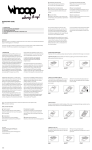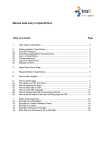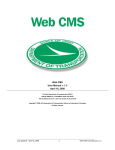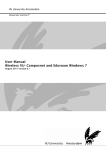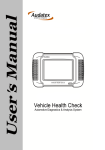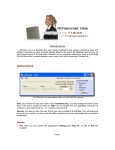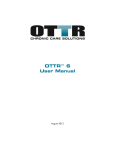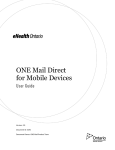Download Meeting Minutes
Transcript
User Manual for User (PTTEP EXTRADRIVE Project) Prepared by: Sakaoduen Piloon Approved by: Date: 17/02/2014 Date: Manual for User PTTEP EXTRADRIVE Provided For: PTT Exploration and Production Public Company Limited Prepared by PTT ICT Solutions Company Limited. PREPARED BY: REVIEWED BY: Team Leader: Project Manager: Jakkarin Sangsuk Phamorn Vantakavikran Dated: (17 Feb 2014) Last saved date 30-Apr-14 5:21:37 PM User Manual for User Page 1 of 33 User Manual for User (PTTEP EXTRADRIVE Project) Prepared by: Sakaoduen Piloon Approved by: Date: 17/02/2014 Date: Document Change Record The following table records the complete history of the successive editions of the present document. Date Version Author Change Description 17/02/2014 1.0 Sakaoduen P. Initial 17/03/2014 1.1 Sakaoduen P. Update Screen Document Signoff The following table identifies all management authorities who have successively approved the present issue of this document. Reviewer Sent Returned Signature *Your signature indicates that you have read and understood this document. Also, you agreed that it addresses all areas of the business requirements. Last saved date 30-Apr-14 5:21:37 PM User Manual for User Page 2 of 33 User Manual for User (PTTEP EXTRADRIVE Project) Prepared by: Sakaoduen Piloon Approved by: Date: 17/02/2014 Date: Table of Contents 1. USER GUIDE ................................................................................................................................................... 4 1.1. User Registration ................................................................................................................................... 4 1.1.1. Register for PTTEP User .................................................................................................................... 4 1.1.2. Registration for Partner ...................................................................................................................... 4 1.1.3. Cancelled Registration Case ............................................................................................................. 7 1.1.4. Activate Registration Case ................................................................................................................ 7 1.2. User login ............................................................................................................................................... 8 1.3. Forgot Password .................................................................................................................................. 10 1.4. Change Password................................................................................................................................ 13 1.5. Upload, Share and Download Files .................................................................................................... 14 1.5.1. Upload File ....................................................................................................................................... 14 1.5.2. Share File ......................................................................................................................................... 20 1.5.3. Delete File ........................................................................................................................................ 24 1.5.4. File History Summary Report ........................................................................................................... 25 1.5.5. View History and File History report ................................................................................................ 27 1.5.6. Download File .................................................................................................................................. 28 1.6. Expiration Reminder ............................................................................................................................ 31 1.7. Register Partner confirmation by Referrer .......................................................................................... 32 Last saved date 30-Apr-14 5:21:37 PM User Manual for User Page 3 of 33 User Manual for User (PTTEP EXTRADRIVE Project) Prepared by: Sakaoduen Piloon Approved by: Date: 17/02/2014 Date: 1. USER GUIDE 1.1. User Registration If you are not PTTEP User, you have to register user by refer to PTTEP User. Or you are PTTEP User and you need to register user (the Partner is not PTTEP User), you have to register Partner by step below. 1.1.1. Register for PTTEP User If User is PTTEP User, please contact Administrator or [email protected] to register your user to the system 1.1.2. Registration for Partner 1. Open “Internet Explorer” and enter the following URL. URL: https://extradrive.pttep.com/ 2. Click "Register" link. 3. Enter "First Name", "Last Name", "Company" and "Email". The fields are required. 4. Enter "Middle Name", "Department", and "Division". 5. Enter data For Partner. Enter "Referrer First Name", the field is required. Enter " Referrer Last Name ", the field is required. Note: If the referrer is not matching with User logon domain that registered in the system. The system will display the message below and Partner cannot register user. Last saved date 30-Apr-14 5:21:37 PM User Manual for User Page 4 of 33 User Manual for User (PTTEP EXTRADRIVE Project) Prepared by: Sakaoduen Piloon Approved by: Date: 17/02/2014 Date: 6. After enter data, click "Registration" button to register or click "Cancel" button to cancel. Last saved date 30-Apr-14 5:21:37 PM User Manual for User Page 5 of 33 User Manual for User (PTTEP EXTRADRIVE Project) Prepared by: Sakaoduen Piloon Approved by: Date: 17/02/2014 Date: 7. The system will send e-mail to Referrer for confirm data. 8. After register, Partner will receive email reply within 24 hours. Last saved date 30-Apr-14 5:21:37 PM User Manual for User Page 6 of 33 User Manual for User (PTTEP EXTRADRIVE Project) Prepared by: Sakaoduen Piloon Approved by: Date: 17/02/2014 Date: 1.1.3. Cancelled Registration Case If Partner's account was cancel for activation. The system will send response via e-mail. 1.1.4. Activate Registration Case If Partner's account is activate. The system will send E-mail address and password via E-mail (E-mail from admin). Last saved date 30-Apr-14 5:21:37 PM User Manual for User Page 7 of 33 User Manual for User (PTTEP EXTRADRIVE Project) Prepared by: Sakaoduen Piloon Approved by: Date: 17/02/2014 Date: 1.2. User login When registration complete Partner can login by email and password received via email. 1. Open “Internet Explorer” and enter the following URL. URL: https://extradrive.pttep.com/ 2. Enter "Email Address" and "Password". Note: if user enters wrong password in three times, user will lock. Then contact the administrator to unlock the user. 3. Click on checkbox for remember Email Address and Password. 4. After enter data, click at . 5. The system will display “Agreement screen”, click "Agreed" to login. Last saved date 30-Apr-14 5:21:37 PM User Manual for User Page 8 of 33 User Manual for User (PTTEP EXTRADRIVE Project) Prepared by: Sakaoduen Piloon Approved by: Date: 17/02/2014 Date: 6. User can exit the system by click Last saved date 30-Apr-14 5:21:37 PM User Manual for User Page 9 of 33 User Manual for User (PTTEP EXTRADRIVE Project) Prepared by: Sakaoduen Piloon Approved by: Date: 17/02/2014 Date: 1.3. Forgot Password 1. Click "Forgot your password" link. 2. Enter "Email Address". 3. Click "Reset Password" button then system will send new password to your email. 4. Click link on e-mail for confirm to reset password. Last saved date 30-Apr-14 5:21:37 PM User Manual for User Page 10 of 33 User Manual for User (PTTEP EXTRADRIVE Project) Prepared by: Sakaoduen Piloon Approved by: Date: 17/02/2014 Date: 5. Check on “Confirm to reset password” then click "Submit" button, the system send email to your email. Note: If user checked on “Discard this user registration”, the system will cancel the process. 6. Click on “Log On” link to Login. Last saved date 30-Apr-14 5:21:37 PM User Manual for User Page 11 of 33 User Manual for User (PTTEP EXTRADRIVE Project) Prepared by: Sakaoduen Piloon Approved by: Date: 17/02/2014 Date: 7. Receive new password via e-mail. 8. Login by new password, the system display Agreement screen. Last saved date 30-Apr-14 5:21:37 PM User Manual for User Page 12 of 33 User Manual for User (PTTEP EXTRADRIVE Project) Prepared by: Sakaoduen Piloon Approved by: Date: 17/02/2014 Date: 1.4. Change Password 1. Click "Change Password" menu, the system display change password screen. 2. Enter "Current password", "New password" and "Confirm new password". 3. After enter data, click "Change Password" button, then you can login by new password. Note: - New passwords are required to be a minimum of 8 characters in length. - Password must contain 3 of 4 types of capital and small letter, number, and special characters. Last saved date 30-Apr-14 5:21:37 PM User Manual for User Page 13 of 33 User Manual for User (PTTEP EXTRADRIVE Project) Prepared by: Sakaoduen Piloon Approved by: Date: 17/02/2014 Date: 1.5. Upload, Share and Download Files 1.5.1. Upload File 1. Click "Upload" menu, system will display “Upload File” screen. Note: Upload file has 3 options. Upload by click "Add" icon. Upload by drag files and drop files to here area. Upload by copy and paste files. Upload by “Add” icon Choose files by click "Add”. Last saved date 30-Apr-14 5:21:37 PM User Manual for User Page 14 of 33 User Manual for User (PTTEP EXTRADRIVE Project) Prepared by: Sakaoduen Piloon Approved by: Date: 17/02/2014 Date: Choose files from directory then click "Open" button. Note: The system allow maximum size to 10 GB per day Last saved date 30-Apr-14 5:21:37 PM User Manual for User Page 15 of 33 User Manual for User (PTTEP EXTRADRIVE Project) Prepared by: Sakaoduen Piloon Approved by: Date: 17/02/2014 Date: The system will display list of files. If administrator does not setting to automatic upload file, you have to click on to upload files. After upload successfully, system will display “My File” screen. Click Last saved date 30-Apr-14 5:21:37 PM User Manual for User to stop upload file, the file will display Page 16 of 33 User Manual for User (PTTEP EXTRADRIVE Project) Prepared by: Sakaoduen Piloon Approved by: Date: 17/02/2014 Date: Last saved date 30-Apr-14 5:21:37 PM User Manual for User Click to delete file Click to upload file again Page 17 of 33 User Manual for User (PTTEP EXTRADRIVE Project) Prepared by: Sakaoduen Piloon Approved by: Date: 17/02/2014 Date: Upload by drag files and drop files to here area Drag files and drop files from local to here area Upload by copy and paste files Copy file from local machine Last saved date 30-Apr-14 5:21:37 PM User Manual for User Page 18 of 33 User Manual for User (PTTEP EXTRADRIVE Project) Prepared by: Sakaoduen Piloon Approved by: Date: 17/02/2014 Date: Click on “Paste” icon for paste file from clipboard Last saved date 30-Apr-14 5:21:37 PM User Manual for User Page 19 of 33 User Manual for User (PTTEP EXTRADRIVE Project) Prepared by: Sakaoduen Piloon Approved by: Date: 17/02/2014 Date: 1.5.2. Share File 1. Click "Files" menu, the system display "My File" screen. 2. Click on file. Last saved date 30-Apr-14 5:21:37 PM User Manual for User Page 20 of 33 User Manual for User (PTTEP EXTRADRIVE Project) Prepared by: Sakaoduen Piloon Approved by: Date: 17/02/2014 Date: 3. Click or right click on 4. Choose users for share file, you can filter by enter user name or group name in textbox for filter. And then click on user and click on selected user and click on Last saved date 30-Apr-14 5:21:37 PM User Manual for User button for for remove user. Page 21 of 33 User Manual for User (PTTEP EXTRADRIVE Project) Prepared by: Sakaoduen Piloon Approved by: Date: 17/02/2014 Date: 5. Click "Share File" button to share files. * If share file successfully the system display popup. Last saved date 30-Apr-14 5:21:37 PM User Manual for User Page 22 of 33 User Manual for User (PTTEP EXTRADRIVE Project) Prepared by: Sakaoduen Piloon Approved by: Date: 17/02/2014 Date: 6. Click "Shared" menu to check shared files. Note: Click "File Name" link to view detail shared user. * Detail of shared 7. When all users downloaded file successful, the system will automatic delete the file. Last saved date 30-Apr-14 5:21:37 PM User Manual for User Page 23 of 33 User Manual for User (PTTEP EXTRADRIVE Project) Prepared by: Sakaoduen Piloon Approved by: Date: 17/02/2014 Date: 1.5.3. Delete File 1. Choose file for delete 2. Delete file by right-click then choose Delete file or click * Confirmation Popup to delete file. Last saved date 30-Apr-14 5:21:37 PM User Manual for User Page 24 of 33 User Manual for User (PTTEP EXTRADRIVE Project) Prepared by: Sakaoduen Piloon Approved by: Date: 17/02/2014 Date: 1.5.4. File History Summary Report 1. Click on “File” menu click on “File History Summary Report” button. 2. Enter data for filter and click “Search” button. Last saved date 30-Apr-14 5:21:37 PM User Manual for User Page 25 of 33 User Manual for User (PTTEP EXTRADRIVE Project) Prepared by: Sakaoduen Piloon Approved by: Date: 17/02/2014 Date: 3. Display data in table below and you can click on “Export as Excel” button to export History Summary report. *File History Summary Report. Last saved date 30-Apr-14 5:21:37 PM User Manual for User Page 26 of 33 User Manual for User (PTTEP EXTRADRIVE Project) Prepared by: Sakaoduen Piloon Approved by: Date: 17/02/2014 Date: 1.5.5. View History and File History report 1. Choose file to view history, then right-click choose "View History" or click at icon. The system will display popup to view history. Last saved date 30-Apr-14 5:21:37 PM User Manual for User Page 27 of 33 User Manual for User (PTTEP EXTRADRIVE Project) Prepared by: Sakaoduen Piloon Approved by: Date: 17/02/2014 Date: 2. Export as excel by click "Export as Excel" button. *File History Report. 1.5.6. Download File 1. Click on Link via email for download. Last saved date 30-Apr-14 5:21:37 PM User Manual for User Page 28 of 33 User Manual for User (PTTEP EXTRADRIVE Project) Prepared by: Sakaoduen Piloon Approved by: Date: 17/02/2014 Date: 2. Please login for download file. 3. Display screen to download file. Note: User can click on [Help] for display tooltip. 4. Click on “Download Folder” to choose destination for store the downloaded file. Last saved date 30-Apr-14 5:21:37 PM User Manual for User Page 29 of 33 User Manual for User (PTTEP EXTRADRIVE Project) Prepared by: Sakaoduen Piloon Approved by: Date: 17/02/2014 Date: 5. Click on “Start Download” button. 6. Display downloading screen. After download complete, display successful popup. Last saved date 30-Apr-14 5:21:37 PM User Manual for User Page 30 of 33 User Manual for User (PTTEP EXTRADRIVE Project) Prepared by: Sakaoduen Piloon Approved by: Date: 17/02/2014 Date: 1.6. Expiration Reminder 1. When other user shared file to you. You have an email that informs expired date of the file. 2. If admin setting day for remind to 1 day, so the system will send email to remind you 1 day before expire. Last saved date 30-Apr-14 5:21:37 PM User Manual for User Page 31 of 33 User Manual for User (PTTEP EXTRADRIVE Project) Prepared by: Sakaoduen Piloon Approved by: Date: 17/02/2014 Date: 1.7. Register Partner confirmation by Referrer After Partner registered and request you to confirm the registration, you can follow step below. 1. Open e-mail and click on link for confirm the registration. Last saved date 30-Apr-14 5:21:37 PM User Manual for User Page 32 of 33 User Manual for User (PTTEP EXTRADRIVE Project) Prepared by: Sakaoduen Piloon Approved by: Date: 17/02/2014 Date: 2. Checked radio button on “Confirm the user registration”, then click on "Submit" button to confirm. The system will send email to admin Note: If checked on “Discard the user registration”. The system will send e-mail to Partner. Last saved date 30-Apr-14 5:21:37 PM User Manual for User Page 33 of 33