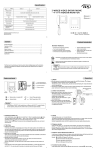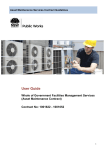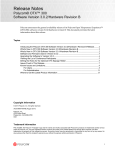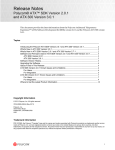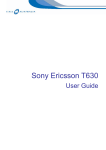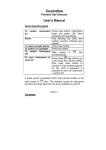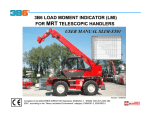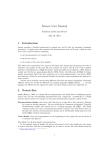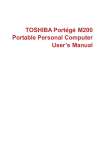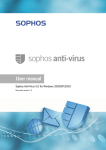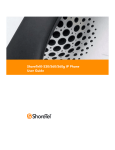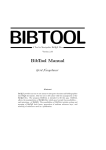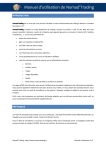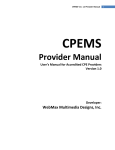Download FMWeb URL Version 1.0.2
Transcript
FMWeb URL Version 1.0.2
Contact:
534 S Palmetto Ave
Daytona Beach, FL 32114
800-353-7950/386-453-5843
http://www.fmwebschool.com
Copyright 2004 FMWebschool
Page 1 of 13
FMW_url Plug-In 1.0.2
1)
Introduction:
There are two methods to retrieve data from the web; GET & POST. The GET
method has some limitations in terms of the amount of data that can be retrieved.
The POST method allows a larger amount of data to be retrieved. Filemaker
does not support POST method on https (Secure data transfer using Secure
Socket Layer)
FMWeb URL Plug-in lets you retrieve data in Filemaker using the POST method
on https from the Internet or Intranet. It can help you retrieve data from any HTTP
or HTTPS URL. This user guide gives you all the information necessary to use
this plug-in.
This document contains help on installation and much more. The user guide will
further describe the Installation Process, instructions for Getting Started, the
Usage Description and some Examples on Syntax for replacing parameters and
the Test Procedure. We have also included several working FileMaker example
files to help you better understand the functioning of the FMWeb_url Plug-in.
If you find any mistakes in this manual or have any suggestions please let us
know. We appreciate your feedback!
2) Installation
Installing the plug-in for the first time: Here are the steps to install FMW_url
Plug-in 1.0.2.
Note: FileMaker should be closed before installing the plug-in.
Double click on the Installer program. The installer will create a folder in your
program files folder called “FMWebschool”:
In this folder you will see the following files:
•
Readme.txt
•
License.txt
Page 2 of 13
•
4 FileMaker supporting databases
•
User Manual
•
FMWeb_URL Plug-in.fmx
In FileMaker 6, you will need to place the plug-in in the FileMaker System Folder.
To locate FileMaker’s system folder please navigate to:
C:\Program Files\FileMaker\FileMaker Pro 6\System
Place the FMWeb_url Plug-in there.
In FileMaker 7, the plug-in needs to be placed in the Extensions folder.
C:\Program Files\FileMaker\FileMaker Pro 7\Extensions
Restart FileMaker after installing the plug-in.
3) Getting Started with FMW_url Plug-in
To use the FMWeb URL follow the steps below:
You have to give a URL path(of the site for example “HTTP://www.xyz.com”)
where you want to save the extracted file. For example, if you want to save the
files to your C drive use C:\
You can extract as well as save the files of any of the URL’s that have the
following extensions. (.html, txt, xml etc…) Note: You can save a maximum of
three files at a time. An example of the extensions is listed below.
Page 3 of 13
Extention1 like (.html/.txt/.xml etc),
Extension2 like (.html/.txt/.xml etc),
Extension3 like (.html/.txt/.xml etc)
4) Usage Description:
•
When you start FileMaker Pro it will show a dialogue box; there you will find three
radio buttons
1) Create a new file using a template
2) Create a new empty file
3) Open an Existing file
•
Click on the second Radio Button I.e. Create a new empty file
Page 4 of 13
•
Now click the OK button,
Note: As you click on the OK button a Dialogue box will appear
•
Select the path where you want to save the file and then give the file name and
click on the Save button,
Note: After pressing the SAVE button a dialogue Box will appear containing a
Text Box asking you to define ‘Field Name’,
•
Give a Field Name there (any name) then follow the instructions below
•
After creating the Field Name make the field a Calculation.
•
Then click on the Create Button. A Dialogue box will appear with the heading
“Specify Calculation”
Page 5 of 13
• Go to the last item in drop down list next to View and select the “External
Functions”
• After Selecting the External functions, scroll to “FMWeb_url Plug-in”; below this
you will find two functions
External ("HTTP-Post", parameter),
External ("HTTPS-Post", parameter)
Double Click on one of the above functions
•
Edit the function by replacing parameter with your specific parameters.
Ex.
External ("HTTP-Post", parameter) with
External ("HTTP-Post","http://www.xyz.com/asd.asp|c:\folder1\folder2\|a
Page 6 of 13
nyname|.html|.txt|.xml|name1=pqr&name2=abcd”)
Note: name1 and name2 are the field names, and the values set equal to them
are supplied to the web pages. The “asd.asp” is the resultant page which is
returned.
•
Then click on OK Button.
•
Choose Done and exit Define Fields.
•
The function is automatically executed and the specified extensions are included.
Note: If you don’t want to save the file with all the three extension then you
should leave the field blank for example
External
("HTTP-Post","http://www.xyz.com/asd.asp|c:\folder1\folder2\|a
nyname|.html|||name1=pqr&name2=abcd”)
i.e. you must give the complete format
Page 7 of 13
If there are no parameters to pass to the web site, you do not need to specify
values.
External("HTTPPost","http://www.xyz.com|c:\folder1\folder2\|anyname|.html|.text|.htm”)
External(“HTTP-Post”,”http://www.xyz.com|c:\folder1\folder2\|anyname|.html”)
5) Syntax for replacing parameters (Examples)
Example 1
External("HTTP-Post","http://www.xyz.com|c:\|testFILE|.html")
Example 2
External("HTTP-Post","http://www.xyz.com|c:\|testFILE|.html|.xml”)
Example 3
External("HTTP-Post","http://www.xyz.com|c:\|testFILE|.html|.txt”)
Example 4
External("HTTP-Post","http://www.xyz.com|c:\|testFILE|.html|.txt|.xml”)
Example 5
External("HTTPPost","http://www.xyz.com|c:\|testFILE|.html|||name1=asd&name2=eaf”)
Example 6
External("HTTPPost","http://www.xyz.com|c:\|testFILE|.html|.txt|.xml|name1=asd&name2=eaf”)
Page 8 of 13
Example 7
External ("HTTP-Post", "" ) should all of these be replaced with FMWeb_url? In this
case there will be no output since no arguments were passed.
Note: The parameter is to be in the format – http://URL|destination|file
name|.ext1|.ext2|.ext3|field1=value&field2=value……..fieldn=value so never forget
to insert a pipe symbol after each argument.
The above examples also apply to the External(“HTTPS-Post”,”parameter”) function for
Secure Pages. For HTTPS pages, you have to open the web page in a browser first.
This is because the system needs to install the certificates for secure pages. When you
open the page in the browser, the system automatically gathers the required information
and stores it. So the next time you open the page it will get the information locally.
If you are passing the default page address with the URL, then the Plug-In will do
nothing. Ex. passing “default.asp” with the URL. To avoid this, specify the required URL
and don’t give the page address with the URL. Ex. https://www.website.com not
https://www.website.com/pagename.php
6) Test Procedure
Example: Make the following text fields in the FileMaker database
URL, path, filename, ext1, ext2, ext3
1) Now in the URL field enter any URL for example http://www.xyz.com
2) In “path” enter any path where you want to create the file example
c:\folder1\folder2\
Note: While entering the path put a slash (\) at the end as in the above example
folder2\
3) In the filename field enter the name of the file with which you want to save the
file in the said path. ext1, ext2, ext3 are the three extensions with which you
want to create the file. Ex. .html, .xml, .txt, .asp etc
Note: When you give the extension as an argument always use a dot (.) i.e.
.html, .asp etc
Note: When you want to fill multiple fields, separate each field with & sign as
shown in the above examples
Page 9 of 13
Note:
1) If path is not passed or is a blank argument then c:\ is default
2) If filename is not passed or is a blank argument then vkjDefault is default
3) Passing at least one extension is required
4) While setting path put a slash (\) at the end as in the above example (folder2\)
5) When you give the extension as an argument always use a dot (.) i.e. .html, .asp etc
6) The parameter is to be in the format – http://URL|destination|file
name|.ext1|.ext2|.ext3|field1=value&fiel2=value so never forget to insert a pipe
symbol after each argument.
7) If You want to supply a blank space in values then in place of blank use %20.
Building queries from a form
In order to send values via the plug-in, you will need to extract from the form the key value pairs
required to process the form. You may store the values in fields or as text in the link. The first
item you need to extract from the form is the action. Below is an example form that uses the
action “webpage.php”>
Ex.
<form method=”POST” action=”webpage.php”>
<input type=”hidden” name=”code” value=”001”>
<input type=”text” name=”first_name” value=”John ”>
<input type=”text” name=”last_name” value=”Smith”>
<select name=”state”>
<option value=”FL”>FL</option>
<option value=”GA”>GA</option>
<option value=”SC”>SC</option>
</select>
</form>
Page 10 of 13
Since there is no web address included here, it will use the current web address. In this case
copy the web address excluding any key/value pairs.
Ex. http://www.fmwebschool.com/fmweburl/
Then append “webpage.php” to this link.
Ex. http://www.fmwebschool.com/fmweburl/webpage.php
This would be your complete link to submit the key/value pairs.
Next you will need to extract the key/value pairs from the form. These will include and text,
hidden, radio, checkbox or select items. For the example form the following key/value pairs
would apply.
Code=001&first_name=John&last_name=Smith&state=FL
The values for John, Smith and FL may be hard coded or field values from the database.
Page 11 of 13
Existing Features
FMWurl
Use the HTTP-Post method to retrieve data.
√
Use the HTTPS-Post method to retrieve data
√
Sends data to HTTP pages and retrieve the
result back into file
Sends data to HTTPS pages and retrieve the
result back into file
√
√
Get Access to Password Protected Pages(HTTP
pages)
√
Get Access to Password Protected Pages(HTTPS
pages)
√
Fill in forms on web sites or your intranet both
for HTTP and HTTPS
√
Get the results of quarries from a web page
which uses HTTP-Post method
√
Get the results of quarries from HTTPS pages
√
Using secure connection
√
Page 12 of 13
FMWebschool,
534 South Palmetto Ave,
Daytona Beach,
Florida 32114,
1-800-353-7950,
407-386-3109
Page 13 of 13