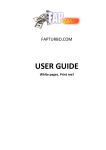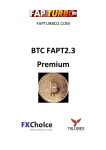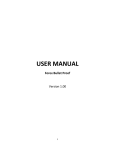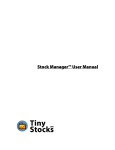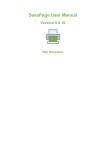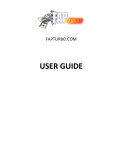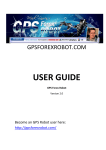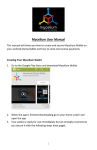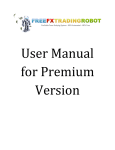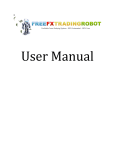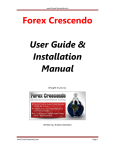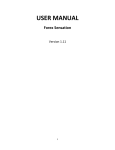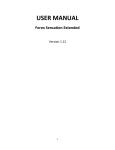Download FapTurbo v2.0 Premium
Transcript
FAPTURBO2.COM
FapTurbo v2.0
Premium
FAPTURBO2 License Agreement
All contents of the FAPTURBO2 web-resource and User Manual are neither an endorsement, nor a
solicitation of any sort, and cannot be considered as a promotional offering. All information you
receive is unsolicited, private encoded communications of privileged, proprietary, and confidential
information for you only and by purchasing the given product you agree to keep this information
private, confidential, and protected from any disclosure. You also agree to indemnify and hold harmless
the authors of FAPTURBO, their employees, contractors, and service providers. Should any of the
practices described herein turn out to be unlawful in any jurisdiction, individuals pursuant to its
legislation should restrain from any intentions or attempts to apply them in any manner, either
personally or in partnership with other individuals or entities. Unauthorized copying and distribution of
all or parts of this product are strictly prohibited and will result in civil liability and criminal charges
brought against the violators and
their aides.
U.S. Government Required Disclaimer - Commodity Futures Trading Commission Futures and Options
trading has large potential rewards, but also large potential risk. You must be aware of the risks and be
willing to accept them in order to invest in the futures and options markets. Don't trade with money you
can't afford to lose. This is neither a solicitation nor an offer to Buy/Sell futures or options. No
representation is being made that any account will or is likely to achieve profits or losses similar to
those discussed on this web site. The past performance of any trading system or methodology is not
necessarily indicative of future results.
Risk Disclosure: Trading foreign exchange on margin carries a high level of risk and is not suitable for
all investors. The high degree of leverage can work against you. As with all investments, you should
not invest money that you cannot afford to lose. Before deciding to invest in foreign exchange, you
must carefully consider your investment objectives, level of experience, and risk appetite. Additionally,
you must be aware of all the risks associated with foreign exchange trading and seek advice from an
independent financial advisor. Past results are not necessarily indicative of future success. Your actual
trading may result in losses as no trading system is guaranteed. You accept full responsibilities for your
actions, trades, profit or loss, and agree to hold FAPTURBO and any authorized distributors of this
information harmless in any and all ways.
CFTC RULE 4.41 - HYPOTHETICAL OR SIMULATED PERFORMANCE RESULTS HAVE
CERTAIN LIMITATIONS. UNLIKE AN ACTUAL PERFORMANCE RECORD, SIMULATED
RESULTS DO NOT REPRESENT ACTUAL TRADING. ALSO, SINCE THE TRADES HAVE NOT
BEEN EXECUTED, THE RESULTS MAY HAVE UNDER-OR-OVER COMPENSATED FOR THE
IMPACT, IF ANY, OF CERTAIN MARKET FACTORS, SUCH AS LACK OF LIQUIDITY.
SIMULATED TRADING PROGRAMS IN GENERAL ARE ALSO SUBJECT TO THE FACT THAT
THEY ARE DESIGNED WITH THE BENEFIT OF HINDSIGHT. NO REPRESENTATION IS
BEING MADE THAT ANY ACCOUNT WILL OR IS LIKELY TO ACHIEVE PROFIT OR LOSSES
SIMILAR TO THOSE SHOWN.
Your purchase of any FAPTURBO2products serves as your acknowledgment and representation
that you have read and understand these TERMS OF USE and that you agree to be bound by
such TERMS OF USE ("Agreement")
Contents
FAPTURBO v2.0 PREMIUM ........................................................................................................................ 4
NEW FEATURES in FAPT v2.0 PREMIUM ................................................................................................... 7
PERFORMANCE RESULTS ......................................................................................................................... 10
Introduction to FapTurbo v2.0 ................................................................................................................ 13
Getting started ........................................................................................................................................ 15
Step 1a: Signup at MyFxChoice ............................................................................................................... 16
Step 2a: Download and install the latest Metatrader with BTC & FAPTv2.0 PREMIUM ........................ 17
Step 1b: Signup at Tallinex ...................................................................................................................... 20
Step 2b: Download and install the latest Tallinex Metatrader with BTC & FAPTv2.0 PREMIUM ........... 21
Step 3: Activate your new live account# ................................................................................................. 24
Step 4: Attach FAPTURBO2 to the chart................................................................................................. 25
Step 5: Check Settings ............................................................................................................................. 28
Correct Lot Size & Risk ............................................................................................................................. 34
Description of the Trading Systems ........................................................................................................ 36
Medium-Term Strategy Description & Parameters ................................................................................ 39
Long-Term FAP Strategy Description & Parameters ............................................................................... 44
FapTurbo v2.0 Backtesting on Historical Data ........................................................................................ 51
VPS Service overview............................................................................................................................... 54
FAQ & Troubleshooting: .......................................................................................................................... 56
FAPTURBO v2.0 PREMIUM
Welcome to the exciting world of automated forex trading! We were one of the earliest
pioneers in the field and we strived to successfully make our flagship product,
FapTurbo, a household name when it comes to automated trading in the forex industry.
But now it’s time for us to take step further and along those lines, we’re glad to
announce the release of our latest project Fapturbo v2.0 & BTC FAPT2 Premium. Our
new Premium robots involve a significant deviation from the previous scalper versions
that you have seen and become familiar with, which is also why we revised the version
number completely. In all fairness, the new FAPTv2.0 Premium version can no longer
be considered along the same lines as our previous robots. The all-new FapTurbo v2.0
Premium is more of a medium-term trader which has been fine-tuned to have a higher
Profit/Loss ratio, while taking broker commissions into consideration. The new
Premium robot is also capable of behaving as the regular scalper but more about this
later. The backtests have been very encouraging and we’re excited about forwardtesting this version as part of our testing phase, which will be run during this month!
Besides FAPTv2.0 Premium, we are also very excited to announce the release of our
specialized BTC FAPT2 Premium robot for BITCOIN, the most popular crypto-currency
to have hit the markets in recent years and is all set to become one of the fastest
growing investment vehicles you have ever seen! More info on our Bitcoin robot
version is provided in a separate guide specifically for BTC FAPT2 Premium.
Migrating from the original FapTurbo?
If you are a member of our original website FapTurbo.com and if you have been using
our regular FapTurbo scalper (or our previous beta-test FAPT Premium version), then
please note that most of the parameters have been renamed and modified to better
suit the longer style of trading in these FAPTv2.0 Premium versions. Instead of the
previous Scalper settings, you will see the term MTS which stands for Medium Term
Strategy. Other than this, you will find many commonalities with our newest FAPTv2.0
Premium version; however, earlier default behavior has been modified significantly,
such as, CustomLevels are now OFF by default and so is the SimpleHeightFilter, etc.
How to qualify for FAPT v2.0 Premium Trading?
CONDITION1. Become a Premium Member: As always, our
Premium versions of FapTurbo/v2.0 are optimized and fine tuned
for our main preferred broker, MyFxChoice. To join our list of
Premium members, you need to open and fund a live FapTurbo
account with MyFxChoice here (with an equity of at least $500 or
more): http://fapturbo2.com/myfxchoice
FxChoice is also offering a very attractive 25% bonus for our
FapTurbo2.0 members only, plus free VPS (conditions apply). See
the bonus offer on the right here.
Besides MyFxChoice, we have also joined hands to include
TALLINEX as our second-best recommended broker for
FAPTv2.0. We wanted to give our customers a little more choice
for brokers with our latest FapTurbo v2.0 version. So, if you wish
to try out our FAPTv2.0 on Tallinex, please be sure to sign up
through this link here: http://fapturbo2.com/tallinex
Tallinex is also offering an excellent 100% bonus, once again for
our FapTurbo2.0 members only. See their bonus offer here on
the left.
CONDITION2. Must preferably have a VPS: Besides the above condition, the new
FAPTv2.0 Premium version will be made easily available to our Premium members who
sign up for a VPS service from MyFxChoice, in order to make it more convenient for our
Premium/Tech team to follow-up on the robots, as well as to monitor your results. If
you have a VPS, our Tech team can remotely assist you with any technical issue related
to these Premium versions, in case really required.
FAPT v2.0 Premium download
To access the latest FAPTv2.0 Premium robots, all you need to do is download and
install the latest Metatraders from either MyFxChoice or Tallinex once you’re done with
registering for your new live account.
If you face any difficulty at all with installation or setup, please email us your details
and error messages/screenshots to [email protected]
IMPORTANT NOTE
Irrespective of whether you are new to our FapTurbo family or not, the very first thing
you MUST do is to make sure you read the general instructions here in our FapTurbo2
guide (which apply to both FAPTv2.0 and BTC FAPT2 Premium). You can also find and
refer to this guide on the Downloads page in our Members Area here:
http://fapturbo2.com/members
We cannot stress this enough! PLEASE make sure you read through this guide
thoroughly, before attempting to run ANY of our FapTurbo v2.0 robots!
NEW FEATURES in FAPT v2.0 PREMIUM
While the previous FAPT versions did a good job at scalping, there were a few
shortcomings that we aimed at eliminating. We received a lot of feedback from our
FapTurbo/Premium members stating that the profits were either not large enough or
that the commissions were eating into the profits. The good news is that this new
FapTurbo v2.0 Premium solves these issues in more ways than one. As always, our
focus is always on achieving REALISTIC returns based on current market conditions, so
here’s to a great year ahead!
What’s new in FapTurbo v2.0 Premium?
• MIXED TRADING MODES: This FAPTv2.0 Premium version operates more like a
Medium-term, swing trader rather than the usual, previous scalper mode
(although it is capable of trading in both styles with modified settings). The
medium-term results are looking really good for all pairs. The very best pairs are
GBPCHF, EURUSD & GBPUSD followed by USDCAD, USDCHF, EURGBP and of
course, BITCOIN (BTC/USD) (in order of profitability). Till date, EUR/CHF remains
the safest and most stable currency pair that you could trade on with our robots.
•
TRADE WITH TREND: In this new FAPTv2.0, we have flipped the robot’s direction
of trading and have forced it to trade along the same direction as the
short/medium-term Trend for most pairs (unlike the previous versions of the
robot which always operated as a counter-trend scalper).
• LARGER T/Ps and PROFIT/LOSS ratios: We have significantly improved the T/Ps
versus S/Ls, as well as P/L ratios. The profit results of this new version are MUCH
better than the earlier FapTurbo versions. In short: Makes MUCH more profits
and lesser losses :) Of all the pairs, GBPCHF has the best Profit returns
considering its T/P and P/L ratio. The Profit Equity graphs for each pair are
provided later in this guide for your perusal.
• HIGHLY REDUCED DRAWDOWNS : Over a 4 year period from Jan 2010 onwards,
the maximum combined Drawdown across all regular Forex pairs (excluding
Bitcoin) did not exceed $7k (@ 0.1 lots on each pair). The trading requirements
for Bitcoin are vastly different since BTC/USD has been leaping in prices over the
past 2 years. Nevertheless, combining drawdowns from both modes (i.e., Scalper
& MTS), the new BTC FAPT2 Premium did not exceed a drawdown of $1280.
• TIMEFRAME INDEPENDENT: Like our previous FAPT versions, both our FAPTv2.0
& BTC Premium robots can be dropped onto any chart timeframe; it is no longer
restricted to running on M15 charts alone, although we do recommend M1. And
unlike the previous versions, FAPTv2.0 refers to not only M1 internally but also
across most other timeframes, which is required for its internal trading logic.
• TRADE TIMINGS: FAPT v2.0 Premium has variable operation timings, i.e., it is no
longer restricted to the previous default 21:00-23:00 GMT scalper timing. We
have identified the best trading timings for each pair and embedded them into
the robot’s settings (all parameters with -1 indicate that the robot will
automatically select the best values according to the pair it is running on). So,
you do not have to manually change anything; the robot will automatically start
trading according to these new timings and the respective time ranges will be
displayed on the charts for each pair.
• FORCED CLOSURE OF TRADES AT END OF SESSION: One of the more interesting
features we’ve added it our FAPTv2.0 robots is the ability to force the robot to
close trades on a pair by the End of Session (EOS), which could be either daily,
weekly or monthly! This will be explained in detail when we expand on the new
ForceCloseAtEOS parameter later in this guide.
• BITCOIN SPREAD ADDED TO TAKE PROFIT: This feature has been added to our
breakthrough BTC FAPT2 robot that works specifically on Bitcoin (BTC/USD).
Since Bitcoin’s spreads are notoriously high very often, you have the option to
add the current spread to the robot’s T/P, so as to allow the robot to
compensate for spreads from its profits.
Important inherited features & restrictions
• Effective use of premium algorithms that modify the robot’s behavior according
to various simulation models.
• Implementation of additional security layers to protect your capital from everchanging, rapid market conditions.
• Broker restriction: All Premium versions of FapTurbo2 will not work on any
broker EXCEPT MyFxChoice and Tallinex. The simple reason is because, even if
you were to run it on some other broker, it will not deliver the kind of results you
would get on either of these brokers alone!
NOTE: For some parameters, you will notice that the default value is -1. This value
means that the robot will internally choose the best, optimum settings to be applied
based on which pair it is trading on
What are the results?
All the above in-depth modifications have made FapTurbo v2.0 Premium one of the
MOST profitable and stable FX robots on the market. Please see the results we’ve
obtained from our extensive optimization and backtests below. For all the regular Forex
pairs, you can start trading with $500-$1000 at 0.01 lots, assuming you are trading on
all pairs simultaneously. But for Bitcoin, we recommend starting with atleast $1000$5000 to take full advantage of the gravy train that its main trend has been riding on!
PERFORMANCE RESULTS
Jan'10 to Nov'13
Pair
Spread
Profit
Trades
Profit
Factor
Exp
Payoff
Drawdown
EURUSD
$ 8,356.07
297
1.48
28.13
$ 1,082.14
0.5
GBPCHF
$ 7,091.41
559
1.26
12.69
$
812.44
3.5
GBPUSD
$ 7,046.22
60
2.59
117.44
$
928.89
1.0
USDCAD
$ 6,049.90
380
1.61
15.92
$
30.50
1.2
USDCHF
$ 5,686.32
92
1.77
61.81
$ 2,064.82
1.2
EURGBP
$ 4,648.99
134
1.51
34.69
$
546.48
1.2
EURCHF
$ 4,254.48
104
1.55
40.91
$ 1,282.08
1.2
Since pictures say more than words, here’s a series of equity graphs for you to compare
performances:
FAPT v2.0 PREMIUM Equity Charts
(from Jan ’10 to Nov ’13)
EUR/USD
GBP/CHF
GBP/USD
USD/CAD
USD/CHF
EUR/GBP
EUR/CHF
NOTE: We are sure that these performance enhancements speak for themselves.
Losses naturally can`t be avoided and they are part of trading... but we did what we can
to minimize them :) However, for the sake of your lifestyle, please NEVER use money
for trading that would have an impact on your day to day life… in other words, please
don’t bet the farm or trade more than you can afford to lose!
Support
As always, if you are a Premium member and if you have any questions about BTC or
FAPTv2.0 Premium or any related technical queries, please feel free to contact us at:
[email protected]
Please continue on to read and learn more about our FAPTv2.0 robots in detail…
Introduction to FapTurbo2
FAPTURBO (FAP stands for ForexAutoPilot) was developed by a team of professional
Forex traders and programmers under the permission of Marcus B. Leary and his team.
The original FAP system rapidly gained world popularity and became the top-selling
Forex product available on the market. Currently, FAP has over 100,000 members
worldwide.
Your FAPTURBO2 Package includes:
1. FAPTURBO2 PREMIUM + BTC FAPT2 PREMIUM (Bonus)
2. FAPTURBO v2.0 USER GUIDE
3. VIDEO TUTORIALS (in Members Area)
4. VIRTUAL PRIVATE SERVER (Optional)
General Information
BTC & FAPTURBO2 PREMIUM are Expert Advisors which are unique
trading robots that monitor the market situation 24 hours a day and
make trades for you!
You should keep your Metatrader4 trading platform on all the time,
even if you are away or asleep, to let the Expert Advisor work properly!
The Expert Advisor will do all the work for you to bring you excellent
profit!
You can order a Virtual Private Server (VPS) which can host the
Metatrader4 trading platform securely. This allows you to turn your PC
off (VPS is optional)
Metatrader4 brokers are open 5 days a week. No trades are performed
on weekends.
The Expert Advisor is an .ex4 file is not executable by Windows. It is a
script (plugin) for Metatrader4 and can be run only inside Metatrader4
software.
Metatrader4 is a free trading platform. You can download it from your
broker's website.
Each open trade will display a loss when it is first opened because you
pay the spread (cost of the trade) to the broker. This is normal. Sooner
or later, the majority of trades will be closed in profit.
Getting started
Just follow the easy step-by-step instructions below to get started with our FAPTURBO2
& BTC Premium robots. Please remember, our FAPTv2.0 robots will not run on any
other brokers EXCEPT MyFxChoice or Tallinex, so you must first sign up for a live
account at either broker. The premium signup links for both brokers are mentioned
here and on Page 4 (Become a Premium Member). To get started, please read the
general instructions here below:
1. Signup for a live FapTurbo account at MyFxChoice and/or Tallinex through these
premium links below:
http://fapturbo2.com/myfxchoice
http://fapturbo2.com/tallinex
2. Once you have completed opening your new FapTurbo account, follow the
broker’s instructions to download and install their latest Metatrader4 (MT4)
platform. Our FAPTv2.0 Premium robots are already pre-installed on FxChoice’s
and Tallinex’s metatraders. Our FapTurbo2 robots are optimized on both
brokerages to get the best results.
3. Register and activate your FxChoice and/or Tallinex live account#s in the License
Management page in your FapTurbo2 Members Area. Activation is NOT required
for demo accounts. Read the corresponding chapters of this Guide for more
information
4. After successful activation, attach the FAPTURBO2 or BTC Premium Expert
Advisor to the relevant chart, enter your authentication details and let it trade
for you automatically! Both our Premium robots will analyze the market and
trade for you 24/5, even when you are asleep or away! Just keep your
Metatrader platform on and connected to the internet.
Watch the Video Tutorials! Please open your member area on the
FAPTURBO2.com website and watch the video tutorials. We will now describe
in detail the signup procedure followed by the activation and installation
process for MyFxChoice, followed by the same for Tallinex:
Step 1: Signup at MyFxChoice
Firstly, click the link below and sign up for a live FapTurbo account at MyFxChoice here:
http://fapturbo2.com/myfxchoice
Then, fill in the form as seen above and choose the account type "Fapturbo" to make
sure you have the proper low spread price feed that was optimized for FapTurbo2. If
you already have an existing live account at FxChoice but if it is NOT a FapTurbo ECNtype account, then you MUST sign up for a new live account with a completely different
address and then request FxChoice’s support to help transfer atleast $500 or all of your
funds from your previous account to this new account instead (or you could simply
make a new deposit of atleast $500 or more).
Once you’ve completed the signup process, you should see a confirmation page (like
below) with the details of your new Live account#. Please be sure to make a note of
your new account# and password or you could also save this confirmation page in a
secure location on your system.
Step 2: Download and install the latest
Metatrader with BTC & FAPTv2.0 PREMIUM
FxChoice’s latest Metatrader (MT4) already comes pre-installed with our latest
FAPTv2.0 and BTC Premium robots. So, all you need to do is download and install their
Metatrader from the download link, as you can see in the above confirmation page. OR
you could also download and install their MT4 directly from this link:
http://myfxchoice.com/software
Click the above link and save the FxChoice MT4 setup file (fxchoice4setup.exe) to your
Desktop or any other location on your system that's convenient for you. Once the
download's done, just run the setup file and go through the easy installation process
step-by-step. You simply have to keep clicking Next.
Click Next to continue with the rest of the installation and as soon as you're done, you
should see the next final screen.
Click Finish and the MyFxChoice Metatrader will be launched immediately!
Once you have the FxChoice Metatrader4 platform up & running, go ahead and login to
your new FapTurbo live account#. You will see the list of Expert Advisors under the
Navigator Panel on the left of the screen. FAPTURBO2.0 Premium and BTC FAT2
Premium will be among them:
Step 1: Signup at Tallinex
Click the link below, scroll down and sign up
for a live account at Tallinex here:
http://fapturbo2.com/tallinex
Once you’ve completed the signup process, you should see a confirmation page (like
below) with your new Tallinex username and password. Once Tallinex has processed
your registration, you will receive an email from them with your new Metatrader
account Login# along with the required passwords. Please be sure to make a note of
your new username and password or you could also save this confirmation page, if you
wish. You could also qualify for a great deposit bonus from Tallinex!
Step 2: Download and install the latest Tallinex
Metatrader with BTC & FAPTv2.0 PREMIUM
Just like FxChoice, Tallinex’s latest Metatrader also comes pre-installed with our latest
FAPTv2.0 and BTC Premium robots. So, all you need to do is download and install their
Metatrader from the download link. Take a look at the center of the above
confirmation page where it says “Try out Free Metatrader 4.0”. As instructed, click the
button ‘Click here’ to download the latest Tallinex metatrader and then install it just
like you would with FxChoice.
Download and save the Tallinex MT4 setup file (tallinex4setup.exe) to your Desktop or
any other location on your system that's convenient for you. Once the download's
done, just run the setup file and go through the easy installation process step-by-step.
You simply have to keep clicking Next.
Click Next to continue with the rest of the installation and as soon as you're done, you
should see the next final screen.
Click Finish and the Tallinex Metatrader will be launched immediately. Once you have
the Tallinex Metatrader4 platform up & running, go ahead and login to your new live
account# (check your email inbox for your new Tallinex account details). You will see
the list of Expert Advisors under the Navigator Panel on the left of the screen.
FAPTURBO2.0 Premium and BTC FAT2 Premium will be among them, just as you will
have seen in FxChoice’s MT4.
Step 3: Activate your new live account#
According to the terms & conditions your FapTurbo2 Member License is valid only for
Activation of 1 (one) Live real money account and an unlimited number of Demo
practice trading accounts. You are not tied to 1 PC. You are free to trade your account
on any computer at home/office/VPS.
Before you attempt to run either FAPTv2.0 robots, you must first register and activate
your live account#s in your FAPT2 Members Area (http://fapturbo2.com/members) .
Copy the Live account# from FXChoice's (or Tallinex’s) Welcome Page/Email and then
go to the activation section, which is on the License Management page in the Members
Area (see below)
On this page, simply paste your new FxChoice (or Tallinex) live account# into the
respective ‘Live Account’ field, click Save Changes and your new live account# will be
updated on our records for authentication purposes. Similar procedure applies for
Tallinex. If you face any issues registering either of your live account#s here, just email
us ([email protected]) with your new account# and we'll update it for you.
Step 4: Attach FAPTURBO2 to the chart
First of all, you should set the correct global settings in your Metatrader4 platform.
Click Tools in main menu - > Options - > Expert Advisors Tab
Make sure you have the same settings as shown on the screenshot below. Enable
Expert Advisors checkbox must be checked. Allow Live Trading must be checked. Allow
DLL imports must be checked too. Confirm DLL Function calls must be unchecked.
Then click OK to close the window.
Now, make sure the «Expert Advisors» button on the top of Metatrader4 is ON, in the
“pushed” position. When it is turned ON to allow Expert Advisor trading, it will have a
green triangle showing, like this:
Choose the currency pair you want to trade and open
a chart window. To do this simply right click on the
currency pair title in the top left panel where the
currency pairs are listed and choose the “Chart
Window” command.
Or you could simply click the New Chart button on the Metatrader
toolbar, as seen here on the left.
Once you have opened a chart for the currency pair you want to trade, you may need
to select the correct time period based on the strategy you wish to run. If you are
running the Long-Term strategy (UseMediumTermStrategy=false), then you must select
EURUSD, M1 only. For the default Medium-Term Strategy (MTS) mode, the timeframe
of the chart is not important for either FAPTv2.0 or BTC Premium. However, for the
sake of simplicity with the BTC FAPT2 robot, you could set the Bitcoin chart to M15 or
above for the MTS mode and M1 for the Scalper mode. Click your timeframe selection
in the toolbar at the top of Metatrader4.
We now need to tell FapTurbo2 that we want it to trade on this chart. Drag and drop
FapTurbo2.0 from the «Navigator» menu onto the chart window, like this:
The “Settings” Window will appear. We will go through what to do with the settings in
the next Step.
The same applies to our BTC FAPT2 Premium robot; you will have to first open a
BITCOIN chart and then drag & drop the robot BTC_FapTurbo2_Premium onto the
chart
Known Questions and Problems:
Why are some expert advisors shown in grey?
Expert Advisors which are colored grey indicate that the original source code is not available for
viewing/editing. They will still work the same way as Expert Advisors showing in yellow. Template
MT4 experts like “MACD Sample” and “Moving Average” are free samples with open source and that’s
why they are shown in yellow.
I do not see FAPTURBO2 or BTC FAPT2 PREMIUM in the "Navigator" panel.
The problem could be that you have not installed the latest Metatrader version from FxChoice or
Tallinex properly. Please be sure to re-download their Metatrader and reinstall the platform once
again.
What TimeFrame and Currency should I choose?
The default Medium-Term strategy (MTS) in FAPT2 Premium works on the usual seven currency pairs,
i.e., EURUSD, GBPUSD, GBPCHF, USDCHF, EURGBP and EURCHF currency pairs. You can run FAPT2
Premium on any timeframe on any of these pairs, although you might prefer M15 or above for the
convenience of looking at these charts without the usual ‘noise’ that’s associated with lower
timeframes.
The Long-term FAP STRATEGY was optimized for the best performance on EURUSD pair M1 (1 minute
timeframe).
Note : To enable long term strategy, the UseMediumTermStrategy parameter must be FALSE.
For the BTC FAPT2 robot, you can run the MTS strategy on H1 or higher preferably, and the Scalper
mode on M1.
My Metatrader4 crashes when I run the FAPTURBO2 or BTC Premium EA!
That means you did not update the MT4 version to the latest build. Please update it!
Step 5: Check Settings
After attaching FAPTURBO2 or BTC FAPT2 Premium to the chart, you will see a window
pop up with the robot’s Parameters. You need to set the Common Tab parameters:
«Long and Short positions» and enable the checkbox «Allow live trading» to let advisor
trade Forex for you. Also check «Allow DLL imports» and «Allow import of external
experts» and deselect «Confirm DLL function calls». Check that you have it set
correctly by looking at the screenshot below:
You can also check and edit other parameters in the “inputs” menu. It is possible to
load and save presets there. All parameters listed in “inputs” are described in this
GUIDE later on.
Note: To enable long-term FAP strategy in FAPT2 Premium, the
UseMediumTermStrategy parameter must be set to FALSE, otherwise the robot will
assume the default mode of Medium-Term trading.
Now it's time to authenticate your copy of FAPTURBO2 or BTC Premium EA. All you
need to do is click the Inputs tab and enter your registered Email Address along with
the correct Clickbank Receipt# of your FapTurbo2 purchase. You can find your CB
receipt# in the email that Clickbank sent you as soon as you completed your purchase.
Then click "OK" to run the robot. If you set either robot correctly on the proper
currency pair (timeframe is not critical except in Long-Term mode), you will see a
smiling face in the top right corner of the Chart window and the comment
‘Authenticated Successfully’. This means that the Expert Advisor is working and
monitoring the market.
Note: Most Expert Advisors do not open new orders instantly. Be patient- your
BTC/FAPT2 Premium robot is always monitoring the market and opens its trades only
when it sees conditions which indicate a high probability of success.
BTC & FAPTURBO2 Premium will open trades when its internal indicators find the
proper market conditions to open trades. The robots do not have to open many
trades or trade every single day! The goal is to make a profit, not to make many
trades!
If you followed the steps correctly but if either robot has not opened a single trade for
the last 10 days, then you should contact our support team
([email protected]) for help and assistance.
Forex Brokers are closed on Saturdays and Sundays: No trades will be performed
during the weekend. There is no need to turn off BTC/FAPTURBO2 Premium during the
weekend. It will sleep and continue to trades as soon as the broker is open again.
Known Questions and Problems:
When I drag the expert advisor onto a chart, I don't get the smiley face, just an X. I
follow the procedure but it still doesn't respond.
The Smiling Face icon means that EA works correctly. If you do not see the Smiling Face, just click ON
the “Expert Advisors” button at the top of Metatrader.
I see the sad face of the expert advisor instead of smiley face
If you see the Sad Face that means you forgot to set the “Allow live trading” parameter for the expert
advisor. Please check the parameters.
How do I change the parameters after I attached the EA to the chart?
Right click on the smiling face and select “Expert Advisors - > Properties” or press F7.
After you click OK, FapTurbo2 will validate your Email and CB Receipt, and if it is a valid
purchase, then you should see the successful Authentication result shown below:
Note: If you don’t see either the robot’s smiley face OR the successful Authentication
message right away, that could mean one of several things:
Check the parameter PrintLogOnChart (at the bottom of the robot’s parameters list) and make
sure that it is set to True.
Today is a non-trading day (weekend or Friday night, for example). Wait 2 days for this alert to
appear. You cannot activate FapTurbo2 Premium during the weekend.
You forgot to set the correct parameters, for example “Allow DLL imports” in EA settings.
Check the previous steps carefully.
If the validation of your Email Address or Clickbank Receipt# fails, then you will see the error
“Authentication Failed [Incorrect E-Mail]” or “ [Incorrect CBreceipt# for this email]” in the
Experts/Journal tab as well as on the chart, like below. In such a case, please make sure that
you’ve entered your Email Address and CB receipt correctly, without any typos or errors.
If you happen to completely forget to type in your Email Address or CB receipt#, then
you will see this message instead:
If you’re running FapTurbo2 on your Live account for the first time, then you must
register your Live account# in the Member’s Area so that it will be activated for
FapTurbo2, otherwise you will receive the error below:
In order to register your Live account, please login to your FapTurbo2 Member’s Area,
click Downloads and scroll down until you find the FapTurbo2 activation section below.
Clicking Edit will take you to the License Management page where you can register and
activate your Live accounts as described in Step #3: Activate your new live account#
If you have already registered a live account and if you attempt to run the robot on any
other live account (for that specific broker, i.e., FxChoice or Tallinex) OR if you have
made an error when registering your live account#, then you will see the following
error. In this case, all you need to do is edit the account# on the License Management
page and then restart your metatrader.
If you face any issues while attempting to register your Live account, please feel free to
contact our Support department at [email protected]
Known Questions and Problems:
Where is the Member Area?
You will have received a link to the member area with your welcome email after
purchase. Here is the link to Login: http://fapturbo2.com/members
Try to find it there or contact our support team with the batch/receipt number of
your payment. You can also try “Forgotten Password” option to retrieve the lost
password to your email.
I want to change my broker.
If you change your broker, please contact support with proof of closing your old
account, such as an email from your broker confirming account closure. Please
note, that this is the only way to change your FapTurbo2 activation to another
broker.
My Metatrader crashes when I try to attach FAPTURBO2 to the chart.
This is most likely because you used an outdated version of Metatrader. Please
update it to the latest build.
Am I tied to one PC?
You are not tied to 1 PC! You are free to trade your account on any Computer at
home/office/VPS.
I want to buy more licenses.
You can buy more FapTurbo2 licenses in member area download section (step 4,
with $10 discount). Please use a different email address at the point where you
create your new FapTurbo2 login for the new license- you must have a different
email address login for each FapTurbo2 license.
Watch the Video Tutorials! Please open your member area on the
FAPTURBO2.com website and watch the video tutorials!
Correct Lot Size & Risk
To put it into easy terms, the lot size will define the risk of each trade.
The larger the lot size, the more money you could earn but at the same time, the
more risk, the more you could potentially lose!
FAPTURBO2 gives you two options to help you control your risk. You can either set a
fixed lot size, or you can use FAPTURBO2 money management and allow FAPTURBO2 to
choose the correct lot size for you (you can make it more or less risky according to your
preferences).
Setting Manual Lot Sizes
To set lot sizes manually:In either robot, BTC or FAPTv2.0 Premium, turn the corresponding “UseMM”
parameter (e.g., MTS_UseMM or Scalper_UseMM) to FALSE. Then, in the MTS_Lots (or
Scalper_Lots) parameter, specify your lot size, eg. 0.1 lots.
The general rule of thumb for conservative trading is to trade with 0.01 lots for every
$200 of your account balance. This is safe enough, even if you were to trade on all 7
pairs simultaneously!
For the FAP long-term strategy, simply specify your lot size directly in the
“FapTurbo2_Lots” parameter.
If you set too large a lot size for a small deposit, even a small drawdown will “wipeout”
your account. So please be careful when setting the lot size. Also, remember that if you
attach FAPTURBO2 to 2 charts with same lot size that means you DOUBLE your risk
(and possible gains). Be careful and consider the risk!
Example for Standard Accounts:
If you are using a small deposit under $2,000 USD, then set Lots = 0.1
If your deposit is $ 5,000 then you can set Lots = 0.25
If you have a large deposit over $10K, then set Lots = 0.5-1.0 or more
How to get FapTurbo2 to manage your trade sizes automatically
If you are not sure how to set the correct lot size manually, we recommend you use the
AUTOLOT (Money management) parameter. The advantage of using the Money
Management feature is that as your account grows, the lot size that FapTurbo2 chooses
to trade will grow along with it, and if your account should suffer a loss, the lot size will
be decreased also. To activate money management set MTS_UseMM = true (for scalper
strategy) or FapTurbo2_Lots = 0 for the Long Term strategy.
When MTS_UseMM is set to true, FAPTURBO2 will define the lot size for you
automatically based on amount of risk you say you want to take in the
“LotsRiskReductor” value. For example if you set LotsRiskReductor = 5 then
FAPTURBO2 will risk 5% of your available margin (assuming your account Leverage is
1:100) to open a new position and will calculate the lot size properly.
If you are trading with a broker which does not accept microlots (0.01 standard lots)
then you need to alter the “trade microlots” setting to FALSE in order to allow
FapTurbo2 to calculate lot size correctly.
**WARNING: LotRiskReductor = 5 does not mean you can lose a maximum of 5% of your account,
it means that 5% of your available margin will be used to open a trade. Depending on which
currency pair you are trading you could lose more, or less than 5% from your account. Also be
aware that if you specify a risk percentage which when worked out by FapTurbo2, results in a lot
size too small to trade, then FapTurbo2 will instead place a trade equal to the minimum acceptable
lot size by your broker. e.g. FapTurbo2 uses money management and arrives at a lot size of 0.007.
Most brokers will not accept such a lot size, therefore the trade placed will be the broker minimum,
for a microlot broker this would be 0.01 lots**
**WARNING: Be aware of risk on Forex and trade only money you afford to lose. Always start on
Demo first if you don’t feel confident with the strategy!**
Watch the Video Tutorials!
Please open your member area on the FAPTURBO2.com website and
watch the video tutorials!
Description of the Trading Systems
FAPTURBO2 IS A POWERFUL COMBINATION OF 2 STRATEGIES:
Medium-Term Strategy
Long-Term FAP strategy
Both strategies are built inside our FAPTURBOv2.0 Premium expert advisor and you can
select which one to use with the “UseMediumTermStrategy” parameter in
FAPTURBO2’s settings.
Unlike the long-term strategy which is limited to trading on EURUSD, M1 only, the
default Medium-Term strategy (MTS) is timeframe-independent, which means it does
not matter what timeframe you choose on the chart. The pairs for the MTS are
EURUSD, GBPCHF, GBPUSD, USDCAD, USDCHF, EURGBP and EURCHF (in order of
overall profitability). Please remember that FapTurbo v2.0 will not work at all unless
the correct strategy and currency pair are selected. The same goes for BTC FAPT2 which
is meant to run on Bitcoin (BTC/USD) only. Read the next part of the Guide for more
details on each strategy.
Only one strategy can work on one Chart at the same time. You can open several charts
to run different strategies and currency pairs within the same trading account. More
details on how to do this can be found later in this Guide.
Medium-Term Strategy (MTS)
FAPTURBO2’s Medium-Term Strategy (MTS) is not at all like our previous FapTurbo
scalper strategy where makes 1-5 trades during night time, aiming for small Take Profit
values (from 6 to 10 pips) each time. FAPTURBO2’s MTS is instead a unique system
which most looks for a good trading opportunity in line with the medium-term trend on
most pairs during a period when the market is both stable and predictable.
By default, the MTS strategy opens trades throughout the day, with different trade
timings for each pairs, and it does not usually trade on Fridays when the market is too
unpredictable, but this varies from pair to pair. No trades happen over the weekend
since brokers are closed at this time.
The MTS strategy is safe on its own but you can also choose to apply our advanced
stop-loss system (UseCustomLevels) which is a complex algorithm that monitors and
closes a number of losing trades before they even hit the Stop Loss value.
Just like its predecessor, FapTurbo2 also has a Stealth Mode which protects you from
cheating on the broker's side. When using the Stealth mode, the robots’ take profit and
stop loss values are not displayed to the broker; instead FapTurbo2 monitors its own
trades and closes them out at the right time. An emergency “fake” stoploss is placed
with your broker to further protect you in case of a disconnection.
The MTS strategy runs on EURUSD, GBPCHF, GBPUSD, USDCAD, USDCHF, EURGBP and
EURCHF (in order of overall profitability) but is independent of the chart timeframe.
GMT OFFSET is a VERY important parameter for the MTS strategy. It is defined as the
offset in hours between GMT and your broker time (displayed on the market watch
window in Metatrader4). It has been automated ever since our previous Fapturbo
version.
MaxSpread is another vital setting for the MTS strategy. The optimum spread is set at
5. We do not recommend trading with a higher spread for any of FAPT2’s currency
pairs. Maxspread is set at 5 by default, so all trades which are attempted at higher
spreads will be blocked.
“Spread” is the difference between Bid and Ask Price (a.k.a 'buy' and 'sell' price) for the
currency pair in question. If price is 0.8147 / 0.8150 that means Spread = 3 pips. Some
brokers have an extra digit on their quotes (5 numbers after the decimal point). In this
instance you need to divide your final figure by 10, since the 5 th digit is actually a tenth
of a pip. e.g. price quote is 0.81477 / 0.81507, the spread here is still 3 pips.
If the MTS strategy does not open any trades for a week (and you are sure that you
have set all parameters correctly), it could mean that your broker's spread is
unacceptably high. In this case you should change to increase your “MaxSpread” setting
(risky) or temporarily switch to the “FapTurbo2 Long Term Strategy”, or in the worstcase scenario, find other broker.
Now let's analyze the MTS strategy and find out the weak and strong points.
The weak points:
MTS strategy has very small take profit from 6 to 15 pips so it
is very sensitive to the spread size. If you broker gives you an unusually big
spread (for example spread 8-15pips for EurGbp or more instead of the normal 24pips) then MTS strategy will have a hard time trading. It will miss a lot of trades
or will not trade at all. Ask your broker what the spread sizes are if you are not
sure, or check out the information shown on the left of the chart when
FapTurbo2 is attached.
MTS strategy does not work well in abnormal, fast moving (volatile) market
conditions. It also does not perform well if there is a strong trend. It is a good
idea to avoid times when this is more likely, such as major holidays (Christmas,
New Year & Easter being the most important).
Strong points:
Very safe. MTS strategy has a fixed inner stop loss and
accurate trading signals so that both the risk and any drawdowns associated with
losing trades are kept as low as possible.
Extremely profitable. MTS strategy is extremely profitable, aiming for small
consistent gains. It is possible to literally double your deposit in a matter of weeks.
FAPTURBO2 PREMIUM PARAMETERS
MEDIUM-TERM STRATEGY SETTINGS
MTS strategy works on EURUSD, GBPCHF, GBPUSD, USDCAD, USDCHF, EURGBP and
EURCHF, on any timeframe. Historically, the best results have been on the EURUSD,
GBPCHF & GBPUSD.
To activate MTS Strategy you should set UseMediumTermStrategy = TRUE parameter
in FAPTURBO2 settings. Let’s discuss its important parameters here below:
MTS_StealthMode
- turns on / off Stealth Mode. The Stealth Mode protects
you from cheating on the broker side. When using the Stealth mode, the real
take profit and stop loss values are not displayed to your broker. (EA opens
“fake” values for S/L and T/P)
LOT MANAGEMENT PARAMETERS
MTS_Lots – fixed lot size if Money Management is off (MTS_UseMM = false)
MTS_UseMM - turn on/off the money management (auto lot calculation)
MTS_LotsRiskReductor - Percent of free margin used to open new order. Can be
from 1 to 100. It is used only if MTS_UseMM = true
MTS_MaxLots - Maximum Lot size
TRADE & TIMING PARAMETERS
MTS_UseAutoGMToffset : By default this parameter is true, which means the
robot will automatically calculate the required GMT Offset based on your
broker’s server time. As long as you leave this parameter as True, you do not
need to worry about setting the Manual GMT Offset (which is required only
when running backtests).
MTS_ManualGMTOffset - Broker Time offset from GMT Time. (In Hours)
GMT OFFSET is a very important parameter for the MTS strategy. It defines the offset in
hours between GMT and your broker time (market watch in MT4). It should be set
carefully in order to let FapTurbo2 work properly. As explained above, with
UseAutoGMToffset, there’s no more hassles with calculating the proper offset value.
FapTurbo2 will compare your broker time with global GMT server time and set proper
GMT offset automatically! However, please note you can’t use this feature during
backtesting! Use manual GMToffsets only on backtest! To do this, set
MTS_UseAutoGMToffset = False. If you fail to set the GMT offset carefully you can get
incorrect backtest results. Please be careful about this. Ask your broker about their
GMT Offset if you are not sure, or ask our Support.
Please note: If your Market Watch is frozen it is likely that the broker is closed for the
weekend and therefore the time displayed is not valid for calculating the GMT offset.
You should wait until your broker is open to set the proper GMT offset value. You
should also keep an eye on any possible switch from summer to wintertime which
occurs twice a year. Some brokers switch the time so you should adjust your GMT
offset again on these days.
HOW TO CALCULATE GMT OFFSET?
Example: If Greenwich Mean Time is 22:33 now and the market watch shows you 0:37
that means your GMT offset is +2 hours (to get from GMT to Market Watch, we added
2).
MTS_StartWorkTimeHour, MTS_StartSessionMinute, MTS_EndWorkTimeHour
and MTS_EndSessionMinute - With these trade timing parameters, you can set
your own trading interval for FapTurbo2. In the other words, these parameters
define the start and end of each day’s trade session for each pair. However, you
will notice that the default value is -1, which means that the robot will choose
the best timing according to the pair that you are running the robot on. It’s best
to leave these settings at their defaults. The default timings for each pair will be
displayed by the robot on the charts, so you can clearly see when the robot will
operate. Please remember that these timings merely define the timing during
which the robot will OPEN new trades; once a trade is open, the robot will
continue monitoring the trade even beyond EndWorkTimeHour/Minute until the
trade is either closed at the pair’s T/P or S/L (or before that, incase CustomLevels
are active) OR until the End of Session, defined by MTS_ForceCloseAtEOS
(discussed in detail below)
MTS_TradeMonday & MTS_TradeFriday - You have the option to allow (or avoid)
the robot from trading on Monday and Friday respectively. Generally, Fridays are
avoided but we have now found that trading Fridays on certain pairs can be more
profitable.
MTS_ForceCloseAtEOS – This is the newest parameter we’ve added to BTC and
FAPTv2.0 Premium. You can set this parameter in such a way that it will force the
robot to close trades on the pair by the End of Session, which is defined as either
Daily (1), Weekly (2) or Monthly (3). If you set it to 0, the robot will allow trades
to exist for as long as possible without being forced to close. But if, for example,
you set ForceCloseAtEOS to 1, then the robot will force any existing pair on the
pair to close by the end of the day’s session for that specific pair (which is
defined by MTS_EndWorkTimeHour and MTS_EndSessionMinute). If set to 2, the
robot will force trades to close by the End of Week (i.e., 5 mins before the end of
trading on Friday every week). We have found weekly closure to be profitable
across most pairs, including Bitcoin! And if you set ForceCloseAtEOS to 3, then
all trades on a pair will be closed at the beginning of each month (first trading
day of each month). You can test this parameter for yourself, if you’d like to play
around with it. But if you ever get confused, just leave it at its default value of -1.
MTS_AvoidDaysBefore & MTS_AvoidDaysAfter – With these parameters, you can
prevent the robot from trading before or after certain days of the month. Set to
0 to disable this filter.
MTS_ReverseTrade – By default, the strategy usually trades in a counter-trend
style. By setting this parameter to 1, then FapTurbo2 will open a trade opposite
to its normal signal and you can force the robot to trade along the direction of
the current trend, which seems to suit certain pairs better. Strongly
unrecommended for beginners.
TRADE T/P and S/L : This set of parameters is self-explanatory. Each pair has been
set with its own optimized Take Profit and Stop Loss values, and are named
accordingly, for e.g., MTS_EURUSD_TakeProfit and MTS_EURUSD_StopLoss, etc.
MTS_ProfitLimit and MTS_LossLimit - You can set the target profit and loss for
the session, when reaching them FapTurbo2 will stop trading during this session.
This feature monitors the current equity when you have opened positions and
displays the calculated equity in Current Profit on chart ProfitLimit and LossLimit
are set in account currency, for example USD represented as dollars and not as a
percentage of pips.
FILTERS
MTS_UseCustomLevels - Turns on and off the CustomLevels filter (a.k.a.
NoiseFilter). This filter basically checks the robots’ trades at regular intervals of
time to see if they have achieved a certain number of pips or not. If not, then the
trades will be closed because in most cases, the short-term trend may reverse, so
the CustomLevels filter tries to avoid that before the trade hits the full S/L. So, if
this parameter is set to true, you will find that trades are being closed earlier
than you might expect. If you dont want FAPTv2.0 to close trades early, then
switch off UseCustomLevels (this is now default).
MTS_SimpleHeightFilter - turns on/ off the simple bar height volatility filter
MTS_TrendFilter - turns on / off Trend Filter based on a Moving Average
calculation. The default value of -1 allows the robot to choose Trendfilter settings
according to the pair. This filter’s related parameters are MTS_TF_MA_Period
(which sets the Period of the TrendFilter’s Moving Average) and
MTS_TFMaxPercentMove, that is the value above which the robot will recognize
a stronger trend and will temporarily prevent trades until the pair’s market
activity settles down.
MTS_RelaxHours - the number of hours to miss after hitting stop loss
MTS_OneTrade – if 1 then opens only 1 trader per day
MTS_OneOpenTrade – if 1 the FapTurbo2 will have only one open trade at a time
no matter how many currencies you trade. That is needed for very small
accounts.
MTS_UseFilterMA - turn on and off the MA global filter. MTS_PeriodFilterMA
sets the period of filtering МА. And MTS_MethodFilterMA – the type of MA
employed. 0=Simple, 1=Exponential, 2=Smoothed, 3=Weighted
OTHERS / MISCELLANEOUS
MaxSpread - You can define the maximum spread at which you would like
FAPTURBO2 to trade. Remember, the safest and most optimum spread value is 5
pips for FAPT2. We don’t recommend trading with higher spread for this
currency pair. For other pairs allowed spread can be higher, but in no
circumstances should you go higher than 10. Max spread value is no longer
represented as an Integer. You can customize settings to include decimals i.e. 5.1
in place of 5 . This will help members who use brokers with fractional lot sizing.
Slippage: By default, it is 5. This works to help prevent off-quote errors when
closing a trade. If FapTurbo2 gets an offquotes error from the broker it will agree
to lose (or gain) this number of pips difference from the point it tried to close at.
(FAPTURBO2 will keep on trying to close trades if it does get off-quote errors
which adds extra safety).
Trade Microlots - new parameter. Some brokers do not allow microlots so it
should be set to false to allow FAPTURBO2 to work out money management
calculations correctly.
MTS_ExpertComment - " FAPT2MTS": Comments for logging and identifying
trades made by the MTS strategy. You can see the comments of each trade
within the Comments column in the Trades or Account History tabs in your
Metatrader.
NOTE: For some parameters (especially the new special settings), you will notice that
the default value is -1. This value means that the robot will internally choose the best,
optimum settings to be applied based on which pair it is trading on
Long Term Advanced FAP Strategy
FAPTURBO2 uses an advanced FAPS (ForexAutoPilot) Algorithm.
The Trading system of the original ForexAutoPilot expert advisor is based on several
modern Forex indicators such as Alligator, Fractals, DeMarker, and William's Percent
Rate. The system detects a good trend and confirms it using internal indicators, then
opens the trades to make maximum profit for you. ForexAutoPilot expert advisor
monitors each open trade carefully and closes it at the correct take profit level.
The FAPTURBO2 developers have added a large number of new features to the FAP
Algorithm to make it:
More Safe. Now FAPTURBO2 uses a fixed stop loss value so your possible losses
will be small and limited. A great number of additional safe filters and indicators
were added to prevent trading in risky conditions.
More Profitable. Advanced filters and indicators that were added to the system
make sure FAPTURBO2 avoids risky periods with unstable market conditions and
makes the most of the profitable trades with high accuracy.
FAPTURBO2 Long-term FAP STRATEGY was optimized for the best performance on
EURUSD pair M1 (1 minute timeframe). However you can run it on other timeframes as
well(strongly not recommended for beginners).
Note: To enable long-term strategy, the UseMediumTermStrategy parameter must be
in FALSE position.
FAPTURBO2 Long-Term Strategy is optimized to avoid trading during risky market
conditions. No trades will be opened on these dangerous days. Please have patience, if
there are no new trades for a week or two that means the market is in a risky zone!
Let's look at the strong and weak points of the long-term strategy.
Weak points are:
It does not trade very often; so don’t expect many trades each day. FAPTURBO2
Long Term Strategy is optimized to avoid trading during risky market conditions.
No trades will be opened on these dangerous days. Please have patience, if
there are no new trades for a week or two that means the market is in a risky
zone.
Trades can stay in drawdown for some time until they reach a profit. Expect to
have a drawdown for a day or even a week until a trade finally reaches the profit
target. This is normal for this strategy. Try not to panic if you see your trade
losing money, the drawdown is limited by a fixed stop loss.
Requires a large amount of capital. Trade long term strategy with 0.1 standard
lots for capital $10K or above. Do not use long term strategy for small deposits.
Strong points are:
FapTurbo2 Long-term strategy does not care about the spread size and the volatility
of the market.
It has a larger TakeProfit than the previous legacy FapTurbo scalper strategy.
FapTurbo2 Long term strategy is a very complicated system and can adapt to nearly
all market conditions. It behaved well and made good profit even in the difficult
market conditions towards the end of 200
It can survive nearly all hardships and bring you profit over a period of time.
Trading the long-term strategy you should take into an account that your goal is to
make a profit long-term. You should check your results
monthly or quarterly, not every day or every week. The idea here is to make you a
profit in the long run. So have patience and you will be amazed by how well it works!
LONG TERM ADVANCED FAP STRATEGY SETTINGS
The FAP long-term strategy works on the EURUSD pair, M1 timeframe only. From
FapTurbo2 version 47 onwards, you can use it on other timeframes as well.
To activate Advanced FAP strategy you should set UseMediumTermStrategy = FALSE
in the FAPTURBO2 settings.
Advanced FAP strategy has a lot of parameters that can be adjusted only by FAP expert
traders. If you are a newbie then just use the defaults. We’ve already put in a lot of
time and hard work optimizing these parameters for the best performance for you so
they will work very well. All you need to do is set the proper lot size for your deposit or
use autolot.
FapTurbo2_Lots - sets the fixed lot size. If Lots = 0 then AutoLot is activated. (Money
management is on)
FapTurbo2_LotsRiskReductor - the percentage of free margin used to open a new
position. It is used only if FapTurbo2_Lots = 0. To let FapTurbo2 use money
management (meaning that the EA decides the lot size itself), the variable Lots should
be set to zero. LotsRiskReductor will then define the risk size. LotsRiskReductor can be
from 1 to 100.
FapTurbo2_MaxOrders - Maximum number of opened orders at the same time
FapTurbo2_MaxLots - Maximum Lot size
FapTurbo2_StopTime
Maxorders=2 or more)
- Time delay between first and second opened order (if
FapTurbo2_aaa
- parameter for DeMarker indicator
FapTurbo2_bbb
- parameter for WPR Indicator
FapTurbo2_TakeProfit
- Take profit in pips
FapTurbo2_StopLoss
- Stop Loss in pips. If Zero then it is not used.
FapTurbo2_TrailingStop
- Trailing Stop Value
FapTurbo2_DurationInHours
- Maximum time interval to keep the open position.
This feature closes the open position when the time is elapsed. If Zero then not used.
FapTurbo2_CloseAfterXmonths - Defines the “every month” closure strategy. If you
set CloseAfterXmonths = 1 it will close all positions on the first trading day (on first
trading tick) of each month. If you set to 2 then it will close every 2 months etc. If you
set it to Zero then it is not used.
FAPTURBO2 has 2 Moving Averages (slow & fast) that are used as a global trend indicator
and their possible cross defines the risky trading zones that should be avoided. Our goal is
to predict the possible MA cross zones and avoid trading during these dangerous
conditions.
FapTurbo2_PeriodMALarge
- period of slow MA Filter (Daily)
FapTurbo2_PeriodMASmall
- period of fast MA (Daily)
FapTurbo2_PriceMA_0_6
- PriceMA_0_6 – the way of calculating MA.
0=PRICE_CLOSE, 1=PRICE_OPEN, 2=PRICE_HIGH, 3=PRICE_LOW, 4=PRICE_MEDIAN,
5=PRICE_TYPICAL, 6=PRICE_WEIGHTED
FapTurbo2_TypeMA_0_3
Smoothed, 3 = Weighted
- type of МА: 0 = Simple, 1 = Exponential, 2 =
FapTurbo2_ShiftMALarge
- MA Shift in Daily bars for slow MA
FapTurbo2_ShiftMASmall
- MA Shift in Daily bars for fast МА
FapTurbo2_LookForDays
- the number of daily bars to count back from the
current bar to calculate possible MA Cross. Used if FapTurbo2_CriticalDays > 0
FapTurbo2_CriticalDays
- the number of critical days after the expected cross of
MAs. If zero then it is not used. If we expect an MA Cross then FAPTURBO2 will miss
dangerous trading days.
FapTurbo2_RelaxDays
- If zero then it is not used. The number of days to miss
after the possible MA cross.
FAPTURBO2 long-term strategy has 2 parameters for Altering Positions to decrease the
risk:
FapTurbo2_AlterPositions
- turns on and off the hedging feature. If Hedging is
on (1) then FapTurbo2 will open (FapTurbo2_MaxOrders >1) positions in both
directions. This feature prevents us from opening a lot of similar positions in one
direction. So when you activate it FAP will control and balance the number of positions
in each direction.
FapTurbo2_AlterPositionsLotReducer - Opens every new added trade with decreased
lot size. 0 – not used. For example, if AlterPositionsLotReducer equals 2 and first trade
is opened with 1 lot then next trade will be opened with 0.5 lot, etc.
The following parameters help FapTurbo2 to find the critical and risky days and avoiding
trading on critical days:
FapTurbo2_TradeNFP
- if Zero then Non-farm-payroll days are avoided. NFP
days often bring huge price movements that are considered as risky and should be
avoided. (NFP occurs one day per month)
FapTurbo2_TradeFriday
- if Zero it does not trade on Fridays. Market behavior is
usually unpredictable on Fridays and should be avoided.
FapTurbo2_Prudent
- If 1 (on) then FapTurbo2 will be very careful and miss all
risky days when slow and fast MAs are moving in different directions
FapTurbo2_SymAlligatorOnCritica – If 1 (on) then FapTurbo2 will trade with
symmetrical Alligator indicator on the risky days when slow and fast MA have different
directions
FapTurbo2_FixedDirection
- If on (1) then during the days when both MA are
moving upwards it allows trades in the BUY direction only. If both MA are moving
downwards then it will only allow SELL trades. i.e. the global trend is followed strictly.
FapTurbo2_ClsLsrOnMrktChnge - If on (1) then it closes all open losing trades if their
direction is opposite to the MASmall.
FapTurbo2_AlwaysTrade
during dangerous days.
- If on (1) then it uses safe lot sizes (FapTurbo2_LowLot)
FapTurbo2_LowLot
- safe lot size for dangerous days. It is used only if
FapTurbo2_AlwaysTrade is on (1).
FapTurbo2_TooGoodToBeTrue
- maximum number of daily bars where both MAs
are pointing in the same direction. If the trend is very stable for a long time – then is
“too good to be true”. The longer a strong trend has been sustained the more
dangerous and unpredictable this trend becomes.
FapTurbo2_PrudentPeriod
- Number of days after “FapTurbo2_TooGoodToBeTrue”
event that should are considered as risky days.
“StartWork” and “EndWork” Setting. During this interval (in broker time) FapTurbo2 will look
for new signals to open positions. During other times it does not open new positions, only
monitors positions which are already open. If Start and End time are the same then it works
around the clock. For example if you set StartWork TimeHour = 12, StartWork TimeMin = 20
and EndWork TimeHour = 17, EndWork TimeMin = 00 then FapTurbo2 will open new trades
every day only between 12-20 and 17-00. During other times FapTurbo2 will only monitor old
opened trades but never open any new trades.
FapTurbo2_StartWorkTimeHour
- hour to start the trading interval
FapTurbo2_StartWorkTimeMin
- minute to start the trading interval
FapTurbo2_EndWorkTimeHour
- hour to stop the trading interval
FapTurbo2_EndWorkTimeMin
- minute to close the trading interval
FapTurbo2_OneTrade
Interval.
- opens only one trade during the defined Trading
FapTurbo2_SpanGator
- Alligator indicator parameter
FapTurbo2_SlipPage
- Maximum price Slippage
FapTurbo2_ExpertComment
- Comments FapTurbo2 for Log
General Settings
Magic Number - This is a unique ID number for each advisor to help the system
understand which Advisor is making the trade if you use several Expert Advisors in one
trading account.
ColorBuy
ColorSell
WriteLog
- color for displaying Buy positions
- color for displaying Sell positions
- writes comments to Log
WriteDebugLog
- Writes comments to Journal
PrintLogOnChart
- prints comments on Chart
SoundAlert – you can set the sound notification of new trades made by FapTurbo2
SendEmail – you can setup Metatrader to send you emails about new trades opened or
closed by FapTurbo2. You can configure these email settings in MT4 Tools>Options>Email . Read the MT4 help for more information on this setting.
Long Term Advanced FAP Strategy Forward Test
Here is an example from one of our FAPTURBO trading accounts. It generated
$4,256 USD in 4 weeks on a $10K deposit. That is 42.57% profit. You can verify it
via 3rd party monitoring at Onix Trade After this test we stopped using demo
accounts and went live.
Live (Real Money) trading accounts and statements can be found on our official
website FAPTURBO2.com.
FapTurbo2 Backtesting on Historical Data
Backtesting on historical data is a good way to see how a system behaved in the past. Of
course past performance cannot guarantee future results and that is why we show real
money forward tests too. Even so, with a fair amount of accuracy we can see how well the
system performed during the last 9 years, giving us confidence going forwards into the
future.
FapTurbo2 Medium-Term Strategy can be backtested from 2010.
FapTurbo2 Long Term Strategy can be backtested from 2003 because it trades only
EURUSD M1 and there was no euro prior to 1999.
If you are not a forex expert you do not need to perform any backtests or optimizations.
Just use the default settings and set proper lot size/risk (and GMT offset) and you are all
set.
FAPTURBO2 is a very complicated robot with 2 strategies and for this reason backtesting
can be very slow, particularly if you have an old PC.
History Data Download
First you should download the historical data for backtesting.
1. Open MetaTrader MT4 platform.
2. Go to “Tools” then “Options” in the upper menu bar.
3. Click Charts tab.
4. Change both “Max bars in history” and “Max bars in chart” to a high value like
“9999999999999”, which will then automatically default to the maximum value of
2147483647
5. Close Options window.
6. Open History Center in the Tools tab in upper menu bar.
7. Double click EURUSD M1 button.
8. Click “Download” button. (This downloads history data from MetaQuotes)
9. Do the same for other pairs you want to backtest. For example, EURUSD or GBPCHF,
etc. for the Medium-Term strategy.
10. When the download is complete, close the History Center window.
You are now ready for Strategy Tester (backtests) and Optimization.
Please note that for M1 timeframe maximum modeling quality is 25%. That is normal
because M1 is the smallest available timeframe for simulation in MT4. This does not
mean that simulation is inaccurate.
Known Questions and Problems:
How do I perform a backtest myself?
To perform a backtest, you should press CTR+R or View->Strategy Tester in
main menu in Metatrader4.
Then select the expert advisor to backtest, the proper currency symbol, time
interval (Use date), period. Also make sure you enter in your activation key
and any other settings into the “expert properties” box. Click OK. When the
backtest is finished you will see the results in “Results” or “Graph” and
“Report” Tabs below.
Strategy test does not work!
You may have forgotten to download historical data and/or activate your copy of
the FAPTURBO2. Also check that you have "allow DLL imports" checked in the
global settings of Metatrader (Tools -> Options).
My Metatrader crashes when I try to backtest!
That means you are using an outdated MT4. Please update it to the latest build.
What is optimization and how do I do that?
Optimization works by making successive backtests of the same expert advisor
with different inputs on each occasion. In this way, parameters can be found at
which the expert advisor efficiency will be the greatest. Metatrader possesses
some built-in means that allow for automating this process. To optimize an
expert, you have to tick the option of the parameter(s) you want to optimize in
the "Expert Properties" window- as well as specifying a range for which
optimization should occur over- before pressing the 'Start' button. Do not make
optimizations if you are not a Forex/Metatrader expert.
My strategy backtest shows worse results than yours?!
The problem could be the spread value. You can backtest ONLY if your broker
spreads are competitive. If the spreads are higher, then the backtest will show
different results. Also, watch out for the possible switch from summer to winter
time in your broker (and hence differing GMTOffset values at different times of
the year). You cannot get good results when trying to backtest with an incorrect
GMT Offset.
VPS Service overview
Article by Uriel Katz
Forex Robots need to be trading 24 hours a day, 5 days a week, using your computer
resources. Interruptions in the work of the robots may result in missed trading opportunities
or money lost. Sometimes, you may also be unable to restart your computer or make any
action which may affect the trading platforms and therefore the robot's work. For example
maintenance of your computer or new installations may have to be left for the non-trading
days. This may be a little bit annoying sometimes.
You may also be afraid that other people will use your computer (like in example your kids).
You may fear that they might accidentally close the platform of worse even, make a manual
trade that will cause you losses. And what about a power shortage? What about the system
being accidentally restarted? No limit to our worries.
Is there any solution?
YES, it is called a Virtual Private Server (VPS). VPSs are computers based in large companies
providing access to these computers for a monthly fee, through the Internet. These computers
are maintained by experts, have strong and updated security hardware and software like
firewalls and virus protection. They are working most of the week apart from hours of
scheduled maintenance (and of course unscheduled, should any problem arise). You may
access and operate these computers through any computer, by remote control (what is called
terminal-operation).
You just need access to the Internet, login using your username and password, and you
operate your VPS. Now you may leave the VPS working, say with MetaTrader platform and a
robot and close your connection with the VPS. Therefore you may use your home computer as
needed for anything, without worrying about your robot working in the VPS. Even when you
turn off your computer it is working. These companies have generally power-backup so they
won't be affected by power shortages.
FxChoice’s VPS is a perfect solution for hosting your trading. The FxChoice VPS is easily
accessible using either Remote Desktop (inbuilt and available in Windows and other
operating systems as well) OR you could also access your VPS through your FxChoice
Backoffice panel at http://my.myfxchoice.com . It’s a breeze to get started. Here’s a
brief list of its features:
Comes installed with FxChoice Metatrader4 platform with our FAPTv2.0 and BTC
Premium robots pre-installed
No hassles with server setup and configurations
No server knowledge needed!
Works for Windows and Mac!
http://my.myfxchoice.com
FAQ & Troubleshooting:
GENERAL FOREX QUESTIONS
What is Forex?
The Foreign Exchange market, also referred to as the "FOREX" or "Forex" or "Retail forex" or "FX" or "Spot FX"
or just "Spot" is the largest financial market in the world, with a volume of over $2 trillion a day. If you compare
that to the $25 billion a day volume that the New York Stock Exchange trades, you can easily see how
enormous the Foreign Exchange really is. It actually equates to more than three times the total amount of the
stocks and futures markets combined! Forex rocks!
What Tools Do I Need to Start Trading Forex?
A computer with an Internet connection or virtual private server for remote trading is all that is needed to
begin trading currencies. We provide full detailed instructions so no forex knowledge is needed.
What trading software do I need to run FAPTURBO2 and where do I get it?
FAPTURBO2 is designed to work with the forex trading platform Metatrader 4, which is now offered by many of
the leading forex brokers. Metatrader 4 can be downloaded for free from most brokers’ websites, usually via a
"download trading platform" link.
What is Expert advisor (EA)?
Expert Advisor is an automated robotic script written in MQ4 language that can work in the Metatrader4
platform and make trades for you!
Can advisors work when I am away or go out?
Yes, they can work 24 hours/day for you. You don't need to monitor the trades if you don't have enough free
time. Our Robot Advisors will monitor the trades, open orders and close positions for you when needed. Just
keep your MetaTrader on to let them work their magic!
What if my PC lost power or rebooted?
No problem here! Just run Metatrader again and turn on the expert advisor. It will continue trading. If you have
continuous power losses and poor Internet connection or simply can’t keep your PC online all the time we
suggest that you order FxChoice VPS (Virtual Private Server) for hosting your trading.
How do I remove expert advisor?
To remove an advisor, just right click on its name or face in the top right part of the chart and select «Expert
Advisors -> Remove». Don't forget to close all open trades of the current advisor if you remove it.
Should I remove or turn off the expert advisor on weekends?
No need to do that. It will sleep when the market is closed and continue to work on Monday automatically.
Does FOREX work 24/7?
No. Only on business days. No trading on weekends.
What is Virtual Private Server (VPS)?
VPS is a special service that can host your trading on a remote server so you no longer need to keep your PC on
24/5 for trading!
Demo or Real account?
You should always try your expert advisors on Demo account first to check if your broker is compatible with
your current expert advisor! We don't recommend trading on Real account without testing on Demo
first!
Can I run several advisors on the same account at the same time?
That's a great idea! You can run several advisors simultaneously to increase your profits and minimize the risks.
Don't worry if it sounds daunting – we'll give you full instructions on how to do it.
Can I run FAPTURBO2 with other EAs or with manual trading?
Yes, you can. The magic number feature will help FAPTURBO2 to separate its trades from other trades.
Magic number is the unique ID number of each advisor to help the system understand which advisor is making
a trade if you attach several advisors at the same time.
Brokerage And Trading Setup
What broker should I choose?
To get the Robot EA (Expert advisor) up and running, you need to trade on the popular Metatrader 4 platform
from either FxChoice or Tallinex.
What is Metatrader4 and where can I download it?
Metatrader4 is a free trading platform. You can download it from your broker website.
What are the top brokers with metatrader4? Here are some top brokers for non-US clients
1. MyFxChoice : http://fapturbo2.com/myfxchoice
2. Tallinex: http://fapturbo2.com/tallinex
How do I Install Metatrader4?
Please watch our video tutorials in the "VIDEO TUTORIALS" section in the member area.
How do I get my Deposit Bonus?
The deposit bonus credit to the account is subject to the client completing a deposit within the first 60 days of
the account approval. Credit Bonuses are provided only by the brokers, not by FAPTURBO2 developers. Other
brokers do not provide this signup bonus. Contact FxChoice directly to claim your bonus.
I have MAC OS. Can Metatrader4 work on MAC?
Metatrader4 was created for Windows only but there are 2 ways you can still use it on MAC OS. Best way is to
order VPS Service MyFxChoice.com that can work with MAC OS without any problem.
Getting Started With FAPTURBO2
Do I have to trade myself? Is it difficult to setup?
No! All you need to do is setup the automated trading robots (expert advisors) and let them trade on your
account to bring you profits! You will get step-by-step instructions how to setup and run them and we have
prepared a great set of Video Tutorials for you!
How do I install FAPTURBO2?
You do not have to manually install BTC or FapTurbo v2.0 Premium. All you need to do is download and install
the latest FxChoice or Tallinex metatrader, each of which comes pre-installed with our FAPTv2.0 robots already.
How much money do I need to start trading?
Depending on your broker terms, you can start trading with as little as $100. Remember that starting out with
low trading capital may put you at disadvantage because you will only be able to trade the market in small
sizes. We recommend that you start with capital of $1,000-5,000 USD or train on a Demo account till you are
satisfied with the performance.
Is it hard to learn and implement your trading system?
No! Most people that purchase the FAPTURBO2 package start trading within minutes of installing. We provide
detailed instructions and cool Video Tutorials! Please watch our video tutorials in "VIDEO TUTORIALS" section
in the member area.
Where can I get the Adobe Acrobat Reader to open PDF guide?
Download Adobe Acrobat Reader on http://www.adobe.com for free.
Where is the folder of Metatrader experts? I can’t find it on my PC or VPS!
The common folder for Metatrader experts is:
C:\Program Files\Metatrader4\experts OR C:\Program Files (x86)\Metatrader - MyFxChoice\experts or similar.
How do I place FAPTURBO2 on VPS?
First of all you should order the MyFxChoice VPS service through your backoffice panel
(http://my.myfxchoice.com). Once you do so, the latest FAPTURBO v2.0 Premium robots will be available to
you with the latest FxChoice metatrader installed on your own VPS. Read the VPS service manual/videos for
more information. If you require assistance with installation on your VPS, please be sure to send us your VPS
login details (such as IP/link, username and password). Please email your VPS details to
[email protected] and we shall assist you asap.
FAPTURBO2 Activation
How do I Activate FAPTURBO2?
Please read the FAPTURBO2 GUIDE "Activation" section (Step 3). We explained it there in detail. Also watch our
video tutorial
I don’t get any authentication alert/result on the chart!
Maybe you forgot to check "allow DLL imports" and remove "Confirm DLL function calls" in the EA settings.
Another possible reason: Today is a non-trading day (weekend or Friday, for example). Wait 2 days for this
alert to appear. It will appear during only trading days. Also check you have installed all files correctly.
How to find out when my License will expire?
The good news is that there is no time limitation in FapTurbov2.0 or BTC Premium. We will periodically update
the robots however, so be sure to check in at the Member’s Area from time to time.
My Metatrader crashes when I try to attach EA to the chart!
That means you are using an outdated version of MT4. Please update it to the latest build.
What if my FAPTURBOv2.0 version gets out-dated later on? What should I do?
We will update FAPTURBO v2.0 regularly to make sure it is always up-to-date to the modern market conditions.
If you receive an email update from us that a new version is available, you should download the fresh version of
FapTurbo2 from the member’s area and install it instead of the old version. All updates are FREE to our
members.
FAPTURBO2 Settings and Configuration
Can I adjust parameters of the FAPTURBO2 advisor?
Of course…you can change stop loss, take profit and several other parameters and filters depending specifically
on your needs. All of them are described in the FAPTURBO2 GUIDE. Make sure you set proper parameters such
as GMT Offset.
What timeframe and currency should I choose?
FAPTURBO2 has 2 built-in strategies. Long-term strategy works only on EURUSD M1. The Medium-Term
Strategy (MTS) works on several pairs: EURGPB, EURCHF, GBPCHF, USDCHF, EURUSD, GBPUSD or USDCAD and
on any Timeframe. And our BTC FAPT2 runs on BITCOIN (BTC/USD) only. Read the GUIDE for more information.
What are the differences between FAPTURBO2 Medium- Term and Long Term Strategy?
FAPTURBO2 is a powerful combination of 2 strategies: Short Term Scalping Strategy and Long Term Advanced
FAP strategy. Both strategies are built inside one FAPTURBO2 expert advisor and can be switched on and off
easily using UseMediumTermStrategy parameter in FAPTURBO2’s settings. You will find full details on each
strategy and its parameters in the FAPTURBO2 GUIDE and Video Tutorials
Which strategy is the best one?
There is no clear answer to this question. Every strategy is a unique system of trading, and each has its own
strong and weak points. We recommend running both systems at the same time. You know, diversification is
the key to success!
How do I switch between Strategies?
Use UseMediumTermStrategy Parameter. True = Medium-Term strategy. False = Long-Term strategy.
Can I run 2 strategies on one account?
Yes you can. Attach FAPTURBO2 EA to the proper charts and set proper parameters for each strategy. Read the
GUIDE and watch our video tutorials in "VIDEO TUTORIALS" section in the member area.
Warning: What are the most important parameters that I have to change?
In both strategies, you should set the proper Lot size. You do not have to worry about the GMT Offset while
running the robot on a live feed, as long as UseAutoGMTOffset is set to true (which it is by default). And of
course, the Authentication parameters, i.e., your Email address & CB receipt#. Please watch our video tutorials
in "VIDEO TUTORIALS" section in the member area.
How do I Set Proper Lot size?
Use Lots = 0.01 for every $200 of your account balance. For example, 0.1 lots for an account size of $2000. Or
use Lots = 0.5-1.0 for deposits that are $10K and above. The numbers could vary depending on your broker
rules! Please watch our video tutorials in "VIDEO TUTORIALS" section in the member area.
What is GMT OFFSET Parameter?
GMT OFFSET is very important parameter for the Medium-Term strategy. It defines the offset in hours between
GMT and your broker time (market watch in MT4). FapTurbo2 has an automated GMT offset, but you need to
use Manual GMT offset for backtesting. When backtesting, the GMT Offset should be set carefully in order to
let FapTurbo2 run properly. If you fail to set the GMT offset carefully, you will see unexpected losses on your
backtests. Ask your broker about their GMT Offset if you are not sure! Please watch our video tutorials in
"VIDEO TUTORIALS" section in the member area.
What does Magic Number mean in the expert advisor??
Magic number is the unique ID number of each advisor to help the system understand which advisor is making
a trade if you attach several advisors at the same time.
My Market Watch is frozen! How do I set GMT Offset?
Please note if your Market Watch is frozen that means that your broker is on the weekend holiday and that
broker time is not valid for GMT offset. You should wait until your broker is on a trading day to set the proper
GMT offset value!
How do I change the parameters after I attached the EA to the chart?
Right click on the smiling face and select "Expert Advisors - > Properties" or press F7
Double click on parameters in INPUTS Tab to change them!
What is a Stealth Mode?
Stealth Mode protects you from cheating on the broker side. Using Stealth Mode, the take profit and stop loss
values are not displayed to the broker.
FAPTURBO2 Backtest and Optimization
How do I perform a backtest on history?
If you are not a forex expert you do not need to perform any backtest and optimizations. Just use the default
settings and set proper lot size (and GMT offset) and you are all set! FAPTURBO2 is a very complicated robot
with 2 strategies and that's why backtest is very slow. Do not run backtest if you have a slow PC. First you
should download the historical data for your backtest calculation. To perform a backtest, you should press
CTR+R or View->Strategy Tester in main menu in Metatrader4. Then set the expert advisor to backtest, the
proper symbol, time interval (Use date), period and click OK. When backtest is finished you will see the results
in "Results" or "Graph" and "Report" Tabs. Read the FAPTURBO2 GUIDE for more info.
Strategy backtest does not work!!
I guess you forgot to download historical data or your forgot to activate your copy of the EA and "allow DLLs"
in the global settings of Metatrader (Tools -> Options)
My Metatrader crashes when I try to backtest
That means you are using an outdated MT4. Please update it to the latest build.
What is optimization and how do I do that?
Optimization represents successive passes of the same expert advisor with different inputs on the same data.
Such parameters can be sorted out at which the expert efficiency will be maximal. The terminal possesses some
built-in means that allow it to automate this process. To optimize an expert, one has to flag the option of the
same name in the "Tester" window and press the "Start" button. Do not make optimizations if you are not a
forex expert!
My strategy backtest shows totally different, bad results than yours!
The problem is in the spread value. You can backtest ONLY if your spread for EURGBP = 3. If you spread is
higher, then backtest will show invalid results. Also mind the possible summer-winter time switch that could
occur twice a year at your broker! You can’t backtest well with invalid GMT offset!
Specific FAP And FAPTURBO2 Questions
What is Forex Autopilot (FAP)?
Forex Autopilot (F.A.P., ForexAutoPilot.com) is a fully independent software robot which trades the foreign
exchange currency market on autopilot 24 hours a day. Robots such as Forex Autopilot are called "Expert
Advisors" or EAs, and are attached to the currency charts in the trading platform software which is provided by
forex brokers. ForexAutoPilot was created by Markus Leary and his team.
What is the difference between FAP and FAPTURBO2?
FAPTURBO2 is built on the FAP (Forex Autopilot) engine but it is a whole new generation of product. FAPTURBO
developers have added great number of new features to FAP Algorithm to make it more Safe and more
Profitable. Now FAPTURBO2 FAP strategy uses fixed stop loss value so your possible losses will be small and
limited. A great number of additional safe filters and indicators were added to prevent trading in risky
conditions. Advanced filters and indicators that were added to the system make sure FAP avoids risky periods
with unstable market and makes most of the profitable trades with high accuracy. Plus a new short-term
scalper strategy is introduced in FAPTURBO2 that works on 4 pairs and showed great results in live real money
trading.
What is the percent of winning trades?
According to history backtests from 2010 till date and from live trading results, FAPTURBO2 EA makes 96% of
winning trades. You can always perform backtests by yourself to check that.
I did not like the "no stop loss idea" in FAP. How about that in FAPTURBO2?
Ever since our first FAPTURBO version, the FAP strategy uses fixed stop loss value so your possible losses will be
small and limited. A great number of additional safe filters and indicators were added to prevent trading in
risky conditions.
FAPTURBO Support
Do you provide support?
We provide rapid email support to our members. Feel free to contact us if you have any questions or problems
at [email protected] . Please give us 24-48 hours to reply.
Where can I get Premium first priority support?
To qualify for our Premium support, you will need to open and fund a live account at MyFxChoice or Tallinex
through this link: http://fapturbo2.com/myfxchoice OR http://fapturbo2.com/tallinex
Once you do this, simply email us at [email protected] with your new MyFxChoice or Tallinex account#
and we shall guide you further.
Do you provide Video Tutorials?
Sure, we have prepared a bunch of cool video tutorials for you and a perfect step-by-step FAPTURBO2 GUIDE!
You can find them in the member area!
Do you have a private member FORUM?
A forum is a part of the FAPWINNER.com service. All FAPWINNER members have access to the private
discussion forum where all your questions can be answered. You can discuss anything related to FAP and
FAPTURBO2 including setup, effective strategies, usage and settings. FapTurbo2.com also has private member
forum.
Problems & Troubleshooting
My Metatrader crashes when I try to run FapTurbo2!!
That means you are using an outdated MT4. Please update it to the latest build.
Contact your broker if you can’t update your MT4 manually.
I don’t see BTC or FAPTv2.0 Premium in the NAVIGATOR Tab in my Metatrader!
The problem could be that you have not installed the latest Metatrader from MyFxChoice or Tallinex. Also,
check to make sure that the correct FapTurbo2.0 Premium ex4 files are present in the MT4’s \experts folder.
I have the little smiley face in the right top corner, but it is not doing anything.
If the face is smiling and the broker information is showing on the left of the chart that means the EA is working
correctly. It will open trades when it identifies the proper market situation. Have patience. It will open new
trades sooner or later (often during first few days). Most of the advisors don't open the new orders instantly
after you run them! Advisor is monitoring the market and opens its trades only on condition of possible profits!
I have a large draw down on my open trade. What's wrong? Am I losing money?
There is no problem here. Your trade is not closed yet. Have patience. Drawdowns are a normal part of the
Forex investing landscape and they must be expected. FAPTURBO2 is not a crystal ball, it is a system that
uses various technical indicators to enter and exit trades. FAPTURBO2 has a built-in Stop Loss value so even if
you experience a losing trade the loss will be limited by the Stop Loss value. You should know that All trades
stay in minus for some time. The Forex Market always has price movements in both directions - there is no
problem here. You can backtest on the EA history to better understand how it works. A current minus does not
mean a loss, because the trade is Open. Only closed trades can be considered losing trades. FAPTURBO2
makes 96% winning trades
Why do my trades start in Minus?
Please note that all new open trades stay in minus for some time because you have to pay the "spread"
(commission) to the broker! That is not a problem. Sooner or later most of the trades will close in
profit. Have patience.
When I drag the expert advisor onto a chart, I don't get the smiley face, just an X. I follow the procedure but
it still doesn't respond.
The Smiling Face icon means that EA works correctly. If you don't see the Smiling Face, just click on the "Expert
Advisors" button on top of the Metatrader menu.
I see the sad face :( of the expert advisor instead of smiley face :)
If you see the Sad Face that means you forgot to set "Allow live trading" parameter for the expert advisor.
Please check the parameters.
Why are some expert advisors shown in grey in the NAVIGATOR TAB?
Experts-Robots are shown in grey because they don't have open source codes. That's fine. It is not the problem
at all. They will still work fine if they have the Smiling Face on the top right of the attached graph. Template
MT4 experts like "MACD Sample" and "Moving Average" are free samples with open source and that's why
they are shown in yellow.
I can’t activate my copy because the Activation ALARM does not appear!!
Maybe your copy is already activated or you forgot to check "allow DLL imports" and remove "Confirm DLL
function calls" in the EA settings. Another possible reason: Today is a non-trading day (weekend or Friday,
for example). Wait 2 days for this alert to appear. It will appear during only trading days. If you have installed
manually, then you may not have the correct .dll file installed, or have put it in the wrong place.
FAPTURBO2 doesn't trade! What am I doing wrong??
If FAPTURBO2 does not open a single trade after 1 week that means something is wrong here. Here is what to
do:
-First of all, please carefully check all the setup steps according to the FAPTURBO2 GUIDE.
-Make sure you have a smiling face of FAPTURBO2 EA on the right top side of the Chart.
-Check if your copy is activated.
-Check the Log or Journal for possible errors. Contact our support for help.
-Check if the FaptAuth2.DLL exists in the \experts\libraries folder in your Metatrader
-If you trade on a broker that does not allow microlots, then set the TradeMicrolots parameter to False position
otherwise it will not trade.
-Check that your broker has spreads of 5 or below for the pairs you are trading. You will not get trades if the
spread is greater than this
I see "Requotes or Off Quotes" and "Trade context is busy" ERRORS in Journal!
Requotes and trade context is busy errors happen on the broker side from time to time. We cant do anything
about it. That is part of live trading and they should be expected. Such errors decrease profitability comparing
to demo accounts but do not harm the system.
I get the error "No money to open more orders."?
That means that your deposit is too small for the current level of risk. Try to increase your deposit or decrease
the lot size. For example, change the lot size from 1 to 0.1 in EA parameters. Also check that you have leverage
of 100:1 or greater.
I get "alligator jaw error”!
In most cases all Alligator jaw errors mean is a temporary connection to broker error. You can skip them. Such
errors are removed automatically when connection is established again.
I get error "Trade is not allowed".
That could mean you logged in using the Investor password instead of Trader password or forgot to "allow live
trading" in EA settings
My orders are opened with Zero stop loss and Take profit!! Help me!
There is no problem here. You are using Stealth mode. Stealth Mode protects you from cheating on the broker
side. Using the stealth mode the take profit and stop loss values are not displayed to broker. That does not
mean that your order does not have stop loss and take profit. It is "inner" and not visible. FapTurbo2 will place
fake take profit and stoploss levels but these are placed after the trade has already opened since some brokers
do not allow placing of stoploss and take profit at the time of opening the trade.
I get "order send error".
Check the take profit and stop loss settings. Some brokers do not allow scalping. Enable the Stealth mode.
My trading results are bad. What is wrong?
There could be a few possible reasons:
1. First of all please carefully check all the setup steps according to the FAPTURBO2 GUIDE.
2. If you use the Medium-Term/Scalper strategy, check the Spread value. It should be less than 5 for pairs like
GBPCHF for proper trading. Take into account that some brokers increase the spread value at night and cheat
you! Check spread at night too.
3. Failing to set the proper GMT OFFSET will result in a loss and bad trading! Fortunately, our robots will
calculate the required GMT Offset based on your broker’s server time. Read GUIDE for more details!
4. Please note that when trading with any forex strategy you should take into account that your goal is to make
a profit long term. You should check your results monthly or quarterly, not every day or every week. The idea
here is to make you a profit in the long run! So have patience and you will be amazed by how well it works!
My trading results differ from yours on site.
Trading results could differ in different brokers and even inside one broker. That is normal.
Demo and Real accounts have different spread size and different order execution times so results could vary
too. That is not a problem. Don’t forget to double check GMT Offset parameter!
My Medium-Term/Scalper Trade was not closed on time! What happend?
Maybe you had a disconnection issue or requotes problem that prevented FapTurbo2 from closing the position
in time. That sometimes happens on the brokers side. If you have a poor connection we recommend ordering a
VPS server to host your trades. Also you can close such invalid trades manually later.
My Spreads for some pairs, like GBPCHF, are larger than 5! What to do!?
Spread must be within range of MaxSpread, otherwise the robot will NOT trade. For regular forex pairs, the
spreads can vary within this range, it's OK! On Bitcoin, the default MaxSpread is $1.00.
Enjoy trading with FapTurbov2.0
Steve, Mike, Uli