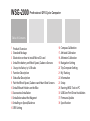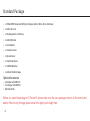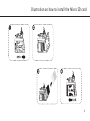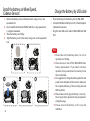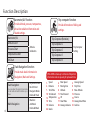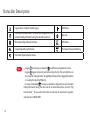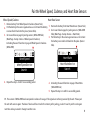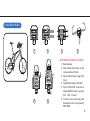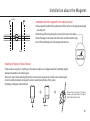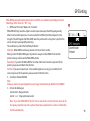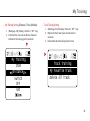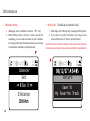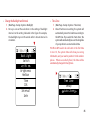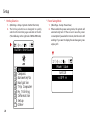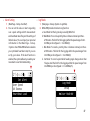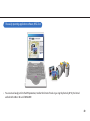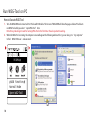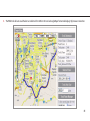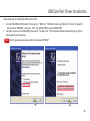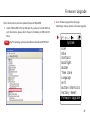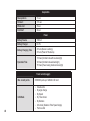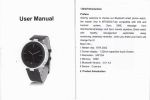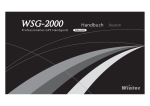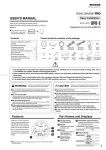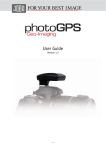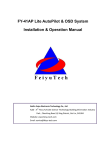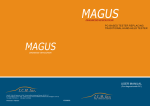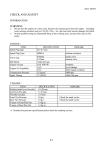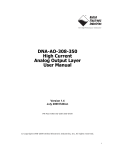Download WSG-2000 - Wireless Communications
Transcript
G-Trender II Pr of e s si o n a l GP S Cycl e Co m p u te r User Manual WSG-2000 English WSG-2000 Professional GPS Cycle Computer Table of Conte nt s 1 2 3 4 4 5 8 9 10 12 13 14 15 Product Overview Standard Package Illustration on how to install Micro SD card Install the battery on Wheel Speed, Cadence Sensors Charge the Battery by USB cable Function Description Status Bar Description Pair the Wheel Speed, Cadence and Heart Rate Sensors Install Mount Holders on the Bike Accessories Installation Installation about the Magenet Installing on Speed/Cadence GPS Setting 16 17 18 19 20 21 22 23 28 33 37 39 Compass Calibration Attitude Calibration Altimeter Calibration Navigation Setting Trip Computer Setting My Training Information Setup Running WSG-Tool on PC USB Com Port Driver Installation Firmware Update Specification SAFETY NOTES •• •• •• •• •• •• •• •• The Global Positioning System (GPS) is a U.S. space-based global navigation satellite system. It provides reliable positioning, navigation, and timing services to worldwide users on a continuous basis in all weather, day and night, anywhere on or near the Earth. The United States have the right, without prior notice or announcement of the situation, to reduce the overall system functionality or positioning accuracy (such as in times of war or deliberately blocked, when a given region), the U.S. government made some change and that may affect the GPS device accuracy and performance. If you use WSG-2000 when in a building (such as in the basement or garage), the tunnel blocked or surrounded by tall building and terrain. It may temporarily lose the GPS satellite signals. As soon as the block is passed, WSG-2000 will reposition and recording the GPS data back to normal Please don't make improper changes to replace or modify on the mechanical structure and components. Those improper changes will cause the defective on the WSG-2000 and lose the warranty rights. Please keep of using it from dangerous environment. Avoid placing it in the high temperature and high humidity environment for a long time. If there is strange smell or smoking from the WSG-2000, please shut it down immediately and ask for repairing to the store. WSG-2000 doesn’t support SDHC Micro-SD card PC software requires Microsoft windows XP/VISTA/7 When you first turn on your WSG-2000 or when you shut it down more than one month, it is recommended to face it oriented toward the open sky about 10 ~ 15 minutes. This position provides the best receiving status to allow the GPS antenna to acquire and position GPS satellites information quickly. (ex. The window side, or any outdoor open area.) Pr o duc t O ve r v iew 1 ESC / MENU 7 Hot Key to Add Mark Point Short Press:Exit 8 Hot Key for fast switch to favorite pages 9 Journey accumulated function Button Long Press:Return to the Main Page 2 Central Button:Select the up, down, left and right function icons. Short Press: Enter the function pages 3 Set / Lock Button Short Press:Confirm and Enter Long Press:Enable / Disable Key Lock function 4 Log On / Off Button S h o r t P r e s s:E n a b l e / D i s a b l e L o g function L o n g P r e s s:E n a b l e / D i s a b l e L o g function 5 Push to log / Start New Log Short Press:Push to log Button Long Press:Start New Log 6 Backlight / Power Button Short Press:Backlight On / Off Long Press:Power On / Off Short Press: Start or Pause Journey accumulated 10 Long Press: Reset the Journey 08:11 06-Jan-36 accumulated 10 Led indicator Left Light: GPS Indicator (Green): When Green light is flashing means positioned Right Light: Power Charge Indicator (Orange): When orange light is flashing means battery charging. 11 UV Detection Window The detection on the UV status may be failed at the moment when interchanging of sunrise or sunset. For the accuracy of detection, we suggest to adjust the angle of unit to face the window toward the sun. 3D 11 FIX Full Log ON E.Trip Computer 4 7 5 8 6 9 ESC SET MENU 1 LOCK 2 3 1 St an dar d Pa c k a ge •• 1 x WSG-2000 Professional GPS Cycle Computer (built-in Micro-SD card interface ) •• 1 x Micro-SD card •• 1 x Rechargeable Li-ion battery •• 1 x Mini USB cable •• 1 x User Manual •• 1 x Cadence Sensor •• 1 x Speed Sensor •• 1 x Heart Rate Sensor •• 3 x CR2032 Batteries •• 1 x Mount Holder Package Optional Accessories •• AC adapter with USB Port •• Car Charger with USB Port •• Belt Clip Holder Before you open the package of G-Trender II, please make sure that your package contains all the items listed above, if there is any shortage, please contact the agent you brought from. 2 I llus tration on how to in s t all the Mic r o SD c ar d 3 Install the battery on Wheel Speed, Cadence Sensors 111 Remove the battery cover on the back sensor using a coin, or the equivalent tool. 222 Insert new lithium batteries (CR2032) with the (+) sign upward and (-) negative downward, 333 Close the battery cover firmly. 444 Tight the battery cover to the sensor using a coin, or the equivalent tool. Charge the Battery by USB cable •• Place the battery into the battery slot on WSG-2000. •• Connect USB Cable to USB port on PC or the AC Adapter (Optional Accessories). •• Plug the mini-USB end of cable to WSG-2000 mini-USB Port. Note 111 Please t ake out the bat ter y when it is not on operation over 30 days. 222 Please be sure to turn off the WSG-2000 before 4 bat ter y replacement . If you take it out when operation, it may cause the error in memory to lost the recorded data. 333 It is suggested to charge the battery when the low power level is indicated on the screen to make sure the complete efficiency of the recording data and GPS acquisition 444 Please make sure the type of battery is correctly . The wrong battery placement may be explosive during the usage. 555 P l e a s e d i s c a r d t h e b a t t e r y t o t h e r e c y c l e d institution Func tion De s c r iption 08:11 06-Jan-36 GPS Information 3D Provide GPS-related information and settings. FIX Full Log ON GPS Information 1 A.GPS GPS Information 2 GPS Information 3 Reset GPS Coordinates Display Format Electronic compass / G-Sensor Function Electronic compass, Attitude information Compass / G-Sensor Compass Note Attitude calibration Compass calibration Please note that the Pitch Angle and Roll Angle will change rapidly during the movement. To acquire the best measurement, we suggest looking up the most accurate attitude information when stationary. 5 Fun c tion De s c r iption Barometer/UV Function Trip computer Function Provide altitude, pressure, temperature, ultraviolet radiation information and related settings. Barometer/UV Altitude Chart Pressure Chart Temperature Chart Provide information of biking and settings. Trip Computer (Rotation) Altitude Calibration Trip Computer 1 Trip Computer 2 Trip Computer 3 UV Chart Trip Computer Setting Trip Computer 4 Track Navigation Function Provide track-back information in Navigation, Mark and Settings. Track Navigation You can adjust the proportional scale on the track with central button up or down. Mark Navigation 6 My Favorite Track Back To Start Navigator Mode Delete All Track Mark List Add Mark Delete All Mark WSG-2000 contains up to 22 kinds of important information and set up easily for a pleasant ride. 111 Speed 444 Distance 777 Total Time 1111 Total Ascent 1111 Temperature 1111 Time 1111 Cadence 2222 Grade 222 Max. Speed 555 Moving time 888 Altitude 1111 Total Descent 1111 UV 1111 Heart Rate 2222 Average Cadence 333 Average Speed 666 Stop Time 999 Max. Altitude 1111 Pressure 1111 Course 1111 Average Heart Rate 2222 Calories My Training Function Setup Function Provide track, time, distance, altitude setting for training program Provide system and operation information and settings. My Training System My Training Yo u c a n a dju s t t h e proportional scale on the track with central button up or down. User Info Setting Bike Info Setting Contrast、Backlight、 Buzzer、Zone Time、 Language、Unit、 Hot Key、Factory Reset、 Firmware Upgrade Wheel Speed pairing Cadence pairing Heart Rate Monitor pairing My Training Setting (By Distance、Time、Altitude) My Favorite Track Delete All Track Device Odometer Information Provide odometer, history, version information, etc Odometer History Info System Info odometer setting Power Saving Mode Over Speed UV Excess Heartbeat Load Set Alert Log Mode Other Information Provide other information Sunrise and Sunset 7 St atus Bar De s c r iption Logger Status. Enable or Disable Logger USB Status. Journey accumulated Status: This function is designed to record all related biking information along the ride when enabled. Key Lock. Wheel Speed Signal Reception Status. GPS Status Cadence Signal Reception Status. The Power Status about Battery. Heart Rate Signal Reception Status. Note 1. Logger 2. Logger and Journey accumulated are different and separate functions. Logger will record your tracks during the trip. The recorded files can be converted to Google Earth、Google Map formats and Geo-Tagging the photos or creating the report by WSG-Tool. : Journey accumulated is designed to record all related 3. Journey accumulated biking information along the ride. And the recorded data will be stored to“My Favorite Track”. You can select the tracks stored inside for track-back navigation and workouts on WSG-2000. 8 Pair the Wheel Speed, Cadence, and Heart Rate Sensors Wheel Speed/Cadence Heart Rate Sensor 111 Remove battery from Wheel Speed or Cadence.(Sensor Side) 222 Put the battery in the sensor again and use a coin to twist the battery cover and lock it back into the place. (Sensor Side) 333 Go to search device page for pairing sensors. (WSG-2000 Side) (Main Page->Setup->Device->Wheel speed or Cadence) Activating the search function on page of Wheel Speed or Cadence. (WSG-2000) 111 Remove the battery from Heart Rate Sensor. (Sensor Side) 222 Go to search device page for pairing sensors. (WSG-2000 Side) (Main Page->Setup->Device-> Heart Rate) 333 Put the battery in the sensor again and use a coin to twist the battery cover and lock it back into the place. (Sensor Side) WheelSpeed HeartRate WheelSpeedDevice Search HeartRateDevice Search 444 Repeat the step 1~4 until it is successfully paired. 444 Activating the search function on page of Heart Rate. (WSG-2000 Side) 555 Repeat the step 1~4 until it is successfully paired. PS. The sensors of WSG-2000 have been paired in advance for usage, if the signals are not being received by the unit. Please pair the unit with sensors again. The data of device will be stored in the memory after pairing, you don't need to pair the unit again next time unless you need to change to another one. 9 Install Mount holders on the Bike Horizontal Mount Holder 1 2 4 3 •• Horizontal Mount holder on the handle bar 111 Back side view 222 Stick double-faced sticker on the concave surface of holder 333 Slip provided straps trough their holes 444 Tighten both straps on the handle bar 555 Slide WSG-2000 downwards aligning with the holder’s grooves till a “click” is heard. 666 To take out, press the spring bar downwards and slide upwards WSG-2000. 5 10 6 Vertical Mount Holder 1 2 4 3 •• Vertical Mount Holder on the Stem 111 Back side view 222 Stick double-faced sticker on the concave surface of holder. 333 Slip provided straps trough their holes 444 Tighten both straps on the Stem 555 S l i d e W S G -2 0 0 0 d o w n w a r d s 5 6 aligning with the holder’s grooves till a “click” is heard. 666 To take out, press the spring bar downwar ds an d slide upwar ds WSG-2000. 11 Acce s s or ie s I n s t allation •• Wear the Hear Rate Sensor 111 Install the battery (CR2032) on the heart rate sensor. 222 Use a coin to twist the battery cover and lock it back into the place. 333 Insert the HR strap hook into the two sides of holes, and press it until it fixed on the rubber. 444 Adjust the Heart Rate straps to the most appropriate length and fit to the chest size 555 Place the heart rate sensor near the area of the heart on the skin, and keep the “Wintec” logo side as the front side when wearing on the chest Attention 111 To avoid measurement errors, it is recommended to moisten the electrode pads with water. 222 If there is any discomfort or allergy occurred, please remove it immediately . 333 If the sensor cannot be detected, please repairing the unit again. 444 For the cleanness of the heart rate monitor, you can clean it with towel in wet. 12 I n s t allation ab out the Ma ge ne t Crank Installation about the magenet for the cadence sensor 1.Please check the width of the crank and cut off the rubber to the appropriate length according to it. 2.Slide through the straps along the curve and the hole on the rubber. 3.Place the magnet onto inner side of the crank and fix it with the strap. 4.Cut off the additional part of the strap beside the knot. Crank Installing on Magnet of Speed Sensor 1.Please remove any dirty or oily things on the spoke to make sure no slipperiness before installing magnet. 2.Release the safety hook on the magnet. 3.Be sure to clip it on the spoke tightly into the most inner side of gap on the central of two-sided magnet. 4.Lock the safety hook back on magnet in order to avoid it being thrown off in cycling. 5.Installing on Magnet of Speed Sensor. Please clip the magnet for speed sensor on the spoke, place the spoke into the bottom side of crack. 13 I n s t allin g on Sp e e d/C a de nce the magnet on the frame of rear wheel wheel speed sensor cadence sensor the magent on the cadence Mount the speed, cadence sensor, and magnet on the bike •• 111 Please pair the sensor before 14 mounting it on the bike 222 Secure the magnet and sensors correctly on the cadence and wheel as picture indication. 333 Place the magnet and faced the cadence or wheel sensor to the magnet by the “Wintec” logo side 444 Slide the straps into the sensors and fix it on the bike Attention wheel speed sensor cadence sensor 111 If WSG-2000 cannot connect to sensors successfully, there may be possible improper installation as the following situation: a. The battery is not properly installed b. The distance is too far between wheel sensor and magnet to be connected c. The distance is too far between cadence sensor and magnet to be connected d. The sensors have not been paired with the WSG-2000 in advance. 222 Generally the wheel sensor is located on the chainstay near the magnet, please note that it might be difficult to install and be connected if you install it on the front because the different structures of types of bikes. ★ Please place the magnet face toward the white line on left side of cadence sensor or speed sensor in order to make sure the correct value. Please do not face it to the central area of the sensor. GPS Setting WSG-2000 provide information about how to reset GPS, set coordination and display format etc. (Main Page->GPS->Press the “SET” key) 111 GPS Restart: Hot start / Warm start / Cold start WSG-2000 with high-sensitive chipset can well receive and acquire the GPS signals generally when in normal and frequent use. You can execute the Hot/Warm/Cold Start depends on the strength of the GPS signals after WSG-2000 cannot be positioned for a long time, to perform this action can help to speed up GPS positioning. The conditions to perform the Hot/Warm/Cold Start: Cold Start : WSG-2000 has not been powered on for more than 3 months. When you start the WSG-2000 again, the position is away more than 800km from the final position when you shut down the WSG-2000 last time. Warm Start : If you start the WSG-2000 for more than 15mins but it cannot acquire and fix the position, please execute Warm Start function. Hot Start : If you are a frequent user or the satellite signals are in a very good condition but it cannot acquire and fix the position, please execute Hot Start function. 222 Coordinate:Default (WGS84) Note: Unless you need some special application, we strongly recommend using default format (WGS84) 333 Format: dd.ddd(degree) dd mm.mmm’(Degree/minute) dd mm’ ss.s’’(Degree/minute/second) GPS Restart Coordinate Format Note : If you start WSG-2000 in the first time or execute the cold start function, there will be discrepancy about the time on the system. Please take and position it to outdoor. It will modify the time automatically. 15 Compa s s C alibration 111 Implement Calibration on page of “Compass Calibration”. (Main Page->Compass->Press the “SET” key). P.S WSG-2000 can auto-calibrate itselves or you can manually calibrate the Compass if it goes wrong. Normally, the accuracy of compass will be affected by magnetic things. You can try more times or move to different places and try again if manually calibration is not successful. Compass/G-Sensor Compass/G-Sensor Attitude Clibration Compass Clibration 16 Compass/G-Sensor Compass/G-Sensor At titude Calibration 111 First, please position the mount properly on the handle bar or Stem on your bike and fix it. 222 Slip WSG-2000 on the mount. 333 Please locate your bike on horizontal plane (0°) . 444 Start the attitude calibration (Main page->Compass->Press the “SET” key). Compass/G-Sensor Attitude Clibration Compass Calibration ground 17 Altimeter Calibration As the value of pressure and altimeter may be influenced by the environment, WSG-2000 provides three kinds of values interference to provide the most accurate information to the users. (Main page-> Barometer / UV-> Press the “SET” key) 111 GPS altitude: the value is acquiring from that of GPS. 222 Manual Adjustment: the value is acquiring from altitude and pressure sensor and you can also set the related setting by yourselves. 333 Factory Settings: the altitude value is acquiring from pressure sensor as the factory default. AltimeterCalibration By GPS Height By Manual Default Value Pressure Altitude GPSAltitude 18 Nav igation Se t tin g •• Track back Navigation Setting •• Mark Navigation Setting (Main Page->Navigation->Track Navigator->Press the “SET” key) (Main Page->Navigation->Mark Navigator->Press the “SET” key) 111 Mark List: Select the location Mark you want to go. WSG-2000 can indicate a straight line direction and distance to the mark point. 222 Ad d M a r k : M a r k a l o c a t i o n f o r M a r k Navigator. 333 Delete All Marks: Delete all marked points in data base. 111 My Favorite Track: To select your favorite track for navigation or you can delete them from this page. (My favorite track can be selected from the historical information of tracks) 222 Back to Start: After start your trip (Journey accumulated function) you can check the track on the screen and navigate back to start point. 333 Navigation Mode: Select the indication in Heading Up or North Up mode on screen. 444 Delete all tracks: Delete all my favorite tracks. Track Navigator My Favorite Track Back To Start Navigator Mode Delete All Track Mark Navigator Mark List Add Mark Delete All Mark 19 Trip Computer Setting Log ON NO FIX Full My Favorite Trip Computer << 1 >> Field 1 Speed Field 2 Distance Field 3 Average Speed Field 4 Max.Speed 20 111 (Main Page->Trip Computer-> Press the “SET” key) 222 User can choose 22 information you need and set them on the pages of ‘Trip Computer’ 1~4 as well as enable or disable the pages. My Trainin g •• My Training Setting (Distance / Time / Altitude) 111 (Main page->My Training->Press the “SET” key) 222 In this function, user can set distance, time and altitude for the training goal for workouts. My Training Item Distance Switch OFF Set •• Track Training Setting 111 (Main Page->Track Training->Press the “SET” key) 222 My Favorite Track: Select your favorite track for workouts. 333 Delete all tracks: Delete all my favorite track. Track Training My Favorite Track Delete All Track 21 I nfor m ation •• Odometer Setting •• History Info (To build up my Favorites Track.) 111 (Main page->Info->Odometer->Press the “SET” key) 222 W S G -2 0 0 0 p r ov i d e s o d o m e t e r 3 b i ke s c a l c u l a t i o n separately, you can create and name on your own bikes. You can input the value of distances based on a previously recorded data continually recording the bike. 111 (Main Page->Info->History Info->Last page of History Info) 222 If you want to save the track about your ride, you can execute the function of‘Save to my favorite track’. Note:There are at most 20 tracks that can be saved inside. Please set the tracks as your favorites if you want keep them from replacement. Odometer Set Bike 0 Distance 22 Return Save To My Favorite Track Setup System •• User 111 (Main Page->Setup->System->User) 222 You can create your personal profile here; it can automatically calculate your maximum hear t rate, hear t rate zones and calories consumptions. User Name G-Trender Gender Male •• Bike Information: 111 (Main Page->Setup->System->Bike) 222 You can set up 3 customized bikes information. For the detailed size of wheel, please refer to the following table. Bike Use Bike0 Name Birthday Tire Size Weight 68 kg Weight 10 kg 23 Setup Wheel size 24 L (mm) Wheel size L (mm) Wheel size L (mm) 12 x 1.75 935 26 x 7/8 1920 27 x 1-1/4 2161 14 x 1.5 1020 26 x 1(59) 1913 27 x 1-3/8 2169 2090 14 x 1.75 1055 26 x 1(65) 1952 650 x 35A 16 x 1.5 1185 26 x 1.25 1953 650 x 38A 2125 16 x 1.75 1195 26 x 1-1/8 1970 650 x 38B 2105 18 x 1.5 1340 26 x 1-3/8 2068 700 x 18C 2070 18 x 1.75 1350 26 x 1-1/2 2100 700 x 19C 2080 20 x 1.75 1515 26 x 1.40 2005 700 x 20C 2086 20 x 1-3/8 1615 26 x 1.50 2010 700 x 23C 2096 22 x 1-3/8 1770 26 x 1.75 2023 700 x 25C 2105 22 x 1-1/2 1785 26 x 1.95 2050 700 x 28C 2136 24 x 1 1753 26 x 2.00 2055 700 x 30C 2170 2155 24 x 3/4 Tubular 1785 26 x 2.10 2068 700 x 32C 24 x 1-1/8 1795 26 x 2.125 2070 700C Tubular 2130 24 x 1-1/4 1905 26 x 2.35 2083 700 x 35C 2168 24 x 1.75 1890 26 x 3.00 2170 700 x 38C 2180 24 x 2.00 1925 27 x 1 2145 700 x 40C 2200 24 x 2.125 1965 27 x 1-1/8 2155 P.S the above setting list is provided with general wheel sizes for reference, if you need to provide more precised information, you can measure the total length about the tire directly. •• Change the Backlight and Interval •• Time Zone 111 (Main Page->Setup->System->Backlight) 222 Here you can set the selections on the setting of backlight 111 (Main Page->Setup->System-> Time Zone) 222 About the time zone setting, the system will inter val. As the setting indicated in the figure for example, the backlight stays on 10 seconds after 1 minute interval in circulation. automatically convert to local time according to the GPS time. If you select the "Auto Zone", the system will automatically base on the longitude of your position in a converted local time. PS. When GPS need to be cold-start or the first time t o s t a r t i t , t h e s y s t e m t i m e w i l l s h o w yo u w r o n g information, and you need to position it in the outdoor places. When successfully f ixed, the time will be automatically changed to the right one. Back Light Switch ON Brightness Medium Time 10S Interval 1min Time Zone Setup Auto Zone 25 Setup •• Hot Key Selection •• Power Saving Mode 111 (Main Page ->Setup->System->Button Shortcuts) 222 The hot key selec tions are designed to quickly 111 (Main Page ->Setup->Power Save) 222 When enable the power-saving mode, the system will switch on the function pages selected on the list. (The middle key on the right side of WSG-2000 units) automatically turn off the screen to save the power consumption if paused after 1 minute, but the unit is still working. If you want to display the window again, press any key of it. Button Shortcuts Log ON GPS Compass Barometer/UV Navigation Trip Computer My Training Information Setup Other 26 Power Save Switch << OFF >> •• Alerts Setting 111 (Main Page ->Setup->Set Alert) 222 You can set the value on alerts regarding over- speed setting and UV measurement and heartbeat rates if beyond the settings of limited value. (You can input your personal inf or m ation in t h e Main Pa ge ->Se tup >System->User. WSG-2000 will auto calculate your optimized heartbeat rate) Or you can set by your selves. If the alert function is enabled, the system will warn you when your movement is over the limited setting. •• Log Mode 111 (Main page ->Setup->System->Log Mode) 222 WSG-2000 provides 4 modes to Log function. a . User Mode: Set the log mode you need by WSG-Tool. b . Walk Mode: To record a point by time or distance interval per 20 sec. or 50 meters. The limit for the logging within the speed ranges from 1 to 150km per hour (Speed >= 1 to 150km/h) c . Bike Mode: To record a point by time or distance interval per 10 sec. or 100 meters. The limit for the logging within the speed ranges from 1 to 150km per hour (Speed >= 1 to 150km/h) d . Car Mode: To record a point while heading angle changes more than 7 degree. And the limit for the logging within the speed ranges from 1 to 2000km per hour (Speed >= 1 to 2000km/h) Log ON Set Alert Over Speed UV Excess Heartbeat Load Log Mode Setup User Mode 27 Run WSG -Tool on PC •• WSG-Tool is the software for looking up the track files, displaying it on map, making the training reports, Geo-Tagging the JPEG photos according to Logger data, or exporting /importing my favorite tracks. It can also convert the files into different formats as well as advanced settings on the system. You don’t need to install USB Com Port Driver in advance. Please connect the USB cable on WSG-2000 and computer for running of WSG-Tool. Plug and auto-display the tracks on Google Map 08:11 06-Jan-36 3D FIX Full Log ON A.GPS資訊 ESC MENU SET LOCK WSG-2000 •• No need to install driver and software. •• The track will automatically display on Google maps when WSG-2000 is connected to PC and execute WSG-Tool. •• When you use USB connection for outputting NNEA on the PC side. (Such as for navigation software). You need to install USB Com port driver in advance stored in Micro SD card. Note 28 111 The PC window system requires on Windows XP/ VISTA/7 222 If you need to update the firmware on PC, please install USB Com Port Driver in advance. The easily operating application software, WSG-Tool •• You can set and easily perform the GPS parameters, transfer the format of tracks or geo-tag the photos by W SG_Tool stored and built-in the Micro-SD card of WSG-2000 29 Run WSG -Tool on PC How to Execute WSG-Tool 111 Turn-On WSG-2000 and connected it to PC side with USB cable. The Screen of WSG-2000 will show the page as below. PC will auto run WSG-Tool while you select “open WSG-Tool” item. Note: It may take longer to wait for running WSG-Tool in the first time. Please be patient in waiting. 222 When the WSG-Tool is running, the computer screen will appear the following window. If not, you can also go to “my computer” to find ‘WSG-TOOL.exe’ and execute it. H.Setup USB Function Normal Mode Open WSG-Tool 30 333 The WSG-Tool will auto-read the last recorded track from Micro-SD card as Google Maps format and display it by browser connection. 31 Run WSG -Tool on PC At same time, the WSG_Tool icon is hidden on the below system bar. Click WSG-Tool icon to open the WSG-Tool main page. Note 32 For detailed operation on WSG-Tool, please refer to [Help \ WSG_Tool User Manual] USB Com Por t Dr i ve r I n s t allation Follow below steps for installing the USB Com Port driver. 111 Connect WSG-2000 with USB cable to PC side and run “WSG-Tool”. The WSG-Tool will copy USB Com Port driver to the path of “My documents \ WSG2000”. Then press “ESC” key on WSG-2000 to restart the WSG-2000. 222 User will see a menu on the WSG-2000, please select “Normal mode”. The Found New Hardware Wizard will pop up on PC as below, please follow below steps. Note The PC operating system requires Microsoft windows XP/VISTA/7 33 USB Com Por t D r i ve r I n s t allation Tick items as below picture and press “Browse”. 34 Choose the location of “… \ My documents \ WSG2000”, and press “OK”. •• When back the Found New Hardware Wizard, please press “Next” button to install USB Com Port driver. •• Select “Continue Anyway” to continue install USB Com Port driver. Click “Finish” to complete it. 35 USB Com Por t D r i ve r I n s t allation You can check com por t number in ‘Device Manager ’ and make sure the USB driver is successfully installed (WSG-2000 device must connect with PC via USB cable). Then you can define the com port for WSG-2000 (the following picture shows the COM4) as the communications interface. 36 Fir mwar e Up gra de This is the instruction on how to update firmware forWSG-2000. 111 Connect WSG-2000 to PC via USB cable. If you haven’t install USB Com 222 Go to Firmware Upgrade function page. (Main Page->Setup->System->Firmware Upgrade) port driver before, please refer to the part of installing on USB Com Port Driver. Note The PC operating system requires Microsoft windows XP/VISTA/7 System User Bike Contrast Backlight Buzzer Time Zone Language Unit Button Shortcuts Factory Reset Firmware Upgrade 37 Fir mwar e Up gra de 333 WSG-2000 will enter update mode. User also can cancel it by pressing the “ESC” key on the WSG2000. 444 Execute the WSG2000_Firmware_Update_Tool. (Step1)Select firmware file (G-TrenderII_v1.0.0.0.wfw)。 (Step2)Select USB Com port number and then press “Connect” Button. (Step3)Press “Update Firmware” button to start upgrade firmware. 555 When the process of update is finished, WSG-2000 will reboot it selves automatically. Note 38 Please note that if the process of update is failed, WSG-2000 will enter the firmware update mode automatically. Please connect WSG2000 to PC again and repeat the operation from the step 4. Sp e c if ic ation s 111 222 333 444 555 666 777 Standard Lithium Battery BL-5C NOKIA 3D electronic compass + 3D Accelerometer High accurate pressure altimeter High resolution 4 gray-scale LCD H240xW160 UV sensor 2.4G wireless communication module The most up-to-date GPS IC u-Blox5 (5th generation) Model Number G-TRENDER II / WSG-2000 Descriptions Professional GPS Cycle Computer GPS Frequency Correlator L1, 1575.42 MHz 32 Channel for acquisition 18 Channel for tracking 1 million parallel correlators Chipset u-blox 5 Protocol NMEA 0183 V2.3 Update rate 1Hz Antenna Type Built in Patch Antenna Transmission rate Dimensions 115200 bps 2.5m CEP (stand-alone, S/A off) 2.0m CEP (SBAS) 108*54*23.5 mm Weight 116 g Operating temperature: -10°C ~ 60°C Dynamics Signal levels: •• Strong: typ. 4g •• Weak: typ 1g Channels Accuracy 39 Acquisition Reacquisition Hot start Warm start Cold start <1 sec. <3.5 sec 33 sec 34 sec Power Battery Source Battery Charger 1100mA DC 5V Battery Charging Time 4 Hours (Device is working) 3 Hours (Power off the device) Operation Time 13 Hours (Normal mode with low back-light) 14 Hours (Normal mode w/o back-light) 17 Hours (Power saving mode w/o back-light) Track record (Logger) Max. record points LOG Mode 40 33500000 points per 1GB Micro SD card •• •• •• •• •• •• •• Disable LOG By angle change By Speed By Time interval By Distance Mix mode ( Distance/ Time/ Speed/ Angle) Push-to-LOG 41