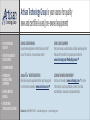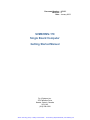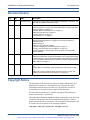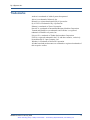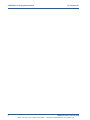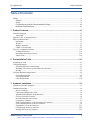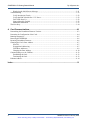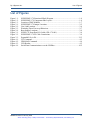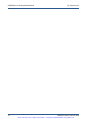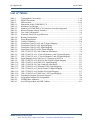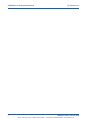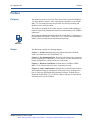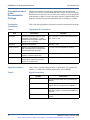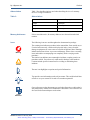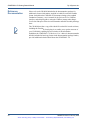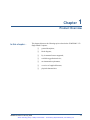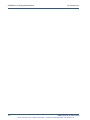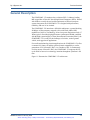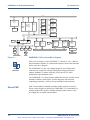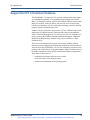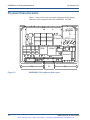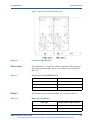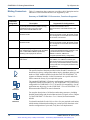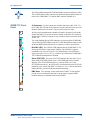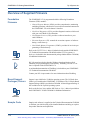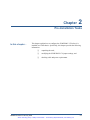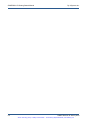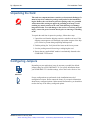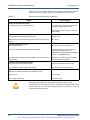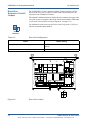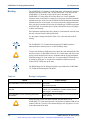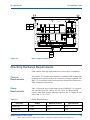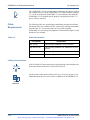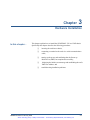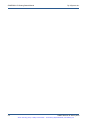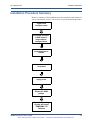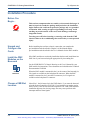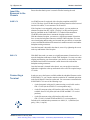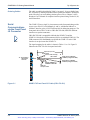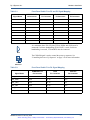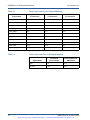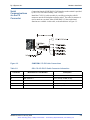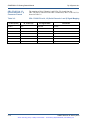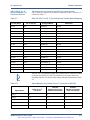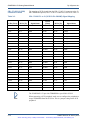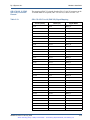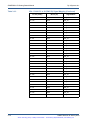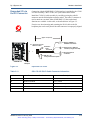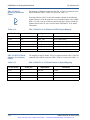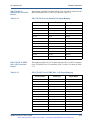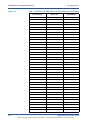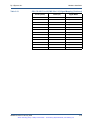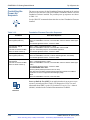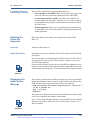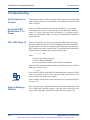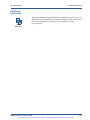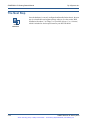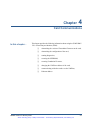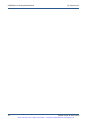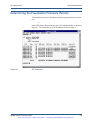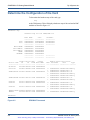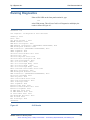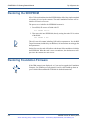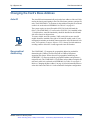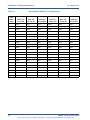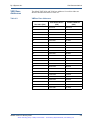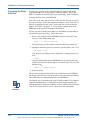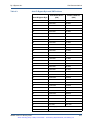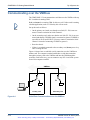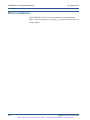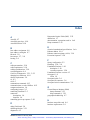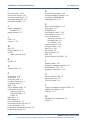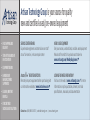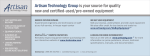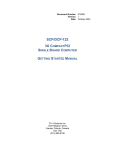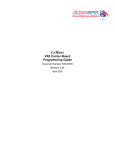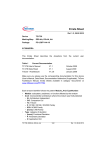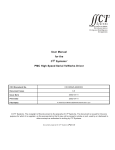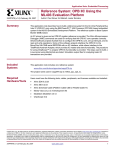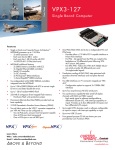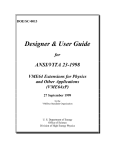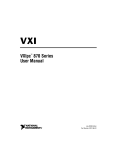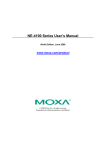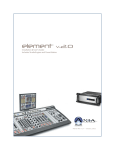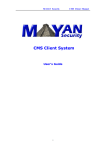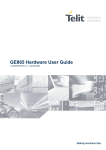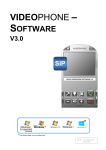Download Curtiss-Wright / DY4 SVME / DMV-179 Getting Started Manual
Transcript
Artisan Technology Group is your source for quality new and certified-used/pre-owned equipment • FAST SHIPPING AND DELIVERY • TENS OF THOUSANDS OF IN-STOCK ITEMS • EQUIPMENT DEMOS • HUNDREDS OF MANUFACTURERS SUPPORTED • LEASING/MONTHLY RENTALS • ITAR CERTIFIED SECURE ASSET SOLUTIONS SERVICE CENTER REPAIRS Experienced engineers and technicians on staff at our full-service, in-house repair center WE BUY USED EQUIPMENT Sell your excess, underutilized, and idle used equipment We also offer credit for buy-backs and trade-ins www.artisantg.com/WeBuyEquipment InstraView REMOTE INSPECTION LOOKING FOR MORE INFORMATION? Visit us on the web at www.artisantg.com for more information on price quotations, drivers, technical specifications, manuals, and documentation SM Remotely inspect equipment before purchasing with our interactive website at www.instraview.com Contact us: (888) 88-SOURCE | [email protected] | www.artisantg.com Document Number: 809605 Revision: D Date: January 2003 SVME/DMV-179 Single Board Computer Getting Started Manual Dy 4 Systems Inc. 333 Palladium Drive Kanata, Ontario, Canada K2V 1A6 (613) 599-9199 Artisan Technology Group - Quality Instrumentation ... Guaranteed | (888) 88-SOURCE | www.artisantg.com SVME/DMV-179 Getting Started Manual Dy 4 Systems Inc. Revision History Rev By Date Description - BJ December 1999 First release. This document is associated with SVME/DMV-179 products manufactured using PWB # 310939-003 or later. A BJ July 2000 Changed “Support for DY 4 Common Features” on page 1-5 and “Initiating the Power-Up Sequence” on page 3-21 because BI-mode is no longer supported. Corrected Table 2.5 on page 2-9. Changed “About Card Insertion Force” on page 3-3. Added Note and Table 3.8 on page 3-11. Corrected Table 4.2 on page 4-9. Corrected Figure A.1 on page A-4. B BJ June 2001 Modified “Power Requirements” on page 2-9. Modified “Cable Requirements” on page 2-10 to include information on CBL-SBC-FP-000. Updated Chapter 3. Added more information to Chapter 4. Corrected “Changing the Card’s Base Address” on page 4-7. Corrected “Communicating over the VMEbus” on page 4-12. Removed Appendix A. See Chapter 2 of the Hardware User’s Manual for pinout information. C JP February 2002 Updated “Configuring Jumpers” on page 2-3 with changes stemming from new board layout 310939-004, in particular the addition of E Jumpers E48 and E49 to control selection of the Permanent Alternate Boot Site (PABS) as the bootup source. Also added material describing operation of JTAG E Jumpers E55 and E56 to Table 2.1 on page 2-4. D BJ January 2003 Added cross-reference to “Install the PMC Modules on the Basecard” on page 3-4. Updated DMV-179 Installation “Insert the Basecard in the Chassis” on page 3-5. Added note to “CBL-179-003 J2 (SCSI) Connector Pinouts” on page 3-12. Updated “Controlling the Power-Up Sequence” on page 3-20. Copyright Notice The information in this document is subject to change without notice and should not be construed as a commitment by Dy 4 Systems Inc. While reasonable precautions have been taken, Dy 4 Systems Inc. assumes no responsibility for any errors that may appear in this document. No part of this document may be copied or reproduced without the prior written consent of Dy 4 Systems Inc. The proprietary information contained in this document must not be disclosed to others for any purpose, nor used for manufacturing purposes, without written permission of Dy 4 Systems Inc. The acceptance of this document will be construed as an acceptance of the foregoing condition. Copyright © 2003, Dy 4 Systems Inc. All rights reserved. ii 809605 Revision D January 2003 Artisan Technology Group - Quality Instrumentation ... Guaranteed | (888) 88-SOURCE | www.artisantg.com Dy 4 Systems Inc. Trademarks Acrobat is a trademark of Adobe Systems Incorporated. Altivec is a trademark of Motorola, Inc. BI-mode is a registered trademark of Dy 4 Systems Inc. Dy 4 COTS is a trademark of Dy 4 Systems Inc. Ethernet is a trademark of Xerox Corporation. PowerPC is a trademark of International Business Machines Corporation. Tornado and Wind River are trademarks and VxWorks is a registered trademark of Wind River Systems, Inc. Universe II is a trademark of Tundra Semiconductor Corporation. UNIX is a registered trademark in the U.S. and other countries, exclusively licensed through X / Open Company, Ltd. Windows is a trademark of Microsoft Corporation. All other brand and product names are trademarks or registered trademarks of their respective owners. 809605 Revision D January 2003 Artisan Technology Group - Quality Instrumentation ... Guaranteed | (888) 88-SOURCE | www.artisantg.com iii SVME/DMV-179 Getting Started Manual iv Dy 4 Systems Inc. 809605 Revision D January 2003 Artisan Technology Group - Quality Instrumentation ... Guaranteed | (888) 88-SOURCE | www.artisantg.com Dy 4 Systems Inc. Table of Contents Table of Contents Preface ........................................................................................................................................... xi Purpose..................................................................................................................................... xi Scope........................................................................................................................................ xi Conventions used in the Documentation Package .................................................................. xii Reference Documentation...................................................................................................... xiv 1. Product Overview ........................................................................................................1-1 General Description ................................................................................................................................... 1-3 About PMC.......................................................................................................................................... 1-4 Support for DY 4 Common Features ......................................................................................................... 1-5 Physical Characteristics ............................................................................................................................. 1-6 Dimensions .......................................................................................................................................... 1-7 Weight ................................................................................................................................................. 1-7 Mating Connectors .............................................................................................................................. 1-8 SVME-179 Front Panel ....................................................................................................................... 1-9 Overview of Supplied Firmware.............................................................................................................. 1-10 Foundation Firmware ........................................................................................................................ 1-10 Board Support Packages, Drivers...................................................................................................... 1-10 Sample Code...................................................................................................................................... 1-10 2. Pre-Installation Tasks .................................................................................................2-1 Unpacking the Card.................................................................................................................................... 2-3 Configuring Jumpers.................................................................................................................................. 2-3 Execution Sequence Control Jumper................................................................................................... 2-6 Watchdog Timer Power-up Reset Behaviour Selection ...................................................................... 2-7 Booting ................................................................................................................................................ 2-8 Checking Hardware Requirements ............................................................................................................ 2-9 Chassis Requirements.......................................................................................................................... 2-9 Power Requirements............................................................................................................................ 2-9 Cable Requirements........................................................................................................................... 2-10 3. Hardware Installation ..................................................................................................3-1 Installation Procedure Summary ................................................................................................................ 3-3 Installation Procedure................................................................................................................................. 3-4 Before You Begin................................................................................................................................ 3-4 Unpack and Configure the Cards......................................................................................................... 3-4 Install the PMC Modules on the Basecard .......................................................................................... 3-4 Choose a VME Slot Location.............................................................................................................. 3-4 Insert the Basecard in the Chassis ....................................................................................................... 3-5 Connecting a Terminal ........................................................................................................................ 3-5 Serial Communications via the Front Panel J9 Connector .................................................................. 3-6 Serial Communications via the P2 Connector..................................................................................... 3-9 Expanded I/O via the P0 Connector .................................................................................................. 3-15 Controlling the Power-Up Sequence ................................................................................................. 3-20 Initiating the Power-Up Sequence..................................................................................................... 3-21 809605 Revision D January 2003 Artisan Technology Group - Quality Instrumentation ... Guaranteed | (888) 88-SOURCE | www.artisantg.com v SVME/DMV-179 Getting Started Manual Dy 4 Systems Inc. Displaying the Initial Screen Message...............................................................................................3-21 Troubleshooting........................................................................................................................................3-22 Verify Insertion in Chassis.................................................................................................................3-22 Verify that PMC Module Has 3.3 V Power .......................................................................................3-22 FAIL LED Stays Lit...........................................................................................................................3-22 Sign-on Message Garbled ..................................................................................................................3-22 Additional Information.......................................................................................................................3-23 The Next Step ...........................................................................................................................................3-24 4. Card Communications................................................................................................ 4-1 Determining the Foundation Firmware Version.........................................................................................4-3 Determine the Configuration of the Card ...................................................................................................4-4 Running Diagnostics...................................................................................................................................4-5 Restoring the SEEPROM ...........................................................................................................................4-6 Restoring Foundation Firmware .................................................................................................................4-6 Changing the Card’s Base Address ............................................................................................................4-7 Auto-ID ................................................................................................................................................4-7 Geographical Addressing .....................................................................................................................4-7 VME Base Addresses...........................................................................................................................4-9 Changing the Base Address ...............................................................................................................4-10 Communicating over the VMEbus ...........................................................................................................4-12 Establishing the Link..........................................................................................................................4-13 Terminating the Link..........................................................................................................................4-13 Ethernet Address.......................................................................................................................................4-14 Index ................................................................................................................................... I-1 vi 809605 Revision D January 2003 Artisan Technology Group - Quality Instrumentation ... Guaranteed | (888) 88-SOURCE | www.artisantg.com Dy 4 Systems Inc. List of Figures List of Figures Figure 1.1: Figure 1.2: Figure 1.3: Figure 2.1: Figure 2.2: Figure 2.3: Figure 2.4: Figure 3.1: Figure 3.2: Figure 3.3: Figure 4.1: Figure 4.2: Figure 4.3: Figure 4.4: SVME/DMV-179 Functional Block Diagram ........................................................... 1-4 SVME/DMV-179 Component Side Layout .............................................................. 1-6 Location of PMC Modules ........................................................................................ 1-7 SVME/DMV-179 Jumper Locations ......................................................................... 2-5 User Link Location .................................................................................................... 2-6 Watchdog Timer Power-up Behaviour ...................................................................... 2-7 Boot Jumper Locations .............................................................................................. 2-9 SVME-179 Front Panel I/O Cable (CBL-179-001)................................................... 3-6 SVME/DMV-179 P2 Cable Connections .................................................................. 3-9 Expanded I/O via P0 ................................................................................................ 3-15 CIT Command ........................................................................................................... 4-3 GPM MAP Command ............................................................................................... 4-4 CLD Results............................................................................................................... 4-5 Serial Data Communications over the VMEbus...................................................... 4-12 809605 Revision D January 2003 Artisan Technology Group - Quality Instrumentation ... Guaranteed | (888) 88-SOURCE | www.artisantg.com vii SVME/DMV-179 Getting Started Manual viii Dy 4 Systems Inc. 809605 Revision D January 2003 Artisan Technology Group - Quality Instrumentation ... Guaranteed | (888) 88-SOURCE | www.artisantg.com Dy 4 Systems Inc. List of Tables List of Tables Table 1: Table 2: Table 3: Table 1.1: Table 1.2: Table 1.3: Table 2.1: Table 2.2: Table 2.3: Table 2.4: Table 2.5: Table 2.6: Table 3.1: Table 3.2: Table 3.3: Table 3.4: Table 3.5: Table 3.6: Table 3.7: Table 3.8: Table 3.9: Table 3.10: Table 3.11: Table 3.12: Table 3.13: Table 3.14: Table 3.15: Table 3.16: Table 4.1: Table 4.2: Table 4.3: Typographical Conventions ..................................................................................... 1-xii Signal Conventions .................................................................................................. 1-xii Abbreviations..........................................................................................................1-xiii Dimensions of the SVME/DMV-179 ........................................................................ 1-7 Maximum Card Weight ............................................................................................. 1-7 Summary of SVME/DMV-179 Connectors, Functions Supported ........................... 1-8 Basecard Jumper Settings Summary.......................................................................... 2-4 User Link Configuration ............................................................................................ 2-6 Watchdog Timer Power-up Behaviour ...................................................................... 2-7 Booting Configuration ............................................................................................... 2-8 Power Requirements .................................................................................................. 2-9 Cable Part Numbers ................................................................................................. 2-10 Front Panel Cable P1 to P2 and P3 Signal Mapping ................................................. 3-7 Front Panel Cable P1 to P4 Signal Mapping ............................................................. 3-7 Front Panel Cable P1 to P5 Signal Mapping ............................................................. 3-8 Front Panel Cable P1 to PB1 Signal Mapping........................................................... 3-8 CBL-179-003 P2 I/O Cable Connector Information ................................................. 3-9 CBL-179-003 P1 to J4, J5 (Serial Channels 1 and 2) Signal Mapping ................... 3-10 CBL-179-003 P1 to J6, J7 (Serial Channels 3 and 4) Signal Mapping ................... 3-11 Signal Mapping from Cable J6 or J7 Connector to EIA-530 .................................. 3-11 CBL-179-003 P1 to J2 (SCSI 50-Pin CHAMP) Signal Mapping ........................... 3-12 CBL-179-003 P1 to J8 (PMC I/O) Signal Mapping ................................................ 3-13 CBL-179-002 P0 I/O Cable Connector Information ............................................... 3-15 CBL-179-002 P1 to J2 (Ethernet RJ45S) Signal Mapping...................................... 3-16 CBL-179-002 P1 to J3 (Serial Channel 1) Signal Mapping .................................... 3-16 CBL-179-002 P1 to J4 (Parallel I/O) Signal Mapping ............................................ 3-17 CBL-179-002 P1 to J5 (PMC Site 1 I/O) Signal Mapping...................................... 3-17 Foundation Firmware Execution Sequence ............................................................. 3-20 Geographical Address Pin Assignments.................................................................... 4-8 VMEbus Base Addresses........................................................................................... 4-9 Auto-ID Bypass Byte and VME Address ................................................................ 4-11 809605 Revision D January 2003 Artisan Technology Group - Quality Instrumentation ... Guaranteed | (888) 88-SOURCE | www.artisantg.com ix SVME/DMV-179 Getting Started Manual x Dy 4 Systems Inc. 809605 Revision D January 2003 Artisan Technology Group - Quality Instrumentation ... Guaranteed | (888) 88-SOURCE | www.artisantg.com Dy 4 Systems Inc. Preface Preface Purpose This manual provides an overview of the many features of the SVME/DMV179 Single Board Computer. After explaining the capabilities of the SVME/ DMV-179, the manual provides the procedure for correctly installing and checking out the card’s operation. This manual is intended for the reader who has a technical understanding of hardware engineering fundamentals and a basic understanding of the VMEbus architecture. More in-depth technical information about the SVME/DMV-179 hardware is provided in the SVME/DMV-179 Hardware User’s Manual, document number 809606, which is included in the documentation package. Cross Reference Scope This document contains the following chapters: Chapter 1 - Product Overview. Provides general information about the features and functions of the SVME/DMV-179. Chapter 2 - Pre-Installation Tasks. Discusses tasks that must be performed prior to installing the SVME/DMV-179 in a chassis. Provides information on jumper configurations, cabling, and power requirements. Chapter 3 - Hardware Installation. Explains how to install the SVME/ DMV-179 in a chassis and verify that it is operating correctly. Chapter 4 - Card Communications. Explains how to determine the hardware and Foundation Firmware configuration of the card, how to run diagnostics, how to restore the SEEPROM and Foundation Firmware. Explains how to change the SVME/DMV-179’s VME base address and how to communicate with other cards over the VMEbus. 809605 Revision D January 2003 Artisan Technology Group - Quality Instrumentation ... Guaranteed | (888) 88-SOURCE | www.artisantg.com xi SVME/DMV-179 Getting Started Manual Dy 4 Systems Inc. Conventions used in the Documentation Package This document and the accompanying documents in the documentation package use various icon conventions and abbreviations in order to make the documents clearer and easier to read. These conventions cover typography for such elements as sample software code and keystrokes, signal meanings, and graphical elements for important information such as warnings or cautions. Typographic Conventions Table 1 lists the typographical conventions used in the documentation package. Table 1: Typographical Conventions Item Convention Example Keystrokes Keys are listed as they appear on most keyboards, surrounded by < > marks. Combinations of keystrokes appear within a single set of < > brackets. Type < Ctrl-Alt-C > to return to the previous menu. Type < Esc > to exit. Filenames Filenames are italicized. Open the es.h file. Directory names Directory names show the full directorypath. The last directory in the path does not have a backslash following it. Go to the c:\windows\temp\backup directory. Monitor displays Prompts and other monitor displays appear in a bold monospace font. % mpp MC68040gnu > Firmware Code Firmware code, and any information you need to type in response to a prompt, appears in monospace font. % make -f Makefile.MC68040gnu Signal Conventions Table 2 shows symbols which can follow a signal name. For example, the asterisk (*) is used with a VMEbus signal name, such as BERR*. Table 2: Signal Conventions Symbol xii Description * The signal is active LOW and is connected to the VMEbus. / The signal is active LOW and is connected to the local bus only, and not directly to the VMEbus. [no symbol] The signal is active HIGH (with no indication as to whether the signal is connected to the VMEbus or local bus). # The signal is active LOW and is connected to the PCI bus. 809605 Revision D January 2003 Artisan Technology Group - Quality Instrumentation ... Guaranteed | (888) 88-SOURCE | www.artisantg.com Dy 4 Systems Inc. Preface Abbreviations Table 3 lists the abbreviations used when describing the size of a memory device or a range of addresses. Table 3: Abbreviations Abbreviations Description 1 Kbyte 1,024 bytes 1 Mbyte 1,024 Kbytes 1 Gbyte 1,024 Mbytes Memory Addresses Unless stated otherwise, all memory addresses are shown in hexadecimal notation. Icons The following icons are used throughout the documentation package: Warning Caution The warning icon indicates procedures in the manual that, if not carried out, or if carried out incorrectly, could result in physical injury, cause electrical damage to equipment, or cause a non-recoverable corruption of data. Warnings include instructions on how to prevent such damage. Please observe warning icons and read the accompanying text completely before carrying out the procedure. The caution icon indicates non-catastrophic incidents, complex practices or procedures which, if not observed, could result in damage to the hardware. Cautions include specific instructions for avoiding or minimizing these incidents. The note icon highlights exceptions and special information. Note Tips provide extra information on the subject matter. This could include hints on how to use your current DY 4 card to its maximum potential. Tip Cross references to other documents are used when discussing a subject that is fully addressed by another, more authoritative document. Cross references are also used for document chapters and sections. Cross Reference 809605 Revision D January 2003 Artisan Technology Group - Quality Instrumentation ... Guaranteed | (888) 88-SOURCE | www.artisantg.com xiii SVME/DMV-179 Getting Started Manual Reference Documentation Dy 4 Systems Inc. Please refer to the CD-ROM included in the documentation package for additional reference information, supplied in Adobe Acrobat-readable format. Included on the CD-ROM are documents relating to the standard Foundation Firmware, a user’s manual for the Universe PCI to VMEbus interface, and a helpful guide to using the VMEbus (among other things). You’ll also find copies of the relevant schematics and cable assembly drawings there. The CD-ROM provides a copy of the Adobe Acrobat 4.0 reader software, including the Acrobat Search plug-in, to enable you to get the most out of your CD-ROM by enabling full-text searches of the information. Note xiv In addition, the SVME/DMV-179 Hardware User’s Manual, document number 809606 (included in hard copy format in the documentation package binder), provides additional technical detail about the SVME/DMV-179. 809605 Revision D January 2003 Artisan Technology Group - Quality Instrumentation ... Guaranteed | (888) 88-SOURCE | www.artisantg.com Chapter 1 Product Overview In this chapter... This chapter discusses the following topics related to the SVME/DMV-179 Single Board Computer: ❏ general description; ❏ block diagram; ❏ Dy 4 common features supported; ❏ available ruggedization levels; ❏ environmental requirements; ❏ overview of supplied firmware; ❏ physical characteristics. 809605 Revision D January 2003 Artisan Technology Group - Quality Instrumentation ... Guaranteed | (888) 88-SOURCE | www.artisantg.com 1-1 SVME/DMV-179 Getting Started Manual 1-2 Dy 4 Systems Inc. 809605 Revision D January 2003 Artisan Technology Group - Quality Instrumentation ... Guaranteed | (888) 88-SOURCE | www.artisantg.com Dy 4 Systems Inc. Product Overview Chapter1 General Description The SVME/DMV-179 continues the evolution of DY 4’s industry-leading MIL/rugged line of PowerPC-based Single Board Computers (SBCs). Packed with features to satisfy the real-world requirements of defense/aerospace systems integrators, the SVME/DMV-179 is designed with performance, reliability, and ease of use in mind. The SVME/DMV-179 introduces a full 64-bit architecture, a ground-breaking 48 Mbytes of direct memory-mapped, 64-bit wide Flash, and the DSP capabilities of AltiVec™ technology, all at a low power dissipation of only 17 Watts (typical). Providing high-performance synchronous DRAM combined with the high system integrity of Error Detection and Correction (EDAC), the SVME/DMV-179 is ready for the challenges of avionics, tactical ground vehicle, and rugged naval applications. For retrofit and technology insertion applications, the SVME/DMV-179 offers a common I/O feature set and the option of pinout compatibility to earlier generations of DY 4 PowerPC SBCs. As a member of DY 4’s continuously evolving stream of PowerPC SBCs, the SVME/DMV-179 supports the lifecycle model of successive technology insertions throughout a platform’s life time. Figure 1.1 illustrates the SVME/DMV-179 architecture. 809605 Revision D January 2003 Artisan Technology Group - Quality Instrumentation ... Guaranteed | (888) 88-SOURCE | www.artisantg.com 1-3 SVME/DMV-179 Getting Started Manual Dy 4 Systems Inc. PowerPC Bus 64-bit NV FLASH Bank 1 4 X 1MX16 or 4 X 2MX16 SDRAM 8 X 8MX8 POWER PC 750/7400 4X DMA CPU to PCI BRIDGE (GT-64130) 1 X 32 BIT 3 X 24 BIT TIMERS 1M/2M L2 CACHE 64-bit NV FLASH Bank 2 4 X 1MX16 or 4 X 2MX16 SDRAM 8 X 8MX8 MEMORY CONTROLLER SDRAM 1 X 8MX8 ECC 64-bit NV FLASH Bank 3 4 X 1MX16 or 4 X 2MX16 PCI SDRAM 1 X 8MX8 ECC 8-bit BOOT Memory Control PIO SUPPORT LOGIC BRIDGE DEVICE (FPGA) 64-bit PMC SLOT 64 64-bit PMC SLOT 32 64 SEEPROM 64 64 BIT 33MHz PCI Bus 3 x 16-bit Timers Watchdog Timer SEEPROM Wide Ultra SCSI SYM53C885 10/100 BaseT Ethernet UNIVERSE II VMEBUS INTERFACE Peripheral Bus SCC (85C230) RTC 2 X EIA422/ 485 DUART (ST16C550) NOVRAM 32 Kbyte VMEBUS BUFFERS P0/P2 2 X EIA232 P0/P2 VMEBUS P0/P2 Figure 1.1 SVME/DMV-179 Functional Block Diagram Please refer to Chapter 1 of the SVME/DMV-179 Hardware User’s Manual, document number 809606, for a detailed description of each of the functional blocks in the above diagram. Cross Reference The SVME/DMV-179 provides a highly integrated, powerful PowerPC architecture in a single-slot solution with high processing performance, industry standard I/O, and the flexibility of user-specific I/O which traditionally required multiple cards. The SVME/DMV-179’s design features address the real-time, mission-critical demands of military and aerospace systems integrators with increased computing performance, self-test coverage and high functional density. About PMC 1-4 PMC, an open industry-standard mezzanine module with a PCI interface, allows system designers to increase the SVME/DMV-179's functionality by utilizing standard DY 4 PMCs, available third party PMC products, or by developing their own PMC-based modules. 809605 Revision D January 2003 Artisan Technology Group - Quality Instrumentation ... Guaranteed | (888) 88-SOURCE | www.artisantg.com Dy 4 Systems Inc. Product Overview Support for DY 4 Common Features The SVME/DMV-179 supports DY 4 Systems' common architecture feature set, including the capability of a compatible pinout with previous SVME/ DMV-17X PowerPC products, a feature-rich VME64 VMEbus interface with Built-In-Test (BIT), read/write FIFOs, and Auto-ID. These features bring benefits in performance as well as supporting technology insertion, reducing program logistics and maintenance costs. Tundra’s Universe II interface chip provides a PCI to VMEbus bridge which implements all VMEbus interface functions with software-programmable features. Based on the popular SCV64, the Universe II device combines lowlatency access to the VMEbus with high sustained throughputs. Additional Built-In-Test (BIT) hardware features verify correct operation to a high confidence level. The Universe II internal FIFOs support write posting, enabling efficient interprocessor messaging thereby minimizing overhead in real-time software. Auto-ID allows the SVME/DMV-179 to be self-configuring, based on its slot position in the VME chassis. Geographical address inputs available as part of the VME64 extensions can be used for VMEbus base address configuration. These features allow users to: • build high-performance multi-processor systems • detect and isolate faults during operation • minimize field maintenance and sparing logistics. 809605 Revision D January 2003 Artisan Technology Group - Quality Instrumentation ... Guaranteed | (888) 88-SOURCE | www.artisantg.com 1-5 SVME/DMV-179 Getting Started Manual Dy 4 Systems Inc. Physical Characteristics Figure 1.2 shows the location of the major components and the mating connectors on the component side of the SVME/DMV-179 PWB. Processor GT-64130 FPGA 53C885 Universe II J1 J5 J2 J6 P2 Figure 1.2 1-6 J3 J7 J4 J8 P0 P1 SVME/DMV-179 Component Side Layout 809605 Revision D January 2003 Artisan Technology Group - Quality Instrumentation ... Guaranteed | (888) 88-SOURCE | www.artisantg.com Dy 4 Systems Inc. Product Overview Figure 1.3 shows the location of the PMC slots. Figure 1.3 Location of PMC Modules Dimensions The SVME/DMV-179 is built on a VMEbus-compatible double-height (6U) Printed Wiring Board (PWB). Table 1.1 lists the dimensions of the SVME/ DMV-179. Table 1.1: Dimensions of the SVME/DMV-179 Parameter Dimensions Height 233.4 mm (9.2 in.) Depth 160 mm (6.3 in.) Thickness 20.0 mm (0.8 in.) Weight The maximum weight of the SVME/DMV-179 is specified in Table 1.2. Table 1.2: Maximum Card Weight Card Type Weight (without PMC modules) SVME-179 (no PMC modules present) 550 g DMV-179 (no PMC modules present) 600 g 809605 Revision D January 2003 Artisan Technology Group - Quality Instrumentation ... Guaranteed | (888) 88-SOURCE | www.artisantg.com 1-7 SVME/DMV-179 Getting Started Manual Dy 4 Systems Inc. Mating Connectors Table 1.3 summarizes these connectors, providing a brief description and an indication of what functions/interfaces are supported by each. Table 1.3: Summary of SVME/DMV-179 Connectors, Functions Supported Connector Designation Description Supported I/O Configurations J9 31-pin front panel connector (SVME-179 only) compatible with DY 4 front panel cable, CBL-179-001 and CBL-SBC-FP-000. EIA-232 serial Channels 1 and 2, Ethernet interface, COP/JTAG interface, card reset J1, J2, J5, J6 connectors for PMC module site 2, compliant with IEEE P1386. Connectors used for interconnection with optional 32-bit or 64-bit PMC module. All 64 PMC module site 2 I/O signals are accessible via the basecard P2 connector, rows A and C. J3, J4, J7, J8 connectors for PMC module site 1, compliant with IEEE P1386. Connectors used for interconnection with optional 32-bit or 64-bit PMC module. All 64 PMC module site 1 I/O signals are accessible via the basecard P0 connector. P2 (see Note) 160-pin (5 x 32) right-angle DIN connector, row B pin assignments in accordance with the ANSI/ VITA 1-1994 VME64 VMEbus specification, remaining rows employed for user I/O. VMEbus interface, EIA-232 interfaces (Channels 1 and 2), EIA-422/485 interfaces (Channels 3 and 4), SCSI interface, Ethernet 10Base-T or 100Base-T interface, PMC Site 2 I/O signals (standard factory configuration). P0 (see Note) 95-pin (5 x 19) AMP connector, part number 983165-105-01. JTAG interface, Discrete Digital I/O interface, Ethernet 10Base-T or 100Base-T interface (see Note), SCSI interface, EIA-232 interfaces (Channels 1 and 2), EIA-422/485 interfaces (Channels 3 and 4), PMC Site 1 I/O signals (standard factory configuration). The specific interface functions provided via the P0 and P2 interfaces are determined via factory configuration and are largely dependent on the type and number of PMC modules installed on the basecard. The SVME/DMV-179 supports an Ethernet interface via the P0 connector on a special order basis. Please contact the factory if you require this option. Note Cross Reference Cross Reference 1-8 The standard SVME/DMV-179 factory configuration is mostly P0 and P2 I/Ocompatible with the SVME/DMV-178. The SVME/DMV-179 is also factory configurable for SVME/DMV-176/177 P0 and P2 I/O compatibility. See the application note Migrating from the SVME/DMV-178 to the SVME/DMV-179, document number 808630 for more information. For complete descriptions of all the basecard mating connectors, including detailed pinout listings and electrical characteristics of signals, refer to Chapter 2 of the SVME/DMV-179 Hardware User’s Manual, document number 809606. You should consult the Product Release Notes for your particular card variant, which contains information describing any variant-specific alterations to the interface configuration of your card, if any have been implemented. 809605 Revision D January 2003 Artisan Technology Group - Quality Instrumentation ... Guaranteed | (888) 88-SOURCE | www.artisantg.com Dy 4 Systems Inc. Tip SVME-179 Front Panel Product Overview The Technical Documentation CD-ROM includes a pinout configurator utility. This 32-bit Windows utility calculates the P0 and P2 pinouts based on the I/O mode of the SVME/DMV-179 and the PMC modules installed on it. J9 Connector: Used in conjunction with the front panel cable, CBL-179001 or CBL-SBC-FP-000, the J9 connector provides connections for two serial channels, Ethernet, the PowerPC COP port, and a card reset input. All four serial communications channels (Channels 1 through 4) on both the SVME and DMV-179 can also be made available on the P0 or P2 connectors. The PowerPC COP/JTAG signals are only available on the J9 connector on the SVME-179. Two Light Emitting Diode (LED) indicators are present on the SVME/DMV179: the red FAIL LED and the green STAT LED. Both LEDs will turn on after an internal RESET during the power-on sequence or after a System Reset. Red FAIL LED: The red FAIL LED indicates that the SVME/DMV-179 is driving the SYSFAIL* signal on the VMEbus. The SYSFAIL* signal is controlled by the Universe II device. For further details on the SYSFAIL* signal, refer to the Universe II User’s Manual, provided on the SVME/DMV179 Technical Documentation CD-ROM. Green STAT LED: The green STAT LED indicates the state of the Lower Status LED (STATLED) signal in bit 3 of the E2PROM General Control Register. If the STATLED control bit is 0, then the LED is on. If the STATLED control bit is 1, the LED is off. For further details on the STATLED control bit, refer to the SVME/DMV-179 Hardware User’s Manual, document number 809606, provided in this documentation package. PMC Slots: Two openings are provided on the SVME-179 front panel to provide access to connectors that may be incorporated on optional PMC modules that may be installed on the basecard PWB. 809605 Revision D January 2003 Artisan Technology Group - Quality Instrumentation ... Guaranteed | (888) 88-SOURCE | www.artisantg.com 1-9 SVME/DMV-179 Getting Started Manual Dy 4 Systems Inc. Overview of Supplied Firmware Foundation Firmware The SVME/DMV-179 is programmed with the following Foundation Firmware (FFW) modules: • General Purpose Monitor (GPM): provides comprehensive monitoring and debug functions, which can be accessed from a terminal connected to the SVME/DMV-179 serial channel 1 interface • Card Level Diagnostics (CLD): provides diagnostic routines which work with your card’s Built-In-Test functions • Card Support Services (CSS): provides a software interface to your card’s hardware • Execution Sequencer (ES): controls the execution sequence of software during a card’s boot-up • Non-Volatile Memory Programmer (NVMP): provides for in-circuit programming of Flash memory. Cross Reference Refer to the V8 FFW User’s Manual (included on the and the SVME/DMV179 Technical Documentation CD-ROM) and the FFW Programmer’s Reference (included in the documentation package binder and the CD-ROM) for additional information. DY 4 Systems has also developed a Windows-based application called FlashProg for programming the Flash memory. FlashProg Version 2.4.1 or later is required for the SVME/DMV-179. A multimedia demonstration of FlashProg is included on your SVME/DMV179 Technical Documentation CD-ROM. Note Contact your DY 4 representative for more information about FlashProg. Board Support Packages, Drivers Support is provided for the VxWorks operating system. The VxWorks boot loader is pre-loaded on the SVME/DMV-179 hardware. The VxWorks Board Support Package (BSP) is provided on CD-ROM. A Board Support Package is also available for the LynxOS operating system. Refer to the Release Notes and the BSP Software User’s Manual provided on the SVME/DMV-179 BSP CD-ROM for additional information. Cross Reference Sample Code 1-10 Sample code software is supplied on the Technical Documentation CD-ROM to facilitate your initial testing of the installed hardware and help you explore the product functions and capabilities. 809605 Revision D January 2003 Artisan Technology Group - Quality Instrumentation ... Guaranteed | (888) 88-SOURCE | www.artisantg.com Chapter 2 Pre-Installation Tasks In this chapter... This chapter explains how to configure the SVME/DMV-179 before it is installed in a VME chassis. Specifically, this chapter provides the following information: ❏ unpacking the card; ❏ modifying the SVME/DMV-179 jumper settings; and ❏ checking cable and power requirements. 809605 Revision D January 2003 Artisan Technology Group - Quality Instrumentation ... Guaranteed | (888) 88-SOURCE | www.artisantg.com 2-1 SVME/DMV-179 Getting Started Manual 2-2 Dy 4 Systems Inc. 809605 Revision D January 2003 Artisan Technology Group - Quality Instrumentation ... Guaranteed | (888) 88-SOURCE | www.artisantg.com Dy 4 Systems Inc. Pre-Installation Tasks Chapter2 Unpacking the Card Warning This card uses components that are sensitive to electrostatic discharges. It must be kept in its conductive package until just before the installation begins. Remove the card from its protective package only at a grounded workstation while wearing an approved grounding wrist strap. Avoid touching any metal contacts on the card; static discharge can damage integrated circuits. To avoid damage to the card or to avoid any personal injury, remove the power from the chassis prior to removing or installing cards. To unpack the card from its protective package, follow these steps: 1. Unpack the card from the shipping carton in a suitable work area. If the shipping carton appears to be damaged, request that an agent of the shipper or carrier be present during unpacking and inspection. 2. Find the packing list. Verify that all the items on the list are present. 3. Save the packing material for storing or reshipping the card. 4. Ensure that any supplied PMC module is mechanically fastened to the SVME/DMV-179 basecard. Configuring Jumpers Depending on your application, it may be necessary to modify the default jumper settings on your SVME/DMV-179. For specific information about your SVME/DMV-179’s default settings, refer to the Product Release Note. Cross Reference Note Factory configurations are performed via the installation/removal of configuration resistors. Please contact the factory if you require information about factory configured options. Under normal circumstances, you should not need to alter any of the factory-configured options. 809605 Revision D January 2003 Artisan Technology Group - Quality Instrumentation ... Guaranteed | (888) 88-SOURCE | www.artisantg.com 2-3 SVME/DMV-179 Getting Started Manual Dy 4 Systems Inc. Table 2.1 lists user-configurable basecard E-jumper settings. More in-depth descriptions of these jumper settings are provided later in this chapter. Table 2.1: Basecard Jumper Settings Summary Option Change the Execution Sequence: (see page page 3-20 for more information) Jumper Setting Connect E2-E4 to connect User Link or Software Switch (SW0) signal to ground. Open E2-E4 to pull up User Link or Software Switch (SW0). Watchdog Timer Power-up Behaviour Selection: Watchdog timer is disabled following power-up. Watchdog timer is enabled following power-up and generates reset on timeout. Choosing Card Bootup Source: Boot from 64-bit Flash. Connect E3-E5 Open E3-E5 Open E6-E7, disconnect P0 pin A10 Boot from 8-bit Permanent Alternate Boot Site (PABS). Connect P0 pin A10 to ground or connect E48-E49 (E48-E49 present only on SVME/DMV-179 PWBs identified 310939-004 or higher - see Caution below). Boot from 8-bit debug Flash site (boot PROM). (Used for “dead” card programming.) Connect E6-E7, disconnect P0 pin A10 and disconnect E48-E49 (if present). Permanent Alternate Boot Write Enable: Program permanent alternate boot bank. Connect E27-E28 (for factory use only) Do not program permanent alternate boot bank. Open E27-E28 (normal configuration) JTAG Test Chain: (refer to the SVME/DMV-179 Hardware User’s Manual for a detailed description of the JTAG Test Chain) Test CPU only. Open E55-E56 Test complete JTAG chain. Connect E55-E56 Caution 2-4 When choosing to boot from the Permanent Alternate Boot Site on SVME/DMV-179 cards based upon the 310939-004 (or higher) PWB, do not connect E48-E49 if you have also connected P0 pin A10 to ground... use one or the other method, not both. 809605 Revision D January 2003 Artisan Technology Group - Quality Instrumentation ... Guaranteed | (888) 88-SOURCE | www.artisantg.com Dy 4 Systems Inc. Pre-Installation Tasks E27 E28 E6 E7 E55 E56 Figure 2.1 E48 E2 E3 E49 E4 E5 SVME/DMV-179 Jumper Locations All remaining “E” terminals are reserved for factory use or configuration only. Note 809605 Revision D January 2003 Artisan Technology Group - Quality Instrumentation ... Guaranteed | (888) 88-SOURCE | www.artisantg.com 2-5 SVME/DMV-179 Getting Started Manual Execution Sequence Control Jumper Dy 4 Systems Inc. The SVME/DMV-179 has a software-readable E-Jumper located at E2-E4, known as the User Link or Software Switch, used to control the power-up sequence for the Foundation Firmware. The onboard Foundation Firmware checks the state (connected or open) of the User Link on power-up and uses this along with the serial channel 1 DSR input to select one of four possible execution sequences. See page 3-20. For information on the code executed, refer to the Programmer’s Reference Manual, document number 809016. Cross Reference Table 2.2: User Link Configuration Option Jumper Setting Execution sequencer control (see page 3-20) Connect E2-E4 (PCI Control and Status Register bit SW0=0). Execution sequencer control (see page 3-20) Open E2-E4 (PCI Control and Status Register bit SW0=1). E2 E3 E4 E5 Figure 2.2 2-6 User Link Location 809605 Revision D January 2003 Artisan Technology Group - Quality Instrumentation ... Guaranteed | (888) 88-SOURCE | www.artisantg.com Dy 4 Systems Inc. Pre-Installation Tasks Watchdog Timer Power-up Reset Behaviour Selection The SVME/DMV-179 offers the capability of enabling the watchdog timer immediately following reset without the need for software programming or initialization. This mode of operation is selected by leaving E3-E5 open. The watchdog timer will generate a card reset if left to expire. Table 2.3: Watchdog Timer Power-up Behaviour With the E3-E5 jumper installed, the watchdog timer is disabled following power-up reset; however, it can be enabled by application software. Option Jumper Settings Watchdog timer is disabled following power-up. Connect E3-E5 Watchdog timer is enabled following power-up and generates reset on timeout. Open E3-E5 E2 E3 E4 E5 Figure 2.3 Watchdog Timer Power-up Behaviour 809605 Revision D January 2003 Artisan Technology Group - Quality Instrumentation ... Guaranteed | (888) 88-SOURCE | www.artisantg.com 2-7 SVME/DMV-179 Getting Started Manual Booting Dy 4 Systems Inc. The SVME/DMV-179 includes a 64-bit Flash bank, a Permanently mounted Alternate Boot Site (PABS), and a “debug Flash bank”. You may boot the SVME/DMV-179 from any of these three sources. Normally, the SVME/DMV-179 boots from 64-bit Flash. However, if the Foundation Firmware in the 64-bit Flash is corrupted, you may boot from the Permanent Alternate Boot Site. In the case where both the 64-bit Flash and the Permanent Alternate Boot Site are corrupted, you may boot from the “debug Flash bank”. Once you have booted the card you may use FlashProg or NVMP to reprogram the 64-bit Flash. You can then power off the card and the remove the jumper to allow local booting. If the Permanent Alternate Boot Site is blank, it is automatically restored when the card is booted from the debug Flash bank. Use the jumper settings described in Table 2.4 to select the bank used for booting. The SVME/DMV-179 Technical Documentation CD-ROM contains a multimedia demo showing how to use the FlashProg utility. Tip To boot from the debug Flash bank, power down the card and install the 8-bit boot device in the 32-pin JEDEC socket (U111) on the solder side of the card, paying careful attention to the device orientation and the keying mechanism associated with pin 31 of the socket site. You must modify 8-bit boot devices by cutting or lifting pin 31 in order to be compatible with the keyed site. Connect E6-E7 and power up the card. Caution The PROM image for the debug Flash bank is provided on the SVME/DMV179 Technical Documentation CD-ROM. Tip Table 2.4: Booting Configuration Option Jumper Settings Boot SVME/DMV-179 from 64-bit Flash (normal mode) Open E6-E7 Disconnect P0 pin A10 Boot SVME/DMV-179 from 8-bit Permanent Alternate Boot Site Connect P0 pin A10 to ground or connect E48-E49 (E48-E49 present only on SVME/DMV-179 PWBs identified 310939004 or higher - see Caution below). Boot SVME/DMV-179 from 8-bit Debug Flash Bank (bootPROM) Connect E6-E7, disconnect P0 pin A10, and disconnect E48E49 (if present). Caution 2-8 When choosing to boot from the Permanent Alternate Boot Site on SVME/DMV-179 cards based upon the 310939-004 (or higher) PWB, do not connect E48-E49 if you have also connected P0 pin A10 to ground... use one or the other method, not both. 809605 Revision D January 2003 Artisan Technology Group - Quality Instrumentation ... Guaranteed | (888) 88-SOURCE | www.artisantg.com Dy 4 Systems Inc. Pre-Installation Tasks E27 E28 E6 E7 E48 E49 Figure 2.4 Boot Jumper Locations Checking Hardware Requirements Ensure that the following requirements have been met prior to installation: Chassis Requirements The SVME-179 is designed to be installed in a standard VMEbus chassis and backplane which operates in a free-air or forced-air cooling environment. The DMV-179 is conduction-cooled, and is therefore designed to be installed in a VME conduction-cooled chassis. Power Requirements Table 2.5 shows the power requirements for the SVME/DMV-179 equipped with a 400 MHz PowerPC 7400 or 750 CPU, 128 or 256 Mbyte DRAM memory and no PMC modules. For proper operation, the +5 V supply must be in the range 4.75 V to 5.25 V. Table 2.5: Power Requirements Processor Voltage Maximum Current Typical Current PowerPC 750 +5 VDC 4.2 A 3.4 A PowerPC 7400 +5 VDC 5.5 A 4.0 A 809605 Revision D January 2003 Artisan Technology Group - Quality Instrumentation ... Guaranteed | (888) 88-SOURCE | www.artisantg.com 2-9 SVME/DMV-179 Getting Started Manual Dy 4 Systems Inc. The SVME/DMV-179 uses on-card voltage regulators to provide the required low voltages to devices on the SVME/DMV-179. If PMC modules requiring 3.3 V are to be used on the SVME/DMV-179, the backplane into which the SVME/DMV-179 is installed must be properly configured to provide 3.3 V power at the P1 connector. Note Cable Requirements The following cables are used during the installation procedure described in this manual. They are available from DY 4 Systems by ordering part numbers listed in Table 2.6. You can also make your own cables using the SVME/DMV-179 connector pin assignments documented in Chapter 2 of the Hardware User’s Manual. Table 2.6: Cable Part Numbers Part Number Identification CBL-179-001 Cable Assembly, SVME/DMV-179 Front Panel I/O CBL-SBC-FP-000 Cable Assembly, SVME/DMV-179, SVME/DMV-181, Front Panel I/O CBL-179-003 Cable Assembly, SVME/DMV-179 P2 I/O CBL-179-002 Cable Assembly, SVME/DMV-179 P0 I/O Cabling Considerations If the P2 and P0 I/O cables must both be plugged directly into backplane, the strain-relief shroud on the P2 I/O cable can be removed. Tip See the section of this manual called Connecting a Terminal on page 3-5 for information about how to use the cables available for the SVME/DMV-179. Cross Reference 2-10 809605 Revision D January 2003 Artisan Technology Group - Quality Instrumentation ... Guaranteed | (888) 88-SOURCE | www.artisantg.com Chapter 3 Hardware Installation In this chapter... This chapter explains how to install the SVME/DMV-179 in a VME chassis. Specifically this chapter describes the following procedures: ❏ inserting the card into a chassis; ❏ connecting a terminal to the card via a serial communications cable; ❏ turning on the power and confirming that the Power-up Built-In-Test (PBIT) has completed successfully; ❏ displaying the initial screen message and establishing the card’s VME base address; and ❏ troubleshooting installation problems. 809605 Revision D January 2003 Artisan Technology Group - Quality Instrumentation ... Guaranteed | (888) 88-SOURCE | www.artisantg.com 3-1 SVME/DMV-179 Getting Started Manual 3-2 Dy 4 Systems Inc. 809605 Revision D January 2003 Artisan Technology Group - Quality Instrumentation ... Guaranteed | (888) 88-SOURCE | www.artisantg.com Dy 4 Systems Inc. Hardware Installation Chapter3 Installation Procedure Summary Below is a summary of the installation procedure described in this chapter. If you are experienced, you may wish to use it as a quick installation procedure. Unpack and configure cards Install PMC modules in PMC slots of basecard and configure them Insert basecard in chassis Connect basecard to terminal Apply power Display the GPM prompt Boot the Operating System and Install SVME/DMV-179 Software 809605 Revision D January 2003 Artisan Technology Group - Quality Instrumentation ... Guaranteed | (888) 88-SOURCE | www.artisantg.com 3-3 SVME/DMV-179 Getting Started Manual Dy 4 Systems Inc. Installation Procedure Before You Begin... Warning This card uses components that are sensitive to electrostatic discharges. It must be kept in its conductive package until just before the installation begins. Remove the card from its protective package only at a grounded workstation while wearing an approved grounding wrist strap. Avoid touching any metal contacts on the card; static discharge can damage integrated circuits. Turn the power off before inserting or removing cards from the VME chassis. Failure to do so could damage the card circuitry or cause personal injury. Unpack and Configure the Cards Before installing the card into a chassis, ensure that you complete the pre-installation tasks described in Chapter 2 of this manual and the pre-installation tasks described in the User’s Manuals for the PMC modules. Install the PMC Modules on the Basecard If the PMC modules are not already installed on the basecard, install them in a PMC slot of your basecard using the appropriate Dy 4 mounting kits. See the SVME/DMV-179 Generic Drawing or the User’s Manual for your PMC module for instructions. These documents are included on the Technical Documentation CD-ROM. Cross Reference Choose a VME Slot Location 3-4 When the PMC module is mounted in slot 1 (at the centre of the basecard), its I/O signals are available on the backplane P0 connector. When the PMC module is mounted in slot 2 (near the P2 connector), its I/O signals are available on the backplane P2 connector. Select Slot 1, the left-most slot in the VME chassis, if you want the basecard to be the System Controller (SYSCON). If you intend to use another card as the SYSCON, select the left-most unoccupied slot. All VME cards should be installed in adjacent slots; leaving empty slots may cause problems with interrupts and Bus Grant signals. 809605 Revision D January 2003 Artisan Technology Group - Quality Instrumentation ... Guaranteed | (888) 88-SOURCE | www.artisantg.com Dy 4 Systems Inc. Hardware Installation Insert the Basecard in the Chassis Ensure that the chassis power is turned off before inserting the card. SVME-179 An SVME basecard is equipped with a faceplate compliant with IEEE 1101.10. The large ejectors on this faceplate facilitate insertion of the basecard into the 160-contact, 5-row connectors for P1 and P2. If the faceplate is not compatible with your chassis, you can purchase an alternate faceplate from DY 4 (FPL-179-000). Use the basecard generic drawing (included on the SVME/DMV-179 Technical Documentation CD-ROM) to determine how to mount the faceplate on the card. With the alternate faceplate, you must use a significant amount of insertion force to mate the backplane connectors with the VME backplane. Use extra care when aligning and inserting your basecard into your chassis, to ensure that a secure mechanical and electrical connection is made between the card and the backplane mating connectors. Once the basecard is inserted in the chassis, secure it by tightening the screws at the top and bottom of the faceplate. DMV-179 With DMV basecards, you must use a significant amount of insertion force to mate the backplane connectors with the VME backplane. Use extra care when aligning and inserting your basecard into your chassis, to ensure that a secure mechanical and electrical connection is made between the card and the backplane mating connectors. Once the basecard is inserted in the chassis, use a torque driver/wrench to tighten the wedgelocks at the top and bottom of the card. The required torque is 6 in-lbs. Connecting a Terminal In order to access the features available within the embedded firmware on the SVME/DMV-179, you’ll need to attach a terminal or PC-emulated equivalent to the Serial Channel 1 interface on the card. You can connect a terminal to the SVME/DMV-179 in one of the following ways: • via the front panel serial port J9 connector using a serial cable such as CBL-179-001 (for the SVME-179 version product only); • via the P2 connector using a P2 interface cable such as CBL-179-003, available from DY 4 Systems (for both SVME and DMV-179 version products); • via the P0 connector using a P0 interface cable such as the CBL-179-002, (for both SVME and DMV-179 version products). Default serial communication parameters are 9600 N, 8, 1 (9600 baud, no parity, 8 bits, 1 stop bit). Tip 809605 Revision D January 2003 Artisan Technology Group - Quality Instrumentation ... Guaranteed | (888) 88-SOURCE | www.artisantg.com 3-5 SVME/DMV-179 Getting Started Manual Dy 4 Systems Inc. Ordering Cables The cable assemblies described in Table 2.6 on page 2-10 are available from DY 4 Systems by ordering individual cables by their part numbers. Should you need to develop your own cabling solution, please refer to Chapter 2 of the Hardware User’s Manual for complete interface pinout listings for the J9, P0, and P2 interfaces. Serial Communications via the Front Panel J9 Connector The SVME-179 has a single 31-pin connector on the front panel that provides access to two EIA-232 serial channels (1 and 2), an Ethernet 10BaseT or 100BaseT interface, plus a COP/JTAG interface for debugging purposes. The front panel cable (CBL-179-001 or CBL-SBC-FP-000) routes the different interfaces to separate connectors. CBL-SBC-FP-000 is compatible with both the SVME-179 and the SVME-181. It includes a USB connector (P6) for use with the SVME-181. The USB connector (P6) should not be used with the SVME-179 as the USB interface is not present on the SVME-179. Note The signal mapping for the cables is shown in Tables 3.1 to 3.4. Figure 3.1 illustrates the CBL-179-001 front panel and cable. approx. 69" (175 cm) P1 Reset Switch (used to reset card only) J9: 31-Pin Micro D subminiature connector P4 Ethernet 10BASE-T or 100BASE-T VIA RJ45S P5 JTAG port via 16 pin header Figure 3.1 3-6 P2 CBL-179-001 Serial Channel 1 (EIA-232) via DE9-S (configured as DCE) Serial Channel 2 (EIA-232) via DE9-S (configured as DCE) P3 SVME-179 Front Panel I/O Cable (CBL-179-001) 809605 Revision D January 2003 Artisan Technology Group - Quality Instrumentation ... Guaranteed | (888) 88-SOURCE | www.artisantg.com Dy 4 Systems Inc. Hardware Installation Table 3.1: Signal Name Front Panel Cable P1 to P2 and P3 Signal Mapping SVME/DMV-179 J9 Connector Cable P1 Connector Serial Channel 1 P2 Connector P2-5 Serial Channel 2 P3 Connector GND J9-8 P1-8 P3-5 CH2RTS J9-9 P1-9 P3-7 CH2CTS J9-10 P1-10 P3-8 CH2RXD J9-11 P1-11 P3-3 CH2TXD J9-12 P1-12 P3-2 CH1DSR J9-13 P1-13 P2-4 CH1RXD J9-14 P1-14 P2-3 CH1DCD J9-15 P1-15 P2-1 CH1TXD J9-16 P1-16 P2-2 As a minimum, three EIA-232 pins (TXDA, RXDA and GND) must be connected if software handshaking (XON, XOFF) is used. If software handshaking is not used, CTS and RTS must be connected. Note The CH1DSR signal is used to control the power-up sequence. See “Controlling the Power-Up Sequence” on page 3-20 for more information. Cross Reference Table 3.2: Signal Name Front Panel Cable P1 to P4 Signal Mapping SVME/DMV-179 J9 Connector Cable P1 Connector Ethernet P4 Connector ENET_RXD- J9-17 P1-17 P4-6 ENET_RXD+ J9-18 P1-18 P4-3 ENET_TXD+ J9-19 P1-19 P4-1 ENET_TXD- J9-20 P1-20 P4-2 ENET_UTP2 J9-21 P1-21 P4-7, P4-8 ENET_UTP1 J9-22 P1-22 P4-4, P4-5 809605 Revision D January 2003 Artisan Technology Group - Quality Instrumentation ... Guaranteed | (888) 88-SOURCE | www.artisantg.com 3-7 SVME/DMV-179 Getting Started Manual Table 3.3: Dy 4 Systems Inc. Front Panel Cable P1 to P5 Signal Mapping SVME/DMV-179 J9 Connector Signal Name Front Panel P1 Connector COP/JTAG P5 Connector COPS_TDI J9-1 P1-1 P5-3 COPS_TMS J9-2 P1-2 P5-9 COPS_TCK J9-3 P1-3 P5-7 COPS_CKSTP- J9-4 P1-4 P5-15 COPS_SRST- J9-5 P1-5 P5-11 COPS_JTRST J9-6 P1-6 P5-4 COPS_HRST- J9-7 P1-7 P5-13 GND J9-8 P1-8 P5-12,16 COPS_PWR J9-29 P1-29 P5-6 COPS_TDO J9-31 P1-31 P5-1 COPS_CPU_QACK J9-23 P1-23 P5-2 Table 3.4: Front Panel Cable P1 to PB1 Signal Mapping Front Panel P1 Connector Signal Name 3-8 Reset Pushbutton PB1 Switch GND P1-8 PB1-1 FP_RST- P1-24 PB1-2 809605 Revision D January 2003 Artisan Technology Group - Quality Instrumentation ... Guaranteed | (888) 88-SOURCE | www.artisantg.com Dy 4 Systems Inc. Hardware Installation Serial Communications via the P2 Connector Connection from the SVME/DMV-179 P2 interface to the terminal is provided by the 179 P2 I/O cable assembly, CBL-179-003. Figure 3.2 SVME/DMV-179 P2 Cable Connections Table 3.5: CBL-179-003 P2 I/O Cable Connector Information Connector Install the 179 P2 I/O cable assembly by carefully pressing the cable P1 connector onto the P2 backplane connector stakes. The cable J4 connector is used to attach to a terminal. Other SVME/DMV-179 basecard-related functions are available via this cable, as described below in Figure 3.2. Manufacturer’s Part Number Description P1 ERNI 024070 Conn., DIN 41612, 5 row J2 AMP 2-552476-1 Conn., Recept, CHAMP, 50 way J4, J5 AMP 205203-1 Conn., D-Sub Receptacle DE9-S J6, J7 AMP 205208-1 Conn., D-Sub Plug DB25-P J8 AMP 78569-1 Conn., Receptacle HDP-22 809605 Revision D January 2003 Artisan Technology Group - Quality Instrumentation ... Guaranteed | (888) 88-SOURCE | www.artisantg.com 3-9 SVME/DMV-179 Getting Started Manual Dy 4 Systems Inc. CBL-179-003 J4, J5 (Serial Channels 1, 2) Connector Pinouts The mapping of Serial Channels 1 and 2 EIA-232 signals from the CBL-179-003 P1 connector to the DE9-S connectors (CBL-179-003 J4, J5) is shown in Table 3.6. Table 3.6: CBL-179-003 P1 to J4, J5 (Serial Channels 1 and 2) Signal Mapping P1 Pin (From) J4, J5 Pin (To) P1 Signal Name Comments P1-D17 J4-2 CH1TXD EIA-232 P1-D18 J4-3 CH1RXD EIA-232 P1-D19 J4-4 CH1DSR EIA-232 P1-B31 J4-5 GND Signal Ground P1-D30 J5-2 CH2TXD EIA-232 P1-Z19 J5-3 CH2RXD EIA-232 P1-B31 J5-5 GND Signal Ground 3-10 809605 Revision D January 2003 Artisan Technology Group - Quality Instrumentation ... Guaranteed | (888) 88-SOURCE | www.artisantg.com Dy 4 Systems Inc. Hardware Installation CBL-179-003 J6, J7 (Serial Channels 3, 4) Connector Pinouts The mapping of Serial Channels 3 and 4 EIA-422 signals from the CBL-179-003 P1 connector to the DB25-P connectors (CBL-179-003 J6, J7) is shown in Table 3.7. Table 3.7: CBL-179-003 P1 to J6, J7 (Serial Channels 3 and 4) Signal Mapping P1 Pin (From) J6, J7 Pin (To) P1 Signal Name Comments P1-D11 J6-2 CH3TXD_A EIA-422 P1-D12 J6-14 CH3TXD_B EIA-422 P1-D14 J6-3 CH3RXD_A’ EIA-422 P1-D13 J6-16 CH3RXD_B’ EIA-422 P1-D15 J6-15 CH3TXCOUT_A EIA-422 P1-D16 J6-24 CH3TXCOUT_B EIA-422 P1-Z21 J6-17 CH3RXC_A’ EIA-422 P1-Z23 J6-25 CH3RXC_B’ EIA-422 P1-B12 J6-7 GND Signal Ground P1-D26 J7-2 CH4TXD_A EIA-422 P1-D27 J7-14 CH4TXD_B EIA-422 P1-D21 J7-3 CH4RXD_A’ EIA-422 P1-D20 J7-16 CH4RXD_B’ EIA-422 P1-D22 J7-15 CH4TXCOUT_A EIA-422 P1-D23 J7-24 CH4TXCOUT_B EIA-422 P1-D25 J7-17 CH4RXC_A’ EIA-422 P1-D24 J7-25 CH4RXC_B’ EIA-422 P1-B22 J7-7 GND Signal Ground The EIA-422 TXD and RXD signals on the cable J6 and J7 connectors are not on the pins specified by the EIA-530 standard. If you require connectors compliant with EIA-530, build a cable adapter using the information in Table 3.8. Note Table 3.8: Signal Mapping from Cable J6 or J7 Connector to EIA-530 Cable J6 or J7 Connector Signal Name EIA-530 Standard Connector (without null modem) EIA-530 Standard Connector (with null modem) TXD_A 2 2 5 TXD_B 14 14 17 RXD_A’ 3 5 2 RXD_B’ 16 17 14 GND 7 7 7 809605 Revision D January 2003 Artisan Technology Group - Quality Instrumentation ... Guaranteed | (888) 88-SOURCE | www.artisantg.com 3-11 SVME/DMV-179 Getting Started Manual Dy 4 Systems Inc. CBL-179-003 J2 (SCSI) Connector Pinouts The mapping of SCSI signals from the CBL-179-003 P1 connector to the 50 Pin CHAMP Receptacle (CBL-179-003 J2 Connector) is shown in Table 3.9: Table 3.9: CBL-179-003 P1 to J2 (SCSI 50-Pin CHAMP) Signal Mapping P1 Pin (From) J2 Pin (To) Signal Name P1 Pin (From) J2 Pin (To) Signal Name P1-B2 J2-1 GND P1-Z1 J2-26 -DB(0) P1-B2 J2-2 GND P1-Z3 J2-27 -DB(1) P1-B2 J2-3 GND P1-Z5 J2-28 -DB(2) P1-B2 J2-4 GND P1-Z7 J2-29 -DB(3) P1-B2 J2-5 GND P1-Z9 J2-30 -DB(4) P1-B2 J2-6 GND P1-Z11 J2-31 -DB(5) P1-B2 J2-7 GND P1-Z13 J2-32 -DB(6) P1-B2 J2-8 GND P1-Z15 J2-33 -DB(7) P1-B2 J2-9 GND P1-Z17 J2-34 -DB(P) P1-B2 J2-10 GND P1-B22 J2-35 GND P1-B12 J2-11 GND P1-B22 J2-36 GND P1-B12 J2-12 RESERVED P1-B22 J2-37 GND P1-B12 J2-13 OPEN P1-D10 J2-38 TERMPWR (fused +5V) P1-B12 J2-14 RESERVED P1-B22 J2-39 GND P1-B12 J2-15 GND P1-B22 J2-40 GND P1-B12 J2-16 GND P1-D1 J2-41 -ATN P1-B12 J2-17 GND P1-B22 J2-42 GND P1-B12 J2-18 GND P1-D2 J2-43 -BSY P1-B12 J2-19 GND P1-D3 J2-44 -ACK P1-B12 J2-20 GND P1-D4 J2-45 -RST P1-B22 J2-21 GND P1-D5 J2-46 -MSG P1-B22 J2-22 GND P1-D6 J2-47 -SEL P1-B22 J2-23 GND P1-D7 J2-48 -C/D P1-B22 J2-24 GND P1-D8 J2-49 -REQ P1-B22 J2-25 GND P1-D9 J2-50 -I/O The SVME/DMV-179 provides TERMPWR as specified in SCSI-2. Note 3-12 When connecting a SCSI peripheral, make sure to configure the peripheral to accept TERMPWR from the SCSI bus. This is a jumper setting on the SCSI peripheral. 809605 Revision D January 2003 Artisan Technology Group - Quality Instrumentation ... Guaranteed | (888) 88-SOURCE | www.artisantg.com Dy 4 Systems Inc. Hardware Installation CBL-179-003 J8 (PMC Site 2 I/O) Connector Pinouts The mapping of PMC I/O signals from the CBL-179-003 P1 connector to the 78 contact HDP-22 receptacle (CBL-179-003 J8) is shown in Table 3.10. Table 3.10: CBL-179-003 P1 to J8 (PMC I/O) Signal Mapping P1 Pin (From) J8 Pin (To) Signal Name P1-C1 J8-9 PMC_01 P1-A1 J8-16 PMC_02 P1-C2 J8-31 PMC_03 P1-A2 J8-17 PMC_04 P1-C3 J8-10 PMC_05 P1-A3 J8-18 PMC_06 P1-C4 J8-3 PMC_07 P1-A4 J8-19 PMC_08 P1-C5 J8-11 PMC_09 P1-A5 J8-20 PMC_10 P1-C6 J8-6 PMC_11 P1-A6 J8-36 PMC_12 P1-C7 J8-12 PMC_13 P1-A7 J8-37 PMC_14 P1-C8 J8-13 PMC_15 P1-A8 J8-1 PMC_16 P1-C9 J8-29 PMC_17 P1-A9 J8-2 PMC_18 P1-C10 J8-14 PMC_19 P1-A10 J8-4 PMC_20 P1-C11 J8-30 PMC_21 P1-A11 J8-21 PMC_22 P1-C12 J8-42 PMC_23 P1-A12 J8-22 PMC_24 P1-C13 J8-77 PMC_25 P1-A13 J8-5 PMC_26 P1-C14 J8-23 PMC_27 P1-A14 J8-24 PMC_28 P1-C15 J8-69 PMC_29 P1-A15 J8-43 PMC_30 P1-C16 J8-45 PMC_31 P1-A16 J8-62 PMC_32 P1-C17 J8-71 PMC_33 809605 Revision D January 2003 Artisan Technology Group - Quality Instrumentation ... Guaranteed | (888) 88-SOURCE | www.artisantg.com 3-13 SVME/DMV-179 Getting Started Manual Table 3.10: Dy 4 Systems Inc. CBL-179-003 P1 to J8 (PMC I/O) Signal Mapping (Continued) P1 Pin (From) 3-14 J8 Pin (To) Signal Name P1-A17 J8-38 PMC_34 P1-C18 J8-48 PMC_35 P1-A18 J8-60 PMC_36 P1-C19 J8-70 PMC_37 P1-A19 J8-61 PMC_38 P1-C20 J8-49 PMC_39 P1-A20 J8-44 PMC_40 P1-C21 J8-15 PMC_41 P1-A21 J8-39 PMC_42 P1-C22 J8-50 PMC_43 P1-A22 J8-55 PMC_44 P1-C23 J8-32 PMC_45 P1-A23 J8-56 PMC_46 P1-C24 J8-51 PMC_47 P1-A24 J8-57 PMC_48 P1-C25 J8-74 PMC_49 P1-A25 J8-40 PMC_50 P1-C26 J8-68 PMC_51 P1-A26 J8-41 PMC_52 P1-C27 J8-33 PMC_53 P1-A27 J8-58 PMC_54 P1-C28 J8-78 PMC_55 P1-A28 J8-59 PMC_56 P1-C29 J8-73 PMC_57 P1-A29 J8-75 PMC_58 P1-C30 J8-63 PMC_59 P1-A30 J8-76 PMC_60 P1-C31 J8-64 PMC_61 P1-A31 J8-65 PMC_62 P1-C32 J8-66 PMC_63 P1-A32 J8-67 PMC_64 809605 Revision D January 2003 Artisan Technology Group - Quality Instrumentation ... Guaranteed | (888) 88-SOURCE | www.artisantg.com Dy 4 Systems Inc. Hardware Installation Expanded I/O via the P0 Connector Connection with the SVME/DMV-179 P0 interface is provided by the 179 P0 I/O cable assembly, CBL-179-002, DY 4 part number 901434-000. Install the 179 P0 I/O cable assembly by carefully pressing the cable P1 connector onto the P0 backplane connector stakes. The cable J3 connector is used to attach to a terminal. Other SVME/DMV-179 basecard-related functions are available via this cable, as described below in Figure 3.2. Exercise care when inserting and extracting the P0 I/O cable as the P0 backplane pins can be easily bent if the cable connector is not properly aligned. Warning approx. 24" (60 cm) P1: 95 Pin P0 Connector DIN 41612 5 Row J2: Ethernet 10BASE-T or 100BASE-TX via RJ45S Pushbutton Reset 901434-000 J3: Serial Channel 1 (EIA-232) via DE9-S (configured as DCE) J4: Discrete Digital I/O via DE25-S J5: PMC Site 1 I/O via 78 pin HDP-22 Receptacle SVME/DMV-179 Chassis Backplane Figure 3.3 Expanded I/O via P0 Table 3.11: CBL-179-002 P0 I/O Cable Connector Information Connector Manufacturer’s Part Number Description P1 AMP 98-3165-087-1 Conn., DIN 41612, 5 row J2 Panduit CJ5581W Conn., RJ45S J3 AMP 205203-1 Conn., D-Sub Receptacle DE9-S J4 AMP 205207-1 Conn., D-Sub Receptacle DB25-S J5 AMP 78569-1 Conn., HDP-22 Receptacle 78 pins 809605 Revision D January 2003 Artisan Technology Group - Quality Instrumentation ... Guaranteed | (888) 88-SOURCE | www.artisantg.com 3-15 SVME/DMV-179 Getting Started Manual CBL-179-002 J2 (Ethernet) Connector Pinout Dy 4 Systems Inc. The mapping of Ethernet signals from the CBL-179-002 P1 connector to the RJ45S connector (CBL-179-002 J2) is shown in Table 3.12. Note that while the CBL-179-002 cable includes a branch for the Ethernet signals, Ethernet via the P0 connector is not a standard feature of the SVME/ DMV-179, and is only provided on a special order basis. Please consult the Product Release Note for your version of the SVME/DMV-179 for further information. Note Table 3.12: CBL-179-002 P1 to J2 (Ethernet RJ45S) Signal Mapping P1 Pin (From) J2 Pin (To) Signal Name Comments P1-B2 J2-1 ENET_TXD+ Ethernet (IEEE 802.3) P1-A2 J2-2 ENET_TXD- Ethernet (IEEE 802.3) P1-B3 J2-3 ENET_RXD+ Ethernet (IEEE 802.3) P1-A3 J2-6 ENET_RXD- Ethernet (IEEE 802.3) P1-A1 J2-4, 5 ENET_UPT2 Ethernet (IEEE 802.3) P1-B1 J2-7, 8 ENET_UPT1 Ethernet (IEEE 802.3) CBL-179-002 J3 (Serial Channel 1) Connector Pinout The mapping of Serial Channel 1 EIA-232 signals from the CBL-179-002 P1 connector to the DE9-S connector (CBL-179-002 J3) is shown in Table 3.13. Table 3.13: CBL-179-002 P1 to J3 (Serial Channel 1) Signal Mapping P1 Pin (From) J3 Pin (To) Signal Name Comments P1-C1 J3-2 CH1TXD EIA-232 P1-D1 J3-3 CH1RXD EIA-232 P1-E1 J3-4 CH1DSR EIA-232 P1-C2 J3-5 GND Signal Ground 3-16 809605 Revision D January 2003 Artisan Technology Group - Quality Instrumentation ... Guaranteed | (888) 88-SOURCE | www.artisantg.com Dy 4 Systems Inc. Hardware Installation CBL-179-002 J4 (Parallel I/O) Connector Pinout The mapping of parallel I/O signals from the CBL-179-002 P1 connector to the DB25-s connector (CBL-179-002 J4) is shown in Table 3.14. Table 3.14: CBL-179-002 P1 to J4 (Parallel I/O) Signal Mapping P1 Pin (From) J4 Pin (To) Signal Name P1-A9 J4-1 PIO(0) P1-B9 J4-3 PIO(1) P1-B10 J4-5 PIO(2) P1-C9 J4-7 PIO(3) P1-C10 J4-9 PIO(4) P1-D9 J4-11 PIO(5) P1-D10 J4-13 PIO(6) P1-E9 J4-14 PIO(7) P1-E10 J4-16 PIO(8) P1-E2 J4-18 PIO(9) P1-E3 J4-20 PIO(10) P1-A19 J4-22 PIO(11) P1-C2 J4-2, 6, 10, 17, 21 GND CBL-179-002 J5 (PMC Site 1 I/O) Connector Pinout The mapping of PMC Site 1 I/O signals from the CBL-179-002 P1 connector to the 78-pin PMC Site 1 I/O connector (CBL-179-002 J5) is shown in Table 3.15. Table 3.15: CBL-179-002 P1 to J5 (PMC Site 1 I/O) Signal Mapping P1 Pin (From) J5 Pin (To) Signal Name P1-E4 J5-9 PMC_01 P1-D4 J5-16 PMC_02 P1-C4 J5-31 PMC_03 P1-B4 J5-17 PMC_04 P1-A4 J5-10 PMC_05 P1-E5 J5-18 PMC_06 P1-D5 J5-3 PMC_07 P1-C5 J5-19 PMC_08 P1-B5 J5-11 PMC_09 P1-A5 J5-20 PMC_10 P1-E6 J5-6 PMC_11 P1-D6 J5-36 PMC_12 P1-C6 J5-12 PMC_13 809605 Revision D January 2003 Artisan Technology Group - Quality Instrumentation ... Guaranteed | (888) 88-SOURCE | www.artisantg.com 3-17 SVME/DMV-179 Getting Started Manual Table 3.15: Dy 4 Systems Inc. CBL-179-002 P1 to J5 (PMC Site 1 I/O) Signal Mapping (Continued) P1 Pin (From) 3-18 J5 Pin (To) Signal Name P1-B6 J5-37 PMC_14 P1-A6 J5-13 PMC_15 P1-E7 J5-1 PMC_16 P1-D7 J5-29 PMC_17 P1-C7 J5-2 PMC_18 P1-B7 J5-14 PMC_19 P1-A7 J5-4 PMC_20 P1-E8 J5-30 PMC_21 P1-D8 J5-21 PMC_22 P1-C8 J5-42 PMC_23 P1-B8 J5-22 PMC_24 P1-A8 J5-77 PMC_25 P1-E12 J5-5 PMC_26 P1-D12 J5-23 PMC_27 P1-C12 J5-24 PMC_28 P1-B12 J5-69 PMC_29 P1-A12 J5-43 PMC_30 P1-E13 J5-45 PMC_31 P1-D13 J5-62 PMC_32 P1-C13 J5-71 PMC_33 P1-B13 J5-38 PMC_34 P1-A13 J5-48 PMC_35 P1-E14 J5-60 PMC_36 P1-D14 J5-70 PMC_37 P1-C14 J5-61 PMC_38 P1-B14 J5-49 PMC_39 P1-A14 J5-44 PMC_40 P1-E15 J5-15 PMC_41 P1-D15 J5-39 PMC_42 P1-C15 J5-50 PMC_43 P1-B15 J5-55 PMC_44 P1-A15 J5-32 PMC_45 P1-E16 J5-56 PMC_46 P1-D16 J5-51 PMC_47 P1-C16 J5-57 PMC_48 P1-B16 J5-74 PMC_49 P1-A16 J5-40 PMC_50 P1-E17 J5-68 PMC_51 809605 Revision D January 2003 Artisan Technology Group - Quality Instrumentation ... Guaranteed | (888) 88-SOURCE | www.artisantg.com Dy 4 Systems Inc. Table 3.15: Hardware Installation CBL-179-002 P1 to J5 (PMC Site 1 I/O) Signal Mapping (Continued) P1 Pin (From) J5 Pin (To) Signal Name P1-D17 J5-41 PMC_52 P1-C17 J5-33 PMC_53 P1-B17 J5-58 PMC_54 P1-A17 J5-78 PMC_55 P1-E18 J5-59 PMC_56 P1-D18 J5-73 PMC_57 P1-C18 J5-75 PMC_58 P1-B18 J5-63 PMC_59 P1-A18 J5-76 PMC_60 P1-E19 J5-64 PMC_61 P1-D19 J5-65 PMC_62 P1-C19 J5-66 PMC_63 P1-B19 J5-67 PMC_64 809605 Revision D January 2003 Artisan Technology Group - Quality Instrumentation ... Guaranteed | (888) 88-SOURCE | www.artisantg.com 3-19 SVME/DMV-179 Getting Started Manual Controlling the Power-Up Sequence Dy 4 Systems Inc. The power-up sequence for the Foundation Firmware depends on the settings of the User Link, the state of the Serial Channel 1 DSR line, and the version of Foundation Firmware installed. The possible power-up sequences are shown in Table 3.16. Use the GPM CIT command to determine the version of Foundation Firmware installed. Tip Table 3.16: Foundation Firmware Execution Sequence Condition Execution Sequence User Link (E2 - E4) off DSR negated (cable out) PBIT → Default Application → GPM When the SVME/DMV-179 boots, it executes PBIT and then calls the default application. If the default application returns, it returns to GPM. User Link (E2 - E4) off DSR asserted (terminal connected to SVME/ DMV-179 Serial Channel 1) PBIT → GPM → Default Application → GPM When the SVME/DMV-179 boots, it executes PBIT and then GPM. Type “rts” at the GPM prompt to call the default application. If the default application returns, it returns to GPM. User Link (E2 - E4) on DSR negated (cable out) Default Application → GPM When the SVME/DMV-179 boots, it calls the default application immediately. If the default application returns, it returns to GPM. User Link (E2 - E4) on DSR asserted (terminal connected to SVME/ DMV-179 Serial Channel 1) For FF/W 601942-106 or earlier: PBIT → Default Application→ GPM When the SVME/DMV-179 boots, it executes PBIT and then calls the default application. If the default application returns, it returns to GPM. For FF/W 602406-100 or later: Recovery Mode (CBOOT parameters are not used) The card uses Foundation Firmware default parameters instead of the CBOOT parameters set in the Configuration Boot Manager (CBM). GPM When the SVME/DMV-179 boots, it executes GPM. Cross Reference 3-20 Power-up Built-In-Test (PBIT) is an application that is run at power-up to execute a preconfigured list of Card Level Diagnostics (CLD). For more information about PBIT, see the V8 Foundation Firmware User’s Manual (808006), included on the Technical Documentation CD-ROM. 809605 Revision D January 2003 Artisan Technology Group - Quality Instrumentation ... Guaranteed | (888) 88-SOURCE | www.artisantg.com Dy 4 Systems Inc. Foundation Firmware Used During Power-Up Hardware Installation The card can run the following programs during power-up: • Power-up Built-In Test (PBIT): PBIT tests all major subsystems on the card. Test results are placed in the Diagnostic Results Table (DRT). • General Purpose Monitor (GPM): The GPM is the standard DY 4 monitor shipped with most SBCs. This allows users to examine memory, download and execute programs and communicate with other boards in the VME system. • Default Application: This is any user application programmed into the on-board Flash. The VxWorks boot loader is initially programmed as the default application. Initiating the Power-Up Sequence This section describes the normal power-up behaviour of the SVME/ DMV-179. Power-Up Switch the VME chassis on. Initial LED Activity Immediately on power-up, both the red FAIL LED and green STATUS LED will light up. Once the card passes its initial diagnostics, PBIT turns the red FAIL LED off. If a diagnostic fails, the red FAIL LED remains lit. In either case, the green STATUS LED remains lit. If the red FAIL LED stays on after power-up, then PBIT has found one or more problems or the selected execution sequence did not include PBIT. Refer to the Troubleshooting section on page 3-22 for information on locating the problem. Cross Reference Displaying the Initial Screen Message After control is transferred to the GPM, pressing any key on the keyboard will inform the GPM that I/O data is being received from the serial data port. The GPM will then display a sign-on message similar to the following: SVME-179 PowerPC 750 General Purpose Monitor, Version 8.0 (c) DY 4 Systems Inc. Type ? for help 40000000* The last line is the initial prompt which shows the VMEbus base address of the card. In this example the base address is 4000 0000H. Type '?' at the prompt to display the help screen for the GPM. For more detailed information on using the GPM, refer to the V8 Foundation Firmware User’s Manual (808006). Cross Reference 809605 Revision D January 2003 Artisan Technology Group - Quality Instrumentation ... Guaranteed | (888) 88-SOURCE | www.artisantg.com 3-21 SVME/DMV-179 Getting Started Manual Dy 4 Systems Inc. Troubleshooting Verify Insertion in Chassis Power down the chassis. Make sure that the card is properly seated in the VME chassis. Because of the five-row backplane, a considerable amount of insertion force is required. Verify that PMC Module Has 3.3 V Power If there is a PMC module mounted on the SVME/DMV-179, it will cause unpredictable behaviour if it is not properly powered. Many PMC modules require 3.3 V power. If this is the case, ensure that 3.3 V is present on the P1 connector of the backplane. PMC 3.3 V power is obtained from the backplane, not the basecard. FAIL LED Stays Lit If the red FAIL LED stays lit after power-up, then PBIT found one or more problems or PBIT was not run. The ASCII Diagnostic Results Table (DRT) lists the results of all CLD tests run during PBIT. Each line of the displayed DRT describes a test and its overall result. Use the GPM Dump command to display the DRT by entering this command at the prompt: D 3700 A <CR> where: D is the memory Dump command 3700 is the address of the DRT A means to print out the table in ASCII format for readability. Type the Dump command without an address to display the next screen full of DRT data, as shown below: D <CR> If the red FAIL LED is off, the DRT will confirm that all its tests passed. Refer to the V8 Foundation Firmware User’s Manual and the Product Release Note for more information on the CLD routines. Cross Reference Sign-on Message Garbled 3-22 If the CLD does not report any results, check the power-up sequence being run. See page 3-20. If the sign-on message is garbled, check that your terminal settings match 9600 8, N, 1 (9600 baud, 8 data bits, no parity, 1 stop bit). Also, ensure that you are using a cable compatible with the ones listed in Table 2.6 on page 2-10. 809605 Revision D January 2003 Artisan Technology Group - Quality Instrumentation ... Guaranteed | (888) 88-SOURCE | www.artisantg.com Dy 4 Systems Inc. Hardware Installation Additional Information Cross Reference Additional troubleshooting information (for example how to run Card Level Diagnostics to isolate problems) is available in Chapter 4 of this manual. Refer also to the FAQ database in the Support area of the DY 4 web site (www.dy4.com). 809605 Revision D January 2003 Artisan Technology Group - Quality Instrumentation ... Guaranteed | (888) 88-SOURCE | www.artisantg.com 3-23 SVME/DMV-179 Getting Started Manual Dy 4 Systems Inc. The Next Step Cross Reference 3-24 Once the hardware is correctly configured and installed in the chassis, the next step is to install the board support package software. See the section “BSP Installation Procedure,” in Chapter 1 of your BSP Software User’s Manual, which is included in Acrobat pdf format on your BSP CD-ROM. 809605 Revision D January 2003 Artisan Technology Group - Quality Instrumentation ... Guaranteed | (888) 88-SOURCE | www.artisantg.com Chapter 4 Card Communications In this chapter... This chapter provides the following information about using the SVME/DMV179’s General Purpose Monitor (GPM): ❏ determining the version of Foundation Firmware on the card; ❏ determining the configuration of the card; ❏ running diagnostics; ❏ restoring the SEEPROM; ❏ restoring Foundation Firmware; ❏ changing the VME base address of the card; ❏ communicating with other cards over the VMEbus; ❏ Ethernet address. 809605 Version D January 2003 Artisan Technology Group - Quality Instrumentation ... Guaranteed | (888) 88-SOURCE | www.artisantg.com 4-1 SVME/DMV-179 Getting Started Manual 4-2 Dy 4 Systems Inc. 809605 Version D January 2003 Artisan Technology Group - Quality Instrumentation ... Guaranteed | (888) 88-SOURCE | www.artisantg.com Dy 4 Systems Inc. Card Communications Chapter4 Determining the Foundation Firmware Version To determine the version of Foundation Firmware programmed on your card, type cit at the GPM prompt. This will display the CSCI information table as shown in Figure 4.1. The second line gives the Foundation Firmware Image #. Figure 4.1 CIT Command 809605 Version D January 2003 Artisan Technology Group - Quality Instrumentation ... Guaranteed | (888) 88-SOURCE | www.artisantg.com 4-3 SVME/DMV-179 Getting Started Manual Dy 4 Systems Inc. Determine the Configuration of the Card To determine the hardware map of the card, type map at the GPM prompt. This will display a hardware map of the card and its PMC modules as shown in Figure 4.2. 40000000* map Hardware map for the SVME/DMV-179 A24: A32: BOOT PROM: CFI1-4Mx16: CFI1-4Mx16: DRAM: NOVRAM: Base Addr. ---------0x00400000 0x40000000 ---------0xFFF00000 0xFE000000 0xFD000000 0x00000000 0xF4008000 ------------------- Vendor Device HDR Device name ID ID TYPE ----------- ------ ------ ---GT-64130 0x11AB 0x6320 0x00 Universe 0x10E3 0x0000 0x00 Size ---------0x00080000 0x07FFF000 ---------0x00080000 0x01000000 0x01000000 0x08000000 0x00008000 ------------------Config Base Addr ---------0x80000000 0x80003000 SYM53C885SC 0x1000 0x000D 0x80 0x80004000 SYM53C885ET 0x1000 0x0701 0x80 0x80004100 Unknown Unknown 0x1011 0x0024 0x01 0x80005000 0x1011 0x0019 0x00 0x80012000 Unknown 0x1011 0x0019 0x00 0x80012800 PMC642-BRDG 0x8086 0x0964 0x81 0x80005800 PMC642 0x13F4 0x4101 0x80 0x80005900 LM Addr. ---------0x00000000 0x00000000 ---------- ------------------Memory Space Allocation BAR PCI Base Size Type --- ---------- ---------- ------0 1 0 1 2 0 1 0xD0001000 0xE0001000 0xE0000100 0xD0000100 0xD0002000 0xE0000000 0xD0000000 0x00001000 0x00001000 0x00000100 0x00000100 0x00001000 0x00000100 0x00000100 Memory I/O I/O Memory Memory I/O Memory 0 1 0 1 0xE0002000 0xD0100000 0xE0002080 0xD0100400 0x00000080 0x00000400 0x00000080 0x00000400 I/O Memory I/O Memory 0 0xD4000000 0x04000000 Memory 40000000* Figure 4.2 4-4 GPM MAP Command 809605 Version D January 2003 Artisan Technology Group - Quality Instrumentation ... Guaranteed | (888) 88-SOURCE | www.artisantg.com Dy 4 Systems Inc. Card Communications Running Diagnostics If the red Fail LED on the front panel remains lit, type cld at the GPM prompt. This will run Card Level Diagnostics and display the results as shown in Figure 4.3. 50000000* cld CLD complete: 16 diagnostics were executed Summary;: Pass Pass: Pass Cpu Space Decode; : Pass EPROM transfer: Pass RAM data convergence: Pass RAM address convergence: (0x0004461C-0x000455B8) Pass RAM misaligned transfer: Pass RAM read/write: (0x0004461C-0x000455B8) Pass UART Loopback: Pass UART Loopback: Pass Universe Controllable bits: Pass Universe Int: Pass Universe Register Test: Pass Universe Data Convergence 64: Pass SCC: Data Convergence: Pass SCC: Ch A Poll Mode, :Pass SCC: Ch A Interrupt Mode, :Pass SCC: Ch B Poll Mode, :Pass SCC: Ch B Interrupt Mode, :Pass Base Card CSR Controllable bits: Pass RAM data convergence: Pass RAM misaligned transfer: Pass RAM read/write: (0xF4008000-0xF400FFFC) Pass Partition checksum: Pass SCSI Reg Test: Pass SCSI Controllable bits: Pass SCSI Data Convergence: Pass SCSI Interrupt: Pass SCSI LoopBack: Pass Ethernet Reg Test: Pass Ethernet Controllable bits: Pass Ethernet Loopback: Pass L2 RAM Data Test: Pass L2 RAM Address Test: Pass L2 Cache Miss Test: Pass PCI-N-Bridge Reg Test: Pass ECC Polled: Pass ECC Interrupt: Pass 50000000* Figure 4.3 CLD Results 809605 Version D January 2003 Artisan Technology Group - Quality Instrumentation ... Guaranteed | (888) 88-SOURCE | www.artisantg.com 4-5 SVME/DMV-179 Getting Started Manual Dy 4 Systems Inc. Restoring the SEEPROM If the CLD results indicate that the SEEPROM has failed, the simplest method of restoring it is to wipe the contents. The card Foundation Firmware will reinitialize it when it next resets. The process to re-initialize the SEEPROM contents is: 1. From GPM, fill an area of RAM with FF: fil 100000 100 ff 2. Then move this into SEEPROM, thereby erasing the entire DY 4 section of the ROM: emv 100000 0 100 Note This will erase all contents including VxWorks boot parameters. See the BSP Target Document (included in your BSP tree) for instructions on setting up the boot parameters. On the first reset, the card will indicate a checksum failure and then re-initialize the SEEPROM. When the card is reset a second time, the checksum test will pass since the contents are now correct. Restoring Foundation Firmware If the GPM prompt is not displayed, or if you need to upgrade the Foundation Firmware, use FlashProg to reprogram the card. See the FlashProg demo on your Technical Documentation CD-ROM for detailed instructions. Tip 4-6 809605 Version D January 2003 Artisan Technology Group - Quality Instrumentation ... Guaranteed | (888) 88-SOURCE | www.artisantg.com Dy 4 Systems Inc. Card Communications Changing the Card’s Base Address Auto-ID The Auto-ID function automatically assigns the base address of the card. Each card in the chassis participating in the Auto-ID scheme generates a unique ID code. The SVME/DMV-179 calculates its base address using this ID code and a table in its on-board serial EEPROM. See Table 4.2 on page 4-9. The system requires an Auto-ID capable SYSCON in the left-hand slot (Slot 1). The SVME/DMV-179 can act as the SYSCON, if it is installed in Slot 1. Cards that have Auto-ID functionality should be installed in the left-hand side of the chassis in adjacent slots. Cross Reference Geographical Addressing To ensure reliable Auto-ID operation, VME cards which are not Auto-ID capable should be installed to the right of all Auto-ID capable cards. If your configuration includes cards which cannot support the Auto-ID function, refer to the V8 Foundation Firmware Software User’s Manual for information on avoiding conflicts. Most DY 4 cards support the Auto-ID function. The SVME/DMV-179 supports the geographical addressing method for determining the VMEbus slot ID when used in VMEbus backplanes supporting this feature. When selected for geographical addressing, the SVME/DMV-179 firmware reads the geographical address and generates a unique ID code. The SVME/DMV-179 calculates its base address using this ID code and a table in its on-board serial EEPROM. See Table 4.2 on page 4-9. Refer to “Changing the Base Address” on page 4-10 for information on how to select this feature and Table 4.1 for the standard P1 backplane configuration. 809605 Version D January 2003 Artisan Technology Group - Quality Instrumentation ... Guaranteed | (888) 88-SOURCE | www.artisantg.com 4-7 SVME/DMV-179 Getting Started Manual Table 4.1: Slot Index (Hex) Dy 4 Systems Inc. Geographical Address Pin Assignments GAP* Pin P1 pin d9 GA4* Pin P1 pin d17 GA3* Pin P1 pin d15 GA2* Pin P1 pin d13 GA1* Pin P1 pin d11 GA0* Pin P1 pin d10 1 Open Open Open Open Open GND 2 Open Open Open Open GND Open 3 GND Open Open Open GND GND 4 Open Open Open GND Open Open 5 GND Open Open GND Open GND 6 GND Open Open GND GND Open 7 Open Open Open GND GND GND 8 Open Open GND Open Open Open 9 GND Open GND Open Open GND A GND Open GND Open GND Open B Open Open GND Open GND GND C GND Open GND GND Open Open D Open Open GND GND Open GND E Open Open GND GND GND Open F GND Open GND GND GND GND 10 Open GND Open Open Open Open 11 GND GND Open Open Open GND 12 GND GND Open Open GND Open 13 Open GND Open Open GND GND 14 GND GND Open GND Open Open 15 Open GND Open GND Open GND 4-8 809605 Version D January 2003 Artisan Technology Group - Quality Instrumentation ... Guaranteed | (888) 88-SOURCE | www.artisantg.com Dy 4 Systems Inc. Card Communications VME Base Addresses The default VME 24-bit and 32-bit base addresses for each slot index are shown in hexadecimal format in Table 4.2. Table 4.2: VMEbus Base Addresses Slot Index (Hex) Extended Address (A32) Standard Address (A24) 00 Reserved Reserved 01 4000 0000 40 0000 02 4800 0000 48 0000 03 5000 0000 50 0000 04 5800 0000 58 0000 05 6000 0000 60 0000 06 6800 0000 68 0000 07 7000 0000 70 0000 08 7800 0000 78 0000 09 8000 0000 80 0000 0A 8800 0000 88 0000 0B 9000 0000 90 0000 0C 9800 0000 98 0000 0D A000 0000 A0 0000 0E A800 0000 A8 0000 0F B000 0000 B0 0000 10 B800 0000 B8 0000 11 C000 0000 C0 0000 12 C800 0000 C8 0000 13 D000 0000 D0 0000 14 D800 0000 D8 0000 15 E000 0000 E0 0000 16 E800 0000 E8 0000 17 F000 0000 F0 0000 809605 Version D January 2003 Artisan Technology Group - Quality Instrumentation ... Guaranteed | (888) 88-SOURCE | www.artisantg.com 4-9 SVME/DMV-179 Getting Started Manual Changing the Base Address Dy 4 Systems Inc. In some cases, you may need to bypass the Auto-ID function and use the geographical address or assign a specific VME base address. The SVME/ DMV-179 card has an Auto-ID bypass byte at offset 0DH in the Foundation Firmware partition of the serial EEPROM. If the value of the Auto-ID bypass byte is FFH, the Auto-ID value is used. If the value of this byte is FEH, the geographical address is used. If the value of this byte is anything else, this value is used as the first five bits of the base address. See Table 4.3 on page 4-11. To modify the contents of the serial EEPROM, use the partition command as shown below. Assume you want to assign a base address of 7800 0000H, corresponding to and Auto-ID bypass byte of 0FH. Follow these steps: 1. Retrieve the partition from the SEEPROM (device 0) and copy it into memory. At the GPM prompt, type: PART r 0 1 100000 10000<CR> The first four bytes of the partition contain the checksum and the size. 2. Modify the Auto-ID bypass byte in memory (at offset 0DH + 04H = 11H). MM 100011 b<CR> Type the new Auto-ID bypass byte, followed by a carriage return as follows: 0F<CR> 3. Copy the partition back into the SEEPROM. The first four bytes of the partition are checksum and size and are set automatically. The size of the partition is 88H. PART w 0 1 100004 88<CR> 4. Reset the chassis. This procedure changes the default ID in the configuration serial EEPROM. The change will take effect on the next card reset or reboot and will remain in effect until the byte is changed again in the serial EEPROM. Cross Reference 4-10 The simplest way of determining the card’s VME base address is to connect a computer terminal directly to it and check the GPM starting message. The initial prompt always displays the VMEbus A32 base address of the card. Refer to the V8 Foundation Firmware User’s Manual for more information. 809605 Version D January 2003 Artisan Technology Group - Quality Instrumentation ... Guaranteed | (888) 88-SOURCE | www.artisantg.com Dy 4 Systems Inc. Table 4.3: Card Communications Auto-ID Bypass Byte and VME Address Auto-ID Bypass Byte Extended Address (A32) Standard Address (A24) 00 Reserved Reserved 01 0800 0000 08 0000 02 1000 0000 10 0000 03 1800 0000 18 0000 04 2000 0000 20 0000 05 2800 0000 28 0000 06 3000 0000 30 0000 07 3800 0000 38 0000 08 4000 0000 40 0000 09 4800 0000 48 0000 0A 5000 0000 50 0000 0B 5800 0000 58 0000 0C 6000 0000 60 0000 0D 6800 0000 68 0000 0E 7000 0000 70 0000 0F 7800 0000 78 0000 10 8000 0000 80 0000 11 8800 0000 88 0000 12 9000 0000 90 0000 13 9800 0000 98 0000 14 A000 0000 A0 0000 15 A800 0000 A8 0000 16 B000 0000 B0 0000 17 B800 0000 B8 0000 18 C000 0000 C0 0000 19 C800 0000 C8 0000 1A D000 0000 D0 0000 1B D800 0000 D8 0000 1C E000 0000 E0 0000 1D E800 0000 E8 0000 1E F000 0000 F0 0000 1F Not Valid Not Valid FE Use Geographical Address FF Use Auto-ID Value 809605 Version D January 2003 Artisan Technology Group - Quality Instrumentation ... Guaranteed | (888) 88-SOURCE | www.artisantg.com 4-11 SVME/DMV-179 Getting Started Manual Dy 4 Systems Inc. Communicating over the VMEbus The SVME/DMV-179 can communicate serial data over the VMEbus with any DY 4 card that is running GPM. Both cards must be executing GPM for this to work. If either card is running a default application (such as VxWorks), this will not work. Set up the cards as follows: Note • On the primary card, make sure that the user link (E2 - E4) is not connected. Connect a terminal to Serial Channel 1. • On the secondary card, make sure that the user link (E2 - E4) is not connected and that the CH1DSR signal is connected to ground. CH1DSR is accessible at P0-E1 and P2-D19. (You may connect a terminal to Serial Channel 1 instead of connecting CH1DSR to ground.) • Reset the chassis. • If there is a terminal connected to the secondary card, do not press a key after resetting the card. Figure 4.4 shows how to establish a serial connection over the VMEbus to another card. The computer terminal establishes a serial data connection through the primary card to the VMEbus and into the GPM through the secondary card. In this way, you can connect to any DY 4 card in the system from a host computer terminal. VMEbus GPM Terminal Figure 4.4 4-12 Primary card GPM Secondary card Serial Data Communications over the VMEbus 809605 Version D January 2003 Artisan Technology Group - Quality Instrumentation ... Guaranteed | (888) 88-SOURCE | www.artisantg.com Dy 4 Systems Inc. Establishing the Link Card Communications To establish serial data communications over the VMEbus, use the GPM Communicate command. The command syntax is as follows: XX000000* C YY000000 <cr><cr> where: XX000000 is the monitor prompt which displays the Primary card’s base address C is Connect Command YY000000 is the Secondary card’s base address. The second <cr> could be any character on the keyboard. It lets the secondary card’s GPM know that I/O data is being transmitted from the VMEbus (from a card attached to a computer terminal). The GPM on the secondary card then responds with its sign-on message and prompt with its base address. The following is an example: SVME/DMV-179 750 General Purpose Monitor Version 8.0 (c) DY 4 Systems Inc. Type ? for help 58000000* Terminating the Link There are two methods of terminating communication link: • Typing the Disconnect <Ctrl-K> character shuts down the communications link but leaves the remote card running • Typing the Abort <Ctrl-\> character terminates the communication and aborts the remote card. Refer to the V8 Foundation Firmware User’s Manual, included in the documentation package CD-ROM, for more details on the Communicate command. Cross Reference 809605 Version D January 2003 Artisan Technology Group - Quality Instrumentation ... Guaranteed | (888) 88-SOURCE | www.artisantg.com 4-13 SVME/DMV-179 Getting Started Manual Dy 4 Systems Inc. Ethernet Address Each SVME/DMV-179 card is pre-programmed with a unique Ethernet address. The three high bytes are 00H, 80H, 7FH and the lower three bytes are a unique number. 4-14 809605 Version D January 2003 Artisan Technology Group - Quality Instrumentation ... Guaranteed | (888) 88-SOURCE | www.artisantg.com Index Auto-ID 4-7 Auto-ID bypass byte 4-10 Auto-ID function 4-10 Diagnostics Results Table (DRT) 3-22 dimensions 1-7 documentation, conventions used in 1-xii Dump command 3-22 B E A base address assignment 4-9 base address, setting the 4-7 BI-mode 1-ii boot source 2-7, 2-8 booting 2-8 electrical standards and specifications 1-xiv Ethernet address 4-14 Ethernet connector pinout (via P0) 3-16 Execution Sequence 3-20 C factory configuration 2-3 FlashProg 1-10, 2-8 Foundation Firmware 1-10 description 1-10 execution sequence 3-20 Foundation Firmware version 4-3 front panel 1-9 LEDs 1-9 front panel cable 3-6 front panel J9 connector 3-6 front panel serial communications 3-6 cable part numbers 2-10 cable requirements 2-10 cabling considerations 2-10 card configuration 4-4 Card-Level Diagnostics 3-21, 3-22 changing base addresses 4-10 chassis requirements 2-9 cit 4-3 cld 4-5 communicate command 4-13 communications over the VMEbus 4-12 component locations 1-6 configuring jumpers 2-3 connecting a terminal 3-5 connectors descriptions 1-6 locations 1-6 controlling power-up sequence 3-20 D debug Flash bank 2-8 default application 3-21 diagnostics 4-5 F G General Purpose Monitor (GPM) dump command 3-21 help command (?) 3-21 geographical addressing 4-7 H hardware map of the card 4-4 hardware requirements 2-9 809605 Revision D January 2003 Artisan Technology Group - Quality Instrumentation ... Guaranteed | (888) 88-SOURCE | www.artisantg.com I-1 SVME/DMV-179 Getting Started Manual Dy 4 Systems Inc. I R icon conventions 1-xiii initial screen message 3-21 insert basecard in chassis 3-5 installation on basecard 3-4 installation procedure 3-3 reference documentation 1-xiv restoring Foundation Firmware 4-6 restoring the SEEPROM 4-6 running diagnostics 4-5 S J jumper configuration summary 2-4 jumper locations 2-5 L LEDs 1-9 LynxOS 1-10 M map 4-4 mating connectors 1-8 memory address notation 1-xiii N SCSI Connector Pinouts 3-12 SCSI signals 3-12 SEEPROM 4-6 serial channels 1 and 2 3-10 serial channels 3 and 4 3-11 serial communications connecting a terminal 3-5 front panel cable 3-6 over VMEbus 4-12 signal conventions 1-xii size abbreviations 1-xiii slot ID 4-9, 4-11 slot location 3-4 Software Switch 2-6 SW0 2-6 system controller (SYSCON) 3-4 T NVMP 2-8 ordering cables 3-6 terminal settings 3-22 terminating communication link 4-13 troubleshooting 3-22, 4-5 typographic conventions 1-xii P U O P0 connector 3-15 P0 I/O cable 3-15 P0 interface cable 3-5 P2 cable connections 3-9 P2 interface cable 3-5 PBIT 3-20 PCI to VMEbus bridge 1-5 physical characteristics connector layout 1-6 front panel LEDs 1-9 weight 1-7 PMC slots 1-9 PMC support 1-4 power requirements 2-9 Power Supply Supervisor Chip 2-7 power-up sequence 3-20 programming Foundation Firmware 4-6 programming the card 4-6 I-2 Universe interface chip 1-5 unpacking the card 2-3 User Link jumper 2-6 V version of Foundation Firmware (FFW) 4-3 VMEbus base addresses 4-9 VxWorks 1-10 W watchdog timer configuration 2-6 weight 1-7 809605 Revision D January 2003 Artisan Technology Group - Quality Instrumentation ... Guaranteed | (888) 88-SOURCE | www.artisantg.com Artisan Technology Group is your source for quality new and certified-used/pre-owned equipment • FAST SHIPPING AND DELIVERY • TENS OF THOUSANDS OF IN-STOCK ITEMS • EQUIPMENT DEMOS • HUNDREDS OF MANUFACTURERS SUPPORTED • LEASING/MONTHLY RENTALS • ITAR CERTIFIED SECURE ASSET SOLUTIONS SERVICE CENTER REPAIRS Experienced engineers and technicians on staff at our full-service, in-house repair center WE BUY USED EQUIPMENT Sell your excess, underutilized, and idle used equipment We also offer credit for buy-backs and trade-ins www.artisantg.com/WeBuyEquipment InstraView REMOTE INSPECTION LOOKING FOR MORE INFORMATION? Visit us on the web at www.artisantg.com for more information on price quotations, drivers, technical specifications, manuals, and documentation SM Remotely inspect equipment before purchasing with our interactive website at www.instraview.com Contact us: (888) 88-SOURCE | [email protected] | www.artisantg.com