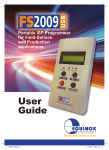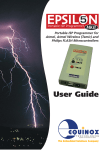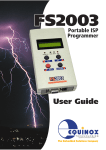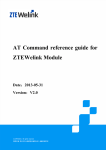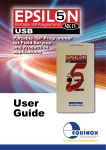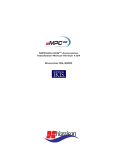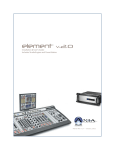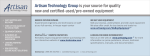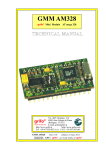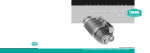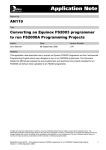Download 1.0 Overview
Transcript
Report No: AN145 Title: In-System Programming (ISP) of Sigma Z-Wave 500 series devices and modules Author: Date: Version Number: John Marriott 18th August 2014 0.66 All rights are reserved. Reproduction in whole or in part is prohibited without the prior written consent of the copyright owner. The information presented in this document does not form part of any quotation or contract, is believed to be accurate and reliable and may be changed without prior notice. No liability will be accepted by the publisher for any consequence of its use. Publication thereof does not convey nor imply any license under patent or other industrial or intellectual property rights AN145- In-System Programming (ISP) of Sigma Z-Wave 500 series SOC devices and modules 1 Contents 1.0 Introduction ................................................................................................................................. 4 1.1 Features................................................................................................................................... 4 1.2 Programmers supporting Z-WAVE 500 series devices ............................................................. 6 1.3 Calibration overview ................................................................................................................. 7 1.3.1 Overview ......................................................................................................................... 7 1.3.2 Crystal (XTAL) calibration ................................................................................................ 7 1.3.3 TX calibration................................................................................................................... 8 1.3.4 Calibration recovery after accidental NVR erasure / corruption ........................................ 8 1.3.5 Programmer selection guide for Z-Wave calibration......................................................... 9 1.4 Device Support ...................................................................................................................... 10 1.4.1 Overview ....................................................................................................................... 10 1.5 Upgrading your Equinox Programmer to support Sigma 500 series Z-WAVE device programming ................................................................................................................................ 11 1.5.1 Overview ....................................................................................................................... 11 1.5.2 Purchasing a Sigma Z-WAVE 500 series License.......................................................... 11 1.5.3 How do I enable the programmer for Z-WAVE programming? ...................................... 11 1.5.6 Entering the License String to upgrade your programmer .............................................. 12 1.6 Programmer firmware versions for Sigma 500 series support ................................................ 13 2.0 SPI Programming Interface ....................................................................................................... 14 2.1 Overview ................................................................................................................................ 14 2.2 SPI - Programming Interface - Features ................................................................................. 14 2.3 Z-WAVE single-chip In-System Programming (ISP) Schematic.............................................. 15 2.4 Z-WAVE UART ISP Schematic .............................................................................................. 17 3.0 Creating an EDS (Development) Project .................................................................................. 19 3.1 Overview ................................................................................................................................ 19 3.2 Information required to create a Z-WAVE Project ................................................................... 19 3.3 Creating an EDS (Development project) ................................................................................ 20 3.4 Selecting the correct Target Device ....................................................................................... 21 3.4.1 Device selection ............................................................................................................ 21 3.4.2 Device Chip ID / Signature............................................................................................. 22 3.5 Target System – Power Supply Settings ................................................................................ 23 3.6 Erase options ......................................................................................................................... 24 3.7 Specifying the FLASH (Code) File.......................................................................................... 25 3.8 Launching EDS at the end of the EDS Wizard ....................................................................... 27 4.0 Testing a Project in Development (EDS) Mode........................................................................ 28 4.1 Introduction to EDS ................................................................................................................ 28 4.2 EDS - Default settings for SPI, statemachine etc ................................................................... 29 4.3 SPI - speed settings ............................................................................................................... 30 4.4 Checking the Target Voltage .................................................................................................. 30 4.5 Testing SPI communication with the 500 series device .......................................................... 32 4.5.1 Overview ....................................................................................................................... 32 4.5.2 Diagnostic Info ............................................................................................................... 33 4.5.3 Possible failure messages ............................................................................................. 33 Appendix 1 - Sigma Programming / Calibration Project setup..................................................... 34 1.0 Overview ................................................................................................................................ 34 2.0 Explanation of 'standalone projects' ....................................................................................... 34 2.1 Opening the Sigma Project Collection .................................................................................... 35 2.2 Changing the 'Product firmware' file ....................................................................................... 36 2.3 Uploading the new Project Collection to the programmer ....................................................... 42 Appendix 2 - Setting up the 'Tx Power' parameters ...................................................................... 43 1.0 Overview ................................................................................................................................ 43 1.2 Where do I find the ‘Tx Power’ settings in Sigma’s SDK ......................................................... 44 1.3 'Tx Power' parameters – overview of merging process ........................................................... 45 AN145- In-System Programming (ISP) of Sigma Z-Wave 500 series SOC devices and modules 2 1.4 'Tx Power' parameters – merging into the FLASH hex file ......................................................46 Appendix 3 - Configuring the Z-Wave 'External Non-volatile memory (NVM)' parameters .........48 1.0 Overview ................................................................................................................................48 1.1 NVM memory – configuration parameters overview ..........................................................48 2.0 No external NVM (memory) device fitted on target board .......................................................49 3.0 Custom NVM (memory) device fitted on target board .............................................................49 3.1 How to work out the NVM (memory) device parameter values ..........................................50 3.2 Configuring the script file to program custom NVM (memory) device parameter values ....50 3.3 Configuring individual NVM (memory) device parameters .................................................52 3.4 Testing the custom NVM (memory) device parameters .....................................................53 Appendix 4 - ISP-PRO - Quick Start Guide .....................................................................................54 1.0 Overview .....................................................................................................................................54 2.0 Installing the Sigma scripts and projects .................................................................................54 2.1 Overview ................................................................................................................................54 2.2 Setting up ISP-PRO to run the Programming Script(s)............................................................55 2.3 Start the ISP-PRO application and log in ................................................................................55 2.4 Setting up the correct COM port .............................................................................................56 2.5 Detecting the attached programmer(s) ...................................................................................57 2.6 Selecting a Script File to run ...................................................................................................58 2.7 Uploading your Project Collection to the programmer(s) .........................................................60 2.8 Running the programming Script(s) ........................................................................................62 2.9 Executing the programming / calibration sequence .................................................................63 2.10 Programming sequence - PASS ...........................................................................................64 2.11 Programming sequence - FAIL .............................................................................................65 Appendix 5 - Sigma CRC32 FLASH Checksum..............................................................................66 1.0 Overview ................................................................................................................................66 1.2 How to correct / add a valid CRC32 checksum .......................................................................67 1.3 Opening the project in EDS (Development mode) ..................................................................67 1.4 Calculating the CRC32 checksum of the input file ..................................................................68 1.5 Saving the revised file with the CRC32 checksum ..................................................................69 Appendix 6 - Sigma SD3502 Evaluation Module ............................................................................70 1.0 Overview ................................................................................................................................70 1.1 Equipment required ................................................................................................................70 1.2 Connecting the programmer to the Sigma eval module ..........................................................71 Appendix 7 – Sigma connector definitions ....................................................................................72 1.0 Sigma - ISP Header Selection ................................................................................................72 AN145- In-System Programming (ISP) of Sigma Z-Wave 500 series SOC devices and modules 3 1.0 Introduction Equinox Technologies manufacture a comprehensive range of programmers suitable for high-speed In-System Programming (ISP) of Sigma 500 series Z-WAVE devices. This application note describes how to develop and implement In-System Programming (ISP) support for the Z-WAVE devices using the ‘SPI Programming Interface’. The document details how to make a 'Programming Project’ which will operate on any Equinox ISP programmer including a full description of how to implement In-System Programming (ISP) of Z-WAVE devices. 1.1 Features The Equinox programming range includes solutions for development, low / mid / high volume production and field programming of Sigma 500 series Z-WAVE SOC (System on Chip) devices. and Z-WAVE modules. General features….. High-speed In-System Programming (ISP) support of Sigma 500 series Z-WAVE SOC devices and modules Programming solutions for development, low / mid / high volume production and field programming of Z-WAVE devices Programs the on-chip FLASH Memory and NVR area of Z-WAVE devices Uses a high-speed ‘SPI bus’ port as the ISP interface Very high-speed programming due to fast SPI programming interface, local user data storage and optimised programming algorithms Programmers can be used in ‘Standalone Mode’ (no PC required) Supports high-speed program / verify of the on-chip FLASH in a single operation. Fully user-configurable pre-programming statemachine supports custom target reset circuits In ‘Development Mode’….. Powerful yet simple-to-use Development Suite called ‘EDS’ All aspects of programming the Z-WAVE device can be controlled from EDS Program and read back the Sigma device on-chip FLASH memory under PC control All projects can be developed and tested on a real device before uploading a ‘Standalone Programming Project’ to the programmer Tested ‘Programming Projects’ can then be uploaded to the programmer for use in ‘Standalone Mode’ Production Programming solutions….. Programmers can be used in ‘Standalone Mode’ (no PC required) A single ‘Standalone Programming Project’ can Erase the device and program /verify the FLASH area in a single operation. Up to 64 x Z-WAVE ‘Standalone Programming Projects’ can be stored inside the ISPnano programmer. AN145- In-System Programming (ISP) of Sigma Z-Wave 500 series SOC devices and modules 4 Programmer can store multiple versions of firmware for different ‘customer product versions’. Support for programming unique data per device including serial numbers, MAC addresses, calibration data, barcode data etc. ConsoleEDS – powerful ‘console application’ allows the programmer to be controlled from any custom remote application. ISP-PRO – powerful production control / sequencing utility supports controlling of up to 32 programmers from the same PC. ISPnano-MUX programmer family - supports sequential programming of up to 8 x independent Target Boards (UUTs) on a ‘PCB Panel’ ISPnano-GANG programmer family - supports concurrent gang programming of up to 32 x independent Target Boards (UUTs) on a ‘PCB Panel’ AN145- In-System Programming (ISP) of Sigma Z-Wave 500 series SOC devices and modules 5 1.2 Programmers supporting Z-WAVE 500 series devices The 'Z-WAVE 500 series' devices are currently only supported by the Equinox 'ISPnano' family of production ISP Programmers. The 'ISPnano' programmers can be upgraded to support high-speed programming of via the ‘SPI Programming Interface’ . The table below lists all the Equinox ISP programmers which are capable of programming 'Z-WAVE 500 series' devices.... Programmer ISPnano Series III ISPnano Series III ATE ISPnano Series IV ATE ISPnano-MUX Sigma Z-wave Support Upgrade Requirements Upgrade Order Code License upgrade ISPnano-UPG35 Please note: A chargeable ‘License Upgrade’ is required to enable the 'Z-WAVE 500 series' device support on any of these programmers. The programmer firmware will probably also need to be upgraded in order to support 'Z-WAVE 500 series' device programming – see section 1.3. It is also recommended that EQTools version 4 build 3498 or above is used when programming 'Z-WAVE 500 series' devices. AN145- In-System Programming (ISP) of Sigma Z-Wave 500 series SOC devices and modules 6 1.3 Calibration overview 1.3.1 Overview The Z-Wave 500 series SOC devices and modules must be calibrated at the customer production programming stage before they will operate correctly. The calibration procedure(s) required depend on whether you are programming a Z-Wave module, SOC (just the bare IC) or 'Bare die' version of the Z-Wave product. The table below details which calibration procedure(s) is / are required for the different Z-Wave product types...... Sigma product family Z-Wave Product type Customer Crystal (XTAL) calibration required Customer TX calibration required Equinox IOMOD10 Calibration module required ZM5101 SiP Module NO (Sigma factory calibrated) YES NO ZM5xxx ZDB5xxx (Except ZM5101) Module NO (Sigma factory calibrated) NO (Sigma factory calibrated) NO SD35xx SOC (System On chip - Bare IC) YES YES YES ZW05xx Bare die YES YES YES ALL Any product type where the 'NVR Area' has been erased or corrupted. YES YES YES 1.3.2 Crystal (XTAL) calibration The 'Crystal (XTAL) calibration' procedure tunes the TX- and RX radio frequency of the Z-Wave device so as to give the minimum frequency error. This calibration must be carried out on the final crystal which will be used with the Z-Wave device. Important notes: The 'Crystal (XTAL) calibration' procedure is performed by Sigma at the factory for all ZWave modules as these modules have the final crystal already fitted to them. If you are programming SOCs (bare ICs) or 'Bare Die' products, then these devices are NOT pre-calibrated by Sigma at the factory. You will need to perform the 'Crystal (XTAL) calibration' procedure on these devices at the customer production programming stage. AN145- In-System Programming (ISP) of Sigma Z-Wave 500 series SOC devices and modules 7 1.3.3 TX calibration The 'TX calibration' procedure is required to tune the Z-Wave frequency separation during modulation to an optimum value. Important notes: The 'TX calibration' procedure is currently NOT performed by Sigma at the factory. The customer must therefore perform the 'TX calibration' procedure on ALL Z-Wave modules, SOCs and 'Bare die' devices at the 'customer production programming' stage.# 1.3.4 Calibration recovery after accidental NVR erasure / corruption If the 'NVR Area' of a 500 series Z-Wave device is accidentally erased or corrupted, then both the 'Crystal (XTAL)' and 'TX' calibration parameters may be invalid. This means that the Z-Wave device will no longer function properly. If this happens, then it is necessary to fully re-calibrate the Z-Wave device. This recalibration process involves performing both the 'Crystal (XTAL) calibration' and the 'TX calibration' procedures and also programming some default 'factory settings' for the device or module back into the 'NVR Area' of the device. This procedure requires the following equipment and other information: An ISPnano Series 4 or ISPnano-MUX programmer An Equinox 'IOMOD10 - Sigma Calibration Module' - plugged into the programmer A special 'Restore NVR Calibration' script A custom parameter file to restore the relevant 'factory parameters' to the device AN145- In-System Programming (ISP) of Sigma Z-Wave 500 series SOC devices and modules 8 1.3.5 Programmer selection guide for Z-Wave calibration The table below details which Equinox programmers are capable of performing the 'Crystal (XTAL) calibration' and 'TX calibration' procedures. Programmer name Crystal (XTAL) calibration supported TX calibration supported IOMOD10 Calibration module required NO YES Not applicable NO YES Not applicable YES YES YES 1 x IOMOD10 module for 'XTAL Calibration' NO YES Not applicable YES YES YES 2, 4 or 8 Channels AN145- In-System Programming (ISP) of Sigma Z-Wave 500 series SOC devices and modules Requires 2, 4 or 8 x IOMOD10 modules for 'XTAL Calibration' 9 1.4 Device Support 1.4.1 Overview The Equinox ISPnano programmer range supports the following 'Z-WAVE 500 series' - SOC (System on Chip) devices and Z-WAVE modules... Z-Wave Next Gen SoCs (500 series): SD3502, SD3503 Z-Wave Next Gen modules (500 series): ZM5101, ZM5202, ZM5304 AN145- In-System Programming (ISP) of Sigma Z-Wave 500 series SOC devices and modules 10 1.5 Upgrading your Equinox Programmer to support Sigma 500 series Z-WAVE device programming 1.5.1 Overview The Sigma 'Z-WAVE 500 series' algorithms are not supported as standard on any Equinox programmers. It is necessary to purchase a ‘License Upgrade’ for 'Z-WAVE 500 series' support from Equinox. Equinox will then send you a ‘Upgrade License String’ which will upgrade your programmer to support programming of this device family. 1.5.2 Purchasing a Sigma Z-WAVE 500 series License All Equinox ISP programmers require the purchase of a ‘License Upgrade’ to enable 'Z-WAVE 500 series' programming support. Please see the table in section 1.2 for the relevant upgrade for your programmer. 1.5.3 How do I enable the programmer for Z-WAVE programming? To enable your programmer to support 'Z-WAVE 500 series' ISP programming, please purchase the relevant upgrade from Equinox or an Equinox distributor: 1. If you purchase the upgrade directly from Equinox Equinox will email you a ‘JTAG License String’. This string can be entered directly into the <Enter License> screen in EQTools. 2. If you purchase the upgrade from a distributor The distributor will send you the Upgrade Pack by courier. Within the Upgrade Pack you will find an Upgrade Form with a Code String on it. Email this Code String plus your programmer ‘Serial Number’ to [email protected] Equinox will then send you a ‘License String’ which is keyed to your programmer Serial Number. This string can be entered directly into the <Enter License> screen in EQTools. AN145- In-System Programming (ISP) of Sigma Z-Wave 500 series SOC devices and modules 11 1.5.6 Entering the License String to upgrade your programmer Once you have received the License String from Equinox, please follow the steps below to apply the upgrade to your programmer: Launch EQTools The EQTools ‘Welcome Screen’ is displayed. Close down the EQTools ‘Welcome Screen’ From the top menu bar, select <Programmer><Programmer Info> the Programmer Information screen is displayed Click the <Enter License> button The <Enter License Key> screen is displayed. Enter the License String you were sent by Equinox Click <OK> EQTools should acknowledge that the attached programmer has been upgraded. Click <OK> If you now check the Programmer Info screen, you should find that the entry for ‘Sigma 500 Series devices' is now ENABLED. AN145- In-System Programming (ISP) of Sigma Z-Wave 500 series SOC devices and modules 12 1.6 Programmer firmware versions for Sigma 500 series support Most Equinox ISP Programmers can be upgraded to support high-speed programming of 'Z-WAVE 500 series' microcontrollers via the ‘SPI Programming Interface’ .The table below lists all the Equinox ISP programmers which are capable of programming'Z-WAVE 500 series'. A chargeable ‘License Upgrade’ is required to enable the 'Z-WAVE 500 series' support on any of these programmers. Fig. 1.3 Programmer firmware versions for 'Z-WAVE 500 series' In-System Programming (ISP) Support Programmer ISPnano Series III ISPnano Series IV ISPnano-MUX 2 / 4 / 8 'Z-WAVE 500 series' support Please contact Equinox Please contact Equinox Please contact Equinox Please note: Due to limited firmware storage space and the lack of required hardware on the EPSILON5MK4 and FS2009 / FS2009USB and PPM4-MK1 programmers, these programmers cannot support the 'Z-WAVE 500 series' devices. AN145- In-System Programming (ISP) of Sigma Z-Wave 500 series SOC devices and modules 13 2.0 SPI Programming Interface 2.1 Overview The 'Z-WAVE 500 series' devices are programmed using three different physical 'programming interfaces' as detailed in the table below. Interface USB SPI UART USB Interface SPI Programming Port UART interface Uses the USB port of the Z-Wave device to program the on-chip FLASH memory. This programming mode still requires an external device programmer to set the device into 'programming mode' via the SPI or UART interface before the UART programming interface can be used. Uses an SPI Port + RESET pin as an In-System Programming (ISP) interface.. Uses a 2-pin UART interface as an In-System Programming (ISP) interface.. 2.2 SPI - Programming Interface - Features Fast Programming speeds Simple 3-wire SPI bus connection + RESET_N signal AN145- In-System Programming (ISP) of Sigma Z-Wave 500 series SOC devices and modules 14 2.3 Z-WAVE single-chip In-System Programming (ISP) Schematic The diagram below details the connections required to implement In-System Programming of a single 'Z-WAVE 500 series' device using an Equinox ISP programmer. Fig 2.3 – 'Z-WAVE 500 series' device – SPI Programming Interface connection AN145- In-System Programming (ISP) of Sigma Z-Wave 500 series SOC devices and modules 15 Fig 2.3.b – Sigma Z-wave 500 series device - SPI Signal names and directions Programmer Signal Name Signal description PROG_MOSI PROG_MISO PROG_SCK PROG_RESET Master OUT, Slave In Master IN, Slave OUT Serial Clock RESET Signal direction (from Programmer) Output Input Output Output Connect to Z-Wave Pin Signal direction (from Microcontroller) MOSI MISO SCK RESET_N Input Output Input Input AN145- In-System Programming (ISP) of Sigma Z-Wave 500 series SOC devices and modules 16 2.4 Z-WAVE UART ISP Schematic The diagram below details the connections required to implement In-System Programming of a single 'Z-WAVE 500 series' device using an Equinox ISP programmer via the 'UART interface'. Fig 2.3 – 'Z-WAVE 500 series' device - UART Programming Interface connections AN145- In-System Programming (ISP) of Sigma Z-Wave 500 series SOC devices and modules 17 Fig 2.4.b – Sigma Z-wave 500 series device - UART Signal names and directions Programmer Signal Name Signal description Signal direction (from Programmer) Connect to Z-Wave Pin PROG_TXD PROG_RXD PROG_RESET UART TRANSMIT UART RECEIVE RESET UART0 Rx (P2.0) UART0 Tx (P2.1) RESET_N Output Input Output AN145- In-System Programming (ISP) of Sigma Z-Wave 500 series SOC devices and modules Signal direction (from Z-Wave device) Input Output Input 18 3.0 Creating an EDS (Development) Project 3.1 Overview This section describes how to make a ‘Programming Project’ for a 'Z-WAVE 500 series' device. Please note: The following versions of EQTools and firmware are required to support a 'Z-WAVE 500 series' device programming: EQTools version 4 build 3490 or higher Firmware 6.11 - please consult Equinox 3.2 Information required to create a Z-WAVE Project The following information is required about the Target Board in order to create a 'Z-WAVE 500 series' device Programming Project: # Information / data required Example 1 Sigma Z-WAVE device part number SD3502 2 Connector on Target board 10-way IDC connector (SPI version) 3 Programming interface (SPI or UART) SPI 4 Target System Vcc voltage e.g. 3.3V 5 Target System maximum current consumption e.g. 100mA 6 FLASH area ‘Program File’ Binary (*.bin) or Intel Hex (*.hex) 7 Reset circuit parameters 8 TX Power parameters e.g. Capacitor / Resistor circuit Watchdog supervisor circuit Voltage monitoring circuit The ‘TX Power parameters’ should be obtained by from RF testing of your final product. AN145- In-System Programming (ISP) of Sigma Z-Wave 500 series SOC devices and modules 19 3.3 Creating an EDS (Development project) The simplest way to create a Programming Project for a JTAG device is to use the EDS (Development Mode) Wizard. The steps required to create a project are as follows: Click the ‘New’ icon on the task bar The ‘New items’ screen will be displayed… Select <Development Project> and click <OK> The EDS (Development) Wizard will launch Select the relevant ‘Programmer’ and then click <Next> AN145- In-System Programming (ISP) of Sigma Z-Wave 500 series SOC devices and modules 20 3.4 Selecting the correct Target Device It is important to select the correct ‘Target Device’ when programming a 'Z-WAVE 500 series' device. The part number of the device should be printed on the top of the chip e.g. ‘SD3502’. 3.4.1 Device selection Click <Next> the <Select Target Device> screen will be displayed. Type in the ‘Device Part Number’ e.g. ‘SD3502’ into the ‘Search for Device’ field a list of all matching devices will be displayed in the box underneath. As the Z-wave 500 series devices can be programmed via different 'programming interfaces', the device list shows the available interfaces eg. SPI or UART interfaces for the SD3502 device. Select the required device / programming interface from the list e.g. ‘SD3502 (SPI)’ and then click <OK> The SD3502 device is now selected and will be programmed via the 'SPI' interface.. AN145- In-System Programming (ISP) of Sigma Z-Wave 500 series SOC devices and modules 21 3.4.2 Device Chip ID / Signature On the next screen, check that the device selection and all other device parameters are correct The project is set to automatically read and validate the ‘Device Signature’ of the Target Device by default. The actual ‘Signature / Chip ID’ for the device being programmed can be found in the User Manual for the device. Alternatively, it can be read from the target device using EDS. AN145- In-System Programming (ISP) of Sigma Z-Wave 500 series SOC devices and modules 22 3.5 Target System – Power Supply Settings This screen allows you to set up the 'Power Supply' characteristics of your Target System. i. Select the Target Voltage This should be the voltage at which the Target Device itself is being powered at during the programming operation. This is usually 3.0 – 3.6V. Set the ‘Voltage Tolerance’ to be as wide as possible e.g. 500mV to allow for power supply variations. If the programmer is powering the Target System, this will also give a faster powerup time. It may also be possible to power the entire Target System by feeding in a higher voltage e.g. +5V into the power supply input on the Target System. ii. Set up the Target Powering and current parameters This option is only available for the PPM3-MK2, PPM4-MK1 and ISPnano programmers. If the programmer is to power the Target System, select <Programmer controlled Target Power Supply: ON> Set the ‘Maximum Current’ to the maximum possible current which the Target System could draw from the programmer. Leave all other settings as default. AN145- In-System Programming (ISP) of Sigma Z-Wave 500 series SOC devices and modules 23 3.6 Erase options This screen allows you to set up the 'Erase options' for the target device.... Backup NVR Area before Erase If this option is selected, the programmer will automatically read back the 'NVR data area' from the target device before a 'Chip Erase' operation is performed. Restore NVR Area after Erase If this option is selected, the programmer will automatically restore the 'NVR data' contents which were read back from the target device before the 'Chip Erase' operation was performed. AN145- In-System Programming (ISP) of Sigma Z-Wave 500 series SOC devices and modules 24 3.7 Specifying the FLASH (Code) File This screen allows you to specify the Code (firmware) file which is to be programmed into the FLASH area of the Target Device. This is an optional step – you can also specify the file once you are in the Development Suite (EDS). Selecting the FLASH File Click the <Browse> button Browse to and select the file you wish to load and then select <OK> --> The file will be automatically loaded into the 'FLASH File Preview' window - see below... AN145- In-System Programming (ISP) of Sigma Z-Wave 500 series SOC devices and modules 25 If the input file is a 'BINARY file' then the wizard will load the data in from file starting at address 0x0000 and continuing contiguously to the end of the file. If the input file is an ‘INTEL HEX’ or ‘Motorola S-Record’ file, then the wizard will load in from file from the start address specified in the file to end address specified in the file. AN145- In-System Programming (ISP) of Sigma Z-Wave 500 series SOC devices and modules 26 3.8 Launching EDS at the end of the EDS Wizard Once you reach the end of the EDS Wizard, click the <Test> button to launch the project in the Equinox Development Suite (EDS). Enter a name for the EDS project e.g. SD3502 and click the <Test> button Your project will now launch in EDS (Development) Mode. AN145- In-System Programming (ISP) of Sigma Z-Wave 500 series SOC devices and modules 27 4.0 Testing a Project in Development (EDS) Mode 4.1 Introduction to EDS If you have clicked the <Test> button at the end of the EDS Wizard, then an EDS (Development Mode) session will now launch. AN145- In-System Programming (ISP) of Sigma Z-Wave 500 series SOC devices and modules 28 4.2 EDS - Default settings for SPI, statemachine etc The following default settings will be used: 'Hardware SPI' interface At this stage there are still a few parameters which may need to be set up / checked before the programmer will communicate with the Target Device on the Target Board. Please follow the instructions in the next sections which explain how to set up the: Test the Target Voltage AN145- In-System Programming (ISP) of Sigma Z-Wave 500 series SOC devices and modules 29 4.3 SPI - speed settings The 'SPI speed' should be set up before any programming operation can take place. 4.4 Checking the Target Voltage It is a good idea to check that the target device is powered at the correct voltage before trying to program it. A Sigma Z-Wave device normally runs at between 3.0 and 3.6V. The programmer ‘Target Vcc’ pin should be connected to the 3.3V rail on the Target System allowing the programmer to measure the Target Voltage (even if the programmer is not powering the Target System). To check the Target Voltage using the programmer, please follow the instructions detailed below…. Select the <Target Power Supply> tab If the programmer is going to power the Target System….. Set up the voltage / current parameters accordingly (see programmer User Manual for detailed instructions) The ‘Target Voltage’ should be set the actual voltage which the Z-Wave device is running at e.g. 3.3V. The programmer will then generate JTAG signals which swing between 0V and the ‘Target Voltage’. Click the <Power up> button to power up the Target System. The programmer will then switch on the programmer controlled power supply and the Target System should power up to the specified voltage. The measured ‘Target Voltage’. will be continuously displayed. If it is not, then you can simply click the <Measure V/I> button. The voltage should be within 3.0 and 3.3V. If the programmer is NOT powering the Target System… Switch on the independent power supply which is connected to the Target System. AN145- In-System Programming (ISP) of Sigma Z-Wave 500 series SOC devices and modules 30 Click the <Measure> button to measure the ‘Target Voltage’. The voltage should be within 3.0 and 3.6V. AN145- In-System Programming (ISP) of Sigma Z-Wave 500 series SOC devices and modules 31 4.5 Testing SPI communication with the 500 series device 4.5.1 Overview To make sure that the programmer can communicate with the target 500 series device, try reading back the Device Signature (Device ID) as follows: Select the <Target Device> tab Click the <Check ID> button The programmer will now try to communicate with the Target Chip via the JTAG Interface If the Target Chip responds correctly, then EDS will report ‘Signature Check – Result: Pass’. The Signature (Device ID) is displayed e.g. 0x7F7F7F7F1F0401 This message means that the programmer has established a connection via the SPI interface to the specified target device and that the device has the correct ‘Signature / Device ID’ as specified in the device library. AN145- In-System Programming (ISP) of Sigma Z-Wave 500 series SOC devices and modules 32 4.5.2 Diagnostic Info Every time the programmer enters programming mode, it will return detailed diagnostic information about the target device. This information includes the Target Voltage, oscillator frequency and FLASH timings. To view the ‘Diagnostic information’: Click the <Diagnostic Info> button on any EDS screen Select the <Diagnostic Information> tab The diagnostic information is displayed as shown below….. 4.5.3 Possible failure messages The action of performing a <Check ID> can produce any of the following error messages: i. Error 3039 / 3044 – Failed to enter programming mode ii. Error 44 / 3041 – Signature failure: Read back: 0x?????? Expected: 0x?????? These errors are discussed in the next two sections. AN145- In-System Programming (ISP) of Sigma Z-Wave 500 series SOC devices and modules 33 Appendix 1 - Sigma Programming / Calibration Project setup 1.0 Overview This section describes how the programming / calibration sequence for a 'Sigma Z-Wave 500 series device' is set up in EQTools. 2.0 Explanation of 'standalone projects' The programming / calibration sequence for a 'Sigma Z-Wave 500 series device' is made up of 4 x 'Standalone Programming Projects' as follows: Project 1: SD3502-SPI The first project called 'SD3502-SPI ' is the so-called 'Base Project'. This project is used by the 'programming script' in ISP-PRO to define the target device, voltage, SPI speed etc. Project 1: CALIBRATION This project programs the 'Calibration firmware' into the FLASH area of the target device. This 'Calibration firmware' firmware must have been compiled for the correct Sigma device and be the correct algorithm for the hardware being calibrated. Project 2: RUNTARGET This project programs simply powers up the Target System and then forces the 'Calibration firmware' to run / execute the 'Calibration firmware' by asserting the RESET pin of the DUT. Project 3: PRODUCTION This project programs the 'Production firmware' into the FLASH area of the target device. The 'Production firmware' is the final customer firmware which needs to be programmed into the device before the product leaves the factory. Please note: For most applications, the only project which needs to be modified is the 'PRODUCTION' project. This project programs the 'Customer firmware file' and so will probably be unique to each customer application. The next sections explain how to change the 'Customer firmware file' in the 'PRODUCTION' project. AN145- In-System Programming (ISP) of Sigma Z-Wave 500 series SOC devices and modules 34 2.1 Opening the Sigma Project Collection To open the 'Sigma Project Collection'.... Start EQTools From the top menu bar, select 'File - open' and browse to and select the 'Project Collection' file 'Sigma_SD3502_project_collection.PPC' The Project Collection should open in 'Project Manager' view - see screenshot below..... As you can see, the 'Project Collection' comprises of 4 x 'Standalone Programming Projects'. Please see section 2.0 for an explanation of the function of each project. AN145- In-System Programming (ISP) of Sigma Z-Wave 500 series SOC devices and modules 35 2.2 Changing the 'Product firmware' file The test 'Project Collection' is shipped with an example 'Production firmware' from Sigma Designs. To program your own 'Product firmware' into the target Z-Wave device, you will need to change the 'Firmware file' specified in the 'PRODUCTION' project to your own 'Product firmware' file. To change the 'Product firmware file'.... 1. Open the 'Sigma Project Collection' - see section 2.1 for instructions 2. Highlight the 'PRODUCTION' project by clicking on the project name once --> see screenshot below.... 3. To open the 'PRODUCTION' project - Click the 'Edit Project' button or double-click the 'PRODUCTION' project name in the list. --> The 'PRODUCTION' project will now open in 'Project Builder' view. AN145- In-System Programming (ISP) of Sigma Z-Wave 500 series SOC devices and modules 36 4. Overview of the 'Task options' tab The project will open on the 'Tasks' tab which shows the various 'Tasks' which can be performed by a 'standalone project'.... 5. Select the 'FLASH' tab. AN145- In-System Programming (ISP) of Sigma Z-Wave 500 series SOC devices and modules 37 The project is currently setup with an example 'firmware file' from Sigma as follows..... 6. To change the 'Firmware file'.... Click the 'Browse' button and then browse to and select the file you want to load. This file can be a binary, Intel Hex or Motorola S-Record format file --> The 'FLASH File Preview' window is now displayed..... This window displays the following information about the selected input file.... A preview of the data in the file in both Hex and ASCII format The 'Sigma CRC32 FLASH Checksum' value stored in the file (if present) The 'CRC32 FLASH Checksum' calculated by EQTools when the file was loaded !!! Important !!! i. The input file must have a 'Sigma CRC32 FLASH Checksum' value stored in the last 4 bytes of the file. ii. The 'Sigma CRC32 FLASH Checksum' value stored in the file must be the same as the 'CRC32 FLASH Checksum' calculated by EQTools when the file was loaded AN145- In-System Programming (ISP) of Sigma Z-Wave 500 series SOC devices and modules 38 Once you are happy that the selected input file is OK, click the 'OK' button to load it into the project. 7. The selected 'Firmware file' should now be displayed. The 'CRC32 FLASH Checksum' calculated by EQTools when the file was loaded is also displayed. See screenshot below.... AN145- In-System Programming (ISP) of Sigma Z-Wave 500 series SOC devices and modules 39 8. Compile the project The revised 'PRODUCTION' project must be compiled and then updated in the Project Collection before it can be uploaded to the programmer. On the top EQTools icon bar, click the 'Compile' icon. This will compile the project and then display the following Info screen.... Now click the 'Update this project in an existing Project Collection' button. Select the 'Sigma_SD3502_project_collection.PPC' file and click the 'Open' button - see screenshot... AN145- In-System Programming (ISP) of Sigma Z-Wave 500 series SOC devices and modules 40 The 'Update Project Collection' process should now report 'PASS'........ Click the 'OK' button to exit this screen. The 'PRODUCTION' project should now have been updated with the new 'firmware file' and the 'Build date' should show the new date and time of the file. AN145- In-System Programming (ISP) of Sigma Z-Wave 500 series SOC devices and modules 41 2.3 Uploading the new Project Collection to the programmer Once you have updated the 'PRODUCTION' project with your 'firmware file', it is then necessary to upload the entire 'Project Collection' to the programmer. To upload the 'Project Collection' to the programmer.... 1. Make sure the 'Project Collection' is already open in EQTools 2. Make sure the programmer is attached to the PC and is powered on 3. Click the 'Upload all projects' button (bottom right of the Project Manager window) 4. If everything is OK, then the 'Upload Wizard' utility will start and the following screen will be displayed..... 5. Click the 'Upload and Verify' button to start the upload process 6. Follow the on-screen instructions to upload the Project Collection 7. Once complete, the projects will then be permanently resident in the 'Programmer FLASH memory Store'. Important note: It is also possible to upload the Project Collection using ISP-PRO. In ISP-PRO, select the 'Programming Script File' and then click the 'Upload Project' button. AN145- In-System Programming (ISP) of Sigma Z-Wave 500 series SOC devices and modules 42 Appendix 2 - Setting up the 'Tx Power' parameters 1.0 Overview This section describes how to set up the 'Tx Power' parameters for a Z-Wave 500 series module or SOC device. The values for the 'Tx Power' parameters must be derived by experimentation during the development and final RD testing stages of the customer product. The values are then usually fixed for this product and must be programmed into certain specific locations in the 'FLASH area' of the ZWave device. As these parameter values are fixed values, then these values should be placed in the 'FLASH hex file' which is used to program the device in production. Important note: It is not possible to over-program the 'Tx Power' parameters after the main FLASH firmware has been programmed. This is because the CRC32 checksum used to validate that the FLASH has been programmed correctly would need to be changed when the 'Tx Power' parameters were programmed. AN145- In-System Programming (ISP) of Sigma Z-Wave 500 series SOC devices and modules 43 1.2 Where do I find the ‘Tx Power’ settings in Sigma’s SDK The 'Tx Power' parameters for a Z-Wave 500 series module or SOC device will usually have already been setup / tested by an RF engineer during the RF testing of the customer product. If the development engineer has used Sigma’s own SDK software, then you should be able to obtain the required 'Tx Power' parameters from the following screen in Sigma’s GUI interface – see screenshot below….. If you have a “golden sample” of your product which already have the correct 'Tx Power' parameters programmed into it, then it is possible to read out the values by clicking the ‘Get options’ button on the above screen. Unfortunately, there is no way to export these settings to the Equinox EQTools software, so please make a note of the values for each parameter. You will need these values to enter into hex file. For many customer products, it may be possible to simply use the default values for these settings. However, the values used should always be double-checked either with your ‘RF engineer’ or with Sigma technical support. AN145- In-System Programming (ISP) of Sigma Z-Wave 500 series SOC devices and modules 44 1.3 'Tx Power' parameters – overview of merging process The 'Tx Power' parameters for your product must be merged into the ‘Production FLASH hex file’ so that they are automatically programmed into the target device at the same time as the ‘production firmware’. An overview of the steps to integrate your 'Tx Power' parameters into your final 'Production FLASH Area hex file' is shown below…. 1. Obtain the correct values for 'Tx Power' parameters either by experimentation or by reading out the values from a 'golden sample' device which has the correct parameters in it. 2. Overlay these 'Tx Power' parameters into your 'Production FLASH Area hex file' - This can now be done using a utility within EQTools. 3. Recalculate the ‘FLASH CRC32 checksum’ to take account of the values for the 'Tx Power' parameters. - This task is performed by EDS. 4. Save the amended hex file which now has the updated 'Tx Power' parameters + updated ‘FLASH CRC32 checksum’. 5. This updated hex file should now be used as your 'Production FLASH Area hex file'. The 'Production FLASH Area hex file' now contains: Your 'Z-Wave Firmware data'. The correct 'Tx Power' parameters for your end product. The correct CRC32 FLASH checksum for the entire file. AN145- In-System Programming (ISP) of Sigma Z-Wave 500 series SOC devices and modules 45 1.4 'Tx Power' parameters – merging into the FLASH hex file The 'Tx Power' parameters for your product must be merged into the ‘Production FLASH hex file’ It is possible to perform this task using the EQTools – EDS (Development Mode) utility. Instructions: 1. Start the Equinox – EQTools software 2. Select the option to ‘Create an EDS - Development Project’ and follow the wizard to create the EDS project Or Open an existing Sigma 500 series EDS project (*.eds) 3. Once the EDS session has started, select the 'FLASH' tab. See screenshot below….. 4. Select your ‘Production FLASH hex file’ as follows… Tick the ‘Edit buffer’ check box on the right-hand side of the screen – see screenshot above Click the ‘File open’ button on the right-hand side of the screen Browse to and select the 'FLASH Firmware file' which you want to program into the target device. 5. Enter the required 'Tx Power Options' for your product as follows… Select the 'Tx Power Options' tab the following screen should be displayed… Enter the correct values for the 'Tx Power' parameters for your product in the relevant fields AN145- In-System Programming (ISP) of Sigma Z-Wave 500 series SOC devices and modules 46 The correct values may be custom to your Z-Wave module or final product so please check the values with your RF engineer or with Sigma’s technical support department. 6. Transfer your 'Tx Power' parameter settings to the ‘FLASH Buffer’ Click the ‘Transfer to buffer’ button to transfer your settings to the ‘FLASH Buffer’. You should then see the following Information screen 7. Check the correct values have been transferred to the ‘FLASH Buffer’…. Select the 'FLASH' tab again Go to address 0x7FB2 in the ‘FLASH Buffer’ (Select CTRL + G + then enter the address: 0x7FB2). You should see the 6 bytes values you entered for the 'Tx Power' parameters now stored at the address range: 0x07FB2 - 0x07FB7 in the FLASH buffer. The ‘FLASH CRC32 checksum’ (found in the last 4 bytes of the ‘FLASH buffer’ will also have been automatically updated by EQTools so it is now correct for the new data you have entered. 8. Save the updated ‘FLASH Buffer’ back to your ‘FLASH hex file’…… Click the 'Save as' button and then save the entire FLASH area to a new hex file The saved hex file now contains your original FLASH data + 'Tx Power' parameters + updated ‘FLASH CRC32 checksum’.. This hex file can be used to program the final ‘production firmware’ into the FLASH area of the target Z-Wave device. The 'Production FLASH Area hex file' now contains: Your 'Z-Wave Firmware data'. The correct 'Tx Power' parameters for your end product. The correct ‘FLASH CRC32 checksum’ for the entire FLASH file. AN145- In-System Programming (ISP) of Sigma Z-Wave 500 series SOC devices and modules 47 Appendix 3 - Configuring the Z-Wave 'External Non-volatile memory (NVM)' parameters 1.0 Overview It is possible to connect an ‘External Non-volatile memory (NVM)’ device to a Z-Wave 500 series device. This ‘NVM device’ is NOT fitted on a Z-Wave module as the module does NOT require the ‘NVM device’ to operate. Instead, the ‘NVM device’ can be fitted on the customer’s target board and is then connected to the Z-Wave device on the Z-Wave module via the ‘SPI1’ port of the Z-Wave device. The ‘NVM device’ is not required for most Z-Wave applications and hence is usually either not catered for on the target board (no footprint provided) or the ‘NVM device’ is simply not fitted during the assembly process. However, for some Z-Wave applications, it is necessary to fit the ‘External Non-volatile memory (NVM)’ device on the customer target board. In this case, it is essential that the relevant ‘External Non-volatile memory (NVM)’ parameters are configured so that the Z-Wave device knows the relevant settings of the external ‘NVM’ device. This section describes how to configure / program the Z-Wave ‘External Non-volatile memory (NVM)’ parameters to match the configuration of your target Z-Wave board. 1.1 NVM memory – configuration parameters overview The parameters which are used to configure a Z-Wave 500 series device to interface to an ‘External Non-volatile memory (NVM)’ device are detailed in the table below. NVM Parameter Parameter description Function of NVM parameter... NVMT Non-volatile memory TYPE Non-volatile memory SIZE Non-volatile memory PAGE SIZE Non-volatile memory CHIP SELECT This parameter defines the type of external memory device fitted to the target board. This parameter defines the physical size in ‘kbytes’ of the external memory device fitted to the target board. This parameter defines the physical ‘page size’ of the external memory device fitted to the target board. This parameter configures which pin on the Z-Wave device is used to control the ‘Chip Select (CS) signal line of the external memory device fitted to the target board. NVMS NVMP NVMCS AN145- In-System Programming (ISP) of Sigma Z-Wave 500 series SOC devices and modules 48 2.0 No external NVM (memory) device fitted on target board If you do not have or plan to fit an ‘External Non-volatile memory (NVM)’ device on your Z-Wave target board, then there is usually no need to change any of the parameters in the programming script from their default values. If you are programming a Z-Wave ‘module’ then the memory parameters should already have been factory programmed by Sigma to declare ‘No external NVM fitted’. The default factory values of the ‘NVM parameters’ are shown in the table below.... NVM Parameter Parameter description Default value NVMT Non-volatile memory TYPE 0x00 This indicates that an NVM device is NOT fitted. NVMS Non-volatile memory SIZE Non-volatile memory PAGE SIZE Non-volatile memory CHIP SELECT 0xFFFF NVMP NVMCS 0xFFFF 0x04 ??? Please note: The default version of the Sigma programming script will simply use the default ‘NVM settings’ read from the target device and will not change these settings in any way. This plan should work OK for all Z-Wave modules which should have had the ‘NVM settings’ pre-programmed by Sigma at the factory. 3.0 Custom NVM (memory) device fitted on target board If you plan to fit an ‘External Non-volatile memory (NVM)’ device connected to the Z-Wave device on your Z-Wave target board, then it is necessary to configure a set of specific ‘External Non-volatile memory (NVM)’ parameters in the Z-Wave ‘NVR memory area’ of the target Z-Wave device. This configuration tells the Z-Wave device what type of ‘External Non-volatile memory (NVM)’ device is fitted to the device, what the ‘NVM memory size’ is, what the ‘Page Size’ is and also which pin on the Z-Wave device should be used to control the ‘Chip Select’ pin. Warning! Failure to declare the settings for the ‘External Non-volatile memory (NVM)’ device correctly could cause the Z-Wave device to malfunction with newer versions of Z-Wave firmware. It is therefore essential that the NVM device is correctly configured. AN145- In-System Programming (ISP) of Sigma Z-Wave 500 series SOC devices and modules 49 3.1 How to work out the NVM (memory) device parameter values If you are inheriting a Z-Wave design from an R&D department, then it is likely that the ‘External Non-volatile memory (NVM)’ device parameters have already been defined for your Z-Wave target board. In this case, you should be able to simply transfer the values you are given by your R&D department directly into the Equinox programming script. If you have been given a working ‘golden sample’ of your target board, then it may also be possible to read out the relevant ‘External Nonvolatile memory (NVM)’ device parameters from the Z-Wave device on this target board. However, if you do not know the relevant values for the ‘External Non-volatile memory (NVM)’ device parameters, please make a note of the part number of the memory device fitted on your target board and then contact Sigma technical support quoting the memory device part number. They should hopefully be able to tell you what values to use for the configuration. 3.2 Configuring the script file to program custom NVM (memory) device parameter values If you need to program custom values for the ‘External Non-volatile memory (NVM)’ device parameters, you will need to amend the ‘Sigma programming script’. Instructions: Start EQTools Select File – Open and then browse to and open the latest version of the Sigma script source file e.g. Sigma_ZW500_ProgCal_V17-14.ESW The Script source file (*.esw) should now open in the Script Builder utility and the following script related tabs will be displayed..... Select the ‘Write data to File’ tab On this tab you should see a list of the available ‘NVR parameters’ which can be configured – see screenshot below.... AN145- In-System Programming (ISP) of Sigma Z-Wave 500 series SOC devices and modules 50 The ‘NVR parameters’ which are used to set up the Z-Wave external ‘Non-volatile memory (NVM)' are highlighted in the list in red: NVMCS, NVMT, NVMS, NVMP By default, the programming script will simply use the value of each parameter (NVMCS, NVMT, NVMS, NVMP) which it read from the target device at the start of the script. If you wish to configure custom values for the external ‘Non-volatile memory (NVM)' parameters to match the hardware configuration of your target board, then please follow the instructions below.... AN145- In-System Programming (ISP) of Sigma Z-Wave 500 series SOC devices and modules 51 3.3 Configuring individual NVM (memory) device parameters The instructions in this section describe how to configure a custom fixed value for each ‘Non-volatile memory (NVM)' parameter. This will allow you to set up the programming script to program custom values into the following NVR parameters: NVMCS, NVMT, NVMS, NVMP. Instructions: Double-click the ‘NVMCS’ parameter in the ‘NVR parameter’ list The ‘File Write Parameter’ screen for the ‘NVMCS’ parameter should now be displayed.... Set the ‘Value’ field to the value you wish to program into the ‘NVMCS’ parameter. e.g. 0x04 Check the settings match the screenshot above and leave all other settings unchanged! Click <OK> to save your amended settings. You will then be returned to the ‘NVR parameters’ list and the ‘NVMCS’ parameter should now have been automatically enabled and should show your amended settings. e.g. Value = 0x04. Repeat the above procedure for each of the ‘Non-volatile memory (NVM)' parameters (NVMCS, NVMT, NVMS, NVMP) AN145- In-System Programming (ISP) of Sigma Z-Wave 500 series SOC devices and modules 52 Once you have configured all the relevant parameters, the ‘NVR parameters’ list should then show all these parameters as ‘Enabled’ and with the correctly configured values.... The script is now configured to automatically program your custom values for the ‘Nonvolatile memory (NVM)' parameters into the ‘NVR Area’ of the target Z-Wave device. Click the ‘Compile’ icon on the top EQTools icon bar to generate the amended script file (*.esf). This script file (*.esf) can now be executed within the ISP-PRO production utility. 3.4 Testing the custom NVM (memory) device parameters To test whether your custom ‘NVM parameter values’ have been programmed correctly, you will need to follow the instructions below.... Execute your customised ‘programming script (*.esf)’ in the ISP-PRO utility Program a virgin Z-Wave target board using your customised ‘programming script (*.esf)’ Exit the ISP-PRO utility Start the EQTools software utility Open or create a new ‘EDS – Development project’ Select the ‘NVR’ tab Click the ‘Read’ button the current values of the ‘NVR Area’ will be transferred to the ‘Buffer window’ Check that the read back values for the ‘NVM parameter values’ match the values you declared in your programming script. The final test that you have programmed the correct values is to try running Sigma’s own firmware on the Z-Wave device and check that it executes correctly. This is not a comprehensive test as some Sigma firmware does not actually require or use the external NVM device! AN145- In-System Programming (ISP) of Sigma Z-Wave 500 series SOC devices and modules 53 Appendix 4 - ISP-PRO - Quick Start Guide 1.0 Overview This section offers an overview / quick-start guide to running a 'Sigma calibration / programming' script with the ISP-PRO application. ISP-PRO executes ‘Programming Scripts’ in order to control a target Equinox Programmer. These scripts are created using the EQTools – Script Builder utility and can be tested / debugged using the EQTools – Script Debugger utility. Once the scripts have been fully tested using EQTools, they are then ready for executing within the ISP-PRO application. This section details how to take the files from EQTools and install / execute them within ISP-PRO. 2.0 Installing the Sigma scripts and projects 2.1 Overview The 'Sigma calibration / programming' scripts and projects are supplied in a single zip file by Equinox. Instructions: Copy the zip file to your PC hard disk Unzip the files to a suitable folder on your PC hard disk e.g. c:\Equinox Important note: The zip file contains all the 'development' source files which were used to make the projects and scripts. These files are not required for ISP-PRO. The only files which ISP-PRO actually requires to run the script in 'production mode' are as follows: *.esf - Script File(s) *.PPC - Project Collection File(s) *.prj - Compiled Project File(s) - only the 'Base Project' is required All other files are only required for maintaining the scripts / projects by the developer or production supervisor and therefore do not have to be copied to the 'production PC'. AN145- In-System Programming (ISP) of Sigma Z-Wave 500 series SOC devices and modules 54 2.2 Setting up ISP-PRO to run the Programming Script(s) In order to execute the 'programming scripts', it is necessary to install them into your ISP-PRO 'Scripts folder' and also to set up ISP-PRO so that it knows which script(s) to execute. Please follow the steps below before attempting to execute a 'programming script': 2.3 Start the ISP-PRO application and log in Select <Start><Programs><Equinox><ISPPRO> ISP-PRO application should start up.. Click the <Login> button You will now be asked to enter your password. Type in your password (default password is: equinox) The <Setup> icon should now be selectable. Click the <Setup> icon AN145- In-System Programming (ISP) of Sigma Z-Wave 500 series SOC devices and modules 55 --> The 'PPM Setup' screen will now be displayed with the 'Programmer settings' tab selected.... 2.4 Setting up the correct COM port If this is the first time that you have used ISP-PRO, then it is likely that the COM port needs to be configured. Instructions: Click the <Setup> icon Select the 'Communications' tab Click the <Refresh Port List> button A list of the available 'COM ports' on your PC should now be displayed. Select the COM port which the programmer is attached to Click the <Test> button ISP-PRO will attempt to communicate with the programmer and should display a message to tell you that it has found the attached programmer. AN145- In-System Programming (ISP) of Sigma Z-Wave 500 series SOC devices and modules 56 2.5 Detecting the attached programmer(s) The very first time you run ISP-PRO, it is necessary to detect the attached programmer(s) and also assign 'programmer names' to each programmer. Please follow the instructions below... Click the <Setup> icon Select the <Programmer Settings> tab If you have not already detected the attached programmer(s), then click the 'Detect Programmer(s)' button. ---> The detection process will provide a list of all attached programmers....in this case it has detected a single programmer at node address 0. Each attached programmer is automatically given a 'programmer name' e.g. 'ISPnano Series IIIIV @address:0'. AN145- In-System Programming (ISP) of Sigma Z-Wave 500 series SOC devices and modules 57 2.6 Selecting a Script File to run To select the required 'Script File', follow the instructions below... Click the <Setup> icon Select the <Programmer Settings> tab If you wish to select a Script File (*.esf) for a single channel, click the <Select Script file> button. If you wish to select a Script File (*.esf) for multiple channels, click the <Select a Script file for all channels> button. Browse to and select the required 'Script File' which will have the file extension *.esf. The 'Script File' should be located in your 'Scripts' directory / folder. If you selected ‘Script File’ is not in the ‘Script File directory’ then you will receive the following warning: AN145- In-System Programming (ISP) of Sigma Z-Wave 500 series SOC devices and modules 58 If you click <Yes> then ISP-PRO will automatically set the ‘Script File directory’ to the directory where your selected script is located. Once you've selected your 'Script File', then you just need to save your settings by selecting 'File - Save As...' and then specifying a file name. It's a good idea to put this 'ISP-PRO Settings' file in your 'Script File Directory'. You should then see a 'Confirm' screen similar to this one..... You will then be returned to the main ISP-PRO screen where you should see that your selected 'Script File' is now displayed. ISP-PRO is still in 'Supervisor Mode' allowing you to change any other settings before going into 'Production mode'. AN145- In-System Programming (ISP) of Sigma Z-Wave 500 series SOC devices and modules 59 2.7 Uploading your Project Collection to the programmer(s) Before running any 'Script File' which uses 'Standalone programming projects', it is necessary to upload these projects to the programmer 'FLASH Memory Store'. To upload a 'Project Collection' to the programmer, follow the instructions below... Click the <Upload Project> button on the ISP-PRO icon bar. If you have already selected the script file to execute, then ISP-PRO should automatically notify you of which Project Collection (*.ppc) file to upload. If ISP-PRO detects the attached programmer(s), then the 'Upload Wizard' utility will be automatically started and the following screen will be displayed.... AN145- In-System Programming (ISP) of Sigma Z-Wave 500 series SOC devices and modules 60 Click the <Upload and Verify> button to upload the Project Collection (*.ppc) to the attached programmers. Once the upload of the projects is complete, the 'Upload Wizard' will display a list of the uploaded projects.... Click the <Next> button on this screen and then the <Finish> button on the next screen to complete the project upload process. You will then be taken back to the main ISP-PRO screen. ISP-PRO is still in 'Supervisor mode' with the programming network stopped. AN145- In-System Programming (ISP) of Sigma Z-Wave 500 series SOC devices and modules 61 2.8 Running the programming Script(s) To execute your selected Programming Script(s), please follow the steps details below: 1. Click the <Start Auto> icon on the ISP-PRO Icon Bar All enabled programming channels should now go to the <Connect> state The message ‘Now Autoprogramming’ should be displayed at the bottom right-hand corner of the ISP-PRO window. AN145- In-System Programming (ISP) of Sigma Z-Wave 500 series SOC devices and modules 62 2.9 Executing the programming / calibration sequence To execute the programming / calibration sequence on a Target System (DUT).... 1. Connect a Target System (DUT) to the relevant programming channel 2. Click the <Connect> button on the bottom-right of the channel icon to commence the programming operation on the selected channel. 2. The script will then start to execute.... --> The icon will display 'Auto Program' --> The 'Script Timer' will now start timing the execution of the script. Important note: You can abort the execution of the script at any time by pressing the 'Abort' button. However, this will leave the 'NVR area' blank so the Target IC is now scrap !!! AN145- In-System Programming (ISP) of Sigma Z-Wave 500 series SOC devices and modules 63 2.10 Programming sequence - PASS If the programming sequence is successful (executes without any errors), then the following screen will be displayed..... ISP-PRO will display 'PASS - Disconnect now' The Target Board (DUT) can now be disconnected from the programmer. Press the 'Disconnect' button to reset the sequence ready for the next Target Board (DUT) AN145- In-System Programming (ISP) of Sigma Z-Wave 500 series SOC devices and modules 64 2.11 Programming sequence - FAIL If the programming or calibration fails for any reason, then the following screen will be displayed..... ISP-PRO will display 'PASS - Disconnect now' The Target Board (DUT) can now be disconnected from the programmer. Press the 'Disconnect' button to reset the sequence ready for the next Target Board (DUT) Important note: If the programming fails for any reason, the 'NVR Area' will be left blank (all 0xFF). This means that the Target IC / Module can never be re-programmed again because the 'Factory NVR calibration data' has now been permanently erased. AN145- In-System Programming (ISP) of Sigma Z-Wave 500 series SOC devices and modules 65 Appendix 5 - Sigma CRC32 FLASH Checksum 1.0 Overview This Z-Wave 500 series devices feature a 32-bit (4 byte) checksum which is used by both the programmer and the Sigma device to validate the FLASH contents are not corrupt. AN145- In-System Programming (ISP) of Sigma Z-Wave 500 series SOC devices and modules 66 1.2 How to correct / add a valid CRC32 checksum If your input file does not have a valid 'CRC32 Checksum', then the file cannot be used for programming within EQTools. It is necessary to generate a checksum for the file and then re-save the file with this checksum before the file can be used with EQTools to program a Z-Wave device. 1.3 Opening the project in EDS (Development mode) A simple way to open the project in EDS (Development mode) is as follows: Open the Project Collection Click the project you want to test in EDS once so that it is highlighted Now click the 'Check project in EDS mode' button The selected project should then launch in 'EDS - Development mode'.... AN145- In-System Programming (ISP) of Sigma Z-Wave 500 series SOC devices and modules 67 1.4 Calculating the CRC32 checksum of the input file The 'CRC32 checksum' of the input file can be calculated as follows... Select the 'FLASH' tab Your selected input file should be displayed in the buffer area Use the scroll bar on the right-hand side of the EDS window to scroll down to the end of the target device FLASH area. As you can see, the last 4 bytes of FLASH are set to 0xFFFFFFFF. This means that the 'CRC32 checksum' is invalid. Now click the 'Calc CRC' button EDS will now calculate the 'CRC32 checksum' for the file loaded into the buffer area. AN145- In-System Programming (ISP) of Sigma Z-Wave 500 series SOC devices and modules 68 Click the 'Yes' button to update the 'Calculated CRC' value into the last 4 bytes of the 'FLASH buffer' If you look at the last 4 bytes of the 'FLASH buffer', they have now been updated with the 'Calculated CRC checksum value'.... 1.5 Saving the revised file with the CRC32 checksum You now just need to save the modified 'FLASH buffer' back to your original hex file. Click the 'Save as' button The 'Save FLASH buffer' window is now displayed..... Click the 'Entire device' button --> This selects the entire address range of the device which includes the CRC32 value stored in the last 4 bytes of the FLASH. Click 'OK' and then browse to the folder where you want to save the file. Click the 'Save' button to save the file. The contents of the 'FLASH buffer' including the now valid 'CRC32 checksum' is saved to the specified file name. This file can now be loaded back into the 'PRODUCTION' project as it has a valid 'CRC32 checksum'. AN145- In-System Programming (ISP) of Sigma Z-Wave 500 series SOC devices and modules 69 Appendix 6 - Sigma SD3502 Evaluation Module 1.0 Overview This section describes how to interface an Equinox ISPnano programmer to a 'Sigma SD3502 Evaluation Module' via the 'UART' programming interface. 1.1 Equipment required The following equipment is required for the programming evaluation..... ISPnano Series IV programmer IOMOD6 - I/O Connector Module Sigma SD3502 Evaluation Module (available to order from Sigma Designs) 10-way IDC ribbon cable AN145- In-System Programming (ISP) of Sigma Z-Wave 500 series SOC devices and modules 70 1.2 Connecting the programmer to the Sigma eval module This section describes how to interface an Equinox ISPnano programmer to a 'Sigma SD3502 Instructions: Insert the 'IOMOD6' I/O Connector Module into the 'ISPnano Series IV' programmer Plug one end of the 10-way IDC cable into the 'Equinox header' 10-way IDC connector on the 'IOMOD6' module. Plug the other end of the 10-way IDC cable into the 10-way IDC connector on the bottom (base) PCB of the 'Sigma SD3502 Evaluation Module' - see illustration below AN145- In-System Programming (ISP) of Sigma Z-Wave 500 series SOC devices and modules 71 Appendix 7 – Sigma connector definitions 1.0 Sigma - ISP Header Selection # ISP Header Description / Function 1 J6 Equinox 10-way Header(a) ISP Header Pin-out Device support: Sigma Z-Wave 500 series devices via the 'SPI' interface. AN145- In-System Programming (ISP) of Sigma Z-Wave 500 series SOC devices and modules 72