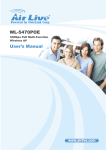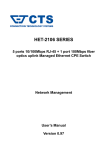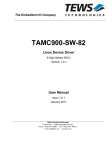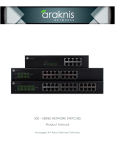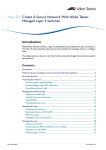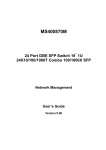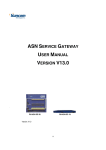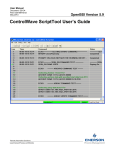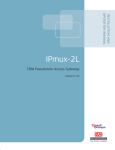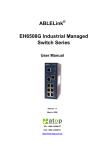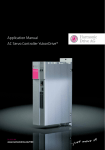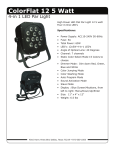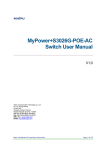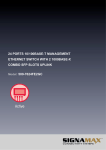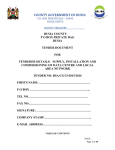Download - Connection Technology Systems
Transcript
FOS-3124 SERIES 20 PORTS 100/1000BASE-X SFP WITH 4 COMBO PORTS (10/100/1000BASE-T, 100/1000BASE-X SFP) UPLINK MANAGED SWITCH Network Management User’s Manual Version 1.0 1 Trademarks CTS is a registered trademark of Connection Technology Systems Inc.. Contents subject to revision without prior notice. All other trademarks remain the property of their owners. Copyright Statement Copyright Connection Technology Systems Inc. This publication may not be reproduced as a whole or in part, in any way whatsoever unless prior consent has been obtained from Connection Technology Systems Inc.. FCC Warning This equipment has been tested and found to comply with the limits for a Class A digital device, pursuant to Part 15 of the FCC Rules. These limitations are designed to provide reasonable protection against harmful interference in a residential installation. This equipment generates, uses and can radiate radio frequency energy and, if not installed and used in accordance with the instructions, may cause harmful interference to radio communications. However, there is no guarantee that interference will not occur in a particular installation. If this equipment does cause harmful interference to radio or television reception, which can be determined by turning the equipment off and on, the user is encouraged to try to correct the interference by one or more of the following measures: Reorient or relocate the receiving antenna. Increase the separation between the equipment and receiver. Connect the equipment into an outlet on a circuit different from that to which the receiver is connected. Consult your local distributors or an experienced radio/TV technician for help. Shielded interface cables must be used in order to comply with emission limits. Changes or modifications to the equipment, which are not approved by the party responsible for compliance, could affect the user’s authority to operate the equipment. Copyright © 2011 All Rights Reserved. Company has an on-going policy of upgrading its products and it may be possible that information in this document is not up-to-date. Please check with your local distributors for the latest information. No part of this document can be copied or reproduced in any form without written consent from the company. Trademarks: All trade names and trademarks are the properties of their respective companies. 2 Table of Content 1. INTRODUCTION ............................................................................................................... 8 1.1 Interface ....................................................................................................................... 8 1.2 Management Options ................................................................................................... 9 1.3 Management Software ............................................................................................... 10 1.4 Management Preparations ......................................................................................... 11 2. Command Line Interface (CLI) ...................................................................................... 14 2.1 Using the Local Console ............................................................................................ 14 2.2 Remote Console Management - Telnet ...................................................................... 15 2.3 Navigating CLI ............................................................................................................ 15 2.3.1 General Commands............................................................................................. 16 2.3.2 Quick Keys........................................................................................................... 16 2.3.3 Command Format ................................................................................................ 17 2.3.4 Login Username & Password .............................................................................. 18 2.4 User Mode .................................................................................................................. 19 2.4.1 Ping Command .................................................................................................... 19 2.5 Privileged Mode.......................................................................................................... 20 2.5.1 Copy-cfg Command ............................................................................................. 20 2.5.2 Firmware Command ............................................................................................ 21 2.5.3 Ping Command .................................................................................................... 22 2.5.4 Reload Command ................................................................................................ 22 2.5.5 Write Command ................................................................................................... 22 2.5.6 Configure Command ............................................................................................ 22 2.6 Configuration Mode .................................................................................................... 23 2.6.1 Entering Interface Numbers ................................................................................. 23 2.6.2 No Command....................................................................................................... 24 2.6.3 Show Command .................................................................................................. 24 2.6.4 Interface Command ............................................................................................. 26 2.6.5 ACL Command .................................................................................................... 27 2.6.6 Archive Command ............................................................................................... 43 2.6.7 Channel-Group Command ................................................................................... 44 2.6.8 Loop Detection Command ................................................................................... 46 2.6.9 Dot1x Command .................................................................................................. 47 3 2.6.10 IP Command ...................................................................................................... 50 2.6.11 LLDP Command................................................................................................. 57 2.6.12 MAC Command ................................................................................................. 59 2.6.13 Management Command .................................................................................... 60 2.6.14 Mirror Command ................................................................................................ 61 2.6.15 MVR Command ................................................................................................. 62 2.6.16 NTP Command .................................................................................................. 63 2.6.17 QoS Command .................................................................................................. 64 2.6.18 Security Command ............................................................................................ 67 2.6.19 Spanning Tree Command .................................................................................. 71 2.6.20 Switch Command ............................................................................................... 76 2.6.21 SNMP-Server Command ................................................................................... 77 2.6.22 Switch-info Command ........................................................................................ 81 2.6.23 User Command.................................................................................................. 82 2.6.24 Syslog Command .............................................................................................. 85 2.6.25 VLAN Command ................................................................................................ 86 2.6.26 Show interface statistics Command ................................................................... 88 2.6.27 Show sfp Command .......................................................................................... 89 2.6.28 Show default-setting, running-config and start-up-config Command ................. 89 3. SNMP NETWORK MANAGEMENT ................................................................................ 90 4. WEB MANAGEMENT ..................................................................................................... 91 4.1 System Information .................................................................................................... 93 4.2 User Authentication .................................................................................................... 94 4.2.1 RADIUS Configuration ......................................................................................... 96 4.3 Network Management ................................................................................................ 97 4.3.1 Network Configuration ......................................................................................... 98 4.3.2 System Service Configuration.............................................................................. 99 4.3.3 RS232/Telnet/Console Configuration ................................................................... 99 4.3.4 Time Server Configuration ................................................................................. 100 4.3.5 Device Community............................................................................................. 101 4.3.6 Trap Destination................................................................................................. 102 4.3.7 Trap Configuration ............................................................................................. 103 4.3.8 Mal-attempt Log Configuration........................................................................... 104 4.4 Switch Management ................................................................................................. 105 4 4.4.1 Switch Configuration .......................................................................................... 106 4.4.2 Port Configuration .............................................................................................. 108 4.4.3 Link Aggregation ................................................................................................ 108 4.4.3.1 Trunk Mode Configuration ........................................................................... 109 4.4.3.2 Port Trunk Configuration ............................................................................. 110 4.4.3.3 LACP Port Configuration ............................................................................. 111 4.4.4 Rapid Spanning Tree ......................................................................................... 113 4.4.4.1 RSTP Switch Settings ................................................................................. 114 4.4.4.2 RSTP Aggregated Port Settings .................................................................. 115 4.4.4.3 RSTP Physical Port Settings ....................................................................... 116 4.4.5 802.1X Configuration ......................................................................................... 118 4.4.5.1 Configure System ........................................................................................ 119 4.4.5.2 Configure Port Admin State......................................................................... 120 4.4.5.3 Configure Port Reauthenticate .................................................................... 120 4.4.6 MAC Address Management ............................................................................... 121 4.4.6.1 MAC Table Learning ................................................................................... 121 4.4.6.2 Static MAC Table Configuration .................................................................. 122 4.4.7 VLAN Configuration ........................................................................................... 123 4.4.7.1 Port-Based VLAN ........................................................................................ 123 4.4.7.2 802.1Q VLAN Concept ................................................................................ 124 4.4.7.3 Introduction to Q-in-Q .................................................................................. 126 4.4.7.4 802.1Q VLAN .............................................................................................. 128 4.4.7.4.1 Configure VLAN .................................................................................... 128 4.4.7.4.2 VLAN Interface ..................................................................................... 129 4.4.7.4.3 Management VLAN .............................................................................. 130 4.4.8 QoS Configuration ............................................................................................. 130 4.4.8.1 QoS Port Configuration ............................................................................... 131 4.4.8.2 QoS Control List .......................................................................................... 134 4.4.8.3 QoS Rate Limiter ......................................................................................... 135 4.4.9 DSCP Remark ................................................................................................... 136 4.4.10 Port Mirroring ................................................................................................... 138 4.4.11 IGMP Snooping ................................................................................................ 139 4.4.11.1 IGMP Configuration ................................................................................... 140 4.4.11.2 IGMP VLANID Configuration ..................................................................... 141 5 4.4.11.3 IPMC Segment .......................................................................................... 141 4.4.11.4 IPMC Profile .............................................................................................. 143 4.4.11.5 IGMP Filtering ........................................................................................... 144 4.4.12 Static Multicast Configuration........................................................................... 145 4.4.13 MVR ................................................................................................................. 146 4.4.13.1 MVR Settings ............................................................................................ 148 4.4.13.2 MVR Group ............................................................................................... 149 4.4.14 Security Configuration ..................................................................................... 150 4.4.14.1 DHCP Option 82 Settings.......................................................................... 151 4.4.14.2 DHCP Port Settings .................................................................................. 153 4.4.14.3 Filter Configuration .................................................................................... 154 4.4.14.4 Static IP Table Configuration ..................................................................... 155 4.4.14.5 Configure DHCP Snooping ....................................................................... 156 4.4.14.6 Storm Control ............................................................................................ 157 4.4.14.7 Anti-Broadcast Configuration .................................................................... 158 4.4.15 Access Control List Management (ACLM) ...................................................... 159 4.4.16 LLDP Configuration ........................................................................................ 169 4.4.17 Loop Detection Configuration ......................................................................... 170 4.5 Switch Monitor .......................................................................................................... 171 4.5.1 Switch Port State ............................................................................................... 172 4.5.2 Port Traffic Statistics .......................................................................................... 173 4.5.3 Port Packet Error ............................................................................................... 174 4.5.4 Port Packet Analysis Statistics ........................................................................... 175 4.5.5 LACP Monitor .................................................................................................... 176 4.5.5.1 LACP Port Status ........................................................................................ 176 4.5.5.2 LACP Statistics ........................................................................................... 177 4.5.6 RSTP Monitor .................................................................................................... 178 4.5.6.1 RSTP VLAN Bridge Overview ..................................................................... 178 4.5.6.2 RSTP Port Status ........................................................................................ 179 4.5.6.3 RSTP Statistics ........................................................................................... 180 4.5.7 802.1X Monitor .................................................................................................. 181 4.5.7.1 802.1X Port Status ...................................................................................... 181 4.5.7.2 802.1X Statistics ......................................................................................... 182 4.5.8 IGMP Monitor..................................................................................................... 183 6 4.5.8.1 IGMP Snooping Status ................................................................................ 183 4.5.8.2 IGMP Group Table ...................................................................................... 184 4.5.9 MAC Address Table ........................................................................................... 184 4.5.10 SFP Information ............................................................................................... 185 4.5.10.1 SFP Port Info............................................................................................. 185 4.5.10.2 SFP Port State .......................................................................................... 186 4.5.11 DCHP Snooping ............................................................................................... 187 4.5.12 LLDP Status ..................................................................................................... 188 4.5.13 Loop Detection Status ...................................................................................... 189 4.6 System Utility............................................................................................................ 190 4.6.1 Event Log .......................................................................................................... 191 4.6.2 Upgrade ............................................................................................................. 191 4.6.3 Load Factory Settings ........................................................................................ 192 4.6.4 Load Factory Settings Except Network Configuration ........................................ 193 4.6.5 Backup Configuration ........................................................................................ 193 4.7 Save Configuration ................................................................................................... 194 4.8 Reset System ........................................................................................................... 194 APPENDIX A: Free RADIUS readme ............................................................................... 195 APPENDIX B: Set Up DHCP Auto-Provisioning ............................................................ 196 APPENDIX C: VLAN Application Note ............................................................................ 205 7 1. INTRODUCTION Thank you for using the 20 Ports 100/1000 Base-X SFP with 4 Combo Ports Uplink Managed Switch that is specifically designed for SMB (small and medium businesses), SME and for FTTx applications. The Managed Switch provides a built-in management module that enables users to configure and monitor the operational status both locally and remotely. This User‟s Manual will explain how to use Command Line Interface and Web Management to configure your Managed Switch. The readers of this manual should have knowledge about their network topologies and about basic networking concepts so as to make the best of this user‟s manual and maximize the Managed Switch‟s performance for your personalized networking environment. 1.1 Interface There are 5 models in this series. Descriptions and interface figures are provided below: Model 1 – 20 Ports 100/1000BASE-X SFP With 4 Combo Ports (10/100/1000BASE-T, 100/1000BASE-X SFP) Uplink Management Switch Fixed 1 AC Model 2 – 20 Ports 100/1000BASE-X SFP With 4 Combo Ports (10/100/1000BASE-T, 100/1000BASE-X SFP) Uplink Management Switch Fixed 2 Reduandant AC Model 3 – 20 Ports 100/1000BASE-X SFP With 4 Combo Ports (10/100/1000BASE-T, 100/1000BASE-X SFP) Uplink Management Switch Fixed 1 DC Model 4 – 20 Ports 100/1000BASE-X SFP With 4 Combo Ports (10/100/1000BASE-T, 100/1000BASE-X SFP) Uplink Management Switch Fixed 2 Redundant DC Model 5 – 20 Ports 100/1000BASE-X SFP With 4 Combo Ports (10/100/1000BASE-T, 100/1000BASE-X SFP) Uplink Management Switch Fixed 1 Redundant AC AND 1 Redundant DC These 5 models have the same front panel: Figure 1: Front Panel Each model has a different rear panel: Figure 2-1: Model 1 Rear Panel 8 Figure 2-2: Model 2 Rear Panel Battery DC 12V Figure 2-3: Model 3 Rear Panel Battery DC 12V Battery DC 12V Figure 2-4: Model 4 Rear Panel Battery DC 12V Figure 2-5: Model 5 Rear Panel 1.2 Management Options Switch management options available are listed below: Local Console Management Telnet Management SNMP Management WEB Management SSH Management Local Console Management Local Console Management is done through the RS-232 DB-9 Console port located on the rear panel of the Managed Switch. Direct RS-232 cable connection between the PC and the Managed switch is required for this type of management. Telnet Management Telnet runs over TCP/IP and allows you to establish a management session through the network. Once the Managed switch is on the network with proper IP configurations, you can use Telnet to login and monitor its status remotely. 9 SSH Management SSH Management supports encrypted data transfer to prevent the data from being “stolen” due to remote management. You can use PuTTY, a free and open source terminal emulator application which can act as a client for the SSH, to gain access to the Managed Switch. SNMP Management SNMP is also done over the network. Apart from standard MIB (Management Information Bases), an additional private MIB is also provided for SNMP-based network management system to compile and control. Web Management Web Management is done over the network and can be accessed via a standard web browser, such as Microsoft Internet Explorer. Once the Managed switch is available on the network, you can login and monitor the status of it through a web browser remotely or locally. Local Console-type Web management, especially for the first time use of the Managed Switch to set up the needed IP, can be done through one of the 10/100Base-TX 8-pin RJ-45 ports located at the front panel of the Managed Switch. Direct RJ-45 LAN cable connection between a PC and the Managed Switch is required for Web Management. 1.3 Management Software Following is a list of management software options provided by this Managed Switch: Managed Switch CLI interface SNMP-based Management Software Web Browser Application Console Program The Managed Switch has a built-in Command Line Interface called the CLI which you can use to: Configure the system Monitor the status Reset the system You can use CLI as the only management system. However, another network management option, SNMP-based management system, is also available. You can access the text-mode Console Program locally by connecting a VT-100 terminal or a workstation running VT100 emulation software - to the Managed Switch RS-232 DB-9 Console port directly. Or, you can use Telnet to login and access the CLI through network connection remotely. 10 SNMP Management System Standard SNMP-based network management system is used to manage the Managed Switch through the network remotely. When you use a SNMP-based network management system, the Managed Switch becomes one of the managed devices (network elements) in that system. The Managed Switch management module contains an SNMP agent that will respond to the requests from the SNMP-based network management system. These requests, which you can control, can vary from getting system information to setting the device attribute values. The Managed Switch‟s private MIB is provided for you to be installed in your SNMP-based network management system. Web Browser Application You can manage the Managed Switch through a web browser, such as Internet Explorer or Netscape, etc.. (The default IP address of the Managed Switch port can be reached at “http://192.168.0.1”.) For your convenience, you can use either this Web-based Management Browser Application program or other network management options, for example SNMP-based management system as your management system. 1.4 Management Preparations After you have decided how to manage your Managed Switch, you are required to connect cables properly, determine the Managed switch IP address and, in some cases, install MIB shipped with your Managed Switch. Connecting the Managed switch It is very important that the proper cables with the correct pin arrangement are used when connecting the Managed switch to other switches, hubs, workstations, etc.. 100/1000Base-X SFP Port The small form-factor pluggable (SFP) is a compact optical transceiver used in optical data communication applications. It interfaces a network device mother board (for a switch, router or similar device) to a fiber optic or unshielded twisted pair networking cable. It is a popular industry format supported by several fiber optic component vendors. SFP transceivers are available with a variety of different transmitter and receiver types, allowing users to select the appropriate transceiver for each link to provide the required optical reach over the available optical fiber type. SFP transceivers are also available with a "copper" cable interface, allowing a host device designed primarily for optical fiber communications to also communicate over unshielded twisted pair networking cable. 11 SFP slot for 3.3V mini GBIC module supports hot swappable SFP fiber transceiver. Before connecting the other switches, workstation or Media Converter, make sure both side of the SFP transfer are with the same media type, for example, 1000Base-SX to 1000Base-SX, 1000Bas-LX to 1000Base-LX, and check the fiber-optic cable type matches the SFP transfer model. To connect to 1000Base-SX transceiver, use the multi-mode fiber cable with male duplex LC connector type for one side. To connect to 1000Base-LX transfer, use the single-mode fiber cable with male duplex LC connector type for one side. 10/100/1000Base-T RJ-45 Auto-MDI/MDIX Port 4 x 10/100/1000Base-T RJ-45 Auto-MDI/MDIX ports are located at the front of the Managed Switch. These RJ-45 ports allow users to connect their traditional copperbased Ethernet/Fast Ethernet devices to the network. All these ports support autonegotiation and MDI/MDIX auto-crossover, i.e. either crossover or straight through CAT-5 UTP or STP cables may be used. RJ-45 DB-9 Port The RJ-45 DB-9 port is located on the front panel of the Managed Switch. This RJ-45 DB-9 port is used for local, out-of-band management. This DB-9 port is DTE; therefore, a null modem is required to connect the Managed Switch and the PC. With a connection through RJ-45 DB-9 port, users can configure and check the Managed Switch even when the network is down. IP Addresses IP addresses have the format n.n.n.n, (The default factory setting is 192.168.0.1). IP addresses are made up of two parts: The first part (for example 192.168.n.n) refers to the network address that identifies the network where the device resides. Network addresses are assigned by three allocation organizations. Depending on your location, each allocation organization assigns a globally unique network number to each network which is intended to connect to the Internet. The second part (for example n.n.0.1) identifies the device within the network. Assigning unique device numbers is your responsibility. If you are unsure of the IP addresses allocated to you, consult with the allocation organization where your IP addresses were obtained. Remember that an address can be assigned to only one device on a network. If you connect to the outside network, you must change all the arbitrary IP addresses to comply with those you have been allocated by the allocation organization. If you do not do this, your outside communications will not be performed. 12 A subnet mask is a filtering system for IP addresses. It allows you to further subdivide your network. You must use the proper subnet mask for the proper operation of a network with subnets defined. MIB for Network Management Systems Private MIB (Management Information Bases) is provided for managing the Managed Switch through the SNMP-based network management system. You must install the private MIB into your SNMP-based network management system first. The MIB file is shipped together with the Managed Switch. The file name extension is “.mib” that allows SNMP-based compiler can read and compile. 13 2. Command Line Interface (CLI) This chapter introduces you how to use Command Line Interface (CLI), specifically in: Local Console Telnet Configuring the system Resetting the system The interface and options in Local Console and Telnet are the same. The major difference is the type of connection and the port that is used to manage the Managed Switch. 2.1 Using the Local Console Local Console is always done through the RS-232 DB-9 port and requires a direct connection between the switch and a PC. This type of management is useful especially when the network is down and the switch cannot be reached by any other means. You also need the Local Console Management to setup the Switch network configuration for the first time. You can setup the IP address and change the default configuration to the desired settings to enable Telnet or SNMP services. Follow these steps to begin a management session using Local Console Management: Step 1: Attach the serial cable to the RJ-45 DB-9 port. Step 2: Attach the other end to the serial port of a PC or workstation. Step 3: Run a terminal emulation program using the following settings: Emulation BPS Data bits Parity Stop bits Flow Control Enable VT-100/ANSI compatible 9600 8 None 1 None Terminal keys Step 4: Press Enter to access the CLI (Command Line Interface) mode. 14 2.2 Remote Console Management - Telnet You can manage the Managed Switch via Telnet session. However, you must first assign a unique IP address to the Switch before doing so. Use the Local Console to login the Managed Switch and assign the IP address for the first time. Follow these steps to manage the Managed Switch through Telnet session: Step 1. Use Local Console to assign an IP address to the Managed Switch IP address Subnet Mask Default gateway IP address, if required Step 2. Run Telnet Step 3. Log into the Switch CLI Limitations: When using Telnet, keep the following in mind: Only two active Telnet sessions can access the Managed Switch at the same time. 2.3 Navigating CLI When you successfully access the Managed Switch, you will be asked for a login username. Enter your authorized username and password, and then you will be directed to User mode. In CLI management, the User mode only provides users with basic functions to operate the Managed Switch. If you would like to configure advanced features of the Managed Switch, such as, VLAN, QoS, Rate limit control, you must enter the Configuration Mode. The following table provides an overview of modes available in this Managed Switch. Command Mode User Mode Privileged Mode Configuration Mode Access Method Login username & password From user mode, enter the enable command From the enable mode, enter the config or configure command Prompt Displayed Exit Method Switch> logout, exit Switch# disable, exit, logout Switch(config)# exit, Ctrl + Z NOTE: By default, the model name will be used for the prompt display. You can change the prompt display to the one that is ideal for your network environment using the hostname command. However, for convenience, the prompt display “Switch” will be used throughout this user’s manual. 15 2.3.1 General Commands This section introduces you some general commands that you can use in User, Enable, and Configuration Mode, including “help”, “exit”, “history” and “logout”. Entering the command… To do this… help Obtain a list of available commands in the current mode. exit Return to the previous mode or login screen. history List all commands that have been used. logout Logout from the CLI or terminate Console or Telnet session. Available Modes User Mode Privileged Mode Configuration Mode User Mode Privileged Mode Configuration Mode User Mode Privileged Mode Configuration Mode User Mode Privileged Mode 2.3.2 Quick Keys In CLI, there are several quick keys that you can use to perform several functions. The following table summarizes the most frequently used quick keys in CLI. Keys tab Purpose Enter an unfinished command and press “Tab” key to complete the command. ? Press “?” key in each mode to get available commands. Enter an unfinished command or keyword and press “?” key to complete the command and get command syntax help. Unfinished command followed by ? Example: List all available commands starting with the characters that you enter. A space followed by ? Up arrow Down arrow Switch#h? help history Show available commands Show history commands Enter a command and then press Spacebar followed by a “?” key to view the next parameter. Use Up arrow key to scroll through the previous entered commands, beginning with the most recent key-in commands. Use Down arrow key to scroll through the previous entered commands, beginning with the commands that are entered first. 16 2.3.3 Command Format While in CLI, you will see several symbols very often. As mentioned above, you might already know what “>”, “#” and (config)# represent. However, to perform what you intend the device to do, you have to enter a string of complete command correctly. For example, if you want to assign an IP address for the Managed Switch, you need to enter the following command with the required parameter and IP, subnet mask and default gateway: IP command syntax: Switch(config)#ip address [A.B.C.D] [255.X.X.X] [A.B.C.D] Switch(config)#ip address 192.168.1.198 255.255.255.255 192.168.1.254 Hostname This means that This allows you to you are in Global assign IP address. Configuration mode Enter the IP address, subnet mask, and default gateway address. The following table lists common symbols and syntax that you will see very frequently in this User‟s Manual for your reference: Symbols > # (config)# Brief Description Currently, the device is in User Mode. Currently, the device is in Privileged Mode. Currently, the device is in Global Configuration Mode. Syntax [ ] Brief Description Brackets represent that this is a required field. These three parameters are used in ping command and are optional, which means that you can ignore these three parameters if they are unnecessary when executing ping command. Brackets represent that this is a required field. Enter an IP address or gateway address. Brackets represent that this is a required field. Enter the subnet mask. Enter one port number. See section 2.6.4 for edtailed explanations. Enter a range of port numbers or server discontinuous port numbers. See section 2.6.4 for edtailed explanations. There are three options that you can choose. Specify one of them. Specify a value between 1 and 8191. [-s size] [-r repeat] [-t timeout] [A.B.C.D ] [255.X.X.X] [port] [port_list] [forced_false | auto] [1-8191] 17 [0-7] 802.1p_list [0-63] dscp_list Specify one value, more than one value or a range of values. Example 1: specifying one value Switch(config)#qos 802.1p-map 1 0 Switch(config)#qos dscp-map 10 3 Example 2: specifying three values (separated by commas) Switch(config)#qos 802.1p-map 1,3 0 Switch(config)#qos dscp-map 10,13,15 3 Example 3: specifying a range of values (separated by a hyphen) Switch(config)#qos 802.1p-map 1-3 0 Switch(config)#qos dscp-map 10-15 3 2.3.4 Login Username & Password Default Login When you enter Console session, a login prompt for username and password will appear to request a valid and authorized username and password combination. For first-time users, enter the default login username “admin” and “press Enter key” in password field (no password is required for default setting). When system prompt shows “Switch>”, it means that the user has successfully entered the User Mode. For security reasons, it is strongly recommended that you add a new login username and password using User command in Configuration Mode. When you create your own login username and password, you can delete the default username (admin) to prevent unauthorized accesses. Enable Mode Password Enable mode is password-protected. When you try to enter Enable Mode, a password prompt will appear to request the user to provide the legitimate passwords. Enable Mode password is the same as the one entered after login password prompt. By default, no password is required. Therefore, press Enter key in password prompt. 18 Forgot Your Login Username & Password If you forget your login username and password, you can use the “reset button” on the front panel to set all configurations back to factory defaults. Once you have performed system reset to defaults, you can login with default username and password. Please note that if you use this method to gain access to the Managed Switch, all configurations saved in Flash will be lost. It is strongly recommended that a copy of configurations is backed up in your local hard-drive or file server from time to time so that previously-configured settings can be reloaded to the Managed Switch for use when you gain access again to the device. 2.4 User Mode In User Mode, only a limited set of commands are provided. Please note that in User Mode, you have no authority to configure advanced settings. You need to enter Enable Mode and Configuration Mode to set up advanced functions of the Switch. For a list of commands available in User Mode, enter the question mark (?) or “help” command after the system prompt display Switch>. Command Description exit help history logout ping enable Quit the User Mode or close the terminal connection. Display a list of available commands in User Mode. Display the command history. Logout from the Managed Switch. Test whether a specified network device or host is reachable or not. Enter the Privileged Mode. 2.4.1 Ping Command Ping is used to test the connectivity of end devices and also can be used to self test the network interface card. Enter the ping command in User Mode. In this command, you can add an optional packet size value and an optional value for the number of times that packets are sent and received. Command Switch> ping [A.B.C.D] [-s size (8-4000)bytes] [-r repeat (1-99)times] [-t timeout (199)secs] Parameter [A.B.C.D] [-s size (84000)bytes] [-r repeat (199)times] [-t timeout (199)secs] Description Enter the IP address that you would like to ping. Enter the packet size that would be sent. The allowable packet size is from 8 to 4000 bytes. (optional) Enter the number of times that ping packets are sent. The allowable repeat number is from 1 to 99. (optional) Enter the timeout value when the specified IP address is not reachable. (optional) Example Switch> ping 127.0.0.1 Switch> ping 127.0.0.1 –s 128 –r 5 –t 10 19 2.5 Privileged Mode The only place where you can enter the Privileged (Enable) Mode is in User Mode. When you successfully enter Enable Mode (this mode is password protected), the prompt will be changed to Switch# (the model name of your device together with a pound sign). Enter the question mark (?) or help command to view a list of commands available for use. Command copy-cfg disable exit firmware help history logout ping reload write configure show Description Restore or backup configuration file via FTP or TFTP server. Turn off privileged commands. Exit Enable mode and return to User Mode. Allow users to update firmware via FTP or TFTP. Display a list of available commands in Enable mode. Show commands that have been used. Logout from the Managed Switch. Test whether a specified network device or host is reachable or not. Restart the Managed Switch. Save your configurations to Flash. Enter Global Configuration Mode. Show a list of commands or show the current setting of each listed command. 2.5.1 Copy-cfg Command Use “copy-cfg” command to backup a configuration file via FTP or TFTP server and restore the Managed Switch back to the defaults or to the defaults but keep IP configurations. 1. Restore a configuration file via FTP or TFTP server. Command Switch# copy-cfg from ftp [A.B.C.D] [file name] [user_name] [password] Switch# copy-cfg from tftp [A.B.C.D] [file_name] Parameter [A.B.C.D] Description Enter the IP address of your FTP server. [file name] [user_name] Enter the configuration file name that you want to restore. Enter the username for FTP server login. [password] Enter the password for FTP server login. [A.B.C.D] [file name] Enter the IP address of your TFTP server. Enter the configuration file name that you want to restore. Example Switch# copy-cfg from ftp 192.168.1.198 HS_0600_file.conf misadmin1 abcxyz Switch# copy-cfg from tftp 192.168.1.198 HS_0600_file.conf 2. Backup a configuration file to FTP or TFTP server. Command Switch# copy-cfg to ftp [A.B.C.D] [file name] [user_name] Parameter [A.B.C.D] [file name] Description Enter the IP address of your FTP server. Enter the configuration file name that you want to backup. 20 [password] [user_name] [password] [A.B.C.D] [file name] Enter the username for FTP server login. Enter the password for FTP server login. Enter the IP address of your TFTP server. Enter the configuration file name that you want to backup. Switch# copy-cfg to tftp [A.B.C.D] [file_name] Example Switch# copy-cfg to ftp 192.168.1.198 HS_0600_file.conf misadmin1 abcxyz Switch# copy-cfg to tftp 192.168.1.198 HS_0600_file.conf 3. Restore the Managed Switch back to default settings. Command / Example Switch# copy-cfg from default 4. Restore the Managed Switch back to default settings but keep IP configurations. Command / Example Switch# copy-cfg from default keep-ip 2.5.2 Firmware Command To upgrade Firmware via TFTP or FTP server. Command Switch# firmware upgrade ftp [A.B.C.D] [file_name] [user_name] [password] Switch# firmware upgrade tftp [A.B.C.D] [file_name] Parameter [A.B.C.D] [file name] [user_name] Description Enter the IP address of your FTP server. Enter the firmware file name that you want to upgrade. Enter the username for FTP server login. [password] Enter the password for FTP server login. [A.B.C.D] Enter the IP address of your TFTP server. [file_name] Enter the firmware file name that you want to upgrade. Example Switch# firmware upgrade ftp 192.168.1.198 HS_0600_file.bin edgeswitch10 abcxyz Switch# firmware upgrade tftp 192.168.1.198 HS_0600_file.bin 21 2.5.3 Ping Command Command Switch# ping [A.B.C.D] [-s size] [r repeat] [-t timeout] Parameter [A.B.C.D] [-s size] [-r repeat] [-t timeout] Description Enter the IP address that you would like to ping. Enter the packet size that would be sent. The allowable packet size is from 8 to 4000 bytes. (optional) Enter the number of times that ping packets are sent. The allowable repeat number is from 1 to 99. (optional) Enter the timeout value when the specified IP address is not reachable. (optional) Example Switch> ping 127.0.0.1 –s 128 –r 5 –t 10 2.5.4 Reload Command To restart the Managed Switch, enter the reload command. Command / Example Switch# reload 2.5.5 Write Command To save running configurations to startup configurations, enter the write command. All unsaved configurations will be lost when you restart the Managed Switch. Command / Example Switch# write 2.5.6 Configure Command The only place where you can enter Global Configuration Mode is in Privileged Mode. You can type in “configure” or “config” for short to enter Global Configuration Mode. The display prompt will change from “Switch#” to “Switch(config)#” once you successfully enter Global Configuration Mode. Command / Example Switch#config Switch(config)# Switch#configure Switch(config)# 22 2.6 Configuration Mode When you enter “configure” or “config” and press “Enter” in Privileged Mode, you will be directed to Global Configuration Mode where you can set up advanced switching functions, such as QoS, VLAN and storm control security globally. All commands entered will be applied to running-configuration and the device‟s operation. From this level, you can also enter different sub-configuration modes to set up specific configurations for VLAN, QoS, security or interfaces. Command acl archive channel-group loop-detection dot1x exit help history ip lldp mac management mirror mvr ntp qos security snmp-server spanning-tree switch switch-info syslog user vlan no interface show Description Set up access control entries and lists. Backup a copy of configuration file to FTP or TFTP. Configure static link aggregation groups or enable LACP function. Configure Loop Detection settings. Configure the Managed Switch to send information when 802.1x client authenticates via the Switch. Exit the configuration Mode. Display a list of available commands in Configuration Mode. Show commands that have been used. Set up the IP address and enable DHCP Mode & IGMP snooping. Set up LLDP (Link Layer Discovery Protocol) configurations. Set up MAC learning function of each port Set up console/telnet/SSH/web access control and timeout value. Set up target port for mirroring. Configure Multicast VLAN Registration (MVR) settings. Set up required configurations for Network Time Protocol. Set up the priority of packets within the Managed Switch. Configure broadcast, multicast, unknown unicast storm control settings. Create a new SNMP community and trap destination and specify the trap types. Set up RSTP status of each port and aggregated ports. Set up acceptable frame size and address learning, etc.. Set up company name, host name, system contact, system location, etc.. Set up required configurations for Syslog server. Create a new user account. Set up VLAN mode and VLAN configuration. Disable a command or set it back to its default setting. Select a single interface or a range of interfaces. Show a list of commands or show the current setting of each listed command. 2.6.1 Entering Interface Numbers In the Global Configuration Mode, you can configure a command that is only applied to interfaces specified. For example, you can set up each interface‟s VLAN assignment, speeds, or duplex modes. To configure, you must first enter the interface number. There are four ways to enter your interface numbers to signify the combination of different interfaces that apply a command or commands. Commands Switch(config)# interface 1 Switch(config-if-1)# Switch(config)# interface 1,3,5 Switch(config-if-1,3,5)# Description Enter a single interface. Only interface 1 will apply commands entered. Enter three discontinuous interfaces, separated by commas. Interface 1, 3, 5 will apply commands entered. 23 Switch(config)# interface 1-3 Switch(config-if-1-3)# Switch(config)# interface 1,3-5 Switch(config-if-1,3-5)# Enter three continuous interfaces. Use a hyphen to signify a range of interface numbers. In this example, interface 1, 2, and 3 will apply commands entered. Enter a single interface number together with a range of interface numbers. Use both commas and hypens to signify the combination of different interface numbers. In this example, interface 1, 3, 4, 5 will apply commands entered. 2.6.2 No Command Almost every command that you enter in Configuration Mode can be negated using “no” command followed by the original or similar command. The purpose of “no” command is to disable a function, remove a command, or set the setting back to the default value. In each sub-section below, the use of no command to fulfill different purposes will be introduced. 2.6.3 Show Command The “show” command is very important for network administrators to get information about the device, receive outputs to verify a command‟s configurations or troubleshoot a network configuration error. It can be used in Privileged or Configuration Mode. The following describes different uses of “show” command. 1. Display system information Enter “show switch-info” command in Privileged or Configuration Mode, and then the following similar screen page will appear. 24 Company Name: Display a company name for this Managed Switch. Use “switch-info company-name [company-name]” command to edit this field. System Object ID: Display the predefined System OID. System Contact: Display contact information for this Managed Switch. Use “switch-info sys-contact [sys-contact]” command to edit this field. System Name: Display a descriptive system name for this Managed Switch. Use “switchinfo sys-name [sys-name]” command to edit this field. System Location: Display a brief location description for this Managed Switch. Use “switchinfo sys-location [sys-location]” command to edit this field. Model Name: Display the product‟s model name. Firmware Version: Display the firmware version used in this device. M/B Version: Display the main board version. Serial Number: Display the serial number of this Managed Switch. Date Code: Display the Managed Switch Firmware date code. Up Time: Display how long the device has booted up. Local Time: Display the local time of the location where the device is. CPU Temperature: Display CPU‟s current temperature. PHY1/2/3 Temperature: Display the current temperature of each PHY. Case Fan1/2: Display the status of the case fans. Power A/B: Display whether the power module is installed on the device. Type: Display the type of the power module. State: Display the current status of the power module. 2. Display or verify currently-configured settings Refer to the following sub-sections. “Interface command”, “IP command”, “MAC command”, “QoS command”, “Security command”, “SNMP-Server command”, “User command”, “VLAN command” sections, etc. 3. Display interface information or statistics Refer to “Show interface statistics command” and “Show sfp information command” sections. 25 4. Show default, running and startup configurations Refer to “show default-setting command”, “show running-config command” and “show startup-config command” sections. 2.6.4 Interface Command Use “interface” command to set up configurations of several discontinuous ports or a range of ports. Command Switch(config)# interface [port_list] Parameter [port_list] Switch(config-if-PORT-PORT)# speed [1000 | 100 | 10] [1000 | 100 | 10] Switch(config-if-PORT-PORT)# auto-negotiation Switch(config-if-PORT-PORT)# duplex [full] Switch(config-if-PORT-PORT)# flowcontrol Switch(config-if-PORT-PORT)# description [description] Switch(config-if-PORT-PORT)# media-type [sfp] Switch(config-if-PORT-PORT)# shutdown No command Switch(config)# interface [port_list] Description Enter several port numbers separated by commas or a range of port numbers. For example: 1,3 or 2-4 Set up the selected interfaces‟ speed. Speed configuration only works when “no auto-negotiation” command is issued. Set the selected interfaces‟ to autonegotiation. When auto-negotiation is enabled, speed configuration will be ignored. [full] Set the selected interfaces‟ to full duplex mode. Enable the selected interfaces‟ flow control function. [description] Specify a descriptive name for the selected interfaces. [sfp] Set the selected interfaces‟ type to fiber. Administratively disable the selected ports‟ status. [port_list] Switch(config-if-PORT-PORT)# no speed Switch(config-if-PORT-PORT)# no auto-negotiation Switch(config-if-PORT-PORT)# no duplex Switch(config-if-PORT-PORT)# no flowcontrol Switch(config-if-PORT-PORT)# no description Switch(config-if-PORT-PORT)# no media-type 26 Enter several port numbers separated by commas or a range of port numbers. For example: 1,3 or 2-4 Set the selected ports‟ speed to the default setting. Set auto-negotiation setting to the default setting. Set the selected ports‟ duplex mode to the default setting (half duplex). Set the selected ports‟ flow control function to the default setting. Delete the entered descriptive name for the selected interfaces. Set the selected ports‟ media type to the default setting. Switch(config-if-PORT-PORT)# no shutdown Show command Switch(config)# show interface Administratively enable the selected ports‟ status. Switch(config)# show interface [port_list] Switch(config)# show interface status [port_list] Switch(config)# show interface status [port_list] Interface command example Switch(config)# interface 1-3 [port_list] Show each interface‟s port configuration including media type, forwarding state, speed, duplex mode, flow control and link up/down status. Show the selected interface‟s port configuration. Show each interface‟s port status including media type, forwarding state, speed, duplex mode, flow control and link up/down status. Show the selected interface‟s port status. Enter port 1 to port 3‟s interface mode. Set the selected interfaces‟ to autonegotiation. Set the selected interfaces‟ to full duplex mode. Enable the selected interfaces‟ flow control function. Set the selected ports‟ speed to 1000Mbps. Set the selected ports‟ media type to fiber. Administratively disable the selected ports‟ status. Switch(config-if-1-3)# auto-negotiation Switch(config-if-1-3)# duplex full Switch(config-if-1-3)# flowcontrol Switch(config-if-1-3)# speed 1000 Switch(config-if-1-3)# media-type sfp Switch(config-if-1-3)# shutdown 2.6.5 ACL Command Command Switch(config)# acl [1-110] Parameter [1-110] Switch(config-acl-RULE)# action [deny] Switch(config-acl-RULE)# action port-copy [port] [deny] Switch(config-acl-RULE)# action rate-limiter-id [1-14] Switch(config-acl-RULE)# action shutdown [1-14] Description The total number of ACL rule can be created is 110. Use this command to enter ACL configuration mode for each ACL rule. When you enter each ACL rule, you can further configure detailed settings for this rule. Deny the action for this rule. [port] Specify a port number (1~24). This command will send a copy of packets to the specified port. Specify a rate limiter ID. Shutdown the interface. 27 Switch(config-acl-RULE)# frame-type any [dest_mac] [dest_mac] Define the destination MAC filtering type. “any”: Specify “any” to filter any kind of traffic. “uc”: Specify “uc” to filter unicast traffic. “mc”: Specify “mc” to filter to filter multicast traffic. Switch(config-acl-RULE)# frame-type arp [source_mac] [mac_mask] [dest_mac] [type] [opcode] [source_ip] [ip_mask] [dest_ip] [ip_mask] [arp_smac_match] [rarp_dmac_match] [length_check] [ip] [Ethernet] “bc”: Specify “bc” to filter broadcast traffic. Define source MAC address. [source_mac] “any”: Specify “any” to apply ACL rule to any source MAC addresses. “xx:xx:xx:xx:xx:xx”: Specify the specific source MAC address. Specify MAC mask. [mac_mask] “any”: Specify “any” mean any MAC mask. “ff:ff:ff:00:00:00”: Specify a specific MAC mask. Define the destination MAC filtering type. [dest_mac] “any”: Specify “any” to filter any kind of traffic. “uc”: Specify “uc” to filter unicast traffic. “mc”: Specify “mc” to filter to filter multicast traffic. “bc”: Specify “bc” to filter broadcast traffic. Specify ARP type. [type] “any”: Specify “any” to use any ARP type. “arp”: Specify “arp” to use ARP type. “rarp”: Specify “rarp” to use RARP type. 28 Specify “any” to apply ACL rule to both reply and request frames; “reply” to denote reply frames; “request” to denote request frames. This is sender IP filtering function. Specify “any” to filter frames from any sender IP addresses. Or, specify either a host IP address (x.x.x.x). Define source IP mask. [opcode] [source_ip] [ip_mask] “any”: Specify “any” to mean any IP mask. “255.255.0.0”: Specify a specific IP mask. This is destination IP filtering function. [dest_ip] “any”: Specify “any” to filter frames to any destination IP addresses. “x.x.x.x”: Specify either a host IP address or a network address. Define destination IP mask. [ip_mask] “any”: Specify “any” to mean any IP mask. [arp_smac_match] “255.255.0.0”: Specify a specific IP mask. This is to configure whether ARP source MAC sent and received are matched or not. “any”: Specify “any” to denote both a match and not a match. “0”: Denote not a match. “1”: Denote a match. 29 [rarp_dmac_match] This is to configure whether RARP destination MAC sent and received are matched or not. “any”: Specify “any” to denote both a match and not a match. “0”: Denote not a match. [length_check] “1”: Denote a match. “any”: Specify “Any” to indicate a match and not a match. “0”: Specify “0” to indicate that HLN (Hardware Address Length) field in the ARP/RARP frame is not equal to Ethernet (0x6) and the Protocol Address Length field is not equal to IPv4 (0x4). “1”: Specify “1” to indicate that HLN (Hardware Address Length) field in the ARP/RARP frame is equal to Ethernet (0x6) and the Protocol Address Length field is equal to IPv4 (0x4). “any”: Specify “any” to indicate a match and not a match. [ip] “0”: Specify “0” to indicate that Protocol Address Space field in ARP/RARP frame is not equal to IP (0x800). “1”: Specify “1” to indicate that Protocol Address Space is equal to IP (0x800). “any”: Specify “any” to indicate a match and not a match. [Ethernet] “0”: Specify “0” to indicate that Hardware Address Space field in ARP/RARP frame is not equal to Ethernet (1). “1”: Specify “1” to indicate that Hardware Address Space field is equal to Ethernet (1). 30 Switch(config-acl-RULE)# frame-type ethernet-type [source_mac] [mac_mask] [dest_mac] [mac_mask] [ether_type] [source_mac] Define source MAC address. “any”: Specify “any” to apply ACL rule to any source MAC addresses. “xx:xx:xx:xx:xx:xx”: Specify a specific source MAC address. Specify MAC mask. [mac_mask] “any”: Specify “any” mean any MAC mask. “ff:ff:ff:00:00:00”: Specify a specific MAC mask. Define destination MAC address type or a specific MAC address. [dest_mac] “any”: Specify “any” to apply ACL rule to any destination MAC addresses. “uc”: Specify “uc” to apply ACL rule to unicast traffic. “mc”: Specify “mc” to apply ACL rule to multicast traffic. “bc”: Specify “bc” to apply ACL rule to broadcast traffic. “xx:xx:xx:xx:xx:xx”: Enter the specific destination MAC address. Specify MAC mask. [mac_mask] “any”: Specify “any” mean any MAC mask. “ff:ff:ff:00:00:00”: Enter a specific MAC mask. “any”: Specify “any” to apply ACL rule to any Ether types. [ether_type] “0xXXXX”: Enter the specific Ether Type. 31 Switch(config-acl-RULE)# frame-type icmp [dest_mac] [icmp_type] [icmp_code] [source_ip] [ip_mask] [dest_ip] [ip_mask] [ip_ttl] [ip_fragment] [ip_option] [dest_mac] Define the destination MAC filtering type. “any”: Specify “any” to filter any kind of traffic. “uc”: Specify “uc” to filter unicast traffic. “mc”: Specify “mc” to filter to filter multicast traffic. “bc”: Specify “bc” to filter broadcast traffic. This parameter is to show and filter the ICMP type defined in the type field of the ICMP header. [icmp_type] “any”: Specify “any” to filter any types. “0-255”: Specify “0-255” to filter different defined types. This parameter is to show and filter the ICMP code defined in the code field of the ICMP header. [icmp_code] “any”: Specify “any” to filter any codes. “0-255”: Specify “0-255” to filter different defined codes. This is sender IP filtering function. Specify “any” to filter frames from any sender IP addresses. Or, specify either a host IP address or a network address (x.x.x.x). Define source IP mask. [source_ip] [ip_mask] “any”: Specify “any” to mean any IP mask. “255.255.0.0”: Specify a specific IP mask. This is destination IP filtering function. [dest_ip] “any”: Specify “any” to filter frames to any target IP addresses. “x.x.x.x”: Specify a host IP address. 32 [ip_mask] Define destination IP mask. “any”: Specify “any” to mean any IP mask. “255.255.0.0”: Specify a specific IP mask. Specify IP TTL bit. [ip_ttl] “any”: Specify “any” to denote the value which is either zero or not zero. “0”: Specify “0” to indicate that the TTL filed in IPv4 header is 0. “1”: If the value in TTL field is not 0, use “1” to indicate that. Specify IP fragment bit. [ip_fragment] “any”: Specify “any” to denote the value which is either 0 or not 0. “0”: Specify “0” to indicate that the fragment filed in IPv4 header is 0. “1”: If the value in TTL field is not 0, use “1” to indicate that. Specify IP option bit. [ip_option] “any”: Specify “any” to denote the value which is either 0 or not 0. “0”: Specify “0” to indicate that the IPv4 is 5 bytes. Switch(config-acl-RULE)# frame-type ipv4 [dest_mac] [protocol_id] [source_ip] [ip_mask] [dest_ip] [ip_mask] [ip_ttl] [ip_fragment] [ip_option] “1”: Specify “1” to indicate that the IPv4 header is bigger than 5 bytes. Define destination MAC address type. [dest_mac] “any”: Specify “any” to apply ACL rule to any destination MAC addresses. “uc”: Specify “uc” to apply ACL rule to unicast traffic. “mc”: Specify “mc” to apply ACL rule to multicast traffic. “bc”: Specify “bc” to apply ACL rule to broadcast traffic. 33 [protocol_id] This parameter is to show the protocol number defined in the protocol field of the IPv4 packet. Specify “any” to denote any protocols; specify “1-255” to denote different defined protocols. This is sender IP filtering function. Specify “any” to filter frames from any sender IP addresses. Or, specify either a host IP address or a network address (x.x.x.x). Define source IP mask. [source_ip] [ip_mask] “any”: Specify “any” to mean any IP mask. [dest_ip] “255.255.0.0”: Specify a specific IP mask. This is destiantion IP filtering function. [ip_mask] “any”: Specify “any” to filter frames to any target IP addresses. “x.x.x.x”: Specify a host IP. Define destination IP mask. “any”: Specify “any” to mean any IP mask. “255.255.0.0”: Specify a specific IP mask. Specify IP TTL bit. [ip_ttl] “any”: Specify “any” to denote the value which is either zero or not zero. “0”: Specify “0” to indicate that the TTL filed in IPv4 header is 0. “1”: If the value in TTL field is not 0, use “1” to indicate that. Specify IP fragment bit. [ip_fragment] “any”: Specify “any” to denote the value which is either 0 or not 0. “0”: Specify “0” to indicate that the fragment filed in IPv4 header is 0. “1”: If the value in TTL field is not 0, use “1” to indicate that. 34 [ip_option] Specify IP option bit. “any”: Specify “any” to denote the value which is either 0 or not 0. “0”: Specify “0” to indicate that the IPv4 is 5 bytes. Switch(config-acl-RULE)# frame-type tcp [dest_mac] [source_port] [dest_port] [source_ip] [ip_mask] [dest_ip] [ip_mask] [ip_ttl] [ip_fragment] [ip_option] [tcp_fin] [tcp_syn] [tcp_rst] [tcp_psh] [tcp_ack] [tcp_urg] “1”: Specify “1” to indicate that the IPv4 header is bigger than 5 bytes. Define destination MAC address type. [dest_mac] “any”: Specify “any” to apply ACL rule to any destination MAC addresses. “uc”: Specify “uc” to apply ACL rule to unicast traffic. “mc”: Specify “mc” to apply ACL rule to multicast traffic. “bc”: Specify “bc” to apply ACL rule to broadcast traffic. “any”: Specify “any” to filter frames from any source ports. [source_port] “0-65535”: Specify a source port between 0 and 65535. “0-65535/0-65535”: Specify a range of source ports. For example, “1000/2000” means that port numbers from 1000 to 200 are specified. The starting source port number is100; whereas, the ending source port number is 2000. “any”: Specify “any” to filter frames from any destination ports. [dest_port] “0-65535”: Specify a destination port between 0 and 65535. “0-65535/0-65535”: Specify a range of destination ports. For example, “1000/2000” means that port numbers from 1000 to 2000 are specified. The starting destination port number is1000; whereas, the ending destination port number is 2000. 35 [source_ip] This is sender IP filtering function. Specify “any” to filter frames from any sender IP addresses. Or, specify a host IP address (x.x.x.x). Define source IP mask. [ip_mask] “any”: Specify “any” to mean any IP mask. “255.255.0.0”: Specify a specific IP mask. This is destination IP filtering function. [dest_ip] “any”: Specify “any” to filter frames to any target IP addresses. “x.x.x.x”: Specify either a host IP address. Define destination IP mask. [ip_mask] “any”: Specify “any” to mean any IP mask. “255.255.0.0”: Specify a specific IP mask. Specify IP TTL bit. [ip_ttl] “any”: Specify “any” to denote the value which is either zero or not zero. “0”: Specify “0” to indicate that the TTL filed in IPv4 header is 0. “1”: If the value in TTL field is not 0, use “1” to indicate that. Specify IP fragment bit. [ip_fragment] “any”: Specify “any” to denote the value which is either 0 or not 0. “0”: Specify “0” to indicate that the fragment filed in IPv4 header is 0. “1”: If the value in TTL field is not 0, use “1” to indicate that. 36 [ip_option] Specify IP option bit. “any”: Specify “any” to denote the value which is either 0 or not 0. “1”: Specify “1” to indicate that the IPv4 header is bigger than 5 bytes; “0”: Specify “0” to indicate that the IPv4 is 5 bytes. Specify “0” to indicate that the FIN value in TCP header is zero; “1” to indicate the FIN value in TCP header is one. Specify “any” to indicate that the value is either 1 or 0. Specify “0” to indicate that the SYN value in TCP header is zero; “1” to indicate the SYN value in TCP header is one. Specify “any” to indicate that the value either 1 or 0. Specify “0” to indicate that the RST value in TCP header is zero; “1” to indicate the RST value in TCP header is one. Specify “any” to indicate that the value is either 1 or 0. Specify “0” to indicate that the PSH value in TCP header is zero; “1” to indicate the PSH value in TCP header is one. Specify “any” to indicate that the value is either 1 or 0. Specify “0” to indicate that the ACK value in TCP header is zero; “1” to indicate the ACK value in TCP header is one. Specify “any” to indicate that the value is either 1 or 0. Specify “0” to indicate that the URG value in TCP header is zero; “1” to indicate the URG value in TCP header is one. Specify “any” to indicate that the value is either 1 or 0. [tcp_fin] [tcp_syn] [tcp_rst] [tcp_psh] [tcp_ack] [tcp_urg] 37 Switch(config-acl-RULE)# frame-type udp [dest_mac] [source_port] [dest_port] [source_ip] [ip_mask] [dest_ip] [ip_mask] [ip_ttl] [ip_fragment] [ip_option] [dest_mac] Define destination MAC address type. “any”: Specify “any” to apply ACL rule to any destination MAC addresses. “uc”: Specify “uc” to apply ACL rule to unicast traffic. “mc”: Specify “mc” to apply ACL rule to multicast traffic. “bc”: Specify “bc” to apply ACL rule to broadcast traffic. “any”: Specify “any” to filter frames from any source ports. [source_port] “0-65535”: Specify a source port between 0 and 65535. “0-65535/0-65535”: Specify a range of source ports. For example, “1000/2000” means that port numbers from 1000 to 200 are specified. The starting source port number is100; whereas, the ending source port number is 2000. “any”: Specify “any” to filter frames from any destination ports. [dest_port] “0-65535”: Specify a destination port between 0 and 65535. “0-65535/0-65535”: Specify a range of destination ports. For example, “1000/2000” means that port numbers from 1000 to 2000 are specified. The starting destination port number is1000; whereas, the ending destination port number is 2000. This is sender IP filtering function. Specify “any” to filter frames from any sender IP addresses. Or, specify either a host IP address (x.x.x.x). [source_ip] 38 [ip_mask] Define source IP mask. “any”: Specify “any” to mean any IP mask. “255.255.0.0”: Specify a specific IP mask. This is destination IP filtering function. [dest_ip] “any”: Specify “any” to filter frames to any target IP addresses. “x.x.x.x”: Specify either a host IP address. Define destination IP mask. [ip_mask] “any”: Specify “any” to mean any IP mask. “255.255.0.0”: Specify a specific IP mask. Specify IP TTL bit. [ip_ttl] “any”: Specify “any” to denote the value which is either zero or not zero. “0”: Specify “0” to indicate that the TTL filed in IPv4 header is 0. “1”: If the value in TTL field is not 0, use “1” to indicate that. Specify IP fragment bit. [ip_fragment] “any”: Specify “any” to denote the value which is either 0 or not 0. “0”: Specify “0” to indicate that the fragment filed in IPv4 header is 0. “1”: If the value in TTL field is not 0, use “1” to indicate that. 39 [ip_option] Specify IP option bit. “any”: Specify “any” to denote the value which is either 0 or not 0. “1”: Specify “1” to indicate that the IPv4 header is bigger than 5 bytes; Switch(config-acl-RULE)# ingress-port [any | policy18 | port] [any | policy1-8 | port 1~24] “0”: Specify “0” to indicate that the IPv4 is 5 bytes. Specify one option for ingress port command. “any”: Specify “any” to mean any ports are ingress ports. “policy1-8”: Specify a policy that applies to ingress port command. To make this command work properly, you must configure “Switch(config-if-xxxx)# acl policy [1-8]” command. Switch(config-acl-RULE)# tag-priority [0-7] [0-7] Switch(config-acl-RULE)# vid [any |1-4094] [any |1-4094] “port”: Specify a port number (1~24) as an ingress port. Configure the tag priority for this ACL rule. The allowable tag priority value is between 0 and 7. Configure the VLAN ID filter function. “any”: Specify “any” to mean any VLAN ID. Switch(config)# acl ratelimiter [1-14] [rate_pps] “1-4094”: Specify an existing VLAN ID. Specify the rate limiter ID that you would like to assign a rate value to it. Assign the rate to this specified ratelimiter ID. [1-14] [rate_pps] The allowable rates are listed below. 0:1pps | 1:2pps | 2:4pps | 3:8pps | 4:16pps | 5:32pps | 6:64pps | 7:128pps | 8:256pps | 9:512pps | 10:1kpps | 11:2kpps | 12:4kpps | 13:8kpps | 14:16kpps | 15:32kpps | 16:64kpps | 17:128kpps | 18:256kpps | 19:512kpps | 20:1024kpps Specify “0” to denote 1pps and so on. 40 No command Switch(config-acl-RULE)# no action Switch(config-acl-RULE)# no action port-copy Switch(config-acl-RULE)# no action rate-limiter-id Switch(config-acl-RULE)# no action shutdown Switch(config-acl-RULE)# no frame-type Switch(config-acl-RULE)# no ingress-port Switch(config-acl-RULE)# no tag-priority Switch(config-acl-RULE)# no vid Switch(config)# no acl [1110] Switch(config)# no acl rate-limiter [1-14] Show command Switch# show acl Switch(config)# show acl Switch# show acl [1-110] Switch(config)# show acl [1-110] Switch# show acl ratelimiter Switch(config)# show acl rate-limiter Switch# show acl ratelimiter [1-14] Switch(config)# show acl rate-limiter [1-14] Switch# show acl interface [port_list] Switch(config)# show acl interface [port_list] Permit the action. Disable port-copy function. Disable rate-limiter function. Activate the interface. [1-110] Reset the frame type back to the default value. Reset the ingress port to the default setting. Reset tag priority value back to the default value. Reset VID filter setting back to the factory default. Delete the specified ACL rule. [1-14] Delete the specified Rate-limiter rule. Show ACL information. [1-110] Show ACL information for the specified rule. Show each rate-limiter ID‟s setting. [1-14] Show the specified rate-limiter‟s setting. Show the specified interfaces‟ access control list rule. 41 Use “interface” command to configure ACL rules for a group of ports Command Switch(config)# interface [port_list] Parameter [port_list] Switch(config-if-PORT-PORT)# acl action [deny] Switch(config-if-PORT-PORT)# acl action port-copy [port] [deny] Switch(config-if-PORT-PORT)# acl action rate-limiter-id [1-14] Switch(config-if-PORT-PORT)# acl action shutdown Switch(config-if-PORT-PORT)# acl policy [1-8] [1-14] [port] Specify a port number (1~24). This command will send a copy of packets from the specified interfaces to the specified port. Apply the specified interfaces to the assigned rate limiter rule. Shutdown the specified interfaces. [1-8] Apply the specified interfaces to the assigned policy. No command Switch(config-if-PORT-PORT)# no acl action Switch(config-if-PORT-PORT)# no acl action port-copy Permit the action on the specified interfaces. Disable the Managed Switch to send a copy of traffic from the specified interfaces to the defined port. Remove rate limiter rule from the specified interfaces. Activate the specified interfaces. Switch(config-if-PORT-PORT)# no acl action rate-limiter-id Switch(config-if-PORT-PORT)# no acl action shutdown Switch(config-if-PORT-PORT)# no acl policy-id Remove the specified interfaces from the policy ID. Show command Switch(config)# show acl Switch(config)# show acl [1-110] Switch(config)# show acl ratelimiter Switch(config)# show acl ratelimiter [1-14] Switch(config)# show acl interface [port_list] Description Enter several discontinuous port numbers separated by commas or a range of ports with a hyphen. For example:1,3 or 2-4 Deny the specified interfaces‟ action. Description Show ACL information. [1-110] Show ACL information for the specified rule. Show each rate-limiter ID‟s setting. [1-14] Show the specified rate-limiter‟s setting. Show the specified interfaces‟ access control list rule. 42 2.6.6 Archive Command Backup a copy of configuration file to FTP or TFTP server automatically. Archive command Switch(config)# archive autobackup Parameter Switch(config)# archive autobackup path ftp [A.B.C.D] [directory] [user_name] [password] [A.B.C.D] Switch(config)# archive autobackup path tftp [A.B.C.D] [directory] Switch(config)# archive autobackup time [0-23] Description To enable auto-backup function. Specify the IP address of the FTP server to which a copy of configuration file will be backed up. [directory] Specify the file location within the FTP server to which a copy of configuration will be saved. [user_name] Specify the username for FTP server. [password] Specify the password for FTP server. [A.B.C.D] Specify the IP address of the TFTP server to which a copy of configuration file will be backed up. [directory] Specify the file location within the TFTP server to which a copy of configuration will be saved. [0-23] Specify the time that you would like the server to backup a configuration file automatically. No command Switch(config)# no archive auto-backup Disable auto-backup function. Switch(config)# no archive auto-backup path Switch(config)# no archive auto-backup time Show command Switch(config)# show archive auto-backup Reset the backup protocol back to the default setting. Reset the backup time back to the default setting. Show or verify auto-backup settings. Archive command example Switch(config)# archive auto-backup Switch(config)# archive auto-backup path ftp 192.168.1.10 backupconfig mis1503 abcxyz Switch(config)# archive auto-backup path tftp 192.168.1.10 backupconfig Switch(config)# archive auto-backup time 13 43 Enable auto-backup function. Backup a copy of configuration file automatically to FTP server. Backup a copy of configuration file automatically to TFTP server. Backup a copy of configuration file automatically at 13:00 o‟clock. 2.6.7 Channel-Group Command 1. Configure a static link aggregation group (LAG). Command Switch(config)# channel-group trunking [group_name] Parameter Description [group_name] Specify a name for this link aggregation group. Switch(config)# interface [port_list] [port_list] Use “interface” command to [group_name] configure a group of ports‟ link aggregation link membership. Switch(config-if-PORT-PORT)# channel-group trunking [group_name] Assign the selected ports to the specified link aggregation group. Load-balancing depending on destination MAC address. Load-balancing depending on source MAC address. Switch(config)# channel-group type destination-mac Switch(config)# channel-group type source-mac No command Switch(config)# no channel-group trunking [group_name] Switch(config)# interface [port_list] [group_name] Delete a link aggregation group. [port_list] Switch(config-if-PORT-PORT)# no channel-group trunking Switch(config)# no channel-group type destination-mac Switch(config)# no channel-group type source-mac Show command Switch(config)# show channel-group trunking Switch(config)# show channel-group trunking [group_name] Remove the selected ports from a link aggregation group. Disable load-balancing based on destination MAC address. Disable load-balancing based on destination MAC address. Show or verify link aggregation settings. [group_name] Show or verify a specific link aggregation group‟s settings including aggregated port numbers and load-balancing status. Channel-group command example Switch(config)# channel-group trunking corenetwork Switch(config)# channel-group type destination-mac Switch(config)# channel-group type source-mac 44 Create a link aggregation group called “corenetwork”. Load-balancing depending on destination MAC address. Load-balancing depending on source MAC address. 2. Use “Interface” command to configure link aggregation groups dynamically (LACP). Channel-group & Interface command Switch(config)# interface [port_list] Parameter Description [port_list] Enter several discontinuous port numbers separated by commas or a range of ports with a hyphen. For example:1,3 or 2-4 Enable LACP on the selected interfaces. Specify a key to the selected interfaces. Specify the selected interfaces to active LACP type. Switch(config-if-PORT-PORT)# channel-group lacp Switch(config-if-PORT-PORT)# channel-group lacp key [0-255] Switch(config-if-PORT-PORT)# channel-group lacp type [active] No command Switch(config-if-PORT-PORT)# no channel-group lacp Switch(config-if-PORT-PORT)# no channel-group lacp key Switch(config-if-PORT-PORT)# no channel-group lacp type [0-255] [active] Disable LACP on the selected interfaces. Reset the key value of the selected interfaces to the factory default. Reset the LACP type of the selected interfaces to the factory default (passive mode). Show command Switch(config)# show channelgroup lacp Switch(config)# show channel[port_list] group lacp [port_list] Switch(config)# show channelgroup lacp status Switch(config)# show channel[port_list] group lacp status [port_list] Switch(config)# show channelgroup lacp statistics Switch(config)# show channel[port_list] group lacp statistics [port_list] Switch(config)# show channelgroup lacp statistics clear Channel-group & interface command example Switch(config)# interface 1-3 Switch(config-if-1-3)# channel-group lacp Switch(config-if-1-3)# channel-group lacp key 10 Switch(config-if-1-3)# channel-group lacp type active 45 Show or verify each interface‟s LACP settings including current mode, key value and LACP type. Show or verify the selected interfaces‟ LACP settings. Show or verify each interface‟s current LACP status. Show or verify the selected interfaces‟ current LACP status. Show or verify each interface‟s current LACP traffic statistics. Show or verify the selected interfaces‟ current LACP statistics. Clear all LACP statistics. Enter port 1 to port 3‟s interface mode. Enable LACP on the selected interfaces. Set a key value “10” to the selected interfaces. Set the selected interfaces to active LACP type. 2.6.8 Loop Detection Command Command Parameter Switch(config)# loop-detection Switch(config)# loop-detection [0-180] interval [1-180] Switch(config)# loop-detection [1-1440] unlock-interval [1-1440] Switch(config)# loop-detection [1-4094] vlan-id [1-4094] No command Switch(config)# no loop-detection Switch(config)# no loop-detection interval Switch(config)# no loop-detection unlock-interval Switch(config)# no loop-detection vlan-id Show command Switch(config)# show loopdetection Switch(config)# show loop[port_list] detection status [port_list] Loop Detection command example Switch(config)# loop-detection interval 60 Switch(config)# loop-detection unlock-interval 120 Switch(config)# loop-detection vlan-id 100 Description Enable Loop Detection function. Set up Loop Detection time interval from 1 to 180 seconds. Set up Loop Detection unlock time interval fromo 1440 minutes. Set up Loop Dtection VLAN ID. Disable Loop Detection function. Reset Loop Detection time interval to default setting. Reset Loop Detection unlock time interval to default setting. Reset Loop Detection unlock time interval to default setting. Show Loop Detection settings. Show Loop Detection status of the ports. Set the Loop Detection time interval to 60 seconds. Set the Loop Detection unlock time interval to 120 minutes. Set the Loop Detection VLAN ID to 100. Use “Interface” command to configure a group of ports’ Loop Detection settings. Dot1x & Interface command Switch(config)# interface [port_list] Parameter [port_list] Switch(config-if-PORT-PORT)# loop-detection No command Switch(config)# interface [port_list] Description Enter several discontinuous port numbers separated by commas or a range of ports with a hyphen. For example:1,3 or 2-4 Enable Loop Detection function on the specific ports. [port_list] Enter several discontinuous port numbers separated by commas or a range of ports with a hyphen. For example:1,3 or 2-4 Disable Loop Detection function on the specific ports. Switch(config-if-PORT-PORT)# no loop-detection 46 2.6.9 Dot1x Command Command Switch(config)# dot1x Parameter Switch(config)# dot1x reauthperiod [0-3600] [0-3600] Switch(config)# dot1x reauthentication Switch(config)# dot1x secret [shared_secret] Switch(config)# dot1x server [A.B.C.D] Switch(config)# dot1x timeout [1255] Description Enable dot1x function. When enabled, the Managed Switch acts as a proxy between the 802.1Xenabled client and the authentication server. In other words, the Managed Switch requests identifying information from the client, verifies that information with the authentication server, and relays the response to the client. Specify a period of authentication time that a client authenticates with the authentication server. The allowable value is between 0 and 3600 seconds. Enable re-authentication function. [shared_secret] Specify a shared secret of up to 30 characters. This is the identification word or number assigned to each RADIUS authentication server with which the client shares a secret. [A.B.C.D] Specify the RADIUS Authentication server IP address. [1-255] Specify the time value in seconds. The Managed Switch will wait for a period of time for the response from the authentication server to an authentication request before it times out. The allowable value is between 1 and 255 seconds. No command Switch(config)# no dot1x Switch(config)# no dot1x reauthperiod Disable IEEE 802.1x function. Reset the re-authentication period value back to the default setting (60 seconds). Disable re-authentication function. Switch(config)# no dot1x reauthentication Switch(config)# no dot1x secret Switch(config)# no dot1x server Remove the original shared secret. Remove the specified server IP address. Reset the timeout value back to the default setting (10 seconds). Switch(config)# no dot1x timeout 47 Show command Switch(config)# show dot1x Show or verify 802.1x settings. Switch(config)# show dot1x interface Switch(config)# show dot1x interface [port_list] Switch(config)# show dot1x statistics Switch(config)# show dot1x statistics [port_list] Switch(config)# show dot1x status [port_list] [port_list] Switch(config)# show dot1x status [port_list] [port_list] Dot1x command example Switch(config)# dot1x Switch(config)# dot1x reauth-period 3600 Switch(config)# dot1x reauthentication Switch(config)# dot1x secret agagabcxyz Switch(config)# dot1x server 192.168.1.10 Switch(config)# dot1x timeout 120 Show or verify each interface‟s 802.1x settings including port status and authentication status. Show or verify the selected interfaces‟ 802.1x settings including port status and authentication status. Show or verify 802.1x statistics. Show or verify the selected interfaces‟ statistics. Show or verify 802.1x status. Show or verify the selected interfaces‟ 802.1x status. Enable IEEE 802.1x function. Set the reauthentication period to 3600 seconds. Enable re-authentication function. Set the shared secret to “agagabcxyz” Set the 802.1x server IP address to 192.168.1.10. Set the timeout value to 120 seconds. Use “Interface” command to configure a group of ports’ IEEE 802.1x settings. Dot1x & Interface command Switch(config)# interface [port_list] Parameter [port_list] Switch(config-if-PORT-PORT)# dot1x port-control [auto | unauthorized] Description Enter several discontinuous port numbers separated by commas or a range of ports with a hyphen. For example:1,3 or 2-4 Specify the selected ports to “auto” or “unauthorized”. “auto”: This requires 802.1X-aware clients to be authorized by the authentication server. Accesses from clients that are not dot1x aware will be denied. “unauthorized”: This forces the Managed Switch to deny access to all clients, neither 802.1X-aware nor 802.1X-unaware. 48 Switch(config-if-PORT-PORT)# dot1x reauthenticate No command Switch(config)# interface [port_list] “authorized”: This forces the Managed Switch to grant access to all clients, both 802.1X-aware and 802.1x-unaware. No authentication exchange is required. By default, all ports are set to “authorized”. Re-authenticate the selected interfaces. [port_list] Switch(config-if-PORT-PORT)# no dot1x port-control Show command Switch(config)# show dot1x Show or verify 802.1x settings. Switch(config)# show dot1x interface Switch(config)# show dot1x interface [port_list] Switch(config)# show dot1x statistics Switch(config)# show dot1x statistics [port_list] Switch(config)# show dot1x status Enter several discontinuous port numbers separated by commas or a range of ports with a hyphen. For example:1,3 or 2-4 Reset the selected interfaces‟ 802.1x state to the factory default (authorized state). [port_list] Show or verify each interface‟s 802.1x settings including port status and authentication status. Show or verify the selected interfaces‟ 802.1x settings including port status and authentication status. Show or verify 802.1x statistics. [port_list] Show or verify the selected interfaces‟ statistics. Show or verify 802.1x status. Switch(config)# show dot1x status [port_list] [port_list] Dot1x & interface command example Switch(config)# interface 1-3 Show or verify the selected interfaces‟ 802.1x status. Switch(config-if-1-3)# dot1x port-control auto Switch(config-if-1-3)# dot1x reauthenticate 49 Enter several discontinuous port numbers separated by commas or a range of ports with a hyphen. For example:1,3 or 2-4 Set the selected ports to “auto” state. Re-authenticate the selected interfaces immediately. 2.6.10 IP Command 1. Set up an IP address of the Managed Switch or configure the Managed Switch to get an IP address automatically from DHCP server. IP command Switch(config)# ip address [A.B.C.D] [255.X.X.X] [A.B.C.D] Parameter [A.B.C.D] [255.X.X.X] [A.B.C.D] Switch(config)# ip address dhcp No command Switch(config)#no ip address Switch(config)# no ip address dhcp Show command Switch(config)#show ip address Description Enter the desired IP address for your Managed Switch. Enter subnet mask of your IP address. Enter the default gateway address. Enable DHCP mode. Remove the Managed Switch‟s IP address. Disable DHCP mode. Show the current IP configurations or verify the configured IP settings. IP command example Switch(config)# ip address 192.168.1.198 255.255.255.0 192.168.1.254 Switch(config)# ip address dhcp Set up the Managed Switch‟s IP to 192.168.1.198, subnet mask to 255.255.255.0, and default gateway to 192.168.1.254. Get an IP address automatically. 2. Enable DHCP server function. IP DHCP Snooping Command Switch(config)# ip dhcp snooping Switch(config)# ip dhcp snooping dhcp-server [port_list] Switch(config)# ip dhcp snooping initiated [0-9999] Switch(config)# ip dhcp snooping leased [180-259200] Switch(config)# ip dhcp snooping option No command Switch(config)# no ip dhcp snooping Switch(config)# no ip dhcp snooping dhcp-server Switch(config)# no ip dhcp snooping initiated Switch(config)# no ip dhcp snooping leased Switch(config)# no ip dhcp snooping option Parameter Description Enable DHCP snooping function. [port_list] Configure DHCP server trust ports. [1-9999] Specify the time value (1~9999 Seconds) that packets might be received. Specify packets‟ expired time (180~259200 Seconds). Enable DHCP Option 82 Relay Agent. [180259200] Disable DHCP Snooping function. Remove DHCP server trust ports. Reset the initiated value back to the default setting. Reset the leased value back to the default setting. Disable DHCP Option 82 Relay Agent. 50 Show command Switch(config)# show ip address Show the current IP configurations or verify the configured IP settings. Show each interface‟s DHCP Snooping settings. Show each port‟s DHCP Snooping Option 82 and trust port settings. Show the specific ports‟ DHCP Snooping Option 82 and trust port settings. Show DHCP Snooping status. Switch(config)# show ip dhcp snooping Switch(config)# show ip dhcp snooping interface Switch(config)# show ip dhcp [port_list] snooping interface [port_list] Switch(config)# show ip dhcp snooping status IP DHCP Snooping example Switch(config)# ip dhcp snooping Enable DHCP snooping function. Switch(config)# ip dhcp snooping dhcp-server Configure DHCP server trust ports. [port_list] Switch(config)# ip dhcp snooping initiated 10 Specify the time value that packets might be received to 10 seconds. Switch(config)# ip dhcp snooping leased 240 Specify packets‟ expired time to 240 seconds. Switch(config)# ip dhcp snooping option Enable DHCP Option 82 Relay Agent. 3. Use “Interface” command to configure a group of ports’ DHCP Snooping settings. DHCP & Interface Command Switch(config)# interface [port_list] Switch(config-if-PORT-PORT)# ip dhcp snooping option Switch(config-if-PORT-PORT)# ip dhcp snooping trust No command Switch(config)# interface [port_list] Parameter Description [port_list] Enter several discontinuous port numbers separated by commas or a range of ports with a hyphen. For example:1,3 or 2-4 Enable the selected interfaces‟ DHCP Option 82 Relay Agent. Configure the selected interfaces to DHCP Option 82 trust ports. [port_list] Enter several discontinuous port numbers separated by commas or a range of ports with a hyphen. For example:1,3 or 2-4 Set the selected interfaces to non-DHCP Option 82 Relay Agent. Set the selected interfaces‟ to non-DHCP Option 82 trust ports. Switch(config-if-PORT-PORT)# no ip dhcp snooping option Switch(config-if-PORT-PORT)# no ip dhcp snooping trust Show command Switch(config)# show ip dhcp snooping Show each port‟s DHCP Snooping Option 82 and trust port settings. Show the specified ports‟ DHCP Snooping trust port settings. Switch(config)# show ip dhcp snooping interface [port_list] 51 DHCP & Interface Example Switch(config)# interface 1-3 Switch(config-if-1-3)# ip dhcp snooping option Switch(config-if-1-3)# ip dhcp snooping trust Enter several discontinuous port numbers separated by commas or a range of ports with a hyphen. For example:1,3 or 2-4 Set the selected interfaces to DHCP Option 82 Relay Agent. Set the selected interfaces to DHCP Option 82 trust ports. 4. Enable or disable IGMP snooping globally. IGMP, Internet Group Management Protocol, is a communication protocol used to manage the membership of Internet Protocol multicast groups. IGMP is used by IP hosts and adjacent multicast routers to establish multicast group memberships. It can be used for online streaming video and gaming, and allows more efficient use of resources when supporting these uses. IGMP Snooping is the process of listening to IGMP traffic. IGMP snooping, as implied by the name, is a feature that allows the switch to "listen in" on the IGMP conversation between hosts and routers by processing the layer 3 packets IGMP packets sent in a multicast network. When IGMP snooping is enabled in a switch it analyses all the IGMP packets between hosts connected to the switch and multicast routers in the network. When a switch hears an IGMP report from a host for a given multicast group, the switch adds the host's port number to the multicast list for that group. And, when the switch hears an IGMP Leave, it removes the host's port from the table entry. IGMP snooping can very effectively reduce multicast traffic from streaming and other bandwidth intensive IP applications. A switch using IGMP snooping will only forward multicast traffic to the hosts interested in that traffic. This reduction of multicast traffic reduces the packet processing at the switch (at the cost of needing additional memory to handle the multicast tables) and also reduces the workload at the end hosts since their network cards (or operating system) will not have to receive and filter all the multicast traffic generated in the network. Command / Example Switch(config)# ip igmp snooping Switch(config)# ip igmp snooping flooding Parameter Description Enable IGMP Snooping function. Set forwarding mode for unregistered (notjoined) IP multicast traffic. The traffic will be flooded when enabled. However, the traffic will be forwarded to router-ports only when disabled. Enable IGMP immediate leave function. Switch(config)# ip igmp snooping immediate-leave 52 Switch(config)# ip igmp snooping max-response-time [16000] 1/10secs [1-6000] 1/10secs Switch(config)# ip igmp snooping mcast-router [port_list] Switch(config)# ip igmp snooping query-interval [1-6000] secs Switch(config)# ip igmp snooping vlan [1-4094] Switch(config)# ip igmp snooping vlan [1-4094] query No command Switch(config)# no ip igmp snooping [port_list] [1-6000] Specify Query time interval. This is used to set the time interval between transmitting IGMP queries. Specify a VLAN ID. This enables IGMP Snooping on a specified VLAN. Enable a querier on the specified VLAN. [1-4094] [1-4094] Disable IGMP Snooping function. Disable flooding function. Traffic will be forwarded to router-ports only when disabled. Disable IGMP immediate leave function. Switch(config)# no ip igmp snooping flooding Switch(config)# no ip igmp snooping immediate-leave Switch(config)# no ip igmp snooping max-response-time Switch(config)# no ip igmp snooping mcast-router [port_list] Switch(config)# no ip igmp snooping query-interval Switch(config)# no ip igmp snooping vlan [1-4094] Switch(config)# no ip igmp snooping vlan [1-4094] query Specify the maximum response time. This determines the maximum amount of time allowed before sending an IGMP response report. Specify multicast router ports. [port_list] [1-4094] [1-4094] Show command Switch(config)#show ip igmp snooping Switch(config)#show ip igmp snooping groups Switch(config)#show ip igmp snooping status Reset maximum response time back to the factory default. Remove the selected ports from the router port list. Reset Query interval value back to the factory default. Disable IGMP Snooping on the specified VLAN. Disable a querier on the specified VLAN. Show current IGMP snooping status including immediate leave function. Show IGMP group table. Show IGMP Snooping status. 53 5. Configure IGMP Filtering policies. IGMP Filtering command Switch(config)# ip igmp filter Parameter Description Enable IGMP Filtering function. Switch(config)# ip igmp segment [1-400] Switch(config-segment-ID)# name [segment_name] Switch(config-segment-ID)# range [E.F.G.H] [E.F.G.H] Switch(config)# ip igmp profile [profile_name] Switch(config-profile-ID)# segment [1-400] No command Switch(config)# no ip igmp filter Switch(config)# no ip igmp segment [1-400] [1-400] Specify a segment ID. [segment_name] Specify a name for this segment. [E.F.G.H] [E.F.G.H] [profile_name] Specify a multicast IP range. [1-400] Specify an existing segment ID. [1-400] Switch(config)# no ip igmp [profile_name] profile [profile_name] Show command Switch(config)# show ip igmp filter Switch(config)# show ip igmp [port_list] filter interface [port_list] Switch(config)#show ip igmp profile Switch(config)#show ip igmp [profile_name] profile [profile_name] Switch(config)#show ip igmp segment Switch(config)#show ip igmp [1-400] segment [1-400] Switch(config-segment-ID)# show Switch(config-profile-ID)# show IGMP Filtering command example Switch(config)# ip igmp filter Switch(config)# ip igmp segment 50 Switch(config-segment-50)# name Silver Switch(config-segment-50)# range 224.10.0.2 229.10.0.1 Switch(config)# ip igmp profile Silverprofile Switch(config-profile-Silverprofile)# segment 50 54 Specify a name for this profile. Disable IGMP Filtering function. Delete the specified segment. Only the segment that does not belong to any profiles can be deleted. Delete the specified profile. Show IGMP Filtering setting. Show the specified ports‟ IGMP Filtering status. Show IP multicast profile information. Show the specified profile‟s setting. Show IP multicast segment information. Show the specified segment‟s setting. Show the selected segment‟s setting. Show the selected profile‟s setting. Enable IGMP Filtering function. Create a segment “50”. Specify a name “Silver” for this segment 50. Specify a multicast IP range 224.10.0.2 to 229.10.0.1. Specify a name “Silverprofile” for this profile. Silverprofile includes segment 50. 6. Use “Interface” command to configure a group of ports’ IGMP Filtering function. IGMP & Interface Command Switch(config)# interface [port_list] Switch(config-if-PORT-PORT)# ip igmp filter Switch(config-if-PORT-PORT)# ip igmp filter profile [profile_name]… Switch(config-if-PORT-PORT)# ip igmp max-groups [1-512] Switch(config-if-PORT-PORT)# ip igmp static-multicast-ip [E.F.G.H] vlan [1-4094] Switch(config-if-PORT-PORT)# ip sourceguard [dhcp | fixed-ip] Parameter [port_list] [profile_name] … [1-512] [E.F.G.H] [1-4094] [dhcp | fixed-ip] Description Enter several discontinuous port numbers separated by commas or a range of ports with a hyphen. For example:1,3 or 2-4 Enable IGMP Filter on the selected ports. Assign the selected ports to a profile. Specify the maximum number of multicast streams. Create a static multicast IP to VLAN entry. Specify static multicast IP address. Specify a VLAN ID Specify authorized access information for the selected ports. dhcp: DHCP server assigns IP address. fixed IP: Only Static IP (Create Static IP table first). Switch(config-if-PORT-PORT)# ip sourceguard static-ip [A.B.C.D] mask [255.X.X.X] vlan [1-4094] [A.B.C.D] [255.X.X.X] [1-4094] No command Switch(config)# interface [port_list] [port_list] Switch(config-if-PORT-PORT)# no ip igmp filter Switch(config-if-PORT-PORT)# no ip igmp filter profile [profile_name] [profile_name] 55 unlimited: Non-Limited (Allows both static IP and DHCP-assigned IP). This is the default setting. Add a static IP address to static IP address table. Specify an IP address. Specify subnet mask for the specified IP address. Specify a VLAN ID. Enter several discontinuous port numbers separated by commas or a range of ports with a hyphen. For example:1,3 or 2-4 Disable IGMP Filter on the selected interfaces. Remove the selected ports from the specified profile. Switch(config-if-PORT-PORT)# no ip igmp max-groups Switch(config-if-PORT-PORT)# no ip igmp static-multicast-ip [E.F.G.H] vlan [1-4094] [E.F.G.H] [1-4094] Switch(config-if-PORT-PORT)# no ip sourceguard Switch(config-if- PORT-PORT)# no ip sourceguard static-ip [A.B.C.D] mask [255.X.X.X] vlan [1-4094] [A.B.C.D] [255.X.X.X] [1-4094] Show command Switch(config)# show ip igmp filter Switch(config)# show ip igmp filter interface [port_list] Switch(config)# show ip igmp profile Switch(config)# show ip igmp profile [profile_name] Switch(config)# show ip igmp segment Switch(config)# show ip igmp segment [1-400] Switch(config)# show ip igmp static-multicast-ip Switch(config-segment-ID)# show Switch(config-profile-ID)# show Switch(config)# show ip sourceguard interface Switch(config)# show ip sourceguard static-ip IGMP & Interface example Switch(config)# interface1-3 Set the maximum number of multicast streams back to the factory default (512 channels). Remove this static multicast IP to VLAN entry. Specify static multicast IP address. Specify a VLAN ID. Set the accepted IP source to the factory default (unlimited). Specify an IP address that you want to remove from IP source binding table. Specify the subnet mask for this IP address. Specify a VLAN ID. Show IGMP Filtering setting. [port_list] Show the specified ports‟ IGMP Filtering status. Show IP multicast profile information. [profile_name] Show the specified profile‟s setting. [1-400] Show IP multicast segment information. Show the specified segment‟s setting. Show static multicast IP table. Show the selected segment‟s setting. Show the selected profile‟s setting. Show each interface‟s IP sourceguard type. Show the IP source binding table for sourceguard function. Switch(config-if-1-3)# ip igmp filter Switch(config-if-1-3)# ip igmp filter profile Silverprofile Switch(config-if-1-3)# ip igmp max-groups 400 56 Enter several discontinuous port numbers separated by commas or a range of ports with a hyphen. For example:1,3 or 2-4 Enable IGMP Filter on port 1 to port 3. Assign the selected ports to the specified profile “Silverprofile”. Set the maximum number of multicast streams to 400. Switch(config-if-1-3)# ip igmp static-multicast-ip 224.10.0.5 vlan 50 Create a static multicast IP to VLAN entry. 2.6.11 LLDP Command LLDP stands for Link Layer Discovery Protocol and runs over data link layer. It is used for network devices to send information about themselves to other directly connected devices on the network. By using LLDP, two devices running different network layer protocols can learn information about each other. A set of attributes are used to discover neighbor devices. These attributes contains type, length, and value descriptions and are referred to TLVs. Details such as port description, system name, system description, system capabilities, and management address can be sent and received on this Managed Switch. Use Spacebar to select “ON” if you want to receive and send the TLV. LLDP command Switch(config)# lldp hold-time [1-3600] Parameter [1-3600] Switch(config)# lldp initiated-delay [0-300] [0-300] Switch(config)# lldp interval [1-180] [1-180] Switch(config)# lldp packets [1-16] [1-16] Switch(config)# lldp tlvselect capability Switch(config)# lldp tlvselect managementaddress Switch(config)# lldp tlvselect port-description Switch(config)# lldp tlvselect systemdescription Switch(config)# lldp tlvselect system-name No command Switch(config)# no lldp hold-time Switch(config)# no lldp initiated-delay Switch(config)# no lldp interval Description Specify the amount of time in seconds. A receiving device will keep the information sent by your device for a period of time you specify here before discarding it. The allowable hold-time value is between 1 and 3600 seconds. Specify a period of time the Managed Switch will wait before the initial LLDP packet is sent. The allowable initiated-delay value is between 0 and 300 seconds. Specify the time interval for updated LLDP packets to be sent. The allowable interval value is between 1 and 180 seconds. Specify the amount of packets that are sent in each discovery. The allowable packet value is between 1 and 16 seconds. Enable Capability attribute to be sent. Enable Management Address attribute to be sent. Enable Port Description attribute to be sent. Enable System Description attribute to be sent. Enable System Name attribute to be sent. Reset the hold-time value back to the default setting. Reset the initiated-delay value back to the default setting. Reset the interval value back to the default setting. 57 Switch(config)# no lldp packets Switch(config)# no lldp tlv-select capability Switch(config)# no lldp tlv-select management-address Switch(config)# no lldp tlv-select portdescription Switch(config)# no lldp tlv-select system-description Switch(config)# no lldp tlv-select system-name Show command Switch(config)# show lldp Switch(config)# show lldp interface Switch(config)# show lldp interface [port_list] Switch(config)# show lldp status LLDP command example Switch(config)# lldp hold-time 60 Switch(config)# lldp initiated-delay 60 Switch(config)# lldp interval 10 Switch(config)# lldp packets 2 Switch(config)# lldp tlv-select capability Switch(config)# lldp tlv-select management-address Switch(config)# lldp tlv-select portdescription Switch(config)# lldp tlv-select systemdescription Switch(config)# lldp tlv-select systemname Reset the packets-to-be-sent value back to the default setting. Disable Capability attribute to be sent. Disable Management Address attribute to be sent. Disable Port Description attribute to be sent. Disable System Description attribute to be sent. Disable System Name attribute to be sent. Show or verify LLDP settings. Show or verify each interface‟s LLDP port state. Show or verify the selected interfaces‟ LLDP port state. Show current LLDP status. Description Set the hold-time value to 60 seconds. Set the initiated-delay value to 60 seconds Set the updated LLDP packets to be sent in very 10 seconds. Set the number of packets to be sent in each discovery to 2. Enable Capability attribute to be sent. Enable Management Address attribute to be sent. Enable Port Description attribute to be sent. Enable System Description to be sent. Enable System Name to be sent. Use “Interface” command to configure a group of ports’ LLDP settings. LLDP & Interface command Switch(config)# interface [port_list] Parameter [port_list] Description Enter several discontinuous port numbers separated by commas or a range of ports with a hyphen. For example:1,3 or 2-4 Enable LLDP on the selected interfaces. Switch(config-if-PORTPORT)# lldp No command Switch(config-if-PORTPORT)# no lldp Disable LLDP on the selected interfaces. 58 Show command Switch(config)# show lldp Show or verify LLDP configurations. 2.6.12 MAC Command Set up MAC address table aging time. Entries in the MAC address table containing source MAC addresses and their associated ports will be deleted if they are not accessed within aging time. MAC Command Switch(config)# mac addresstable aging-time [0-4080] No command Switch(config)# no mac address-table aging-time Show command Switch(config)# show mac address-table Switch(config)# show mac address-table clear Switch(config)# show mac address-table interface [port_list] Switch(config)# show mac address-table mac [mac_addr] Switch(config)# show mac learning Switch(config)# show mac static-mac Switch(config)#show mac aging-time Parameter [0-4080] Description Enter the aging time for MAC addresses in seconds. Set MAC address table aging time to the default value (300 seconds). Show MAC addresses learned by the Managed Switch Clear MAC address table. [port_list] Show MAC addresses learned by the specified interfaces. [mac_addr] Show the specific MAC address information. Show MAC learning setting of each interface. Show static MAC address table. Show current MAC address table aging time or verify currently configured aging time. MAC command example Switch(config)#mac address-table aging-time Set MAC address aging time to 200 200 seconds. Use “Interface” command to configure a group of ports’ MAC Table settings. MAC & Interface command Switch(config)# interface [port_list] Switch(config-if-PORTPORT)# mac address-table static-mac [xx:xx:xx:xx:xx:xx] Parameter [port_list] Description Enter several discontinuous port numbers separated by commas or a range of ports with a hyphen. For example:1,3 or 2-4 [xx:xx:xx:xx:xx:xx] Create a MAC address to VLAN entry. Specify a MAC address. 59 vlan [1-4094] [1-4094] Switch(config-if-PORTPORT)# mac learning No command Switch(config-if-PORT[xx:xx:xx:xx:xx:xx] PORT)# no mac addresstable static-mac [1-4094] [xx:xx:xx:xx:xx:xx] vlan [14094] Switch(config-if-PORTPORT)# no mac learning Show command Switch(config)# show mac address-table Switch(config)# show mac address-table clear Switch(config)# show mac address-table interface [port_list] Switch(config)# show mac address-table mac [mac-addr] Switch(config)# show mac learning Switch(config)# show mac static-mac Switch(config)#show mac aging-time Specify the VLAN where the packets with the Destination MAC address can be forwarded. Enable MAC learning function. Remove the specified MAC address from the address table. Specify the VLAN to that the specified MAC belongs. Disable MAC learning function. Show MAC addresses learned by the Managed Switch Clear MAC address table. Show MAC addresses learned by the specified interfaces. Show the specific MAC address information. Show MAC learning setting of each interface. Show static MAC address table. Show current MAC address table aging time or verify currently configured aging time. 2.6.13 Management Command Command Switch(config)# management console timeout [0 | 5-9999] Parameter Description [0 | 5To disconnect the Managed Switch when 9999] console management is inactive for a certain period of time. Specify “0” to disable timeout function. Switch(config)# management telnet Switch(config)# management telnet port [1025-65535] The allowable value is from 5 to 9999 seconds. To management the Managed Switch via Telnet. When telnet is enabled, you can set up the port number that allows telnet access. The default port number is set to 23. However, you can also identify a port number between 1025 and 65535. [102565535] 60 Switch(config)# management ssh Switch(config)# management web No command Switch(config)# no management console timeout Switch(config)# no management telnet Switch(config)# no management telnet port To manage the Managed Switch via SSH. To manage the Managed Switch via Web management. Disable console management. Disable Telnet management. Set Telnet port back to the default setting. The default port number is 23. Disable SSH management. Disable Web management. Switch(config)# no management ssh Switch(config)# no management web Show command Switch(config)# show management Show or verify current management settings including management platform that can be used and Telnet port number. Management command example Switch(config)# management console timeout 600 Switch(config)# management telnet Switch(config)# management telnet port 23 Switch(config)# management web Switch(config)# management web The console management will timeout (logout automatically) when it is inactive for 600 seconds. Enable Telnet management. Set Telnet port to port 23. Enable SSH management. Enable Web management. 2.6.14 Mirror Command Command Switch(config)# mirror destination [port] Switch(config)# mirror source [port_list] Parameter Description [port] Specify the preferred destination port (1~24) for mirroring. [port_list] Specify a source port number or several source port numbers for port mirroring. No command Switch(config)# no mirror destination Disable port mirroring function or remove mirroring destination port. Remove mirroring source ports. Switch(config)# no mirror source Show command Switch(config)# show mirror Show or verify current port mirroring destination and source ports. Mirror command example Switch(config)# mirror destination 24 The selected source ports‟ data will mirror to port 24. Port 1 to 10‟s data will mirror to the destination (target) port. Switch(config)# mirror source 1-10 61 2.6.15 MVR Command Command Switch(config)# mvr Switch(config)# mvr vlan [1-4094] Parameter [1-4094] Switch(config)# mvr group [1-4094] [1-4094] [E.F.G.H] [E.F.G.H] [E.F.G.H] [E.F.G.H] No command Switch(config)# no mvr Switch(config)# no mvr group [14094] [E.F.G.H] [E.F.G.H] [1-4094] [E.F.G.H] [E.F.G.H] [1-4094] Switch(config-if-PORT-PORT)# no mvr vlan [1-4094] Show command Switch(config)# show mvr Switch(config)# show mvr group MVR command example Switch(config)# mvr Switch(config)# mvr vlan 50 Switch(config)# mvr group 50 224.10.0.10 238.10.0.10 Description Enable MVR function. Specify a VID (1~4094) to create a MVR VLAN. Specify a registered MVR VID (1~4094) and add specify the multicasting channel that would belong to MVR VLAN. Specify the low and high multicast IP address ranging from 224.0.1.0 to 238. 255.255.255. Disable MVR function. Remove a MVR multicasting group. Remove a registered MVR VLAN. Show or verify current MVR settings. Show or verify MVR group settings. Enable MVR function. Create a MVR VLAN 50. Add a multicasting IP group to the registered MVR VLAN. Use “Interface” command to configure a group of ports’ MVR settings. MVR & Interface command Switch(config)# interface [port_list] Parameter [port_list] Switch(config-if-PORTPORT)# mvr vlan [1-4094] type [receiver | source] [1-4094] No command Switch(config-if-PORTPORT)# no mvr vlan [1-4094] [receiver |source] [1-4094] Description Enter several discontinuous port numbers separated by commas or a range of ports with a hyphen. For example:1,3 or 2-4 Specify a VLAN ID for this multicast VLAN. Indicate whether the selected ports are receiver or source ports. Delete this Multicast VLAN. Show command Switch(config)# show mvr Show or verify current MVR settings. Switch(config)# show mvr group Show or verify MVR group settings. 62 2.6.16 NTP Command Command Switch(config)# ntp Switch(config)# ntp daylightsaving Switch(config)# ntp offset [1-2] Switch(config)# ntp server1 [A.B.C.D] Switch(config)# ntp server2 [A.B.C.D] Switch(config)# ntp syn-interval [1-99999] Parameter Description Enable the Managed Switch to synchronize the clock with a time server. Enable the daylight saving function. [1-2] [A.B.C.D] [A.B.C.D] [1-99999] Switch(config)# ntp time-zone [0- [0-146] 146] Offset 1 hour or 2 hours for daylight saving function. Specify the primary time server IP address. Specify the secondary time server IP address. Specify the interval time to synchronize from NTP time server. The allowable value is between 1 and 99999 minutes. Specify the time zone that the Managed Switch belongs to. Use space and a question mark to view the complete code list of 147 time zones. For example, “Switch(config)# ntp timezone ?” No command Switch(config)# no ntp Disable the Managed Switch to synchronize the clock with a time server. Disable the daylight saving function. Set the offset value back to the default setting. Delete the primary time server IP address. Delete the primary time server IP address. Set the synchronization interval back to the default setting. Set the time-zone setting back to the default. Switch(config)# no ntp daylight-saving Switch(config)# no ntp offset Switch(config)# no ntp server1 Switch(config)# no ntp server2 Switch(config)# no ntp syn-interval Switch(config)# no ntp time-zone Show command Switch(config)# show ntp Show or verify current time server settings. NTP command example Switch(config)# ntp Enable the Managed Switch to synchronize the clock with a time server. Enable the daylight saving function. Offset 1 hour for daylight saving function. Set the primary time server IP address to 192.180.0.12. Set the secondary time server IP address to 192.180.0.12. Switch(config)# ntp daylight-saving Switch(config)# ntp offset 1 Switch(config)# ntp server1 192.180.0.12 Switch(config)# ntp server2 192.180.0.13 63 Switch(config)# ntp syn-interval 6000 Set the synchronization interval to 6000 minutes. Set the time zone to GMT-8:00 Vancouver. Switch(config)# ntp time-zone 4 2.6.17 QoS Command 1. Set up QoS Control List (QCL). QCL command Switch(config)# qos qcl [1-24] Parameter Switch(config-qcl-LIST)# dscp [063] [low | normal | medium | high] [0-63] Switch(config-qcl-LIST)# ether-type [0xWXYZ] [low | normal | medium | high] Switch(config-qcl-LIST)# tcpudpport [0-65535] port_list [low | normal | medium | high] Switch(config-qcl-LIST)# tos [0-7] tos_list [low | normal | medium | high] Switch(config-qcl-LIST)# vlan-id [14094] [low | normal | medium | high] Switch(config-qcl-LIST)# 802.1p [07] 802.1p_list [low | normal | medium | high] No command Switch(config)# no qos qcl [1-24] Switch(config-qcl-LIST)# no dscp [0-63] Switch(config-qcl-LIST)# no ethertype [0xWXYZ] Switch(config-qcl-LIST)# no tcpudpport [0-65535] port_list [1-24] [low | normal | medium | high] [0xWXYZ] [low | normal | medium | high] [0-65535] port_list [low | normal | medium | high] [0-7] tos_list [low | normal | medium | high] vlan-id [1-4094] [low | normal | medium | high] [0-7] 802.1p_list Description Create a QoS control list for traffic classification. Specify a DSCP value between 0 and 63. Specify one priority level to classify data packets. Specify the ether type for this QoS rule between 0x600 and FFFF. Specify one priority level to classify data packets. Specify a TCP or UDP port number or several TCP/UDP port numbers between 0 and 65535. Specify one priority level to classify data packets. Specify a TOS priority value from 0~7. Specify one priority level to classify data packets. Specify the VID to this QoS rule. [low | normal | medium | high] Specify one priority level to classify data packets. Specify a tag priority value between 0 and 7. Specify one priority level to classify data packets. [1-24] Delete a QCL rule. [0-63] Remove DSCP value setting. [0xWXYZ] Remove Ether-type setting. [0-65535] port_list Remove TCP/UDP port setting. 64 Switch(config-qcl-LIST)# no tos [07] tos_list Switch(config-qcl-LIST)# no vlan-id [1-4094] Switch(config-qcl-LIST)# no 802.1p [0-7] 802.1p_list Show command Switch(config)# show qos interface [0-7] tos_list Remove TOS value setting. [1-4094] Remove VLAN ID setting. [0-7] 802.1p_list Remove 802.1p tag priority setting. Switch(config)# show qos interface [port_list] Switch(config)# show qos qcl Switch(config)# show qos qcl [1-24] [port_list] [1-24] Switch(config-qcl-LIST)# show QCL example Switch(config)# qos qcl 1 Switch(config-qcl-1)# dscp 1 low Switch(config-qcl-1)# ether-type 0x9100 high Switch(config-qcl-1)# tcpudp-port 1-100 high Switch(config-qcl-1)# tos 1,3,5 medium. Switch(config-qcl-1)# vlan-id 55 high Switch(config-qcl-1)# 802.1p 1-2 low Show or verify each interface‟s QoS configurations. Show or verify the selected ports‟ QoS configurations. Show or verify each QCL rule. Show or verify the selected QCL rule. Show configurations of the selected QCL rule. Create a QoS control list for traffic classification. Set a DSCP value “1” to low priority. Specify high priority to the ether type 0x9100. Specify high priority to TCP/UDP port from 1 to 100. Map type of service values (1, 3, 5) to medium priority value. Specify high priority to VLAN 55. Map 802.1p bit values (1, 2) to low priority. 2. Set up DSCP and 802.1p remarking. Remarking command Switch(config)# qos remarking dscp [0-7] queue_list [0-63] Switch(config)# qos remarking 802.1p [0-7] queue_list [0-7] No command Switch(config)# no qos remarking dscp [0-7] queue_list Switch(config)# no qos remarking 802.1p [0-7] queue_list Show command Switch(config)# show qos interface [port_list] Switch(config)#show qos remarking Parameter [0-7] queue_list [0-63] [0-7] queue_list [0-7] [0-7] queue_list [0-7] queue_list [port_list] 65 Description Specify a queue value. Specify a DSCP value. Specify a queue value. Specify a 802.1p priority value. Remove DSCP and queue mapping. Remove 802.1p and queue mapping. Show or verify the selected ports‟ QoS configurations. Show or verify remarking settings. 3. Use “interface” command to configure a group of ports’ QoS settings. QoS & Interface command Switch(config)# interface [port_list] Parameter [port_list] Switch(config-if-PORT-PORT)# qos default-class [0-7] or [low | normal | medium | high] Switch(config-if-PORT-PORT)# qos queuing-mode [weight] [0-7] or [low | normal | medium|high] [weight] Description Enter several discontinuous port numbers separated by commas or a range of ports with a hyphen. For example:1,3 or 2-4 Specify the selected interfaces‟ default queue. Specify egress mode as weight queuing mode. The default queuingmode is strict. “weight”: Weighted Round-Robin shares bandwidth at the egress ports by using scheduling weights 1, 2, 4, 8 for queues 1 through 4 respectively. Switch(config-if-PORT-PORT)# [1-24] qos qcl [1-24] Switch(config-if-PORT-PORT)# [0 | 500qos rate-limit ingress [0 | 5001000000] 1000000] kbps kbps Switch(config-if-PORT-PORT)# [0 | 500qos rate-limit egress [0 | 5001000000] 1000000] kbps kbps Switch(config-if-PORT-PORT)# qos remarking dscp Switch(config-if-PORT-PORT)# qos remarking 802.1p Switch(config-if-PORT-PORT)# [0-7] qos remarking user-priority [0-7] Switch(config-if-PORT-PORT)# [1:2:4:8] qos queue-weighted [1:2:4:8] No command Switch(config-if-PORT-PORT)# no qos defaultclass Switch(config-if-PORT-PORT)# no qos queuingmode Switch(config-if-PORT-PORT)# no qos qcl 66 “strict”: This indicates that services to the egress queues are offered in the sequential order and all traffic with higher priority queues is transmitted first before lower priority queues are serviced. Apply the selected ports to the specified QCL rule. Specify ingress rate limit value. Specify egress rate limit value. Enable DSCP bit remarking on the selected interfaces. Enable 802.1p remarking on the selected interfaces. Specify the default priority bit to the selected interfaces. Specify the queue weight of the selected interfaces. Set QoS default class setting back to default. Set queuing mode setting back to the factory default. Remove the QCL rule from the selected interfaces. Switch(config-if-PORT-PORT)# no qos rate-limit ingress Switch(config-if-PORT-PORT)# no qos rate-limit egress Switch(config-if-PORT-PORT)# no qos remarking dscp Switch(config-if-PORT-PORT)# no qos remarking 802.1p Switch(config-if-PORT-PORT)# no qos userpriority Switch(config-if-PORT-PORT)# no qos queueweighted Show command Switch(config)# show qos Delete QoS ingress rate limit setting. Delete QoS egress rate limit setting. Remove DSCP remarking from the selected ports. Remove 802.1p remarking from the selected ports. Set the user priority value setting back to the factory default. Set the weight setting back to the factory default. Show or verify QoS configurations. 2.6.18 Security Command When a device on the network is malfunctioning or application programs are not well designed or properly configured, broadcast storms may occur, network performance may be degraded or, in the worst situation, a complete halt may happen. The Managed Switch allows users to set a threshold rate for broadcast traffic on a per switch basis so as to protect network from broadcast/ multicast/ unknown unicast storms. Any broadcast/multicast/unknown unicast packets exceeding the specified value will then be dropped. 1. Configure anti-broadcast, IPv6 filter, UPnP filter and port isolation settings. Security command Switch(config)# security antibroadcast polling-interval [3300] Parameter [3-300] Switch(config)# security ipv6filter Switch(config)# security isolation Switch(config)# security upnp-filter No command Switch(config)# no security anti-broadcast polling-interval Switch(config)# no security ipv6-filter Switch(config)# no security isolation Switch(config)# no security upnp-filter Description Specify a time interval for the frequency of the Managed Switch checking or refreshing broadcast traffic. The allowable time interval value is between 3 and 300 seconds. Enable IPv6 filter function. Enable port isolation function. If port isolation is set to enable, the customer port (port 1~24) can‟t communicate to each other. Enable UPnP filter function. Set the anti-broadcast polling interval back to the default setting. Disable IPv6 filter function. Disable port isolation function. Disable UPnP filter function. 67 Show command Switch(config)# show security Switch(config)# show security antibroadcast Switch(config)# show security antibroadcast interface Switch(config)# show security antibroadcast interface [port_list] Security command example Switch(config)# security anti-broadcast polling-interval 60 Switch(config)# security ipv6-filter Switch(config)# security isolation Switch(config)# security upnp-filter Show Port Isolation, IPv6 filter, and UPnP filter setting. Show or verify anti-broadcast polling interval setting. Show each interface‟s anti-broadcast settings including port state and threshold value. Show the selected ports‟ anti-broadcast settings. Set anti-broadcast polling interval to 60 seconds. Enable IPv6 filter function. Enable port isolation function. If port isolation is set to enable, the customer ports (port 1~24) can‟t communicate with each other. Enable UPnP filter function. 2. Enable or disable broadcast/multicast/unknown unicast storm control. Security command Switch(config)# security storm-protection broadcast [1-1024k] Parameter [1-1024k] Description Specify the maximum broadcast packets per second (pps). Any broadcast packets exceeding the specified threshold will then be dropped. The packet rates that can be specified are listed below: 1, 2, 4, 8, 16, 32, 64, 128, 256, 512, 1k, 2k, 4k, 8k, 16k, 32k, 64k, 128k, 256k, 512k, 1024k NOTE: To view a list of allowable values that can be specified you can press “spacebar” and then followed by “?”. For example, “Switch(config)# security stormprotection broadcast ?” 68 Switch(config)# security storm-protection multicast [11024k] [1-1024k] Specify the maximum unknown multicast packets per second (pps). Any unknown multicast packets exceeding the specified threshold will then be dropped. The packet rates that can be specified are listed below: 1, 2, 4, 8, 16, 32, 64, 128, 256, 512, 1k, 2k, 4k, 8k, 16k, 32k, 64k, 128k, 256k, 512k, 1024k Switch(config)# security storm-protection unicast [11024k] [1-1024k] NOTE: To view a list of allowable values that can be specified you can press “spacebar” and then followed by “?”. For example, “Switch(config)# security stormprotection multicast ?” Specify the maximum unicast packets per second (pps). Any unicast packets exceeding the specified threshold will then be dropped. The packet rates that can be specified are listed below: 1, 2, 4, 8, 16, 32, 64, 128, 256, 512, 1k, 2k, 4k, 8k, 16k, 32k, 64k, 128k, 256k, 512k, 1024k NOTE: To view a list of allowable values that can be specified you can press “spacebar” and then followed by “?”. For example, “Switch(config)# security stormprotection unicast ?” No command Switch(config)# no security storm-protection broadcast Switch(config)# no security storm-protection multicast Switch(config)# no security storm-protection unicast Show command Switch(config)# show security storm-protection Switch(config)# show security storm-protection interface Switch(config)# show security storm-protection interface [port_list] Disable broadcast storm control. Disable multicast storm control. Disable unicast storm control. Show current storm control settings. Show each interface‟s storm protection settings. [port_list] Show the selected interfaces‟ storm protection settings. 69 Security command example Switch(config)# security storm-protection broadcast 1024k Set the maximum broadcast packets per second (pps) to 1024k. Any broadcast packets exceeding this specified threshold will then be dropped. Set the maximum unknown multicast packets per second (pps) to 1024k. Any unknown multicast packets exceeding this specified threshold will then be dropped. Set the maximum unicast packets per second (pps) to 1024k. Any unicast packets exceeding the specified threshold will then be dropped. Switch(config)# security storm-protection multicast 1024k Switch(config)# security storm-protection unicast 1024k 3. Use “Interface” command to configure a group of ports’ security settings. Security & Interface command Switch(config)# interface [port_list] Parameter [port_list] Description Enter several discontinuous port numbers separated by commas or a range of ports with a hyphen. For example:1,3 or 2-4 Enable anti-broadcast function on the selected interfaces. [20-1488000] Specify anti-broadcast threshold value for the selected interfaces. Switch(config-if-PORT-PORT)# security anti-broadcast Switch(config-if-PORT-PORT)# security anti-broadcast threshold [20-1488000] No command Switch(config-if-PORT-PORT)# no security antibroadcast Switch(config-if-PORT-PORT)# no security antibroadcast threshold Show command Switch(config)# show security Switch(config)# show security anti-broadcast Switch(config)# show security anti-broadcast interface Switch(config)#show security anti-broadcast interface [port_list] 70 Disable anti-broadcast function on the selected interfaces. Set the anti-broadcast threshold value back to the factory default. Show Port Isolation, IPv6 filter, and UPnP filter setting. Show or verify anti-broadcast polling interval setting. Show each interface‟s antibroadcast settings including port state and threshold value. Show the selected ports‟ antibroadcast settings. 2.6.19 Spanning Tree Command The Spanning Tree Protocol (STP), defined in the IEEE Standard 802.1D, creates a spanning tree within a mesh network of connected layer-2 bridges (typically Ethernet switches) and disables the links which are not part of that tree, leaving a single active path between any two network nodes. Multiple active paths between network nodes cause a bridge loop. Bridge loops create several problems. First, the MAC address table used by the switch or bridge can fail, since the same MAC addresses (and hence the same network hosts) are seen on multiple ports. Second, a broadcast storm occurs. This is caused by broadcast packets being forwarded in an endless loop between switches. A broadcast storm can consume all available CPU resources and bandwidth. Spanning tree allows a network design to include spare (redundant) links to provide automatic backup paths if an active link fails, without the danger of bridge loops, or the need for manually enabling/disabling these backup links. To provide faster spanning tree convergence after a topology change, an evolution of the Spanning Tree Protocol: Rapid Spanning Tree Protocol (RSTP), introduced by IEEE with document 802.1w. RSTP is a refinement of STP; therefore, it shares most of its basic operation characteristics. This essentially creates a cascading effect away from the root bridge where each designated bridge proposes to its neighbors to determine if it can make a rapid transition. This is one of the major elements which allow RSTP to achieve faster convergence times than STP. Spanning-tree command Switch(config)# spanningtree aggregated-port Switch(config)# spanningtree aggregated-port cost [1200000000] Switch(config)# spanningtree aggregated-port priority [0-240] Switch(config)# spanningtree aggregated-port edge Parameter [1-200000000] Description Enable Spanning Tree Protocl function on aggregated ports. Specify aggregated ports‟ path cost. [0-240] Specify aggregated ports‟ priority. Enable aggregated ports to shift to forwarding state when the link is up. If you know a port is directly connected to an end device (that doesn't support RSTP) then set it as an edge port to ensure maximum performance. This will tell the switch to immediately start forwarding traffic on the port and not bother trying to establish a RSTP connection. Otherwise, turn it off. 71 Switch(config)# spanningtree aggregated-port p2p [forced_false | auto] [forced_false | auto] Switch(config)# spanningtree delay-time [4-30] [4-30] Switch(config)# spanningtree hello-time [1-10] [1-10] Switch(config)# spanningtree max-age [6-200] [6-200] Switch(config)# spanningtree priority [0-61440] [0-61440] Switch(config)# spanningtree version [compatible | normal] [compatible | normal] Set the aggregated ports to non-point to point ports (forced_false) or allow the Managed Switch to detect point to point status automatically (auto). By default, aggregated ports are set to point to point ports (forced_true). Specify the Forward Delay value in seconds. The allowable value is between 4 and 30 seconds. Specify the Hello Time value in seconds. The allowable value is between 4 and 30 seconds. Specify the Maximum Age value in seconds. The allowable value is between 6 and 200. Specify a priority value on a per switch basis. The allowable value is between 0 and 61440. Set up RSTP version. “compatible” means that the Managed Switch is compatible with STP. “normal” means that the Managed Switch uses RSTP. No command Switch(config)# no spanningtree aggregated-port Switch(config)# no spanningtree aggregated-port cost Switch(config)# no spanningtree aggregated-port priority Switch(config)# no spanningtree aggregated-port edge Switch(config)# no spanningtree aggregated-port p2p Switch(config)# no spanningtree delay-time Switch(config)# no spanningtree hello-time Switch(config)# no spanningtree max-age Show command Switch(config)# show spanning-tree Switch(config)# show spanning-tree aggregatedport Disable STP on aggregated ports. Reset aggregated ports‟ cost to the factory default. Reset aggregated ports‟ priority to the factory default. Disable aggregated ports‟ edge ports status. Reset aggregated ports to point to point ports (forced_true). Reset the Forward Delay time back to the factory default. Reset the Hello Time back to the factory default. Reset the Maximum Age back to the factory default. Show or verify STP settings on the per switch basis. Show or verify STP settings on aggregated ports. 72 Switch(config)# show spanning-tree interface Switch(config)# show spanning-tree interface [port_list] [port_list] Switch(config)# show spanning-tree statistics Switch(config)# show spanning-tree statistics [port_list | llag] [port_list | llag] Switch(config)# show spanning-tree status Switch(config)# show [port_list | llag] spanning-tree status [port_list | llag] Switch(config)# show spanning-tree overview Spanning-tree command example Switch(config)# spanning-tree aggregatedport Switch(config)# spanning-tree aggregatedport cost 100 Switch(config)# spanning-tree aggregatedport priority 0 Switch(config)# spanning-tree aggregatedport edge Switch(config)# spanning-tree aggregatedport p2p forced_true Switch(config)# spanning-tree delay-time 20 73 Show each interface‟s STP information including port state, path cost, priority, edge port state, and p2p port state. Show the selected interfaces‟ STP information including port state, path cost, priority, edge port state, and p2p port state. Show each interface and each link aggregation group‟s statistics information including the total RSTP packets received, RSTP packets transmitted, STP packets received, STP packets transmitted, TCN (Topology Change Notification) packets received, TCN packets transmited, illegal packets received, and unknown packets received. Show the selected interfaces or link aggregation groups‟ statistics information including the total RSTP packets received, RSTP packets transmitted, STP packets received, STP packets transmitted, TCN (Topology Change Notification) packets received, TCN packets transmited, illegal packets received, and unknown packets received. Show current RSTP port status. Show the selected interfaces or link aggregation groups‟ statistics information Show the current STP state. Description Enable Spanning Tree on aggregated ports. Set the aggregated ports‟ cost to 100. Set the aggregated ports‟ priority to 0 Set the aggregated ports to edge ports. Set the aggregated ports to P2P ports. Set the Forward Delay time value to 10 seconds. Switch(config)# spanning-tree hello-time 2 Set the Hello Time value to 2 seconds. Switch(config)# spanning-tree max-age 15 Set the Maximum Age value to 15 seconds. Use “Interface” command to configure a group of ports’ Spanning Tree settings. Spanning tree & Interface command Switch(config)# interface [port_list] Switch(config-if-PORT-PORT)# spanning-tree Switch(config-if-PORT-PORT)# spanning-tree cost [1-200000000] Switch(config-if-PORT-PORT)# spanning-tree priority [0-240] Switch(config-if-PORT-PORT)# spanning-tree edge Switch(config-if-PORT-PORT)# spanning-tree p2p [forced_fasle | auto] Parameter Description [port_list] Enter several discontinuous port numbers separated by commas or a range of ports with a hyphen. For example:1,3 or 2-4 Enable spanning-tree protocol on the selected interfaces. Specify cost value on the selected interfaces. [1200000000] [0-24] Specify priority value on the selected interfaces. [forced_fasle | auto] Set the selected interfaces to edge ports. Set the aggregated ports to nonpoint to point ports (forced_false) or allow the Managed Switch to detect point to point status automatically (auto). By default, aggregated ports are set to point to point ports (forced_true). No command Switch(config-if-PORT-PORT)# no spanning-tree Switch(config-if-PORT-PORT)# no spanning-tree cost Switch(config-if-PORT-PORT)# no spanning-tree priority Switch(config-if-PORT-PORT)# no spanning-tree edge Switch(config-if-PORT-PORT)# no spanning-tree p2p Disable spanning-tree protocol on the selected interfaces. Set the cost value back to the factory default. Set the priority value back to the factory default. Set the selected interfaces to nonedge ports. Set the selected interface to point to point ports. Show command Switch(config)# show spanningtree Switch(config)# show spanningtree aggregated-port Show or verify STP settings on the per switch basis. Show or verify STP settings on aggregated ports. 74 Switch(config)# show spanningtree interface Switch(config)# show spanningtree interface [port_list] [port_list] Switch(config)# show spanningtree statistics Switch(config)# show spanningtree statistics [port_list | llag] [port_list | llag] Switch(config)# show spanningtree status Switch(config)# show spanningtree status [port_list | llag] [port_list | llag] Switch(config)# show spanningtree overview Spanning-tree & interface command example Switch(config)# interface 1-3 Switch(config-if-1-3)# spanning-tree cost 100 Switch(config-if-1-3)# spanning-tree priority 0 Switch(config-if-1-3)# spanning-tree edge Switch(config-if-1-3)# spanning-tree p2p forced_false 75 Show each interface‟s STP information including port state, path cost, priority, edge port state, and p2p port state. Show the selected interfaces‟ STP information including port state, path cost, priority, edge port state, and p2p port state. Show each interface and each link aggregation group‟s statistics information including the total RSTP packets received, RSTP packets transmitted, STP packets received, STP packets transmitted, TCN (Topology Change Notification) packets received, TCN packets transmited, illegal packets received, and unknown packets received. Show the selected interfaces or link aggregation groups‟ statistics information including the total RSTP packets received, RSTP packets transmitted, STP packets received, STP packets transmitted, TCN (Topology Change Notification) packets received, TCN packets transmited, illegal packets received, and unknown packets received. Show current RSTP port status. Show the selected interfaces or link aggregation groups‟ statistics information Show the current STP state. Description Enter several discontinuous port numbers separated by commas or a range of ports with a hyphen. For example:1,3 or 2-4 Set the selected interfaces‟ cost to 100. Set the selected interfaces‟ priority to 0 Set the selected ports to edge ports. Set the selected ports to non-P2P ports. 2.6.20 Switch Command Switch command Switch(config)# switch sfp temperature [0]-[70] Parameter [0]-[70] Switch(config)# switch sfp tx-bias [400] Switch(config)# switch sfp txpower [low_rx_power] [high_rx_power] [400] Switch(config)# switch sfp rxpower [low_rx_power] [high_rx_power] [low_rx_power] [high_rx_power] Switch(config)# switch sfp voltage [3]-[3.6] Switch(config)# switch bpdu 000F [permit] [3]-[3.6] Switch(config)# switch bpdu 202F [permit] [permit] Switch(config)# switch bpdu 10 [permit] Switch(config)# switch mtu [15189600] [permit] [low_rx_power] [high_rx_power] [permit] [1518-9600] bytes No command Switch(config)# no switch sfp temperature Description Specify the slide-in SFP module‟s safety temperature range. The allowable range is between 0 and 70 degrees Celsius. Set up slide-in SFP modules‟ TX bias value. Set up the low and high TX power for slide-in SFP modules. The allowable range for low and high parameter is between -9999 and 99999. Set up the low and high RX power for slide-in SFP modules. The allowable range for low and high parameter is between -9999 and 99999. Set up voltage value for slide-in SFP modules. Permit packets from the address ranging from 0180C2000000 to 0180C200000F. Permit packets from the address ranging from 0180C2000020 to 0180C200002F. Permit packets from the address 0180C2000010. Specify the maximum transmission unit in bytes. The allowable MTU value is between 1518 and 9600 bytes. Set the SFP temperature back to the default setting. Set the SFP TX bias power back to the default setting. Set the SFP TX power value back to the default setting. Switch(config)# no switch sfp tx-bias Switch(config)# no switch sfp tx-power Switch(config)# no switch sfp rx-power Set the SFP RX power value back to the default setting. Set the SFP voltage value back to the default setting. Switch(config)# no switch sfp voltage Show command Switch(config)# show switch sfp Show the slide-in SFP module‟s current temperature, voltage and TX Bias power. 76 Switch(config)# show switch bpdu Show current BPDU information. Show current maximum transmission unit setting. Switch(config)# show switch mtu Switch command example Switch(config)# switch sfp temperature 0 70 Set the slide-in SFP safety temperature rang to 0-70 degrees Celsius. Set the slide-in SFP safety TX Bias to 400. Set the slide-in SFP safety voltage in a range of 3 and 3.6. Permit packets from the address ranging from 0180C2000000 to 0180C200000F. Permit packets from the address ranging from 0180C2000020 to 0180C200002F. Permit packets from the address 0180C2000010. Set the maximum transmission unit to 9600 bytes. Switch(config)# switch sfp tx-bias 400 Switch(config)# switch sfp voltage 3 3.6 Switch(config)# switch bpdu 00-0F permit Switch(config)# switch bpdu 20-2F permit Switch(config)# switch bpdu 10 permit Switch(config)# switch mtu 9600 2.6.21 SNMP-Server Command 1. Create a SNMP community and set up detailed configurations for this community. Snmp-server command Switch(config)# snmpserver Switch(config)# snmpserver community [community] Switch(config-communityNAME)# active Switch(config-communityNAME)# description [Description] Parameter Description Enable SNMP server function globally. [community] Specify a SNMP community name of up to 20 alphanumeric characters. Enable this SNMP community account. [Description] Enter the description for this SNMP community of up to 35 alphanumerical characters. 77 Switch(config-communityNAME)# level [admin | rw | ro] [admin | rw | ro] Specify the access privilege for this SNMP account. admin: Full access right, including maintaining user account, system information, loading factory settings, etc. rw: Read & Write access privilege. Partial access right, unable to modify user account, system information and load factory settings. ro: Read Only access privilege. No command Switch(config)# no snmpserver Switch(config)# no snmpserver community [community] Switch(config-communityNAME)# no active Disable SNMP function. [community] Switch(config-communityNAME)# no description Switch(config-communityNAME)# no level Show command Switch(config)# show snmp-server Switch(config)# show snmp-server community Switch(config)# show snmp-server community [community] Switch(config-community-NAME)# show Exit command Switch(config-community-NAME)# exit Delete the specified community. Disable this SNMP community account. In this example “mycomm” community is disabled. Remove the SNMP community descriptions for “mycomm”. Remove the configured access privilege. This will set this community‟s level to “access denied”. Show or verify whether SNMP is enabled or disabled. Show or verify each SNMP server account‟s information. Show the specified SNMP server account‟s settings. Show the selected community‟s settings. Return to Global Configuration Mode. Snmp-server example Switch(config)# snmp-server community mycomm Switch(config-community-mycomm)# active Create a new community “mycomm” and edit the details of this community account. Activate the SNMP community “mycomm”. Switch(config-community-mycomm)# description rddeptcomm Switch(config-community-mycomm)# level admin Add a description for “mycomm” community. Set “mycomm” community level to admin (full access privilege). 78 2. Set up a SNMP trap destination. Trap-destination command Parameter Switch(config)# snmp-server [1-10] trap-destination [1-10] Switch(config-trapACCOUNT)# active Switch(config-trap[community] ACCOUNT)# community [community] Switch(config-trap[A.B.C.D] ACCOUNT)# destination [A.B.C.D] No command Switch(config)# no snmp[1-10] server trap-dest [1-10] Switch(config-trapACCOUNT)# no active Switch(config-trapACCOUNT)# no community Switch(config-trapACCOUNT)# no description Show command Switch(config)# show snmpserver trap-destination Switch(config)# show snmp- [1-10] server trap-destination [1-10] Switch(config-trapACCOUNT)# show Exit command Switch(config-trap-ACCOUNT)# exit Trap-destination example Switch(config)# snmp-server trapdestination 1 Switch(config-trap-1)# active Switch(config-trap-1)# community mycomm Switch(config-trap-1)# description redepttrapdest Switch(config-trap-1)# destination 192.168.1.254 Description Create a trap destination account. Enable this SNMP trap destination account. Enter the community name of network management system. Enter the trap destination IP address for this trap destination account. Delete the specified trap destination account. Disable this SNMP trap destination account. Delete the configured community name. Delete the configured trap destination description. Show SNMP trap destination account information. Show the specified SNMP trap destination account information. Show and verify the selected trap destination account‟s information. Return to Global Configuration Mode. Create a trap destination account. Activate this trap destination account. Refer this trap destination account to the community “mycomm”. Add a description for this trap destination account. Set trap destination IP address to 192.168.1.254. 79 3. Set up SNMP trap types that will be sent. Trap-type command Switch(config)# snmpserver trap-type [all |antibcast |auth-fail | case-fan | cold-start | port-link | power-down | sfp | storm | upper-limit [0-148810] pps | warm-start] Parameter [all |antibcast |authfail | case-fan | cold-start | port-link | power-down | sfp | storm | upper-limit [0-148810] pps | warmstart] Description Specify a trap type that will be sent when a certain situation occurs. all: A trap will be sent when authentication fails, broadcast packets exceed the threshold value, the device cold /warm starts, port link is up or down and power is down. anti-bcast: A trap will be sent when broadcast packets exceed the specified threshold value. auth-fail: A trap will be sent when any unauthorized user attempts to login. case-fan: A trap will be sent when the fan is not working or fails. cold-start: A trap will be sent when the device boots up. port-link: A trap will be sent when the link is up or down. power-down: A trap will be sent when the device‟s power is down. sfp: A trap will be sent when slide-in SFP modules function abnormally. storm: A trap will be sent when broadcast packets reach the upper limit. upper–limit [0-148810]: Maximum broadcast packets number per second. The broadcast storm trap will be sent when the Managed Switch exceeds the specified limit. warm-start: A trap will be sent when the device restarts. 80 No command Switch(config)# no snmpserver trap-type [all |antibcast |auth-fail | case-fan | cold-start | port-link | power-down | sfp | storm | upper-limit [0-148810] pps | warm-start] [all |antibcast |authfail | case-fan | cold-start | port-link | power-down | sfp | storm | upper-limit [0-148810] pps | warmstart] Specify a trap type that will not be sent when a certain situation occurs. Show command Switch(config)# show snmp-server traptype Show the current enable/disable status of each type of trap. Trap-type example Switch(config)# snmp-server trap-type all All types of SNMP traps will be sent. 2.6.22 Switch-info Command Set up the Managed Switch‟s basic information, including company name, hostname, system name, etc.. Switch-info Command Switch(config)# switch-info company-name [company_name] Switch(config)# switch-info system-contact [sys_contact] Switch(config)# switch-info system-location [sys_location] Switch(config)# switch-info system-name [sys_name] Parameter Description [company_name] Enter a company name up to 55 alphanumeric characters for this Managed Switch. [sys_contact] Enter contact information up to 55 alphanumeric characters for this Managed switch. [sys_location] Enter a brief description up to 55 alphanumeric characters for the Managed Switch location. For example, “13th Floor”. [sys_name] Enter a unique name up to 55 alphanumeric characters for this Managed Switch. Use a descriptive name to identify the Managed Switch in relation to your network. For example, “Backbone 1”. This name is mainly used for reference only. 81 Switch(config)# switch-info [host_name] host-name [host_name] Enter a new hostname up to 15 alphanumeric characters for this Managed Switch. By default, the hostname prompt shows the model name of this Managed Switch. You can change the factoryassigned hostname prompt to the one that is easy for you to identify during network configuration and maintenance. No command Switch(config)# no switch-info company-name Delete the entered company name information. Switch(config)# no switch-info system-contact Delete the entered system contact information. Switch(config)# no switch-info system-location Delete the entered system location information. Switch(config)# no switch-info system-name Delete the entered system name information. Switch(config)# no switch-info host-name Set the hostname to the factory default. Show command Switch(config)# show switch-info Show or verify switch information including company name, system contact, system location, system name, model name, firmware version and fiber type. Switch-info example Switch(config)# switch-info company-name Set the company name to “telecomxyz”. telecomxyz Switch(config)# switch-info system-contact Set the system contact field to [email protected] “[email protected]”. Switch(config)# switch-info system-location Set the system location field to “13thfloor”. 13thfloor Switch(config)# switch-info system-name Set the system name field to “backbone1”. backbone1 Switch(config)# switch-info host-name Change the Managed Switch‟s hostname edgeswitch10 to “edgeswitch10”. 2.6.23 User Command 1. Create a new login account. User command Switch(config)# user name [user_name] Switch(config-userNAME)# active Parameter Description [user_name] Enter the new account‟s username. The authorized user login name is up to 20 alphanumeric characters. Only 3 login accounts can be registered in this device. Activate this user account. 82 Switch(config-userNAME)# description [description] Switch(config-userNAME)# password [password] Switch(config-userNAME)# ip-address [A.B.C.D] Switch(config-userNAME)# ip-security [description] Enter the brief description for this user account. [password] Enter the password up to 20 alphanumeric characters for this user account. [A.B.C.D] Enter the IP address for IP security function. Switch(config-userNAME)# level [admin | rw | ro] [admin | rw | ro] Enable IP security function. When enabled, only the legitimate IP address can login to the Managed Switch. Specify this user‟s access level. admin (administrator): Full access right includes maintaining user account & system information, loading factory settings, etc. rw (read & write): Partial access right, not able to modify user account & system information and load factory settings. ro (read only): Read Only access privilege. No command Switch(config)#no user [username] name [username] Switch(config-userNAME)# no active Switch(config-userNAME)# no description Switch(config-userNAME)# no password Switch(config-userNAME)# no ip-address Switch(config-userNAME)# no ip-security Switch(config-userNAME)# no level Show command Switch(config)# show user name Switch(config)# show user [user_name] name [user_name] Switch(config-userNAME)# show User command example Switch(config)#user name miseric Delete the specified account. Deactivate the selected user account. Remove the configured description. Remove the configured password value. Delete the specified IP address. Disable IP security function. Reset access level privilege back to the factory default (access denied). List all user accounts. Show the specific account‟s information. Show or verify the newly-created user account‟s information. Create a new login account “miseric”. 83 Switch(config-user-miseric)# description misengineer Switch(config-user-miseric)# password mis2256i Switch(config-user-miseric)# ip-security Switch(config-user-miseric)# ip-address 192.180.10.3 Switch(config-user-miseric)# level rw Add a description to this new account “miseric”. Set up a password for this new account “miseric” Enable IP security function. Set IP address for IP security function to 192.180.10.3. Set this user account‟s privilege level to “read and write”. 2. Configure RADIUS server settings. User command Switch(config)# user radius Switch(config)# user radius radius-port [1025-65535] Switch(config)# user radius retry-time [0-2] Parameter [102565535] [0-2] Switch(config)# user radius [secret] secret [secret] Switch(config)# user radius [A.B.C.D] server1 [A.B.C.D] Switch(config)# user radius [A.B.C.D] server2 [A.B.C.D] No command Switch(config)# no user radius Description Enable RADIUS authentication. Specify RADIUS server port number. Specify the retry value. This is the number of times that the Managed Switch will try to reconnect if the RADIUS server is not reachable. Specify a secret up to 31 alphanumeric characters for RADIUS server. This secret key is used to validate communications between RADIUS servers. Specify the primary RADIUS server IP address. Specify the secondary RADIUS server IP address. Disable RADIUS authentication. Set the radius port setting back to the factory Switch(config)# no user radius radius-port default. Set the retry time setting back to the factory Switch(config)# no user radius retry-time default. Switch(config)# no user radius secret Remove the configured secret value. Switch(config)# no user radius server1 Delete the specified IP address. Switch(config)# no user radius server2 Delete the specified IP address. Show command Switch(config)#show user radius Show current RADIUS settings. User command example Switch(config)# user radius Enable RADIUS authentication. Switch(config)# user radius radius-port Set RADIUS server port number to 1812. 1812 Switch(config)# user radius retry-time 2 Set the retry value to 2. The Managed Switch will try to reconnect twice if the RADIUS server is not reachable. Switch(config)# user radius secret Set up a secret for validating abcxyzabc communications between RADIUS clients. 84 Switch(config)# user radius server1 192.180.3.1 Switch(config)# user radius server2 192.180.3.2 Set the primary RADIUS server address to 192.180.3.1. Set the secondary RADIUS server address to 192.180.3.2. 2.6.24 Syslog Command Syslog command Parameter Switch(config)# syslog Switch(config)# syslog [A.B.C.D] server1 [A.B.C.D] Switch(config)# syslog [A.B.C.D] server2 [A.B.C.D] Switch(config)# syslog [A.B.C.D] server3 [A.B.C.D] No command Switch(config)# no syslog Switch(config)# no syslog server1 Switch(config)# no syslog server2 Switch(config)# no syslog server3 Show command Switch(config)# show syslog Switch(config)# show log Syslog command example Switch(config)# syslog Switch(config)# syslog server1 192.180.2.1 Switch(config)# syslog server2 192.168.2.2 Switch(config)# syslog server3 192.168.2.3 Description Enable system log function. Specify the primary system log server IP address. Specify the secondary system log server IP address. Specify the third system log server IP address. Disable System log function. Delete the primary system log server IP address. Delete the secondary system log server IP address. Delete the third system log server IP address. Show current system log settings. Show event logs currently stored in the Managed Switch. These event logs will be saved to the system log server that you specify. Enable System log function. Set the primary system log server IP address to 192.168.2.1. Set the secondary system log server IP address to 192.168.2.2. Set the third system log server IP address to 192.168.2.3. 85 2.6.25 VLAN Command 1. Create a 802.1q VLAN, port-based VLAN and a management VLAN rule. VLAN dot1q command Switch(config)# vlan dot1q-vlan [1-4094] Switch(config-vlan-VID)# name [vlan_name] Switch(config)# vlan management-vlan [1-4094] management-port [port_list] mode [trunk | access] Parameter [1-4094] [vlan_name] [1-4094] [port_list] [trunk | access] Description Enter a VID number to create an 802.1q VLAN. Specify a descriptive name for this VLAN. Enter the management VLAN ID. Specify the management port number. Specify whether the management port is in trunk or access mode. “trunk” mode: Set the selected ports to tagged. Switch(config)# vlan port-based [name] No command Switch(config)# no vlan dot1qvlan [1-4094] Switch(config-vlan-VID)# no name Switch(config)# no vlan portbased [name] Show command Switch(config)# show vlan “access” mode: Set the selected ports to untagged. Specify a name for this port-based VLAN. [name] [1-4094] Remove the descriptive name for the specified VLAN. Delete the specified port-based VLAN. [name] Display global VLAN information including 802.1q VLAN Enable/Disable status and CPU VLAN ID. Show 802.1q VLAN table. Switch(config)# show vlan dot1qvlan Switch(config-vlan-VID)# show Switch(config)# show vlan portbased Switch(config)# show vlan interface [port_list] Exit command Switch(config-vlan-VID)# exit Delete the specified VLAN. Show the selected VLAN‟s membership. Show port-based VLAN table. [port_list] Show the selected ports‟ VLAN assignment and VLAN mode. Return to Global configuration Mode. Dot1q & Port-based VLAN example Switch(config)# vlan dot1q-vlan 100 Create a new dot1q VLAN 100. 86 Switch(config)# vlan port-based MKT_Office Switch(config)# vlan management-vlan 1 management-port 1-3 mode access Create a port-based VLAN “MKT_Office”. Set VLAN 1 to management VLAN (untagged) and port 1~3 to management ports. 2. Use “Interface” command to configure a group of ports’ VLAN settings. VLAN & Interface command Switch(config)# interface [port_list] Switch(config-if-PORT-PORT)# vlan dot1q-vlan access-vlan [14094] Switch(config-if-PORT-PORT)# vlan dot1q-vlan mode access Parameter Description [port_list] Enter several discontinuous port numbers separated by commas or a range of ports with a hyphen. For example:1,3 or 2-4 [1-4094] Specify the selected ports‟ VLAN ID (PVID). Switch(config-if-PORT-PORT)# vlan dot1q-vlan mode dot1q-tunnel Switch(config-if-PORT-PORT)# vlan dot1q-vlan mode trunk Switch(config-if-PORT-PORT)# vlan dot1q-vlan mode trunk native Switch(config-if-PORT-PORT)# [1-4094] vlan dot1q-vlan trunk-vlan [1-4094] Switch(config-if-PORT-PORT)# [name] vlan port-based [name] No command Switch(config-if-PORT-PORT)# no vlan dot1q-vlan access-vlan Switch(config-if-PORT-PORT)# no vlan dot1q-vlan mode Switch(config-if-PORT-PORT)# no vlan dot1q-vlan mode trunk native Switch(config-if-PORT-PORT)# no [1-4094] vlan dot1q-vlan trunk-vlan [1-4094] Switch(config-if-PORT-PORT)# no [name] vlan port-based [name] VLAN & interface command example Switch(config)# interface 1-3 Switch(config-if-1-3)# vlan dot1q-vlan accessvlan 10 Switch(config-if-1-3)# vlan dot1q-vlan mode access Switch(config-if-1-3)# vlan dot1q-vlan mode dot1q-tunnel 87 Set the selected ports that belong to the specified VLAN to access mode (untagged). Enable Q-in-Q function in the selected interfaces. Set the selected ports to trunk mode (tagged). Enable native VLAN for untagged traffic. Specify a VID to trunk VLAN. Set the selected ports to a specified port-based VLAN. Set the selected ports‟ PVID to the default setting. Remove VLAN dot1q mode. Disable native VLAN for untagged traffic. Remove the selected ports‟ from the specified trunk VLAN. Delete the selected ports from the specified port-based VLAN. Enter port 1 to port 3‟s interface mode. Set port 1 to port 3‟s VLAN ID (PVID) to 10. Set the selected ports to access mode (untagged). Enable Q-in-Q function in the selected interfaces. Switch(config-if-1-3)# vlan dot1q-vlan mode trunk native Switch(config-if-1-3)# vlan port-based mktpbvlan Enable native VLAN for untagged traffic. Set the selected ports to the specified port-based VLAN “mktpbvlan”. 2.6.26 Show interface statistics Command The command “show interface statistics” that can display port traffic statistics, port packet error statistics and port analysis history can be used either in Privileged Mode # and Global Configuration Mode (config)#. It is useful for network administrators to diagnose and analyze port traffic real-time conditions. Command Switch(config)# show interface statistics analysis Switch(config)# show interface statistics analysis [port_list] Switch(config)# show interface statistics analysis rate Switch(config)# show interface statistics analysis rate [port_list] Switch(config)# show interface statistics error Switch(config)# show interface statistics error [port_list] Switch(config)# show interface statistics error rate Switch(config)# show interface statistics error rate [port_list] Switch(config)# show interface statistics traffic Switch(config)# show interface statistics traffic [port_list] Switch(config)# show interface statistics traffic rate Switch(config)# show interface statistics traffic rate [port_list] Switch(config)# show interface statistics clear Parameters [port_list] [port_list] [port_list] [port_list] [port_list] [port_list] 88 Description Display packets analysis (events) for each port. Display packets analysis for the selected ports. Display packets analysis (rates) for each port. Display packets analysis (rates) for the selected ports. Display error packets statistics (events) for each port. Display error packets statistics (events) for the selected ports. Display error packets statistics (rates) for each port. Display error packets statistics (rates) for the selected ports. Display traffic statistics (events) for each port. Display traffic statistics (events) for the selected ports. Display traffic statistics (rates) for each port. Display traffic statistics (rates) for the selected ports. Clear all statistics. 2.6.27 Show sfp Command When you slide in a SFP transceiver, detailed information about this module can be viewed by issuing this command. Command Description Display SFP information including temperature, voltage, TX Bias, TX power, and RX power. Show the slide-in SFP modules‟ current temperature, safety Bias power, TX power, RX power and voltage. Switch(config)# show sfp information Switch(config)# show sfp state 2.6.28 Show default-setting, running-config and start-up-config Command Command Description Show the original configurations assigned to the Manged Switch by the factory. Show configurations currently used in the Manged Switch. Please note that you must save running configurations into your switch flash before rebooting or restarting the device. Display system configurations that are stored in flash. Switch(config)# show default-setting Switch(config)# show running-config Switch(config)# show start-up-config 89 3. SNMP NETWORK MANAGEMENT The Simple Network Management Protocol (SNMP) is an application-layer protocol that facilitates the exchange of management information between network devices. It is part of the TCP/IP protocol suite. SNMP enables network administrators to manage network performance, find and solve network problems, and plan for network growth. SNMP consists of following key components. Managed device is a network node that contains SNMP agent. Managed devices collect and store management information and make this information available to NMS using SNMP. Managed device can be switches/Hub, etc.. MIB (Management Information Base) defines the complete manageable entries of the managed device. These MIB entries can be either read-only or read-write. For example, the System Version is read-only variables. The Port State Enable or Disable is a read-write variable and a network administrator can not only read but also set its value remotely. SNMP Agent is a management module resides in the managed device that responds to the SNMP Manager request. SNMP Manager/NMS executes applications that monitor and control managed devices. NMS provide the bulk of the processing and memory resources required for the complete network management. SNMP Manager is often composed by desktop computer/work station and software program such like HP OpenView. Totally 4 types of operations are used between SNMP Agent & Manager to change the MIB information. These 4 operations all use the UDP/IP protocol to exchange packets. GET: This command is used by an SNMP Manager to monitor managed devices. The SNMP Manager examines different variables that are maintained by managed devices. GET Next: This command provides traversal operation and is used by the SNMP Manager to sequentially gather information in variable tables, such as a routing table. SET: This command is used by an SNMP Manager to control managed devices. The NMS changes the values of variables stored within managed devices. Trap: Trap is used by the managed device to report asynchronously a specified event to the SNMP Manager. When certain types of events occur, a managed device will send a trap to alert the SNMP Manager. The system built-in management module also supports SNMP management. Users must install the MIB file before using the SNMP based network management system. The MIB file is on a disc or diskette that accompanies the system. The file name extension is .mib, which SNMP based compiler can read. Please refer to the appropriate documentation for the instructions of installing the system private MIB. 90 4. WEB MANAGEMENT You can manage the Managed Switch via a Web browser. However, you must first assign a unique IP address to the Managed Switch before doing so. Use the RS-232 DB-9 console port or use a RJ45 LAN cable and any of the 10/100/1000Base-T RJ-45 ports of the Managed Switch (as the temporary RJ-45 Management console port) to login to the Managed Switch and set up the IP address for the first time. (The default IP of the Managed Switch can be reached at “http://192.168.0.1”. You can change the Managed Switch‟s IP to the needed one later in its Network Management menu.) Follow these steps to manage the Managed Switch through a Web browser: Use the RS-232 DB-9 console port or one of the 10/100/1000Base-TX RJ-45 ports (as the temporary RJ-45 Management console port) to set up the assigned IP parameters of the Managed Switch, including IP address, Subnet Mask, and Default Gateway of the Managed Switch (if required) Run a Web browser and specify the Managed Switch‟s IP address to reach it. (The Managed Switch‟s default IP can be reached at “http://192.168.0.1” before any change.) Login to the Managed Switch to reach the Main Menu. Once you gain the access, a Login window appears like this: Enter the default username (admin) and password (by default, no password is required) to login to the main screen page. After a successful login, the Main Menu screen shows up. The rest of the menu functions in the Web Management are similar to those described at the Console Management and are also described below. 91 1. System Information: Name the Managed Switch, specify the location and check the current version of information. 2. User Authentication: View the registered user list. Add a new user or remove an existing user. 3. Network Management: Set up or view the IP address and related information of the Managed Switch required for network management applications. 4. Switch Management: Set up switch/port configuration, VLAN configuration and other functions. 5. Switch Monitor: View the operation status and traffic statistics of the ports. 6. System Utility: Ping, Firmware Upgrade, Load Factory Settings, etc.. 7. Save Configuration: Save all changes to the system. 8. Reset System: Reset the Managed Switch. 92 4.1 System Information Select System Information from the Main Menu and then the following screen shows up. Company Name: Enter a company name up to 55 alphanumeric characters for this Managed Switch. System Object ID: View-only field that shows the predefined System OID. System Contact: Enter contact information up to 55 alphanumeric characters for this Managed switch. System Name: Enter a unique name up to 55 alphanumeric characters for this Managed Switch. Use a descriptive name to identify the Managed Switch in relation to your network, for example, “Backbone 1”. This name is mainly used for reference only. System Location: Enter a brief description up to 55 alphanumeric characters of the Managed Switch location. Like the name, the location is for reference only, for example, “13th Floor”. Model Name: View-only field that shows the product‟s model name. Firmware Version: View-only field that shows the product‟s firmware version. M/B Version: View-only field that shows the main board version. 93 Serial Number: View-only field that shows the serial number of this product. Date Code: View-only field that shows the Managed Switch Firmware date code. Up Time: View-only field that shows how long the device has booted up. Local Time: View-only field that shows the local time of the location where the device is. CPU Temperature: View-only field that shows the current CPU temperature. PHY1/2/3 Temperature: View-only field that shows the current PHY temperature. Case Fan1/2: View-only field that shows the running status of case fan. Power A/B: View-only field that shows whether the power module is installed on the device. Type: View-only field that shows the type of the power module. State: View-only field that shows the current status of the power module. 4.2 User Authentication To prevent any unauthorized operations, only registered users are allowed to operate the Managed Switch. Users who want to operate the Managed Switch need to register into the user list first. To view or change current registered users, select User Authentication from the Main Menu and then the following screen page shows up. Up to 10 Users can be registered. Click New to add a new user and then the following screen page appears. Click Edit to view and edit a registered user setting. Click Delete to remove a current registered user setting. Click RADIUS Configuration for authentication setting via RADIUS. 94 Current/Total/Max Users: View-only field. Current: This shows the number of current registered users. Total: This shows the total number of users who have already registered. Max: This shows the maximum number available for registration. The maximum number is 10. Account State: Enable or disable this user account. User Name: Specify the authorized user login name, up to 20 alphanumeric characters. Password: Enter the desired user password, up to 20 alphanumeric characters. Retype Password: Enter the password again for double-checking. Description: Enter a unique description up to 35 alphanumeric characters for the user. This is mainly for reference only. IP Security: Enable or disable the IP security function. If enabled, the user can access the Managed Switch only through the management station which has exact IP address specified in IP address field below. If disabled, the user can access the Managed Switch through any station. IP Address: Specify the IP address for IP Security function. Console Level: Select the desired privilege for the console operation from the pull-down menu. Four operation privileges are available in the Managed Switch: Administrator: Full access right includes maintaining user account, system information, loading factory settings, etc. 95 Read & Write: Partial access right, not able to modify user account, system information and items under System Utility menu. Read Only: Allow to view only. Access Denied: Completely forbidden for access. NOTE: To prevent incautious operations, users cannot delete their own account, modify their own user name and change their own account state. 4.2.1 RADIUS Configuration Click RADIUS Configuration in User Authentication and then the following screen page appears. When RADIUS Authentication is enabled, User login will be according to those settings on the RADIUS server(s). NOTE: For advanced RADIUS Server setup, please refer to APPENDIX A or the “free RADIUS readme.txt” file on the disc provided with this product. Secret Key: The word to encrypt data of being sent to RADIUS server. RADIUS Port: The RADIUS service port on RADIUS server. Retry Time: Times of trying to reconnect if the RADISU server is not reachable. RADIUS Server Address: IP address of the first RADIUS server. 2nd RADIUS Server Address: IP address of the second RADIUS server. 96 4.3 Network Management In order to enable network management of the Managed Switch, proper network configuration is required. To do this, click the folder Network Management from the Main Menu and then the following screen page appears. 1. Network Configuration: Set up the required IP configuration of the Managed Switch. 2. System Service Management: Enable or disable the specified network services. 3. RS232/Telnet/Console Configuration: View the RS-232 serial port setting, specific Telnet and Console services. 4. Time Server Configuration: Set up the time server‟s configuration. 5. Device Community: View the registered SNMP community name list. community name or remove an existing community name. 6. Trap Destination: View the registered SNMP trap destination list. destination or remove an existing trap destination. Add a new Add a new trap 7. Trap Configuration: View the Managed Switch trap configuration. Enable or disable a specific trap. 8. Mal-attempt Log Configuration: Set up the Mal-attempt Log server‟s configuration. 97 4.3.1 Network Configuration Click the option Network Configuration from the Network Management menu and then the following screen page appears. MAC Address: This view-only field shows the unique and permanent MAC address assigned to the Managed switch. You cannot change the Managed Switch‟s MAC address. Configuration Type: There are two configuration types that users can select from the pulldown menu, "DHCP" and "Manual". When "DHCP" is selected and a DHCP server is also available on the network, the Managed Switch will automatically get the IP address from the DHCP server. If "Manual" is selected, users need to specify the IP address, Subnet Mask and Gateway. NOTE: This Managed Switch also supports auto-provisioning function that enables DHCP clients to automatically download the latest Firmware and configuration image from the server. For information about how to set up a DHCP server, please refer to APPENDIX B. IP Address: Enter the unique IP address of this Managed Switch. You can use the default IP address or specify a new one when the situation of address duplication occurs or the address does not match up with your network. (The default factory setting is 192.168.0.1.) Subnet Mask: Specify the subnet mask. The default subnet mask values for the three Internet address classes are as follows: Class A: 255.0.0.0 Class B: 255.255.0.0 Class C: 255.255.255.0 Gateway: Specify the IP address of a gateway or a router, which is responsible for the delivery of the IP packets sent by the Managed Switch. This address is required when the Managed Switch and the network management station are on different networks or subnets. The default value of this parameter is 0.0.0.0, which means no gateway exists and the network management station and Managed Switch are on the same network. Current State: This View-only field shows currently assigned IP address (by DHCP or manual), Subnet Mask and Gateway of the Managed Switch. 98 4.3.2 System Service Configuration Click the option System Service Configuration from the Network Management menu and then the following screen page appears. Telnet Service: To enable or disable the Telnet Management service. SSH Service: To enable or disable the SSH Management service. To enable SSH Service, Telnet Service must be disabled. SNMP Service: To enable or disable the SNMP Management service. Web Service: To enable or disable the Web Management service. 4.3.3 RS232/Telnet/Console Configuration Click the option RS232/Telnet/Console Configuration from the Network Management menu and then the following screen page appears. Baud Rate: 9600 bps, RS-232 setting, view-only field. Stop Bits: 1, RS-232 setting, view-only field. 99 Parity Check: None, RS-232 setting, view-only field. Word Length: 8, RS-232 setting, view-only field. Flow Control: None, RS-232 setting, view-only field. Telnet Port: Specify the desired TCP port number for the Telnet console. The default TCP port number of the Telnet is 23. System Time Out: Specify the desired time that the Managed Switch will wait before disconnecting an inactive console/telnet. Specifying “0” means an inactive connection will never be disconnected. 4.3.4 Time Server Configuration Click the option Time Server Configuration from the Network Management menu and then the following screen page appears. Time Synchronization: To enable or disable time synchronization. Time Server Address: NTP time server address. 2nd Time Server Address: When the default time server is down, the Managed Switch will automatically connect to the 2nd time server. Synchronization Interval: The time interval to synchronize from NTP time server. Time Zone: Select the appropriate time zone from the pull-down menu. Daylight Saving Time: To enable or disable the daylight saving time function. It is a way of getting more daytime hour(s) by setting the time to be hour(s) ahead in the morning. 100 Daylight Saving Time Offset: Click the pull-down menu to select the time offset of daylight saving time. NOTE: SNTP is used to get the time from those NTP servers. It is recommended that the time server is in the same LAN with the Managed Switch or at least not too far away. In this way, the time will be more accurate. 4.3.5 Device Community Click the option Device Community from the Network Management menu and then the following screen page appears. Up to 10 Device Communities can be set up. Click New to add a new community and then the following screen page appears. Click Edit to view the current community settings. Click Delete to remove a registered community. Current/Total/Max Agents: View-only field. Current: This shows the number of currently registered communities. 101 Total: This shows the number of total registered community users. Max Agents: This shows the number of maximum number available for registration. The default maximum number is 10. Account State: Enable or disable this Community Account. Community: Specify the authorized SNMP community name up to 20 alphanumeric characters. Description: Enter a unique description for this community name up to 35 alphanumeric characters. This is mainly for reference only. IP Security: Click the pull-down menu to enable or disable the IP security function. If enabled, Community may access the Managed Switch only through the management station, which has the exact IP address specified in IP address field below. If disabled, Community can access the Managed Switch through any management stations. IP Address: Specify the IP address used for IP Security function. SNMP Level: Click the pull-down menu to select the desired privilege for the SNMP operation NOTE: When the community browses the Managed Switch without proper access right, the Managed Switch will not respond. For example, if a community only has Read & Write privilege, then it cannot browse the Managed Switch’s user table. 4.3.6 Trap Destination Click the option Trap Destination from the Network Management menu and then the following screen page appears. 102 State: Enable or disable the function of sending trap to the specified destination. Destination: Enter the specific IP address of the network management system that will receive the trap. Community: Enter the community name of the network management system. 4.3.7 Trap Configuration Click the option Trap Configuration from the Network Management menu and then the following screen page appears. Cold Start Trap: Enable or disable the Managed Switch to send a trap when the Managed Switch is turned on. Warm Start Trap: Enable or disable the Managed Switch to send a trap when the Managed Switch restarts. Authentication Failure Trap: Enable or disable the Managed Switch to send authentication failure trap after any unauthorized users attempt to login. Port Link Up/Down Trap: Enable or disable the Managed Switch to send port link up/link down trap. Broadcast Storm Trap: Enable or disable broadcast storm trap sending from the Managed Switch when broadcast packets reach the upper limit. Upper Limit: Maximum broadcast packets number per second. The broadcast storm trap will be sent when the Managed Switch exceeds the specified limit. System Power Down Trap: Send a trap notice while the Managed Switch is power down. 103 Case Fan Trap: Enable or disable the Managed Switch to send a trap when the fan is not working or fails. SFP Abnormality Trap: Enable or disable the Managed Switch to send SFP abnormality trap. Anti Bcast Trap: Enable or disable the Managed Switch to send anti-broadcast trap when broadcast packets exceed the specified threshold value. 4.3.8 Mal-attempt Log Configuration Click the option Trap Configuration from the Network Management menu and then the following screen page appears. When DHCP Snooping filters unauthorized DHCP packets on the network, the Mal-attempt log will allow the Managed Switch to send event notification messages to Log server. Log Server: Enable or disable Mal-attempt log function. SNTP Status: View-only field that shows the SNTP server status. Log Server IP-1: Specify the default Log server IP address. Log Server IP-2: Specify the second Log server IP address. When the default Log Server is down, the Managed Switch will automatically contact the second or third Log server. Log Server IP-3: Specify the third Log server IP address. When the default Log Server is down, the Managed Switch will automatically contact the second or third Log server. 104 4.4 Switch Management In order to manage the Managed switch and set up required switching functions, click the folder icon Switch Management from the Main Menu and then several options and folders will be displayed for your selection. 1. Switch Configuration: Set up frame size, address learning, etc. 2. Port Configuration: Enable or disable port speed, flow control, etc. 3. Link Aggregation: Set up port trunk and LACP port configuration. 4. Rapid Spanning Tree: Set up RSTP switch settings, aggregated port settings, physical port settings, etc.. 5. 802.1X Configuration: Set up the 802.1X system, port Admin state, port reauthenticate. 6. MAC Address Management: Set up MAC address, enable or disable MAC security, etc. 7. VLAN Configuration: Set up VLAN mode and VLAN configuration. 8. QoS Configuration: Set up the priority queuing, rate limit and storm control. 9. DSCP Remark: Set up DSCP Remarking, 802.1p remarking and queue remarking. 10. Port Mirroring: Set up target port mirrors source port to enable traffic monitoring. 11. IGMP Snooping: Enable or disable IGMP and set up IGMP VLAN ID configuration. 12. Static Multicast Configuration: Create, edit or delete Static Multicast table. 105 13. MVR Configuration: Enable or disable MVR and create MVR VLAN setting. 14. Security Configuration: Set up DHCP option 82 agent relay, port setting, filtering and static IP table configuration. 15. Access Control List Management: Set up access control entries and lists. 16. LLDP Configuration: Enable or disable LLDP on ports and set up LLDP-related attributes. 17. Loop Detection Configuration: Enable or disable Loop Detection function and set up Loop Detection configuration. 4.4.1 Switch Configuration Click the option Switch Configuration from the Switch Management menu and then the following screen page appears. Maximum Frame Size: Specify the maximum frame size between 1518 and 9600 bytes. The default maximum frame size is 9600bytes. MAC Address Aging Time: Specify MAC Address aging time between 0 and 4080 seconds. “0” means that MAC addresses will never age out. SFP Safety Temperature: Enter the specific temperature for the Managed Switch to detect the SFP DMI safety range. (Default 0~70℃) SFP Safety Voltage: Enter the specific Voltage for the Managed Switch to detect the SFP DMI safety range. (Default 3~3.6V) 106 SFP Safety TX Bias: Enter the specific Bias for the Managed Switch to detect the SFP DMI safety range. (Default 400mA) SFP Normal TX Porwer range: Enter the TX power value. The allowable range is between -9999 and 99999. SFP Normal RX Power range: Enter the RX power value. The allowable range is between 9999 and 99999. Layer 2 Control Protocol 0180C200000X: Select either “Not Filter” or “Filter”. When “Filter” is selected, packets from the address ranging from 0180C2000000 to 0180C200000F will be dropped. Multicast MAC addresses from 0180C2000000 to 0180C200000F are reserved for use by 802.1/802.3 protocols. The purpose for each multicast address is described briefly below: 0180C2000000: (All bridges) It is used for BPDUs and must be recognized by RBridges due to RBridge port participation in spanning tree as a leaf. 0180C2000001: 802.3 Clause 31 use, i.e. Full Duplex PAUSE operation. 0180C2000002: 802.3 Clause 43 (Link Aggregation) and Clause 57 (OAM) use, aka "Slow Protocols" Multicast address 0180C2000003: 802.1X Port Authenticator Entity (PAE) address. 0180C2000004-5: Reserved for future media access specific method standardization. 0180C2000006-7: Reserved for future standardization. 0180C2000008: All Provider Bridges. 0180C2000009-C: Reserved for future standardization. 0180C200000D: Provider Bridge GVRP Address. 0180C200000E: 802.1AB Link Layer Discovery Protocol address. 0180C200000F: Reserved for future standardization. 0180C200002X: Select either “Not Filter” or “Filter”. When “Filter” is selected, packets from the address ranging from 0180C2000020 to 0180C200002F will be dropped. Multicast addresses from 0180C2000020 to 0180C2000022 are for GMRP, GVRP, and GARP respectively. 0180C2000010: Select either “Not Filter” or “Filter”. When “Filter” is selected, packets from the address 0180C2000010 will be dropped. 107 4.4.2 Port Configuration Click the option Port Configuration from the Switch Management menu and then the following screen page appears. Port Number: Click the pull-down menu to select the port number for configuration. Port State: Enable or disable the current port state. Preferred Media Type: Select copper or fiber as the preferred media type. Port Type: Select Auto-Negotiation or Manual mode as the port type. Port Speed: When you select Manual port type, you can further specify the transmission speed (10Mbps/100Mbps/1000Mbps) of the port(s). Duplex: When you select Manual port type, you can further specify the current operation Duplex mode (full or half duplex) of the port(s). Flow Control: Enable or disable the Flow Control function. 4.4.3 Link Aggregation Link aggregation is an inexpensive way to set up a high-speed backbone network that transfers much more data than any one single port or device can deliver, without replacing everything and buying new hardware. For most backbone installations, it is common to install more cabling or fiber optic pairs than initially necessary, even if there is no immediate need for the additional cabling. This action is taken because labor costs are higher than the cost of the cable and running extra cable reduces future labor costs if networking needs changes. Link aggregation can allow the use of these extra cables to increase backbone speeds with little or no extra cost if ports are available. 108 This Managed switch supports 2 link aggregation modes: static Port Trunk and dynamic Link Aggregation Control Protocol (LACP) using the IEEE 802.3ad standard. These allow several devices to communicate simultaneously at their full single-port speed while not allowing any one single device to occupy all available backbone capacities. Click Link Aggregation folder from the Switch Management menu and then three options within this folder will be displayed. 1. Trunk Mode Configuration: Enable or disable Source and Destination MAC address. 2. Port Trunking: Create, edit or delete port trunking group(s). 3. LACP Port Configuration: Set up the configuration of LACP on all or some ports. 4.4.3.1 Trunk Mode Configuration Click the option Trunk Mode Configuration from the Link Aggregation menu, the following screen page appears. There are two fields for you to set up packets according to operations. Source MAC Address: Enable or disable packets according to source MAC address. Destination MAC Address: Enable or disable packets according to Destination MAC address. 109 4.4.3.2 Port Trunk Configuration Click the option Port Trunk Configuration from the Link Aggregation menu and then the following screen page appears. The Managed Switch allows users to create 13 trunking groups. Each group consists of 2 to 16 links (ports). Click New to add a new trunk group and then the following screen page appears. Click Delete to remove a current registered trunking group setting. Click Edit to view and edit a registered trunking group‟s settings. Group Name: Specify the trunking group name, up to 15 alphanumeric characters. Port Members: Select ports that belong to the specified trunking group. Please keep the rules below in mind when assign ports to a trunking group. - Must have 2 to 16 ports in each trunking group. - Each port can only be grouped in one group. - If the port is already set On in LACP Port Configuration, it can‟t be grouped anymore. Click OK and return back to Link Aggregation menu. NOTE: All trunking ports in the group must be members of the same VLAN and their Spanning Tree Protocol (STP) status and QoS default priority configurations must be identical. Port locking, port mirroring and 802.1X can not be enabled on the trunk group. Furthermore, the LACP aggregated links must all be of the same speed and should be configured as full duplex. 110 4.4.3.3 LACP Port Configuration The Managed Switch supports dynamic Link Aggregation Control Protocol (LACP) which is specified in IEEE 802.3ad. Static trunks have to be manually configured at both ends of the link. In other words, LACP configured ports can automatically negotiate a trunked link with LACP configured ports on other devices. You can configure any number of ports on the Managed Switch as LACP, as long as they are not already configured as part of a static trunk. If ports on other devices are also configured as LACP, the Managed Switch and the other devices will negotiate a trunk link between them. If an LACP trunk consists of more than four ports, all other ports will be placed in a standby mode. Should one link in the trunk fail, one of the standby ports will automatically be activated to replace it. Configure Port Protocol: Click the option LACP Port Configuration from the Link Aggregation menu and then select “Protocol” from the pull-down menu of Select Setting. The screen page is shown below. This allows LACP to be enabled or disabled on each port. 111 Configure Key Value: Select “Key Value” from the pull-down menu of Select Setting. Ports in an aggregated link group must have the same LACP port Key. In order to allow a port to join an aggregated group, the port Key must be set to the same value. The range of key value is between 0 and 255. When key value is set to 0, the port Key is automatically set by the Managed Switch. Configure Port Role: Select “Role” from the pull-down menu of Select Setting. “Active” Port Role: Active LACP ports are capable of processing and sending LACP control frames. This allows LACP compliant devices to negotiate the aggregated link so that 112 the group may be changed dynamically as required. In order to utilize the ability to change an aggregated port group, that is, to add or remove ports from the group, at least one of the participating devices must designate LACP ports as active. Both devices must support LACP. “Passive” Port Role: LACP ports that are designated as passive cannot initially send LACP control frames. In order to allow the linked port group to negotiate adjustments and make changes dynamically, one end of the connection must have “active” LACP ports. 4.4.4 Rapid Spanning Tree The Spanning Tree Protocol (STP), defined in the IEEE Standard 802.1D, creates a spanning tree within a mesh network of connected layer-2 bridges (typically Ethernet switches) and disables the links which are not part of that tree, leaving a single active path between any two network nodes. Multiple active paths between network nodes cause a bridge loop. Bridge loops create several problems. First, the MAC address table used by the switch or bridge can fail, since the same MAC addresses (and hence the same network hosts) are seen on multiple ports. Second, a broadcast storm occurs. This is caused by broadcast packets being forwarded in an endless loop between switches. A broadcast storm can consume all available CPU resources and bandwidth. Spanning tree allows a network design to include spare (redundant) links to provide automatic backup paths if an active link fails, without the danger of bridge loops, or the need for manually enabling/disabling these backup links. To provide faster spanning tree convergence after a topology change, an evolution of the Spanning Tree Protocol: Rapid Spanning Tree Protocol (RSTP), introduced by IEEE with document 802.1w. RSTP, is a refinement of STP; therefore, it shares most of its basic operation characteristics. This essentially creates a cascading effect away from the root bridge where each designated bridge proposes to its neighbors to determine if it can make a rapid transition. This is one of the major elements which allow RSTP to achieve faster convergence times than STP. Click the folder Rapid Spanning Tree from the Switch Management menu and then three options within this folder will be displayed as follows. 1. RSTP Switch Settings: Set up system priority, max Age, hello time, etc. 113 2. RSTP Aggregated Port Settings: Set up aggregation, path cost, priority, edge, etc. 3. RSTP Physical Port Settings: Set up physical, ability and edge status of port. 4.4.4.1 RSTP Switch Settings Click the option RSTP Switch Settings from the Rapid Spanning Tree menu and then the following screen page appears. System Priority: Each interface is associated with a port (number) in the STP code. And, each switch has a relative priority and cost that is used to decide what the shortest path is to forward a packet. The lowest cost path is always used unless the other path is down. If you have multiple bridges and interfaces then you may need to adjust the priority to achieve optimized performance. The Managed Switch with the lowest priority will be selected as the root bridge. The root bridge is the “central” bridge in the spanning tree. Hello Time: Periodically, a hello packet is sent out by the Root Bridge and the Designated Bridges that are used to communicate information about the topology throughout the entire Bridged Local Area Network. Max Age: If another switch in the spanning tree does not send out a hello packet for a long period of time, it is assumed to be disconnected. This timeout is set to 20 seconds. Forward Delay: It is the time spent in each Listening and Learning state before the Forwarding state is entered. This delay occurs when a new bridge comes onto a busy network. Force Version: Set and show the RSTP protocol to be used. Normal - use RSTP, Compatible - compatible with STP. 114 4.4.4.2 RSTP Aggregated Port Settings Click the option RSTP Aggregated Port Settings from the Rapid Spanning Tree menu and then the following screen page appears. State: Enable or disable configured trunking groups in RSTP mode. Cost: This parameter is used by the RSTP to determine the best path between devices. Therefore, lower values should be assigned to ports attached to faster media, and higher values assigned to ports with slower media. 0 means auto-generated path cost. Priority: Choose a value between 0 and 240 to set the priority for the port interface. A higher priority will designate the interface to forward packets first. A lower number denotes a higher priority. Edge: If you know a port is directly connected to an end device (that doesn't support RSTP) then set it as an edge port to ensure maximum performance. This will tell the switch to immediately start forwarding traffic on the port and not bother trying to establish a RSTP connection. Otherwise, turn it off. Point to Point: “Forced True” parameter indicates a point-to-point (P2P) shared link. P2P ports are similar to edge ports; however, they are restricted in that a P2P port must operate in full duplex. Similar to edge ports, P2P ports transit to a forwarding state rapidly thus benefiting from RSTP. “Forced False” indicates that the port cannot have P2P status. “Auto” allows the port to have P2P status whenever possible and operates as if the P2P status were true. If the port cannot maintain this status, (for example if the port is forced to half-duplex operation) the P2P status changes to operate as if the P2P value were false. The default setting for this parameter is true. 115 4.4.4.3 RSTP Physical Port Settings Click the option RSTP Physical Port Settings from the Rapid Spanning Tree menu and then the following screen page appears. Configure Port State: Select “State” from the pull-down menu of Select Setting. This allows ports to be enabled or disabled. When it is On, RSTP is enabled. Configure Port Path Cost: Select “Path Cost” from the pull-down menu of Select Setting. This sets up each port‟s path cost. The default value is “0”. 116 Configure Port Priority: Select “Priority” from the pull-down menu of Select Setting. You can choose Port Priority value between 0 and 240. The default value is “0”. Configure Port Edge: Select “Edge” from the pull-down menu of Select Setting. Set the port to “enabled” or “disabled”. When it is On, Port Edge is enabled. 117 Configure Port Point2point: Select “Point2point” from the pull-down menu of Select Setting. Set up the Point to Point setting. The default setting is “Forced True”. 4.4.5 802.1X Configuration The IEEE 802.1X standard provides a port-based network access control and authentication protocol that prevents unauthorized devices from connecting to a LAN through accessible switch ports. Before services are made available to clients connecting to a VLAN, clients that are 802.1X-complaint should successfully authenticate with the authentication server. Initially, ports are in the authorized state which means that ingress and egress traffic are not allowed to pass through except 802.1X protocol traffic. When the authentication is successful with the authentication server, traffic from clients can flow normally through a port. If authentication fails, ports remain in unauthorized state but retries can be made until access is granted. Click the folder 802.1X Configuration from the Switch Management menu and then three options will be displayed as follows. 118 1. Configure System: Set up 802.1X RADIUS IP, RADIUS Secret, Reauthentication, and Timeout. 2. Configure Port Admin State: Set up aggregation, Path Cost, Priority, Edge, etc. 3. Configure Port Reauthenticate: Set up Physical, ability and edge status of port. 4.4.5.1 Configure System Click the option Configure System from the 802.1X Configuration folder and then the following screen page appears. Mode: Enable or disable 802.1X on the Managed Switch. When enabled, the Managed Switch acts as a proxy between the 802.1X-enabled client and the authentication server. In other words, the Managed Switch requests identifying information from the client, verifies that information with the authentication server, and relays the response to the client. RADIUS IP: Specify RADIUS Authentication server address. RADIUS Secret: The identification number assigned to each RADIUS authentication server with which the client shares a secret. Reauthentication Enabled: Enable or disable Reauthentication. Reauthentication Period: Specify a period of authentication time that a client authenticates with the authentication server. EAP Timeout: Specify the time value in seconds that the Managed Switch will wait for a response from the authentication server to an authentication request. 119 4.4.5.2 Configure Port Admin State Click the option Configure Port Admin State from the 802.1X Configuration menu and then the following screen page appears. Authorized: This forces the Managed Switch to grant access to all clients, either 802.1Xaware or 802.1x-unaware. No authentication exchange is required. By default, all ports are set to “Authorized”. Unauthorized: This forces the Managed Switch to deny access to all clients, either 802.1Xaware or 802.1X-unaware. Auto: This requires 802.1X-aware clients to be authorized by the authentication server. Accesses from clients that are not dot1x‑ aware will be denied. 4.4.5.3 Configure Port Reauthenticate Click the option Configure Port Reauthenticate from the 802.1X Configuration menu and then the following screen page appears. This allows users to enable or disable port Reauthenticate. When enabled, the authentication message will be sent immediately after you click the “OK” button. 120 4.4.6 MAC Address Management Click the folder MAC Address Management from the Switch Management menu and then the following screen page appears. 1. MAC Table Learning: To enable or disable learning MAC address function. 2. Static MAC Table Configuration: To create, edit or delete Static MAC Table setting. 4.4.6.1 MAC Table Learning Click the option MAC Table Learning from the MAC Address Table menu and then the following screen page appears. Auto: Enable port MAC address learning. Disabled: Disable port MAC address learning. 121 4.4.6.2 Static MAC Table Configuration Click the option Static MAC Table Configuration from the MAC Address Table menu and then the following screen page appears. NOTE: The Managed Switch only supports switch-based MAC security and does not support port-based MAC security. The Managed Switch can support up to 128 entries of MAC security list. Click New to add a new MAC address entity and then the following screen page appears. Click Edit to view and edit the selected MAC address entity. Click Delete to remove a MAC address entity. Current/Total/Max: The number of current, total and maximum MAC address entry or entries. MAC Address: Specify a destination MAC address in the packet with the 00:00:00:00:00:00 format. VID: Specify the VLAN where the packets with the Destination MAC address can be forwarded. Forwarding Port: If the incoming packet has the same destination MAC address as the one specified in VID, it will be forwarded to the selected port directly. 122 4.4.7 VLAN Configuration A Virtual Local Area Network (VLAN) is a network topology configured according to a logical scheme rather than the physical layout. VLAN can be used to combine any collections of LAN segments into a group that appears as a single LAN. VLAN also logically segments the network into different broadcast domains. All broadcast, multicast, and unknown packets entering the Switch on a particular VLAN will only be forwarded to the stations or ports that are members of that VLAN. VLAN can enhance performance by conserving bandwidth and improve security by limiting traffic to specific domains. A VLAN is a collection of end nodes grouped by logics instead of physical locations. End nodes that frequently communicate with each other are assigned to the same VLAN, no matter where they are physically located on the network. Another benefit of VLAN is that you can change the network topology without physically moving stations or changing cable connections. Stations can be „moved‟ to another VLAN and thus communicate with its members and share its resources, simply by changing the port VLAN settings from one VLAN to another. This allows VLAN to accommodate network moves, changes and additions with the greatest flexibility. 4.4.7.1 Port-Based VLAN Port-based VLAN can effectively segment one network into several broadcast domains. Broadcast, multicast and unknown packets will be limited to within the VLAN. Port-Based VLAN is uncomplicated and fairly rigid in implementation and is useful for network administrators who wish to quickly and easily set up VLAN so as to isolate the effect of broadcast packets on their network. The following screen page appears when you choose Port-Based VLAN mode and then select Configure VLAN. 123 Since source addresses of the packets are listed in MAC address table of specific VLAN (except broadcast/multicast packets), in every VLAN the traffic between two ports will be two-way without restrictions. Click New to add a new VLAN entity and then the following screen page appears. Use Edit to view and edit the current VLAN setting. Click Delete to remove a VLAN entity. VLAN Name: Use the default name or specify a VLAN name. VLAN Members: If you select “V” from the pull-down menu, it denotes that the port selected belongs to the specified VLAN. 4.4.7.2 802.1Q VLAN Concept Port-Based VLAN is simple to implement and use, but it cannot be deployed cross switches VLAN. The 802.1Q protocol was developed in order to provide the solution to this problem. By tagging VLAN membership information to Ethernet frames, the IEEE 802.1Q can help network administrators break large switched networks into smaller segments so that broadcast and multicast traffic will not occupy too much available bandwidth as well as provide a higher level security between segments of internal networks. 124 Introduction to 802.1Q frame format: Preamble SFD DA SA Type/LEN Preamble SFD DA SA TAG Type/LEN TCI/P/C/VID PRE SFD DA SA TCI P C PAYLOAD FCS Original frame PAYLOAD FCS 802.1q frame Preamble Start Frame Delimiter Destination Address Source Address Tag Control Info Priority Canonical Indicator 62 bits Used to synchronize traffic 2 bits Marks the beginning of the header 6 bytes The MAC address of the destination 6 bytes The MAC address of the source 2 bytes set to 8100 for 802.1p and Q tags 3 bits Indicates 802.1p priority level 0-7 1 bit Indicates if the MAC addresses are in Canonical format - Ethernet set to "0" VID VLAN Identifier 12 bits Indicates the VLAN (0-4095) T/L Type/Length Field 2 bytes Ethernet II "type" or 802.3 "length" Payload < or = 1500 bytes User data FCS Frame Check Sequence 4 bytes Cyclical Redundancy Check Important VLAN Concepts for 802.1Q VLAN Configuration: There are two key concepts to understand. - The Default Port VLAN ID (PVID) specifies the VID to the switch port that will assign the VID to untagged traffic from that port. The VLAN ID (VID) specifies the set of VLAN that a given port is allowed to receive and send labeled packets. Both variables can be assigned to a switch port, but there are significant differences between them. An administrator can only assign one PVID to each switch port (since the 802.1Q protocol assigns any single packet to just one VLAN). The PVID defines the default VLAN ID tag that will be added to un-tagged frames receiving from that port (ingress traffic). On the other hand, a port can be defined as a member of multiple VLAN (multiple VID). These VIDs constitute an access list for the port. The access list can be used to filter tagged ingress traffic (the switch will drop a tagged packet as belonging in one VLAN if the port on which it was received is not a member of that VLAN). The switch also consults the access list to filter packets it sends to that port (egress traffic). Packets will not be forwarded unless they belong to the VLANs that the port is one of the members. The differences between Ingress and Egress configurations can provide network segmentation. Moreover, they allow resources to be shared across more than one VLAN. 125 Important VLAN Definitions: Ingress The point at which a frame is received on a switch and the switching decisions must be made. The switch examines the VID (if present) in the received frames header and decides whether or not and where to forward the frame. If the received frame is untagged, the switch will tag the frame with the PVID for the port on which it was received. It will then use traditional Ethernet bridging algorithms to determine the port to which the packet should be forwarded. Next, it checks to see if each destination port is on the same VLAN as the PVID and thus can transmit the frame. If the destination port is a member of the VLAN used by the ingress port, the frame will be forwarded. If the received frame is tagged with VLAN information, the switch checks its address table to see whether the destination port is a member of the same VLAN. Assuming both ports are members of the tagged VLAN, the frame will be forwarded. Tagging Every port on an 802.1Q compliant switch can be configured as tagging or un-tagging. Ports with a tagging will put the VID number, priority and other VLAN information into the header of all packets that flow into and out of it. If a packet has been tagged previously, the port will not alter the packet and keep the VLAN information intact. The VLAN information in the tag can then be used by other 802.1Q compliant devices on the network to make packet forwarding decisions. Un-tagging Ports without a tagging will strip the 802.1Q tag from all packets that flow into and out of those ports. If the packet does not have an 802.1Q VLAN tag, the port will not alter the packet. Thus, all packets received by and forwarded by an un-tagging port will have no 802.1Q VLAN information. (Remember that the PVID is only used internally within the switch). Un-tagging is used to send packets from an 802.1Q-compliant network device to a non-compliant network device. Simply put, un-tagging means that once you set up the port as “U” (untagged), all egress packets (in the same VLAN group) from the port will have no tags. 4.4.7.3 Introduction to Q-in-Q The IEEE 802.1Q double tagging VLAN is also referred to Q-in-Q or VLAN stacking (IEEE 802.1ad). Its purpose is to expand the 802.1q VLAN space by tagging the inner tagged packets. In this way, a “double-tagged” frame is created so as to separate customer traffic within a service provider network. As shown below in “Double-Tagged Frame” illustration, an outer tag is added between source destination and inner tag at the provider network‟s edge. This can support C-VLAN (Customer VLAN) over Metro Area Networks and ensure 126 complete separation between traffic from different user groups. Moreover, the addition of double-tagged space increases the number of available VLAN tags which allow service providers to use a single SP-VLAN (Service Provider VLAN) tag per customer over the Metro Ethernet network. Preamble SFD D A S A Type/LEN Preamble SFD D A S A TAG SFD D A S A Outer Tag or SP-Tag Preamble TCI/P/C/VID PAYLOAD FCS Original frame Type/LEN PAYLOAD FCS Inner Tag or C-Tag Type/LEN TCI/P/C/VID PAYLOAD 802.1q Frame FCS Doubletagged Frame Double-Tagged Frame As shown below in “Q-in-Q Example” illustration, Headquarter A wants to communicate with Branch 1 that is 1000 miles away. One common thing about these two locations is that they have the same VLAN ID of 20, called C-VLAN (Customer VLAN). Since customer traffic will be routed to service provider‟s backbone, there is a possibility that traffic might be forwarded insecurely, for example due to the same VLAN ID used. Therefore, in order to get the information from Headquarter to Branch 1, the easiest way for the carrier to ensure security to customers is to encapsulate the original VLAN with a second VLAN ID of 100. This second VLAN ID is known as SP-VLAN (Service Provider VLAN) that is added as data enters the service provider‟s network and then removed as data exits. Eventually, with the help of SP-Tag, the information sent from Headquarter to Branch 1 can be delivered with customers‟ VLANs intactly and securely. Q-in-Q Example 127 4.4.7.4 802.1Q VLAN The following screen page appears when you choose IEEE 802.1q Tag VLAN. 1. Configure VLAN: To create, edit or delete 802.1Q Tag VLAN settings. 2. VLAN Interface: To set up VLAN mode on the selected port. 3. Management VLAN: To set up management VLAN and management ports. 4.4.7.4.1 Configure VLAN The following screen page appears if you choose Configure VLAN. Click New to add a new VLAN entity an then the following screen page appears. Click Edit to view and edit current IEEE 802.1Q Tag VLAN setting. Click Delete to remove a VLAN entity. 128 Current/Total/Max: View-only field. Current: This shows the number of current registered VLAN(s). Total: This shows the number of total registered VLAN(s). Max: This shows the number of maximum VLANs that are available for registration. VLAN Name: Use the default name or specify a VLAN name. VLAN ID: Specify a VLAN ID between 1 and 4094. VLAN Members: If you select “V” from the pull-down menu, it denotes that the ports selected belong to the specified VLAN. 4.4.7.4.2 VLAN Interface The following screen page appears if you choose VLAN Interface. Mode: Select the appropriate mode for each port. 129 Access: Set the selected port to access mode (untagged). Trunk: Set the selected port to trunk mode (tagged). Trunk-Native: Enable native VLAN for untagged traffic on the selected port. Dot1q-Tunnel: Enable Q-in-Q function on the selected port. PVID: Specify the selected ports‟ VLAN ID (PVID). VLAN Member: This shows the VLAN ID to which a port belongs. 4.4.7.4.3 Management VLAN The following screen page appears if you choose Management VLAN. CPU VLAN ID: Specify an existing VLAN ID. Mode: Select the VLAN mode for this Management VLAN. Management Port: Tick the checkbox on the ports that you would like them to become Management ports. 4.4.8 QoS Configuration Network traffic is always unpredictable and the only basic assurance that can be offered is the best effort traffic delivery. To overcome this challenge, Quality of Service (QoS) is applied throughout the network. This ensures that network traffic is prioritized according to specified criteria and receives preferential treatments. QoS enables you to assign various grades of network service to different types of traffic, such as multi-media, video, protocol-specific, time critical, and file-backup traffic. To set up the priority of packets in the Managed Switch, click the folder QoS Priority Configuration from the Switch Configuration menu and then three options within this folder will be displayed. 130 1. QoS Port Configuration: To set up each port‟s QoS default class, QCL, Priority, Queuing Mode, and Queue Weighted. 2. QoS Control List: To create, edit or delete QCL settings. 3. QoS Rate Limiters: To configure each port‟s Policer and Shaper Rate. 4.4.8.1 QoS Port Configuration Select the option QoS Port configuration from the QoS Configuration menu and then the following screen page appears. Configure Default Class: Click the pull-down menu to choose the class level “Low”, “Normal”, “Medium” or “High”. The default class level of each port is “Low”. 131 Configure QCL: A QCL number is assigned to each port based on the information in the QCL table. Please refer to QoS Control List for QCL settings. Configure User Priority: There are eight priority levels that you can choose to classify data packets. Choose one of the listed options from the pull-down menu for CoS (Class of Service) priority tag values. The default value is “0”. The default 802.1p settings are shown in the following table: Priority Level 802.1p Value normal 0 low 1 low 2 normal 3 132 medium 4 Medium 5 High 6 high 7 Configure Queuing Mode: There are two different queuing modes: Strict: This indicates that services to the egress queues are offered in the sequential order and all traffic with higher priority queues is transmitted first before lower priority queues are serviced. Weight: Weighted Round-Robin shares bandwidth at the egress ports by using scheduling weights 1, 2, 4, 8 for queues 1 through 4 respectively. Configure Queuing Weighted: Click the pull-down menu to select values of Queue weighted for each port. 133 4.4.8.2 QoS Control List The following screen page appears if you choose QoS Priority Configuration and then select QoS Control List. QCL: Select a QCL number (1~24). QCE Type: View-only filed that shows QCL‟s current QCE type. Type Value: View-only field that shows QCL‟s current type value. Traffic Class: View-only field that shows QCL‟s Traffic Class. Click New to add a new QCL setting and then the following screen page appears. Click Edit to view and edit registered QCL settings. Click Delete to remove a current QCL setting. Current/Total/Max List: View-only field. 134 Current: This shows the number of current registered QCL setting(s). Total: This shows the number of total registered QCL setting(s). Max List: This shows the number of maximum QCL settings that are available for registration. The default number is 12. QCE Type: Click the pull-down menu to select the desired privilege for the QCE type operation. Ethernet Type: When you choose Ethernet Type as your preferred QCE Type, you can further specify your Ethernet Type in this field, such as 88A8, 9100, 9200, 9300. VLAN ID: When you choose VLAN ID as your preferred QCE Type, you can further specify VLAND ID value from 1 to 4094. TCP/UDP Port: When you choose UDP/TCP Port as your preferred QCE Type, you can further specify TCP/UDP Port by selecting “Specific” or “Range” from the pull-down menu. “Specific” allows you to assign “TCP/UDP Port No.”. On the other hand, “Range” allows you to assign TCP/UDP port range in “TCP/UDP Port Range” field. DSCP: When you choose DSCP as your preferred QCE Type, you can further specify DSCP value. Traffic Class: When you choose Ethernet Type, VLAN ID, UDP/TCP Port or DSCP as your preferred QCE Type, you can further specify traffic class queues. Four types of Traffic Class you can choose from are “Low”, “Normal”, “Medium” and “High”. Priority Class: When you choose ToS or Tag Priority as your preferred QCE Type, you can assign a priority level (Low, Normal, Medium or High) to the specific priority class. 4.4.8.3 QoS Rate Limiter Select the option QoS Rate Limiter from the QoS Priority Configuration menu and then the following screen page appears. Configure Policer Rate: 135 This allows users to specify each port‟s inbound bandwidth. The excess traffic will be dropped. Specifying “0” is to disable this function. Configure Shaper Rate: This allows users to specify each port‟s outbound bandwidth. The excess traffic will be dropped. Specifying “0” is to disable this function. 4.4.9 DSCP Remark To set up DSCP Remark, select the option DSCP Remark from the Switch Management menu and then the following screen page appears. 136 Configure DSCP Remark: Select “DSCP Remark” from the pull-down menu of Select Setting. This allows you to enable or disable DSCP remarking for each port. The default setting is disabled. Configure 802.1p Remark: Select 802.1p Remark from the pull-down menu of Select Setting. This allows you to enable or disable 802.1p remarking for each port. The default setting is disabled. Configure Queue Mapping: Select Queue Mapping from the pull-down menu of Select Setting. 137 DSCP mapping to Queue: Assign a value (0~63) to four different levels. 802.1p mapping to Queue: Assign a value (0~7) to four different levels. 4.4.10 Port Mirroring In order to allow Target Port to mirror Source Port and enable traffic monitoring, select the option Port Mirroring from the Switch Management menu and then the following screen page appears. Source Port: Choose “Y” (enable) or “N” (disable) from the pull-down menu to enable or disable Target Port‟s mirroring on the TX and RX of Source port. Target Port: Select the preferred target port for mirroring or select Disable to turn off port mirroring function. When enabled, the traffic flowing from the selected source ports will be copied to this target port for monitoring. 138 4.4.11 IGMP Snooping The Internet Group Management Protocol (IGMP) is a communications protocol used to manage the membership of Internet Protocol multicast groups. IGMP is used by IP hosts and adjacent multicast routers to establish multicast group memberships. It can be used more efficiently when supporting activities, such as online streaming video and gaming. IGMP Snooping is the process of listening to IGMP traffic. IGMP snooping, as implied by the name, is a feature that allows the switch to “listen in” on the IGMP conversation between hosts and routers by processing the layer 3 packets that IGMP packets sent in a multicast network. When IGMP snooping is enabled in a switch, it analyses all the IGMP packets between hosts connected to the switch and multicast routers in the network. When a switch receives an IGMP report for a given multicast group from a host, the switch adds the host's port number to the multicast list for that group. When the switch hears an IGMP Leave, it removes the host's port from the table entry. IGMP snooping can reduce multicast traffic from streaming and make other bandwidth intensive IP applications run more effectively. A switch using IGMP snooping will only forward multicast traffic to the hosts in that traffic. This reduction of multicast traffic reduces the packet processing at the switch (at the cost of needing additional memory to handle the multicast tables) and also decreases the workload at the end hosts since their network cards (or operating system) will not receive and filter all the multicast traffic generated in the network. Select the folder IGMP Snooping from the Switch Management menu and then the following screen page appears. 1. IGMP Configuration: To enable or disable IGMP, Unregistered IPMC Flooding and set up router ports. 2. IGMP VLANID Configuration: To set up the ability of IGMP snooping and querying with VLAN. 139 3. IPMC Segment: To create, edit or delete IPMC segment. 4. IPMC Profile: To create, edit or delete IPMC profile. 5. IGMP Filtering: To enable or disable IGMP filter and configure each port‟s IGMP filter. 4.4.11.1 IGMP Configuration Select the option IGMP Configuration from the IGMP Snooping menu and then the following screen page appears. Snooping: When enabled, the Managed Switch will monitor network traffic and determine which hosts to receive multicast traffic. Unregistered IPMC Flooding: Set forwarding mode for unregistered (not-joined) IP multicast traffic. The traffic will flood when enabled. However, the traffic will be forwarded to router-ports only when disabled. Query Interval: The Query Interval is used to set the time between transmitting IGMP queries, entries between 1 ~ 6000 seconds are allowed. (Default value 125, One Unit =1 second) Query Response Interval: This determines the maximum amount of time allowed before sending an IGMP response report. (Default value 100, One Unit=0.1 second) Immediate Leave: The Immediate Leave option may be enabled or disabled. When enabled, this allows an interface to be ignored without sending group-specific queries. The default setting is “Disabled”. Router Ports: When ports are connected to the IGMP administrative routers, they should be set to “Y”. Otherwise, the default “N” will be applied. 140 4.4.11.2 IGMP VLANID Configuration Select the option IGMP VLAN Configuration from the IGMP Snooping menu and then the following screen page with the ability information of IGMP Snooping and Querying in VLAN(s) appears. Select the current VLAN(s) and click Edit to view and edit the ability settings. Snooping: When enabled, the port in VLAN will monitor network traffic and determine which hosts to receive the multicast traffic. Querying: When enabled, the port in VLAN can serve as the Querier which is responsible for asking hosts whether they want to receive multicast traffic. 4.4.11.3 IPMC Segment Select the option IPMC Segment from the IGMP Snooping menu and then the following screen page with the ability information of IPMC Segment ID, Name and IP Range appears. ID: View-only field that shows the current registered ID number. 141 Segment Name: View-only field that shows the current registered Name. IP Range: View-only field that shows the current registered IP Range. Click New to register a new IPMC Segment and then the following screen page appears. Click Edit to edit and view the IPMC Segment settings. Click Delete to remove a current IPMC Segment registration. Current/Total/Max VLANs: View-only field. Current: This shows the number of current registered IPMC Segment. Total: This shows the total number of registered IPMC Segment. Max: This shows the maximum number available for IPMC Segment. The maximum number is 400. Segment ID: Specify a number from 1~400 for a new ID. Segment Name: Enter an identification name. This field is limited to 20 characters. IP Range: Specify the multicast streams IP range for the registered segment. (The IP range is from 224.0.1.0~238.255.255.255.) 142 4.4.11.4 IPMC Profile Select the option IPMC Profile from the IGMP Snooping menu and then the following screen page with the ability information of IPMC Profile appears. Profile Name: View-only field that shows the current registered profile name. Segment ID: View-only field that shows the current registered segment ID. Click New to register a new IPMC Profile and then the following screen page appears. Click Edit to edit the IPMC Profile settings. Click Delete to remove a current IPMC Profile registration. Current/Total/Max VLANs: View-only field. Current: This shows the number of current registered IPMC Profile. Total: This shows the number of total IPMC Profiles that are registered. Max: This shows the maximum number available for IPMC Profile. The maximum number is 60. Profile Name: Enter an identification name. This field is limited to 20 characters. Segment ID: Specify the segment ID that is registered in IPMC Segment. 143 4.4.11.5 IGMP Filtering Select the option IGMP Filtering from the IGMP Snooping menu and then the following screen page appears. IGMP Filter: This option may enable or disable the IGMP filter. The default setting is “Disabled”. Channel Limit: View-only field that shows the maximum limit of each port‟s multicast streams. Enable: View-only field that shows each port‟s IGMP filter is turned on or off. IPMC Profile: View-only field that shows the specified IPMC Profile(s). 144 Select the current IPMC Profile and click Edit to view and edit the ability setting. Then, the following screen page appears. Channel Limit: Specify the maximum transport multicast stream. Enable: To enable each port‟s IGMP filtering function. The default setting is “Off” which is disabled. Port: View-only field that shows the port number that is currently configured. IPMC Profile: In IGMP filtering, it only allows information specified in IPMC Profile fields to pass through. (The field for IPMC Profile name is from the entry registered in IPMC Profile option.) 4.4.12 Static Multicast Configuration Select the option Static Multicast Configuration from the Switch Management menu and then the following screen page appears. IP Address: View-only field that shows the current source IP address of multicast stream. VLAN: View-only field that shows the specified VLAN ID for current multicast stream. Forwarding port: View-only field that shows the forwarding port for current multicast stream. Click New to register a new Static Multicast configuration and then the following screen page appears. 145 Click Edit to edit and view static multicast configuration settings. Use Delete to remove a current Static Multicast configuration. Current/Total/Max Groups: View-only field. Current: This shows the number of current registered static multicast configuration. Total: This shows the total number of registered static multicast configuration. Max: This shows the maximum number available for static multicast configuration. The default maximum number is 128. IP Address: Specify the multicast stream source IP address. VLAN: Specify a VLAN ID for multicast stream. Forwarding port: Select a port number for multicast stream forwarding. 4.4.13 MVR MVR stands for Multicast VLAN Registration that enables a media server to transmit multicast stream in a single multicast VLAN when clients receiving multicast VLAN stream can reside in different VLANs. Clients in different VLANs intend to join or leave the multicast group simply by sending the IGMP Join or Leave message to a receiver port. The receiver port that belongs to one of the multicast groups can receive multicast stream from the media server. MVR Configuration Guidelines and Limitations Guidelines: Enable IGMP global setting. Enable MVR global setting. Create MVR VLAN and indicate the Source port and Receive port. 146 Create MVR Groups whose multicasting channels would belong to MVR VLAN. Enable VLAN Aware in MVR Source Port. In a normal condition, Tag multicasting stream injects to Source port. (Optional) Setting VLAN Port Egress mode in MVR Receive port. In a normal condition, Untag multicasting stream forward to receive port. (Optional) Limitation: Receiver ports on a switch can be in different VLANs, but they should not belong to the multicast VLAN. Do not configure MVR on private VLAN ports. MVR can coexist with IGMP snooping on a switch. MVR data received on an MVR receiver port is not forwarded to MVR source ports. MVR does not support IGMPv3 messages. MVR on IPv6 multicast groups is not supported. Click the folder MVR Configuration from the Switch Management menu and then the following screen page appears. 1. MVR Port Settings: To enable or disable MRV global settings and create MVR VLAN to indicate the Source and Receive port. 2. MVR Group: Create MVR Groups whose multicasting stream would belong to MVR VLAN. 147 4.4.13.1 MVR Settings Select the option MVR Settings from the MVR Configuration menu and then the following screen page appears. MVR: To enable or disable MVR global settings. VID: View-only field that shows the specified MVR VLAN ID for current configuration. Click New to register a new MVR VLAN ID and then the following screen page appears. Click Edit to edit MVR settings. Use Delete to remove a current MVR VLAN ID. Current/Total/Max VLAN: View-only field. Current: This shows the number of current registered MVR VLAN configuration. Total: This shows the total number of registered MVR VLAN configuration. Max: This shows the maximum number available for MVR VLAN configuration. VLAN: Specify a VLAN ID for multicast VLAN. Receive port: Indicate the MVR receive port. Source port: Indicate the MVR source port. 148 4.4.13.2 MVR Group Select the option MVR Group from the MVR Configuration menu and then the following screen page appears. VLAN: View-only field that shows the current MVR VLAN ID. Group Range: View-only field that shows the MVR Group Range. Click New to register a new MVR Group and then the following screen page appears. Click Edit to edit and view the MVR Group settings. Click Delete to remove a current MVR Group. Current/Total/Max VLAN: View-only field. Current: This shows the number of current registered MVR Group. Total: This shows the total number of registered MVR Groups. Max: This shows the maximum number available for registered MVR Group. VLAN ID: Specify a VLAN ID number that is registered in MVR port settings. Group Range: Specify the multicasting channels that would belong to MVR VLAN. 149 4.4.14 Security Configuration In this section, several Layer 2 security mechanisms are provided to increase the security level of your Managed Switch. Layer 2 attacks are typically launched by or from a device that is physically connected to the network. For example, it could be a device that you trust but has been taken over by an attacker. By default, most security functions available in this Managed Switch are turned off, to prevent your network from malicious attacks, it is extremely important for you to set up appropriate security configurations. This section provides several security mechanisms to protect your network from unauthorized access to a network or redirect traffic for malicious purposes, such as Source IP Spoofing and ARP Spoofing. Select the folder Security Configuration from the Switch Management menu and then the following screen page appears. 1. DHCP Option 82 Settings: To enable or disable DHCP Option 82 relay agent global setting and show each port‟s configuration. 2. DHCP Port Settings: Customer port (Port 1~24) DHCP snooping setting. 3. Filter Configuration: Customer port (Port 1~24) filtering setting. 4. Static IP Table Configuration: To create static IP table for DHCP snooping setting. 5. Storm Control: To prevent the Managed Switch from unicast, broadcast, and multicast storm. 6. Anti-bcast Configuration: To set up anti-broadcasting polling interval and threshold. 150 4.4.14.1 DHCP Option 82 Settings The Managed Switch can add information about the source of client DHCP requests that relay to DHCP server by adding Relay Agent Information. This helps provide authentication about the source of the requests. The DHCP server can then provide an IP address based on this information. The feature of DHCP Relay Agent Information adds Agent Information field to the Option 82 field that is in the DHCP headers of client DHCP request frames. Configure Opt82 Port Setting: Select the option DHCP Option 82 Settings from the Security Configuration menu and then the following screen page appears. DHCP Opt82 Relay Agent: To enable or disable DHCP Option 82 Relay Agent Global setting. When enabled, Relay Agent Information option is inserted by the DHCP relay agent when forwarding client-originated DHCP packets to a DHCP server. Servers recognizing the Relay Agent Information option may use the Information to implement IP address or other parameter assignment policies. Switch or Router (as the DHCP relay agent) intercepting the DHCP requests, appends the circuit ID + remote ID into the option 82 fields and forwards the request message to DHCP server. Opt82 Port: By default, all ports (port 1~24) are Opt82-enabled ports. Enable (V): Add Agent information. Disable: Forward. 151 Configure Opt82 Trust Port Setting: Opt82 Trust Port: Select “V” if you would like ports to become trust ports. The trusted ports will not discard DHCP messages. For example: A DHCP request is from Port 1 that is marked as both Opt82 port and trust port. A. If a DHCP request is with Opt82 Agent information and then the Managed Switch will forward it. B. If a DHCP request is without Opt82 Agent information and then the Managed Switch will add Opt82 Agent information and forward it. 152 A DHCP request is from Port 2 that is marked as Opt82 port. A. If a DHCP request is with Opt82 Agent information and then the Managed Switch will drop it because it is not marked as a trust port. B. If a DHCP request is without Opt82 Agent information and then the Managed Switch will add Opt82 Agent information and then forward it. 4.4.14.2 DHCP Port Settings Select the option DHCP Port Settings from the Security Configuration menu and then the following screen page appears. Source Guard: To specify authorized access information for each port. There are three options available. Unlimited: Non-Limited (Static IP or DHCP-assigned IP). DHCP: DHCP-assigned IP address only. Fixed IP: Only Static IP (You must create Static IP table first. Refer to Static IP Table Configuration for further information.). 153 4.4.14.3 Filter Configuration Select the option Filter Configuration from the Security Configuration menu and then the following screen page appears. DHCP Snooping: Enable or disable DHCP Snooping function. NOTE: The connection between the Managed Switch and DHCP server can only be made via uplink ports (port 21~24). Default DHCP Initiated Time: Specify the time value (0~9999 Seconds) that packets might be received. Default DHCP Leased Time: Specify packets‟ expired time (180~259200 Seconds). Port Isolation: Enable or disable port isolation function. If port isolation is set to enable, the customer port (port 1~24) can‟t communicate to each other. IPv6 auto discovery/DHCPv6: Enable or disable IPv6 filter. When enabled, IPv6 packets will be dropped. UPnP: Enable or disable UPnP filter. When enabled, UPnP packets will be dropped. DHCP Server Trust Port: Select one or several ports to be DHCP Server Trust Port(s). 154 4.4.14.4 Static IP Table Configuration Select the option Static IP Table Configuration from the Security Configuration menu and then the following screen page appears. This static IP address and Port mapping table shows the following information. IP Address: View-only field that shows the current static IP address. Mask Address: View-only field that shows the current Mask address. VLAN ID: View-only field that shows the VLAN ID. Port: View-only field that shows the connection port number. Click New to register a new Static IP address and then the following screen page appears. Click Edit to edit and view Static IP Table settings. Use Delete to remove a current Static IP address. Current/Total/Max: View-only field. Current: This shows the number of current registered Static IP addresses. Total: This shows the total number of registered Static IP addresses. Max: This shows the maximum number available for Static ID address registration. 155 IP address: Specify an IP address that you accept. Mask Address: Specify the Mask address. VLAN ID: Specify the VLAN ID. (0 means without VLAN ID) Port: Specify the communication port number. (Port 1~24) 4.4.14.5 Configure DHCP Snooping When you want to use DHCP Snooping function, follow the steps described below to enable a client to receive an IP from DHCP server. Step 1. Select each port’s IP type Select “Unlimited” or “DHCP” Step 2. Enable DHCP Snooping Step 3. Connect your clients to the Managed Switch After you complete Step 1 & 2, connect your clients to the Managed Switch. Your clients will send a DHCP Request out to DHCP Server soon after they receive a DHCP offer. When 156 DCHP Server responds with a DHCP ACK message that contains lease duration and other configuration information, the IP configuration process is complete. If you connect clients to the Managed Switch before you complete Step 1 & 2, please disconnect your clients and then connect your clients to the Managed Switch again to enable them to initiate conversations with DHCP server. 4.4.14.6 Storm Control Select the option Storm Control from the Security Configuration menu to set up storm control parameters for ports and then the following screen page appears. When a device on the network is malfunctioning or application programs are not well designed or properly configured, broadcast storms may occur, which eventually degrades network performance and even worse cause a complete halt. The network can be protected from broadcast storms by setting a threshold for broadcast traffic for each port. Any broadcast packet exceeding the specified threshold will then be dropped (see Antibroadcast Configuration). Three options of frame traffic are provided to allow users to enable or disable the storm control. Unknown Unicast Rate: Enable or disable unknown Unicast traffic control and set up unknown Unicast Rate packet per second (pps). Multicast Rate: Enable or disable Multicast traffic control and set up Multicast Rate packet per second (pps). Broadcast Rate: Enable or disable Broadcast traffic control and set up broadcast Rate packet per second (pps). 157 4.4.14.7 Anti-Broadcast Configuration Select the option Anti-bcast Configuration from the Security Configuration menu and then the following screen page appears. Polling Interval: Specify a time interval for the frequency of the Managed Switch checking or refreshing broadcast traffic. Port Enable: Enable or disable anti-broadcast function in each port. Port Threshold (pps): Enter the threshold value for each port. When the port exceeds the threshold value in the time specified, the port will be temporarily blocked until the value is refreshed in the next polling interval. For example, if you enable port 1‟s anti-broadcast function and set polling interval to 9 seconds and port threshold to 14880, then the total packets within 9 seconds can not exceed 133920 (14880X9=133920). If the packets exceed 133920 within 9 seconds, the port 1will be blocked temporarily until the next polling interval. 158 4.4.15 Access Control List Management (ACLM) Creating an access control list allows users to define who has the authority to access information or perform tasks on the network. In the Managed Switch, users can establish rules applied to port numbers to permit or deny actions. Select the folder Access Control List Management from the Switch Management menu and then the following screen page appears. ACL Ports Configuration: When information does not conform to ACL entries configured in “ACL Configuration”, actions set in ACL Ports Configuration will be taken. Port number: Select a port number that you would like to configure. 159 Policy ID: Select a policy ID from the pull-down menu. A port can only use one policy ID; however, a policy ID can be applied to many ports. Action: Deny or permit the action. Rate Limiter: Disable or enable rate limiter. When rater limiter is enabled, you can further set up each Rate Limiter‟s rate. Port Copy: Send a copy of packets to the desired port. Shutdown: If enabled, the Managed Switch will shutdown the interface. Counter: View-only filed that shows the amount of packets that conform to the configured rules. OK: Click OK to save the port configurations. Reflash: Click Reflash to show the number of packets that conform to the default ACL rule. Clear: Click Clear to delete the number in the Counter field. ACL Rate Limiter Configuration: When Rate Limiter is enabled in ACL Ports Configuration, rate of each Rate Limiter can be further specified. Rate (pps): Select the rate for each Rate Limiter ID. 160 ACL Configuration: Click New to add a new ACL configuration, then the screen page is shown below. Click Delete to remove an existing ACL configuration. Click Edit to view and edit an existing ACL configuration. Current/Max ACL: View-only field. Current: This shows the number of the current ACL rule. Max ACL: This shows the maximum number available for registering ACL rule. The maximum default number is 110. 161 Ingress Port: Select a Policy ID or a port number as the ingress port. Frame Type: Select “Any”, “Ethernet Type”, “ARP”, or “IPv4” as the desired frame type. Options displayed in MAC and VLAN parameters will vary according to the frame type you select here. When the information conforms to MAC and VLAN parameters, then actions set in “Action”, “Rate Limiter”, “Port Copy”, and “Shutdown” will be taken. Action: Deny or permit the action. Rate Limiter: Disable or enable rate limiter. Port Copy: Send a copy of packets to the selected port. Shutdown: If enabled, the Managed Switch will shutdown the interface. Hit Counter: View-only filed that shows the amount of packets that conform to the configured rules. Any Frame Type: MAC Parameters DMAC Filter: Select an option from the pull-down menu for destination MAC filtering. Select “Any” to filter any kind of traffic. Select “UC” to filter unicast traffic. Select “MC” to filter multicast traffic. Select “BC” to filter broadcast traffic. VLAN Parameters VLAN ID Filter: Select “Any” or “Specific” for VLAN ID Filter. If “Specific” is selected, you need to further specify a VLAN ID. VLAN ID: Specify a VLAN ID. Tag Priority: Select a tag priority from the pull-down menu. 162 Ethernet Frame Type: MAC Parameters SMAC Filter: Select “Any” or “Specific” for source MAC filtering. If “Specific” is selected, you need to further specify a source MAC address. SMAC Value: Specify a source MAC address. DMAC Filter: Select “Any”, “UC”, “MC”, “BC” or “Specific” for destination MAC filtering. If “Specific” is selected, you need to further specify a destination MAC address. Select “Any” to filter any kind of traffic. Select “UC” to filter unicast traffic. Select “MC” to filter multicast traffic. Select “BC” to filter broadcast traffic. DMAC Value: Specify a destination MAC address. VLAN Parameters VLAN ID Filter: Select “Any” or “Specific” for VLAN ID Filter. If “Specific” is selected, you need to further specify a VLAN ID. VLAN ID: Specify a VLAN ID. Tag Priority: Select a tag priority from the pull-down menu. Ethernet Type Parameters EtherType Filter: Select “Any” or “Specific” for EtherType Filter. If “Specific” is selected, you need to further specify an Ethernet type value. Ethernet Type Value: Specify an Ethernet type value. 163 ARP Frame Type: MAC Parameters SMAC Filter: Select “Any” or “Specific” for source MAC filtering. If “Specific” is selected, you need to further specify a source MAC address. SMAC Value: Specify a source MAC address. DMAC Filter: Select “Any”, “UC”, “MC” or “BC” for destination MAC filtering. Select “Any” to filter any kind of traffic. Select “UC” to filter unicast traffic. Select “MC” to filter multicast traffic. Select “BC” to filter broadcast traffic. VLAN Parameters VLAN ID Filter: Select “Any” or “Specific” for VLAN ID Filter. If “Specific” is selected, you need to further specify a VLAN ID. VLAN ID: Specify a VLAN ID. Tag Priority: Select a tag priority from the pull-down menu. 164 ARP Parameters ARP/RARP: Select “Any”, “ARP”, “RARP”, or “Other” as the desired protocol. Request/Reply: Select “Any”, “Reply”, or “Request”. Sender IP Filter: Select “Any”, “Host”, or “Network” for sender IP filter. If “Host” is selected, you need to indicate a specific host IP address. If “Network” is selected, you need to indicate both network address and subnet mask. Sender IP Address: Specify a sender IP address. Sender IP Mask: Specify a subnet mask. Target IP Filter: Select “Any”, “Host”, or “Network” for target IP filter. If “Host” is selected, you need to indicate a specific host IP address. If “Network” is selected, you need to indicate both network address and subnet mask. Target IP Address: Specify a target IP address. Target IP Mask: Specify a subnet mask. ARP SMAC Match: Select “0” to indicate that the SHA (Sender Hardware Address) field in the ARP/RARP frame is not equal to source MAC address. Select “1” to indicate that SHA field in the ARP/RARP frame is equal to source MAC address. Select “Any” to indicate a match and not a match. RARP DMAC Match: Select “0” to indicate that the THA (Target Hardware Address) field in the ARP/RARP frame is not equal to source MAC address. Select “1” to indicate that THA field in the ARP/RARP frame is equal to source MAC address. Select “Any” to indicate a match and not a match. IP/Ethernet Length: Select “0” to indicate that HLN (Hardware Address Length) field in the ARP/RARP frame is not equal to Ethernet (0x6) and the Protocol Address Length field is not equal to IPv4 (0x4). Select “1” to indicate that HLN (Hardware Address Length) field in the ARP/RARP frame is equal to Ethernet (0x6) and the Protocol Address Length field is equal to IPv4 (0x4). Select “Any” to indicate a match and not a match. IP: Select “0” to indicate that Protocol Address Space field in ARP/RARP frame is not equal to IP (0x800). Select “1” to indicate that Protocol Address Space is equal to IP (0x800). Select “Any” to indicate a match and not a match. Ethernet: Select “0” to indicate that Hardware Address Space field in ARP/RARP frame is not equal to Ethernet (1). Select “1” to indicate that Hardware Address Space field is equal to Ethernet (1). Select “Any” to indicate a match and not a match. 165 IPv4 Frame Type: MAC Parameters DMAC Filter: Select “Any”, “UC”, “MC” or “BC” for destination MAC filtering. Select “Any” to filter any kind of traffic. Select “UC” to filter unicast traffic. Select “MC” to filter multicast traffic. Select “BC” to filter broadcast traffic. VLAN Parameters VLAN ID Filter: Select “Any” or “Specific” for VLAN ID Filter. If “Specific” is selected, you need to further specify a VLAN ID. VLAN ID: Specify a VLAN ID. Tag Priority: Select a tag priority from the pull-down menu. IP Parameters IP Protocol Filter: Select “Any”, “ICMP”, “UDP”, “TCP”, or “Other” protocol from the pull-down menu for IP Protocol filtering. IP TTL: Select “0” to indicate that the TTL filed in IPv4 header is 0. If the value in TTL field is not 0, use “1” to indicate that. You can also select “any” to denote the value which is either 0 or not 0. IP Fragment: Select “0” to indicate that the fragment filed in IPv4 header is 0. If the value in TTL field is not 0, use “1” to indicate that. You can also select “any” to denote the value which is either 0 or not 0. 166 IP Option: Select “1” to indicate that the IPv4 header is bigger than 5 bytes; “0” to indicate that the IPv4 is 5 bytes. Select “any” to denote the value which is either 0 or not 0. SIP Filter: Select “Any”, “Host”, or “Network” for source IP filtering. If “Host” is selected, you need to indicate a specific host IP address. If “Network” is selected, you need to indicate both network address and subnet mask. SIP Address: Specify a source IP address. SIP Mask: Specify a source subnet mask. DIP Filter: Select “Any”, “Host”, or “Network” for destination IP filtering. If “Host” is selected, you need to indicate a specific host IP address. If “Network” is selected, you need to indicate both network address and subnet mask. DIP Address: Specify a destination IP address. DIP Mask: Specify a destination subnet mask. ICMP Parameters ICMP Type Filter: This field is used to filter the ICMP type defined in the type field of the ICMP header. Select “any” to filter any type. If “Specific” is selected, you need to further specify an ICMP type value. ICMP Type Value: Specify an ICMP type value. ICMP Code Filter: This field is used to filter the ICMP code defined in the code field of the ICMP header. Select “any” to filter any code. If “Specific” is selected, you need to further specify an ICMP code value. ICMP Code Value: Specify an ICMP code value. UDP Parameters Source Port Filter: Select “Any” to filter frames from any source port. If “Specific” is selected, you need to further specify a source port number. If “Range” is selected, you need to further specify a source port range. Source Port NO.: Specify a source port number (0~65535). Source Port Range: Specify a source port range (The source port number is from 0 to 65535). Destination Port Filter: Select “Any” to filter frames to any destination port. If “Specific” is selected, you need to further specify a destination port number. If “Range” is selected, you need to further specify a destination port range. Destination Port NO.: Specify a destination port number (0~65535). 167 Destination Port Range: Specify a destination port range (The source port number is from 0 to 65535). TCP Parameters Source Port Filter: Select “Any” to filter frames from any source port. If “Specific” is selected, you need to further specify a source port number. If “Range” is selected, you need to further specify a source port range. Source Port NO.: Specify a source port number (0~65535). Source Port Range: Specify a source port range (The source port number is from 0 to 65535). Destination Port Filter: Select “Any” to filter frames to any destination port. If “Specific” is selected, you need to further specify a destination port number. If “Range” is selected, you need to further specify a destination port range. Destination Port NO.: Specify a destination port number (0~65535). Destination Port Range: Specify a destination port range (The source port number is from 0 to 65535). TCP FIN: Select “0” to indicate that the FIN value in TCP header is zero; “1” to indicate the FIN value in TCP header is one. Select “any” to indicate either 1 or 0. TCP SYN: Select “0” to indicate that the SYN value in TCP header is zero; “1” to indicate the SYN value in TCP header is one. Select “any” to indicate either 1 or 0. TCP RST: Select “0” to indicate that the RST value in TCP header is zero; “1” to indicate the RST value in TCP header is one. Select “any” to indicate either 1 or 0. TCP PSH: Select “0” to indicate that the PSH value in TCP header is zero; “1” to indicate the PSH value in TCP header is one. Select “any” to indicate either 1 or 0. TCP ACK: Select “0” to indicate that the ACK value in TCP header is zero; “1” to indicate the ACK value in TCP header is one. Select “any” to indicate either 1 or 0. TCP URG: Select “0” to indicate that the URG value in TCP header is zero; “1” to indicate the URG value in TCP header is one. Select “any” to indicate either 1 or 0. 168 4.4.16 LLDP Configuration LLDP stands for Link Layer Discovery Protocol and runs over data link layer which is used for network devices to send information about themselves to other directly connected devices on the network. By using LLDP, two devices running different network layer protocols can learn information about each other. A set of attributes are used to discover neighbor devices. These attributes contains type, length, and value descriptions and are referred to TLVs. Details such as port description, system name, system description, system capabilities, management address can be sent and received on this Managed Switch. Use Spacebar to select “ON” if you want to receive and send the TLV. Select the option LLDP Configuration from the Switch Management menu and then the following screen page appears. Port: Tick the checkbox to enable LLDP. Receiver Hold-Time (TTL): Enter the amount of time for receiver hold-time in seconds. The Managed Switch will keep the information sent by the remote device for a period of time you specify here before discarding it. Sending LLDP Packet Interval: Enter the time interval for updated LLDP packets to be sent. Sending Packets Per Discovery: Enter the amount of packets sent in each discovery. Delay LLDP Initialization: A period of time the Managed Switch will wait before the initial LLDP packet is sent. Selection of LLDP TLVs to send: LLDP uses a set of attributes to discover neighbor devices. These attributes contains type, length, and value descriptions and are referred to TLVs. Details such as port description, system name, system description, system capabilities, management address can be sent from this Managed Switch. 169 4.4.17 Loop Detection Configuration To set up Loop Detection function, select the option Loop Detection Configuration from the Switch Management menu and then the following screen page appears. Loop Detection: Enable or disable Loop Detection function. Detection Interval: Specify the time interval of performing Loop Detection. The maximum time interval is 180 seconds. Looped port unlock-interval: Specify the time interval of unlocking looped ports. The maximum time interval is 1440 minutes. VLAN ID: Specify the VLANs where Loop Detection will be performed. Port 1~24: Enable or disabled Loop Detection function on the specific port(s). 170 4.5 Switch Monitor Switch Monitor allows users to monitor the real-time operation status of the Managed Switch. Users may monitor the port link-up status or traffic counters for maintenance or diagnostic purposes. Select the folder Switch Monitor from the Main Menu and then the following screen page appears. 1. Switch Port State: View current port media type, port state, etc. 2. Port Traffic Statistics: View each port‟s frames and bytes received or sent, utilization, etc.. 3. Port Packet Error Statistics: View each port‟s traffic condition of error packets, e.g. CRC, fragment, Jabber, etc. 4. Port Packet Analysis Statistics: View each port‟s traffic condition of error packets, e.g. RX/TX frames of Multicast and Broadcast, etc. 5. LACP Monitor: View the LACP port status and statistics. 6. RSTP Monitor: View RSTP VLAN Bridge, Port Status, and Statistics. 7. 802.1X Monitor: View port status and Statistics. 8. IGMP Monitor: View-only field that shows IGMP status and Groups table. 9. Mac Address Table: List current MAC addresses learned by the Managed Switch. 171 10. SFP Information: View the current port‟s SFP information, e.g. speed, Vendor ID, Vendor S/N, etc.. SFP port state shows current DMI (Diagnostic monitoring interface) temperature, voltage, TX Bias, etc.. 11. DHCP Snooping: View the DHCP learning table, etc.. 12. LLDP Status: View the TLV information sent by the connected device with LLDPenabled. 13. Loop Detection Status: View the Loop Detection status of each port. 4.5.1 Switch Port State In order to view the real-time port status of the Managed Switch, select Switch Port State from the Switch Monitor menu and then the following screen page appears. Port Number: The number of the port. Media Type: The media type of the port, either TX or Fiber. Port State: This shows each port‟s state which (Blocking/Listening), L (Learning) or F (Forwarding). can be D (Disabled), B/L Disabled: A port in this state does not participate in frame relay or the operation of the Spanning Tree Algorithm and Protocol if any. Blocking: A Port in this state does not participate in frame relay; thus, it prevents frame duplication arising from multiple paths existing in the active topology of Bridged LAN. Learning: A port in this state prepares to participate in frame relay. Frame relay is temporarily disabled in order to prevent temporary loops, which may occur in a Bridged LAN during the lifetime of this state as the active topology of the Bridged LAN changes. Learning is enabled to allow information to be acquired prior to frame 172 relay in order to reduce the number of frames that are unnecessarily relayed. Forwarding: A port in this state participates in frame relay. Packets can be forwarded only when port state is forwarding. Anti-Bcast State: This shows whether the port is locked or unlocked due to broadcast traffic specified. Link State: The current link status of the port, either up or down. Speed (Mbps): The current operation speed of ports, which can be 10M, 100M or 1000M. Duplex: The current operation Duplex mode of the port, either Full or Half. Flow Control: The current state of Flow Control, either on or off 4.5.2 Port Traffic Statistics In order to view the real-time port traffic statistics of the Managed Switch, select Port Traffic Statistics from the Switch Monitor menu and then the following screen page appears. Select: Choose the Traffic Statistics from the pull-down menu. Bytes Received: Total bytes received from each port. Frames Received: Total frames received from each port. Received Utilization: The ratio of each port receiving traffic and current port‟s total bandwidth. Bytes Sent: The total bytes sent from current port. Frames Sent: The total frames sent from current port. 173 Sent Utilization: The ratio of real sent traffic to the total bandwidth of current ports. Total Bytes: Total bytes of receiving and sending from current port. Total Utilization: The ratio of real received and sent traffic to the total bandwidth of current ports. Clear All: All port's counter values will be cleared and set back to zero. 4.5.3 Port Packet Error Port Packet Error Statistics mode counters allow users to view the port error of the Managed Switch. The event mode counter is calculated since the last time that counter was reset or cleared. Select Port Packet Error Statistics from the Switch Monitor menu and then the following screen page appears. Select: Choose the Packet Error Statistics from the pull-down menu. RX CRC/Align Error: CRC/Align Error frames received. RX Undersize Frames: Undersize frames received. RX Fragments Frames: Fragments frames received. RX Jabber Frames: Jabber frames received. RX Oversize Frames: Oversize frames received. RX Dropped Frames: Drop frames received. Collision: Each port‟s Collision frames. TX Dropped Frames: Drop frames sent. Clear All: This will clear all port's counter values and be set back to zero. 174 4.5.4 Port Packet Analysis Statistics Port Packet Analysis Statistics Mode Counters allow users to view the port analysis history of the Managed Switch. Event mode counters are calculated since the last time that counter was reset or cleared. Select Port Packet Analysis Statistics from the Switch Monitor menu and then the following screen page appears. Select: Choose the Packet Error Statistics from the pull-down menu. Frames 64 Bytes: 64 bytes frames received. Frames 65-127 Bytes: 65-127 bytes frames received. Frames 128-255 Bytes: 128-255 bytes frames received. Frames 256-511 Bytes: 256-511 bytes frames received. Frames 512-1023 Bytes: 512-1023 bytes frames received. Frames 1024-1518 Bytes: 1024-1518 bytes frames received. Frames 1519-MAX Bytes: Over 1519 bytes frames received. Multicast Frames RX: Good multicast frames received. Broadcast Frames RX: Good broadcast frames received. Multicast frames TX: Good multicast packets sent. Broadcast Frames TX: Good broadcast packets sent. Clear all: This will clear all port‟s counter values and be set back to zero. 175 4.5.5 LACP Monitor Click the LACP Monitor folder and then the two options will appears. 4.5.5.1 LACP Port Status LACP Port Status allows users to view a list of all LACP ports‟ information. Select LACP Port Status from the LACP monitor menu and then the following screen page appears. In this page, you can find the following information about LACP port status: Port Number: The number of the port. Partner ID: The current operational key for the LACP group. In LACP mode, link aggregation control protocol data unit (LACPDU) is used for exchanging information among LACP-enabled devices. After LACP is enabled on a port, the port sends 176 LACPDUs to notify the remote system of its system LACP priority, system MAC address, port LACP priority, port number and operational key. Upon receipt of an LACPDU, the remote system compares the received information with the information received on other ports to determine the ports that can operate as selected ports. This allows the two systems to reach an agreement on the states of the related ports when aggregating ports, link aggregation control automatically assigns each port an operational key based on its rate, duplex mode and other basic configurations. In an LACP aggregation group, all ports share the same operational key; in a manual or static LACP aggregation, the selected ports share the same operational key. Partner Port: The corresponding port numbers that connect to the partner switch in LACP mode. 4.5.5.2 LACP Statistics In order to view the real-time LACP statistics status of the Managed Switch, select LACP Statistics from the LACP Monitor menu and then the following screen page appears. Port: LACP packets (LACPDU) transmitted or received from current port. LACP Transmitted: Packets transmitted from current port. LACP Received: Packets received form current port. Illegal Received: Illegal packets received from current port. Unknown Received: Unknown packets received from current port. Clear Counter: Clear the statistics of the current port. 177 4.5.6 RSTP Monitor Click the RSTP Monitor folder and then three options appear. 4.5.6.1 RSTP VLAN Bridge Overview RSTP VLAN Bridge Overview allows users to view a list of all RSTP VLANs‟ brief information, such as VLAN ID, Bridge ID, topology status and Root ID and to obtain detailed VLAN information after selecting. Select RSTP VLAN Bridge Overview from the RSTP Monitor menu and then the following screen page appears. In this page, you can find the following information about RSTP VLAN bridge: Update: Update the current status. VLAN ID: VID of the specific VLAN Bridge ID: RSTP Bridge ID of the Managed Switch in a specific VLAN. Max Age: Max Age setting of the Managed Switch in a specific VLAN. Hello Time: Hello Time setting of the Managed Switch in a specific VLAN. Forward Delay: The Managed Switch‟s setting of Forward Delay Time in a specific VLAN. Topology: The state of the topology. Root ID: Display this Managed Switch‟s Root ID. Root port: Display this Managed Switch‟s Root Port Number. 178 4.5.6.2 RSTP Port Status RSTP Port Status allows users to view a list of all RSTP ports‟ information. Select RSTP Port Status from the RSTP Monitor menu and then the following screen page appears. In this page, you can find the following information about RSTP status: Port Number: The number of the port. Path Cost: The Path Cost of the port. Edge Port: “Yes” is displayed if the port is the Edge port connecting to an end station and does not receive BPDU. P2p Port: “Yes” is displayed if the port link is connected to another STP device. Protocol: Display RSTP or STP. Role: Display the Role of the port (non-STP, forwarding or blocked). Port State: Display the state of the port (non-STP, forwarding or blocked). 179 4.5.6.3 RSTP Statistics In order to view the real-time RSTP statistics status of the Managed Switch, select RSTP Statistics from the RSTP Monitor menu and then the following screen page appears. RSTP Transmitted: The total transmitted RSTP packets from current port. STP Transmitted: The total transmitted STP packets from current port. TCN Transmitted: The total transmitted TCN (Topology Change Notification) packets from current port. RSTP Received: The total received RSTP packets from current port. STP Received: The total received STP packets from current port. TCN Received: The total received TCN packets from current port. Illegal Received: The total received illegal packets from current port. Unknown Received: The total received unknown packets from current port. 180 4.5.7 802.1X Monitor Click the 802.1X Monitor folder and then two options appear. 4.5.7.1 802.1X Port Status 802.1X Port Status allows users to view a list of all 802.1x ports‟ information. Select 802.1X port status from the 802.1x Monitor menu and then the following screen page appears. In this page, you can find the following information about 802.1X ports: Port: The number of the port. 181 State: Display the number of the port 802.1x link state LinkDown or LinkUp. Last Source: Display the number of the port‟s Last Source. Last ID: Display the number of the port‟s Last ID. 4.5.7.2 802.1X Statistics In order to view the real-time 802.1X port statistics status of the Managed Switch, select 802.1x Statistics from the 802.1x Monitor menu and then the following screen page shows up. Select the port number from the pull-down menu to view statistics. 182 4.5.8 IGMP Monitor Click the IGMP Monitor folder and then the following screen page appears. 4.5.8.1 IGMP Snooping Status IGMP Snooping Status allows users to view a list of IGMP queries‟ information in VLAN(s) such as VLAN ID, Querier and Queries Transmitted/Received packets. Select IGMP Snooping Status from the IGMP Monitor menu and then the following screen page appears. Update: Click “Update” to update the table. VLAN ID: VID of the specific VLAN The IGMP querier periodically sends IGMP general queries to all hosts and routers (224.0.0.1) on the local subnet to find out whether active multicast group members exist on the subnet. Upon receiving an IGMP general query, the Managed Switch forwards it through all ports in the VLAN except the receiving port. Querier: The state of IGMP querier in the VLAN. Queries Transmitted: The total IGMP general queries transmitted will be sent to IGMP hosts. Queries Received: The total received IGMP general queries from IGMP querier. 183 v1 Reports: IGMP Version 1 reports. v2 Reports: IGMP Version 2 reports. v3 Reports: IGMP Version 3 reports. v2 Leaves: IGMP Version 2 leaves. 4.5.8.2 IGMP Group Table In order to view the real-time IGMP multicast group status of the Managed Switch, select IGMP Group Table from the IGMP monitor menu and then the following screen page appears. Update: Click “Update” to update the table. VLAN ID: VID of the specific VLAN Group: The multicast IP address of IGMP querier. Port: The port(s) grouped in the specific multicast group. 4.5.9 MAC Address Table MAC Address Table displays MAC addresses learned when System Reset and MAC Address Learning are enabled. 184 The table above shows the MAC addresses learned from each port of the Managed Switch. Click Update to update the MAC Address Table. Click Clear to clear the MAC Address table. 4.5.10 SFP Information Click the SFP Information folder and then the following screen page appears. 4.5.10.1 SFP Port Info SFP Port Info displays each port‟s slide-in SFP Transceiver information e.g. Speed, Length, Vendor Name, Vendor PN, Vendor SN, and detection Temperature, Voltage , TX Bias, etc.. Select SFP Port Info from the SFP Information menu and then the following screen page appears. Port: The number of the port. Speed: Data rate of the slide-in SFP Transceiver. 185 Distance: Transmission distance of the slide-in SFP Transceiver. Vendor Name: Vendor name of the slide-in SFP Transceiver. Vendor PN: Vendor PN of the slide-in SFP Transceiver. Vendor SN: Vendor SN of the slide-in SFP Transceiver. 4.5.10.2 SFP Port State Select SFP Port Status from the SFP Information menu and then the following screen page appears. Port Number: The number of the SFP module slide-in port. Temperature (C): The Slide-in SFP module operation temperature. Voltage (V): The Slide-in SFP module operation voltage. TX Bias (mA): The Slide-in SFP module operation current. TX Power (dbm): The Slide-in SFP module optical Transmission power. RX Power (dbm): The Slide-in SFP module optical Receiver power. 186 4.5.11 DCHP Snooping DHCP Snooping displays the Managed Switch‟s DHCP Snooping table. Select DHCP Snooping from the Switch Monitor menu and then the following screen page appears. Update: Click “Update” to update the DHCP snooping table. Cli Port: View-only field that shows where the DHCP client binding port is. SrvPort: View-only field that shows where the DHCP server binding port is. VID: View-only field that shows the VLAN ID of the client port. CliIP Addr: View-only field that shows client IP address. Cli MAC Addr: View-only field that shows client MAC address. Srv Addr: View-only field that shows server MAC address. TimeLeft: View-only field that shows DHCP client lease time. 187 4.5.12 LLDP Status Select LLDP Status from the Switch Monitor menu and then the following screen page appears. Click “Update” to refresh LLDP Status table. Local Port: View-only field that shows the port number on which LLDP frames are received. Chassis ID: View-only field that shows the MAC address of the LLDP frames received (the MAC address of the neighboring device). Remote Port: View-only field that shows the port number of the neighboring device. System Name: View-only field that shows the system name advertised by the neighboring device. Port Description: View-only field that shows the port description of the remote port. System Capabilities: View-only field that shows the capability of the neighboring device. Management Address: View-only field that shows the IP address of the neighboring device. 188 4.5.13 Loop Detection Status Select Loop Detection Status from the Switch Monitor menu and then the following screen page appears. 1. Status: View-only filed that shows the loop status of each port. 2. Lock Cause: View-only filed that shows the cause why the port is locked. Click Update to refresh the Loop Detection status of each port. 189 4.6 System Utility System Utility allows users to easily operate and maintain the system. Select the folder System Utility from the main menu and then the following screen page appears. 1. Event Log: Event log can keep a record of system‟s log events such as system warm start, cold start, link up/down, user login/logout, etc. They will be kept only when your CPU version is A06 with Boot ROM version A08 or later version. If your CPU or Boot ROM version is older than the one mentioned above, all events will lose when the system is shut down or rebooted. 2. Upgrade: This allows users to upgrade the latest firmware, save current configuration or restore previous configuration to the Managed Switch. 3. Load Factory Setting: Load Factory Setting will set the configuration of the Managed Switch back to the factory default settings. The IP and Gateway addresses will be set to the factory default as well. 4. Load Factory Setting Except Network Configuration: Selecting this function will also restore the configuration of the Managed Switch to its original factory default settings. However, this will not reset the IP and Gateway addresses to the factory default. 5. Backup Configuration: Set up the configuration for backup. 190 4.6.1 Event Log Event log keep a record of user login and logout timestamp information. Select Event Log from the System Utility menu and then the following screen page appears. Click Clear to clear all Event log records. 4.6.2 Upgrade The Managed Switch has both built-in TFTP and FTP clients. Users may save or restore their configuration and update their Firmware on-line. Select Update from the System Utility menu and then the following screen page appears. Protocol: Select the preferred protocol, either FTP or TFTP. File Type: Select the file to process, either Firmware or Configuration. 191 Server Address: Enter the specific IP address of the File Server. User Name: Enter the specific username to access the File Server. Password: Enter the specific password to access the File Server. File Location: Enter the specific path and filename within the File Server. Click OK to start the download process and receive files from the server. A transmitting progress will be displayed during file transfer. Once completed, a process-completed message will pop up to remind the user. Click Put to start the upload process and transmit files to the server. A transmitting progress will be displayed during file transfer. Once completed, a process-completed message will pop up to remind users. Click Stop to abort the current operation. Select Update then press Enter to instruct the Managed Switch to update existing firmware/configuration to the latest firmware/configuration received. After a successful update, a message will pop up. The Managed Switch will need a reset to make changes effective. 4.6.3 Load Factory Settings Load Factory Setting will set all the configurations of the Managed Switch back to the factory default settings, including the IP and Gateway address. Load Factory Setting is useful when network administrators would like to re-configure the system. A system reset is required to make all changes effective after Load Factory Setting. Select Load Factory Setting from the System Utility menu and then the following screen page appears. Click OK to start loading factory settings. 192 4.6.4 Load Factory Settings Except Network Configuration Load Factory Settings Except Network Configuration will set all the configurations of the Managed Switch back to the factory default settings. However, IP and Gateway addresses will not restore to the factory default. Load Factory Settings Except Network Configuration is very useful when network administrators need to re-configure the system “REMOTELY” because conventional Factory Reset will bring network settings back to default and lose all network connections. Select Load Factory Setting Except Network Configuration from the System Utility menu, the following screen page shows up. Click OK to start loading factory settings except network configuration. 4.6.5 Backup Configuration Select Backup Configuration from the System Utility menu and then the following screen page appears. Auto Backup: To enable or disable auto backup. The default setting is disabled. Backup Time: Set up the time (24-hr clock) to automatically backup once a day. If the 193 remote server fails or does not exist, this function allows the system to retry around once per minute until the system completes a successful backup or the system times out (next hour). Protocol: Select FTP or TFTP server to backup Server Address: Specify a FTP or TFTP server IP address. User Name: Specify a username for FTP server. Password: Specify a password for FTP server. File Directory: Specify the local file directory where backup files will be saved. File Name: The name of backup files which will be saved by date. Transmitting Progress: View-only field that shows the file transmitting progress. Backup State: View-only field that shows the backup status. 4.7 Save Configuration In order to save configuration setting permanently, users need to save configuration first before resetting the Managed Switch. Select Save Configuration from the Console main menu and then the following screen page appears. Click OK to save the configuration. 4.8 Reset System After any configuration change, Reset System can make it effective. Select Reset System from the Console main menu and then the following screen page appears. Click OK to perform System Reset. 194 APPENDIX A: Free RADIUS readme The advanced RADIUS Server Set up for RADIUS Authentication is described as below. When free RADIUS client is enabled on the device, On the server side, it needs to put this file "dictionary.sample" under the directory /raddb, and modify these three files - "users", "clients.conf" and "dictionary", which are on the disc shipped with this product. * Please use any text editing software (e.g. Notepad) to carry out the following file editing works. In the file "users", Set up user name, password, and other attributes. In the file "clients.conf", Set the valid range of RADIUS client IP address. In the file "dictionary", Add this following line $INCLUDE dictionary.sample 195 APPENDIX B: Set Up DHCP Auto-Provisioning Networking devices, such as switches or gateways, with DHCP Auto-provisioning function allow you to automatically upgrade firmware and configuration at startup process. Before setting up DHCP Server for auto-upgrade of firmware and configuration, please make sure the Managed Switch that you purchased supports DHCP Auto-provisioning. Setup procedures and auto-provisioning process are described below for your reference. A. Setup Procedures Follow the steps below to set up Auto-Provisioning server, modify dhcpd.conf file and generate a copy of configuration file. Step 1. Set Up Environment DHCP Auto-provisioning-enabled products that you purchased support the DHCP option 60 to work as a DHCP client. To make auto-provisioning function work properly, you need to prepare ISC DHCP server, File server (TFTP or FTP) and the switching device. See below for a possible network topology example. ISC DHCP Server TFTP/FTP Server The Managed Switch The Managed Switch Topology Example 196 Step 2. Set Up Auto -Provision Server Update DHCP Client Linux Fedora 12 supports “yum” function by default. First of all, update DHCP client function by issuing “yum install dhclient” command. Install DHCP Server Issue “yum install dhcp” command to install DHCP server. 197 Copy dhcpd.conf to /etc/dhcp/ directory Copy dhcpd.conf file provided by the vendor to /etc/dhcp/ directory. Please note that each vendor has its own way to define auto-provisioning. Make sure to use the file provided by the vendor. Enable and run DHCP service 2 3 1 1. Choose dhcpd. 2. Enable DHCP service. 3. Start running DHCP service. NOTE: DHCP service can also be enabled using CLI. Issue “dhcpd” command to enable DHCP service. 198 Step 3. Modify dhcpd.conf File Open dhcpd.conf file in /etc/dhcp/ directory Double-click dhcpd.conf placed in /etc/dhcp/ directory to open it. 199 Modify dhcpd.conf File The following marked areas in dhcpd.conf file can be modified with values that work with your networking environment. 1. Define DHCP default and maximum lease time in seconds. Default lease time: If a client does not request a specific IP lease time, the server will assign a default lease time value. Maximum lease time: This is the maximum length of time that the server will lease for. 2. Define subnet, subnet mask, IP range, broadcast address, router address and DNS server address. 3. Map a host‟s MAC address to a fixed IP address. 4. Map a host‟s MAC address to a fixed IP address. Use the same format to create multiple MAC-to-IP address bindings. 200 5. This value is configurable and can be defined by users. 6. Specify the protocol used (Protocol 1: FTP; Protocol 0: TFTP). 7. Specify the FTP or TFTP IP address. 8. Login TFTP server anonymously (TFTP does not require a login name and password). 9. Specify FTP Server login name and password. 10. Specify the product model name. 11. Specify the firmware filename. 12. Specify the MD5 for firmware image. 13. Specify the configuration filename. 14. Specify the MD5 for configuration file. NOTE 1: The text beginning with a pound sign (#) will be ignored by the DHCP server. For example, in the figure shown above, firmware-file-name “HS-0600-provision_2.bin” and firmware-md5 (line 5 & 6 from the bottom) will be ignored. If you want DHCP server to process these two lines, remove pound signs in the initial of each line. NOTE 2: You can use either free software program or Linux default md5sum function to get MD5 checksum for firmware image and configuration file. 201 Restart DHCP service 202 Every time you modify dhcpd.conf file, DHCP service must be restarted. Issue “killall dhcpd” command to disable DHCP service and then issue “dhcpd” command to enable DHCP service. Step 4. Backup a Configuration File Before preparing a configuration file in TFTP/FTP Server, please make sure the device generating the configuration file is set to “Get IP address from DHCP” assignment. DHCP Auto-provisioning is running under DHCP mode, so if the configuration file is uploaded by the network type other than DHCP mode, the downloaded configuration file has no chance to be equal to DHCP when provisioning, and it results in MD5 never matching and causes the device to reboot endlessly. In order to have your Managed Switch retrieve the correct configuration image in TFTP/FTP Server, please make sure the filename of your configuration file is defined exactly the same as the one specified in in dhcpd.conf. For example, if the configuration image‟s filename specified in dhcpd.conf is “metafile”, the configuration image filename should be named “metafile” as well. Step 5. Place a Copy of Firmware and Configuration File in TFTP/FTP The TFTP/FTP File server should include the following items: 1. Firmware image (This file is provided by the vendor.) 2. Configuration file (This file is generally created by users.) 3. User account for your device (For FTP server only.) 203 B. Auto-Provisioning Process This switching device is setting-free (through auto-upgrade and configuration) and its upgrade procedures are as follows: 1. The device will recognized by the ISC DHCP server whenever it sends an IP address request, and the ISC DHCP server will tell the device how to get a new firmware or configuration. 2. The device will compare the firmware and configuration MD5 code form of DHCP option whenever it communicates with DHCP server. 3. If MD5 code is different, and the device will then upgrade the firmware or configuration. However, it will not be activated immediately. 4. If the Urgency Bit is set, the device will be reset to activate the new firmware or configuration immediately. 5. The device will retry for 3 times if the file is incorrect, and then it gives up until getting another DHCP ACK packet again. 204 APPENDIX C: VLAN Application Note Overview A Virtual Local Area Network (VLAN) is a network topology configured according to a logical scheme instead of the physical layout. It can be used to combine any collection of LAN segments into a group that appears as a single LAN so as to logically segment the network into different broadcast domains. All broadcast, multicast, and unknown packets entering the Switch on a particular VLAN will only be forwarded to the stations or ports that are members of that VLAN. Generally, end nodes that frequently communicate with each other are assigned to the same VLAN, regardless of where they are physically on the network. In this way, the use of VLANs can enhance performance by conserving bandwidth and improve security by limiting traffic to specific domains. Another benefit of VLAN is that you can change the network topology without physically moving stations or changing cable connections. Stations can be „moved‟ to another VLAN and thus communicate with its members and share its resources, simply by changing the port VLAN settings from one VLAN to another VLAN. This allows VLAN to accommodate network moves, changes and additions with the utmost flexibility. The Managed Switch supports Port-based VLAN implementation and IEEE 802.1Q standard tagging mechanism that enables the switch to differentiate frames based on a 12-bit VLAN ID (VID) field. Besides, the Managed Switch also provides double tagging function. The IEEE 802.1Q double tagging VLAN is also referred to Q-in-Q or VLAN stacking (IEEE 802.1ad). Its purpose is to expand the 802.1Q VLAN space by tagging the inner tagged packets. In this way, a “double-tagged” frame is created so as to separate customer traffic within a service provider network. Moreover, the addition of double-tagged space increases the number of available VLAN tags which allow service providers to use a single SP-VLAN (Service Provider VLAN) tag per customer over the Metro Ethernet network. While this application note can not cover all of the real-life applications that are possible on this Managed Switch, it does provide the most common applications largely deployed in most situations. In particular, this application note provides a couple of network examples to help users implement Port-Based VLAN, Data VLAN, Management VLAN and DoubleTagged VLAN. Step-by-step configuration instructions using CLI and Web Management on setting up these examples are also explained. Examples described below include: Examples I. Port-Based VLAN II. Data VLAN III. Management VLAN IV. Q-in-Q Configuration Procedures CLI CLI CLI CLI 205 WEB WEB WEB WEB I. Port-Based VLAN Port-Based VLAN is uncomplicated in implementation and is useful for network administrators who wish to quickly and easily set up VLANs to isolate the effect of broadcast packets on their network. In the network diagram provided below, the network administrator is required to set up VLANs to separate traffic based on the following design conditions: Switch 1 is used in the Marketing Department to provide network connectivity to client PCs or other workstations. Switch 1 also connects to Port 1 in Managed Switch. Client PCs in the Marketing Department can access the Server 1 and Public Server. Switch 2 is used in the RD Department to provide network connectivity to Client PCs or other workstations. Switch 2 also connects to Port 2 in Managed Switch. Client PCs in the RD Department can access the Server 2 and Public Server. Client PCs in the Marketing and RD Department can access the Internet. Port-Based VLAN Network Diagram Based on design conditions described above, port-based VLAN assignments can be summarized in the table below. VLAN Name Marketing RD Member ports 1, 20, 22, 24 2, 21, 22, 24 206 CLI Configuration: Steps… Commands… 1. Enter Global Configuration mode. SWH> enable Password: SWH# config SWH(config)# SWH(config)# vlan port-based Marketing OK ! SWH(config)# vlan port-based RD OK ! SWH(config)# interface 1,20,22,24 SWH(config-if-1,20,22,24)# 2. Create port-based VLANs “Marketing” and “RD” 3. Select port 1, 20, 22 and 24 to configure. 4. Assign the ports to the portbased VLAN “Marketing”. 5. Return to Global Configuration mode, and select port 2, 21, 22 and 24 to configure. 6. Assign the ports to the portbased VLAN “RD”. 7. Return to Global Configuration mode, and show currently configured port-based VLAN membership. SWH(config-if-1,20,22,24)# vlan port-based Marketing OK ! SWH(config-if-1,20,22,24)# exit SWH(config)# interface 2,21,22,24 SWH(config-if-2,21,22,24)# SWH(config-if-2,21,22,24)# vlan port-based RD OK ! SWH(config-if-2,21,22,24)# exit SWH(config)# show vlan port-based =========================================================== Port Based VLAN : =========================================================== Index VLAN Name 1 8 9 16 17 24 ----- --------------- -------- -------- -------1 Default_VLAN VVVVVVVV VVVVVVVV VVVVVVVV 2 Marketing V------- -------- ---V-V-V 3 RD -V------ -------- ----VV-V Note: By default, all ports are member ports of the Default_VLAN. Before removing the Deafult_VLAN from the VLAN table, make sure you have correct management VLAN and PVID configurations, otherwise, incorrect configurations may disconnect your management PC to the Managed Switch immediately when you enter the command. Web Management Configuration: 1. Select “Configure VLAN” option in Port Based VLAN menu. Switch Management>VLAN Configuration>Port Based VLAN>Configure VLAN 207 2. Click “New” to add a new Port-Based VLAN Switch Management>VLAN Configuration>Port Based VLAN>Configure VLAN 3. Add Port 1, 20, 22 and 24 in a group and name it to “Marketing”. Switch Management>VLAN Configuration>Port Based VLAN>Configure VLAN Click “OK” to apply the settings. 4. Click “New” to add a new Port-Based VLAN Switch Management>VLAN Configuration>Port Based VLAN>Configure VLAN 5. Add Port 2, 21, 22 and 24 in a group and name it to “RD”. Switch Management>VLAN Configuration>Port Based VLAN>Configure VLAN 208 Click “OK” to apply the settings. 6. Check Port-Based VLAN settings. Switch Management>VLAN Configuration>Port Based VLAN>Configure VLAN NOTE: By default, all ports are member ports of the Default_VLAN. Before removing the Deafult_VLAN from the VLAN table, make sure you have correct management VLAN and PVID configurations, otherwise, incorrect configurations may disconnect your management PC to the Managed Switch immediately when you enter the command. Treatments of packets: 1. An untagged packet arrives at Port 1 Untagged packets received on the Managed Switch will be forwarded out untagged. Therefore, in this example, the Managed Switch will look at the Port-Based forwarding table for Port 1 and forward untagged packets to member port 20, 22, and 24. 2. An untagged packet arrives at Port 2 Untagged packets received on the Managed Switch will be forwarded out untagged. Therefore, in this example, the Managed Switch will look at the Port-Based forwarding table for Port 2 and forward untagged packets to member port 21, 22, and 24. 3. A tagged packet with any permissible VID arrives at Port 1 Tagged packets received on the Managed Switch will be forwarded out tagged. Therefore, in this example, the Managed Switch will look at the Port-Based forwarding table for Port 1 and forward tagged packets to member port 20, 22, and 24. 209 4. A tagged packet with any permissible VID arrives at Port 2 Tagged packets received on the Managed Switch will be forwarded out tagged. Therefore, in this example, the Managed Switch will look at the Port-Based forwarding table for Port 2 and forward tagged packets to member port 21, 22, and 24. II. Data VLAN In networking environment, VLANs can carry various types of network traffic. The most common network traffic carried in a VLAN could be voice-based traffic, management traffic and data traffic. In practice, it is common to separate voice and management traffic from data traffic such as files, emails. Data traffic only carries user-generated traffic which is sometimes referred to a user VLAN and usually untagged when received on the Managed Switch. In the network diagram provided, it depicts a data VLAN network where PC1 wants to ping PC2 in a remote network. Thus, it sends out untagged packets to the Managed Switch to be routed in Carrier Ethernet. For this example, IEEE 802.1Q tagging mechanism can be used to forward data from the Managed Switch to the destination PC. Data VLAN Network Diagram 210 CLI Configuration: Steps… Commands… 1. Enter Global Configuration mode. SWH> enable Password: SWH# config SWH(config)# SWH(config)# vlan dot1q-vlan 11 OK ! SWH(config-vlan-11)# name Data_VLAN OK ! SWH(config-vlan-11)# exit SWH(config)# interface 1,24 SWH(config-if-1,24)# vlan dot1q-vlan trunk-vlan 11 OK ! SWH(config-if-1,24)# exit SWH(config)# show vlan dot1q-vlan 2. Create VLAN 11. 3. Name VLAN 11 to Data_VLAN. 4. Assign Port 1 and Port 24 to VLAN 11. 5. Show currently configured dot1q VLAN membership. ==================================================== IEEE 802.1q Tag VLAN : ==================================================== CPU VLAN ID : 1 VLAN Name VLAN 1 8 9 16 17 24 CPU ---------- --- -------- -------- -------- --Default_VLAN 1 VVVVVVVV VVVVVVVV VVVVVVVV V Data_VLAN 11 V------- -------- -------V - NOTE: By default, all ports are member ports of the Default_VLAN. Before removing the Default_VLAN from the VLAN table, make sure you have correct management VLAN and PVID configurations, otherwise, incorrect configurations may disconnect your management PC to the Managed Switch immediately when you enter the command. 6. Set Port 24 to trunk mode. 7. Change Port 1‟s PVID to “11”. 8. Show currently configured VLAN tag settings. SWH(config)# interface 24 SWH(config-if-24)# vlan dot1q-vlan mode trunk OK ! SWH(config-if-24)# exit SWH(config)# interface 1 SWH(config-if-1)# vlan dot1q-vlan access-vlan 11 OK ! SWH(config-if-1)# exit SWH(config)# show vlan interface ==================================================== IEEE 802.1q Tag VLAN Interface : ==================================================== Port -----1 2 3 4 5 6 7 8 9 10 11 12 13 Mode PVID -------- -----access 11 access 1 access 1 access 1 access 1 access 1 access 1 access 1 access 1 access 1 access 1 access 1 access 1 211 VLAN Member ---------------------1,11 1 1 1 1 1 1 1 1 1 1 1 1 14 15 16 17 18 19 20 21 22 23 24 access access access access access access access access access access trunk 1 1 1 1 1 1 1 1 1 1 1 1 1 1 1 1 1 1 1 1 1 1,11 Web Management Configuration: 1. Select “Configure VLAN” option in IEEE 802.1Q Tag VLAN menu. Switch Management>VLAN Configuration>IEEE 802.1q Tag VLAN>Configure VLAN 2. Create a new Data VLAN 11 that includes Port 1 and Port 24 as members. Switch Management>VLAN Configuration>IEEE 802.1q Tag VLAN>Configure VLAN Click “New” to create a new VLAN. Data VLAN 11 that includes Port 1 and Port 24 as member ports. Click “OK” button to return to IEEE 802.1q Tag VLAN table. 212 3. Check Data VLAN 11 settings. Switch Management>VLAN Configuration>IEEE 802.1q Tag VLAN>Configure VLAN NOTE: By default, all ports are member ports of the Default_VLAN. Before removing the Deafult_VLAN from the VLAN table, make sure you have correct management VLAN and PVID configurations, otherwise, incorrect configurations may disconnect your management PC to the Managed Switch immediately when you enter the command. 4. Change Port 1’s PVID to 11 and set Port 24 to trunk mode. Switch Management>VLAN Configuration>IEEE 802.1q Tag VLAN> VLAN Interface Change Port 1‟s PVID to 11 Select “TRUNK” Click “OK” to apply the settings. 213 Treatments of Packets: 1. An untagged packet arrives at Port 1 When an untagged packet arrives at Port 1, port 1‟s Port VLAN ID (11) will be added to the original port. Because port 24 is set as a trunk port, it will forward the packet with tag 11 out to the Carrier Ethernet. 2. A tagged packet arrives at Port 1 In most situations, data VLAN will receive untagged packets sent from the client PC or workstation. If tagged packets are received (possibly sent by malicious attackers), they will be dropped. III. Management VLAN For security and performance reasons, it is best to separate user traffic and management traffic. When Management VLAN is set up, only a host or hosts that is/are in this Management VLAN can manage the device; thus, broadcasts that the device receives or traffic (e.g. multicast) directed to the management port will be minimized. In the network diagram provided, the management PC on the right would like to manage the Managed Switch on the left remotely. You can follow the steps described below to set up the Management VLAN. Management VLAN Network Diagram 214 CLI Configuration: Steps… Commands… 1. Enter Global Configuration mode. SWH> enable Password: SWH# config SWH(config)# SWH(config)# vlan dot1q-vlan 10 OK ! SWH(config-vlan-10)# SWH(config-vlan-10)# name Management OK ! SWH(config-vlan-10)# exit SWH(config)# interface 24 SWH(config-if-24)# vlan dot1q-vlan trunk-vlan 10 OK ! SWH(config)# vlan management-vlan 10 managementport 24 mode trunk OK ! 2. Crate VLAN 10. 3. Name VLAN 10 to Management 4. Assign Port 24 to VLAN 10. 5. Assign VLAN 10 to Management VLAN and Port 24 to Management port. 6. Show currently configured dot1q settings and check CPU has been a member port in Management VLAN 10. SWH(config)# show vlan dot1q-vlan ============================================================= IEEE 802.1q Tag VLAN : ============================================================= CPU VLAN ID : 10 VLAN Name VLAN 1 8 9 16 17 24 CPU --------------- ---- -------- -------- -------- --Default_VLAN 1 VVVVVVVV VVVVVVVV VVVVVVVV Management 10 -------- -------- -------V V NOTE: By default, all ports are member ports of the Default_VLAN. Before removing the Default_VLAN from the VLAN table, make sure you have correct management VLAN and PVID configurations, otherwise, incorrect configurations may disconnect your management PC to the Managed Switch immediately when you enter the command. Web Management Configuration: 1. Select “Configure VLAN” option in IEEE 802.1Q Tag VLAN menu. Switch Management>VLAN Configuration>IEEE 802.1q Tag VLAN>Configure VLAN Click “New” to create a new VLAN. 215 2. Create a new Management VLAN 10 that includes only Port 24 as a member port. Switch Management>VLAN Configuration>IEEE 802.1q Tag VLAN>Configure VLAN Management VLAN 10 that includes Port 24 as a member port. Click “OK” button to return to IEEE 802.1q Tag VLAN table. 3. Check Management VLAN 10 settings. Switch Management>VLAN Configuration>IEEE 802.1q Tag VLAN>Configure VLAN NOTE: By default, all ports are member ports of the Default_VLAN. Before removing the Deafult_VLAN from the VLAN table, make sure you have correct management VLAN and PVID configurations, otherwise, incorrect configurations may disconnect your management PC to the Managed Switch immediately when you enter the command. 216 4. Change the Management VLAN to VLAN 10 and set Port 24 to Trunk mode Switch Management>VLAN Configuration>IEEE 802.1q Tag VLAN>Management VLAN Change CPU VLAN ID to 10 Select “Trunk” Click “OK” to apply the settings. 5. Check Management VLAN 10 settings again. Switch Management>VLAN Configuration>IEEE 802.1q Tag VLAN>Configure VLAN Now, Port 24 and CPU are member ports in Management VLAN 10. Treatments of Packets: 1. A tagged packet arrives at Port 24 In this example, port 24 is assigned as a management port. Therefore, the client can manage the Managed Switch remotely. When management traffic with tag 10 arrives at port 24, the tag will be removed. Then, untagged traffic is sent to CPU. When sending out management traffic out from port 24, it will be added a tag 10. 217 IV. Q-in-Q The IEEE 802.1Q double tagging VLAN is also referred to Q-in-Q or VLAN stacking (IEEE 802.1ad). Its purpose is to expand the 802.1q VLAN space by tagging the inner tagged packets. In this way, a “double-tagged” frame is created so as to separate customer traffic within a service provider network. As shown below, the network diagram depicts the Switch A (on the left) carries a Customer tag 12. When tagged packets are received on the Managed Switch, they should be tagged with an outer Service Provider tag 15. To set up the network as provided, you can follow the steps described below. Q-in-Q VLAN Network Diagram CLI Configuration: Steps… Commands… 1. Enter Global Configuration mode. SWH> enable Password: SWH# config SWH(config)# SWH(config)# vlan dot1q-vlan 15 OK ! SWH(config-vlan-15)# name S-VLAN OK ! SWH(config-vlan-15)# exit SWH(config)# interface 1,24 SWH(config-if-1,24)# vlan dot1q-vlan trunk-vlan 15 OK ! SWH(config-if-1,24)# exit 2. Create a VLAN 15. 3. Name VLAN 15 to S-VLAN. 4. Assign Port 1 and Port 24 to VLAN 15. 218 5. Show currently configured dot1q VLAN membership. SWH(config)# show vlan dot1q-vlan ============================================================ IEEE 802.1q Tag VLAN : ============================================================ CPU VLAN ID : 1 VLAN Name VLAN 1 8 9 16 17 24 CPU ------------ -------- -------- -------- --Default_VLAN 1 VVVVVVVV VVVVVVVV VVVVVVVV V S-VLAN 15 V------- -------- -------V NOTE: By default, all ports are member ports of the Default_VLAN. Before removing the Default_VLAN from the VLAN table, make sure you have correct management VLAN and PVID configurations, otherwise, incorrect configurations may disconnect your management PC to the Managed Switch immediately when you enter the command. 6. Set Port 1 to tunnel mode. 7. Change Port 1‟s PVID to 15. 8. Set Port 24 to trunk mode. 9. Show currently configured VLAN tag settings. SWH(config)# interface 1 SWH(config-if-1)# vlan dot1q-vlan mode dot1qtunnel OK ! SWH(config-if-1)# vlan dot1q-vlan access-vlan 15 OK ! SWH(config-if-1)# exit SWH(config)# interface 24 SWH(config-if-24)# vlan dot1q-vlan mode trunk OK ! SWH(config)# show vlan interface ================================================ IEEE 802.1q Tag VLAN Interface : ================================================ Port Mode PVID VLAN Member ----- ----------- ----------------1 dot1q-tunnel 15 1,15 2 access 1 1 3 access 1 1 4 access 1 1 5 access 1 1 6 access 1 1 7 access 1 1 8 access 1 1 9 access 1 1 10 access 1 1 11 access 1 1 12 access 1 1 13 access 1 1 14 access 1 1 15 access 1 1 16 access 1 1 17 access 1 1 18 access 1 1 19 access 1 1 20 access 1 1 21 access 1 1 22 access 1 1 23 access 1 1 24 trunk 1 1,15 219 Web Management Configuration: 1. Select “Configure VLAN” option in IEEE 802.1Q Tag VLAN menu. Switch Management>VLAN Configuration>IEEE 802.1q Tag VLAN>Configure VLAN 2. Create a new Service VLAN 15 that includes Port 1 and Port 24 as member ports. Switch Management>VLAN Configuration>IEEE 802.1q Tag VLAN>Configure VLAN Click “New” to create a new VLAN. Create S-VLAN 15 that includes Port 1 and Port 24 as member ports. Click “OK” button to return to IEEE 802.1q Tag VLAN table. 220 3. Check S-VLAN 15 settings. Switch Management>VLAN Configuration>IEEE 802.1q Tag VLAN>Configure VLAN NOTE: By default, all ports are member ports of the Default_VLAN. Before removing the Deafult_VLAN from the VLAN table, make sure you have correct management VLAN and PVID configurations, otherwise, incorrect configurations may disconnect your management PC to the Managed Switch immediately when you enter the command. 4. Change Port 1’s PVID to 15, and set Port 1 to DOT1Q-TUNNEL mode and Port 24 to TRUNK mode. Switch Management>VLAN Configuration>IEEE 802.1q Tag VLAN>VLAN Interface Set Port 1 to DOT1Q-TUNNEL mode and change Port 1‟s PVID to 15 221 Set Port 24 to TRUNK mode Click “OK” to apply the settings. Treatments of Packets: 1. A tagged packet arrives at Port 1 When a packet with a tag 12 arrives at Port 1, the original tag will be kept intact and then added an outer tag 15 by Port 1, which is set as a tunnel port. When this packet is forwarded to Port 24, two tags will be forwarded out because Port 24 is set as a trunk port. 2. An untagged packet arrives at Port 1 If an untagged packet is received, it will also be added a tag 15. However, Q-in-Q function will not work. 222 This page is intentionally left blank. Revision History Manual Version Modification Firmware Version Date 1.0 Add SSH Management Description and “show default-setting” CLI commands Remove CFM function 1.00.00 2012/04 0.93 Add SSH and Loop Detection commands. Renew figures. Add VLAN Application Note Revise VLAN introduction section Change RSTP Path Cost figure Change figures (26 ports→24 ports) The initial version. 0.99.C0 2012/02 0.99.7C 2011/12 0.99. 2011/07 0.92 0.91 NOTE: This User’s Manual is written or revised according to the officially-released Firmware version. The content of this Manual is subject to change without prior notice. 1