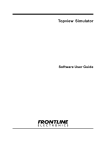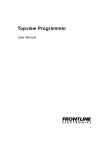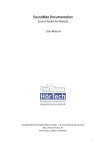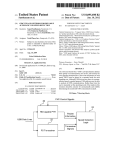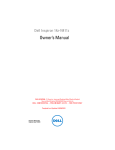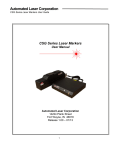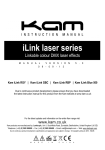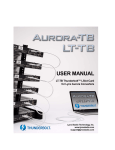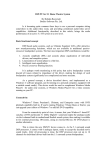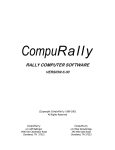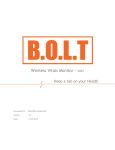Download NACAT User Manual 3.2
Transcript
NACAT
Global Engineering
User Manual
403-2069-024
Sheet 1 of 19
Prepared 01/30/2015 by:
Lore Eargle
Kumaran Gnanasekaran
Hussain
Amy Gaither
Confidential & Proprietary
Do Not Distribute – Shred All Waste Copies.
Please consider the environment before printing.
Copyright © 2015 The Nielsen Company (US) LLC. All rights reserved.
Nielsen and the Nielsen Logo are trademarks or registered trademarks of CZT/ACN Trademarks, L.L.C.
Other company names, products and services may be trademarks or registered trademarks of their respective
companies.
This documentation contains the intellectual property and proprietary information of The Nielsen Company (US) LLC.
Publication, disclosure, copying, or distribution of this document or any of its contents is prohibited.
Detailed Revision History
Revision
Date
Change Made
A
4-28-2004
Initial Release.
B
1-10-2008
Removed all references to the hardware
key, added registered trademark for
NACAT, updated the Nielsen logo, and
replaced references to nielsenmedia.com
with nielsen.com.
C
10-29-2009
Update EULA
D
1-12-2011
Added references to Nielsen Watermarks
detection; added procedures; removed
references to Facility Display Setup, which
is no longer in the application. Removed
references to installing from a CD.
E
12-31-2013
Added InfoSID display.
F
01-30-2015
Removed DirectX API and added
WASAPI for audio capturing; Enabled
SIDMAP display; Resolved issues related
with InfoSID which was added in E
revision; UI was modified to have option
for selecting preferred audio capturing
mode such as Line-in or playback.
Responsible Engineer
NIELSEN NACAT® End-User Product License Agreement
IMPORTANT LEGAL NOTICE FROM THE NIELSEN COMPANY (US) LLC (.NIELSEN.): READ THESE TERMS
CAREFULLY BEFORE INSTALLING AND USING THE NIELSEN AUDIO CODE ANALYSIS TOOL (.NACAT.). BY
DOWNLOADING THIS PRODUCT, YOU ACKNOWLEDGE THAT YOU HAVE READ THIS LICENSE AGREEMENT,
THAT YOU UNDERSTAND IT, AND THAT YOU AGREE TO BE BOUND BY ITS TERMS. YOU INDICATE
ACCEPTANCE BY SELECTING THE "I ACCEPT THE TERMS IN THE LICENSE AGREEMENT" OPTION ON THE
LICENSE AGREEMENT DIALOG. IF YOU ARE NOT WILLING TO BE BOUND BY ALL THE TERMS, SELECT THE
"I DO NOT ACCEPT THE TERMS IN THE LICENSE AGREEMENT" OPTION ON THE LICENSE AGREEMENT
DIALOG AND THE INSTALL PROCESS WILL NOT CONTINUE. THE TERMS "YOU" AND .YOUR. AS USED
HEREIN REFERS TO THE END-USER OF THE PRODUCT AND MAY INCLUDE, NATURAL PERSONS, A
CORPORATE ENTITY(IES) AND EMPLOYEES THEREOF.
1. Grant of License. NIELSEN grants YOU a limited, non-exclusive, non-sublicensable, non-transferable, revocable
license to install and internally use one copy, in object code form only, of NACAT with which this license is distributed
(the "Product") and to use any documentation accompanying the Product ("Documentation") on one personal
computer located in the United States and owned by YOU for the sole purpose of gross verification and nonqualitative evaluation of the operation of the Nielsen Audio Video Encoder (.NAVE.) equipment that is owned by YOU
as a client of Nielsen (the .Purpose.), provided that: (i) the Product is NOT modified and no derivative works or
enhancements are made thereto; (ii) the data resulting from the use of the Product is used solely for the Purpose (iii)
all identifying marks, copyright and proprietary notices, are maintained on the Product; (iv) YOU agree to be bound by
all the terms, conditions and restrictions of this License Agreement (v) YOU are authorized to accept the terms of this
License Agreement or have been authorized as an employee of the owner of the NAVE encoder equipment to accept
the terms of this License Agreement, and (vi) YOU are the owner, or an employee of the owner, of the NAVE encoder
equipment with which the Product will be used.
2. Ownership. The Product and Documentation are licensed and not sold and YOU have no ownership rights in the
Product or the Documentation. Ownership of the Product, Documentation and all intellectual property rights therein
and good will associated therewith shall remain at all times with and accrue solely to NIELSEN.
3. Intellectual Property. The Product and Documentation contain material that is protected by United States
intellectual property laws, including, Copyright Law, trademark law and/or trade secret law, and by international treaty
provisions. All rights not expressly granted to YOU herein are reserved by NIELSEN. No right, title or interest in or to
any trademark, service mark, logo or trade name of NIELSEN. or its licensors is granted under this Agreement.
4. Restrictions. Any use of the Product, Documentation or data resulting from the use thereof for other than the
Purpose or by any person, business, corporation, government organization or any other entity other than YOU is
strictly forbidden and is a violation of this License Agreement. YOU agree that the Product, Documentation and any
data or rate of data resulting from use of the Product and/or Documentation is not intended to be and is not
necessarily indicative of either the quality of the NAVE encoding technology or of the quality or accuracy of any
television audience measurement data ("the Ratings") provided by NIELSEN. NIELSEN shall not be responsible for
providing any technical support, bug fixes, error corrections, updates, replacements, enhancements, or conversions
of the Product and/or Documentation or for otherwise maintaining the Product and/or Documentation.
YOU may not publish, display, disclose, rent, lease, modify, loan, distribute, modify, create (or allow others to create)
enhancements to create derivative works of the Product, Documentation or any part thereof or any data resulting
from the use of the Product and/or Documentation. YOU will not and will not allow any third party to use or interpret
any data or rate of data resulting from use of the Product and/or Documentation as indicative of either the quality of
the NAVE encoding technology or of the quality or accuracy of the Ratings provided by NIELSEN. YOU may not
reverse engineer, decompile, translate, adapt, or disassemble the Product, nor shall YOU attempt to create the
source code from the object code for the Product. YOU may transfer the Product to other computers YOU own
provided that YOU maintain only a single copy of the Product at any given time. YOU may not distribute the Product
or Documentation or copies of the Product or Documentation to any third party for any reason without the prior,
written consent of NIELSEN.
5. Confidentiality. YOU acknowledge that the Product and Documentation may contain proprietary trade secrets of
NIELSEN, and YOU hereby agree to maintain the confidentiality of the Product, Documentation and any data
resulting from the use of the Product or Documentation using at least as great a degree of care as YOU use to
maintain the confidentiality of confidential information owned by YOU and in no case with less than a reasonable
standard of care.
6. Disclaimer of Warranty. THE PRODUCT AND DOCUMENTATION ARE BEING SUPPLIED TO YOU FREE OF
CHARGE. ANY INSTALLATION OF OR USE BY YOU OF THE PRODUCT, DOCUMENTATION AND/OR DATA
RESULTING FROM THE USE THEREOF IS AT YOUR OWN RISK. THE PRODUCT, DOCUMENTATION AND ANY
DATA RESULTING FROM THE USE THEREOF ARE PROVIDED "AS IS." TO THE MAXIMUM EXTENT
PERMITTED BY LAW, NIELSEN, DISCLAIMS ALL WARRANTIES OF ANY KIND, EITHER EXPRESSED OR
IMPLIED, INCLUDING, WITHOUT LIMITATION, IMPLIED WARRANTIES OF MERCHANTABILITY, FITNESS FOR
A PARTICULAR PURPOSE AND NON-INFRINGEMENT. NIELSEN DOES NOT WARRANT THAT THE
FUNCTIONS CONTAINED IN OR PERFORMED BY THE PRODUCT AND/OR DOCUMENTATION WILL MEET
ANY REQUIREMENTS OR NEEDS YOU MAY HAVE, OR THAT THE PRODUCT WILL OPERATE ERROR FREE,
OR IN AN UNINTERRUPTED FASHION, OR THAT ANY DEFECTS OR ERRORS IN THE PRODUCT AND/OR
DOCUMENTATION WILL BE CORRECTED, OR THAT THE PRODUCT AND/OR DOCUMENTATION IS
COMPATIBLE WITH ANY PARTICULAR PLATFORM.
7. Limitation of Liability. IN NO EVENT WILL NIELSEN BE LIABLE TO YOU OR ANY THIRD PARTY FOR ANY
INCIDENTAL OR CONSEQUENTIAL DAMAGES (INCLUDING, WITHOUT LIMITATION, INDIRECT, SPECIAL,
PUNITIVE, OR EXEMPLARY DAMAGES FOR LOSS OF BUSINESS, LOSS OF PROFITS, BUSINESS
INTERRUPTION, OR LOSS OF BUSINESS INFORMATION) ARISING OUT OF THE INSTALLATION, USE OF OR
INABILITY TO USE THE PRODUCT AND/OR DOCUMENTATION OR FOR ANY CLAIM BY ANY OTHER PARTY,
EVEN IF NIELSEN HAS BEEN ADVISED OF THE POSSIBILITY OF SUCH DAMAGES. SOME STATES DO NOT
ALLOW THE EXCLUSION OF INCIDENTAL OR CONSEQUENTIAL DAMAGES, SO SOME OF THE TERMS
ABOVE MAY NOT BE APPLICABLE TO YOU. IN NO EVENT WILL NIELSEN'S LIABILITY EXCEED THE GREATER
OF THE AMOUNT PAID FOR THE PRODUCT AND DOCUMENTATION LICENSED UNDER THIS AGREEMENT
OR ONE U.S. DOLLAR.
8. Export Restrictions. THIS LICENSE AGREEMENT IS SUBJECT TO ANY LAWS, REGULATIONS, ORDERS, OR
OTHER RESTRICTIONS ON THE EXPORT FROM THE UNITED STATES OF AMERICA OF THE PRODUCT OR
INFORMATION ABOUT SUCH PRODUCT WHICH MAY BE IMPOSED FROM TIME TO TIME BY THE
GOVERNMENT OF THE UNITED STATES OF AMERICA. YOU SHALL NOT EXPORT THE PRODUCT AND/OR
DOCUMENTATION OR INFORMATION ABOUT THE PRODUCT AND/OR DOCUMENTATION WITHOUT
COMPLIANCE WITH SUCH LAWS, REGULATIONS, ORDERS, OR OTHER RESTRICTIONS.
9. Termination. This License Agreement commences when you accept the terms of the License Agreement as
provided herein above and will continue, unless earlier terminated earlier in accordance with the terms hereof. YOU
may terminate this License Agreement at any time by returning to NIELSEN all copies of the Product and
Documentation in your possession or under your control. Upon the first to occur of either the completion of the
Purpose or if YOU no longer own the NAVE encoder equipment, YOU are required to return the Product and
Documentation to NIELSEN within thirty (30) calendar days after which time this License Agreement shall terminate.
NIELSEN may terminate this License Agreement for any or no reason, including but not limited to NIELSEN.s
determination that YOU have violated any of the terms of this License Agreement. Upon notification of termination,
YOU agree to return to NIELSEN all copies of the Product and Documentation. All provisions relating to
confidentiality, proprietary rights and non-disclosure shall survive the termination of this License Agreement.
10. General. This License Agreement shall be construed, interpreted and governed by the laws of the
State of Illinois without regard to conflicts of law provisions thereof. The exclusive forum for any disputes
arising out of or relating to this License Agreement shall be an appropriate federal or state court sitting in
the state of Illinois, USA. This License Agreement shall constitute the entire Agreement between the
parties hereto. Any waiver or modification of this License Agreement shall only be effective if it is in writing
and signed by both parties hereto. If any part of this License Agreement is found invalid or unenforceable
by a court of competent jurisdiction, the remainder of this License Agreement shall be interpreted so as to
reasonably effect the intention of the parties. This Agreement is the entire agreement between YOU and
NIELSEN relating to its subject matter. It supersedes all prior or contemporaneous oral or written
communications, proposals, representations and warranties and prevails over any conflicting or additional
terms of any quote, order, acknowledgment, or other communication between the parties relating to its
subject matter during the term of this Agreement. No modification of this Agreement will be binding,
unless in writing and signed by an authorized representative of each party.
User Manual for NACAT
Contents
1.
2.
3.
Overview ............................................................................................................................................... 7
1.1.
Customer Support ..................................................................................................................... 7
1.2.
System Requirements ............................................................................................................... 7
1.3.
Incompatibilities & Performance Anomalies .............................................................................. 7
Setting Up the NACAT Application ....................................................................................................... 8
2.1.
Installing NACAT ....................................................................................................................... 8
2.2.
Setting Up the Audio Input......................................................................................................... 8
Using NACAT ...................................................................................................................................... 13
3.1.
Editing Preferences ................................................................................................................. 13
4.
Uninstalling NACAT ............................................................................................................................ 15
5.
NACAT Window Description ............................................................................................................... 16
6.
5.1.
NACAT Main Window .............................................................................................................. 16
5.2.
INFOSIDs ................................................................................................................................ 18
Troubleshooting Tips .......................................................................................................................... 19
List of Figures
Figure 1 – Audio Capture Selection Window ................................................................................................ 9
Figure 2 – Sound Mixer with Playback Tab Selected ................................................................................. 10
Figure 3 – Playback Device Audio Adjustment ........................................................................................... 10
Figure 4 – Setting Up Playback Device Sampling Rate and Bit Depth ....................................................... 11
Figure 5 – Sound Mixer with Recording Tab Selected ............................................................................... 11
Figure 6 – Line In Properties with Levels Tab Selected ............................................................................. 12
Figure 7 – Waveforms Showing Correct Audio Adjustment........................................................................ 12
Figure 8 – Setting Up Recording Device Sampling Rate and Bit Depth ..................................................... 13
Figure 9 – NACAT Main Window Sections ................................................................................................. 16
Figure 10 – INFOSIDs in NACAT ............................................................................................................... 18
Figure 11 – View Menu – InfoSID Only....................................................................................................... 18
403-2069-024
6
Confidential & Proprietary
User Manual for NACAT
1.
Overview
NACAT—Nielsen Audio Code Analysis Tool—is software that captures audio, decodes
Nielsen audio codes, and logs and displays the information to the user. The Nielsen EVS
department uses the NACAT application for monitoring, assisting in troubleshooting, and
verifying NAVE encoder installations. The primary information that are decoded by NACAT
are program content (PC), final distributor (FD), time stamp, encoded channel (left or right),
source identification number (SID), type of encoding (commercial or non-commercial), and
DST or standard time.
This version supports Nielsen Watermarks and the legacy NAES II codes. Also, you can now
audit an audio file played using a media application on your PC. Launch NACAT and then
play the file on your PC to see the codes found in the file. You can even mute your speakers
while NACAT decodes the audio codes.
1.1.
1.2.
Customer Support
Telephone:
800-537-4872
Email:
[email protected]
System Requirements
For the best NACAT software performance, the PC on which it runs should have the following
configuration:
•
Microsoft Windows 7 operating system or later version
•
Pentium or greater processor
•
Minimum of 128 MB RAM memory
•
15 MB of hard disk space for the application
•
20 MB of hard disk space for log files (Periodic maintenance of these files may be
required.)
®
Note
•
1.3.
®
A typical log file requires approximately 2 MB of hard disk space/day.
“Line” level audio input (-10dBV consumer IHF input level)
Incompatibilities & Performance Anomalies
NACAT has not been fully qualified on all configurations of operating software and computer
hardware and you may experience anomalies with your particular configuration. Please
contact the Encoder Support Group to report any NACAT abnormalities you experience.
403-2069-024
7
Confidential & Proprietary
User Manual for NACAT
When using a laptop, it is recommended that it should have a direct Line-input to the sound
card instead of connecting through a port replicator.
Microphone input to the sound card as an audio source is supported but not recommended.
The selected audio alert WAV file is played using the WaveOut resource of the systems
sound device. It has been noted that on certain PCs, the WaveOut resource is mixed with the
Recording Input resource of the sound device. Depending on the characteristics of the WAV
file, this anomaly affects the proper decoding of the NAES II codes. If this occurs, try using
the default Alarm.wav file that is included with the application.
2.
Setting Up the NACAT Application
Follow the install instructions and then perform the setup procedure.
2.1.
Installing NACAT
Use this procedure to install the NACAT application to a hard drive.
1. Do one of the following:
If…
An existing version of NACAT
is already installed
NACAT is not installed
Do this:
1.
Uninstall the current version of NACAT. See Uninstalling
NACAT.
2.
Go to step 2.
Go to step 2.
2. Double-click NACAT.exe.
3. Follow the prompts.
4. Start the NACAT application and do one of the following:
If…
2.2.
Do this:
NACAT launches
See Setting Up the Audio Input.
NACAT does not launch
1.
Click the Microsoft Windows Start button.
2.
Browse to Programs > Nielsen Media Research > NACAT
> Launch VC Redistributable. An application installs the
missing, required Visual C runtime libraries.
3.
See Setting Up the Audio Input.
Setting Up the Audio Input
1. Before using the NACAT application, you need to select input mode and set its
properties. The supported modes are Loopback Capture and Line In. Loopback mode is
403-2069-024
8
Confidential & Proprietary
User Manual for NACAT
the default mode. Connect an audio line level input source to the Line In port on the
sound card if you use Line In mode. Connecting to the left audio is necessary and it is not
necessary to connect to the right audio when using Line In mode.
Important
Do not use the microphone input as a line in source; the frequency response of the microphone input
could adversely affect the code detection performance of the NACAT application.
2. After installing the NACAT application, start NACAT When the application starts up for
the first time, a configuration dialog appears.
3. Check the default values and do one of the following:
To…
Do this:
Accept the current values
Click Cancel.
Change the preferences
1.
See Editing Preferences.
2.
Click OK.
4. From the Tool menu, select Audio Capture Mode. A window as shown in Figure 1
appears for audio capture mode selection.
Figure 1 – Audio Capture Selection Window
5. Check the default mode and do one of the following:
To…
403-2069-024
Do this:
Accept the default mode
Click Cancel.
Change the capture
mode
Select the desired capture mode and click
OK.
9
Confidential & Proprietary
User Manual for NACAT
6. From the Tool menu, select Sound Mixer. The Sound Mixer window with the Playback tab
selected appears as shown in Figure 2. The default playback device is indicated by a
green check mark.
Figure 2 – Sound Mixer with Playback Tab Selected
7. Select the default playback device (if not already selected).
8. Click Properties.
9. Click the Levels tab and adjust the volume levels as shown in Figure 3.
Figure 3 – Playback Device Audio Adjustment
403-2069-024
10
Confidential & Proprietary
User Manual for NACAT
10. Click the Advanced tab and select the sample rate and bit depth as shown in Figure 4.
Figure 4 – Setting Up Playback Device Sampling Rate and Bit Depth
11. Click OK to close the Speaker Properties window.
12. On the Sound Mixer window, select the Recording tab (Figure 5).
Figure 5 – Sound Mixer with Recording Tab Selected
13. Click the default recording device (indicated by a green check mark), then click
Properties.
403-2069-024
11
Confidential & Proprietary
User Manual for NACAT
14. Select the Levels tab (Figure 6).
Figure 6 – Line In Properties with Levels Tab Selected
15. Adjust the volume level to ensure, on the main NACAT window, each waveform in Right
Channel and Left Channel are within their blue and green lines respectively (Figure 7).
Figure 7 – Waveforms Showing Correct Audio Adjustment
403-2069-024
12
Confidential & Proprietary
User Manual for NACAT
16. Click the Advanced tab and select the sample rate and bit depth as shown in Figure 8.
Figure 8 – Setting Up Recording Device Sampling Rate and Bit Depth
17. Click OK and close the Sound Mixer.
3.
Using NACAT
This procedure is based on the assumption that you have connected the device running the
audio signal to the Line In port of the PC running the NACAT application.
There is a log file for each session and the type of code found during the session: NAES II
and Nielsen Watermarks.
1. Launch NACAT.
2. On the NACAT main window, click Start. The NACAT main window displays the following
(for an example and more details, see NACAT Window Description):
3.1.
o
Audio wave section—waveforms for the left and right channels
o
Session information section—time stamp and type of code detected
o
History section—running log of details for the detected audio codes
Editing Preferences
Changing the values in the Setup window is optional.
1. From the Tool menu, select Setup.
403-2069-024
13
Confidential & Proprietary
User Manual for NACAT
2. On the Setup window, do any of the following as needed or keep the defaults:
To change the…
Do this:
Location where the log files are
created and stored
Whether saving log details into the
.csv file is enabled or not
1.
Click the Log file folder field.
2.
Click the ellipsis (3 dots).
3.
Browse to a new location for the log files and
select it.
4.
Click OK.
Click the Enable Logging field and do one of the
following:
Select Yes to save decoded watermarks into log
file.
Select No to not save decoded watermarks into log
file.
Color in which the Program Content
code details appear in the Session
Information and the History sections
on the main window
1.
Click the PC (Program Content) text color field.
2.
Click the ellipsis.
3.
Select a color and click OK.
Color in which the Final Distributor
code details appear in the Session
Information and the History sections
on the main window
1.
Click the FD (Final Distributor) text color field.
2.
Click the ellipsis.
3.
Select a color and click OK.
Maximum amount of time that can
pass without any codes detected
before an alert is issued
1.
Click the No code warning delay (secs) field.
2.
Select one of the periods in the drop-down menu.
Whether an audio alert sounds or not
when Final Distributor codes are
missing
Click the No FD code audio alert field and do one of
the following:
Select Yes to trigger an audio alert when the No
code warning delay period is exceeded. The alarm
stops when the NACAT detects a FD code in the
audio or when the user clicks Stop.
Select No to not sound an alert when the No code
warning delay period is exceeded.
403-2069-024
Maximum amount of time that can
pass without Final Distributor codes
detected before an alert is issued
1.
Click the No FD code warning delay (minutes)
field.
2.
Select one of the periods in the drop-down menu.
Sound of the audio alert (see the note
below)
1.
Click the No FD code audio file (WAV) field.
2.
Click the ellipsis (3 dots).
3.
Browse to a file in the WAV format on the PC hard
drive.
4.
Click Open.
14
Confidential & Proprietary
User Manual for NACAT
To change the…
Do this:
1.
Click the SIDMAP file field.
2.
Click the ellipsis (3 dots).
3.
Browse to a SIDMAP.txt file on the PC hard drive
Color in which the NAES II code
details appear in the Session
Information and the History sections
on the main window
1.
Click the NAES2 codes text color field.
2.
Click the ellipsis.
3.
Select a color and click OK.
Color in which the Nielsen Watermarks
(NW) code details appear in the
Session Information and the History
sections on the main window
1.
Click the NW codes text color field.
2.
Click the ellipsis.
3.
Select a color and click OK.
Whether an InfoSID details are to be
displayed or not
Click the Display InfoSID field and do one of the
following:
Text file for SIDMAP Information
Select Yes to display InfoSID information along
with other watermarks.
Select No to not display InfoSID information along
with other watermarks.
InfoSID data file
Note
4.
1.
Click the InfoSID data file field.
2.
Click the ellipsis (3 dots).
3.
Browse to a InfoSID.xml file on the PC hard drive.
The selected audio alert WAV file plays through the WaveOut resource of the system sound
device. On certain PCs, the WaveOut resource is mixed with the recording input resource of the
sound device. Depending on the characteristics of the wave file, this anomaly affects the proper
decoding of the NAES II codes. If this occurs, use the Alarm.wav file included with your application.
Uninstalling NACAT
Use the Add/Remove command in Microsoft Windows Control Panel to uninstall the NACAT
application.
A message may appear indicating that one or more of the OLE objects did not properly
uninstall. This message is harmless and requires no action.
403-2069-024
15
Confidential & Proprietary
User Manual for NACAT
5.
NACAT Window Description
5.1.
NACAT Main Window
When the NACAT application launches, the main window appears as shown in Figure 9. You
can see both NAES II and Nielsen Watermarks from the PC and FD code types.
Figure 9 – NACAT Main Window Sections
The main window includes the following components (refer to the numbers, 1 through 6, in
Figure 9):
1. LED display—flashes to indicate that a Source Identification (SID) code has been
received.
2. Start/stop button—starts the NACAT monitoring session and stops it.
3. Audio wave display—displays the right and left channels of the incoming audio.
4. Session information—displays the following information found in the signal:
403-2069-024
o
Program Content SID—displays the SID, date, time, and Daylight Saving Time (DST)
status for the program content.
o
Final Distributor SID—displays the SID, date, time, and DST status for the Final
Distributor for NAES II and Nielsen Watermarks.
o
System Status—displays messages and warnings during an active monitoring
session.
16
Confidential & Proprietary
User Manual for NACAT
o
Session Duration—displays the monitoring period for this session.
5. History—displays a running log of the audio codes that have been received. This
information is stored in a log file. When a new session begins, a new log file is
automatically generated. For information on where the log file is stored or changing its
location, see Editing Preferences.
o
Channel—displays on which channel the codes are being decoded.
o
SID—specifies the Source Identification number assigned to the programmer by
Nielsen.
o
Type—specifies the audio code type. For information on changing the color, see
Editing Preferences.
•
Program Content (PC) is indicated by a user-defined color.
•
Final Distributor (FD) is indicated by a user-defined color.
o
Audio Code Time Stamp—specifies the date and time stamp for the corresponding
SID.
o
DST—specifies whether DST is in effect or not.
o
•
S indicates that the time stamp is set for Standard time.
•
D indicates that the time stamp is set for DST.
Log Time Stamp—specifies the date and time the code was monitored.
6. Audio Capture Mode—displays the currently selected audio input mode.
403-2069-024
17
Confidential & Proprietary
User Manual for NACAT
5.2.
INFOSIDs
Figure 10 shows how INFOSIDs appear in the NACAT application.
Figure 10 – INFOSIDs in NACAT
To view only INFOSIDs on the NACAT main window, select InfoSID Only from the View
menu (Figure 11).
Figure 11 – View Menu – InfoSID Only
403-2069-024
18
Confidential & Proprietary
User Manual for NACAT
6.
Troubleshooting Tips
If…
Audio level is too low
On the Tool menu, select Sound Mixer and adjust the audio
level of the Line input, so that the audio signal is within the
green lines.
No audio on either channel
1.
Ensure that the physical connection is connected into
the Line input jack.
2.
On the Tool menu, select Sound Mixer Control and
ensure that the Line input is selected.
1.
Ensure that you have audio input for the left channel.
2.
Ensure that the RCA plugs are properly plugged into
both the audio source and the PC running NACAT.
1.
Ensure that the station being monitored is NAES
encoded.
2.
Ensure the audio signal is between the green lines.
3.
Ensure the Stop button appears in the upper right
corner of the main window. If the Start button appears,
click it to start monitoring.
4.
Ensure that the left channel is receiving an audio signal.
1.
Ensure that your system meets the minimum system
requirements.
2.
NACAT system files may be corrupted. Uninstall and
reinstall the NACAT application.
Audio on one channel only
No Nielsen codes detected
NACAT application does not launch
Not receiving a “No FD code audio”
alert
403-2069-024
Try this:
On the Tool menu, select Setup and ensure the following:
1.
That you have not been receiving an FD code longer
than the setting in the “No FD code warning delay
(minutes)” field.
2.
That a working WAV audio file is selected in the “No FD
code audio file (WAV)” field.
19
Confidential & Proprietary