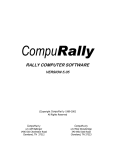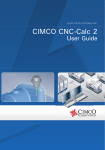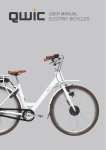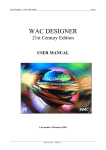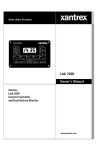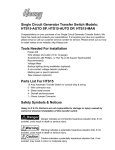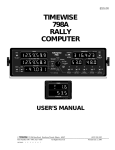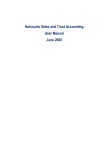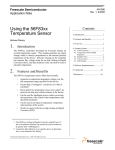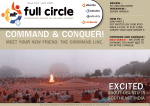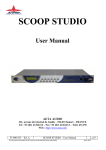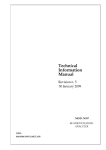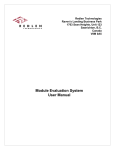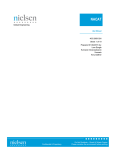Download The CompuRally Rally Computer System Manual v6.0
Transcript
CompuRally RALLY COMPUTER SOFTWARE VERSION 6.00 (C)opyright CompuRally 1989-2002 All Rights Reserved CompuRally c/o Jeff Ballinger 1406 Old Charleston Road Cleveland, TN 37312 CompuRally c/o Mike Strawbridge 340 Wild Oak Road Cleveland, TN 37323 Table of Contents LEGAL STUFF ..................................................................................................... 3 OVERVIEW ......................................................................................................... 5 FILES .................................................................................................................... 7 CONFIGURING THE PROGRAM TO YOUR SYSTEM ................................. 8 DEFINING THE KEY LAYOUT ........................................................................ 10 INSTALLING THE PROBE AND MAGNETS .................................................. 12 DETERMINING YOUR MILES/PULSE FACTOR ........................................... 13 GETTING STARTED .......................................................................................... 13 THE THREE ODOMETERS ............................................................................... 14 SCREEN EXPLANATION .................................................................................. 15 ODOMETER CONTROL .................................................................................... 16 START/END LEG ............................................................................................... 17 TIME CONTROL ................................................................................................ 18 SPEED CONTROL .............................................................................................. 19 DISPLAY ............................................................................................................. 20 MISCELLANEOUS ............................................................................................. 21 PARALLEL PORT INTERFACE ....................................................................... 22 RALLY DRIVING WITH THE COMPURALLY COMPUTER ....................... 23 FAQ’s ................................................................................................................... 24 Remembering Key Layout, Incorrect Speed Change, Transit Zones, Overshooting Turns BLANK KEY LAYOUT SHEET ........................................................................ 26 CompuRally User Manual LEGAL STUFF CompuRally's Rally Computer Software is a unique program and has taken many hours and many rallies to develop. Two decades of rally and computer experience are distilled in CompuRally's Rally Computer Software. A lot of functionality has been compressed into this small package, and more features are being added on a continuing basis. CompuRally's Rally Computer Software is an unbelievable value. Where else could you purchase a full-featured rally computer for the price of running one rally, or approximately 10% of the cost of standard rally computer easily costing $1000 or more? If you find CompuRally's Rally Computer Software useful and enjoyable, you can help support future improvements by registering your copy. CompuRally's Rally Computer Software is a user supported program developed and written by Jeff Ballinger and Mike Strawbridge of CompuRally. Countless hours of work and expensive resources went to develop and fine tune CompuRally's Rally Computer Software. Non-registered users are welcome to use CompuRally's Rally Computer Software for a reasonable evaluation period. "Reasonable" means a couple of “testing sessions." It does not mean "until someone notices that your version of the program still shows the SHAREWARE reminder." Once you've evaluated CompuRally's Rally Computer Software ethical use of the program requires registering your copy. CompuRally's Rally Computer Software is not, and never has been, Public Domain. Every version of CompuRally's Rally Computer Software included a Copyright Notice and a prohibition against sale or modification. There is no usage counter or other Trojan Horse in the program, but if you use this program, you have a moral and ethical obligation to register it. Paid registration gives you your own personalized serial number which, when typed into the configuration program, is displayed on the opening screen of the program instead of "SHAREWARE COPY", and eliminates the "POP-UP" reminder to register your copy. You are welcome to share SHAREWARE copies of CompuRally's Rally Computer Software with your friends and associates for their evaluation. To convert a registered copy of the CompuRally Rally Computer Software to a SHAREWARE version, run the CONFIG program and type SHAREWARE for your NAME, and 0 for the REGISTRATION NUMBER. This documentation file and the MAILER file must be provided with all copies of CompuRally's Rally Computer Software. Because of piracy problems, CompuRally must INSIST that CompuRally's Rally Computer Software be distributed only EXACTLY as provided by CompuRally. page 3 CompuRally User Manual Unmodified copies of CompuRally shareware files may be distributed by "shareware distributors" provided 1) the files are clearly identified as unregistered shareware, and 2) the cost of the distribution is nominal. Otherwise, no version of CompuRally's Rally Computer Software may be sold without the prior written permission of CompuRally. After a short evaluation period, ethical users must register their copy of CompuRally's Rally Computer Software. Prices are shown: CompuRally Rally Computer Software .............................................. $149.95 Parallel Interface, Hall Effects Switch and 2 Rare Earth Magnets ....... $ 59.95 CompuRally Rally Computer System (save almost $10) .................... $199.95 (Add $5 for Shipping/Handling) Don't bother scrounging everywhere for an envelope, just print the INSTANT MAILER (REGISTER.DOC) included in this archive! Thank you for your support. NOTICE: This program is provided on an "as is" basis without warranty of any kind, expressed or implied, including but not limited to the implied warranties of merchantability and fitness for a particular purpose. The entire risk as to quality and performance of this program is with you, the user. Should the program prove defective, you assume the entire cost of all necessary repair, servicing, or correction. In no event will the authors be liable to you for any damages, including any lost profits, lost savings, or other incidental or consequential damages arising out of the use or inability to use this program. Your use of this program constitutes your acceptance of these terms. page 4 CompuRally User Manual Overview CompuRally's Rally Computer Software allows you to use your IBM compatible laptop computer as a full-featured rally computer. The program has the features found on even the most expensive conventional rally computers costing upwards of $1000, plus many that they do not have. The program does not require a fancy, expensive laptop -- it requires only 256K RAM, a single floppy drive, and either a parallel or serial port. A CMOS or Real Time Clock is required to run the program. The program does not require a hard drive. All this and the cost to register your version of CompuRally's Rally Computer Software is only $149.95. That's less than even 20% of the cost of many conventional rally computers! Some of the above and beyond features of CompuRally's Rally Computer Software include: - 3 Separate Odometers - Displays Mileage in Thousandths - Operates with Car Zero Times (CZT's) - Keeps up with Bought Time - Super Accurate Correction Factors - Updates the Screen 9 times per second - Internally Reads and Updates Odos over 75 times/sec - Updates continue while inputting Speed Changes, etc. - Log Data to Disk for later review (great for rallymasters) - Mileage/Time Alarm with Countdown Display - HOLD allows many operations at once without stopping car - Automatically handles Emergency Speeds - Custom, larger, more readable fonts - Super Accurate Calculations to prevent internal errors - FAST operation due to the use of assembly routines With the CompuRally Rally Computer Software, pulses for measuring distance are generated through the use of magnets and a hall effects switch. Magnets are mounted (glued, taped, etc.) to the inside of a non-driven wheel of the car, and the hall effects switch is mounted in the line of the magnets so as to make and break with the passing of the magnets. page 5 CompuRally User Manual The CompuRally Rally Computer Software interfaces the computer to the car using the parallel (printer) port. A schematic of our parallel port interface for use with our hall effects switch (which can handle over 5000 pulses/mile) is supplied in the documentation. An assembled & tested Parallel port interface is available for only $59.95 from CompuRally. The $59.95 also includes a hall effect switch and two rare earth magnets. A Microsoft compatible mouse can also be used as an interface. This method is limited to approximately 500 pulses/mile, but is usable ESPECIALLY FOR EVALUATION PURPOSES, as it allows for easy evaluation at the desktop without mounting anything in the car. If the use of the serial port is necessary, the program also supports our custom Serial Interface Box for up to 4500 pulses/mile. To many people, what to do about mounting the laptop in the car is the big hurdle to be overcome. Many feel that mounting a conventional rally computer would be easier, but a small table or platform on which to mount the laptop could be made just as easily as mounting a conventional rally computer. The laptop can then be bungee-corded down to the table or platform to hold it securely. (We have mounted a Panasonic CF-150 laptop in a variety of vehicles without any difficulty.) page 6 CompuRally User Manual Files The following files are included in the CompuRally's Rally Computer Software package: MANUAL.PDF------CONFIG.EXE -------RALLY.CFG --------KEYSETUP.EXE ---KEYS.CFG-----------RALLY.EXE --------ALPHA.ENC --------ALPHAS.ENC-------NUMBER.ENC -----SSCRN.ENC---------GREASE.EXE-------TIRESIZE.EXE ------ CompuRally's Rally User Manual. Program for setting up options for RALLY. File where your option choices are stored. Program for choosing YOUR key layout. File where YOUR key layout choices are stored. CompuRally's Rally Computer Program. Data file used by RALLY.EXE. Data file used by RALLY.EXE. Data file used by RALLY.EXE. Data file used by RALLY.EXE. Program to help determine a miles/pulse factor Program to help determine a miles/pulse factor page 7 CompuRally User Manual Configuring the Program to Your System Before starting CompuRally's Rally Computer Software, you must set up the configuration file for your computer by running the configuration program CONFIG.EXE which has the following options: DATA FILE NAME - The name of the data file in which you want to store the critique data to disk. If you do not want to save the critique data to disk, input "NUL". RALLY NAME - The Name of the Rally. This name will be put in the data file where the data is saved to disk. If you wish to omit the name in the data file, input "BLANK". MILES/PULSES - The distance (in miles) that will equal 1 pulse. INTERFACE TO USE - Whether you are using a Mouse, Parallel, or our Custom Serial Interface. (The Mouse is useful in testing features and "playing" with the program in the house. Every time the RIGHT button is pressed, a pulse comes into the program. All other mouse buttons and movements are ignored. Please note, to test the program using the Mouse, you must load the Mouse driver before starting the rally program.) CLOCK CORRECTION FACTOR - Used to reduce the inaccuracies of the time keeping of 80286 and newer processors. WARNING - This factor is only good for 24 hours after starting the program OR 24 hours after setting the clock (NOT ADJUSTING THE CLOCK), WHICHEVER COMES LAST! It can be calculated for your computer using the following formula: CORRECTION FACTOR = (Correct # of Seconds) / (Seconds on Your Clock) page 8 CompuRally User Manual MAX - The number of points/leg that are a max for the leg. This will vary for different rallies. (The most common is 200.) The number input here is the highest number (up to 999) displayed for points in large numbers in the program. CLAIM TIME - Whether or not Claimed Times will be used in the rally. If you choose Yes, the rally computer will suggest an Intime to Claim when the CheckPoint key is pressed. CAR ZERO TIME - Whether or not Car Zero Times will be used in the rally. If you answer YES, it will ask for YOUR car number. By knowing YOUR car number, the program will know how far off from the Car Zero Time you should be. CONFIG.EXE can be rerun to change the configuration options. As a matter of fact, you will probably need to run CONFIG.EXE before each rally to change the name of the Data File to which the data for each rally is stored. page 9 CompuRally User Manual Defining the Key Layout Just as you set up the options for the rally program, you can reconfigure the key layout to your own personal taste. To do so, run KEYSETUP.EXE. The program will show a table of functions that the program does, and all you do is press the button you choose to activate that particular function. Below, and on the following page is the layout we use. You will notice that the ODO CONTROL is laid out in groups of four keys. The only problem might come if your Function Keys are laid out in two rows instead of one. The layout you use is up to you. ODO CONTROL Reverse Direction Start/Stop Reset to Zero Load Value Master (all odos) F5 F6 F7 F8 Calculation Odo ! @ # $ % ^ & * ( ) _ + Miscellaneous Odo Official Mileage Odo Calculate & Store Correction Factor Show/Switch Correction Factors F Alt-F Load Mileage Presets into Odos F4 Clear Mileage Presets F1 START/END LEG Initialize (reset for new leg) I Show OUT TIME for Current Leg Alt-B ChecKpoint K Preload next OUT TIME Alt-O Ctrl-Ins Show Leg by Leg Scores Ctrl-PgUp Input Leg Scores into Scoring Database page 10 CompuRally User Manual TIME CONTROL Pause P Set Time T Gain G Fine Adjust Time A Bought Time B SPEED CONTROL Set Preload Speed #1 Alt-S Set Preload Speed #2 Alt-D CAST at an ODO reading C Undo last Speed Change CtrlBackspace Switch to Preloaded Speed #1 Switch to Preloaded Speed #2 Change Speed used for last speed change F9 F10 Alt-C DISPLAY Toggle Odos between ###.### and ###.## Toggle Time between ##:##:## & ##:##:### Ctrl-O Toggle between NORMAL and EMERGENCY speeds Alt-E Ctrl-Right Toggle between ELAPSED and TIME OF DAY Alt-T MISCELLANEOUS Redraw Screen ENTER Show HELP Screens ? Put odos/calcs on HOLD H Set Mileage/Time Alarm Log Commented Mileages M Alt-L page 11 CompuRally User Manual Installing the Hall Effects Switch & Magnets The method of reliably generating pulses based on movement of the car is by using a hall effects switch to detect magnets on a wheel of the car. One could possibly more easily put the magnets on the driveshaft of the automobile, but an undriven wheel is usually chosen so as to prevent errors when spinning the tires on loose surfaces. We suggest mounting 2 to 6 magnets evenly spaced around the inside of an undriven wheel. You can use silicone, glue, tape, cement, etc to mount the magnets. (We use silicone.) The inside of a wheel is a good place for the magnets as the centrifugal force generated by the spinning of the wheel actually helps hold the magnets on. This may cause problems in some parts of the country, however, as mud, snow, ice, etc. can build up here and cause problems. NOTE: The hall effects switch will only detect the south pole of a magnet, therefore it is important to install the magnets in the proper orientation so that they can be “seen” by the hall effects switch. Next, bend a metal strip so that one end can be mounted (for example: clamped using hose clamps) to something which tracks the wheel, and the other end can hold the hall effects switch about ¼" away from the track of the magnets. On a car with McPherson struts, the metal strip can be bent in an "L" shape and clamped to a strut using hose clamps. (We often use a 3” L-shaped shelf bracket from a hardware store.) Run the wire into the passenger compartment taking care not to have the wire near any high voltage wires or exhaust pipes. page 12 CompuRally User Manual Determining Your Miles/Pulse Factor Two programs (TIRESIZE.EXE & GREASE.EXE) have been included to aid you in determining your miles/pulse factor. TIRESIZE.EXE asks information about your tire, and based on the information given, gives a rough estimate of your miles/pulse factor. GREASE.EXE uses the old "grease-spot" method of determining your miles/pulse factor. It is more involved, as you actually make measurements with the car, but gives a much more accurate estimate of your miles/pulse factor. To use this method, put a small spot of grease (or other material) on the tread of the tire to be measured. Roll the car forward in a straight line until the grease spot touches the pavement twice. Next, measure the distance between the grease spots, and input that value into the program. The program will then give you an estimated miles/pulse factor. If you have two magnets on the wheel, you should have a Miles/Pulse factor of approximately 0.0008-0.0005; with three, 0.0005-0.0003; with four, 0.0003-0.0002. Getting Started To start CompuRally's Rally Computer Program, run RALLY.EXE. The program will read the Configuration Options file (RALLY.CFG) that you set up when you ran CONFIG.EXE, the Key Layout file (KEYS.CFG) file, and then begin with the program configured to meet the needs of your system. page 13 CompuRally User Manual The 3 Odometers The CompuRally Rally Computer Software allows you control over three separate odometers - CALC, MISC, and O.M. The odos can be manipulated individually or all at once. Before explaining the methods of manipulation at your control, an explanation of the three odometers is in order. CALC Odometer The CALC odometer is the odometer that the program uses to calculate time. Manipulating this odometer drastically affects time, so if you do not know what you are doing, don't mess with this odometer. After you learn how this odometer works, this is a very powerful odometer. This odometer should always be set to zero at the start of each leg. This register is not normally visible on conventional rally computers; however, it is the one adjusted by many of their functions which adjust time. MISC Odometer The MISC odometer is an odometer whose use is left to your discretion. It is not used by the program to do any calculations of any sort. This can be used for interval mileages or anything you like. O.M. Odometer The O.M. odometer is the odometer that the program uses to keep up with the Official Mileage in the rally. This is the odometer used with the Mileage Alarm. Speed changes are referenced to this odometer register. This is the register visible as "mileage" on conventional rally computers. page 14 CompuRally User Manual Screen Explanation CALC, MISC, & O.M. are your three odometers. Currently both the CALC and O.M. odos are reading 1.525 miles, both are running in the forward direction (the "+" in front of the numbers), and neither one is stopped (there is no "S" after the number). The MISC odo is reading 0.525 miles, as the navigator chose to zero it at the last speed change. Mileage Alarm shows the difference of the O.M. odo from a preset Alarm Mileage. (The alarm was set for 2.000 miles.) The mileage alarm beeps when it is within 0.01 mile of the alarm mileage. POINTS is the calculated error (expected score if you were now entering a control). The arrows above POINTS are analog displays of your error. CURRENT is the Current Time. CORRECT is the Correct Time to your odo readings. ERROR is error between the Current Time and the Correct Time. 31 MPH is your current speed. 30.00 MPH is the current speed. 45.00 is preset Speed#1. 20.00 is preset speed#2. ToD means time is currently being shown as Time-of-Day. You can toggle between Time-of-Day and Elapsed Time modes. Pavement CF indicates that you are using the pavement odometer correction factor. (1.000) is the mileage at the last speed change. page 15 CompuRally User Manual Odometer Control REVERSE DIRECTION - Toggles the odometer(s) between forward and reverse. START/STOP - Toggles the odometer(s) between running and stopped. RESET TO ZERO - Resets the odometer(s) to zero. LOAD VALUE - Allows you to load a odometer value into the odometer(s) in one of several different ways. 1. If a number alone is entered, then the value loaded is a "PreSet" to be loaded when the "Load Mileage Presets" button is pressed. This value can be cleared by pressing the "Clear Mileage Preset" button. 2. If a "C" (for CALC), a "M" (for MISC), or an "O" (for O.M.) is entered, then the value in that odometer is loaded immediately into the odometer(s). 3. If a number is entered, followed immediately by a "+" or "-", then the odometer(s) is immediately increased or decreased by the mileage entered. (For example: "0.15+" or "0.21-") CALCULATE & STORE CORRECTION FACTORS - Helps you calculate a correction factor then and store it as one of three factors. Factor choices are 1) Pavement, 2) Dirt, and 3) Other. After storing the factor, you are given opportunity to switch factors. NOTE: When calculating a factor for you, the program assumes that the mileages that you input were measured using the factor that is currently in use. SHOW/SWITCH CORRECTION FACTORS - Shows the three factors and lets you choose the factor you wish to switch to and begin using. The factor change is performed at the mileage were the button was pressed. LOAD MILEAGE PRESETS INTO ODOS - Immediately LOADS any Mileage Presets that are set into the appropriate odos. CLEAR MILEAGE PRESETS - Clears all Preset Mileages. page 16 CompuRally User Manual Start/End Leg INITIALIZE - Prepares the computer for a new leg. The only CALC odo is zeroed, the MISC odometer is left alone, and the value for the O.M. odometer is asked for in case Official Mileage does not revert to zero at the Outmarker. CHECKPOINT - Asks for the Official Mileage at the control, and suggests the Official Mileage where you pressed the button. Then the program shows you a Critique of the leg you just ran. If you have set up a Data File, the program will then ask if you want the data written to disk. This feature is very helpful even if no Data File is set up as it can be used during a rally to check if a pause was entered, etc. This feature can be used to settle disputes between the driver and navigator or possibly the rallymaster. INPUT LEG SCORES INTO SCORING DATABASE - Allows you to manually input scores from the various legs into the scoring database. SHOW "OUT TIME" FOR CURRENT LEG - Shows your current "OUT TIME". If Car Zero Times are being used, the Car Zero Time is also displayed. This feature can be used to prove to the driver that the "OUT TIME" is correct. PRELOAD NEXT OUT TIME - In the case you are given your Next OUT TIME in the instructions, you may use this feature to Preload it. Then when you Initialize, the suggested OUT TIME will be this. SHOW LEG BY LEG SCORES - Shows you the Scoring Database including a total score accumulated. page 17 CompuRally User Manual Time Control PAUSE - Allows you to input a Pause in decimal minutes, or in seconds. If a number alone is entered, it is taken in decimal minutes. If an "S" is on the end of the number, the Pause is taken as seconds. (For example: ".5" or 30S) GAIN - Allows you to input a Gain in decimal minutes, or in seconds. If a number alone is entered, it is taken in decimal minutes. If an "S" is on the end of the number, the Gain is taken as seconds. (For example: ".5" or 30S) BOUGHT TIME - Similar to a pause, but logged on the critique as "Bought Time", plus can be carried over to the following legs. SET TIME - Allows you to set the Time in your computer. FINE ADJUST TIME - Allows you to finely adjust the Clock to match Official Time. (For example: "+.2" or "-.15") page 18 CompuRally User Manual Speed Control SET PRELOADED SPEED #1 - Sets the Primary Speed Preload. SET PRELOADED SPEED #2 - Sets the Secondary Speed Preload. CAST AT SPECIFIED MILEAGE - Performs a speed change at a mileage that you specify. This feature is most often used when the O.M. for a speed change is given in the route instructions. The first thing you will be asked is the mileage at which to change speed. The O.M. at which you pressed the button will be suggested. You may press ENTER to take the suggested mileage, or type in an O.M. for the speed change. If, however, you wish to base the speed change mileage on one of the other odos, merely put a "C" (for the CALC odo) or an "M" (for the MISC odo) immediately after the number. (For example: "12.352M" would tell the computer to do the speed change at 12.352 on the MISC odo.) Also, instead of a "C" or "M", you may type a "+" at the end of the number input. The speed change mileage is then set to the suggested mileage (the O.M. when the button was pressed) plus the number input. (For example: "1.5+" would be 1.5 + O.M.) Next, you will be asked for the speed to which you wish to change. The PRIMARY PreLoaded speed is suggested. If the speed change mileage has already past, the computer recalcs using the speed change at that mileage, and then updates to your current mileage. *** WARNING: DO NOT DO A SPEED CHANGE USING A SPEED CHANGE MILEAGE LESS THAN THE MILEAGE AT THE LAST SPEED CHANGE! You do not have to be at the mileage for the speed change, but speed changes MUST be input in the correct order! By inputting a speed change at a mileage which is less than the previous speed change, you are in effect inputting the speed change out of order. If you have not yet reached the speed change mileage, the program will display an information box about the speed change on the screen. Upon reaching the mileage, the speed change will be done by the program and a beep sounded to alert you that an operation has been performed, and the display box is cleared. If BEFORE reaching the mileage, you want to change this speed change, just type in a new speed change page 19 CompuRally User Manual which will overwrite the older speed change, or type in a new speed change at a mileage of zero to clear the speed change. NOTE: The Preloaded Speed features may be safely used while the display box is displayed on the screen. You may safely set and/or switch to Preloaded Speed #1 or #2. UNDO LAST SPEED CHANGE - Removes the last speed change. SWITCH TO PRELOADED SPEED #2 - Switches to the PreLoaded Speed #2. SWITCH TO PRELOADED SPEED #1 - Switches to the PreLoaded Speed #1. CHANGE SPEED USED FOR LAST SPEED CHANGE - Allows you to change the CAST used at the last speed change. This is handy if the wrong speed was input in at the last speed change. Display TOGGLE ODOS BETWEEN ###.### AND ###.## - Toggles the Odos between hundredths and thousandths display. TOGGLE TIME BETWEEN ##:##.## AND ##:##.### - Toggles the Time between hundredths minute and thousandths minute display. TOGGLE BETWEEN NORMAL AND EMERGENCY SPEED - Toggles between EMERGENCY speeds and Normal speeds. (Time for the leg is increased by 20%) TOGGLE BETWEEN ELAPSED AND TIME OF DAY - Toggles the Time displayed between Time of Day and Elapsed Time from the last Control. page 20 CompuRally User Manual Miscellaneous REDRAW SCREEN - Pressing this button clears and redraws the screen. PUT ODOS/CALCS ON HOLD - Stops the program from UPDATING the odos. It acts as though the car is sitting still at the location where the HOLD button was pressed, while the odometers continue to count in the background. This feature can be used to do several operations at one point in space and time. Pressing the HOLD button again releases the program from HOLD, and the odometers and calcs update immediately to their correct values. SHOW HELP SCREENS - Shows three Help screens which display the buttons you have chosen to call up the features of the program. SET MILEAGE/TIME ALARM - Sets the Countdown Mileage Alarm. The mileage alarm compares the Mileage you enter to the O.M. odometer, displays the difference on the upper right part of the display, and sounds an alarm when the O.M. is within 0.01 miles of your alarm mileage. Setting the Mileage Alarm to zero turns off the Mileage Alarm and removes its display from the screen. If a number is entered, followed immediately by a "+", then the mileage alarm is set to the current O.M. (what it was when you pressed the "Set Mileage Alarm" button) plus the number entered. (For example: "1.55+" would set the Mileage Alarm to 1.55 + O.M.) If a number is entered, followed immediately by a "T", then the alarm becomes a Time Alarm set for the number of minutes you input. (For example: "1.5T" would set the Time Alarm to 1.5 Minutes after the time when the SET MILEAGE/TIME ALARM button was pressed.) SHOW PREVIOUS LEGS - Allows you to review critiques of previous legs that were stored to disk. This feature works ONLY if a Data File has been set up. LOG COMMENTED MILEAGES TO DISK - Writes commented Mileages to disk in a file named MILES.DAT. The log will contain three columns of information - 1) Actual Pulses, 2) O.M., and 3) Your Comment. This could be handy while running a rally also, but was mainly designed for rallymastering. page 21 CompuRally User Manual Parallel Port Interface Although the hall effects switch is quite a bit more expensive than the reed switch that was used in prior versions of the CompuRally program, its introduction has made the parallel port interface a much simpler circuit to build. It merely involves connecting the three wires of the hall effects switch to the proper pins of the parallel port (25 pin male) connector. Connect the red wire to pin 2, the green wire to pin 10, and the black wire to pin 25 of the parallel port connector. ┌──────┐2 │ ├───┬───────────── Red │ │ \ │ 25 │ / │ │ \10KΩ │ PIN │10 / │ ├───┴───────────── Green │ MALE │ │ │25 │ ├───────────────── Black └──────┘ Below is the circuit required to successfully interface a reed switch to the program. It effectively filters out the noise of a reed switch. The chip used in the circuit is a 74HC14 Schmitt Trigger. To make the circuit use less power, connect all of the unused inputs (pins 4, 6, 8, 10,12 on the chip) to +5V (pin 1 on the chip.) ┌────────────────────────┐ ┌──────┐ ┌─────────(──┬─────────────┐ │ │ │2 │ 10KΩ │ │ ┌──────┐ │ │ │ ├──┴──/\/\/\─┼──(─┤1 14├─┬──┤ │ │ │ │ │ │ │ │ │ │ │ 25 │ ┌─────────(──(─┤2 13├─┤ │ │ │ │ │ │ │ │ 7 │ │ │ │ │ │ │ │ ├─┤3 4 12├ │ │ │ ┌─────┐ │ │ │ │ │ │ H │ │ │ └──┤PHONO│ │ PIN │10│ │ │ ┤4 C 11├─┤ ─┴─ ┌──┤JACK │ │ ├──┘ │ │ │ 1 │ │ ─┬─ │ └─────┘ │ │ ─┴─ └─┤5 4 10├ │ │.0047µF│ │ │ .0047µF─┬─ │ │ │ │ │ │ MALE │ │ ┤6 9├─┘ │ │ │ │ │ │ │ │ │ │ │25 ┌─────┼────┤7 8├ │ │ │ ├──────┘ │ └──────┘ │ │ └──────┘ └────────────────┴───────┘ page 22 CompuRally User Manual Rally Driving with the CompuRally Computer Position the computer so that the screen is visible from the driver's seat. (If the screen looks totally black, remove your polarized sunglasses, as many laptop screens are polarized.) Assuming that the navigator has entered the correct OUT TIME and CAST, you will see on the screen an indication of your error, either early or late from your present location. When beginning a leg, you will be watching the error count down to the time you are to leave. As the error drops to around 10-15 early, begin accelerating to the given speed. As you get close to being ON TIME, you will see the arrows on the screen begin to move toward the center of the screen. If the arrows are lined up in the middle, and the display shows 0 points, you are EXACTLY on time. As you deviate from the CAST, you will see the arrows move off center and the points number begin to get larger. Adjust the car speed to keep the points register at zero and the arrows aligned in the middle. If you arrive at a control with the arrows centered, and the POINTS showing zero, you should have a score of zero (or at least a very low score). If not, ask the navigator to display the data file to find out what went wrong. Turns at a specified mileage can be easily found if the navigator sets the Mileage alarm register. The Mileage alarm register on the top right of the screen will count down to zero as the given mileage is reached. An audible alarm will sound when you are within 1/100th of a mile of the given setting. (The alarm will sound only while the car is moving.) If there is no current given mileage to watch, setting the register to the callback mileage for the leg can give useful information. Setting the Mileage Alarm register to zero clears it from the screen. page 23 CompuRally User Manual FAQ’s 1. How will I ever be able to remember which keys do what? Let me answer the question by telling you how we handle this potential problem. We use small labels on the keys of our keyboard. (You wouldn't attempt to use a conventional rally computer without labels on the buttons and knobs and switches.) We even color-code our odometer labels so that the groupings are easier to pick out for us. One good thing about our program, is that you get to pick the keys that are used for the various features. Hopefully, the key layout will make some sense to you. (You picked them) 2. I've just input a speed change, and now I realize that the speed change should have been done 0.50 mile earlier. What can I do to correct this? With conventional rally computers, the navigator would calculate the difference between the two speeds for the distance in error, and then input a pause or gain to make the correction. With the CompuRally Rally Computer Software, it would be tempting to just re-input the speed change at the earlier mileage. This would be a serious mistake, however. In case have not read this in the description of the feature "CAST AT A SPECIFIED MILEAGE", I will repeat this again... *** WARNING: DO NOT DO A SPEED CHANGE USING A SPEED CHANGE MILEAGE LESS THAN THE MILEAGE AT THE LAST SPEED CHANGE! You do not have to be at the mileage for the speed change, but speed changes MUST be input in the correct order! By inputting a speed change at a mileage which is less than the previous speed change, you are in effect inputting the speed change out of order. To handle this situation, choose UNDO LAST SPEED CHANGE, and then re-input the Speed Change at the proper mileage. You could also handle the situation as those with a conventional rally computer would do - calculate the difference, and input the pause/gain page 24 CompuRally User Manual 3. How do I handle a TRANSIT ZONE? To run a Transit Zone (a place in the rally where you are given a time to traverse a distance instead of a CAST), stop the CALC odometer at the beginning of the Transit Zone, and enter the length of time for the Transit Zone as a Pause. When you reach the end of the Transit Zone, restart the CALC odometer. While you are running the Transit Zone, the error displayed will be the time you have to reach the end of the Transit Zone. Many times, the "Odometer Calibration" leg of a rally will be run like a Transit Zone. 4. The STUPID DRIVER just went blowing by the turn! How do I get the computer back right? If by chance (or should we say when), you over shoot a turn and need to back up, have the navigator set the odometers to run in reverse the instant you come to a stop. Also, do your best not to lock up your tires coming to a stop to prevent odo error. (Do not reverse the car until the navigator confirms that he has put the computer in reverse.) Then, back-up the car to the proper point and have the navigator put the odo's back into forward while you engage the forward drive gear of the car. (Again, do not move until the navigator confirms that the computer is in forward mode.) Should you miss the turn to the extent that you must turn around and retrace your route, pick a reference point such as sign or fence post and have the navigator stop the odo's. Then turn the vehicle around at the earliest convenience. Have the navigator put the odo's into reverse mode with them still stopped. As you pass back by the reference point, have the navigator restart the odo's (which will now be running in reverse.) At the point you return to the course, have the navigator place the odometers back into the forward direction. While the process of error recovery requires excellent cooperation between the driver and navigator, the process can be accomplished very quickly and accurately. With proper execution, the maximum error incurred will be only a few 1/1000ths of a mile. page 25 CompuRally User Manual Blank Key Layout Sheet ODO CONTROL Reverse Direction Start/Stop Reset to Zero Load Value Master (all odos) Calculation Odo Miscellaneous Odo Official Mileage Odo Calculate & Store Correction Factor Show/Switch Correction Factors Load Mileage Presets into Odos Clear Mileage Presets START/END LEG Initialize (reset for new leg) Show OUT TIME for Current Leg ChecKpoint Preload next OUT TIME Input Leg Scores into Scoring Database Show Leg by Leg Scores TIME CONTROL Pause Set Time Gain Fine Adjust Time Bought Time page 26 CompuRally User Manual SPEED CONTROL Set Preload Speed #1 Set Preload Speed #2 CAST at an ODO reading Switch to Preloaded Speed #1 Switch to Preloaded Speed #2 Change Speed used for last speed change Undo last Speed Change DISPLAY Toggle Odos between ###.### and ###.## Toggle Time between ##:##:## & ##:##:### Toggle between NORMAL and EMERGENCY speeds Toggle between ELAPSED and TIME OF DAY MISCELLANEOUS Redraw Screen Set Mileage/Time Alarm Show HELP Screens Log Commented Mileages Put odos/calcs on HOLD page 27