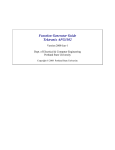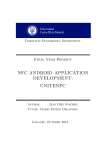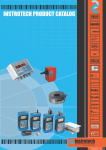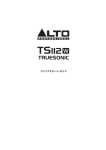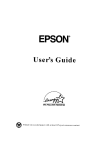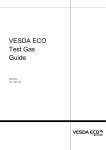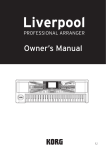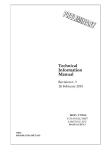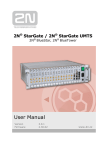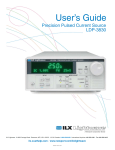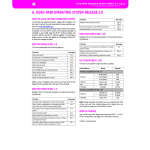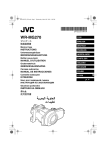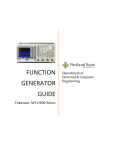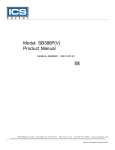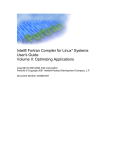Download Keynes Controls Ltd Vibration Monitoring Software Using SeaDAQ
Transcript
Keynes Controls Ltd Vibration Monitoring Software Using SeaDAQ ATM Systems Verson 1.03 Date: March 2006 Copyright Keynes Controls Ltd 2006-2007 1 Introduction The following documentation is the User Manual and operational instructions for the VibMon software and associated hardware used to form the transient monitoring and reporting system. The VibMon software utilises the Keynes Controls SeaDAQ ATM hardware to gather the analogue input signals. The SeaDAQ data acquisition systems are fully distributed and synchronised systems running across an ATM network. The manual is split into 3 sections. (a)detailing the installation of the instrumentation racks but not the fitting of the sensors, (b) software configuration and process options, (c) the technical details for the sensors. Sample configuration files have been provided to show how to configure the VibMon software. Keynes Controls factory configure the ATM network in order to ensure that the instruments are correctly set and the VibMon software identifies the appropriate channels. The ATM network configuration also contains the calibration details that are determined at the time of manufacture. Limitation on Manual This manual does not include details for the setup of IP addresses and STMP servers that are used by the data analysis PC to transmit automatic data reports across the Internet or local area networks. Keynes controls presumes that the User understands how to set an IP address within a PC and how to configure e-mail systems. Where process options require network or SMTP details to be set then examples have been included to show the parameters in operation. Copyright Keynes Controls Ltd 2006-2007 2 Page Number Section 1 Index Installation Instructions 3 4 Section 2 - Software Features Software Components Installing TCL command application software Use of TCL script Activating the TCL application E-mail Reporting Software - Emaildemon.exe Starting the Software Applications SeaDAQ Library Details & Operations Initialising the SeaDAQ Instruments VibMon Software Description Channels Raw Channel Simulated Channel Processing Channel Raw Channel Random Channel Periodic Channel Statistical Channel Spectral Channel Integration Channel Magnitude Channel Transient Channel Critical Damping Channel Cycle Count Channel Indicative Channel Frequency list channel Transient Server Channel (Synchronised Transient) Transient Client Channel (Synchronised Transient) Filter Channel Decimate Channel 5 6 7 8 9 10 11 12 13 14 15 16 17 18 19 20 21 22 23 24 Events Channel Events Automatic Report Generation Const type report line Trace type report line Result number report line type Type & Date Report Line Types Dynamic Percent Report Line Type Graphs Types of plots Menu Sections EmailDemon Program 25 26 27 28 29 30 31 33 34 Section 3 - Hardware SeaDAQ Data Acqusition System Sample rate summary Pin-outs 16 & 32 pin end connectors Thermocouple Sensor Accelerometers Pressure Sensors Strain gauges Accelerometer Signal Synchronisation Zener Barrier - Operating Instructions & Specifications ATM Network Layout System Components 35 36 37 38 39 40 41 42-43 44 45 Section 4 - Data Sheets Example configuration file Appendix - Sensor Data sheets Copyright Keynes Controls Ltd 2006-2007 46-49 3 Installation Instructions Follow the instructions below when fitting the instrument systems. Make sure the Earth is fitted to the system before powering on the instrumentation Mounting Details 1 Mount the IP65 enclosure onto a suitable flat surface generally a wall or similar structure. Use the mounting kit supplied with the system when installing on a wall. 2 The IP65 enclosure is suitable for mounting outside however it should not be installed in direct sunlight or within the direct range of any water spray. Safety Notes 1. 2. 3. Never work on the instrumentation with wet hands. Always Isolate the mains supply using the Isolator switch before working on the unit Only fit the rates fuses into the systems. System Earth When lightening protection is fitted to the NDACS systems the unit must be Earth ed to enable the protection to operate. Use cables attached to the DIN connector of 2mm diameter or greater. Fuses Main System Fuse 240V AC: 12V DC : 24V DC : 5A Quick Blow 20mm cartridge 1A 20 mm cartridge 5A 20 mm cartridge Spray Zone Intrinsic safety In order for the for the Intrinsic safety barriers to operate the Earth from the mains power supply must be attached to the instrumentation systems. The earth is further connected to the DIN rail mounting bars. containing the IS barriers and the mains on off switch. Care should be taken to ensure that the mounting bars for the IS barriers and Mains switch are connected to earth To test that the earth is operational for the DIN bar mounting the IS barriers and the mains switch by measuring resistance between the two DIN rails bars. Any value greater that few ohms then a check earth connection should be made. Earth Points DIN rail bars Mains Isolator Switch Fig 1 - View looking into Cabinet Copyright Keynes Controls Ltd 2006-2007 4 Software The components of the Vibration Monitoring System are as follows: SeaDAQlib1.dll shared library TCL Program and initialisation file VibMon.exe vibration analysis program and configuration files Emaildeamon and configuration files Software Components VibMon.exe Emaildemon.exe TCL application Installing TCL command application software The TCL command application is an open source tool set used to send configuration commands to the SeaDAQ instruments across the ATM network. Download TCL application for free at http://www.activestate.com/Products/ActiveTcl/ install by running setup.exe from a command window. Use of TCL Application The init.tcl script undertakes the following operations: 1. 2. 3. 4. Initialise SeaDAQlib1.dll as a server. Assign the VCI parameters of the SeaDAQ instruments. Initialise the shared memory for all instruments. Synchronise and configure the sample rates. Activating the TCL Application The configuration details are sent to the SeaDAQ instruments using the TCL application. This software is initiated by simply activating the init.tcl script. E-mail Reporting Software The reports that are created by the VibMon software can be sent automatically across a local area network or Internet. To undertake this task: execute Emaildemon.exe Copyright Keynes Controls Ltd 2006-2007 5 Starting the Software Applications Before starting the VibMon software the TCL application must be activated and also the Emaildemon software should if automatic reports are to be used. The init.tcl program has to be run before the VibMon.exe or any other program that uses the SeaDAQs To start the VibMon software Vibmon.exe or to activate with using mouse pointer as long as TCL application and Emaildemon is running SeaDAQ Library Details & Operations The shared library SeaDAQlib1.dll performs the interface between the data acquisition hardware and vibration monitoring software. Under control from the initialisation program it creates a separate windows thread for processing data received from the various SeaDAQ instruments connected to the ATM network. The data from the SeaDAQ is placed into separate shared memory circular buffers that can be read by any other program on the system and SeaDAQlib1.dll also provides a convenient interface for accessing this shared memory. SeaDAQlib1.dllcan be operated in either Client or Server mode. There should be only one server on the system but there can be multiple client instances. The clients are generally other programs compiled to use the SeaDAQlib1.dll. VibMon.exe is one example of these applications. The Server gathers the data while the Client applications are used for processing, reporting and display operations. Initialising the SeaDAQ Instruments Control for initialisation of the SeaDAQ is performed by a TCL script where TCL is an Open Source Tool Control Language. The ActiveState TCL program is a windows implementation of this software that is installed on the vibration monitoring system PC. Once the init.tcl script is activated the configuration settings within this script are sent to the instruments across the ATM network. Copyright Keynes Controls Ltd 2006-2007 6 VibMon Software Description The program is used to undertake the vibration analysis and reporting for signals connected to the SeaDAQ instruments and can be User configured The VibMon Program reads data from the data acquisition hardware, undertakes user defined analysis, generates reports and plots results onto the screen. The VibMon program is set-up using a configuration file and by default this is named config.ini. The configuration file name can be changed by a command line argument to any other so long as the file extension used is '.ini'. For example Vibmon.exe .\myconfig.ini See Appendix A for example configuration file will read 'myconfig.ini' instead of the default configuration file and set-up the user screens and process options according to the new parameters. The configuration file is split into the following sections: Channels – The signal acquisition and signal processing section Events – Control of time-specific processes such as report generation and the updating of statistics. Graphs – Configuration of User display charts. Reports – Configuration of file output reports Menus – Configuration of screen menus Channels Each channel in the system represents a unique circular buffer that is used to store the data for a specified input. Associated with the circular buffer is a read and write pointer that are used to keep track of the data as it is recorded. Channels can be chained together to form a signal processing system. Fig 2 Data Storage & Processing Operation Copyright Keynes Controls Ltd 2006-2007 7 Channels are of three main types: Raw, Simulated and Processing. Raw Channel: The raw channels represent the signals directly from the data acquisition hardware without any processing and are obtained by reading data directly from the shared memory circular buffer in SeaDAQlib.dll. The only processing preformed is a linear interpolation (Scale and offset) in order to convert the ADC count data into physical units e.g. Acceleration, temperature etc.. Simulated Channel: Simulated channels work in the same way as the raw channels except the data produced is generated by the software and not read by the data acquisition system hardware. They are used to test the processing options with known data in order to guarantee that the system is working correctly. For example integrating a sine wave will give a cosine 90 degrees out of phase with the original signal. Processing Channel: The processing channels perform signal processing tasks such as Integration, Filtering, Statistical analysis, and Triggering upon event detection. The channels are specified in the configuration file as sections names [Channel0] [Channel1] [Channel2] etc. To specify The channel type, the Type parameter mush be set. The type parameters can be RAW, MEAN, MIN, MAX etc. Copyright Keynes Controls Ltd 2006-2007 8 Raw Channel The raw channel takes data from the data acquisition hardware and stores it within the internal circular buffer assigned for the channel. Parameters Type VCI Channel Scale Offset RAW <integer> <integer> <float> <float> Defines processing type Defines the SeaDAQ instrument. Range 101 to 110 Defines the channel on the SeaDAQ. Range 0 to 7 The scale to apply for conversion into physical units The offset to apply for conversion into physical units VIC where VCI stands for 'Virtual Channel Interface' and is unique to the configuration of instruments upon an ATM network. A VCI is a unique number used to identify the SeaDAQ upon the ATM network. Linear Interpolation – Engineering units conversion The conversion formula used is y = m*x + c (linear interpolation) Where x is the raw ADC count readings from the SeaDAQ, c is the offset, m is the scale, y is the value in natural units (e.g. Celsius, m/s/s etc) Example – reads from SeaDAQ 105, channel 7 and coverts input signal to a voltage with gain = 0.00385. [Channel0] Type=RAW VCI=105 Channel=7 Scale=0.000385 Offset=0 Example – reads from SeaDAQ 107, channel 4 and coverts input signal to a voltage with gain = 21 offset = 1.5. [Channel0] Type=RAW VCI=105 Channel=4 Scale=21 Offset=1.5 Copyright Keynes Controls Ltd 2006-2007 9 Random Channel This channel produces random data and is used to test the other processing channels of the system. The value produced ranges from the minimum to maximum and is random. Parameters Type Min Max Steps RANDOM <float> <float> <integer> Must be set to define processing type The minimum value taken The minimum value taken The number of points to be produced on each iteration. Where Iteration is the process carried out to acquire and store the raw data from each of the SeaDAQ channels with the information placed within the circular buffers. The VibMon software carries out the acquisition of data in a per channel schedule and uses a loop to repeat the operation to obtain continuous data. The size of the number of points gathered per iteration of the loop will depend directly upon the performance of the analysis PC. To integrate data from this option to raw data being gathered the 'Steps' parameter above should be set to the number of points stored per iteration used in the gathering of data. Example [Channel0] Type=RANDOM Min=1.5 Max=2.5 Steps=100 Example data produced: 1.67,1.97,2.45,1.55,1.69,1.51, etc. Fig 3 Typical radom data plot Copyright Keynes Controls Ltd 2006-2007 10 Periodic Channel This process option produces simulated data representing a series of sine waves added together and is used to represent a signal containing a fundamental signal with harmonics. The harmonics components can be added to the fundamental to represent the sort of distortion encountered as in real world vibrations. Noise can also be appended to vary the frequency across the spectrum by a random amount. Parameters Type Period Amplitude Noise Steps Harmonic0 Harmonic1 Harmonic2 etc. PERIODIC <float> <float> <float> <integer> <float> <float> <float> define processing type Number of samples representing a single fundamental wave Amplitude of the fundamental Amplitude of the random component Number of points to be produced on each iteration. Extra Amplitude of fundamental Amplitude of first harmonic Amplitude of second harmonic The harmonics are given as a fraction of the fundamental. Harmonic0 should be 0 as it is the same as the fundamental. Example. Produce a sine-wave with an amplitude of 30 and period of 240 points (equivalent to 24000/240 = 100Hz at 24Khz sample rate), with a first harmonic 200Hz amplitude 6.0 and second harmonic 300Hz amplitude 3.0 . [Channel0] Amplitude=30 Period=240 Steps=10 Noise=3 Harmonic0=0.0 Harmonic1=0.2 Harmonic2=0.1 Copyright Keynes Controls Ltd 2006-2007 11 Statistical Channels Description The statistic channels perform the functions for determining the Maxima, Minima, and Mean over a given time period. The time period for the statistical operations is define by an event. An Event is defined as the time period over which the measurement operation is made See page 12 for further details. The event period can synchronise with the reporting function. For example a mean value can be calculated over a given 24 hour period. At the end of that a period the mean can be calculated and the value reported. The statistic function is then reset so it will begin calculating the mean for the next 24 hour period. The channels will produce a new data point based on this event parameter and the buffer size will continuously increase unless the sorted parameter is set. If the sorted parameter is set, the buffer length will be defined by this parameter, and the statistics will be sorted into descending order. The sorted buffer will be cleared based on a second event, which must have a Signal=2 parameter set. As with most processing type channels, the input parameter will define the channel number for which the input data is to be derived. Parameters Type MEAN MAX MIN DYNAMICMAX Averaging type process over event period. Maximum type process over event period. Minimum type process over event period. Difference between the maximum and mean values Input Sort <integer> <integer> Defines the input channel number: range Y to V If set, the statistics will be sorted. The size of the buffer will be defined by this parameter The buffer is reset on a signal=2 event Example – Channels 1 and 2 will calculate the mean and maxim values of the raw channel 0 and update the results each hour due to the event setting 'Event0' being assigned They will be updated every hour as set by the event parameter Event0=3600. Where 3600 is the time in seconds representing a 1 hour time period. Channel3 will calculate then mean, but will be sorted and the buffer cleared every 24 hours [Channel0] Type=RAW VCI=105 Channel=7 Scale=0.0000356 Offset=0 [Channel1] Type=MEAN Input=0 [Channel2] Type=MAX Input=0 [Channel3] Type=MEAN Input=0 [Event0] Time=3600 Channel0=1 Channel1=2 [Event1] Time=86400 Signal=2 Channel0=3 parameters stored in file setup.ini Spectra Channel The spectra channel performs an FFT (Fast Fourier Transform) calculation at an event specified time and is used to convert the signal from the time domain to the frequency domain. The FFT uses a cosine windowing function is used to reduce the window effect and enhance peak separations. The output of the spectra is an amplitude spectra with a length half that of the sample length. The only limitation for this process option is that the sample data must be a power of 2, e.g. 1024, 2048 etc. Parameters Type Input Length SPECTRA <integer> <integer> defines FFT processing option Input channel number Length of FFT. Must be an integer number power of 2 – 512,1024,2048,4096. Example The following example assumes channel 0 is a raw acceleration signal. Channel 1 presents results for an FFT of length 2048 points where 2048 is half the length of the original input trace. [Channel1] Type=SPECTRA Input=0 Length=4096 Performs FFT on 4096 points The plots are user defined and can be fully configured allowing an operator to set the Scale, Titles, Colour Scheme etc.. Fig 4 shows typical spectral plot Copyright Keynes Controls Ltd 2006-2007 13 Integration Channel The integration channel performs numerical integration from acceleration to velocity, or from velocity to displacement. This option only works on AC couples sensors such as the accelerometer. Any mean offset in the original raw data stream may cause this process option to show unusual results. To avoid integration errors, an input filter and output filter is used to remove the DC and low frequency vibrations. Low frequency noise can have a very high magnitude when integrated. Parameters Type Input DeltaT InputFilter OutuptFilter INTEGRATE <integer> <float> <integer> <integer> Define processing type Input channel number The time step interval in seconds Number of points for input filtering Number of points for output filtering where DeltaT is the effective time increment of the sample data: 0.0001 for 10 KHz signals 0.00004166 for 24 KHz signals Example [Channel0] Type=RAW VCI=105 Channel=1 Scale=0.0000356 Offset=0 [Channel1] Type=INTEGRATE Input=0 DeltaT=0.00004166 Inputfilter=24000 The raw channel (acceleration) is converted into velocity The value for DeltaT is 1/24000 = 0.00004166 for 24KHz sample rate A value of 24000 for the InputFilter will give a -3dB point at 1Hz for 24KHz sample rate Date822 Report Type The Date822 report type reports the time and date in RFC822 format, e.g Thu, 22 June 2006 22:00:05 +0100 The string at the end specifies the hours and minutes of local time past GMT In UK summer time, this will be +0100 <line>.Type <line>.Title DATETIME822 <string> Parameter set to display date/time Title for this time Magnitude Channel The magnitude channel defined with a type MAGNITUDE calculates the Vector Magnitude for a number of other channels and is generally used to determine the magnitude from X,Y,and Z accelerometers. The MAGNITUDE channel can also perform block operation rather than just continuous operations and is generally used to process data from the spectra channels. If the Points parameter is set, it defines the number of points over which the block operation is to be performed. Like all block operations, the block of both input and output is a number of data points referenced from the beginning of the buffer. If a block operation is to be performed, then there must also be an associated Event channel which determines the time at which this operation is to be performed. The formula is Magnitude = sqrt(X2 +Y2 + Z2) Where X is Input0, Y is Input1, Z is Input2 Parameters Type Points Input0 Input1 Input2 etc. MAGNITUDE <integer> <integer> <integer> <integer> Define processing type Number of points for block operation First input channel number Second input channel number Third input channel number Example (Channels 0,1,2 are X,Y,Z raw input channels from accelerometers) ;Continuous mode channel [Channel3] Type=MAGNITUDE Input0=0 Input0=1 Input0=2 ;Block mode channel processed every hour. [Channel14] Type=MAGNITUDE Points=1024 Input0=10 Input0=11 Input0=12 [Event1] Time=3600 Channel0=14 Multiple channel statistics The MULTIMIN and MULTIMAX channels perform a one-shot event driven calculation of the minima or maxima of a series of channels at specified index points. Example [Channel55] Type=MULTIMAX Input0=10 Index0=0 Input1=11 Index1=0 Input2=12 Index2=0 [Event1] Time=3600 Channel1=55 Will produce a single value of the maximum of index0 of channels x,y,and z Transient Channel The transient channel captures transient events where the input signal is above a pre-set trigger level and is used to captured transients for a single channel only. To capture transients for multiple synchronous events use the transient client-server processing channel option, see page 21. Once the input signal goes above the Level Threshold, the input channel data at that point of the threshold crossing is stored in the transient channel buffer along with the PreTrig number of readings before the trigger point, and PostTrig number of readings after the trigger point. The trigger channel will continue to hold the contents of the triggered event until it is reset by an event. Parameters Type Input Level PreTrig PostTrig TRANSIENT <integer> <float> <integer> <integer> Define processing type Defines the input channel number Trigger level Number of sample before trigger point Number of sample after trigger point Example This example will capture a transient where the raw acceleration signal exceeds 150.0 m/s/s. 100 points before the event and 500 points after will be captured for the hourly report. The trigger is reset every hour. (Assumes Channel0 is configured as a raw data channel that is set as an accelerometer) [Channel1] Type= TRANSIENT Input=0 Level=150.0 PreTrig=100 PostTrig=500 [Event0] Time=3600 Channel0=1 Copyright Keynes Controls Ltd 2006-2007 16 Critical Damping Channel The following process option details the Critical Damping mathematical option. For this operation to be undertaken the input type must be of type Spectra. Parameters Type Input Fmin Fmax Frange Points WidthRatio CRITICALDAMP <integer> <float> <float> <float> <integer> <float> Must be set to define processing type Defines the input channel number Minimum Frequency Hz Maximum Frequency Hz Frequency range of FFT (generally half the sample rate) Number of points in FFT Point to calculate width The critical damping is a statistical results plot and is generally undertaken over a period of 24 hours. The number of points shown can be user defined and the plotting software allows full use of scaling to zoom into features of interest. Fig 6 shows the layout of the parameters used to define the critical damping option. Fig 5 shows typical Critical Damping plot Peak Width Fmin Fmax Frequency Fig 6 - Critical Damping Parameters Spectral Domain Copyright Keynes Controls Ltd 2006-2007 17 Cycle Count Channel The cycle count channel counts oscillations in a given time period and to prevent small fluctuations from being counted as a cycle; a hysteresis parameter must be defined. The waveform must fall outside amount greater than the hysteresis value in order to count as a falling edge, and rise by an amount greater than the hysteresis value in order to count as a rising edge. The cycle count channel counts the number of rising edges and updates this statistic when the event associated with this channel occurs. Parameters Type Input Hysteresis CYCLECOUNT <integer> <float> Must be set to define processing type Input channel number Hysteresis level Example (We assume that Channel0 is a raw temperature type channel) [Channel1] Type=CYCLECOUNT Input=0 Hysteresis=5.0 [Event0] Time=3600 Channel0=1 Counts cycles that are more that 5 degrees celcius in amplitude. The value is the number of cycles that occur every hour. 2 Hysterisis 1 Hysterisis Reset Fig 7 - Demonstrates Hysteresis Level in Cycle Count Operation Copyright Keynes Controls Ltd 2006-2007 18 Indicative Channels The indicative channels stores a representative trace based on the running statistics of the trace mean (or range). The running statistics are calculated using the filter time constant parameter. For example a Filter constant of 0.1 will average out over 10 previous samples. The raw channel is sampled on an event linked to this channel. Parameters Type Type Input Filter Points INDICATIVE INDICATIVE2 <integer> <float> <float> Indicative for value ranges Indicative for mean value Defines the input channel number Filter time constant Number of points to store The INDICATIVE type process looks at the range over the set of points (difference between maximum and minimum), whereas the INDICATIVE2 type process looks at the mean over the number of points, and matches that to the mean of the means. Example. The following example will sample channel0 every hour, and will pick the most representative sample based on the statistics. The statistics have a time constant of 25 hours and the sample length is 1 second at 24 KHz. Assuming channel0 is a raw acceleration channel [Channel1] Type=INDICATIVE Input=0 Filter=0.04 Points=24000 [Event0] Time=3600 Channel0=1 Copyright Keynes Controls Ltd 2006-2007 19 Frequency List Channel The input buffer is filled with a set of frequency-amplitide pairs representing in order the highest amplitudes in the spectra.. The input channel should be of type Spectra. When a peek is detected, values either side of this peek are removed so that a single peek is not treated as a series of peeks. The calculation is performed on an event linked to this channel. Parameters Type Input DeltaF FMin FMax Points NumF Deadband FREQLIST <integer> <float> <float> <float> <float> <float> <float> Must be set to define processing type Defines the input channel number Frequency width of each bin of the FFT Minimum frequency to analyse Maximum frequency to analyse Number of points of the spectra, generally half the spectra length Number of frequencies to generate Frequency width to rule out Example [Chanenl0] Type=RAW Amplitude 0 [Chanenl1] Type=SPECTRA Input=0 Length=4096 0 Fmin [Channel2] Type=FREQLIST Input=1 DeltaF=5.86 Fmin=10 Fmax=1000 Points=2048 NumF=10 Deadband=10 Frequency Fmax Fig 8 Fig 8 shows how the frequency list from a spectra is generated. mplitude first peak mplitude first peak Frequency first peak Frequency first peak The above example will create a list of 10 peaks starting at 10 Hz and up to a maximum frequency of 1 KHz over 2048 points from a spectra. Each spectral bin represents 5.86 Hz. The process option allows 10 bins to be passed before a new peak can be identified. Copyright Keynes Controls Ltd 2006-2007 20 Transient Server Channel (Synchronised Transient) The transient server is used when a number of channels are to be observed simultaneously and operate only when the level for specified channels exceeds set levels. A trigger condition is set that informs all the transient client channels to gather data simultaneously at the instance that all trigger conditions are exceeded. The trigger mechanism has a back-off algorithm in that after the first trigger point has been detected, the threshold for the next trigger point has to be exceeded for a given level before additional channels are examined. Each channel in turn is examined to see if the declared trigger level has been exceeded. Only when all trigger levels for all specified channels have been exceeded is data recorded on all channels. Transients are recorded only when the trigger levels for all channels are exceeded. Parameters Type Input Variation Channel0 Level0 Variation0 Channel1 Level1 Variation1 etc. TRANSSERVER <integer> <float> <integer> <float> <float> <integer> <float> <float> Define processing type Input channel number N/A First channel (Channel0) Level for Channel0 trigger The increment for the next level for channel0 ? Second channel to exceed trigger level Trigger level Channel1 The increment for the next level for channel1 ? The Transient Server determines the trigger point of a transient and the Transient Client stores the data from the various specified buffers at this trigger point. The data storage is undertaken in this way to ensure that multiple channels are stored at the same point in time in order to maintain synchronisation of the acquisition. The Transient Server also classifies the type of transient being examined. If a transient is caused by turning on a valve then each time the action is repeated a similar transient will result. Instead of storing the transient each time it occurs it is classified into a type, and every time this event occurs then only a cycle count of the number of times this event is captured is stored. A second transient will be stored only if the waveform of the transient is substantially different from the first. The determination of type is defined about the peek value of the first transient - plus or minus the variation. For example if the first transient occurs with a peek of 50 and a variation of 5 then every subsequent transient with a peek value between 45 and 55 will be classified as a type-1 transient and will only update the cycle count. If another transient occurs with a peek of 80, then this will count as a new transient type (Type-2) and all subsequent transients will peeks between 75 and 85 will classify as type-2. The operation is repeated for each new transient that varies from the reported transients. Copyright Keynes Controls Ltd 2006-2007 21 Transient Client Channel (Synchronised Transient) The transient client channel works in conjunction with the transient server channel to capture synchronous transient events. The server generates the trigger whereas the client channels capture the data for individual channels. Its buffer is filled with the input buffer of the input channel at the time that a trigger occurred. The first data point of the client channel a cycle count of the number of times the trigger occurred. If more than one transient occurs, then the cycle count is incremented. A second trace is appended to its buffer provided that the higher trigger point is observed. The cycle count is incremented on the base trigger threshold. The cycle count and buffer is reset on an event linked to this channel. Parameters Type Input Pretrig Posttrig Server TRANSCLIENT <integer> <integer> <integer> <integer> Must be set to define processing type Defines the input channel number Readings before trigger point to capture Readings after trigger point to capture Channel number of the server Transient server [Channel14] Type=TRANSSERVER Channel0=0 Level0=10.0 Variation0=0.5 Channel1=1 Level1=10.0 Variation1=0.5 Channel2=2 Level2=10.0 Variation2=0.5 ;Transient Clients [Channel15] Type=TRANSCLIENT Pretrig=100 Posttrig=100 Server=14 Input=0 [Channel16] Type=TRANSCLIENT Pretrig=100 Posttrig=100 Server=14 Input=1 [Channel17] Type=TRANSCLIENT Pretrig=100 Posttrig=100 Server=14 Input=2 Copyright Keynes Controls Ltd 2006-2007 22 Transient Client Channel (Synchronised Transient) with duration The channel of type TRANSCLIENT2 is identical to that of TRANSCLIENT except that an additional value is placed in the buffer, that of transient duration. The transient duration is placed as the second data point in each block. The format of the block is: Cycle count 1 data point Duration 1 data point Sample data N data points, where N=Pretrig+Posttrig The total size of each block is Pretrig+Posttrig+2 A threshold parameter defined the level below which transient has ceased. This should be above that found in normal operation, but well below that of the peek transient. Parameters Type Input Pretrig Posttrig Server Threshold TRANSCLIENT <integer> <integer> <integer> <integer> <float> Must be set to define processing type Defines the input channel number Readings before trigger point to capture Readings after trigger point to capture Channel number of the server Threshold below which transient has ceased Example ;Assumes channel 14 is defined as a TRANSSERVER type as in TANSCLIENT example [Channel37] Type=TRANSCLIENT2 Pretrig=100 Posttrig=100 Server=14 Input=2 ;Event is required to reset the cycle count [Event1] Time=3600 Channel1=37 Filter Channel High pass filtering channel. This is used to remove the DC offset from an input channel for dynamic analysis. Parameters Type Input Timeconst FILTER <integer> <float> Must be set to define processing type Defines the input channel number The time constant is samples Example. Remove DC component with time constant of 48000 points - DC offset goes down by 1/e after 48000 points (2 seconds at 24KHz) ; Remove static pressure [Channel2] Type=FILTER TimeConst=48000 Input=0 Copyright Keynes Controls Ltd 2006-2007 23 Decimate Channel The decimate channel is used to reduce the number of sample points by an integer amount. The output channel has the same trace as its input channel but at a lower sample rate. This operation can be used to reduce the amount of processing required to analyse an input signal. For example it can be used to decimate a 24 KHz sample rate input to a 1 KHz output sample rate. Parameters Type Points Input DECIMATE Number of points to decimate by Input channel Example. Decimate raw channel 1 sampling at 24 KHz by 24 to 1 KHz [Channel9] Type=DECIMATE Input=1 Points=24 Copyright Keynes Controls Ltd 2006-2007 24 Events Events are defined as periods of time and are used perform tasks on a scheduled basis either every few seconds, hour, or each 24 hours. The events trigger actions to be performed on channels, such as updating statistics, and reports that have to be generated. Each event has a section associated with it: [Event0] [Event1] [Event2] etc. and are processed sequentially Parameters Time Channel0 Channel1 etc. Report0 Report1 etc. Graph0 <integer> <integer> Time interval in seconds that event will occur in Channel numbers that will be updated on this event <integer> Report numbers that will be updated on this event <integer> Graph ID's that will be reset on this event Note. Time = 3600s ( 1hour) Channel Events are normally for operations such as updating/resetting statistics. Resetting transient trigger points etc where the channel requires a specific operation to be undertaken at a set time. Report Events are events for which the report is actually generated, e.g. Every 3600 seconds (hourly reports) or 86400 seconds (daily reports). Used only to report data at set interval. Graph events are used when the WinMode=1 parameter is set. This parameter is used to set the left hand side of the graph to the current time. Feature used to produce plots updated on 24 hour periods etc. WinMode = 1 parameter is set in the Graph mode. See page 30 for further details. Copyright Keynes Controls Ltd 2006-2007 25 Automatic ReportGeneration The VibMon software can be configured to produce a series of automatic reports and are configured as shown below. The configuration of the system can include a number of reports and each report has its own section [Report0] [Report1] [Report2] etc. The reports are generated on an event which is linked to the report. See Events page 25 for more details on Event parameters. Parameters The parameters under the Report heading form a series of lines (like line numbers) defining each line output that is to be displayed within the report. The line numbers are incremental but do not have to be sequential in order. The general parameter Filenename <string> The filename of the report to generate The report lines are in the form <line>.Type <type> <line>.Title <string> <line>.<parameter1> <line>.<parameter2> <line>.<parameter3> etc. Copyright Keynes Controls Ltd 2006-2007 Determines the type of report line The heading for data in this line The other parameters that are type specific (see below) 26 Constant type report line This simply defines a constant string <line>.Type <line>.Title <line>.Constant CONSTANT <string> <string> Must be set for this report line The title for the constant The constant value Example 10.Type=CONSTANT 10.Title=Sample Rate 10.Constant=24 KHz Note 10 represents a unique file that is being written. Each file that is being prepared in the format of an automatic report should contain a unique identifier into which all titles and data are written. Multiple files can be open at any one time and can be used so long as the correct identifiers are used. Copyright Keynes Controls Ltd 2006-2007 27 Trace Type Report Line This report line type shows the latest data from a specific channel and write data to a file. Parameters <line>.Type <line>.Title <line>.Channel <line>.Points <line>.Format TRACE <string> <integer> <integer> <string> Report lineoption The title for the report line Defines the channel number (e.g. Channel0, Channel1 etc.) Number of points from the channel Optional 'C' type string format Example 20.Type=TRACE 20.Title=Acceleration Snapshot 20.Channel=1 20.Points=1000 20.Format=%1.5f Multichannel Report Line Type This report line type takes the last data point from multiple channels and write information to the data file. Parameters <line>.Type <line>.Title <line>.Format <line>.Channel0 <line>.Channel1 etc. MULTICHANNEL <string> <string> <integer> <integer> Must be set for this report line The title for the report line Optional 'C' type string format First channel number Second channel number Example 20.Type=MULTICHANNEL 20.Title=Two data points 20.Format=%1.5f 20.Channel0=1 20.Channel1=2 Will report two data points, one from channel1, one from channel2 Copyright Keynes Controls Ltd 2006-2007 28 Result Number Report Line Type Reports a number which is incremented automatically on every report that is created. <line>.Type <line>.Title RESULTNO <string> Report line number increment Title string for the report line Time and Date Report Line Types Reports either the time or the date into the report. <line>.Type <line>.Title TIME <string> Parameter set to display 'time' into report The title for the report line (Normally “Time”) Time 23:01:04 will be displayed <line>.Type <line>.Title DATE <string> Parameter set to display 'date' into report The title for the report line(Normally “Date”) Date 23.01.2006 will be displayed Dynamic Percent Report Line Type Performs the formula output = 100*(Channel0)/Channel1 Used in the calculation of Dynamic percentage <line>.Type <line>.Title <line>.Channel0 <line>.Channel1 DYNAMICPERCENT <string> <integer> <integer> Copyright Keynes Controls Ltd 2006-2007 Dynamic Percentage selection process option Title for the report line(Normally “Date”) Dynamic Component Channel Number The static component channel number 29 Date822 Report Type The Date822 report type reports the time and date in RFC822 format, e.g Thu, 22 June 2006 22:00:05 +0100 The string at the end specifies the hours and minutes of local time past GMT In UK summer time, this will be +0100 <line>.Type <line>.Title DATETIME822 <string> Parameter set to display date/time Title for this time Blank Report Type The BLANK report type simply adds a blank line to the report for the purpose of formatting <line>.Type BLANK Parameter set to display date/time Title Report Type The TITLE report type adds only the title to the report. This is for the purpose of formatting <line>.Type <line>.Title TITLE <string> Parameter set to report the title Title to report Origin Trace Report Type The OTRACE report type is identical to the TRACE type, except that the data is taken from the start of the associated channel buffer rather than the end. This is generally used to report block channels such as spectra Parameters <line>.Type <line>.Title <line>.Channel <line>.Points <line>.Format OTRACE <string> <integer> <integer> <string> Report line option The title for the report line Defines the channel number (e.g. Channel0, Channel1 etc.) Number of points from the channel Optional 'C' type string format Example 20.Type=OTRACE 20.Title=Acceleration Spectra 20.Channel=156 20.Points=1024 20.Format=%1.5f Origin Multichannel Report Line Type This report line type takes data points from multiple channels at specified indexes and write information to the data file. Parameters <line>.Type <line>.Title <line>.Format <line>.Channel0 <line>.Index0 <line>.Channel1 <line>.Index1 etc. OMULTICHANNEL <string> <string> <integer> <integer> <integer> <integer> Must be set for this report line The title for the report line Optional 'C' type string format First channel number Buffer Index for this channel (0 default) Second channel number Buffer Index for this channel (0 default) Example 20.Type=MULTICHANNEL 20.Title=Two data points 20.Format=%1.5f 20.Channel0=1 20.Index0=0 20.Channel1=2 20.Index1=0 Will report two data points, one from channel1 index 0, one from channel2 index 0 Transient Report Type The transient report type is used to report the information from a TRANSCLIENT data channel. The report is split into sections, one for each transient type indicating the cycle count for the transient type as well as the data capture for this channel <line>.Type <line>.Title <line>.Channel <line>.Points <line>.Format TRANSIENT <string> <integer> <integer> <string> Transient report type The title for this transient Channel number of a TRANSIENT type channel Must be equal to pre-trig + poss-trig for the transient channel Optional 'C' type string format Example [Channel33] Type=TRANSCLIENT Pretrig=100 Posttrig=100 Threshold=5.0 20.Type=TRANSIENT 20.Title=Accelerometer 1 transient 20.Channel=33 20.Points=200 20.Format=%1.5f Transient Report Type 2 The TRANSIENT2 report type is identical to the TRANSIENT report type, except that it is for use with the TRANSCLIENT2 channel type. This reports the transient duration as well as the cycle count and captured data. <line>.Type <line>.Title <line>.Channel <line>.Points <line>.Format TRANSIENT <string> <integer> <integer> <string> Transient report type The title for this transient Channel number of a TRANSIENT type channel Must be equal to pretrig + posstrig for the transient channel Optional 'C' type string format Example 20.Type=TRANSIENT2 20.Title=Accelerometer 1 transient 20.Channel=34 20.Points=200 20.Format=%1.5f Where channel34 is a TRANSCLIENT2 type channel Graphs The VibMon software has the ability to plot and annotate results graphs automatically for use in reports and to show on real-time results on the screen. Graphs are plots of data presented directly into Windows screens. The graphs sections are used to set the display of the VibMon program. Set-up Each graph has a menu and title together with a series of lines or bars. Each graph has its own section [Graph0] [Graph1] [Graph2] etc. Each graph is processed sequentially creating a set of menu items on the main menu bars that can be used by the operator to access the various result screens. See “View Menu” for further details. Parameters The following parameters are used to plot the graphs Title Menu MenuLevel XTitle Ytitle XRange YMin YMax Type WinMode Bars Warning0 Danger0 Channel0 Width0 Warning1 Danger1 Channel1 Width0 etc. <string> <string> <list> <string> <string> <float> <float> <float> <BAR/LINE> <0/1> <integer> <integer> <integer> <integer> <integer> <integer> <integer> <integer> <integer> Copyright Keynes Controls Ltd 2006-2007 Title of graph Title of menu item Comma separated list indicating menu position Title of X axis Title of Y axis Range of X axis Min of Y axis Max of Y axis Indicates bar or line graph Option to indicate moving window mode Number of bars on bar type graph Warning level for display (green/yellow boundary) Danger level for display (yellow/red boundary) Channel number of display Number of points to display As above for second channel As above for second channel As above for second channel As above for second channel 30 Types of Plots Options : WinMode = 0 or 1 MenuLevel Graphs can be either LINE or BAR type. For Line type graphs the trace represents the the data in the associated channel buffers. For bar type graphs the data represented is the last value of the channel data buffers. The bar graph is normally windowed so that the graph displays the last section of the channel data buffer. If more data is in the channel buffer than can be displayed on the screen (as given by the width parameter) then only the last section of the buffer is displayed, and the chart moves to the left as more data is added. If the WinMode parameter is set to 1, then the graph is left justified. If a graph identifier is placed in the events section, then the start point (left hand side) is moved to the current position and can be used to display graphs over a set time period, e.g. Hourly intervals from midnight. The MenuLevel parameter indicates the position of the menu item on the main menu. See the menu section for further information. Example1 – Basic single channel line graph [Graph1] Menu=Raw Input Title=Raw Input Type=LINE XRange=5000 YMin=-3 YMax=3 Channel0=1 Width0=5000 Danger= 5 /* this parameter shows an area in red indicator region of danger for the trace */ Copyright Keynes Controls Ltd 2006-2007 31 Example2 – Line graph of Min, Max, Mean values for a specified channel showing position from start of the hour. (explain further what is meant) (explain further how data from channel 4 is gathered and plotted – include trace) [Graph33] Menu=Statistics Graph Title=Statistics Graph Xtitle=Time (min) Ytitle=Pressure (MPa) Type=LINE WinMode=1 XRange=60 YMin=-30 YMax=80 Channel0=4 Width0=60 Channel1=5 Width1=60 Channel2=17 Width2=60 [Event1] Time=3600 Graph0=33 Copyright Keynes Controls Ltd 2006-2007 32 Menus Sections The Menus Section is used to set up the User Menu items for which the graphs are sub-items. The menu systems enables the results plots and reports to be easily put together into a User defined layout allowing the result to be customised and set-up for ease of use. The only parameters used are of the form: Menu<n> where n is an increasing integer. The value for this parameter is a set of integers representing the position of the menu item, followed by the text title for this menu item. Single digits represent the position along the top of the screen, double values represent menu items going down the screen. The positions start at 0. Example: [Menus] Menu0=0,Graph Menu2=0,0,Menu 2 Menu3=0,1,Menu 3 Menu4=0,2,Menu 4 Menu3=1,Pressure Menu4=1,0,Pressure1 Menu5=1,1,Pressure2 Example to show how menu option titles appear on a plot Fig 9 - Typical Critical Damping Plot Copyright Keynes Controls Ltd 2006-2007 33 EmailDemon Program The EmailDemon program monitors a series of files (Report files generated by VibMon) and if a new file is generated the program will transfer it to a separate directory. The EmailDemon can optionally compress and send to an email SMTP server for transmission over a network or Internet. A single configuration file named by default as 'mail.ini' is used by the Emaildemon program to configure the mail reporting operations. This file must be placed in the same directory as the VibMon program. The software used to read the mail.ini file is emaildemon.exe Parameters are [Mail] Section name. All parameters go under this section Filename1 Filename2 etc. <string> <string> First filename to monitor Second filename to monitor Action Directory Extension <string> <string> <string> Program to run after transfer. Normally “gzip -f” Subdirectory for report file backups. This directory must exist. Extension after compression. Normally “.gz” Host FromAddress FromName ToAddress Subject Body <string> <string> <string> <string> <string> <string> Address of mail server to use From address in mail header Name of sender Recipient address Subject header Text in body of message. The report file will be added as an attachment. Copyright Keynes Controls Ltd 2006-2007 34 Alarms Section The Alarms section in the configuration file provides a method for displaying on-screen alarms associated with channels. The alarm is displayed in a simple message dialogue box on top of the main window. The parameters in the alarms section follow a similar format to the report section in that each line begins with a line number followed by a period (.) followed by the parameter identifier. In addition to displaying the alarm on the screen, the alarm is logged in a log file together with the time at which the user acknowledges the alarm. The user acknowledges the alarm by clicking on the OK button. [Alarms] Filename <line>.Channel <line>.Level <line>.Message <line>.Sensor <string> <integer> <float> <string> <string> Example 10.Channel=163 10.Sensor=1 Steady State 10.Level=70 10.Message=Gasco B Displacement too high file name of the alarm log. Channel number to monitor Alarm threshold (max level) Message to display on screen and in log file Sensor number to report in the log file (instead of just the channel number) Alarms Section The Alarms section in the configuration file provides a method for displaying on-screen alarms associated with channels. The alarm is displayed in a simple message dialogue box on top of the main window. The parameters in the alarms section follow a similar format to the report section in that each line begins with a line number followed by a period (.) followed by the parameter identifier. In addition to displaying the alarm on the screen, the alarm is logged in a log file together with the time at which the user acknowledges the alarm. The user acknowledges the alarm by clicking on the OK button. [Alarms] Filename <line>.Channel <line>.Level <line>.Message <line>.Sensor <string> <integer> <float> <string> <string> Example 10.Channel=163 10.Sensor=1 Steady State 10.Level=70 10.Message=Gasco B Displacement too high file name of the alarm log. Channel number to monitor Alarm threshold (max level) Message to display on screen and in log file Sensor number to report in the log file (instead of just the channel number) SeaDAQ-ATM Synchronised Data Acquisition System Introduction The SeaDAQ is the Keynes Controls high speed, high resolution measuring instrument with control systems that can be interfaced to a wide range of sensors for many different applications. The SeaDAQ offers synchronisation between all channels including digital I/O within the instrument and between instruments across a network. Using the STM-1 and OC-3 ATM networks a large number of high speed channels can be distributed across a network without any loss in synchronisation. The instrument operates on both copper and fibre optic networks. When operating on fibre networks systems at high speed can operate up to 22 km away from the host PC. The SeaDAQ is supplied in a corrosion proof and water proof high specification grade 5 Titanium housing, as shown in Figure 10. The instrument enclosure utilises the same metallic construction in all component parts in order to prevent electro-chemical potentials forming between dissimilar components and thus prevents corrosion damage High Performance Grade 5 Titanium Housing 6 - 14V DC 1.8W Power Supply Operating Temperature Range - 40 to 60 Deg C Corrosion Proof Enclosure Waterproof operations to a depth of 5 Km 8 Full differential Inputs +/- 2V Rms Range 24 Bit ADC Resolution Sigma Delta Converters/Channel To 100 KHz/channel operations. 4 Digital I/O ICP Accel, Voltage, Strain, Temp, Pressure sensor inputs Range of Sensor Inputs 4 point Auto Calibration 155.52 Mb ATM network interface Fully Synchronised analogue and digital inputs within the instrument. Fully Synchronised operations between instruments across ATM networks. Fully compatible to Vanilla (Industry Standard) network systems. Unique Serial numbers for simplified systems management. Figure 10 Waterproof / Underwater Systems The basic SeaDAQ housing for the underwater systems is waterproof to 10,000 psi i.e. a depth of > 5 Km. At each end of the instrument a waterproof 19 pin connector is used to supply to sensor signals and network connections. The 19 way connector is suitable for connection and disconnection underwater making the SeaDAQ easy to replace by divers in case of repair or re-deployment especially in the low light conditions underwater. The mating of the socket onto the pins forms a water tight seal with excess water being forced out of the connector as the plug is screwed tight. Also the 19 way connector has a self alignment tab mechanism, as can be seen in Figure 11, making the pins automatically align with the plug as it is screwed onto the socket. This feature makes connection and disconnection easy to undertake when deploying the instrument. Figure 11 The waterproof systems are supplied with a variety of different connectors depending upon the signal conditioning installed inside the instrument. The basic system utilises an 18 pin connector on one end of the instrument for power and network connections and a 31 pin connector for all signal inputs and sensor excitation outputs. The waterproof instruments are safe from the effects of high humidity and splashing water. The number of pins may vary depending upon the application. Unique Serial Number Identification The SeaDAQ utilises a unique serial number to identify the instrument. The Data analysis and configuration software automatically identifies the serial numbers within the data streams and uses this information to identify the instruments on a network. The unique serial number identifier is particularly useful to identify instruments on large distributed networks especially those using large or multi-channel switches where a number of network strings are combined and the distances between nodes is great. Copyright Keynes Controls Ltd 2006-2007 35 Sample Rates Table 1 shows a summary of the sample rates versus number Sonet nodes and therefore channels that can be deployed on a single SMT-1 and OC3 fibre optic network. In practice the sample rate of the instruments be incremented in steps of 8 KHz from 0 to a maximum sample rate of 96 KHz/channel. In practice 100 KHz/Channel can be achieved if requested at time of order. All instruments on a network and channels within an instrument are synchronised together. The digital input level readings are synchronised to that of the analogue readings. It is currently not possible to mix sample rates between instruments connected together on the same network. Boot Sequence Protection Sample Rate Per Channel Sonet Nodes Number of Channels 8 KHz 72 578 16 KHz 36 288 48 KHz 12 96 96 KHz 6 48 Parameter Table 1 Min Max Unit 0 0.47 dB +/- 0.035 dB 0-50 KHz Sample Rate The SeaDAQ contains a boot-up ramp protection system to ensure that the correct ramp speed levels for the ATM node power supply and network intiialisation signals are maintained even at the lowest operating range of the instrument. The protection system is required to ensure that the ATM sonet node section of the instrument boots correctly at low temperatures which may occur at extreme depths of the ocean. Synchronisation Passband - 0.1 dB Passband Ripple Stop Band 0.58 Fs Stop Band Attenuation - 95 dB 0-50 KHz Sample Rate All of the analogue inputs are synchronised within an instrument to within a time skew of 10 ns. All inputs are further synchronised across a network. The driver software can be used to correct for the time delay that occurs between Sonet nodes due to the propagation delay between the individual instruments on a network. The propagation delay between sonet nodes is typically 0.15ns/metre. Passband - 0.1 dB 0 Passband Ripple 0.45 dB +/- 0.035 dB Stop Band 0.68 Fs Stop Band Attenuation - 92 dB Terms Fs = Sample Rate Data Acquisition System The data acquisition system within the SeaDAQ consists of 8 fully differential analogue input channels offering up to 256 individual input ranges. Each channel utilises an individual 24 Bit Sigma Delta ADC to undertake the analogue conversion. Keynes Controls can integrate the SeaDAQ to most sensors and can supply integrated signal conditioning modules to be fitted inside the instrument enclosure. Sensors that can be used include ICP Accelerometer, strain gauges, pressure sensors etc.. Compliance to European Union Directives This product is approved for installation within the European Union and EEA regions. It has been designed and tested to meet the following directives: EMC Directive Typical Network Layout The analog modules are tested to meet Council Directive 89/336/EEC Electromagnetic Compatibility (EMC) and the following standards, in whole or in part EN 50081-2 EMC – Generic Emission Standard, Part 2 Industrial Environment EN 50082-2 EMC – Generic Immunity Standard, Part 2 Industrial Environment The information in this document is accurate at the time of printing. Keynes Controls with hold the right to make changes without notice. Copyright Keynes Controls Ltd 2006-2007 36 Pin-outs for SeaDAQ Instrument using standard waterproof Connectors 1 2 3 4 5 6 7 8 9 10 11 12 13 14 15 16 17 18 18 Pin Connector 1 11 2 17 10 12 3 18 16 13 9 4 14 15 8 5 7 6 Fig 14 19 25 8 14 30 27 11 22 6 2 23 Accel1+ Accel1- White Green 3 4 25 26 27 28 29 Accel2+ Accel2- White Green Accel3+ Accel3- White Green 19 20 21 22 23 24 Accel4+ Accel4- Yellow Green 7 8 7 7 19 20 18 17 14 15 16 17 18 +24V Red GND Black GND Black 16mA Strain Orange 9 10 8 9 10 11 12 13 Accel5+ Accel5- White Green 11 12 3 4 5 6 7 Accel6+ Accel6- White Green 4-20mA Purple 2 1 Strain+ Strain- Yellow Grey 14 15 16 Copyright Keynes Controls Ltd 2006-2007 Pink Black Red Black 30 31 13 Fig 15 +5V GND +12V GND 1 2 12 18 24 White Grey 2 17 29 RX+ RX- Connector 5 6 5 White Grey PCB 1 10 16 28 1 4 15 21 31 3 3 9 20 26 32 Pin Connector 8 14 Tx+ Tx- 37 Thermocouple Sensor Interface Keynes Controls use the TR12 digital temperature transmitter for the interface between the thermocouple and the SeaDAQ data acquisition system. The TR12 provides the linearisation for the thermocouple so that the output signal can be directly connected to the data acquisition system and the results displayed in engineering units. Hazadous Area Fig 16 shows the complete circuit schematic for the installation of the TR12 unit. Note the TR12 is an intrinsically safe product and can in its own right and can be deployed into a hazadous area. The output from this device is further isolated by connecting it to the SeaDAQ via a Z728 fail safe isolation barrier. Safe Area Loop Power Supply +In +Vin -In 100 Ohm Precision Resistor Safety Barrier -Vin 0V Thermocouple SeaDAQ Signal Conditioning Unit Non-linear sensor input Linearised Sensor Output Fig 16 Power Supply & Operations The TR12 is a current loop powered device and as such draws its power for its internal operations from the 0-3 mA loop supply. The interface is intelligent in its own right and contains some processing operations driven by a microprocessor. There is a start up time after the interface is powered on before it gives steady state readings and this time delay is approximately 5 minutes. The TR12 is a single channel unit and such only a single sensor can be connected to the device. Copyright Keynes Controls Ltd 2006-2007 The TR12 reads the thermocouple input and using its own built in cold junction compensator corrects the temperature signal from absolute to actual value i.e sensor actual value after allowing for local temperature effect. The TR12 output is a current loop with loop current proportional to the linearised temperature reading. The SeaDAQ signal conditioning unit contains a precision resistor used to convert the current loop signal to a voltage that can be read by the ADC. The high resolution of the ADC used within the SeaDAQ ensures that even the smallest change in temperature can be seen and recorded. 38 Accelerometers The Gasco B and C systems utilse both ICP and low frequency DC accelerometers. The ICP accelerometers are used for high frequency vibrations. The low frequency accelerometers are to used ship motion measurements. All of the signal conditioning used to connect the sensors to the data acquisition systems is included within the SeaDAQ instrument. ICP Accelerometer Type Monitran MTN1100i See appendix for data sheet ICP stands for Integrated Circuit Piezoelectric, and an ICP accelerometer contains within its housing a small integrated circuit which effectively isolates the piezoelectric element from the outside world. A power supply is needed at the signal-conditioning device to supply a constant current of a few milliamperes to the IC. This current is in the same conductor as the signal coming back from the accelerometer, and there must be a series capacitor to isolate the DC source from the signal current. The isolating DC capacitor removes the DC offset from the acceleration making the unit ideal for high frequency operations. The sensor will not be effected by DC drift. The ability to remove the DC offset from the accelerometer signal at source simplifies the operations required to integrate the returned signals to determine the velocity and displacement time histories and spectrums. The signals will not ramp to infinity and cause possible irregularities within results. 24V DC Accelerometer Interface Practical Circuit 4 mA Constant Current Gnd Fig 17 ICP Interface Schematic 2.5V Shipboard Motion Accelerometer Type Monitran MTN7010 See appendix for data sheet Plane of Vibration Unlike the ICP accelerometer the MTN7010 is a dc couple device operating over low frequency with the miniumum amount of noise. It is important that the noise levels are minimised as there effects are amplified considerably within the calculation of velocity and displacement time histories and spectra under the integration process. The shipboard accelerometers from DC to a few hundred Hz will accurately record all ship motions induced by wave and wind effects. Motion due to vibrating machinery is off much higher frequency and its effect on the velocity and displacement calculations will be minimal. RED Power Supply Blue Yellow Gree n Sc re e n Fig 18 Hazadous Area + V Output Zener Barrier When the accelerometers are deployed vertically i.e.attached to the mounting stud then there will be a DC offset represent g and measurements are made relative to this offset. Safe Area +Vin V - The output from the MTN7010 is a voltage proportional to acceleration and this is directly read by the ADC within the SeaDAQ. + - Accelerometer Output Power Supply Isolated from Ground Fig 19 Copyright Keynes Controls Ltd 2006-2007 -Vin Fig 19 shows how the accelerometers are protected using the Zener barrier prior to connection to the SeaDAQ. 39 Pressure Sensors Sensor Connection F-peak Fig 20 0 Hz Fmax Hz Dynamic pressure signal spectrum The DMP 333 is used for both static and dynamic pressure signal measurements and is connected to the SeaDAQ data acquisition system via a Zener barrier. The sensor is current loop excited device but unlike the other current loop sensors uses a Current Sense amplifier within the high voltage supply to detect the return signal. The signal conditioning unit within the SeaDAQ contains the sense amplifier and makes the instrument a self contained unit. Power Supply & Signal Voltages F-peak Fig 21 0 Hz Fmax Hz The pressure sensor use a 24V DC power supply to drive the current loop. The SeaDAQ utilises a 4V DC drop for full range measurement and a further drop of 6V across the barrier leaving 14 V DC to drive the sensor. See Fig 22 for the overall circuit schematic showing voltage drops over component parts, 24V DC sensor power supply Static pressure signal spectrum A Sensor operates using 14V DC after indicated voltage drops Static & Dynamic Measurements The SeaDAQ is capable of making static and dynamic measurements when used in collaboration with the VibMon software. For dynamic measurements the filter option is used to remove the DC component of the pressure signal and and a spectral plot will appear similar to Fig 20. B Current sense amplifier Output to SeaDAQ A Earth DMP 333 A = 4V drop B = 6V drop Fig 22 For static measurements where a dc offset in the pressure signal is present then a spectral plot will appear similar to Fig 21. Strain Gauge Sensors & Interface Gauge Resistance = 350 Ohm Gauge Factor = 4.18 Current Excitation = 17 mA Strain gauge 24V DC The strain gauge sensors utilise constant current excitation and completion resistors to act as temperature compensation within the strain circuit. The sensor signal is protected using the Zener barrier as shown in Fig 24. Fig 23 17 mA Constant Current Instrumentation Amplifier R completion Rgauge Rgauge R completion Gain= 50 Note the Earth connection circuit from the bridge is terminated via a barrier to the DIN rail. Care must be taken to ensure that the main system Earth is connected to the instrumentation for the strain gauge to operate correctly. The Zener barriers must be earthed or they will not operate. Fig 24 shows the overall gauge circuit schematic. 24V DC sensor power supply The strain gauge signal conditioning is contained within the SeaDAQ instrument. Bridge balancing is undertaken by software. R completion Rgauge Rgauge Instrumentation Amplifier R completion Fig 24 Copyright Keynes Controls Ltd 2006-2007 Gain= 50 DIN BAR Earth Inside SeaDAQ data acquisition system Circuit Schematic for Strain Gauge Sensors 40 Accelerometer Signal Synchronisation In order to combine the accelerometer signals to determine vector magnitudes for the direction of acceleration it is important that the sensor signals are synchronised. All of the analogue inputs to the SeaDAQ are absolutely synchronised in hardware as part of the standard operation of the instrument. Each input has an individual ADC to digitise the input signals and the timing information for the ADC is derived from the ATM network synchronisation packets. Each of the instruments is synchronised by the use of timing pulses originating from the ATM network master clock. Fig J shows a schematic for the SeaDAQ and shows the individual ADC connected to the Control unit. Individual ADC with the timing signal is used to ensure absolute sychronisation for readings within the instrument. The control unit extracts the timing details from the ATM packets and combines the ADC values into a data packet for transmission. Timing Signal 1 Accel 2 Accel 3 Accel 4 Accel 5 Accel 6 Accel ATM Network Interface Control Unit 7 4-20 mA Loop 8 Strain Gauge Interface Fig 25 - SeaDAQ & Signal Conditioning Unit Schematic Accelerometer Installation Vector mag = sqrt (X2 +Y2 + Z2) Y axis To ensure the vector magnitude for 3 degree of freedom movement is calculated absolutely ensure that each accelerometer from the set of three inputs is connected to consecutive accel inputs within the same SeaDAQ instrument. Each SeaDAQ can take readings from 2 sets of 3 degree freedom sensors. xis Za Fig 27 X axis The ship board accelerometers are connected to the terminators on CN1. Each sensor has sensor excitation and a voltage output Connections Fig 26 Copyright Keynes Controls Ltd 2006-2007 26 Sense Excit 25 Gnd 24 +Vin 23 -Vin 20 Sense Excit 19 Gnd 18 +Vin 17 -Vin 15 Sense Excit 14 Gnd 13 +Vin 12 -Vin 41 Copyright Keynes Controls Ltd 2006-2007 42 Fig 28 shows how the Zener barrier and how it is deployed to the sensors. Hazadous Area Zener Barrier Safe Area +Vin Sensor Input -Vin Fig 28 Copyright Keynes Controls Ltd 2006-2007 43 ATM Network Layout Fig 29 shows how the SeaDAQ ATM data acquisition systems are deployed upon an ATM network and connected to the data analysis PC. Effectively the SeaDAQ instruments are daisy chained together and looped back to the FORESystems ATM PCI card. The master clock within the ATM PCI card is used to transmit the synchronisation packets across the network. The FORESystems PCI card is a plug-and-go type The PCI card is mounted within the PC and a driver is used to make the Windows operating system recognise the interface. The SeaDAQlib1.dll is the interface from the Windows Driver to the VibMon software. The ability to handle high speed data acquisition and analysis operations is purely limited to the speed of the PC. Keynes recommends that the minimum specification computer systems is a 3 GHz unit containing at least 1 Gb of memory. Expansion of the Network The SeaDAQ ATM network can be easily expanded to take additional instruments by simply adding a new instrument to the daisy chained network. The increase in the number of channels can effect the overall sample rate if the instruments are running close to the maximum network capacity. The SeaDAQ instruments can be deployed on a fibre network as well as copper and so can be expanded both in number and distance that they can be used from the analysis PC. Page 44 shows details of sample rate versus number of instruments on a network.. SeaDAQ E SeaDAQ D SeaDAQ C SeaDAQ B FORESystems PCA200E/UTP ATM Card SeaDAQ A Fig 29 Order in which the SeaDAQ systems are deployed fr GASCO B & C 3 GHz PC 1 Gb memory 1 x PCI slot SeaDAQ Circuit PCB excluding signal conditioning Signal Conditioning Unit SeaDAQ Assembly Copyright Keynes Controls Ltd 2006-2007 44 Hardware Components Isolated Thermocouple Modules Fig 30 12V DC Supply 24V DC Supply 16 Way Connector 32 Way Connector SeaDAQ A SeaDAQ B SeaDAQ C SeaDAQ D SeaDAQ E Fig 31 Figure 31 shows the man system components and the layout of the SeaDAQ instruments. Removal SeaDAQ Instruments 1. Power off the instrumentation 2. Un-clip the 16 and 32 way connectors Ship Accelerometer Connector Copyright Keynes Controls Ltd 2006-2007 The instrument only fits into the connectors in 1 way only ensuring that the SeaDAQ cannot be fixed together the wrong way. 45 Example Configuration.ini file [General] NumberTriax=33 TimerRate=10 [Menus] Menu0=0,Menu0 Menu1=0,0,Menu0.0 Menu2=0,1,Menu0.1 Menu3=1,Menu1 Menu4=1,0,Menu1.0 Menu5=1,1,Menu1.1 [Channel0] Type=RANDOM Min = 1 Max = 15 Steps = 10 [Channel1] Type=RANDOM Min = 15 Max = 30 Steps = 10 Transient=100 ; Calibration ; SeaDAQ Calibration: 1V = 1389500 ; Sensor calibration: 1g = 0.98V ; Scale = 1/1389500/0.98 = 0.0000007343 ;[Channel1] ;Type=RAW ;Channel=1 ;VCI=101 ;Scale=0.0000007343 ;Offset=0 [Channel2] ;Type=RAW ;Channel=2 ;VCI=101 ;Scale=0.0000007343 ;Offset=0 ;; Type=RANDOM Min = 30 Max = 45 Steps = 10 [Channel3] Type=INDICATIVE Input=0 Points=1001 [Channel4] Type=MAX Input=0 [Channel5] Type=MEAN Input=0 [channel6] Type=PERIODIC Amplitude=30 Period=151.5 Steps=10 ;Noise=50 Harmonic0=0.0 ;Harmonic1=0.2 ;Harmonic2=0.1 ;Harmonic3=0.3 [channel7] Type=SPECTRA Input=6 Length=1024 Copyright Keynes Controls Ltd 2006-2007 46 ;Integration acceleration -> velocity [Channel8] Type=INTEGRATE DeltaT=0.01 Input=6 [channel9] Type=SPECTRA Input=8 Length=1024 ;Magnitude test [channel10] Type=MAGNITUDE Input0=6 Points=2 [Channel11] Type=TRANSIENT2 Input=6 Pretrig=100 Posttrig=100 Level=30 [Channel12] Type=CRITICALDAMP Input=7 Fmin=100 FMax=2000 Frange=10000 Points=1024 WidthRatio=0.2 [Channel13] Type=CYCLECOUNT Input=6 Hysteresis=10 ;Decimation [channel14] Type=DECIMATE Input=6 Points=48 ;transient tests [Channel15] Type=TRANSSERVER Channel0=1 Level0=50.1 Variation0=0.3 Level=1 [Channel16] Type=TRANSCLIENT Input=1 Server=15 [Channel17] Type=MIN Input=0 ;;;;;;;;;;;;;;;;;;;;;;;;;;;;;;;;; GRAPHS [Graph0] Menu="Goto Graph 0" Title="This is Graph 0" Type=BAR Bars=3 Warning0=3 DAnger0=8 Channel0=0 Warning1=3 DAnger1=8 Channel1=1 Warning2=3 Danger2=8 Channel2=2 MenuLevel=1,1 Copyright Keynes Controls Ltd 2006-2007 47 [Graph1] Menu=Raw Input Title=Raw Input Type=LINE XRange=5000 YMin=-3 YMax=3 Channel0=1 Width0=5000 Origin0=0 Warning=2 Danger=5 Legend0=Foo [Graph2] Menu="Graph of min" Title="Graph of min" Type=LINE XRange=24 YMin=-30 YMax=80 Channel0=3 [Graph3] Menu=Graph of Sinewave Title=Graph of Sinewave Type=LINE XRange=200 YMin=-30 YMax=80 Channel0=6 Width0=200 ;Channel1=6 Width1=200 Warning=-1 Danger=5 Legend0=Sin1 ;Legend1=Sin2 [Graph4] Menu=Statistics Graph Title=Statistics Graph XTitle=hello ducky YTitle=Good Boy Type=LINE WinMode=1 XRange=24 YMin=-30 YMax=80 Channel0=4 Channel1=5 Channel2=17 [Graph5] Menu=Spectra Title=Spectra Type=LINE XRange=1024 YMin=-30 YMax=80 Channel0=7 Width0=1024 [Graph6] Menu=Integrate Title=Integrate Type=LINE XRange=1024 YMin=-30 YMax=80 Channel0=8 Width0=1024 Copyright Keynes Controls Ltd 2006-2007 48 [Graph7] Menu=Spectra of Integrate MenuLevel=1,1 Title=Spectra of Integrate Type=LINE XRange=1024 YMin=-30 YMax=80 Channel0=9 Width0=1024 [Graph8] Menu=Magnitide MenuLevel=1,2 Title=Magnitude Type=LINE XRange=1024 YMin=-30 YMax=80 Channel0=10 Width0=1024 [Graph9] Menu=Transient Title=Transient Capture Type=LINE XRange=200 YMin=-30 YMax=80 Channel0=11 Width0=200 [Graph10] Menu=Critical Damp Title=Critical Damping of spectra Type=LINE XRange=100 YMin=0 YMax=2 Channel0=12 Width0=100 [Graph11] Menu=Cycle Cont Title=Cycle Count of sinewave Type=LINE XRange=100 YMin=0 YMax=100 Channel0=13 Width0=100 [Graph12] Menu=Raw MenuLevel=1,1,3 Title=Raw Sinewave Type=LINE XRange=1024 YMin=-30 YMax=80 Channel0=6 Width0=1024 [Graph13] Menu=Decimated MenuLevel=1,4 Title=Decimated Sinewave Type=LINE XRange=1024 YMin=-30 YMax=80 Channel0=14 Width0=1024 Copyright Keynes Controls Ltd 2006-2007 49 Appendix Sensor Data Sheets Copyright Keynes Controls Ltd 2006-2007 50