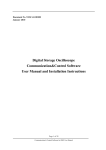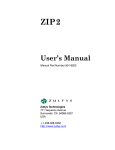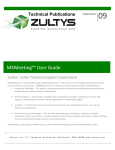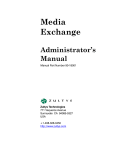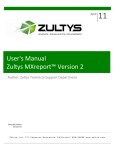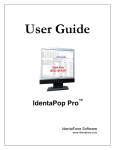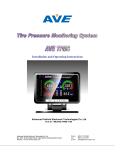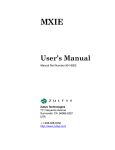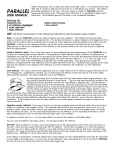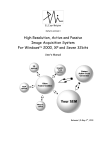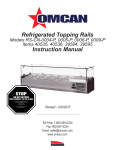Download ZIP4x5 User`s Guide - Dynam Communications
Transcript
ZIP4x5 User’s Guide Introduction The ZIP4x5 is a SIP based IP phone, named because of its four call appearances and five circuits: four Ethernet and one analog. This guide describes how to install the phone and use the common features. For a complete description of the ZIP4x5, refer to the User’s Manual, which is accessible on the Internet at www.zip4x5.com. The instruction card provided with the phone is a quick reference to the most commonly used features. You can provision your ZIP4x5 to perform router services from a remote location, including firewall, NAT, and VPN functions. To provision the phone, access the Web Configuration tool by entering the IP address of your ZIP4x5 in the address entry box of your web browser. Refer to the User’s Manual for more information on provisioning the phone and ZIP4x5 remote router capabilities. Installation Connecting the ZIP4x5 The following instructions refer to the figure at the top of the next page. 1. Connect the handset plug into the socket labelled Handset. Route the cord through the plastic restraints and place the handset in the cradle. 2. Connect the headset plug into the socket on the left side of the phone. To use a wireless headset with the phone, enable Bluetooth by selecting Menu | User Settings | Bluetooth. 3. Connect the LAN cable into the socket labelled LAN. Version 1.0.2 1 ZIP4x5 User’s Guide 4. You can connect other devices to the network through the P1, P2, and P3 sockets. 5. Your LAN may provide power to the phone. Even if it does, you should connect power from the ac adapter if possible. Connect the plug from the adapter into the socket labelled dc. Power up Sequence 1. When the ZIP4x5 receives power, the call appearance LEDs flash red: the Call 1 LED flashes first, then the Call 2 LED, and so on. The sequence repeats after the Call 4 LED flashes. The flashing light appears to walk across the LEDs, from left to right. The LCD displays the following: Loading. This LED and LCD state is maintained for about 13 seconds while the ZIP4x5 initializes the operating system. 2 Manual Part # 90-18401 ZIP4x5 User’s Guide 2. When the operating system is initialized, the LCD displays the Zultys logo for about one second. 3. The LCD displays copyright information for about one second: ZIP 4x5 SIP Phone Copyright © 2004 Zultys Technologies 4. The LCD displays the user name, date, and time, indicating that the ZIP4x5 is ready to use: ZIP 4x5 SIP Phone Tue 16 Mar 04 10:45 5. You can change the LCD greeting message and the format in which the time and date is shown. See page 12 for details. Version 1.0.2 3 ZIP4x5 User’s Guide Panel Description The ZIP4x5 front panel comprises the LCD, button pad, keypad, and instruction card. LCD Phone status and configuration options are shown on the graphical LCD that displays 20 columns by 3 rows of characters. For ease of viewing, tilt the display by pulling the back of the display unit to swing it up and towards the front of the phone, as shown below. Buttons The 15 button pad is located directly below the LCD. The Func key determines which function is performed when pressing a button. The bottom row contains four call appearance buttons: Call 1, Call 2, Call 3, and Call 4. You can make or answer a call by pressing one of these buttons. When analog mode is enabled, you can use Call 4 for analog calls. All incoming analog calls are received on Call 4. Keypad The keypad has keys labelled 0 to 9, *, and #. Four additional keys, located to the right of the number keys, perform specific functions as identified by the text on each key. Special purpose keys are located at the bottom of the keypad: 4 Manual Part # 90-18401 ZIP4x5 User’s Guide • Func key serves as a function, or shift, key to select alternative uses for the keys and buttons. To select the alternative function, press and release the Func button once, then press the appropriate button or key. For example, to select the calculator, press Func and then the Calc button. • Volume Control is a double length key with arrows on each side. This key adjusts the volume of the listening devices and maneuvers through the menu options. • Speaker Key is identified by an LED and speaker icon. Press this key to access a call appearance and activate the speaker. Instruction Card The instruction card is located below the phone and is accessed by a white tab that appears below the front panel. Pull the card towards you to view a summary of many common operations. Version 1.0.2 5 ZIP4x5 User’s Guide Audio Features Activating the Handset, Headset, and Speaker The ZIP4x5 provides a handset, headset, and an internal speaker. The following methods begin a conversation or switch between your devices. • • To use the handset, pick it up. When finished, place it in the cradle. • To use the speaker, press the Speaker key. When finished, press the key again. When the speaker is active, the Speaker key LED is continuously red. To use the headset, press the Hook button. When finished, press the Hook button again. When the headset is active, the Hook LED is continuously red. Mute Press the mute button to prevent the person with whom you are speaking from hearing you. Press the mute button again to resume the conversation. The Mute function silences the entire phone. If the muted call is placed on hold, the function remains active and people on all other call appearances will not be able to hear you. Bluetooth You can also use a Bluetooth wireless headset with your ZIP4x5. To activate Bluetooth mode, select Menu | User Settings | Bluetooth | Enable, then press the Enter button. To detect an available Bluetooth headset, place the headset in detect mode and select Menu | User Settings | Bluetooth | Discover. To pair a Bluetooth headset with your phone, select Menu | User Settings | Bluetooth | Headsets. To adjust the sensitivity of your microphone, select Menu | User Settings | Bluetooth | Microphone. 6 Manual Part # 90-18401 ZIP4x5 User’s Guide Calling Functions Make a Call Call appearances 1 through 3 always access Ethernet circuits. Call appearance 4 accesses an analog circuit if your phone is configured for analog calls. To configure the ZIP4x5 for analog calls, select Menu | User Settings | Analog. To make a call, press an inactive call appearance button or activate the handset, headset, or speaker. Dial the number and press the # key. The # key “sends” the call. If you do not press the # key, the phone dials the number after a short delay. Answer a Call To answer a call, press the flashing call appearance button or activate the handset, headset, or speaker. Always place active calls on hold before answering incoming calls. Terminate a Call To terminate a call, replace the handset on its cradle, press the hook button to disable the headset, press the speaker key to disable the speaker, or press its call appearance button. Version 1.0.2 7 ZIP4x5 User’s Guide Dialling Options Dial by Address Using the ZIP4x5, you can dial a person by their address (for example, Jane.Doe) instead of their phone number. The address length must be 64 or fewer characters. To enter an alphanumeric address, press the Func key once. The display shows Func:abc on the top row and the keys are locked in alphanumeric mode. To exit alphanumeric mode, press the Func key again. To select upper case characters, press the # key. The display shows Func:ABC on the top row. To select lower case characters again, press the # key once more. The digit keys enter the letters displayed on those keys. When you initially press a key, it selects the first letter. If you quickly press the key again, it selects the second letter. By quickly pressing the key repeatedly, the phone selects each character in sequence, then the number of the key, then selects the first letter again. To enter a character, wait until the cursor moves to the right or press the right arrow on the volume key. Press the left arrow on the volume key to change or delete an entered letter. After entering the address, activate the handset, headset, or speaker to initiate the call. Memory Dialling The ZIP4x5 provides an internal phone book with 99 memory locations. Each memory location has space for a name and contact information. The contact information, used by the ZIP4x5 when dialling a contact, can be either a SIP address or a phone number. To enter and edit contact information, access Menu | Phone Book and select the appropriate option. The phone enters alphanumeric mode when you enter names and addresses into the phone book. To dial a number or address in the phone book at memory locations 1, 2, 3, 4, or 5, press the M01, M02, M03, M04, or M05 buttons, respectively. To dial a number or address in the phone book, press the Mem button followed by the two digit memory location (01 to 99). 8 Manual Part # 90-18401 ZIP4x5 User’s Guide You can also dial a number or address when searching the phone book (Menu | Phone Book | Search) by selecting a number or address and pressing the Enter button. Redial The ZIP4x5 stores contact information of the 32 most recent phone calls. Press the Redial key to view the most recently dialled number. Press the Up and Down buttons or the Volume Control key to move through the list of numbers. The most recent call is displayed as Redial 01. Press the Redial button again to call the displayed redial number. Voice Activated Dialling The ZIP4x5 can dial selected contacts in your phone book and access voice mail through voice commands. To activate voice commands on your phone, select Menu | User Settings | Voice Commands | Enable, then press the Enter button. To train the phone to recognize your voice commands, select Menu | User Settings | Voice Commands | Hot Words. To train the phone to recognize your contacts, select Menu | User Settings | Voice Commands | Phone Book. To dial a contact using voice activated commands: 1. Take the phone off hook. You should hear a normal dial tone. 2. Speak the voice command that you recorded for “Dial Number”. The dial tone will stop and you will hear a single beep. 3. Speak the name of the contact that you wish to dial. The phone will repeat the name of the contact. 4. If the phone repeats the name of the proper contact, say “Yes”. The phone will then dial that number. If the phone does not repeat the name of the proper contact, say “No” and restart the process. Version 1.0.2 9 ZIP4x5 User’s Guide Call Handling Options Auto Answer For internal calls, you can set the ZIP4x5 to go off hook after one ring and route the call directly to your external speaker or headset. To enable auto answer, press the menu button, select User Settings | Audio | Internal Call Answer and choose among the following options: • • • auto answer speaker routes your calls to the speaker phone. auto answer hook routes your calls to your headset. ring phone discontinues the auto answer feature, allowing the phone to ring until the phone is answered normally. Hold function To place a call on hold, press the Hold button. To retrieve a call from hold, press the Hold button again. Call Park and Pickup Press the Park button to park an active call. The system issues a two digit number that must be used to pickup the call. Control of the call is transferred to the system and removed from your ZIP4x5. To retrieve a parked call, press the Pickup button and enter the two digit number assigned to the call, followed by the # key. Conference Calls The ZIP4x5 can host a conference call with up to four other participants. • To initiate a conference call, make the first call in the normal manner. After establishing the first call, press the Conf button and dial the second person; repeat for each desired conference participant. • • To add an incoming call to the conference, press the Conf button. 10 To place the conference on hold, press the hold button. All other participants can continue talking with each other. To resume participation in the conference, press hold again. Manual Part # 90-18401 ZIP4x5 User’s Guide • After placing a conference on hold, you can dial a new call through any unused call appearance. To add this new call to the conference, press the Conf button. This also takes the conference off hold. • To park a conference, press the park button; each call is assigned an individual pickup number. To re-establish the conference, pickup the first call, press the Conf button, then pickup the next call; repeat until all desired participants are returned to the conference. Transfer a Call The ZIP4x5 supports unattended and attended call transfers. To initiate either type of transfer, press the Trans key during a conversation and dial the number that will receive the call. • To perform an unattended transfer, press the Trans key again or hang up before the destination party answers. • To perform an attended transfer, wait for the party receiving the call to answer, speak to that party, then press the Trans key again. Do Not Disturb – DND Press this button when you do not want to receive any calls. When the phone is in Do Not Disturb mode, the DND button is continuously red. When this function is active, the ZIP4x5 rejects any call that it receives. Setting DND has no effect on calls that are in progress or on hold. Call Forward Press the Fwd button to redirect incoming calls to another destination. To forward your calls, select one of the following options: • • • all calls forwards all of your calls to the forwarding number on no answer forwards calls that are unanswered within a given time when busy forwards calls when you are on the phone Press the Enter button, then dial the number or address of the phone that will receive the calls. If you select on no answer, press the Enter button again to select the unanswered call timeout period. The Fwd LED is continuously green when call forwarding is active. Version 1.0.2 11 ZIP4x5 User’s Guide To discontinue call forwarding, press the Fwd button, select off and press Enter. Call Disconnect You can program the ZIP4x5 response when the other party disconnects from the call. Select Menu | User Settings | Audio | Call Disconnect, then choose among the following options: • • busy tone plays the busy tone until you hang up. • silent disconnects the phone without playing any tone. 12 busy tone timeout plays the busy tone twice (five seconds) before automatically disconnecting. Manual Part # 90-18401 ZIP4x5 User’s Guide Special Features Voice Mail The Msg button LED flashes red when you have new voice mail messages. The LED will start flashing when you are on the phone if someone leaves a voice mail message for you during your conversation. Press the Msg button to retrieve your voice mail. The operation of the voice mail system is independent of the operation of the phone. Follow the voice mail system prompts to access your messages. Pressing the Msg button also accesses voice mail configuration options, such as changing your password and editing your personal greeting. Instant Messages The ZIP4x5 can exchange instant messages with other SIP devices that are connected to the same SIP server. Select Menu | Instant Messages to compose, send, retrieve, and read your instant messages. The ZIP4x5 provides an inbox and outbox to store the messages that you receive in addition to those that you compose and send. The Msg button LED flashes orange when you have new instant messages. You can also access the instant message facility by pressing the Msg button while its LED flashes orange. Page Announcements Pages are announcements sent to multiple people without those people needing to answer the phone. A phone plays pages through its speaker and does not need to be off hook to play the announcement. If you have an active conversation, the phone may not play the announcement depending on the settings chosen by the system administrator. To make a paging announcement, place your active calls on hold, verify that you have one available call appearance, then press the Page button. Select the group to which you want to send the announcement, press the Enter button, wait for the prompt, then speak the paging announcement. Version 1.0.2 13 ZIP4x5 User’s Guide Encryption View system encryption settings by selecting Menu | Protected Settings | Audio | Encryption. If always on or never on is selected, pressing the Encrypt button will have no effect on your conversation. If this parameter is set to normally on or normally off, the status of the Encrypt button overrides the system setting. Press the Encrypt button to enable Encryption from your ZIP4x5. The Encrypt LED is continuously green when Encryption is enabled. To disable encryption, press the Encrypt button again. Calculator Press the Calc button to enter calculator mode. The phone displays the word Calculator on the top row and lights the calculator button LED continuous green. Press the Calc button again to exit calculator mode. The following keypad buttons support calculator operations: • • • The number keys enter digits into the calculator. • • • The speaker key performs the specified operation. 14 The * key enters a decimal point. The Redial, Conf, Trans, and Hold buttons specify addition, subtraction, multiplication, and division operations. The # key clears the current entry. The Func key clears all numbers and arithmetic operations. Manual Part # 90-18401 ZIP4x5 User’s Guide Configuration Menu The Configuration Menu accesses the internal configuration options, and provisioning information. phone book, Navigating the Menu Press the Menu button to place the phone in configuration mode. The Mute button and the Speaker button LEDs flash on and off and the LCD presents menu options while in configuration mode. To navigate through the configuration menu, press the Up and Down buttons or use the Volume Control key. To select an option, press the Enter button. Selecting an option will either perform a function or access a sub-menu. Press the Esc button to return to a previous menu level. To exit the menu, press the Menu button once or the Esc button until you return to the greeting message. The phone exits configuration mode if you do not press any keys or buttons for 60 seconds. Menu Summary First level menu options provide access to the following operations: • Phone Book: Search, edit, add, and delete contacts to the internal phone book. You can also initiate calls from the phone book. • • Instant Messages: Compose, exchange, read, and manage IMs. • • User Settings: Customize personal phone settings. • Self Test: Test the phone and the network to which it is connected. Information: View call records, communication status, software and hardware version information, and phone connection time. Protected Settings: View or alter communication settings. These settings are password protected. Version 1.0.2 15 ZIP4x5 User’s Guide Personal Preferences LCD Greeting Message The LCD greeting message is the message on the top row of the LCD when the phone is idle. Change this message by selecting Menu | User Settings | Greeting Message. The phone enters alphanumeric mode, as described on page 6, when you change the message. Date and Time Format To adjust the format of the time and date that is shown on the bottom row of the LCD, select Menu | User Settings | Regional Options. Ring Control Select the tones that the phone plays upon receiving a call by accessing Menu | User Settings | Audio. 16 Manual Part # 90-18401