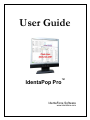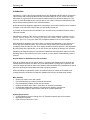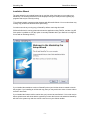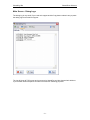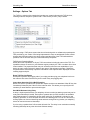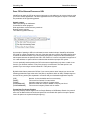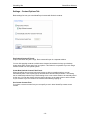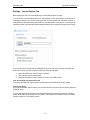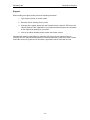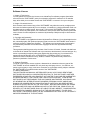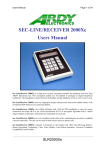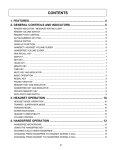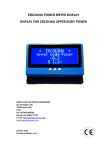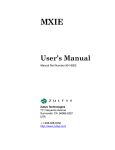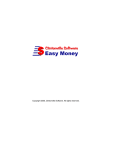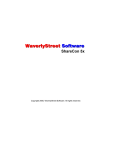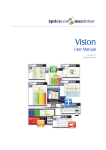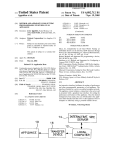Download User Manual For IdentaPop Pro
Transcript
User Guide IdentaPop Pro ™ IdentaFone Software www.identafone.com IdentaPop Pro IdentaFone Software Table of Contents Introduction.................................................................................................................................... 1 Outlook Add-In or Standalone Version Available. ................................................................. 1 Main Features ............................................................................................................................ 1 System Requirements............................................................................................................... 1 Installation Instructions ................................................................................................................ 2 Quick Start...................................................................................................................................... 4 Main Screen – Call Logs ............................................................................................................... 5 Main Screen – Debug Logs........................................................................................................... 6 Settings - Options Tab .................................................................................................................. 7 Settings - Screen Pops Tab .......................................................................................................... 8 Pop CID Using Screen Projection............................................................................................ 8 Integrate With Outlook Contacts ............................................................................................. 8 Show Incoming CID Using Tray Balloon................................................................................. 8 Pass CID to External Process or URL ..................................................................................... 9 Settings – Contact Options Tab ................................................................................................. 10 Settings – Journal Options Tab ................................................................................................. 11 Settings - Search Options Tab ................................................................................................... 12 Support ......................................................................................................................................... 13 Software License ......................................................................................................................... 14 -1- IdentaPop Pro IdentaFone Software Introduction IdentaPop is a TAPI Caller ID popup display that is fully integrated with MS Outlook Contacts for name lookups and screen pops that can also overlay the Caller ID on your screen and slowly fades away. A log is kept of all current session callers as well as a permanent history file. The choice of a text CID display and/or a screen pop of your caller's contact from MS Outlook make this an ideal productivity boost on the corporate desktop. Unlike other desktop telephony applications, IdentaPop's non-intrusive interface never competes for space on the users PC screen unless you specifically request it to. If you want an even less intrusive notification you can show a tray icon balloon with the caller’s name and number. IdentaPop Pro supports TAPI service providers for IP or business telephone systems including Alcaltel, Asterisk, Avaya, Cisco, Ericsson, ESI, NBX, NEC, Nitsuko, Nortel, Panasonic, Phillips, Siemens, Splicecom, Zultys plus other TAPI compliant hardware such as voice modems. With MS Outlook integration you have a choice of contact name displayed on your screen or a screen pop of the Outlook contact. The screen text overlay leaves your screen background completely visible and the text color, size, display duration and screen position is fully adjustable. By fading away after a preset time, you do not need to click anything or interrupt your workflow. IdentaPop can integrate with your local Outlook contacts and also with public folders on an MS Exchange Server. If the caller is not in your contacts, you can choose to automatically create a new one. Outlook Add-In or Standalone Version Available. What is an Outlook add-in? An Outlook add-in is a program that installs itself into Outlook and extends Outlook's features. An add-in only runs when Outlook is running and is perfect for the user who always has Outlook open on his desktop. When IdentaPop Pro is installed as an add-in, there is a speed improvement when searching or popping contacts. When IdentaPop Pro standalone version is installed it will never miss a call if Outlook is not running because it still hooks into Outlook's database and can pop contacts when needed. Main Features • Screen pop caller's name and number. • Can automatically pop a caller's contact in MS Outlook. • Can automatically create a journal entry for contact. • Keeps a permanent log of calls in a text file or an Outlook journal folder. • Customizable display size, duration, color and screen position of screen text. • Call external program or URL with the caller ID as a passed parameter. System Requirements • A TAPI telephony device including IVX or IP Telephone systems and voice modems. • MS Outlook is optional. • Caller ID service from your TelCo. -1- IdentaPop Pro IdentaFone Software Installation Instructions Our downloads are digitally signed and will never display the red warning shield . If you see the red shield then it means that the file has been tampered with so make sure you have downloaded the file from the official IdentaFone website. Click Save to put a copy of the Install program on your computer. When prompted for a location choosing the desktop will make it easy to find the file once downloading is complete. If you chose to save the file when downloading you now need to run the install program. -2- IdentaPop Pro IdentaFone Software Installation Wizard The setup wizard is very straight forward to run and just a few clicks later you are ready to run IdentaPop. The following instructions will be displayed during the install process regarding any programs that may be currently running. “This software installs components that integrate with Microsoft Outlook. You must shut down any running copy of Microsoft Outlook before proceeding. You also must exit any running copy of IdentaPop before continuing this install. If Microsoft Outlook is running, please shut down the application using File/Exit, and also Log Off if this option is available to you (this option is normally available when your Outlook is configured for use with an Exchange server).” If you installed the standalone version of IdentaPop then just click the shortcut created to launch the program. If you installing an unlicensed copy then you may at this time enter a license code or resume in trial mode. If you installed the Outlook add-in version then you just need to start Outlook. If it is a trial version then a splash screen will show with the opportunity to enter the license code otherwise IdentaPop will hide in the system tray and also a show a new icon on your Outlook toolbar. -3- IdentaPop Pro IdentaFone Software Quick Start 1. Click the Options toolbar button. 2. Select your TAPI device or phone line(s) that you want to monitor from the list. 3. Click the Screen Pop tab to choose how you want to handle incoming calls. 4. Click the Apply button when finished. 5. Click the Close button on the title bar or press Esc on your keyboard to send the program to the system tray. -4- IdentaPop Pro IdentaFone Software Main Screen – Call Logs Normally the application remains minimized to the system tray area but can be popped to see the call history or to manage the program preferences and properties. The Call Logs tab shows all calls received since the application was started, whereas the Logs menu button shows a permanent history of all calls. The “Clear” button only clears the recent calls shown and not the permanent history. If using Outlook you can double click a caller log entry and it will pop the Outlook contact. If the contact does not exist you will be asked if you want to create a new one. -5- IdentaPop Pro IdentaFone Software Main Screen – Debug Logs The debug log is very useful if you need tech support and the Copy button makes it easy to paste the debug log into an email for support. The log will show all TAPI events and errors seen by IdentaPop and also shows what it believes is your default Outlook telephone number format used for searching purposes. -6- IdentaPop Pro IdentaFone Software Settings - Options Tab The TAPI Line selection list contains devices that your system believes to be TAPI devices, including modems and phone systems with a TAPI service provider (TSP) installed. If you are using a TAPI phone system that is not functioning with our software then perhaps the TSP provided by your vendor is not being implemented in ways we anticipated. Please contact support with information about your phone system and the name of the TAPI software/driver provided, and we will work with you to make IdentaPop compatible. TAPI Device Properties Button Shows the known capabilities of all your TAPI connections including the name of the TSP. The capabilities shown are entries in your Windows registry made by the TAPI or modem driver when it was installed. The properties shown may not accurately reflect the true capabilities of your device as many modem drivers for instance are generic and perhaps inaccurate. Clicking the Properties button automatically copies the information to the clipboard when displayed to make emailing support simpler. Reset TAPI Devices Button Some phone systems stop logging calls if you unplug and then plug your telephone back on to the network. Also some modems may need a reset if they stop logging calls. Ignore Auto Attendant (Voice Mail) Extension Some TAPI service providers such as the NEC Aspire send the auto attendant Caller ID first, then immediately followed by the Caller ID of the inbound caller. This allows you to specify the VM numbers you want filtered to prevent double pops. Start With Windows Using Delay A delay is implemented because your telephony drivers are also just starting up and may not be ready when IdentaPop is loaded. Some phone systems take up to 90 seconds to be available after Windows starts up. IdentaPop will also keep looking for an additional 2 minutes for new telephony providers, so 30-45 seconds will suffice as a starting point. You can fine tune this by clicking Options as soon as IdentaPop starts and then seeing how long it takes your telephony drivers to load and connect to IdentaPop. If you’re using a modem then 0-30 seconds will work fine. The delay is not used when manually launching IdentaPop at any other time than Windows startup. -7- IdentaPop Pro IdentaFone Software Settings - Screen Pops Tab Pop CID Using Screen Projection When a call is detected you can display Name and Number on the screen in a fully configurable text font that slowly fades away after a preset number of seconds. Settings include duration on screen, position from the top of screen, text size and text color. You can click the Preview button to test your settings. Format Tel# When you click this button a dialog will pop up giving you the option to design a template for telephone number display formatting. This is useful in countries that do not use the same 10 digit formatting used in North America. This does not normally affect how Outlook will format the number when searching or creating a new contact since Outlook uses its own built in rules for number formats. You can however force Outlook to use the custom format template when searching by checking the option found in the Search Options tab. This is useful for those counties that do not use the North American format especially if they use a fixed number of digits for all phone exchanges. It is less useful if your TelCo has exchanges with differing number of digits such as mobile networks. Integrate With Outlook Contacts Check this option to use Outlook to provide name matching for inbound calls and to enable all the Outlook options such as popping contacts and journaling calls. IdentaPop has been tested with Microsoft Outlook versions 2000 thru 2007. Outlook Express is not supported. Show Incoming CID Using Tray Balloon If you prefer a more subtle screen pop you can choose to have a small tool tip balloon over the taskbar tray. -8- IdentaPop Pro IdentaFone Software Pass CID to External Process or URL IdentaPop can pass the CID to any external program or web address to do custom lookups using your own in-house applications. The other application has to be designed to expect a command line parameter of the type being passed. Sample usages: VBS scripts acting as middleware. Command line email programs. Web applications such as directory searches. Desktop search engines. Time Matters (optional add-on) An example of passing to URLs is web based reverse number lookups. IdentaPop will add the CID (with no number formatting) to the end of the path and then uses the Windows shell function to launch the default browser. If you are entering a program or script name then IdentaPop will add a space between the path and the CID in the manner of a normal command line argument. If it is a web address no spaces will be included as that would be improper URL syntax. You can optionally restrict passing the CID to the external application only when a match is not found in your Outlook contacts or only if the phone is not answered. The latter option is not possible if you are using a modem instead of a TAPI phone system. By default this feature passes the CID but if you want to pass a name instead you can use the following placeholder tags at the end of the path (or anywhere within an URL). Multiple tags can be used as long as they are separated in a manner that your destination application expects. [CID] [NAME] [COMP] [COMPORNAME] [COMPANDNAME] Number. Is also the default and is not necessary. Full name from Outlook if contact exists. Company name from Outlook if contact exists. Same as COMP but reverts to NAME if company not found. Full name and company if both exist in contact. Format Data For Search Engines Especially desktop search engine such as Google Desktop or MS Desktop Search. Any search term such as Name with multi words and spaces is surrounded with quotes to keep the phrase intact. All spaces are replaced with plus signs (+). -9- IdentaPop Pro IdentaFone Software Settings – Contact Options Tab Basic settings for how you want IdentaPop to interact with Outlook contacts. Pop Outlook Contact If Found: Pops contact when the phone rings. Each contact will open in a separate window. You can limit popping contacts to calls that are detected as answered to keep your desktop clutter down when you are away from your phone. This feature is not possible if you are using a modem instead of a TAPI phone system. Create New Outlook Contact If Not Found When IdentaPop does a name lookup and comes up with no matching entries, you can automatically have a new contact pop up with the Name and Number pre-filled in. This setting has no relationship with the Pop Contact setting since a new contact needs to be manually saved by the user. You can also double click the phone call entry on the main screen to add a number to your contacts if you do not want new contacts automatically popping up. Use Custom Contact Form If you have a custom contact form you can specify to use it when IdentaPop creates a new contact. - 10 - IdentaPop Pro IdentaFone Software Settings – Journal Options Tab Basic settings for how you want IdentaPop to interact with Outlook Journals. You can choose to log all caller history in a Journal folder, or you can just log to a text file by unchecking this option. If you choose to log your calls in a journal folder you are given a choice of using Outlook's default personal journal folder or a journal folder of your choice. You can also let IdentaPop create a journal folder called IdentaPop which will be created using the Group format. If you use a custom Journal such as IdentaPop to log your calls you can further customize the view to show more columns such as Company by doing the following… 1. Select the IdentaPop Journal Folder in Outlook. 2. Click the View menu on the toolbar. 3. Navigate "Arrange BY" then "Custom" then click the "Fields" button. Link Journal Entry to Contact If Found This option will show the Journal entries for this caller in the Activities tab on the contact. Pop Journal Entry If you make automatic journal entries you can also choose to pop the new journal entry when the telephone rings. You can limit popping the journal to calls that are detected as answered to keep your desktop clutter down when you are away from your phone. This feature is not possible if you are using a modem instead of a TAPI phone system. - 11 - IdentaPop Pro IdentaFone Software Settings - Search Options Tab These are the telephone fields that will be searched if selected. You should only select the necessary fields for searching to reduce lookup response time. Sub folders have to be under the parent folder if you choose this search option. Some users save all their numbers in Outlook using the country code. Select Prefix Country Code to ensure matches during Outlook lookups. You have to use a consistent format in your contacts or else searches will not always be successful. If you are using a custom telephone number format template (set on the Screen Pop tab) you may also want to use that format when searching Outlook. This may be necessary if your TelCo does not use the North American number format (xxx) xxx-xxxx since Outlook does not have built in number format rules for any other countries outside North America. - 12 - IdentaPop Pro IdentaFone Software Support When emailing for support please provide the following information. 1. Type of phone system or modem model. 2. Windows version including service packs. 3. If using a phone system please click the Properties button under the TAPI device list. This will show the TAPI capabilities of your system and also will place the information on the clipboard for pasting into your email. 4. If this is an Outlook problem please mention the Outlook version. IdentaPop has a debug mode feature for capturing TAPI events as they happen during an incoming call. Click the toolbar Debug button to reveal the debug tab on the main screen. Please restrict the amount of log data to one call unless it is pertinent to show more than one call. - 13 - IdentaPop Pro IdentaFone Software Software License 1. Usage of Trial Version You are granted a non-exclusive license to use IdentaPop Pro software program (hereinafter referred to as the "SOFTWARE") solely for evaluation purposes for maximum of 14 calendar days, after which you must either license this "SOFTWARE" or remove it from your computer. 2. Usage of Licensed Version Once licensed, each licensed copy of the "SOFTWARE" may either be used by a single person who uses the software personally on one computer, or installed on a single workstation used nonsimultaneously by multiple people, but not both. The licensed "SOFTWARE" may not be rented, leased or lend to any other person, nor transferred or sub-licensed. Sites with phone systems will need a license for each telephone set monitored by IdentaPop. Multiple seat price discounts are available. 3. Copyright and Ownership The "SOFTWARE" is copyrighted and owned by IdentaFone Software. You acknowledge that the title, ownership rights, and intellectual property rights in and to the "SOFTWARE" shall remain in exclusive property of IdentaFone Software. . This software and accompanying documentation are protected by Canadian and United States copyright law and also by international treaty provisions. This agreement shall be governed by the laws of the Province of Ontario, Canada and shall inure to the benefit of IdentaFone Software and any successors, administrators, heirs and assigns. Any action or proceeding brought by either party against the other arising out of or related to this agreement shall be brought only in a PROVINCIAL or FEDERAL COURT of competent jurisdiction located in Waterloo County, Ontario, Canada. The parties hereby consent to in personam jurisdiction of said courts. 4. Software Protection You shall not decompile, reverse engineer, disassemble or otherwise reduce any part of this "SOFTWARE" to human readable form nor permit any third party to do so. You shall not, nor permit any third party to copy, make error corrections to or otherwise modify, adapt or translate the "SOFTWARE" nor create derivative works of the "SOFTWARE". 5. LIMITED WARRANTY THIS SOFTWARE AND MANUAL ARE PROVIDED ON AN "AS IS" BASIS. IDENTAFONE SOFTWARE DISCLAIMS ALL WARRANTIES RELATING TO THIS SOFTWARE, WHETHER EXPRESSED OR IMPLIED, INCLUDING BUT NOT LIMITED TO ANY IMPLIED WARRANTIES OF MERCHANTABILITY OR FITNESS FOR A PARTICULAR PURPOSE. . IDENTAFONE SOFTWARE IS NOT RESPONSIBLE FOR ANY DAMAGE WHATSOEVER, INCLUDING LOSS OF INFORMATION, INTERRUPTION OF BUSINESS, PERSONAL INJURY AND/OR ANY DAMAGE OR CONSEQUENTIAL DAMAGE WITHOUT LIMITATION, INCURRED BEFORE, DURING OR AFTER THE USE OF THE "SOFTWARE". NEITHER IDENTAFONE SOFTWARE NOR ANYONE ELSE WHO HAS BEEN INVOLVED IN THE CREATION, PRODUCTION, OR DELIVERY OF THIS SOFTWARE SHALL BE LIABLE FOR ANY INDIRECT, CONSEQUENTIAL, OR INCIDENTAL DAMAGES ARISING OUT OF THE USE OR INABILITY TO USE SUCH SOFTWARE. THE PERSON USING THE SOFTWARE BEARS ALL RISK AS TO THE QUALITY AND PERFORMANCE OF THE SOFTWARE. - 14 -