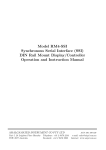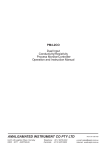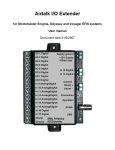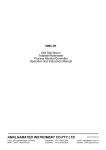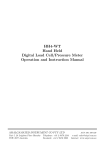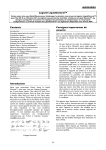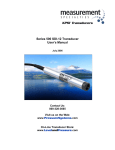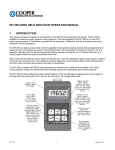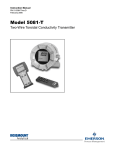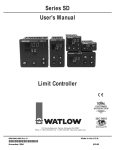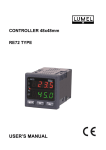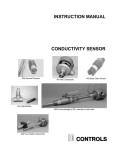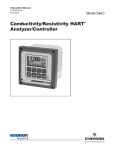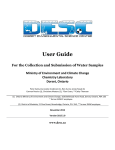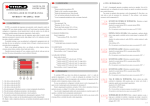Download AIC PM4-PH Meter User Manual
Transcript
Model PM4-PH and PM4-OR pH or Redox (ORP) Panel Mount Display/Controller Operation and Instruction Manual AMALGAMATED INSTRUMENT CO PTY LTD Unit 5, 28 Leighton Place Hornsby NSW 2077 Australia Telephone: +61 2 9476 2244 Facsimile: +61 2 9476 2902 ACN: 001 589 439 e-mail: [email protected] Internet: www.aicpl.com.au Table of Contents 1 Introduction 3 2 Mechanical Installation 4 3 Electrical installation 5 4 Function tables - summary of setup functions 9 5 Explanation of functions 14 6 Error messages 35 7 Fault finding 36 8 Calibration 38 9 Setting up the relay PI controller 43 10 Specifications 53 11 Guarantee and service 54 2 of 54 PM4PHMAN-2.0-1 1 Introduction 1.1 General description This manual contains information for the installation and operation of the PM4-PH Monitor. This instrument is a general purpose pH/Redox monitor which may be configured to accept an input from a standard pH electrode (E0 =7), an electronic unity gain buffer amplifier or a standard Redox (ORP) electrode. The instrument is user configurable for use as a pH or Redox monitor. A second input is provided for a temperature sensor for automatic pH temperature compensation. The PM4 can accept various types of temperature sensors (100Ω RTD, 1000Ω RTD, 3kΩ thermistor or LM335) or a default temperature can be manually set. Calibration, setpoint and other set up functions are easily achieved by push buttons (located at the rear panel and/or front panel depending on model). The ^ and v pushbuttons may be used to toggle the display between pH and solution temperature o C reading or default temperature if no external sensor is used. A standard inbuilt relay provides an alarm/control function, optional extra relays, retransmission (analog, serial or digital) and DC output voltage may also be provided. The PM4 is available with a 4, 5 or 6 digit display or combined bar graph/5 digit display to suit various applications. Unless otherwise specified at the time of order, your PM4 has been factory set to a standard configuration. Like all other PM4 series instruments the configuration and calibration is easily changed by the user. Initial changes may require dismantling the instrument to alter PCB links, other changes are made by push button functions. Full electrical isolation between power supply, input voltage or current and retransmission output is provided by the PM4, thereby eliminating grounding and common voltage problems. This isolation feature makes the PM4 ideal for interfacing to computers, PLCs and other data acquisition devices The PM4 series of panel mount monitors are designed for high reliability in industrial applications. The high brightness LED display provides good visibility, even in areas with high ambient light levels. 1.2 Standard outputs • A standard inbuilt relay provides an alarm/control function (can be set for on/off alarm/control or PI control using pulse width or frequency control) 1.3 Output options • 1, 3 or 6 extra relays (first optional relay can be set for simple on/off alarm/control or PI control using pulse width or frequency control) • Isolated analog retransmission (single or dual analog outputs) configurable for 4–20mA, 0–1V or 0–10V. The first analog output is configurable for retransmission or PI control • ±12VDC (24V) isolated transmitter supply/excitation voltage (25mA max.) • Isolated RS485 or RS232 serial communications (ASCII or Modbus RTU) • Isolated Digital output - binary or BCD up to 16 bit, NPN or PNP output types available • Isolated Optional outputs are available in certain combinations e.g. Extra relay plus RS232 PM4PHMAN-2.0-1 3 of 54 2 Mechanical Installation Choose a mounting position as far away as possible from sources of electrical noise such as motors, generators, fluorescent lights, high voltage cables/bus bars etc. An IP65 access cover which may be installed on the panel and surrounds is available as an option to be used when mounting the instrument in damp/dusty positions. A wall mount case is available, as an option, for situations in which panel mounting is either not available or not appropriate. A portable carry case is also available, as an option, for panel mount instruments. Prepare a panel cut out of 45mm x 92mm +1 mm / – 0 mm (see diagram below). Insert the instrument into the cut out from the front of the panel. From the rear of the instrument fit the two mounting brackets into the recess provided (see diagram below). Whilst holding the bracket in place, tighten the securing screws being careful not to over-tighten, as this may damage the instrument. Hint: use the elastic band provided to hold the mounting bracket in place whilst tightening securing screws. Vertical mounting (bar graph displays) 45mm Horizontal mounting 92mm 45mm PANEL CUT OUT PANEL CUT OUT Mounting bracket (2 off) 115mm 92mm 9.5mm max 9mm 10mm 48mm 44mm 91mm 53mm 111mm 96mm 104mm 4 of 54 PM4PHMAN-2.0-1 3 3.1 Electrical installation Electrical installation The PM4 Panel Meter is designed for continuous operation and no power switch is fitted to the unit. It is recommended that an external switch and fuse be provided to allow the unit to be removed for servicing. The plug in, screw type, terminal blocks allow for wires of up to 2.5mm2 to be fitted. Connect the wires to the appropriate terminals as indicated below. The power supply type is factory configured. Check supply type before connecting. Relay outputs are voltage free type. When power is applied the instrument will cycle through a display sequence indicating the software version and other status information, this indicates that the instrument is functioning. Acknowledgement of correct operation may be obtained by applying an appropriate input to the instrument and observing the reading. The use of screened cable is recommended for signal inputs. For connection details of optional outputs refer to the separate ”PM4 Panel Meter Optional Output Addendum” booklet supplied when options are fitted. Instrument rear connections - example Instrument label - example PM4PHMAN-2.0-1 5 of 54 3.2 Electrical connection examples If output options are fitted refer to the ”PM4 Panel Meter Optional Output Addendum” booklet for connection details. Electrode and temperature sensor wiring 6 of 54 PM4PHMAN-2.0-1 3.3 Input Output Configuration If you need to alter the input or output configuration link settings proceed as follows: 1. Remove the plug in terminals from the rear of the instrument 2. Remove the 4 x self tapping screws from the back cover then remove the back cover by pulling it away from the instrument 3. Remove the earth screw which passes through the underside of the case then slide out the board or boards Remove earth screw which passes through the case then slide out the printed circuit board 4. Configure the PCB links as requred, see appropriate chapter 5. Slide PCB back into case 6. Replace the earth screw which passes through the case 7. Refit the back cover and fix with the self tapping screws 8. Plug the terminal strips back into the rear of the instrument PM4PHMAN-2.0-1 7 of 54 3.4 Temperature sensor type link selection Dismantle the instrument as described in section 3.3. Insert the links into the appropriate location on the pin header to suit the range required. 8 of 54 PM4PHMAN-2.0-1 4 Function tables - summary of setup functions Note: the order in which the functions appear on the display may not be exactly as shown below. The availability and order of functions is determined by choice of function settings and options fitted. Functions in this first table are available in FUNC or CAL mode Display Function Range Default Your Ref/Page record AxLo Low setpoint value for designated alarm relay x Any display value or OFF OFF See 4.1 5.3 / 16 Ax Hi High setpoint value for designated alarm relay x Any display value or OFF OFF See 4.1 5.4 / 17 AxHY Hysteresis value for the designated alarm relay x. 0 to 9999 10 See 4.1 5.5 / 18 Axtt Trip time delay for the designated alarm relay x. 0 to 9999 0 See 4.1 5.6 / 18 Axrt Reset time delay for the designated alarm relay x. 0 to 9999 0 See 4.1 5.7 / 19 Axn.o or Axn.c Alarm relay x action to normally open (de-energised) or normally closed (energised) Axn.o or Axn.c Axn.o See 4.1 5.8 / 19 Ax.SP PI relay control setpoint Any display value 0 See 4.1 9.2 / 44 (∗ Optional)—this function will only be accessible if the relevant option is fitted Functions in this second table are available only in CAL mode or if ACCS is set to ALL Display Function Range Default Your Ref/Page record GrAb CAL Grab calibration n/a n/a 8.3 / 40 GrAb SCLE Grab calibration scale value Any display value n/a 5.2 / 16 AxSP or Axt1 etc. Relay operation independent setpoint or trailing setpoint (∗ Optional) AxSP or Axt1 etc. AxSP See 4.1 5.9 / 19 Ax OPEr Relay operation mode, alarm or PI control Ax.AL or Ax.tP or Ax.Fr Ax.AL See 4.1 5.10 / 20 ctrI SPAN PI relay control span Any display value 100 See 4.1 9.3 / 44 (∗ Optional)—this function will only be accessible if the relevant option is fitted PM4PHMAN-2.0-1 9 of 54 Ax.PG PI relay proportional gain -32.767 to 32.767 0.010 See 4.1 9.4 / 45 Ax.IG PI relay integral gain -32.767 to 32.767 0.000 See 4.1 9.5 / 46 Ax.IL PI relay integral control low limit 0.0 to 100.0 100.0 See 4.1 9.6 / 47 Ax.IH PI relay integral control high limit 0.0 to 100.0 100.0 See 4.1 9.7 / 48 Ax.bs PI relay control output bias 0.0 to 100.0 50.0 See 4.1 9.8 / 48 Ax.dc PI relay control cycle period 0 to 250 10 See 4.1 9.9 / 49 Ax.dr PI relay on duration 0.0 to 25.0 1.0 See 4.1 9.12 / 51 brGt Display brightness level 1 to 15 15 5.11 / 20 duLL Display remote brightness switching 0 to 15 1 5.12 / 21 bAr_ Bargraph low value Any display value 0 5.13 / 21 bAr~ Bargraph high value Any display value 1000 5.14 / 21 bAr tYPE Bargraph type bAr, S.dot, d.dot, C.bAR or r.dot bAr 5.15 / 22 dGOP Digital output option mode (∗ Optional) bcd, b.SCL, bin or bin2 bin2 5.16 / 23 dG.OP Digital output option polarity (∗ Optional) AIo or AHi AIo 5.17 / 23 bcd Strt Digital output option BCD start position (∗ Optional) 0, 1 or 2 0 5.18 / 23 diG_ Digital output option low value (∗ Optional) Any display value 0 5.19 / 23 diG~ Digital output option high value (∗ Optional) Any display value 1000 5.20 / 24 REC_ Analog output option low display value (∗ Optional) Any display value 0 5.21 / 24 REC~ Analog output option high display value (∗ Optional) Any display value 1000 5.22 / 24 REC_ Ch2 Second analog output option low display value (∗ Optional) Any display value 0 5.23 / 25 (∗ Optional)—this function will only be accessible if the relevant option is fitted 10 of 54 PM4PHMAN-2.0-1 REC~ Ch2 Second analog output option high display value (∗ Optional) Any display value 1000 5.24 / 25 OFSt CAL Calibration offset Any display value n/a 5.25 / 25 CAL1 First live input calibration scaling point Any display value 0 5.26 / 25 CAL2 Second live input calibration scaling point Any display value 1000 5.27 / 25 drnd Display rounding 1 to 5000 1 5.28 / 26 dCPt Decimal point 0, 0.1 etc. 0 5.29 / 26 FLtr Digital filter 0 to 8 2 5.30 / 26 INPt POL Input polarity POS or NEG POS 5.31 / 27 UCAL ION Uncalibrate n/a n/a 5.32 / 27 "C tYPE Temperature sensor type NONE, 100, 1000, L335 or 3tc NONE 5.33 / 27 dEF "C Default solution temperature 0.0 to 200.0 25.0 5.34 / 27 CAL "C Calibrate temperature sensor n/a n/a 5.35 / 28 UCAL "C Uncalibrate temperature sensor n/a n/a 5.36 / 28 rec ctrI Analog output PI control (∗ Optional) on or OFF OFF 5.37 / 28 R.INP Remote input (external input) function NONE, P.HLd, d.HLd, Hi, Lo, SP.Ac, No.Ac or duLL NONE 5.38 / 28 Pbut P button function NONE, Hi, Lo or HiLo NONE 5.39 / 29 INPt tYPE Input type PH or ORP PH 5.40 / 30 ACCS Access mode OFF, EASY, NONE, ALL or CAL OFF 5.41 / 30 SPAC Setpoint access mode (∗ Optional) A1, A1-2 etc. A1 5.42 / 30 (∗ Optional)—this function will only be accessible if the relevant option is fitted PM4PHMAN-2.0-1 11 of 54 GrAb CAL Grab calibration on or off on or OFF OFF 5.43 / 31 Ax Alarm relay operation mode for each relay e.g. A1, A2 etc. LiuE, "C, P.HLd, d.HLd, Hi, Lo or dISP LiuE 5.44 / 31 REC Analog retransmission output mode LiuE, "C, P.HLd, d.HLd, Hi, Lo or dISP LiuE 5.45 / 32 bAR Bargraph display operation mode LiuE, "C, P.HLd, d.HLd, Hi, Lo or dISP LiuE 5.46 / 33 bAUd RAtE Baud rate for serial communications (∗ Optional) 300, 600, 1200, 2400, 4800, 9600, 19.2 or 38.4 9600 5.47 / 34 PrtY Parity for serial communications (∗ Optional) NONE, EUEN or odd NONE 5.48 / 34 O.Put Output for serial communications (∗ Optional) dISP, Cont, POLL or A.buS Cont 5.49 / 34 Addr Instrument address for serial communications (∗ Optional) 0 to 31 0 5.50 / 35 (∗ Optional)—this function will only be accessible if the relevant option is fitted 12 of 54 PM4PHMAN-2.0-1 4.1 Relay table Record your relay settings in the table below Display Relay 1 Relay 2 Relay 3 Relay 4 Relay 5 Relay 6 Relay 7 Ax OPEr n/a n/a n/a n/a n/a Ax.SP n/a n/a n/a n/a n/a ctrI SPAN n/a n/a n/a n/a n/a Ax.PG n/a n/a n/a n/a n/a Ax.IG n/a n/a n/a n/a n/a Ax.IL n/a n/a n/a n/a n/a Ax.IH n/a n/a n/a n/a n/a Ax.bs n/a n/a n/a n/a n/a Ax.dc n/a n/a n/a n/a n/a Ax.dr n/a n/a n/a n/a n/a AxLo Ax Hi AxHY Axtt Axrt Axn.o or Axn.c AxSP or Axt1 etc. n/a A1, A2 etc. PM4PHMAN-2.0-1 13 of 54 5 Explanation of functions The PM4 setup and calibration functions are configured through a push button sequence. The three push buttons located at the rear of the instrument (also at the front on some display options) are used to alter settings. Two basic access modes are available: FUNC mode (simple push button sequence) allows access to commonly set up functions such as alarm setpoints. CAL mode (power up sequence plus push button sequence) allows access to all functions including calibration parameters. Once CAL or FUNC mode has been entered you can step through the functions, by pressing and releasing the F push button, until the required function is reached. Changes to functions are made by pressing the or push button (in some cases both simultaneously) when the required function is reached. See the flow chart example on the following page. P F P P F F Entering FUNC Mode 1. Remove power from the instrument. Hold in the F button and reapply power. The display will briefly indicate CAL as part of the "wake up messages" when the CAL message is seen you can release the button. Move to step 2 below. 2. When the "wake up" messages have finished and the display has settled down to its normal reading press, then release the F button. Move to step 3 below. 3. Within 2 seconds of releasing the F button press, then release the ^ and buttons together. The display will now indicate FUNC followed by the first function. No special power up procedure is required to enter FUNC mode. P F P F 1. When the "wake up" messages have finished and the display has settled down to its normal reading press, then release the F button. 2. Within 2 seconds of releasing the F button press, then release the ^ and buttons together. The display will now indicate FUNC followed by the first function. ^ Entering CAL Mode ^ Note: If step 1 above has been completed then the instrument will remain in this CAL mode state until power is removed. i.e. there is no need to repeat step 1 when accessing function unless power has been removed. 14 of 54 PM4PHMAN-2.0-1 Example: Entering FUNC mode to change alarm 1 high function A1Hi from OFF to 100 Press & release F then press ^v 1 0 0 F U N C Press & release F until Press & release Press & release F P or F until A 1 H i F U N C Press & release O F F ^ until E n d Example: Entering CAL mode to change decimal point function dCPt from 0 to 0.02 Switch off instrument Press & release F then press ^v .0 0 2 Press & hold F F U N C Switch on instrument Press & release F until Press & release Press & release F P or F until Hold F until C A L d C P t F U N C 0 Release F Press & release ^ until E n d Easy alarm relay adjustment access facility The display has an easy alarm access facility which allows access to the alarm setpoints simply by pressing the F button at the front or rear of the instrument. The first setpoint will then appear and changes to this setpoint may be made to this setpoint via the ^ or v buttons. Press the F button to accept any changes or to move on to the next setpoint. Note: this easy access also functions in the same manner for the PI control setpoint (relay and/or analog PI output) if PI control is available. The instrument must be set in the manner described below to allow the easy access facility to work: 1. The R.INP function must be set to SPAC or the ACCS function must be set to EASY. 2. At least one alarm must have a setpoint, nothing will happen if all the alarm setpoints are set to OFF. 3. The SPAC function must be set to allow access to the relays required e.g. if set to A1-2 then the easy access will work only with alarm relays 1 and 2 even if more relays are fitted. 4. The instrument must be in normal measure mode i.e. if the instrument is powered up so that it is in CAL mode then the easy access will not function. If in doubt remove power from the instrument, wait for a few seconds then apply power again. 5. If the easy access facility is used then the only way to view or alter any other function settings is to power up via CAL mode i.e. there is no entry to FUNC mode functions unless the instrument is powered up in CAL mode. Note that if the ACCS function is set to CAL then in addition to alarm relay easy access there will also be easy access to CAL1, CAL2 and UCAL ION functions. PM4PHMAN-2.0-1 15 of 54 Explanation of Functions 5.1 Grab calibration Display: GrAb CAL Range: n/a Default Value: n/a Used to initiate grab calibration procedure. See “Calibration” chapter, section 8.3. 5.2 Grab calibration scale value Display: GrAb SCLE Range: Any display value Default Value: n/a Used to enter grab calibration scale value. See “Calibration” chapter, section 8.3. 5.3 Alarm relay low setpoint Display: AxLo Range: Any display value or OFF Default Value: OFF Displays and sets the low setpoint value for the designated alarm relay x. Note x will be replaced by the relay number when displayed e.g. A1Lo for relay 1. Use this low setpoint function if a relay operation is required when the display value becomes equal to or less than the low setpoint value. To set a low alarm value go to the AxLo function and use the ^ or v push buttons to set the value required then press F to accept this value. The low alarm setpoint may be disabled by pressing the ^ and v push buttons simultaneously. When the alarm is disabled the display will indicate OFF. If the relay is allocated both a low and high setpoint then the relay will activate when the value displayed moves outside the band set by the low and high setpoints. The value at which the relay will reset is controlled by the AxHY function. Example: If A1Lo is set to 10 then relay 1 will activate when the display value is 10 or less. 16 of 54 PM4PHMAN-2.0-1 Display Value AxLo plus AxHY Relay activates at this value or below Relay resets above this value AxHY value AxLo Alarm low operation with hysteresis 5.4 Time Alarm relay high setpoint Display: Ax Hi Range: Any display value or OFF Default Value: OFF Displays and sets the high setpoint value for the designated alarm relay x. Note x will be replaced by the relay number when displayed e.g. A1Hi for relay 1. Use this high setpoint function if a relay operation is required when the display value becomes equal to or more than the low setpoint value. To set a high alarm value go to the Ax Hi function and use the ^ or v push buttons to set the value required then press F to accept this value. The high alarm setpoint may be disabled by pressing the ^ and v push buttons simultaneously. When the alarm is disabled the display will indicate OFF. If the relay is allocated both a low and high setpoint then the relay will activate when the value displayed moves outside the band set by the low and high setpoints. The value at which the relay will reset is controlled by the AxHY function. Example: If A1Hi is set to 100 then relay 1 will activate when the display value is 100 or higher. Display Value AxHi AxHY value AxHi minus AxHY Relay activates at this value or above Relay resets below this value Alarm high operation with hysteresis PM4PHMAN-2.0-1 Time 17 of 54 5.5 Alarm relay hysteresis (deadband) Display: AxHY Range: 0 to 9999 Default Value: 10 Displays and sets the alarm relay hysteresis limit for the designated relay x. Note x will be replaced by the relay number when displayed e.g. A1HY for relay 1. To set a relay hysteresis value go to the AxHY function and use the ^ or v push buttons to set the value required then press F to accept this value. The hysteresis value is common to both high and low setpoint values. The hysteresis value may be used to prevent too frequent operation of the relay when the measured value is rising and falling around setpoint value. e.g. if A1HY is set to zero the alarm will activate when the display value reaches the alarm setpoint (for high alarm) and will reset when the display value falls below the setpoint, this can result in repeated on/off switching of the relay at around the setpoint value. The hysteresis setting operates as follows: In the high alarm mode, once the alarm is activated the input must fall below the setpoint value minus the hysteresis value to reset the alarm. e.g. if A1Hi is to 50.0 and A1Hy is set to 3.0 then the setpoint output relay will activate once the display value goes to 50.0 or above and will reset when the display value goes below 47.0 i.e. at 46.9 or below. In the low alarm mode, once the alarm is activated the input must rise above the setpoint value plus the hysteresis value to reset the alarm. e.g. if A1Lo is to 20.0 and A1Hy is set to 10.0 then the alarm output relay will activate when the display value falls to 20.0 or below and will reset when the display value goes above 30.0 i.e at 30.1 or above. The hysteresis units are expressed in displayed engineering units. Example: If A1Hi is set to 100 and A1HY is set to 10 then relay 1 will activate when the display value is 100 or higher and will reset at a display value of 89 or lower. 5.6 Alarm relay trip time Display: Axtt Range: 0 to 9999 Default Value: 0 Displays and sets the alarm trip time in seconds. The trip time is common for both alarm high and low setpoint values. The trip time provides a time delay before the alarm relay will activate when an alarm condition is present. The alarm condition must be present continuously for the whole trip time period before the alarm will activate. If the input moves out of alarm condition during this period the timer will reset and the full time delay will be restored. This trip time delay is useful for preventing an alarm trip due to short non critical deviations from setpoint. The trip time is selectable over 0 to 9999 seconds. To set a trip time value go to the Axtt function and use the ^ or v push buttons to set the value required then press F to accept this value. Example: If A1tt is set to 5 seconds then the display must indicate an alarm value for a full 5 seconds before relay 1 will activate. 18 of 54 PM4PHMAN-2.0-1 5.7 Alarm relay reset time Display: Axrt Range: 0 to 9999 Default Value: 0 Displays and sets the alarm reset delay time in seconds. The reset time is common for both alarm high and low setpoint values. With the alarm condition is removed the alarm relay will stay in its alarm condition for the time selected as the reset time. If the input moves back into alarm condition during this period the timer will reset and the full time delay will be restored. The reset time is selectable over 0 to 9999 seconds. To set a reset time value go to the Axrt function and use the ^ or v push buttons to set the value required then press F to accept this value. Example: If A1rt is set to 10 seconds then the resetting of alarm relay 1 will be delayed by 10 seconds. 5.8 Alarm relay normally open/closed Display: Axn.o or Axn.c Range: Axn.o or Axn.c Default Value: Axn.o Displays and sets the setpoint alarm relay x action to normally open (de-energised) or normally closed (energised), when no alarm condition is present. Since the relay will always open when power is removed a normally closed alarm is often used to provide a power failure alarm indication. To set the alarm relay for normally open or closed go to the Axn.o or Axn.c function and use the ^ or v push buttons to set the required operation then press F to accept this selection. Example: If set to A1n.o alarm relay 1 will be open circuit when the display is outside alarm condition and will be closed (short circuit across terminals) when the display is in alarm condition. 5.9 Alarm relay setpoint or trailing operation Display: AxSP or Axt1 etc. Range: AxSP or Axt1 etc. Default Value: AxSP Relay operation independent setpoint or trailing setpoint, this function will not be seen unless extra optional relays are fitted. Each alarm, except relay 1, may be programmed to operate with an independent setpoint value or may be linked to operate at a fixed difference to another relay setpoint, known as trailing operation. The operation is as follows: Alarm 1 (AI) is always independent. Alarm 2 (A2) may be independent or may be linked to Alarm 1. Alarm 3 (A3) may be independent or may be linked to Alarm 1 or Alarm 2. Alarm 4 (A4) may be independent or may be linked to Alarm 1, Alarm 2 or Alarm 3. The operation of each alarm is selectable by selecting, for example, (Alarm 4) A4.SP = Alarm 4 normal setpoint or A4.t1 = Alarm 4 trailing Alarm 1 or A4.t2 = Alarm 4 trailing Alarm 2 or A4.t3 = Alarm PM4PHMAN-2.0-1 19 of 54 4 trailing Alarm 3. For trailing set points the setpoint value is entered as the difference from the setpoint being trailed. If the trailing setpoint is to operate ahead of the prime setpoint then the value is entered as a positive number and if operating behind the prime setpoint then the value is entered as a negative number. Example: With Alarm 2 set to trail alarm 1, if A1Hi is set to 1000 and A2Hi is set to 50 then Alarm 1 will activate at 1000 and alarm 2 will activate at 1050 (i.e. 1000 + 50). If Alarm 2 had been set at -50 then alarm 2 would activate at 950 (i.e. 1000 – 50). 5.10 Alarm relay operation mode e.g. A1 OPER etc. Display: Ax OPEr Range: Ax.AL or Ax.tP or Ax.Fr Default Value: Ax.AL Alarm relay operating mode (relays 1 and 2 only) - this function allows selection of standard alarm on/off setpoint operation (A1.AL or A2.AL) using the alarm functions described in this chapter or PI control operation (A1.tP or A1.fr or A2.tp or A2.fr). To set the alarm operation mode go to the Ax OPEr function and use the ^ or v push buttons to choose the required operation then press F to accept this value. Refer to the “Setting up the relay PI controller” chapter 9 for details of the PI control operations and functions. Example: With Ax OPEr set to A1.fr relay 1 will operate as a PI control relay with the frequency of the relay varying. 5.11 Display brightness Display: brGt Range: 1 to 15 Default Value: 15 Displays and sets the digital display brightness. The display brightness is selectable from 1 to 15, where 1 = lowest intensity and 15 = highest intensity. This function is useful for improving the display readability in dark areas or to reduce the power consumption of the instrument. See also the duLL function 5.12. To set brightness level go to the brGt function and use the ^ or v push buttons to set the value required then press F to accept this value. 20 of 54 PM4PHMAN-2.0-1 5.12 Display remote brightness switching Display: duLL Range: 0 to 15 Default Value: 1 Displays and sets the level for remote input brightness switching, see R.INP function. When a remote input is set to duLL the remote input can be used to switch between the display brightness level set by the brGt function 5.11 and the display brightness set by the duLL function. The display dull level is selectable from 0 to 15, where 0 = lowest intensity and 15 = highest intensity. This function is useful in reducing glare when the display needs to be viewed in both light and dark ambient light levels. To set dull level go to the duLL function and use the ^ or v push buttons to set the value required then press F to accept this value. Example: With duLL set to 4 and brGt set to 15 and the R.INP function set to duLL the display brightness will change from the 15 level to 4 when a switch connected to the remote input terminals is activated. 5.13 Bargraph low value Display: bAr_ Range: Any display value Default Value: 0 Seen only in bargraph display instruments. Displays and sets the bar graph low value i.e. the value on the 7 segment display at which the bargraph will start to rise. This may be independently set anywhere within the display range of the instrument. Note: The bAr_ and bAr~ settings are referenced from the 7 segment display readings, not the bargraph scale values. The bargraph scale may scaled differently to the 7 segment display. For example the bargraph scale may be indicating percentage fill of a tank whilst the 7 segment display is indicating actual process units. To set bargraph low level go to the bAr_ function and use the ^ or v push buttons to set the value required then press F to accept this value. 5.14 Bargraph high value Display: bAr~ Range: Any display value Default Value: 1000 Seen only in bargraph display instruments. Displays and sets the bar graph high value i.e. the value on the 7 segment display at which the bargraph will reach its maximum indication (e.g. all LEDs illuminated). May be independently set anywhere within the display range of the instrument. To set bargraph high level go to the bAr~ function and use the ^ or v push buttons to set the value required then press F to accept this value. PM4PHMAN-2.0-1 21 of 54 5.15 Bargraph type Display: bAr tYPE Range: bAr, S.dot, d.dot, C.bAR or r.dot Default Value: bAr Bar graph display operation mode - seen only in vertical or circular bargraph display instruments. Allows selection of bargraph operation mode. Choices available are: • bAr - conventional solid bargraph display i.e. all LEDs illuminated when at full scale. When scaling the display use the bAr_ and bAr~ functions e.g. bAr_ = 0 and bAr~ = 100 will give a bargraph with no segments lit at a 7 segment display reading of 0 and all segments lit with a 7 segment display reading of 100. • S.dot - single dot display. A single segment will be lit to indicate the input readings position on the scale. When scaling the display use the bAr_ and bAr~ functions e.g. bAr_ = 0 and bAr~ = 100 will give a bargraph with the bottom segment lit at a 7 segment display reading of 0 and the top segment lit with a 7 segment display reading of 100. Note: this could also be set up as a centre zero single dot display by entering a negative value and positive value. e.g. bAr_ = -100, bAr~ = 100. • d.dot - double dot display. Two segments will be lit to indicate the input reading position on the scale. The reading should be taken from the middle of the two segments. When scaling the display use the bAr_ and bAr~ functions e.g. bAr_ = 0 and bAr~ = 100 will give a bargraph with the bottom two segments lit at a 7 segment display reading of 0 and the top two segments lit with a 7 segment display reading of 100. Note: this could also be set up as a centre zero double dot display by entering a negative value and positive value. e.g. bAr_ = -100, bAr~ = 100. • C.bAr - centre bar display. The display will be a solid bargraph but will have its zero point in the middle of the display. If the seven segment display value is positive the bargraph will rise. If the seven segment display value is negative then the bargraph will fall. When scaling the display use the bAr_ and bAr~ functions e.g. bAr_ = 0 and bAr~ = 100 will give a bargraph with all the bottom half segments lit at a 7 segment display reading of -100 and all the top segments lit with a 7 segment display reading of 100. • r.dot - modulus or wrap around single dot bargraph. This mode of operation allows the bargraph to wrap around the limits set by the bAr_ and bAr~ functions by dividing the 7 segment display by the modulus (the modulus is the difference between 0 and bAr~ ) and displaying the remainder. For example if bAr_ is set to 0 and bAr~ is set to 10 then in other bargaph modes when the 7 segment display reads a value such as 25 the bargraph would be stuck at the high limit of its travel since it cannot go beyond 10. In r.dot mode the display will wrap around at 10 then continue up the bar again and will be at the midpoint of the bargraph when the 7 segment display shows 25 (as it would for a 7 segment display of 15, 35, etc.). In this example for a 7 segment display of 25 the value of 25 is divided by the modulus value of 10 in this example and the remainder displayed i.e. 10 goes into 25 twice with the remainder of 5 and so a bargaph position of 5 is displayed. This mode will operate on both vertical and circular bargraph type displays. 22 of 54 PM4PHMAN-2.0-1 5.16 Digital output option mode Display: dGOP Range: bcd, b.SCL, bin or bin2 Default Value: bin2 Seen only with the 16 bit digital output option. Refer to the separate “PM4 Panel Meter Optional Output Addendum” booklet supplied when this option is fitted. Selections available are: bin2 (signed binary) i.e. -32767 to 32767, bin (unsigned binary) i.e. 0 to 65535, b.SCL (scaled binary, see diG_ and diG~ below), bcd (binary coded decimal) i.e. up to four BCD numbers. 5.17 Digital output option polarity Display: dG.OP Range: AIo or AHi Default Value: AIo Seen only with the 16 bit digital output option. Refer to the separate “PM4 Panel Meter Optional Output Addendum” booklet supplied when this option is fitted. Selections available are: AIo (active low i.e. logic 1 = 0V output, logic 0 = +V output) or AHi (active high i.e. logic 1 = +V output, logic 0 = 0V output). 5.18 Digital output option BCD start position Display: bcd Strt Range: 0, 1 or 2 Default Value: 0 Seen only with the 16 bit digital output option. Refer to the separate “PM4 Panel Meter Optional Output Addendum” booklet supplied when this option is fitted. This function affects BCD mode only and determines the number of digits to skip when outputting from the display. As the output is 16 bit it can output up to 4 BCD numbers. Select from 0 to number of display digits minus 4. e.g. for a 6 digit display you may select 0 to 2, if 2 is selected then the four left most digits will be output, if set to 0 then the four right most digits will be output. 5.19 Digital output option low value Display: diG_ Range: Any display value Default Value: 0 Seen only with the 16 bit digital output option. Refer to the separate “PM4 Panel Meter Optional Output Addendum” booklet supplied when this option is fitted. Accepts any valid display value. Determines the low scaling point for the b.SCL mode and has no effect on other modes. See example which follows in 5.20. PM4PHMAN-2.0-1 23 of 54 5.20 Digital output option high value Display: diG~ Range: Any display value Default Value: 1000 Seen only with the 16 bit digital output option. Refer to the separate “PM4 Panel Meter Optional Output Addendum” booklet supplied when this option is fitted. Determines the high scaling point for the b.SCL mode and has no effect on other modes. Example: If diG_ is set to 0 and diG~ is set to 65535 (216 −1) then the retransmission will not be scaled i.e. a display of 2 will cause a retransmission of 2. If diG~ is now changed to 32767 (215 − 1) then a display of 2 will cause a retransmission of 4 (note: rounding may occur on retransmission). 5.21 Analog output option low value Display: REC_ Range: Any display value Default Value: 0 Seen only when analog retransmission option fitted. Refer to the separate “PM4 Panel Meter Optional Output Addendum” booklet supplied when this option is fitted for wiring details and link settings. Displays and sets the analog retransmission (4–20mA, 0–1V or 0–10V, link selectable) output low value (4mA or 0V) in displayed engineering units. To set the analog output low value go to the REC_ function and use the ^ or v push buttons to set the required value then press F to accept this selection. Example: If it is required to retransmit 4mA when the display indicates 0 then select 0 in this function using the ^ or v button. 5.22 Analog output option high value Display: REC~ Range: Any display value Default Value: 1000 Seen only when analog retransmission option fitted. Refer to the separate “PM4 Panel Meter Optional Output Addendum” booklet supplied when this option is fitted for wiring details and link settings. Displays and sets the analog retransmission (4–20mA, 0–1V or 0–10V, link selectable) output high display value (20mA, 1V or 10V) in displayed engineering units. To set the analog output high value go to the REC~ function and use the ^ or v push buttons to set the required value then press F to accept this selection. Example: If it is required to retransmit 20mA when the display indicates 50 then select 50 in this function using the ^ or v button. 24 of 54 PM4PHMAN-2.0-1 5.23 Second analog output option low value Display: REC_ Ch2 Range: Any display value Default Value: 0 See REC_ function 5.21 for description of operation. 5.24 Second analog output option high value Display: REC~ Ch2 Range: Any display value Default Value: 1000 See REC~ function 5.22 for description of operation. 5.25 Calibration offset Display: OFSt CAL Range: Any display value Default Value: n/a Calibration offset - See section 8.1. 5.26 First calibration scaling point Display: CAL1 Range: Any display value Default Value: 0 First scaling point for 2 point calibration scaling - See “Calibration” chapter, section 8.2. 5.27 Second calibration scaling point Display: CAL2 Range: Any display value Default Value: 1000 Second scaling point for 2 point calibration scaling - See “Calibration” chapter, section 8.2. PM4PHMAN-2.0-1 25 of 54 5.28 Display rounding Display: drnd Range: 1 to 5000 Default Value: 1 Displays and sets the display rounding value. This value may be set to 1 - 5000 displayed units. Display rounding is useful for reducing the instrument resolution without loss of accuracy in applications where it is undesirable to display to a fine tolerance. To set the display rounding value go to the drnd function and use the ^ or v push buttons to set the required value then press F to accept this selection. Example: If set to 10 the display values will change in multiples of 10 only i.e. display moves from 10 to 20 to 30 etc. 5.29 Decimal point Display: dCPt Range: 0, 0.1 etc. Default Value: 0 Displays and sets the decimal point. By pressing the ^ or v pushbutton at the dCPt function the decimal point position may be set. The display will indicate as follows: 0 (no decimal point), 0.1 (1 decimal place), 0.02 (2 decimal places), 0.003 (3 decimal places) and 0.0004 for display with more than 4 digits. Note if the decimal point is altered the display will need to be recalibrated and alarm etc. settings checked. 5.30 Digital filter Display: FLtr Range: 0 to 8 Default Value: 2 Displays and sets the digital filter value. Digital filtering uses a weighted average method of determining the display value and is used for reducing display value variation due to short term interference. The digital filter range is selectable from 0 to 8, where 0 = none and 8 = most filtering. Use ^ or v at the FLtr function to alter the filter level if required. Note that the higher the filter setting the longer the display may take to reach its final value when the input is changed, similarly the relay operation and any output options will be slowed down when the filter setting is increased. To set the digital filter value go to the FLtr function and use the ^ or v push buttons to set the required value then press F to accept this selection. 26 of 54 PM4PHMAN-2.0-1 5.31 Input polarity Display: INPt POL Range: POS or NEG Default Value: POS Allow selection of POS (positive) or NEG (negative) input polarity for the pH or ORP input signal. For most applications POS would be used. Use NEG if the electrode signal has been inverted e.g. if an inverting amplifier is used between the electrode and the display. 5.32 Uncalibrate Display: UCAL ION Range: n/a Default Value: n/a Uncalibrate, resets calibration. See “Calibration” chapter, section 8.5 5.33 Temperature sensor type Display: "C tYPE Range: NONE, 100, 1000, L335 or 3tc Default Value: NONE Displays and selects the input sensor type being used. Select from: NONE (no temperature sensor), 100 (100Ω RTD or Pt100), 1000 (1000Ω RTD or Pt1000), L335 (LM335 semiconductor sensor) or 3tc (3KΩ Balco temperature sensor used by certain pH electrode manufacturers e.g. TBI, Uniloc and Bradley James Corporation). 5.34 Default solution temperature Display: dEF "C Range: 0.0 to 200.0 Default Value: 25.0 Displays and sets the display default solution temperature when no temperature sensor is used. The default solution temperature chosen is used to calculate the pH temperature compensation and so this value should be set as close as possible to the solution temperature. Default temperature can be set from 0.0 to 200.0o C. When a temperature sensor input is selected at the "C tYPE function and connected the default solution temperature is ignored and the live temperature reading used. PM4PHMAN-2.0-1 27 of 54 5.35 Calibrate temperature sensor Display: CAL "C Range: n/a Default Value: n/a Temperature sensor calibration function Refer to section 8.6. 5.36 Uncalibrate temperature sensor Display: UCAL "C Range: n/a Default Value: n/a Temperature sensor uncalibration function Refer to section 8.7. 5.37 Analog output PI control Display: rec ctrI Range: on or OFF Default Value: OFF Analog output mode - seen only when analog output option is fitted. This function allows selection of on or OFF for PI control analog output. If set to OFF the analog output operates as a retransmission output and uses the functions described in this chapter. If set to on the analog output operates as a PI control output. Note if the dual analog output option is fitted only the first of these outputs can be configured for PI control. When this function is set to on the following associated functions will appear: C.SEt, C.SPN, C_PG , C_Po , C.IG, CIL.H, CIL.L and REC SPAC. These functions are not detailed in this manual. Refer to the separate “PM4 Panel Meter Optional Output Addendum” booklet for description of the analog PI control functions and wiring details. 5.38 Remote input function Display: R.INP Range: NONE, P.HLd, d.HLd, Hi, Lo, SP.Ac, No.Ac or duLL Default Value: NONE Remote input function - When remote input terminals are short circuited, via a switch, relay, keyswitch etc. the instrument will perform the selected remote input function. A message will flash e.g. P.HLd to indicate which function has been selected when the remote input pins are short circuited. The remote input functions are as follows: • NONE - no remote function required i.e. activating the remote input has no effect. 28 of 54 PM4PHMAN-2.0-1 • P.HLd - rate peak hold. The display will show the peak rate value (highest positive value) only whilst the remote input terminals are short circuited i.e. the display value can rise but not fall whilst the input terminals are short circuited. The message P.HLd will appear briefly every 8 seconds whilst the input terminals are short circuited to indicate that the peak hold function is active. • d.HLd - rate display hold. The rate display value will be held whilst the remote input terminals are short circuited. The message d.HLd will appear briefly every 8 seconds whilst the input terminals are short circuited to indicate that the display hold function is active. • Hi - rate peak memory. The rate peak value stored in memory will be displayed if the remote input terminals are short circuited, if the short circuit is momentary then the display will return to normal measurement after 20 seconds. If the short circuit is held for 2 to 3 seconds or the power is removed from the instrument then the memory will be reset. • Lo - rate valley memory. The rate minimum value stored in memory will be displayed. Otherwise operates in the same manner as the Hi function described above. • HiLo - rate toggle between Hi and Lo displays. This function allows the remote input to be used to toggle between rate peak and valley memory displays. The first operation of the remote input will cause the peak memory value to be displayed, the next operation will give a valley memory display. P Hi or P Lo will flash before each display to give an indication of display type. • SP.Ac - setpoint access only. This mode blocks access to any functions except the alarm setpoint functions unless the remote input pins are short circuited or entry is made via CAL mode or if the ACCS function is set to either EASY or ALL. • No.Ac - no access. This mode blocks access to all functions unless the remote input pins are short circuited or entry is made via CAL mode or if the ACCS function is set to ALL. • duLL - display brightness control. The remote input can be used to change the display brightness. When this mode is selected the display brightness can be switched, via the remote input terminals, between the brightness level set at the brGt function and the brightness level set at the duLL function. 5.39 P button function Display: Pbut Range: NONE, Hi, Lo or HiLo Default Value: NONE P button function. The P button may be set to operate some of functions also available via the remote input. If both the remote input and P button function are operated simultaneously the P button will override the remote input. Functions available are: • NONE - no function required i.e. pressing the P button has no effect. • Hi - peak memory. The peak value stored in memory will be displayed if the P button is pressed momentarily, the display will return to normal measurement after 20 seconds. If the P button is held pressed for 3 seconds or the power is removed from the instrument then the memory will be reset. PM4PHMAN-2.0-1 29 of 54 • Lo - valley memory. The minimum value stored in memory will be displayed. Otherwise operates in the same manner as the Hi function described above. • HiLo - toggle between Hi and Lo displays. This function allows the P button to be used to toggle between peak and valley memory displays. The first operation of the P button will cause the peak memory value to be displayed, the next operation will give a valley memory display. P Hi or P Lo will flash before each display to give an indication of display type. 5.40 Input type Display: INPt tYPE Range: PH or ORP Default Value: PH Displays and sets the input type to be used. Choices available are: PH (pH electrode input) or ORP (ORP/Redox electrode input). 5.41 Access mode Display: ACCS Range: OFF, EASY, NONE, ALL or CAL Default Value: OFF Access mode - the access mode function ACCS has five possible settings namely OFF, EASY, NONE, ALL and CAL. If set to OFF the mode function has no effect on alarm relay operation. If set to EASY the “easy alarm access” mode will be activated for access to alarm relay setpoints. Refer to “Easy alarm relay adjustment access facility” page 15. If set to NONE there will be no access to any functions via FUNC mode, entry via CAL mode must be made to gain access to alarm and calibration functions. If set to ALL then access to all functions, including calibration functions, can be gained via FUNC mode. If set to CAL then the “easy alarm access” mode will be activated but in this instance it allows easy access to alarm setpoints and calibration functions CAL1, CAL2 and UCAL. 5.42 Setpoint access mode Display: SPAC Range: A1, A1-2 etc. Default Value: A1 Setpoint access - seen only if more than 1 relay fitted. Sets the access via FUNC mode and “easy alarm access” mode to the alarm relay setpoints. The following choices are available: A1 - Allows setpoint access to alarm 1 only. A1-2 - Allows setpoint access to alarms 1 and 2 only. A1-3 - Allows setpoint access to alarms 1, 2 and 3 etc. up to the maximum number of relays fitted. The remote input function (R.INP) must be set to SP.AC for this function to operate.] Note: 30 of 54 PM4PHMAN-2.0-1 Only the setpoints which have been given a value will be accessible e.g. if A1Hi is set to OFF then there will be no access to the A1Hi function when SPAC is used. 5.43 Grab calibration on or off Display: GrAb CAL Range: on or OFF Default Value: OFF Used to allow or not allow grab calibration procedure. See “Calibration” chapter, section 8.3. 5.44 Alarm relay operation mode for each relay e.g. A1, A2 etc. Display: Ax Range: LiuE, "C, P.HLd, d.HLd, Hi, Lo or dISP Default Value: LiuE Alarm relay operation mode for relays. Note: relays 1 and 2 can only be used in these modes if the Ax OPER function for the relay required is set to Ax .AL. The following choices are available for alarm operation mode: • LiuE - live input mode for channel 1. The alarm relay operation will always follow the channel 1 electrical input at the time irrespective of the 7 segment display value. e.g. assume the remote input is set to pHLd and A1Lo is set to 10. The display may be indicating a peak reading of 12 but if the electrical input changes to correspond with a normal display value of 10 or less then the alarm will operate. This will be the normal setting used unless one of the special modes which follow is required. • "C - temperature mode. When set to temperature mode the alarm relay will operate from the temperature reading i.e. setpoint will be in o C rather than pH or ORP. • P.HLd - peak hold mode. If the peak hold mode is used and the remote input is set to peak hold then once the peak display goes above any alarm high setpoint the alarm relay will activate and will not de-activate until the peak hold is released and the display value falls below the setpoint value. • d.HLd - display hold mode. If the display hold mode is used and the remote input is set to display hold then the alarm relay will be held in its present state (activated or de-activated) until the display hold is released and the display is free to change. • Hi - peak (max.) memory mode. If the peak memory mode is used and the remote input is set to peak memory then the alarm will be activated if the peak memory value is above the high setpoint value. The alarm will not de-activate until the memory is reset. • Lo - valley (min.) memory mode. If the valley memory mode is used and the remote input is set to valley memory then the alarm relay will be activated if the valley memory value is below the low setpoint value. The alarm will not de-activate until the memory is reset. PM4PHMAN-2.0-1 31 of 54 • dISP - display mode. If the display mode is used then the alarms will operate purely on the display value at the time i.e. if the display is showing above high setpoint or below the low setpoint value then the alarm relay will activate. For example if the remote input were set to peak memory and A1 were set to display mode then, unless the display is actually showing the peak memory value (i.e. the remote input has just been activated), the alarm relay is free to operate from the changing display value i.e. the memory does not have to be reset to clear an alarm condition. Note: in display mode any decimal points on the display will be ignored e.g. a reading of 4.7 will be taken as having a value of 47, this should be borne in mid when setting the Ax Lo and Ax Hi functions. 5.45 Analog retransmission output mode Display: REC Range: LiuE, "C, P.HLd, d.HLd, Hi, Lo or dISP Default Value: LiuE The following choices are available for analog retransmission operation mode (note the REC ctrI function must be set to OFF to use these modes): • LiuE - live input mode for channel 1. The retransmission will follow the electrical input on channel 1 and will not necessarily follow the 7 segment display. For example if the remote input is set for peak hold operation then when the remote input is closed the 7 segment display will only show the peak value but the retransmission will be free to change to follow the electrical input. This will be the normal setting used unless one of the special modes which follow is required. • "C - temperature mode. When set to temperature mode the retransmission will follow the temperature reading. • P.HLd - peak hold mode. The 7 segment display and retransmission value will indicate the peak value only whilst the peak value function is operated via a contact closure on the remote input i.e. the 7 segment display and retransmission can rise but not fall whilst the remote input switch is closed. When the remote input switch is opened the retransmission value will remain fixed i.e. it will not rise or fall, although the 7 segment display value will be free to alter. This peak retransmission output can be cleared by closing the remote input switch for another operation or by removing power from the instrument. Note: In this mode the retransmission will show a zero reading until the remote input is operated for the first time after switch on. • d.HLd - display hold mode. The 7 segment display and retransmission value will be held whilst the remote input display hold switch is closed. When the switch is opened the retransmission value will remain fixed at the held value although the 7 segment display value will be free to alter. The held retransmission output can be cleared by closing the remote input switch for another operation or by removing power from the instrument. • Hi - peak (max.) memory mode. With the peak remote input switch open the retransmission will indicate the peak value in memory i.e. the retransmission output can rise but not fall. The retransmission output can be reset by clearing the memory. The memory may be cleared either by closing the remote input switch for approximately 2 seconds or by removing power to the instrument. 32 of 54 PM4PHMAN-2.0-1 • Lo - valley (min.) memory mode. With the valley remote input switch open the retransmission will indicate the valley (min.) value in memory i.e. the retransmission output can fall but not rise. The retransmission output can be reset by clearing the memory. The memory may be cleared either by closing the remote input switch for approximately 2 seconds or by removing power to the instrument. • dISP - display mode. The retransmission output will follow whatever value is on the 7 segment display. Note: in display mode any decimal points on the display will be ignored e.g. a reading of 1.4 will be taken as having a value of 14, this must be compensated for when setting the REC_ and REC~ functions. 5.46 Bargraph display operation mode Display: bAR Range: LiuE, "C, P.HLd, d.HLd, Hi, Lo or dISP Default Value: LiuE The following choices are available for bargraph display mode: • LiuE - live input mode. The bargrpah display will always follow the electrical input at that time irrespective of the 7 segment display value. For example if the remote input is set for peak hold operation then when the remote input is closed the 7 segment display will only show the peak value but the bargraph will be free to move up and down to follow the live input. Note that the LIUE mode does not follow the electrical input if a remote input or P button ZERO operation has been undertaken. This is due to the fact that the ZERO operation shifts the display calibration. • "C - temperature mode. When set to temperature mode the retransmission will follow the temperature reading. • P.HLd - peak hold mode. The bargraph (and 7 segment display) will indicate the peak value only whilst the peak value function is operated via a contact closure on the remote input i.e. the bargraph and 7 segment display can rise but not fall whilst the remote input switch is closed. When the remote input switch is opened the bargraph value will remain fixed i.e. it will not rise or fall, although the 7 segment display value will be free to alter. This peak bargraph reading can be cleared by closing the remote input switch for another operation or by temporarily removing power from the instrument. Note: In this mode the bargraph will show a zero reading until the remote input is operated for the first time after switch on. • d.HLd - display hold mode. The bargraph (and 7 segment display) value will be held whilst the remote input display hold switch is closed. When the switch is opened the bargraph value will remain fixed at the held value although the 7 segment display value will be free to alter. The held bargraph reading can be cleared by closing the remote input switch for another operation or by removing power from the instrument. Note: In this mode the bargraph will show a zero reading until the remote input is operated for the first time after switch on. • Hi - peak (max.) memory mode. With the peak remote input switch open the bargraph will indicate the peak value in memory i.e. the bargraph can rise but not fall. The bargraph can be reset by clearing the memory. The memory may be cleared either by closing the PM4PHMAN-2.0-1 33 of 54 remote input switch for approximately 2 seconds or by temporarily removing power to the instrument. • Lo - valley (min.) memory mode. With the valley remote input switch open the bargraph will indicate the valley (min.) value in memory i.e. the bargraph can fall but not rise. The bargraph can be reset by clearing the memory. The memory may be cleared either by closing the remote input switch for approximately 2 seconds or by temporarily removing power to the instrument. • dISP - display mode. The bargraph display will follow whatever value is on the 7 segment display. For example if the remote input is to tARE then the 7 segment and bargraph will indicate the tared value and both will also be changed if the remote input toggles the displays between nEtt and GROS. If the bAR function had been set to tARE then the bargraph would not respond to the GROS toggle. 5.47 Baud rate for optional serial communications Display: bAUd RAtE Range: 300, 600, 1200, 2400, 4800, 9600, 19.2 or 38.4 Default Value: 9600 Set baud rate - seen only with serial output option. Refer to the separate “PM4 Panel Meter Optional Output Addendum” booklet supplied when optional outputs are fitted. Select from 300, 600, 1200, 2400, 4800, 9600, 19.2 or 38.4 baud. 5.48 Parity for optional serial communications Display: PrtY Range: NONE, EUEN or odd Default Value: NONE Set parity - seen only with serial output option. Refer to the separate “PM4 Panel Meter Optional Output Addendum” booklet supplied when optional outputs are fitted. Select parity check to either NONE, EUEN or odd. 5.49 Output mode for optional serial communications Display: O.Put Range: dISP, Cont, POLL or A.buS Default Value: Cont Set serial interface mode - seen only with serial output option. Refer to the separate “PM4 Panel Meter Optional Output Addendum” booklet supplied when optional outputs are fitted. . Allows user to select the serial interface operation as follows: disP - sends image data from the display without conversion to ASCII. Cont - sends ASCII form of display data at a rate typically 90% of the sample rate. 34 of 54 PM4PHMAN-2.0-1 POLL - controlled by computer or PLC as host. Host sends command via RS232/485 and instrument responds as requested. A.buS - is a special communications mode used with Windows compatible optional PC download software. Refer to the user manual supplied with this optional software. 5.50 Instrument address for optional serial communications Display: Addr Range: 0 to 31 Default Value: 0 Set unit address for polled (POLL) mode (0 to 31)) - seen only with serial output option. Refer to the separate “PM4 Panel Meter Optional Output Addendum” booklet supplied when optional outputs are fitted. Allows several units to operate on the same RS485 interface reporting on different areas etc. The host computer or PLC may poll each unit in turn supplying the appropriate address. The unit address ranges from 0 to 31 (DEC) but is offset by 32 (DEC) to avoid clashing with ASCII special function characters (such as <STX> and <CR>). Therefore 32 (DEC) or 20 (HEX) is address 0, 42 (DEC) or 2A (HEX) is address 10. 5.51 Returning to normal measure mode When the calibration has been completed it is advisable to return the instrument to the normal mode (where calibration functions are less likely to be tampered with). To return to normal mode, turn off power to the instrument, wait a few seconds and then restore power. 6 Error messages • SPAN Err - calibration span error. Live inputs used at CAL1 and CAL2 too close in value. Recalibrate using inputs further apart in value. If you are certain that the inputs are far enough apart but still see the SPAN Err message then ignore the message and continue with the two point calibration. At the end of the calibration check to see if the display calibration is correct and if not recalibrate using the same inputs. • GAIN Err or Std Err - these messages indicate a faulty attempt at calibration has been made. Check that the input pH or Redox levels correspond to the scale values input e.g. if you place the electrode in 4pH buffer and try to enter the value for this input as 7pH you may get one of these error messages. • Unstable display - if the display is not stable the usual cause is either that the input signal is unstable or that the calibration scaling was incorrectly attempted. If the calibration scaling was unsuccessful then uncalibrating the display at the UCAL ION function should return the display to stable readings but the previous calibration scaling values will be lost. If the display is still not stable after uncalibrating then check the sensor. PM4PHMAN-2.0-1 35 of 54 • Display shows - - - -- this message indicates that the input signal is higher than is acceptable for the pH or ORP expected levels. Check that the INPt tYPE function selection matches the sensor being used or "C tYPE if this error message is seen on the temperature display. • Display shows -or- - this message indicates either that the number is too big to display e.g. above 99999 on a 5 digit display. Check the input and recalibrate if necessary. If this message is seen as a live reading during calibration ignore the message and continue with the calibration procedure then check the results. If this message is seen as the temperature reading it could indicate a faulty temperature sensor or that the temperature sensor is not fitted. • Display shows NO ACC - this indicates that the ACCS function has been set to NONE or the R.INP function has been set to no.Ac blocking entry to FUNC mode. Enter functions via CAL mode to gain entry to functions and if required change the ACCS or R.INP function setting. • Display shows NO SPAC - this indicates that the R.INP function has been set to SP.Ac blocking entry to alarm relay functions. Enter functions via CAL mode to gain entry to functions and if required change the R.INP function setting. 7 Fault finding General information For accurate repeatable readings the pH and Redox electrodes must be clean and must be in contact with the process solution at all times. Both pH and ORP electrodes have a finite life and the output from these electrodes will drop over time. When the output becomes too weak calibration will not be possible and a new electrode should be fitted. Most electrodes contain external and internal glass parts and should be handled carefully. Any breakage or cracking of the glass internally or externally will lead to failure of the electrode. Checking the pH display and electrode: 1. Uncalibrate the display using the UCAL ION function. 2. Disconnect the pH electrode and temperature sensor. Connect a short circuit or pH simulator set for 7pH across the pH input terminals, the display value should be very close to 7pH. If it is close to 7pH then this is a good indication that the display is working correctly in displaying pH value. 3. If a pH simulator is available then check the display reading either side of 7 pH to cover the normal measuring range of the installation. 4. If the readings in 2. and 3. above are not correct then contact the supplier of the display. If the readings in 2. and 3. above indicate that the display is measuring pH correctly then reconnect the pH electrode and temperature sensor (if used) and follow the steps below. 5. If a temperature sensor is used check the temperature reading and recalibrate the temperature display if necessary. It is essential that the temperature reading is correct before checking the pH output from the electrode. 36 of 54 PM4PHMAN-2.0-1 6. Clean the electrode in water (preferably distilled) and dab dry the electrode and place it in a beaker containing a solution of known pH value e.g. 4.00 pH buffer and note the reading then clean and dab dry the electrode and place it in a beaker with a second solution of known pH value e.g. 7.00 pH and note the reading. Ideally the two solutions used should cover the normal measurement range of the application e.g. if the normal expected reading is around 8pH then use 7.00 and 10.00 pH buffers solutions. 7. If the readings in 6. above are more than 1 pH different from the buffer values then it can be assumed that the electrode needs to be replaced. If the readings in 6. above are close to the buffer values the it can be assumed that both the electrode and display are operating satisfactorily, continue on to the steps below. 8. If necessary perform a 2 point calibration to ensure that the display is matched to the electrode at the values of the two buffer solutions used. 9. Take a sample of the process solution and place it in a beaker, make a note of the pH reading after allowing time for the pH electrode to respond to any temperature change. 10. Place the electrode into its normal process pipe or vessel location and compare the reading to that taken in 9. above again allow time for the pH electrode to respond to any temperature change. If the readings are close then it can be assumed that the pH measuring system is operating correctly. If there are large differences or instable readings then problem can be assumed to be caused by the conditions at the normal pH electrode location. Common problems at the location are: • Air locks or air bubbles, the electrode must be in contact with the process solution at all times for correct operation. • Electrical current flowing in the process solution (typically caused by leakage from electric motors, pumps, level sensors etc.). • Coating of electrode by dyes, paints, oil, fats, solids etc. in the process solution. • Faulty extensions or junctions made to the electrode cable. Checking the Redox display and electrode: The output from the Redox electrode can be measured directly using a voltmeter or multimeter. If the reading from the electrode is correct but the display is not showing the same value then uncalibrate the display using the UCAL ION function. If necessary perform a 2 point calibration after the uncalibration procedure. If the display is still not accurate or if error messages persist during calibration check the output from the electrode again, if this is still OK place a short circuit across the Redox input. The display should show 0mV, if it does not show a value very close to 0mV then the display will need to be returned for service. PM4PHMAN-2.0-1 37 of 54 8 Calibration Offset calibration and grab sample calibration methods are provided for single point calibration adjustment. The 2 point calibration method (CAL1 and CAL2) is used to fully calibrate the display to the pH electrode output slope. The CAL1 and CAL2 scaling functions may be set independently. The two point calibration method should be undertaken when a new electrode is installed and during periodic calibration checks. Single point calibration adjusts the offset of the input whereas two point calibration also adjusts the slope of the input. Whilst single point calibration is acceptable for routine checks it is essential that a two point calibration is carried out periodically. Chapter 5 which shows the method of entering CAL mode to gain access to calibration functions. Easy access to CAL1, CAL2 and UCAL ION functions is possible by setting the ACCS function to CAL, see section 5.41. 8.1 Offset calibration The offset calibration offers a single point adjustment across the whole calibration slope. The offset procedure can be used to adjust the reading when the same error exists at all readings e.g. reading 0.5 pH high. To enter the offset function press the ^ and v pushbuttons simultaneously at the OFSt CAL function - the display will indicate the live pH reading for the solution. Place the probe in a known buffer solution or in the process solution if the pH of this solution is accurately known. When the display has stabilised, press the F button - the display will now read OFSt SCLE followed by the value in memory, the offset may now be changed using the ^ or v pushbuttons to read the correct value of the buffer or process solution. To enter the corrected value into memory press the F button. The display will show OFSt End and the system offset will be adjusted so that the display will match the corrected value. 8.2 Live signal input calibration CAL1 first scaling point CAL1 and CAL2 functions are used together to scale the instruments display. Two calibration 38 of 54 PM4PHMAN-2.0-1 buffer solutions will be required e.g. 4.00 and 7.00 pH buffers. The CAL1 function sets the first calibration point. Note: CAL1 and CAL2 can be set independently and in some applications only one calibration point is used (usually CAL2) for routine calibrations and two points being used periodically for full calibration. The procedure for entering the first scaling point is: 1. If a temperature sensor is used check that the temperature reading is correct. If it is not correct perform a temperature calibration using function 5.35 before proceeding. If a temperature sensor is not used then check that the default temperature setting (function 5.34) is set correctly before proceeding. 2. Place a cleaned and dabbed dry probe into the first buffer solution e.g. 4.00 pH (use distilled water for cleaning the probe). 3. At the CAL1 function press ^ and v simultaneously, then release them. The display will indicate the live input value. Do not be concerned at this stage if the live input display value is not the pH value required. Allow time for the reading to stabilise. It is important that the live input value seen is a steady value. If the reading does not stabilise then the input needs to be investigated before proceeding with the scaling. 4. Press, then release the F button. The display will indicate SCL1 followed by a value. Use the ^ or v button to change this value to the buffer value at this input. e.g. 4.00 for a 4.00 pH buffer. Press the F button to accept changes or the P button to abort the scaling. CAL2 Second scaling point for 2 point scaling method The second point scaling is performed in exactly the same manner as CAL1 (i.e. at CAL2 press the ^ and v pushbuttons simultaneously etc.) except that SCL2 will be seen instead of SCL1. It is essential that the second buffer is different in value to the one used for the CAL1 input. Example - First point Place electrode in buffer 1 e.g. 4.00 ph. At the CAL1 function press the ^ and v pushbuttons simultaneously. A live reading will be seen. Allow the reading to stabilise then press the F pushbutton. The display will show SCL1 followed by a value. Use the ^ or v pushbutton to make this value equal the first buffer value e.g. 4.00 for a 4.00 pH buffer Example - Second point PM4PHMAN-2.0-1 39 of 54 Wash and dab dry the electrode then place the electrode in the second buffer e.g. 7.00 pH At the CAL2 function press the ^ and v pushbuttons simultaneously. A live reading will be seen. Allow the reading to stabilise then press the F pushbutton. The display will show SCL2 followed by a value. Use the ^ or v pushbutton to make this value equal the first buffer value e.g. 7.00 for a 7.00 pH buffer 8.3 Grab calibration GrAb CAL and GrAb SCLE (grab sample calibration) can be used for pH or Redox (ORP) inputs. The grab sample calibration method can be used to provide a single point offset calibration. This method allows a sample to be taken and the input at that time stored in memory. The sample can then be analysed and the value for this sample entered at a later time. The grab sample offset calibration method operates as follows: 1. Set the GrAb CAL on/OFF function to on (note this is the second GrAb CAL function which appears in the table). Press the F button to accept the change then press the P button to exit to normal measurement mode. 2. When ready to perform a grab sample calibration ensure that the electrode is in the solution to be measured. Enter the functions via CAL mode and at the first GrAb CAL function press the ^ and v buttons simultaneously. 3. A live pH or ORP reading will now be displayed. When the reading has settled to a steady value press the F button. The pH or ORP value for that sample will now be stored in memory. The message GrAb End and FUNC End will be seen and the display will go back to its normal live reading. 4. When the sample has been analysed or checked with a reference meter if any adjustment to the display reading is needed the true value for the sample can be entered at the GrAb SCLE function. Enter the functions via CAL mode and pass by the GrAb CAL function to the GrAb SCLE function. 5. At the GrAb SCLE function press the ^ and v buttons simultaneously. The previous scale value in memory will be seen. Adjust this value to the required value for the sample using the ^ or v button. 6. When the required value is displayed press the F button to accept the new value, the message OFSt End will be displayed and the calibration will now be adjusted to the new value. 7. Press the P button to exit to normal measurement mode. 40 of 54 PM4PHMAN-2.0-1 8.4 Redox calibration If the Redox display scaling needs to be checked or the electrode calibrated then follow the method below. The method used for pH calibration (see section 8.2) can also be used for Redox calibration. Two Redox buffers may be used if calibrating from the Redox electrode input or two known mV input levels from an external source may be used as the inputs e.g. 0mV for CAL1/SCL1 and 500mV for CAL2/SCL2. Using buffer solutions ensure that the buffers have different mV values. Typical mV buffer solutions are “ZoBell” which has a value of 186mV at 25o C and quinhydrone added to a know pH buffer solution (mV value depends upon concentration and temperature). Ready made buffer solutions of various mV values are commercially available. 8.5 pH and Redox uncalibration Uncalibrate pH or Redox - Used to set the instrument back to the factory calibration values. This function is only used when calibration problems exist and the calibration memory needs to be cleared, other settings are not affected. To uncalibrate the instrument pH or Redox reading press the ^ and v buttons simultaneously at the UCAL ION function. The display message UCAL End should be seen and the display will move to the next function. 8.6 Temperature calibration A single step temperature calibration function is provided. For automatic temperature compensation of pH reading a temperature sensor should be used in most cases the temperature sensor is inside the pH electrode. The temperature can be viewed via the front The steps for pH temperature sensor calibration are: • Place the temperature sensor in a solution of known temperature. • At the CAL "C function press the ^ and v pushbuttons simultaneously. A live input reading from temperature sensor will be seen. Allow the reading to stabilise then press the F button. • The display will show "C followed by a value. Use the ^ or v pushbutton to make the value read the known temperature of the solution. • Press the F button to accept the change, the display should show the message "C End then move on to the next function. 8.7 Temperature uncalibration Used to set the instrument back to the factory temperature calibration values. This function is only used when calibration problems exist and the calibration memory needs to be cleared, other settings are not affected. To uncalibrate press the ^ and v buttons simultaneously at the UCAL PM4PHMAN-2.0-1 41 of 54 "C function. The display will show the message UCAL End to indicate that the uncalibration process is complete. 42 of 54 PM4PHMAN-2.0-1 9 Setting up the relay PI controller The Relay Proportional + Integral Controller can be made to operate in either pulse width control or frequency control mode via the Ax OPEr function. Note that the Ax OPEr function will not be seen until a value has been set for the low or high alarm e.g. for A1Lo or A1Hi. The best results are usually achieved by initially configuring as a “Proportional Only” controller and then introducing the Integral functions when stable results are obtained. Relay 1 and , if fitted, relay 2 can be set to operate in PI control mode. Any other relays fitted will only operate in normal, non PI operation. The “x” in the Ax OPEr and other functions indicates the chosen relay i.e. for relay 1 the display will show A1 OPER, A1.SP etc. The Ax OPEr function allows three choices of operating mode for the chosen relay, namely Ax.AL, Ax.tP and Ax.Fr. If Ax.AL is selected the chosen relay will operate as a setpoint relay whose operation is controlled by the Ax Hi, AxLo etc. settings and the PI control settings will not be seen. See the “Explanation of functions” chapter for details of operation when Ax.AL is selected. If Ax.tP is selected then the chosen relay will operate in pulse width control mode. If Ax.Fr is selected then the chosen relay will operate in the frequency control mode. Pulse width control - operates by controlling the on to off time ratio of the relay. In a typical application this would be used to control the length of time for which a dosing pump is switched on during a control cycle i.e. the pump or other device will continuously operate for the length of time the relay is activated and will stop operating when the relay is de-activated. Frequency control - operates by changing the rate at which the relay switches on and off. In a typical control application the frequency control operation is particularly suited for use when one shot dosing is used i.e. the pump or other device puts out a fixed dosing quantity for every pulse received. 9.1 Relay pulse width modulation control mode To use pulse width modulation control Ax.tP must be selected at the Ax OPEr function. Pulse width control on Proportional gain at a given value Relay off time on Relay off Proportional gain increased leading to greater on time for a given error. time One control cycle set by Axdc PM4PHMAN-2.0-1 43 of 54 9.2 PI relay control setpoint Display: Ax.SP Range: Any display value Default Value: 0 The control setpoint is set to the value in displayed engineering units required for the control process. The controller will attempt to vary the control output to keep the process variable at the setpoint. Note that the control setpoint value can be reached and adjusted via the “easy access” mode (see “Explanation of functions” chapter) if the ACCS function is set to EASY. This feature could be useful if the setpoint is to be frequently changed. PROCESS Process above setpoint Process at setpoint SETPOINT Process below setpoint TIME 9.3 PI relay control span Display: ctrI SPAN Range: Any display value Default Value: 100 The function of the control span is to define the limit to which the PI control values will relate. The control span value will be common to all control relays i.e. if more than one control relay output is being used then each of these relays operates from the same control span setting. The span value defines the range over which the input must change to cause a 100% change in the control output when the proportional gain is set to 1.000. This function affects the overall gain of the controller and is normally set to the process value limits that the controller requires for normal operation. For example if the control setpoint (Ax.SP) is 7.0 and the ctrI SPAN is 2.0 and Ax.PG is set to 1.000 then an error of 2.0 from the setpoint will cause a 100% change in proportional control output. For example with Ax.SP at 7.0, ctrI SPAN at 2.0, Ax.PG at 1.000 and AxbS at 0.000 a display reading of 5.0 or lower (Ax.SP minus ctrI SPAN) the control output will be at 100% i.e. the relay will be on continuously. The control output will then gradually adjust the on/off time as the display value reaches the setpoint. 44 of 54 PM4PHMAN-2.0-1 9.4 PI relay proportional gain Display: Ax.PG Range: -32.767 to 32.767 Default Value: 0.010 Note: the range value may be restricted if the number of display digits does not allow viewing of the full range. The proportional value will determine the degree to which the controller will respond when there is a difference (error) between the measured value and the process setpoint. If the proportional gain is increased then for a given error the relay on time will be increased (or decreased if the error is on the other side of the setpoint). The proportional gain action can be reversed by setting a negative gain i.e. with a negative gain the on time will reduce as the error increases. With a proportional gain of 1.000 and an error of 1.0 or more (with control span set at 1.0) the controller will increase the frequency by 100% if possible. With a proportional gain of 0.500 an error of 1.0 or more (with control span set at 1.0) will cause the controller to increase the frequency by 50%, if possible. Too much proportional gain will result in instability due to excessive overshoot of the setpoint. Too little proportional gain will lead to a slow response. PROCESS Ideal Proportional gain too high SETPOINT Proportional gain too low TIME PM4PHMAN-2.0-1 45 of 54 This table shows the effect of the output frequency of changing proportional gain and bias with the following settings: ctrI SPAN = 2.0, A1.dc = 1.0, A1.IG = 0.000 A1.SP A1.PG A1.bS Effect on relay operation 7.0 1.000 0.0 Reading of 5.0 or below - relay permanently on. Reading of 5.0 to 7.0 - relay pulses with off time increasing as value approaches 7.0. Reading 7.0 or above - relay permanently off. 7.0 1.000 100.0 Reading of 7.0 or below - relay permanently on. Reading of 7.0 to 9.0 - relay pulses with off time increasing as value approaches 9.0. Reading 9.0 or above - relay permanently off. 7.0 1.000 50.0 Reading of 6.0 or below - relay permanently on. Reading of 6.0 to 7.0 - relay pulses with off time increasing as value approaches 7.0. Reading 7.0 - relay pulses at 50% on and 50% off. Reading 7.0 to 8.0 - relay pulses with off time increasing as value approaches 8.0. Reading 8.0 or above - relay permanently off. 7.0 0.500 50.0 Reading 5.0 or below - relay permanently on. Reading 5.0 to 7.0 - relay pulses with off time increasing as value approaches 7.0. Reading 7.0 - relay pulses at 50% on and 50% off. Reading 7.0 to 9.0 - relay pulses with off time increasing as value approaches 9.0. Reading 9.0 or above - relay permanently off. 7.0 -1.000 50.0 Reading of 6.0 or below - relay permanently off. Reading of 6.0 to 7.0 - relay pulses with on time increasing as value approaches 7.0. Reading 7.0 - relay pulses 50% on and 50% off. Reading 7.0 to 8.0 - relay pulses with on time increasing as value approaches 8.0. Reading 8.0 or above - relay permanently on. 9.5 PI relay integral gain Display: Ax.IG Range: -32.767 to 32.767 Default Value: 0.000 Note: the range value may be restricted if the number of display digits does not allow viewing of 46 of 54 PM4PHMAN-2.0-1 the full range. The Integral action will attempt to correct for any offset which the proportional control action is unable to correct (e.g. errors caused by changes in the process load). When the integral gain is correctly adjusted the control output is varied to maintain control by keeping the process variable at the same value as the control setpoint. Since the integral gain is time based the output will gradually increase if the error does not decrease i.e. if the measured value remains constant and there is an error (a difference between the measured value and the setpoint) then the frequency will be increased compared to the previous frequency output. The higher the proportional gain, the greater the degree by which the on to off ratio will be affected i.e. the response will be greater at higher integral gain settings. With an integral gain of 1.000 an error of 1.0 or more (with control span set at 1.0) will cause the integral action to try to correct at the rate of 100% minute. With an integral gain of 0.200 an error of 1.0 or more will cause the integral action to try to correct at the rate of 20% per minute. Too high an integral gain will result in instability. To low an integral gain will slow down the time taken to reach the setpoint. The optimum setting will depend on the lag time of the process and the other control settings. Start with a low figure (e.g. 0.200) and increase until a satisfactory response time is reached. The integral gain figure has units of gain/minute. The integral action can be reversed by setting a negative gain figure, note that the sign of the integral gain must match the sign of the proportional gain. The integral control output follows the formula: Integral control output = error × Ig × time (seconds) + previous integral control output 60 Where Ig is the integral gain set via Ax.IG. PROCESS Integral gain too high Ideal SETPOINT TIME 9.6 PI relay integral control low limit Display: Ax.IL Range: 0.0 to 100.0 Default Value: 100.0 The minimum limit can be used to reduce overshoot of the control setpoint when the control output is being reduced i.e. falling below the setpoint. The low limit reduces the available output swing by a percentage of the maximum output. Without a limit the integral output can be very large at PM4PHMAN-2.0-1 47 of 54 the time the setpoint is reached and a large overshoot of the will then result. Settings available are from 0.0 to 100.0 (%). If the limit setting is too high then overshoot will result. If the setting is too low then the integral output can be limited to such an extent that the setpoint cannot be maintained. Start with a low value such as 20.0 and increase or decrease the value until a satisfactory result is obtained. The advantage of using separate low and high limits is that in many applications the response is very one directional e.g. the system may respond very quickly to a heat input but may cool down at a much slower rate. Separate high and low limit settings allow independent limiting of the integral control swing below and above the setpoint so a smaller minimum limit can be set to limit swings below the setpoint to compensate for the slower cooling time. The minimum and maximum limits are used in conjunction with the output bias setting to maintain the control process setpoint value. For example with a bias (Ax.bs) set at 50%, minimum limit set at 20% and a maximum limit of 30% the actual bias when the process is at the setpoint may be anywhere between 30% and 80% i.e. Integral control is being used to alter the bias setting in order to maintain the process at the setpoint. In this case the minimum term will allow the bias to drop to a value between 50% and 30% in order to maintain the setpoint. The maximum term will allow the bias point to rise to a value between 50% and 80% in order to maintain the setpoint. 9.7 PI relay integral control high limit Display: Ax.IH Range: 0.0 to 100.0 Default Value: 100.0 The maximum limit can be used to reduce overshoot of the control setpoint when the control output is increasing i.e. rising above the setpoint. Other than this the limit operates in the same manner as the low limit described previously. 9.8 PI relay control output bias Display: Ax.bs Range: 0.0 to 100.0 Default Value: 50.0 The control bias sets the ideal steady state output required once the setpoint is reached. Settings are in % from 0.0 to 100.0. When set at 0.0 the relay will be de-activated for the entire control period when the measured input is at the setpoint (depending on proportional and integral gain settings). If set at 50.0 then the relay operation frequency will on for 50% and off for 50% of the duty cycle time when the measured input is at the setpoint. If set at 100.0 then the relay will activated for the whole time whist the measured input is at the setpoint. 48 of 54 PM4PHMAN-2.0-1 9.9 PI relay control cycle period Display: Ax.dc Range: 0 to 250 Default Value: 10 Displays and sets the control period cycle from 0 to 250 seconds. The control period sets the total time for each on/off cycle. This time should be set as long as possible to reduce wear of the control relay and the controlling device. on Relay off etc. period 9.10 period period Setting up the PI pulse width controller 1. Set the Ax OPEr function to Ax.tP. 2. Set the control setpoint Ax.SP to the required setting. 3. Set the control span ctrI SPAN to the required setting. 4. Set the proportional gain Ax.PG to an arbitrary value e.g. 0.500. 5. Set the integral gain Ax.IG to 0.000 (i.e. off). 6. Set the low and high integral Ax.IL and Ax.IH limits to an arbitrary value e.g. 20.00. 7. Set the bias Ax.bs to 50.0. 8. Set the cycle Ax.dc period to 20 seconds. Initialise the control system and monitor the control results. If the original settings causes process oscillations then gradually decrease the proportional gain until the oscillations decrease to an acceptable steady cycle. If the original settings do not cause process oscillations then gradually increase the proportional gain until a steady process cycling is observed. Once the steady cycling state is achieved note the difference between the display value and the control setpoint value. Gradually increase or decrease the bias value until the displayed value matches (or cycles about) the control setpoint value. Gradually increase the integral gain until the process begins to oscillate. Then reduce the integral gain slightly to regain the control without this added oscillation. Create a step change to the process conditions and observe the control results. It may be necessary to fine tune the settings and use integral limits to obtain optimum results. PM4PHMAN-2.0-1 49 of 54 Set up sequence Proportional gain Proportional gain Proportional bias Integral gain Integral gain 9.11 Symptom Slow response High overshoot or oscillation Process above or below setpoint Slow response Instability or oscillations Solution Increase proportional gain Decrease proportional gain Increase or decrease bias as required Increase integral gain Decrease integral gain Relay frequency modulation control mode To use pulse width modulation control Ax.Fr must be selected at the Ax OPEr function. In frequency modulation mode the relay on time is fixed. A minimum relay off time can also be set. The control program will vary the actual off time to suit the error seen between the setpoint and the measured temperature at the time. For example if extra dosing is needed to reach the setpoint then the off time will be reduced resulting in more on pulses per period of time i.e. the frequency of the pulses is controlled to allow the setpoint to be maintained. Frequency control - pulse frequency varies according to settings and control requirement on Relay off time on Relay off time Frequency PI control operation has many functions in common with PI pulse width control, refer to the appropriate sections as shown below for these common functions. Ax.SP (Control setpoint) - refer to section 9.2 ctrI SPAN (Control span) - refer to section 9.3 Ax.PG (Proportional gain) - refer to section 9.4 Ax.IG (Integral gain) - refer to section 9.5 Ax.IL (Integral control low limit) - refer to section 9.6 Ax.IH (Integral control high limit) - refer to section 9.7 Ax.bs (PI control bias) - refer to section 9.8 Ax.dc (PI control cycle period) - refer to section 9.9. In frequency mode this function sets the minimum off time. If set to 0 the relay will be disabled. The control program can extend the off time to maintain the setpoint but not reduce it. If a 100% error is seen then the pulse rate will be at its maximum i.e. the off time will equal Ax.dc. If a 50% error is seen there will be a pulse every 2 times Ax.dc. For a 25% error there will be a pulse every 4 times Ax.dc and for a 10% error there will be a pulse every 10 times Ax.dc. 50 of 54 PM4PHMAN-2.0-1 This table shows the effect of the output frequency of changing proportional gain and bias with the following settings: ctrI SPAN = 2.0, A1.dc = 1.0, A1.IG = 0.000 A1.SP A1.PG A1.bS Effect on relay operation 7.0 1.000 0.0 Reading of 5.0 or below - relay pulses at maximum frequency. Reading of 5.0 to 7.0 - relay pulses with frequency decreasing as value approaches 7.0. Reading 7.0 or above - relay permanently off. 7.0 1.000 100.0 Reading of 7.0 or below - relay pulses at maximum frequency. Reading of 7.0 to 9.0 - relay pulses with frequency decreasing as value approaches 9.0. Reading 9.0 or above - relay permanently off. 7.0 1.000 50.0 Reading of 6.0 or below - relay pulses at maximum frequency. Reading of 6.0 to 8.0 - relay pulses with frequency decreasing as value approaches 8.0. (period increased by 50% at 7.0 compared to minimum period e.g. if minimum period is 4 seconds the period at 7.0 will be 6 seconds) Reading 8.0 or above - relay permanently off. 7.0 0.500 50.0 Reading 5.0 or below - relay pulses at maximum frequency. Reading 5.0 to 9.0 - relay pulses with frequency decreasing as value approaches 9.0. (period increased by 50% at 7.0 compared to minimum period e.g. if minimum period is 4 seconds the period at 7.0 will be 6 seconds) Reading 9.0 or above - relay permanently off. 7.0 -1.000 50.0 Reading of 6.0 or below - relay permanently off. Reading of 6.0 to 8.0 - relay pulses with frequency decreasing as value approaches 8.0. (period increased by 50% at 7.0 compared to minimum period e.g. if minimum period is 4 seconds the period at 7.0 will be 6 seconds) Reading 8.0 or above - relay pulses at maximum frequency. 9.12 PI relay on duration Display: Ax.dr Range: 0.0 to 25.0 Default Value: 1.0 Displays and sets the control relay on duration from 0.0 to 25.0 seconds. If set to 0.0 the relay will be disabled. The duration should be long enough to ensure that the device being controlled receives an acceptable on pulse. PM4PHMAN-2.0-1 51 of 54 9.13 Setting up the PI frequency controller 1. Set the Ax OPEr function to AxFr. 2. Set the control setpoint Ax.SP to the required setting. 3. Set the control span ctrI SPAN to the required setting. 4. Set the proportional gain Ax.PG to an arbitrary value e.g. 0.500. 5. Set the integral gain Ax.IG to 0.000 (i.e. off). 6. Set the low and high integral Ax.IL and Ax.IH limits to an arbitrary value e.g. 20.00. 7. Set the bias Ax.bs to 50.0. 8. Set the cycle Ax.dc period to 20 seconds. 9. Set the relay on time Ax.dr to an arbitrary value e.g. 1.0 Initialise the control system and monitor the control results. If the original settings causes process oscillations then gradually decrease the proportional gain until the oscillations decrease to an acceptable steady cycle. If the original settings do not cause process oscillations then gradually increase the proportional gain until a steady process cycling is observed. Once the steady cycling state is achieved note the difference between the display value and the control setpoint value. Gradually increase or decrease the bias value until the displayed value matches (or cycles about) the control setpoint value. Gradually increase the integral gain until the process begins to oscillate. Then reduce the integral gain slightly to regain the control without this added oscillation. Create a step change to the process conditions and observe the control results. It may be necessary to fine tune the settings and use integral limits to obtain optimum results. Set up sequence Proportional gain Proportional gain Proportional bias Integral gain Integral gain 52 of 54 Symptom Slow response High overshoot or oscillation Process above or below setpoint Slow response Instability or oscillations Solution Increase proportional gain Decrease proportional gain Increase or decrease bias as required Increase integral gain Decrease integral gain PM4PHMAN-2.0-1 10 10.1 Specifications Technical specifications Input: Temperature input: Impedance: Measuring range: ADC Resolution: Accuracy: Sample Rate: Display update: Microprocessor: Ambient temperature: Humidity: Display: Power Supply: Power Consumption: Output (standard): Relay Action: 10.2 pH - any electrode where Eo=7 Redox - any standard Redox (ORP) electrode (-2V to 2V nominal) 100Ω RTD, 1000Ω RTD, LM335, 3kΩ Balco thermistor or manually set Greater than 1010 Ω 0.00 to 14.00pH, ±2000mV for Redox and -40 to 130o C for temperature. 1 in 20,000 0.2% of full scale (pH and Redox) 1 sample per second 4 times per second HC68HC11F CMOS LED -10 to 60o C, LCD -10 to 50o C 5 to 95% non condensing LED Models: 4 digit 20mm, 5 digit 14.2mm + status LEDs + 4 way keypad. 6 digit 14.2mm + 4 way keypad LED Bar Graph 20 segment bar + 5 digit 7.6mm + relay status LEDs LCD Models: 4 digit 12.7mm, 6 digit 12.7mm AC 240V, 110V or 24V 50/60Hz or DC isolated wide range 12 to 48V. Special supply types 32VAC, 48VAC 50/60Hz or DC isolated 50 to 110V also available. Note: supply type is factory configured. AC supply 4 VA max, DC supply typically 100mA at 12VDC and 50mA at 24VDC for PM4 with no optional outputs, actual current drawn depends on display type and options fitted 1 x relay, Form A, rated 5A resistive Programmable N.O. or N.C or PI control (frequency or pulse width) Optional outputs Extra Relays: Same specs. as Relay 1 (up to 6 extra relays). The standard relay and first optional relay can be programmed for PI control operation if required. Available as one, three or six extra relays. Analog Retransmission: 12 bit isolated 4 to 20mA, 0 to 1V or 0 to 10V link selectable. Single or dual analog output versions available. (4-20mA will drive into resistive loads of up to 800Ω) Digital Retransmission: Isolated BCD/Binary Serial Communications: Isolated RS232 or RS485 (ASCII or Modbus RTU) DC Voltage Output: Isolated ±12V(24V) standard, ±5V(10V) link selectable (rated at 25mA). PM4PHMAN-2.0-1 53 of 54 10.3 Physical Characteristics Bezel Size: Case Size: Panel Cut Out: Connections: Weight: 11 DIN 48mm x 96mm x 10mm 44mm x 91mm x 120mm behind face of panel 45mm x 92mm +1mm/-0mm Plug in screw terminals (max. 2.5mm2 wire) 400 gms basic model, 450 gms with option card Guarantee and service The product supplied with this manual is guaranteed against faulty workmanship for a period of two years from the date of dispatch. Our obligation assumed under this guarantee is limited to the replacement of parts which, by our examination, are proved to be defective and have not been misused, carelessly handled, defaced or damaged due to incorrect installation. This guarantee is VOID where the unit has been opened, tampered with or if repairs have been made or attempted by anyone except an authorised representative of the manufacturing company. Products for attention under guarantee (unless otherwise agreed) must be returned to the manufacturer freight paid and, if accepted for free repair, will be returned to the customers address in Australia free of charge. When returning the product for service or repair a full description of the fault and the mode of operation used when the product failed must be given. In any event the manufacturer has no other obligation or liability beyond replacement or repair of this product. Modifications may be made to any existing or future models of the unit as it may deem necessary without incurring any obligation to incorporate such modifications in units previously sold or to which this guarantee may relate. This document is the property of the instrument manufacturer and may not be reproduced in whole or part without the written consent of the manufacturer. This product is designed and manufactured in Australia. 54 of 54 PM4PHMAN-2.0-1