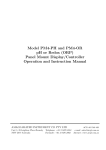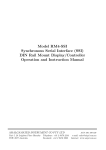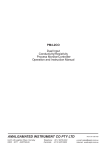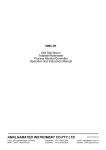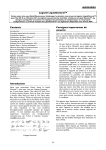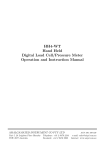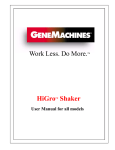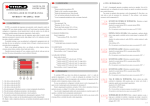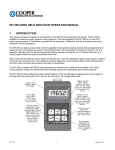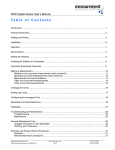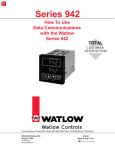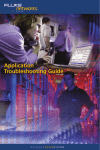Download MM Series IV User Manual
Transcript
MM-IV SERIES MINIATURE TANK LEVEL MONITOR FOR LINEAR TANK APPLICATIONS PANEL MOUNT DISPLAY CONTROLLER OPERATION & INSTRUCTION MANUAL MEASUREMENT RESOURCES 33-37 College Street, Gladesville NSW 2111 AUSTRALIA Telephone: +61 2 9816 3377 Facsimile: +61 2 9816 3806 e-mail: [email protected] Table of Contents 1 Introduction 3 2 Mechanical Installation 4 3 Electrical installation 5 4 Function tables - summary of setup functions 11 5 Explanation of functions 16 6 Calibration 40 7 Setting up the relay PI controller 44 8 Specifications 54 9 Guarantee and service 55 2 of 55 PM4IVMAN-2.1-1 1 Introduction 1.1 General description This manual contains information for the installation and operation of the PM4-IV MM - IV Panel Mount MM - IV is a general purpose instrument which may be configured to accept an Monitor. The PM4-IV input signal of ±2mA, ±20mA, 4 to 20mA, ±100mV, ±1V, ±10V , ±100VDC or 3 wire slidewire (0-1kΩ to 0-1M Ω). The PM4-IV MM - IV offers the choice of linear or square root display. Two separate sets of calibration scaling values can be stored with the display choice being made via the remote input (e.g. voltage free switch). The instrument may be scaled by the user to display the input MM - IV is available in 4, 5, 6 or 5 digit plus in engineering units e.g. mm, RPM, Litres etc.. The PM4-IV bargraph LED display form or with 4 or 6 digit LCD display. MM series of Panel Mount Monitors are designed for high reliability in industrial applicaThe PM4 tions. The high brightness LED display provides good visibility even in areas with high ambient light levels. The high contrast LCD displays provide good visibility and are ideal for battery powered applications. Full electrical isolation between power supply, input voltage or current and retransmission output is provided by the PM4, MM thereby eliminating grounding and common voltage problems. This isolation feature makes the PM4 MM ideal for interfacing to computers, PLCs and other MM has been factory data acquisition devices. Unless otherwise specified at the time of order, your PM4 MM series instruments can be configuration and calibrated set to a standard configuration. The PM4 easily by the user. Initial changes may require dismantling the instrument to alter PCB links, other changes are made by push button functions. 1.2 Standard outputs • A standard inbuilt relay provides an alarm/control function (can be set for on/off alarm/control or PI control using pulse width or frequency control) • A transmitter supply of 18VDC (25mA max.) regulated is provided. 1.3 Output options • 1, 3 or 6 extra relays (first optional relay can be set for simple on/off alarm/control or PI control using pulse width or frequency control) • Isolated analog retransmission (single or dual analog outputs) configurable for 4–20mA., 0–1V or 0–10V. The first analog output is configurable for retransmission or PI control • ±12VDC (24V) isolated transmitter supply/excitation voltage (25mA max.). Not to be used with the standard 18VDC unregulated transmitter supply • Isolated RS485 or RS232 serial communications (ASCII or Modbus RTU) • Isolated Digital output - binary or BCD up to 16 bit, NPN or PNP output types available • Isolated Optional outputs are available in certain combinations e.g. Extra relay plus RS232 PM4IVMAN-2.1-1 3 of 55 2 Mechanical Installation Choose a mounting position as far away as possible from sources of electrical noise such as motors, generators, fluorescent lights, high voltage cables/bus bars etc. An IP65 access cover which may be installed on the panel and surrounds is available as an option to be used when mounting the instrument in damp/dusty positions. A wall mount case is available, as an option, for situations in which panel mounting is either not available or not appropriate. A portable carry case is also available, as an option, for panel mount instruments. Prepare a panel cut out of 45mm x 92mm +1 mm / – 0 mm (see diagram below). Insert the instrument into the cut out from the front of the panel. From the rear of the instrument fit the two mounting brackets into the recess provided (see diagram below). Whilst holding the bracket in place, tighten the securing screws being careful not to over-tighten, as this may damage the instrument. Hint: use the elastic band provided to hold the mounting bracket in place whilst tightening securing screws. Vertical mounting (bar graph displays) 45mm Horizontal mounting 92mm 45mm PANEL CUT OUT PANEL CUT OUT Mounting bracket (2 off) 115mm 92mm 9.5mm max 9mm 10mm 48mm 44mm 91mm 53mm 111mm 96mm 104mm 4 of 55 PM4IVMAN-2.1-1 3 3.1 Electrical installation Electrical installation MM Panel Meter is designed for continuous operation and no power switch is fitted to the The PM4 unit. It is recommended that an external switch and fuse be provided to allow the unit to be removed for servicing. The plug in, screw type, terminal blocks allow for wires of up to 2.5mm2 to be fitted. Connect the wires to the appropriate terminals as indicated below. Refer to connection details provided in this chapter to confirm proper selection of voltage, polarity and input type before applying power to the instrument. When power is applied the instrument will cycle through a display sequence indicating the software version and other status information, this indicates that the instrument is functioning. Acknowledgement of correct operation may be obtained by applying an appropriate input to the instrument and observing the reading. The use of screened cable is recommended for signal inputs. MM Panel Meter Optional Output For connection details of optional outputs refer to the separate ”PM4 Addendum” booklet supplied when options are fitted. TYPICAL TOP CONNECTOR LAYOUT FOR OPTION BOARD A B C D E F H J K SETUP PUSHBUTTONS 1 2 3 4 5 6 7 8 9 10 11 F ^ v MAINS EARTH COM N/O RELAY 1 AC NEUTRAL (DC+) AC ACTIVE INPUT + EXT-IN GND (DC-) INPUT - TRANSMITTER SUPPLY + (18VDC REGULATED, 25mA MAXIMUM) 1 MAINS EARTH 2 240VAC NEUTRAL 3 240VAC ACTIVE 5 RELAY 1 COM 6 RELAY 1 N/O 7 EXT IN 8 GND 9 SUPPLY +18VDC 10 INPUT -VE 11 INPUT +VE MM-IV-240-5E SERIAL No. Instrument data label (example) PM4IVMAN-2.1-1 5 of 55 3.2 Electrical connection examples MM Panel Meter Optional Output Addendum” booklet If output options are fitted refer to the ”PM4 for connection details. AC power connections - supply type is factory configured, check before connecting 1 2 3 4 5 6 7 8 9 10 11 Active Neutral Case earth DC power connections (12 to 48VDC) - supply type is factory configured, check before connecting 1 2 3 4 5 6 7 8 9 10 11 DC DC + Case earth 2 wire 4-20mA powered from regulated 18V supply (25mA maximum) 1 2 3 4 5 6 7 8 9 10 11 + 4-20mA - 2 WIRE 4-20mA SENSOR 2 wire 4-20mA externally powered sensor External Power Supply + 1 2 3 4 5 6 7 8 9 10 11 + 4-20mA - 6 of 55 2 WIRE 4-20mA SENSOR PM4IVMAN-2.1-1 3 wire 4-20mA externally powered sensor External Power Supply + 1 2 3 4 5 6 7 8 9 10 11 + 3 WIRE 4-20mA SENSOR 4-20mA - 4 wire 4-20mA externally powered sensor External Power Supply 1 2 3 4 5 6 7 8 9 10 11 - + + 4-20mA - 4 WIRE 4-20mA SENSOR 3 wire 4-20mA powered from regulated 18V supply (25mA maximum) 1 2 3 4 5 6 7 8 9 10 11 +V Signal/ output - 3 WIRE 4-20mA SENSOR 4-20mA 2 wire 4-20mA powered from optional regulated 24V (± 12V) supply (25mA maximum) Isolated DC output (optional) Use D & F for 24VDC Use E & F for 12VDC - + Wire link A B C D E F H J K 1 2 3 4 5 6 7 8 9 10 11 + SENSOR 4-20mA PM4IVMAN-2.1-1 7 of 55 DC voltage input 1 2 3 4 5 6 7 8 9 10 11 + - SENSOR/ INPUT DEVICE Slidewire input 1 2 3 4 5 6 7 8 9 10 11 Note: Links LK7 & LK8 Must be set to SLIDE WIRE for Slide Wire input all other links should be out. Remote input 1 2 3 4 5 6 7 8 9 10 11 Momentary or latching action switch 8 of 55 PM4IVMAN-2.1-1 3.3 Input Output Configuration If you need to alter the input or output configuration link settings proceed as follows: 1. Remove the plug in terminals from the rear of the instrument 2. Remove the 4 x self tapping screws from the back cover then remove the back cover by pulling it away from the instrument 3. Remove the earth screw which passes through the underside of the case then slide out the board or boards Remove earth screw which passes through the case then slide out the printed circuit board 4. Configure the PCB links as requred, see appropriate chapter 5. Slide PCB back into case 6. Replace the earth screw which passes through the case 7. Refit the back cover and fix with the self tapping screws 8. Plug the terminal strips back into the rear of the instrument PM4IVMAN-2.1-1 9 of 55 3.4 Input range link selection Dismantle the instrument as described in section 3.3. Insert the links into the appropriate location on the pin header to suit the range required. LK7 LK8 SLW LK7 LK8 EX SLW EX Note: all other links should be out when slidewire is selected. Slidewire Excitation Selected Transmitter Supply Output Selected LK7 LK8 SLW EX 4-20 mA LK1 LK6 4-20 mA 4-20 mA LK1 4-20 mA LK1 4-20 mA LK1 1V 10V 100 X10 1V 10V 100 X10 1V 10V 100 X10 1V 10V 100 X10 1V 10V 100 X10 1V 10V 100 X10 ±20mA or 4-20mA input selected 10 of 55 LK1 4-20 mA LK6 LK1 4-20 mA LK1 1V 10V 100 X10 LK6 ±2mA input selected LK6 ±100mV Input Selected LK6 ±1V Input Selected LK6 ±10V Input Selected LK6 ±100V Input Selected PM4IVMAN-2.1-1 4 Function tables - summary of setup functions Note: the order in which the functions appear on the display may not be exactly as shown below. The availability and order of functions is determined by choice of function settings and options fitted. Functions in this first table are available in FUNC or CAL mode Display Function Range Default AxLo Displays and sets the low setpoint value for the designated alarm relay x. Displays and sets the high setpoint value for the designated alarm relay x. Any display value or OFF OFF See 4.1 5.1 / 18 Any display value or OFF OFF See 4.1 5.2 / 18 AxHY Displays and sets the hysteresis value for the designated alarm relay x. 0 to 9999 10 See 4.1 5.3 / 19 Axtt Displays and sets the trip time delay for the designated alarm relay x. 0 to 9999 0 See 4.1 5.4 / 20 Axrt Displays and sets the reset time delay for the designated alarm relay x. 0 to 9999 0 See 4.1 5.5 / 20 Axn.o or Axn.c Displays and sets the setpoint alarm relay x action to normally open (de-energised) or normally closed (energised) Axn.o or Axn.c Axn.o See 4.1 5.6 / 20 AxSP or Axt1 etc. Relay operation independent setpoint or trailing setpoint (∗ Optional) AxSP or Axt1 etc. AxSP See 4.1 5.7 / 21 Ax.SP PI relay control setpoint Any display value 0 See 4.1 7.2 / 45 brGt Display brightness level 1 to 15 15 5.9 / 22 duLL Display remote brightness switching 0 to 15 1 5.10 / 22 P.SEt Preset value Any display value 0 5.11 / 22 AxHi Your Ref/Page record (∗ Optional)—this function will only be accessible if the relevant option is fitted PM4IVMAN-2.1-1 11 of 55 Functions in this second table are available only in CAL mode or if ACCS is set to ALL Display Function Range Default Your Ref/Page record Ax OPEr Relay operation mode, alarm or PI control Ax.AL or Ax.tP or Ax.Fr Ax.AL See 4.1 5.8 / 21 ctrI SPAN PI relay control span Any display value 100 See 4.1 7.3 / 45 Ax.PG PI relay proportional gain -32.767 to 32.767 0.010 See 4.1 7.4 / 46 Ax.IG PI relay integral gain -32.767 to 32.767 0.000 See 4.1 7.5 / 47 Ax.IL PI relay integral control low limit 0.0 to 100.0 100.0 See 4.1 7.6 / 48 Ax.IH PI relay integral control high limit 0.0 to 100.0 100.0 See 4.1 7.7 / 49 Ax.bs PI relay control output bias 0.0 to 100.0 50.0 See 4.1 7.8 / 49 Ax.dc PI relay control cycle period 0 to 250 10 See 4.1 7.9 / 50 Ax.dr PI relay on duration 0.0 to 25.0 1.0 See 4.1 7.12 / 52 bAr_ Bargraph low value (∗ Optional) Any display value 0 5.12 / 23 bAr~ Bargraph high value (∗ Optional) Any display value 1000 5.13 / 23 bAr tYPE Bargraph type (∗ Optional) bAr, S.dot, d.dot or C.bAR bAr 5.14 / 23 dGOP Digital output option mode (∗ Optional) bcd, b.SCL, bin or bin2 bin2 5.15 / 24 dG.OP Digital output option polarity (∗ Optional) AIo or AHi AIo 5.16 / 24 bcd Strt Digital output option BCD start position (∗ Optional) Any display value 0 5.17 / 24 diG_ Digital output option low value (∗ Optional) Any display value 0 5.18 / 25 diG~ Digital output option high value (∗ Optional) Any display value 1000 5.19 / 25 REC_ Analog output option low display value (∗ Optional) Any display value 0 5.20 / 25 (∗ Optional)—this function will only be accessible if the relevant option is fitted 12 of 55 PM4IVMAN-2.1-1 REC~ Analog output option high display value (∗ Optional) Any display value 1000 5.21 / 26 REC_ Ch2 Second analog output option low display value (∗ Optional) Any display value 0 5.22 / 26 REC~ Ch2 Second analog output option high display value (∗ Optional) Any display value 1000 5.23 / 26 REC Prct Not applicable to this software version leave set to OFF (∗ Optional) n/a OFF 5.24 / 26 drnd Display rounding 1 to 5000 1 5.25 / 27 dCPt Decimal point 0, 0.1 etc. 0 5.26 / 27 FLtr Digital filter 0 to 8 2 5.27 / 27 dISP unit Display unit NONE, " C , " F , " , C or F NONE 5.28 / 28 CAL1 First live input calibration scaling point Any display value 0 5.29 / 28 CAL2 Second live input calibration scaling point Any display value 1000 5.30 / 28 CAL OFSt Calibration offset Any display value n/a 5.31 / 28 ZERO RNGE Zero range limit Any display value or OFF OFF 5.32 / 29 CAL ZERO Zero point calibration n/a n/a 5.33 / 29 USER En4 4mA input scale Any display value n/a 5.34 / 29 USER En20 20mA input scale Any display value n/a 5.35 / 29 UCAL Uncalibrate n/a n/a 5.36 / 29 rec ctrI Analog output PI control (∗ Optional) on or OFF OFF 5.37 / 30 Pbut P button function (for instruments with front P button) NONE, Hi, Lo, HiLo, tARE, ZERO or P.SEt NONE 5.38 / 30 (∗ Optional)—this function will only be accessible if the relevant option is fitted PM4IVMAN-2.1-1 13 of 55 R.INP Remote input (external input) one function NONE, P.HLd, d.HLd, Hi, Lo , HiLo, tARE, ZERO, SP.Ac, No.Ac, CAL.S, P.SEt or duLL NONE 5.39 / 30 NEtt FLSH Nett flash inhibit on or OFF OFF 5.40 / 32 ACCS Access mode OFF, EASY, NONE or ALL OFF 5.41 / 32 SPAC Setpoint access mode (∗ Optional) A1, A1-2 etc. A1 5.42 / 32 SQrt Square root mode on or OFF OFF 5.43 / 33 A1, A2 etc. Alarm relay operation mode LiuE, tARE, P.HLd, d.HLd, Hi, Lo or dISP LiuE bAR Bargraph display operation mode (∗ Optional) LiuE, tARE, P.HLd, d.HLd, Hi, Lo or dISP LiuE 5.45 / 34 rEC or REC2 or dG.OP or SERL Analog/digital/serial operation mode (∗ Optional) LiuE, tARE, P.HLd, d.HLd, Hi, Lo, HiLo or dISP LiuE 5.46 / 35 Lo dISP Low overrange visual warning limit value Any display value or OFF OFF 5.47 / 36 HIGH dISP High overrange visual warning limit value Any display value or OFF OFF 5.48 / 36 dISP Display visual warning flashing mode FLSH or -or- FLSH 5.49 / 37 bAUd Baud rate for serial communications (∗ Optional) 300, 600, 1200, 2400, 4800, 9600, 19.2 or 38.4 9600 5.50 / 37 PrtY Parity for serial communications (∗ Optional) NONE, EUEN or odd NONE 5.51 / 37 See 4.1 5.44 / 33 (∗ Optional)—this function will only be accessible if the relevant option is fitted 14 of 55 PM4IVMAN-2.1-1 O.Put Output for serial communications (∗ Optional) dISP, Cont, POLL, A.buS or M.buS Cont 5.52 / 37 Addr Instrument address for serial communications (∗ Optional) 0 to 32 0 5.53 / 38 (∗ Optional)—this function will only be accessible if the relevant option is fitted 4.1 Relay table Record your relay settings in the table below Display Relay 1 Relay 2 Relay 3 Relay 4 Relay 5 Relay 6 Relay 7 Ax OPEr n/a n/a n/a n/a n/a Ax.SP n/a n/a n/a n/a n/a ctrI SPAN n/a n/a n/a n/a n/a Ax.PG n/a n/a n/a n/a n/a Ax.IG n/a n/a n/a n/a n/a Ax.IL n/a n/a n/a n/a n/a Ax.IH n/a n/a n/a n/a n/a Ax.bs n/a n/a n/a n/a n/a Ax.dc n/a n/a n/a n/a n/a Ax.dr n/a n/a n/a n/a n/a AxLo AxHi AxHY Axtt Axrt Axn.o or Axn.c AxSP or Axt1 etc. n/a A1, A2 etc. PM4IVMAN-2.1-1 15 of 55 5 Explanation of functions MM setup and calibration functions are configured through a push button sequence. The The PM4 three push buttons located at the rear of the instrument (also at the front on some display options) are used to alter settings. Two basic access modes are available: FUNC mode (simple push button sequence) allows access to commonly set up functions such as alarm setpoints. CAL mode (power up sequence plus push button sequence) allows access to all functions including calibration parameters. Once CAL or FUNC mode has been entered you can step through the functions, by pressing and releasing the F push button, until the required function is reached. Changes to functions are made by pressing the or push button (in some cases both simultaneously) when the required function is reached. See the flow chart example on the following page. P F P P F F Entering FUNC Mode 1. Remove power from the instrument. Hold in the F button and reapply power. The display will briefly indicate CAL as part of the "wake up messages" when the CAL message is seen you can release the button. Move to step 2 below. 2. When the "wake up" messages have finished and the display has settled down to its normal reading press, then release the F button. Move to step 3 below. 3. Within 2 seconds of releasing the F button press, then release the ^ and buttons together. The display will now indicate FUNC followed by the first function. No special power up procedure is required to enter FUNC mode. P F P F 1. When the "wake up" messages have finished and the display has settled down to its normal reading press, then release the F button. 2. Within 2 seconds of releasing the F button press, then release the ^ and buttons together. The display will now indicate FUNC followed by the first function. ^ Entering CAL Mode ^ Note: If step 1 above has been completed then the instrument will remain in this CAL mode state until power is removed. i.e. there is no need to repeat step 1 when accessing function unless power has been removed. 16 of 55 PM4IVMAN-2.1-1 Example: Entering FUNC mode to change alarm 1 high function A1Hi from OFF to 100 Press & release F then press ^v 1 0 0 F U N C Press & release F until Press & release Press & release F P or F until A 1 H i F U N C Press & release O F F ^ until E n d Example: Entering CAL mode to change decimal point function dCPt from 0 to 0.02 Switch off instrument Press & release F then press ^v .0 0 2 Press & hold F F U N C Switch on instrument Press & release F until Press & release Press & release F P or F until Hold F until C A L d C P t F U N C 0 Release F Press & release ^ until E n d Easy alarm relay adjustment access facility The display has an easy alarm access facility which allows access to the alarm setpoints simply by pressing the F button at the front or rear of the instrument. The first setpoint will then appear and changes to this setpoint may be made to this setpoint via the ^ or v buttons. Press the F button to accept any changes or to move on to the next setpoint. Note: this easy access also functions in the same manner for the PI control setpoint (relay and/or analog PI output) if PI control is available. The instrument must be set in the manner described below to allow the easy access facility to work: 1. The R.INP function must be set to SPAC or the ACCS function must be set to EASY. 2. At least one alarm must have a setpoint, nothing will happen if all the alarm setpoints are set to OFF. 3. The SPAC function must be set to allow access to the relays required e.g. if set to A1-2 then the easy access will work only with alarm relays 1 and 2 even if more relays are fitted. 4. The instrument must be in normal measure mode i.e. if the instrument is powered up so that it is in CAL mode then the easy access will not function. If in doubt remove power from the instrument, wait for a few seconds then apply power again. 5. If the easy access facility is used then the only way to view or alter any other function settings is to power up via CAL mode i.e. there is no entry to FUNC mode functions unless the instrument is powered up in CAL mode. PM4IVMAN-2.1-1 17 of 55 Explanation of Functions 5.1 Alarm relay low setpoint Display: AxLo Range: Any display value or OFF Default Value: OFF Displays and sets the low setpoint value for the designated alarm relay x. Note x will be replaced by the relay number when displayed e.g. A1Lo for relay 1. To set a low alarm value go to the AxLo function and use the ^ or v push buttons to set the value required then press F to accept this value. The low alarm setpoint may be disabled by pressing the ^ and v push buttons simultaneously. When the alarm is disabled the display will indicate OFF. If the relay is allocated both a low and high setpoint then the relay will activate when the value displayed moves outside the band set by the low and high setpoints. The value at which the relay will reset is controlled by the AxHY function. See also Ax OPEr function 5.8. Display Value AxLo plus AxHY Relay activates at this value or below Relay resets above this value AxHY value AxLo Alarm low operation with hysteresis Time Example: If A1Lo is set to 10 then relay 1 will activate when the display value is 10 or less. 5.2 Alarm relay high setpoint Display: AxHi Range: Any display value or OFF Default Value: OFF Displays and sets the high setpoint value for the designated alarm relay x. Note x will be replaced by the relay number when displayed e.g. A1Hi for relay 1. To set a high alarm value go to the AxHi function and use the ^ or v push buttons to set the value required then press F to accept this value. The high alarm setpoint may be disabled by pressing the ^ and v push buttons simultaneously. When the alarm is disabled the display will indicate OFF. If the relay is allocated both a low and high setpoint then the relay will activate when the value displayed moves outside the band set by the low and high setpoints. The value at which the relay will reset is controlled by the AxHY function. See also Ax OPEr function 5.8. 18 of 55 PM4IVMAN-2.1-1 Display Value AxHi AxHY value AxHi minus AxHY Relay activates at this value or above Relay resets below this value Alarm high operation with hysteresis Time Example: If A1Hi is set to 100 then relay 1 will activate when the display value is 100 or higher. 5.3 Alarm relay hysteresis (deadband) Display: AxHY Range: 0 to 9999 Default Value: 10 Displays and sets the alarm relay hysteresis limit for the designated relay x. Note x will be replaced by the relay number when displayed e.g. A1HY for relay 1. To set a relay hysteresis value go to the AxHY function and use the ^ or v push buttons to set the value required then press F to accept this value. The hysteresis value is common to both high and low setpoint values. The hysteresis value may be used to prevent too frequent operation of the relay when the measured value is rising and falling around setpoint value. e.g. if A1HY is set to zero the alarm will activate when the display value reaches the alarm setpoint (for high alarm) and will reset when the display value falls below the setpoint, this can result in repeated on/off switching of the relay at around the setpoint value. The hysteresis setting operates as follows: In the high alarm mode, once the alarm is activated the input must fall below the setpoint value minus the hysteresis value to reset the alarm. e.g. if A1Hi is to 50.0 and A1Hy is set to 3.0 then the setpoint output relay will activate once the display value goes to 50.0 or above and will reset when the display value goes below 47.0 i.e. at 46.9 or below. In the low alarm mode, once the alarm is activated the input must rise above the setpoint value plus the hysteresis value to reset the alarm. e.g. if A1Lo is to 20.0 and A1Hy is set to 10.0 then the alarm output relay will activate when the display value falls to 20.0 or below and will reset when the display value goes above 30.0 i.e at 30.1 or above. The hysteresis units are expressed in displayed engineering units. Example: If A1Hi is set to 100 and A1HY is set to 10 then relay 1 will activate when the display value is 100 or higher and will reset at a display value of 89 or lower. PM4IVMAN-2.1-1 19 of 55 5.4 Alarm relay trip time Display: Axtt Range: 0 to 9999 Default Value: 0 Displays and sets the alarm trip time in seconds. The trip time is common for both alarm high and low setpoint values. The trip time provides a time delay before the alarm relay will activate when an alarm condition is present. The alarm condition must be present continuously for the whole trip time period before the alarm will activate. If the input moves out of alarm condition during this period the timer will reset and the full time delay will be restored. This trip time delay is useful for preventing an alarm trip due to short non critical deviations from setpoint. The trip time is selectable over 0 to 9999 seconds. To set a trip time value go to the Axtt function and use the ^ or v push buttons to set the value required then press F to accept this value. Example: If A1tt is set to 5 seconds then the display must indicate an alarm value for a full 5 seconds before relay 1 will activate. 5.5 Alarm relay reset time Display: Axrt Range: 0 to 9999 Default Value: 0 Displays and sets the alarm reset delay time in seconds. The reset time is common for both alarm high and low setpoint values. With the alarm condition is removed the alarm relay will stay in its alarm condition for the time selected as the reset time. If the input moves back into alarm condition during this period the timer will reset and the full time delay will be restored. The reset time is selectable over 0 to 9999 seconds. To set a reset time value go to the Axrt function and use the ^ or v push buttons to set the value required then press F to accept this value. Example: If A1rt is set to 10 seconds then the resetting of alarm relay 1 will be delayed by 10 seconds. 5.6 Alarm relay normally open/closed Display: Axn.o or Axn.c Range: Axn.o or Axn.c Default Value: Axn.o Displays and sets the setpoint alarm relay x action to normally open (de-energised) or normally closed (energised), when no alarm condition is present. Since the relay will always open when power is removed a normally closed alarm is often used to provide a power failure alarm indication. To set the alarm alarm for normally open or closed go to the Axn.o or Axn.c function and use the ^ or v push buttons to set the required operation then press F to accept this selection. Example: 20 of 55 PM4IVMAN-2.1-1 If set to A1n.o alarm relay 1 will be open circuit when the display is outside alarm condition and will be closed (short circuit across terminals) when the display is in alarm condition. 5.7 Alarm relay setpoint or trailing operation Display: AxSP or Axt1 etc. Range: AxSP or Axt1 etc. Default Value: AxSP Relay operation independent setpoint or trailing setpoint, this function will not be seen unless extra optional relays are fitted. Each alarm, except relay 1, may be programmed to operate with an independent setpoint value or may be linked to operate at a fixed difference to another relay setpoint, known as trailing operation. The operation is as follows: Alarm 1 (AI) is always independent. Alarm 2 (A2) may be independent or may be linked to Alarm 1. Alarm 3 (A3) may be independent or may be linked to Alarm 1 or Alarm 2. Alarm 4 (A4) may be independent or may be linked to Alarm 1, Alarm 2 or Alarm 3. The operation of each alarm is selectable by selecting, for example, (Alarm 4) A4.SP = Alarm 4 normal setpoint or A4.t1 = Alarm 4 trailing Alarm 1 or A4.t2 = Alarm 4 trailing Alarm 2 or A4.t3 = Alarm 4 trailing Alarm 3. For trailing set points the setpoint value is entered as the difference from the setpoint being trailed. If the trailing setpoint is to operate ahead of the prime setpoint then the value is entered as a positive number and if operating behind the prime setpoint then the value is entered as a negative number. Example: With Alarm 2 set to trail alarm 1, if A1Hi is set to 1000 and A2Hi is set to 50 then Alarm 1 will activate at 1000 and alarm 2 will activate at 1050 (i.e. 1000 + 50). If Alarm 2 had been set at -50 then alarm 2 would activate at 950 (i.e. 1000 – 50). 5.8 Alarm relay operation mode Display: Ax OPEr Range: Ax.AL or Ax.tP or Ax.Fr Default Value: Ax.AL Alarm relay operating mode (relays 1 and 2 only) - this function allows selection of standard alarm on/off setpoint operation (A1.AL or A2.AL) using the alarm functions described in this chapter or PI control operation (A1.tP or A1.fr or A2.tp or A2.fr). To set the alarm operation mode go to the Ax OPEr function and use the ^ or v push buttons to choose the required operation then press F to accept this value. Refer to the “Setting up the relay PI controller” chapter 7 for details of the PI control operations and functions. Example: With Ax OPEr set to A1.fr relay 1 will operate as a PI control relay with the frequency of the relay varying. PM4IVMAN-2.1-1 21 of 55 5.9 Display brightness Display: brGt Range: 1 to 15 Default Value: 15 Displays and sets the digital display brightness. The display brightness is selectable from 1 to 15, where 1 = lowest intensity and 15 = highest intensity. This function is useful for improving the display readability in dark areas or to reduce the power consumption of the instrument. See also the duLL function 5.10. To set brightness level go to the brGt function and use the ^ or v push buttons to set the value required then press F to accept this value. 5.10 Display remote brightness switching Display: duLL Range: 0 to 15 Default Value: 1 Displays and sets the level for remote input brightness switching, see R.INP function 5.39. When a remote input is set to duLL the remote input can be used to switch between the display brightness level set by the brGt function 5.9 and the display brightness set by the duLL function. The display dull level is selectable from 0 to 15, where 0 = lowest intensity and 15 = highest intensity. This function is useful in reducing glare when the display needs to be viewed in both light and dark ambient light levels. To set dull level go to the duLL function and use the ^ or v push buttons to set the value required then press F to accept this value. Example: With duLL set to 4 and brGt set to 15 and the R.INP function set to duLL the display brightness will change from the 15 level to 4 when a switch connected to the remote input terminals is activated. 5.11 Preset value Display: P.SEt Range: Any display value Default Value: 0 A preset value can be entered at this function. If a remote input (R.INP function) or P button ( function) is programmed to P.SEt then operation of the remote input or P button will cause the display to change to the preset value. Any change in input from this point will cause a variation above or below the preset value. To set preset value go to the P.SEt function and use the ^ or v push buttons to set the value required then press F to accept this value. Example: With a display showing a value of 50 at a given input if the P.SEt function is set to 70 and the remote function is set to P.SEt then once the remote input is activated the same input will now have a display value of 70. 22 of 55 PM4IVMAN-2.1-1 5.12 Bargraph low value Display: bAr_ Range: Any display value Default Value: 0 Seen only in bargraph display instruments. Displays and sets the bar graph low value i.e. the value on the 7 segment display at which the bargraph will start to rise. This may be independently set anywhere within the display range of the instrument. Note: The bAr_ and bAr~ settings are referenced from the 7 segment display readings, not the bargraph scale values. The bargraph scale may scaled differently to the 7 segment display. For example the bargraph scale may be indicating percentage fill of a tank whilst the 7 segment display is indicating actual process units. To set bargraph low level go to the bAr_ function and use the ^ or v push buttons to set the value required then press F to accept this value. See also the bAR function 5.45. 5.13 Bargraph high value Display: bAr~ Range: Any display value Default Value: 1000 Seen only in bargraph display instruments. Displays and sets the bar graph high value i.e. the value on the 7 segment display at which the bargraph will reach its maximum indication (e.g. all LEDs illuminated). May be independently set anywhere within the display range of the instrument. To set bargraph high level go to the bAr~ function and use the ^ or v push buttons to set the value required then press F to accept this value. See also the bAR function 5.45. 5.14 Bargraph type Display: bAr tYPE Range: bAr, S.dot, d.dot or C.bAR Default Value: bAr Bar graph display operation mode - seen only in bargraph display instruments. Allows selection of bargraph operation mode choices are: bAr - conventional solid bargraph display i.e. all LEDs illuminated when at full scale. e.g. when scaling the display use the bAr_ and bAr~ functions e.g. bAr_ = 0 and bAr~ = 100 will give a bargraph with no segments lit at a 7 segment display reading of 0 and all segments lit with a 7 segment display reading of 100. S.dot - single dot display. A single segment will be lit to indicate the input readings position on the scale. e.g. when scaling the display use the bAr_ and bAr~ functions e.g. bAr_ = 0 and bAr~ = 100 will give a bargraph with the bottom segment lit at a 7 segment display reading of 0 and the top segment lit with a 7 segment display reading of 100. Note: this could also be set up as a centre zero single dot display by entering a negative value and positive value. e.g. bAr_ = -100, bAr~ = 100. PM4IVMAN-2.1-1 23 of 55 d.dot - double dot display. Two segments will be lit to indicate the input reading position on the scale. The reading should be taken from the middle of the two segments. e.g. when scaling the display use the bAr_ and bAr~ functions e.g. bAr_ = 0 and bAr~ = 100 will give a bargraph with the bottom two segments lit at a 7 segment display reading of 0 and the top two segments lit with a 7 segment display reading of 100. Note: this could also be set up as a centre zero double dot display by entering a negative value and positive value. e.g. bAr_ = -100, bAr~ = 100. C.bAr - centre bar display. The display will be a solid bargraph but will have its zero point in the middle of the display. If the seven segment display value is positive the bargraph will rise. If the seven segment display value is negative then the bargraph will fall. e.g. when scaling the display use the bAr_ and bAr~ functions e.g. bAr_ = 0 and bAr~ = 100 will give a bargraph with all the bottom half segments lit at a 7 segment display reading of -100 and all the top segments lit with a 7 segment display reading of 100. 5.15 Digital output option mode Display: dGOP Range: bcd, b.SCL, bin or bin2 Default Value: bin2 MM Panel Meter Optional Output Seen only with digital output option. Refer to the separate “PM4 Addendum” booklet supplied when this option is fitted. Selections available are: bin2 (signed binary), bin (unsigned binary), b.SCL (scaled binary, see diG_ and diG~ below), bcd (binary coded decimal). 5.16 Digital output option polarity Display: dG.OP Range: AIo or AHi Default Value: AIo Seen only with digital output option. Refer to the separate “PM4 MM Panel Meter Optional Output Addendum” booklet supplied when this option is fitted. Selections available are: AIo (active low) or AHi (active high). 5.17 Digital output option BCD start position Display: bcd Strt Range: Any display value Default Value: 0 MM Panel Meter Optional Output Seen only with digital output option. Refer to the separate “PM4 Addendum” booklet supplied when this option is fitted. This function affects BCD mode only and determines the number of digits to skip when outputting from the display. Select from 0 to number 24 of 55 PM4IVMAN-2.1-1 of display digits minus 4. e.g. for a 6 digit display you may select 0 to 2, if 2 is selected then the four left most digits will be output. 5.18 Digital output option low value Display: diG_ Range: Any display value Default Value: 0 MM Panel Meter Optional Output Seen only with digital output option. Refer to the separate “PM4 Addendum” booklet supplied when this option is fitted. Accepts any valid display value. Determines the low scaling point for the b.SCL mode and has no effect on other modes. See example which follows in 5.19. 5.19 Digital output option high value Display: diG~ Range: Any display value Default Value: 1000 Seen only with digital output option. Refer to the separate “PM4 MM Panel Meter Optional Output Addendum” booklet supplied when this option is fitted. Determines the high scaling point for the b.SCL mode and has no effect on other modes. Example: If diG_ is set to 0 and diG~ is set to 65535 (216 −1) then the retransmission will not be scaled i.e. a display of 2 will cause a retransmission of 2. If diG~ is now changed to 32767 (215 − 1) then a display of 2 will cause a retransmission of 4 (note: rounding is possible on retransmission). 5.20 Analog output option low value Display: REC_ Range: Any display value Default Value: 0 Seen only when analog retransmission option fitted. Refer to the separate “PM4 MM Panel Meter Optional Output Addendum” booklet supplied when this option is fitted. Displays and sets the analog retransmission (4–20mA, 0–1V or 0–10V, link selectable) output low value (4mA or 0V) in displayed engineering units. To set the analog output low value go to the REC_ function and use the ^ or v push buttons to set the required value then press F to accept this selection. See also REC function Example: If it is required to retransmit 4mA when the display indicates 0 then select 0 in this function using the ^ or v button. PM4IVMAN-2.1-1 25 of 55 5.21 Analog output option high value Display: REC~ Range: Any display value Default Value: 1000 Seen only when analog retransmission option fitted. Refer to the separate “PM4 MM Panel Meter Optional Output Addendum” booklet supplied when this option is fitted. Displays and sets the analog retransmission (4–20mA, 0–1V or 0–10V, link selectable) output high display value (20mA, 1V or 10V) in displayed engineering units. To set the analog output high value go to the REC~ function and use the ^ or v push buttons to set the required value then press F to accept this selection. See also REC function Example: If it is required to retransmit 20mA when the display indicates 50 then select 50 in this function using the ^ or v button. 5.22 Second analog output option low value Display: REC_ Range: Any display value Default Value: 0 Ch2 See REC_ function 5.20 for description of operation. See also REC function 5.46. 5.23 Second analog output option high value Display: REC~ Range: Any display value Default Value: 1000 Ch2 See REC~ function 5.21 for description of operation. See also REC function 5.46. 5.24 Special percentage output function Display: REC Prct Range: n/a Default Value: OFF Not applicable to this software version. Seen with analog output option only. Leave this function set to OFF. 26 of 55 PM4IVMAN-2.1-1 5.25 Display rounding Display: drnd Range: 1 to 5000 Default Value: 1 Displays and sets the display rounding value. This value may be set to 1 - 5000 displayed units. Display rounding is useful for reducing the instrument resolution without loss of accuracy, in applications where it is undesirable to display to a fine tolerance. To set the display rounding value go to the drnd function and use the ^ or v push buttons to set the required value then press F to accept this selection. Example: If set to 10 the display values will change in multiples of 10 only i.e. display moves from 10 to 20 to 30 etc. 5.26 Decimal point Display: dCPt Range: 0, 0.1 etc. Default Value: 0 Displays and sets the decimal point. By pressing the ^ or v pushbutton at the dCPt function the decimal point position may be set. The display will indicate as follows: 0 (no decimal point), 0.1 (1 decimal place), 0.02 (2 decimal places), 0.003 (3 decimal places) and 0.0004 for display with more than 4 digits. Note if the decimal point is altered the display will need to be recalibrated and alarm etc. settings checked. 5.27 Digital filter Display: FLtr Range: 0 to 8 Default Value: 2 Displays and sets the digital filter value. Digital filtering uses a weighted average method of determining the display value and is used for reducing display value variation due to short term interference. The digital filter range is selectable from 0 to 8, where 0 = none and 8 = most filtering. Use ^ or v at the FLtr function to alter the filter level if required. Note that the higher the filter setting the longer the display will take to reach its final value when the input is changed. To set the digital filter value go to the FLtr function and use the ^ or v push buttons to set the required value then press F to accept this selection. PM4IVMAN-2.1-1 27 of 55 5.28 Display unit Display: dISP unit Range: NONE, " C , " F , " , C or F Default Value: NONE Display unit - When used to measure temperature certain temperature display unit characters can be selected to appear on the display. Choices are: NONE gives no display units e.g. a display such as 2345 " C - gives " C display unit e.g. 45 " C " F - gives " F display unit e.g. 90 " F " - gives " display unit e.g. 123 " C - gives C display unit e.g. 45.2C F - gives F display unit e.g. 237F Note that if a temperature display is selected the unit will take one or two of the available display digits, this will limit the maximum value which can be displayed. If the number becomes too large to display then an error message -or- will appear on the display. 5.29 First calibration scaling point Display: CAL1 Range: Any display value Default Value: 0 First scaling point for 2 point calibration scaling - See “Calibration” chapter, section 6.1. 5.30 Second calibration scaling point Display: CAL2 Range: Any display value Default Value: 1000 Second scaling point for 2 point calibration scaling - See “Calibration” chapter, section 6.1. 5.31 Calibration offset Display: CAL OFSt Range: Any display value Default Value: n/a Calibration offset - See section 6.3. 28 of 55 PM4IVMAN-2.1-1 5.32 Zero range Display: ZERO RNGE Range: Any display value or OFF Default Value: OFF Zero range limit value - see section 6.4. 5.33 Calibration zero Display: CAL ZERO Range: n/a Default Value: n/a Zero point calibration for ZERO RNGE function - see section 6.5. 5.34 4mA input scale Display: USER En4 Range: Any display value Default Value: n/a 4mA input scale value, use only as an alternative to CAL1 and CAL2 calibration - See “Calibration” chapter, section 6.2. 5.35 20mA input scale Display: USER En20 Range: Any display value Default Value: n/a 20mA input scale value, use only as an alternative to CAL1 and CAL2 calibration - See “Calibration” chapter, section 6.2. 5.36 Uncalibrate Display: UCAL Range: n/a Default Value: n/a Uncalibrate, resets calibration - See “Calibration” chapter, section 6.6. PM4IVMAN-2.1-1 29 of 55 5.37 Analog output PI control Display: rec ctrI Range: on or OFF Default Value: OFF Analog output mode - seen only when analog output option is fitted. This function allows selection of on or OFF for PI control analog output. If set to OFF the analog output operates as a retransmission output and uses the functions described in this chapter. If set to on the analog output operates as a PI control output. Note if the dual analog output option is fitted only the first of these outputs can be configured for PI control. When this function is set to on the following associated functions will appear: C.SEt, C.SPN, C_PG , C_Po , C.IG, CIL.H, CIL.L and REC SPAC. These functions are not detailed in MM Panel Meter Optional Output Addendum” booklet for this manual. Refer to the separate “PM4 description of the analog PI control functions. 5.38 P button function Display: Pbut Range: NONE, Hi, Lo, HiLo, tARE, ZERO or P.SEt Default Value: NONE P button function - a only applicable models with front panel P buttons. The P button may be set to operate some of functions also available via the remote input, see R.INP below for a description of these functions. The P button is located at the front of 5 or 6 digit LED models and bargraph models. If both the remote input and P button function are operated simultaneously the P button will override the remote input. The functions below are as described in the R.INP function below. Functions available are: NONE, Hi, Lo , HiLo, tARE , ZERO or P.SEt Note: To prevent accidental operation of the P button in the tArE or ZERO functions it is necessary to hold the button in for 2 seconds to perform the selected operation. 5.39 Remote input one function Display: R.INP Range: NONE, P.HLd, d.HLd, Hi, Lo , HiLo, tARE, ZERO, SP.Ac, No.Ac, CAL.S, P.SEt or duLL Default Value: NONE Remote input function - When these remote input terminals are short circuited, via a switch, relay, keyswitch etc. the instrument will perform the selected remote input function. A message will flash to indicate which function has been selected when the remote input pins are short circuited. The remote input functions are as follows: NONE - no remote function required i.e. activating the remote input has no effect. P.HLd - peak hold. The display will show the peak value (highest positive value) only whilst the remote input terminals are short circuited i.e. the display value can rise but not fall whilst the 30 of 55 PM4IVMAN-2.1-1 input terminals are short circuited. The message P.HLd will appear briefly every 8 seconds whilst the input terminals are short circuited to indicate that the peak hold function is active. d.HLd - display hold. The display value will be held whilst the remote input terminals are short circuited. The message d.HLd will appear briefly every 8 seconds whilst the input terminals are short circuited to indicate that the display hold function is active. Hi - peak memory. The peak value stored in memory will be displayed if the remote input terminals are short circuited, if the short circuit is momentary then the display will return to normal measurement after 20 seconds. If the short circuit is held for 2 to 3 seconds or the power is removed from the instrument then the memory will be reset. Lo - valley memory. The minimum value stored in memory will be displayed. Otherwise operates in the same manner as the Hi function described above. HiLo - toggle between Hi and Lo displays. This function allows the remote input to be used to toggle between peak and valley memory displays. The first operation of the remote input will cause the peak memory value to be displayed, the next operation will give a valley memory display. P Hi or P Lo will flash before each display to give an indication of display type. tARE - display tare. Short circuiting the remote input pins momentarily will allow toggling between nett and gross values (shown as NEtt and GROS). If the remote input is short circuited for approx. 2 seconds the display will be tared and will show zero. The tare will be lost if power is removed. ZERO - display zero. Zeroes the display in same manner as the tare function except that the zero is not lost when power is removed and the display will zero as soon as the remote input is shorted. When the ZERO operation is used the gross value cannot be recalled and the input at the time of the ZERO operation will become the new zero point. SP.Ac - setpoint access only. This blocks access to any functions except the alarm setpoint functions unless the remote input pins are short circuited or entry is made via CAL mode or if the ACCS function is set to ALL. No.Ac - no access. This blocks access to all functions unless the remote input pins are short circuited or entry is made via CAL mode or if the ACCS function is set to ALL. CAL.S - calibration select. The remote input can be used to select between calibration scaling MM one set with the remote values. Two sets of calibration values can be entered in the PM4, input terminals open circuit and another set with the remote input terminals short circuit to ground. The remote input can then be used to switch between one set and the other. For example: With the remote input open circuit a 4–20mA input can be scaled (using CAL1 and CAL2 or USER En4 and USER En4) to read 0 to 100 over the 4–20mA range. With the remote input short circuit to ground the scaling can be repeated using figures of 0 to 500 for the 4–20mA range. The remote input can be used to switch between ranges. In this example the first scaling could represent a percentage figure and the second scaling could represent the actual process units (litres, kg, volts etc). Note: Alarm settings will not change when changing between calibrations scales. i.e. Only one set of alarm functions can be made and the alarm relay will operate from those set values no matter which calibration scale is being viewed at the time. The dISP unit, dCPt and ZERO RNGE functions can be individually set for each channel. If P.SEt is used only one preset value can be used but only the channel displayed at the time is affected. Note; using different dCPt settings PM4IVMAN-2.1-1 31 of 55 between channels will affect the preset and alarm setpoint values e.g. a preset of 25 on a channel with dCPt = 0 will become 2.5 on a channel with dCPt = 0.1. P.SEt - preset value. The remote input can be used to force the display to the preset value, this preset value is set at the P.SEt function. 5.40 Nett flash inhibit Display: NEtt FLSH Range: on or OFF Default Value: OFF Nett value display mode - the nett value is only seen when the remote input R.INP or P button Pbut function is set to tARE and can therefore toggle between gross and nett displays. The NEtt FLSH function can be set to on or OFF. If set to on then the message NEtt will flash briefly approximately every 6 seconds when the operator toggles to a nett display to remind the operator that a nett value is being viewed. If set to OFF then the message NEtt will flash briefly once only when the operator toggles to the nett value. 5.41 Access mode Display: ACCS Range: OFF, EASY, NONE or ALL Default Value: OFF Access mode - the access mode function ACCS has four possible settings namely OFF, EASY, NONE and ALL. If set to OFF the mode function has no effect on alarm relay operation. If set to EASY the “easy alarm access” mode will be activated, see page the description below. If set to NONE there will be no access to any functions via FUNC mode, entry via CAL mode must be made to gain access to alarm and calibration functions. If set to ALL then access to all functions, including calibration functions, can be gained via FUNC mode. Refer to ”Easy alarm relay adjustment access facility” page 17. 5.42 Setpoint access mode Display: SPAC Range: A1, A1-2 etc. Default Value: A1 Setpoint access - seen only if more than 1 relay fitted. Sets the access via FUNC mode and “easy alarm access” mode to the alarm relay setpoints. The following choices are available: A1 - Allows setpoint access to alarm 1 only. A1-2 - Allows setpoint access to alarms 1 and 2 only. A1-3 - Allows setpoint access to alarms 1,2 and 3 etc. up to the maximum number of relays fitted. The remote input function (R.INP) must be set to SP.AC for this function to operate. Note: 32 of 55 PM4IVMAN-2.1-1 Only the setpoints which have been given a value will be accessible e.g. if A1Hi is set to OFF then there will be no access to the A1Hi function when SPAC is used. 5.43 Square root mode Display: SQrt Range: on or OFF Default Value: OFF Square root - selects the square root scaling to on or OFF. When set to on a square root function is applied to the input. When set to OFF the calibration is a linear function. When the square root facility is used the scaled displayed value follows the square root of the percentage of the full scale input value. The upper and lower input limits are set as normal as are the values to be displayed at these limits. Note: It is essential that the display is rescaled, using CAL1 and CAL2 or USER En4 and USER En20, whenever the square root function is turned on or off. The CAL OFSt function cannot be used when the SQrt function is set to on. Example: For a 4–20mA input if you wish to display 0 at 4mA and 1000 at 20mA the square root function will calculate as follows: √ At 20mA (100%) the display will be 1000 i.e. √ 1 × 1000. At 16mA (75%) the display will be 866 i.e. √0.75 × 1000. At 12mA (50%) the display will be 707 i.e. 0.5 × 1000 and so on. 5.44 Alarm relay operation mode Display: A1, A2 etc. Range: LiuE, tARE, P.HLd, d.HLd, Hi, Lo or dISP Default Value: LiuE Alarm relay operation mode for relays 1, 2 etc. The following choices are available for alarm operation mode: LiuE - live input mode. The alarm relay operation will always follow the electrical input at that time irrespective of the 7 segment display value. e.g. assume the remote input is set to tARE and A1Hi is set to 100. If the instrument is tared at a display reading of 30 then the alarm will now activate at a display reading of 70. Note that if a remote input or P button ZERO operation has been carried out the above example does not apply i.e. for the above if the display was zeroed rather than tared at a display of 30 then the relay will still activate at a display of 100, this is due to the fact that the zero operation permanently shifts the live calibration. tARE - tare mode. The alarm relay operation will follow the tare function. e.g. in the example above (dISP) if A1 is set to tARE then the alarm would activate at a display reading of 100 (the setpoint value) rather than 70. P.HLd - peak hold mode. If the peak hold mode is used and the remote input is set to peak hold (P.HLD) then once the peak display goes above any alarm high setpoint the alarm relay will activate and will not de-activate until the peak hold is released and the display value falls below PM4IVMAN-2.1-1 33 of 55 the setpoint value. d.HLd - display hold mode. If the display hold mode is used and the remote input is set to display hold (d.HLd) then the alarm relay will be held in its present state (activated or de-activated) until the display hold is released and the display is free to change. Hi - peak (max.) memory mode. If the peak memory mode is used and the remote input is set to peak memory (Hi) then the alarm will be activated if the peak memory value is above the high setpoint value. The alarm will not de-activate until the memory is reset. Lo - valley (min.) memory mode. If the valley memory mode is used and the remote input is set to valley memory (Lo) then the alarm relay will be activated if the valley memory value is below the low setpoint value. The alarm will not de-activate until the memory is reset. dISP - display mode. If the live display mode is used then the alarms will operate purely on the display value at the time i.e. if the display is showing above high setpoint or below the low setpoint value then the alarm relay will activate. 5.45 Bargraph display operation mode Display: bAR Range: LiuE, tARE, P.HLd, d.HLd, Hi, Lo or dISP Default Value: LiuE The following choices are available for bargraph display mode: LiuE - live input mode. The bargrpah display will always follow the electrical input at that time irrespective of the 7 segment display value. For example if the remote input is set for peak hold operation then when the remote input is closed the 7 segment display will only show the peak value but the bargraph will be free to move up and down to follow the live input. tARE - tare mode. The bargrpah display will follow the tare function i.e fall to zero when the instrument is tared. If the remote input toggles the 7 segment display to show gross (GROS) then the 7 segment display will change to show the gross value but the bargraph will not respond (see LiuE for alternative operation. P.HLd - peak hold mode. The bargraph (and 7 segment display) will indicate the peak value only whilst the peak value function is operated via a contact closure on the remote input i.e. the bargraph and 7 segment display can rise but not fall whilst the remote input switch is closed. When the remote input switch is opened the bargraph value will remain fixed i.e. it will not rise or fall, although the 7 segment display value will be free to alter. This peak bargraph reading can be cleared by closing the remote input switch for another operation or by temporarily removing power from the instrument. Note: In this mode the bargraph will show a zero reading until the remote input is operated for the first time after switch on. d.HLd - display hold mode. The bargraph (and 7 segment display) value will be held whilst the remote input display hold switch is closed. When the switch is opened the bargraph value will remain fixed at the held value although the 7 segment display value will be free to alter. The held bargraph reading can be cleared by closing the remote input switch for another operation or by removing power from the instrument. Note: In this mode the bargraph will show a zero reading until the remote input is operated for the first time after switch on. 34 of 55 PM4IVMAN-2.1-1 Hi - peak (max.) memory mode. With the peak remote input switch open the bargraph will indicate the peak value in memory i.e. the bargraph can rise but not fall. The bargraph can be reset by clearing the memory. The memory may be cleared either by closing the remote input switch for approximately 2 seconds or by temporarily removing power to the instrument. Lo - valley (min.) memory mode. With the valley remote input switch open the bargraph will indicate the valley (min.) value in memory i.e. the bargraph can fall but not rise. The bargraph can be reset by clearing the memory. The memory may be cleared either by closing the remote input switch for approximately 2 seconds or by temporarily removing power to the instrument. dISP - display mode. The bargraph display will follow whatever value is on the 7 segment display. For example if the remote input is to tARE then the 7 segment and bargraph will indicate the tared value and both will also be changed if the remote input toggles the displays between nEtt and GROS. If the bAR function had been set to tARE then the bargraph would not respond to the GROS toggle. 5.46 Analog/digital/serial operation mode Display: rEC or REC2 or dG.OP or SERL Range: LiuE, tARE, P.HLd, d.HLd, Hi, Lo, HiLo or dISP Default Value: LiuE REC (analog retransmission) operation mode or REC2 (second analog retransmission) or dG.OP (digital output retransmission) or SERL (serial retransmission in continuous output mode only). The following choices are available for analog, second analog, digital or serial retransmission operation mode: LiuE - live input mode. The retransmission will follow the electrical input and will not necessarily follow the 7 segment or bargraph display. For example if the remote input is set for peak hold operation then when the remote input is closed the 7 segment display will only show the peak value but the retransmission will be free to change to follow the electrical input. tARE - tare mode. The retransmission value will tare (fall to zero) along with 7 segment display when the remote input tare function is operated. If the remote input toggles the 7 segment display to show gross (GROS) then the 7 segment display will change to show the gross value but the retransmission will not respond (see LiuE for alternative operation. P.HLd - peak hold mode. The 7 segment display and retransmission value will indicate the peak value only whilst the peak value function is operated via a contact closure on the remote input i.e. the 7 segment display and retransmission can rise but not fall whilst the remote input switch is closed. When the remote input switch is opened the retransmission value will remain fixed i.e. it will not rise or fall, although the 7 segment display value will be free to alter. This peak retransmission output can be cleared by closing the remote input switch for another operation or by removing power from the instrument. Note: In this mode the retransmission will show a zero reading until the remote input is operated for the first time after switch on. d.HLd - display hold mode. The 7 segment display and retransmission value will be held whilst the remote input display hold switch is closed. When the switch is opened the retransmission value will remain fixed at the held value although the 7 segment display value will be free to alter. The held retransmission output can be cleared by closing the remote input switch for another operation or by removing power from the instrument. Note: In this mode the bargraph will show a zero PM4IVMAN-2.1-1 35 of 55 reading until the remote input is operated for the first time after switch on. Hi - peak (max.) memory mode. With the peak remote input switch open the retransmission will indicate the peak value in memory i.e. the retransmission output can rise but not fall. The retransmission output can be reset by clearing the memory. The memory may be cleared either by closing the remote input switch for approximately 2 seconds or by removing power to the instrument. Lo - valley (min.) memory mode. With the valley remote input switch open the retransmission will indicate the valley (min.) value in memory i.e. the retransmission output can fall but not rise. The retransmission output can be reset by clearing the memory. The memory may be cleared either by closing the remote input switch for approximately 2 seconds or by removing power to the instrument. dISP - display mode. The retransmission output will follow whatever value is on the 7 segment display. For example if the remote input is set to tARE then the 7 segment and retransmission output will indicate the tared value and both will also be changed if the remote input toggles the displays between nEtt and GROS. If the REC or dGOP function had been set to tARE then the retransmission output would not respond to the GROS toggle. HiLo - For serial communications option only - sends peak memory value (Hi) followed by valley memory value (Lo) 5.47 Low overrange visual warning limit value Display: Lo dISP Range: Any display value or OFF Default Value: OFF Low overrange limit value - the display can be set to show an overrange message if the display value falls below the Lo dISP setting. For example if Lo dISP is set to 50 then once the display reading falls below 50 the message -or- will flash on and off or the display value will flash on and off instead of the normal display units (see dISP function 5.49). This message can be used to alert operators to the presence of an input which is below the low limit. If this function is not required it should be set to OFF by pressing the ^ and v buttons simultaneously at this function. 5.48 High overrange visual warning limit value Display: HIGH dISP Range: Any display value or OFF Default Value: OFF High overrange limit value - the display can be set to show an overrange message if the display value rises above the HIGH dISP setting. For example if HIGH dISP is set to 1000 then once the display reading rises above 1000 the message -or- will flash on and off or the display value will flash on and off instead of the normal display units (see dISP function 5.49). This message can be used to alert operators to the presence of an input which is above the high limit. If this function is not required it should be set to OFF by pressing the ^ and v buttons simultaneously 36 of 55 PM4IVMAN-2.1-1 at this function. 5.49 Display visual warning flashing mode Display: dISP Range: FLSH or -or- Default Value: FLSH Display overrange warning flashing mode - this function is used in conjunction with the Lo dISP and HIGH dISP functions. The dISP function can be set to FLSH or -or-. If the value set at the Lo dISP or HIGH dISP function is exceeded and the dISP function is set to FLSH then the display value will continually flash on and off every second as a visual warning. If the value set at the Lo dISP or HIGH dISP function is exceeded and the dISP function is set to -or- then the -or- message will continously flash on and off once a second as a visual warning. The warning flashes will cease and the normal display value will be seen when the value displayed is higher than the low limit and lower than the high limit. 5.50 Baud rate for optional serial communications Display: bAUd Range: 300, 600, 1200, 2400, 4800, 9600, 19.2 or 38.4 Default Value: 9600 MM Panel Meter Set baud rate - seen only with serial output option. Refer to the separate “PM4 Optional Output Addendum” booklet supplied when optional outputs are fitted. Select from 300, 600, 1200, 2400, 4800, 9600, 19.2 or 38.4 baud. 5.51 Parity for optional serial communications Display: PrtY Range: NONE, EUEN or odd Default Value: NONE Set parity - seen only with serial output option. Refer to the separate “PM4 MM Panel Meter Optional Output Addendum” booklet supplied when optional outputs are fitted. Select parity check to either NONE, EUEN or odd. 5.52 Output mode for optional serial communications Display: O.Put Range: dISP, Cont, POLL, A.buS or M.buS Default Value: Cont Set serial interface mode - seen only with serial output option. Refer to the separate “PM4 MM Panel PM4IVMAN-2.1-1 37 of 55 Meter Optional Output Addendum” booklet supplied when optional outputs are fitted. . Allows user to select the serial interface operation as follows: disP - sends image data from the display without conversion to ASCII. Cont - sends ASCII form of display data at a rate typically 90% of the sample rate. POLL - controlled by computer or PLC as host. Host sends command via RS232/485 and instrument responds as requested. A.buS - is a special communications mode used with Windows compatible optional PC download software. Refer to the user manual supplied with this optional software. M.bus - Modbus RTU protocol. 5.53 Instrument address for optional serial communications Display: Addr Range: 0 to 32 Default Value: 0 Set unit address for polled (POLL) mode (0 to 31)) - seen only with serial output option. Refer MM Panel Meter Optional Output Addendum” booklet supplied when optional to the separate “PM4 outputs are fitted. Allows several units to operate on the same RS485 interface reporting on different areas etc. The host computer or PLC may poll each unit in turn supplying the appropriate address. The unit address ranges from 0 to 31 (DEC) but is offset by 32 (DEC) to avoid clashing with ASCII special function characters (such as <STX> and <CR>). Therefore 32 (DEC) or 20 (HEX) is address 0, 42 (DEC) or 2A (HEX) is address 10. 5.54 Serial mode for optional serial communications Display: SERL Range: LiuE, tARE, P.HLd, d.HLd, Hi, Lo, HiLo or dISP Default Value: LiuE Serial retransmission mode - seen only with serial output option - applies only when O.Put function set to Cont. Refer to rEC or REC2 or dG.OP or SERL function 5.46 on for function description. The HiLo selection in this functions allows both the peak and valley memories to be transmitted. The peak value will be transmitted followed by a space then the valley value. 5.55 Returning to normal measure mode When the calibration has been completed it is advisable to return the instrument to the normal mode (where calibration functions are less likely to be tampered with). To return to normal mode, turn off power to the instrument, wait a few seconds and then restore power. 38 of 55 PM4IVMAN-2.1-1 5.56 Error messages SPAN Err - calibration span error. Live inputs used at CAL1 and CAL2 too close in value. Recalibrate using inputs further apart in value. If you are certain that the inputs are far enough apart but still see the SPAN Err message then ignore the message and continue with the two point calibration. At the end of the calibration check to see if the display calibration is correct and if not recalibrate using the same inputs. ZERO RNGE Err - Zero range error. Caused by an attempt to zero the display outside the allowed range. See ZERO RNGE function. Unstable display - if the display is not stable the usual cause is either that the input signal is unstable or that the calibration scaling was incorrectly attempted. If the calibration scaling was unsuccessful then uncalibrating the display at the UCAL function should return the display to stable readings but the previous calibration scaling values will be lost. If the display is still not stable after uncalibrating then check the input for stability and noise. Display shows “- - - -” - this message indicates that the input signal is higher than the range selected. e.g. for an input set for 0-1V the “- - - -” message will be seen if the input signal goes much higher than 2V. Display shows -or- - this message indicates either that the number is too big to display e.g. above 9999 on a 4 digit display or that the dISP function has been set to -or- and either the Lo dISP or HIGH dISP limits have been exceeded. Display value flashes on and off - this indicates that the dISP function has been set to FLSH and either the Lo dISP or HIGH dISP limits have been exceeded. Display shows NO ACC - this indicates that the ACCS function has been set to NONE or the R.INP function has been set to no.Ac blocking entry to FUNC mode. Enter functions via CAL mode to gain entry to functions and if required change the ACCS or R.INP function setting. Display shows NO SPAC - this indicates that the R.INP function has been set to SP.Ac blocking entry to alarm relay functions. Enter functions via CAL mode to gain entry to functions and if required change the R.INP function setting. PM4IVMAN-2.1-1 39 of 55 6 Calibration The instrument can be calibrated via a two point live input calibration method using functions CAL1 and CAL2. For 4-20mA inputs only an alternative method allows display scaling without live inputs using the USER En4 and USER En20 functions. An offset calibration scaling adjustment using the CAL OFSt function is available which allows the scaling to be adjusted by a fixed amount over the entire scale. Each of these methods and other calibration scaling function are described in this chapter. In order to gain access to the calibration functions you must be in CAL mode, refer to the Chapter 5 which shows the method of entering CAL mode. 6.1 Live signal input calibration CAL1 and CAL2 - The functions CAL1 and CAL2 are used together to scale the instruments display, values for both CAL1 and CAL2 must be set when using this scaling method. The CAL1 function sets the first calibration point for live input calibration. When using this method different signals inputs must be present at the input terminals for CAL1 and CAL2. Note: CAL1 and CAL2 can be set independently. The procedure for entering the first scaling point CAL1 is as follows: a. Ensure that an input signal is present at the input terminals, this will usually be at the low end of the signal range e.g. 4mA for a 4-20mA input. b. At the CAL1 function press ^ and v simultaneously then release them. The display will show the live input value. Do not be concerned at this stage if the live input display value is not what is required. It is important that the live input value seen is a steady value, if not then the input needs to be investigated before proceeding with the scaling. c. Press then release the F button. The display will indicate SCL1 followed by a value. Use the ^ or v button to change this value to the required display value at this input. e.g. if 4mA was input and the required display at 4mA was 0 then ensure 0 is entered at SCL1. Press the F button to accept changes or the P button to abort the scaling. If the scaling has been accepted the CAL End message should be seen. Display value Display value SCL2 CAL1 CAL2 SCL1 Input Setting CAL1 40 of 55 CAL2 CAL1 Input Setting CAL2 PM4IVMAN-2.1-1 The procedure for entering the second scaling point CAL2 is as follows: a. Ensure that an input signal is present at the input terminals, this will usually be at the high end of the signal range e.g. 20mA for a 4-20mA input. The change in input signal from the CAL1 input must be at least 10% of the input range full scale. b. At the CAL2 function press ^ and v simultaneously then release them. The display will show the live input value. Do not be concerned at this stage if the live input display value is not what is required. It is important that the live input value seen is a steady value, if not then the input needs to be investigated before proceeding with the scaling. c. Press then release the F button. The display will indicate SCL2 followed by a value. Use the ^ or v button to change this value to the required display value at this input. e.g. if 20mA was input and the required display at 20mA was 500 then ensure 500 is entered at SCL2. Press the F button to accept changes or the P button to abort the scaling. If the scaling has been accepted the CAL End message should be seen. Example - Flow chart showing scaling using two live inputs Enter via CAL mode Place at the input a low level signal for which the required scaling value is known e.g. 4mA Go to the CAL1 function and press ^ and v simultaneously a "live" display will now be seen If the "live" display is stable press the F button. The message SCL1 will be seen Use the ^ or v button to enter the required scale value for the input then press F to accept the new scaling value The message CAL2 will be seen. Increase the input signal then press ^ and v simultaneously. Ideally the second input should be as close to 100% of range as possible e.g. 20mA. A "live" display will now be seen If the "live" display is stable press the F button. The message SCL2 will be seen Use the ^ or v button to enter the required scale value for the second input then press and release F to accept the new scaling value Press and release F until the FUNC End message is seen and the display returns to normal measurement Note: If the "live" display at any scaling point is not stable then check the input signal for stability. PM4IVMAN-2.1-1 41 of 55 6.2 Alternative 4-20mA scaling USER En4 - 4mA input scaling without a live input - this calibration method can be used with 4-20mA inputs only. The instrument can be scaled for a 4-20mA input without a live input i.e. this is an alternative method to the CAL1 and CAL2 method of scaling. To perform the first point (En 4) scaling simply press the ^ and v buttons simultaneously when the USER En4 function is displayed. The display will now indicate a value. Use the ^ or v button to change this value to the display value required for a 4mA input. Press the F button to accept changes or the P button to abort the scaling. If the scaling has been accepted the CAL End message should be seen. USER En20 - 20mA input scaling without a live input - this calibration method can be used with 4-20mA inputs only. To perform the second point (En 20) scaling simply press the ^ and v buttons simultaneously when the USER En20 function has been reached. The display will now indicate a value. Use the ^ or v button to change this value to the display value required for a 20mA input. Press the F button to accept changes or the P button to abort the scaling. If the scaling has been accepted the CAL End message should be seen. Note: the USER En4 and USER En20 method relies on the accuracy of the signal input. If the sensor output is found to have an offset use the CAL OFSt function to correct for the offset. If the slope of the sensor output is not correct then CAL1 and CAL2 methods will have to be used. 6.3 Offset calibration CAL OFSt - Calibration offset - the calibration offset is a single point adjustment which can be used to alter the calibration scaling values across the entire measuring range without affecting the calibration slope. This method can be used instead of performing a two point calibration when a constant measurement error is found to exist across the entire range. To perform a calibration offset press the ^ and v buttons simultaneously at the CAL OFSt function. A “live” reading from the input will be seen, make a note of this reading. Press the F button, the message SCLE will now be seen followed by the last scale value in memory. Use the ^ or v button to adjust the scale value to the required display value for that input. For example if the “live” input reading was 50 and the required display value for this input was 70 then adjust the SCLE value to 70. Press the F button to accept changes or the P button to abort the scaling. If the scaling has been accepted the message OFSt End should be seen. If the ZERO RNGE Err message is seen refer to the ZERO RNGE and CAL ZERO functions. 6.4 Zero range ZERO RNGE - Zero Range - the zero range function allows a limit value to be set (in engineering units) above which the display will not zero i.e. if a zero operation is attempted via the P button, remote input or set zero function when the display value is greater than the zero range setting the display will refuse to zero and give a ZERO RNGE Err message (note that the CAL OFSt function is also affected by the ZERO RNGE setting). For example if the zero range setting is 10 the instrument will only respond to a zero operation if the display reading at the time is between -10 and 10. If the zero range function is not required it can be set to OFF by pressing the ^ and v buttons simultaneously at this function. When switched off the instrument can be zeroed no 42 of 55 PM4IVMAN-2.1-1 matter what the display value. Note that the instrument keeps track of the value being zeroed at each operation, when the total amount zeroed from repeated operations becomes greater than the zero range value the instrument will reject the zero operation and a ZERO RNGE Err message will be seen. To allow a zero operation beyond this point either the ZERO RNGE function value will need to be raised or a new zero reference point introduced via the CAL ZERO function. If repeated zero operations are required the ZERO RNGE function should be set to OFF or alternatively the tARE operation could be considered. 6.5 Zero range zero calibration CAL ZERO - Zero range zero calibration - a CAL ZERO zero operation can be used to ensure that the display zero and the ZERO RNGE reference zero are at the same point after a calibration. After a calibration the CAL ZERO operation can also be used to select a zero point other than the display zero as the reference for the ZERO RNGE function. For example if the CAL ZERO operation is carried out with a display reading of 500 and a ZERO RNGE reading of 10 the zero range function will allow the display to zero only if the current display reading is between 490 and 510. To perform a calibration zero press the ^ and v buttons simultaneously at the CAL ZERO function, a live reading will be seen, press the F button, the message CAL ZERO End should now be seen indicating that the instrument has accepted the zero point. Although the display reading will not change as a result of the calibration zero the input value on the display at the time of the operation will be the new zero reference point for the ZERO RNGE function. 6.6 Uncalibration UCAL - Uncalibrate - used to set the instrument back to the factory calibration values. This function should only be used when calibration problems exist and it is necessary to clear the calibration memory. To clear the calibration memory press the ^ and v buttons simultaneously at the UCAL function. The message CAL CLr will be seen to indicate that the memory has cleared. PM4IVMAN-2.1-1 43 of 55 7 Setting up the relay PI controller The Relay Proportional + Integral Controller can be made to operate in either pulse width control or frequency control mode via the Ax OPEr function. Note that the Ax OPEr function will not be seen until a value has been set for the low or high alarm e.g. for A1Lo or A1Hi. The best results are usually achieved by initially configuring as a “Proportional Only” controller and then introducing the Integral functions when stable results are obtained. Relay 1 and, if fitted, relay 2 can be set to operate in PI control mode. Any other relays fitted will only operate in normal, non PI operation. The “x” in the Ax OPEr and other functions indicates the chosen relay i.e. for relay 1 the display will show A1 OPER, A1.SP etc. The Ax OPEr function allows three choices of operating mode for the chosen relay, namely Ax.AL, Ax.tP and Ax.Fr. If Ax.AL is selected the chosen relay will operate as a setpoint relay whose operation is controlled by the AxHi, AxLo etc. settings and the PI control settings will not be seen. See the “Explanation of functions” chapter for details of operation when Ax.AL is selected. If Ax.tP is selected then the chosen relay will operate in pulse width control mode. If Ax.Fr is selected then the chosen relay will operate in the frequency control mode. Pulse width control - operates by controlling the on to off time ratio of the relay. In a typical application this would be used to control the length of time for which a dosing pump is switched on during a control cycle i.e. the pump or other device will continuously operate for the length of time the relay is activated and will stop operating when the relay is de-activated. Frequency control - operates by changing the rate at which the relay switches on and off. In a typical control application the frequency control operation is particularly suited for use when one shot dosing is used i.e. the pump or other device puts out a fixed dosing quantity for every pulse received. 7.1 Relay pulse width modulation control mode To use pulse width modulation control Ax.tP must be selected at the Ax OPEr function. Pulse width control on Proportional gain at a given value Relay off time on Relay off Proportional gain increased leading to greater on time for a given error. time One control cycle set by Axdc 44 of 55 PM4IVMAN-2.1-1 7.2 PI relay control setpoint Display: Ax.SP Range: Any display value Default Value: 0 The control setpoint is set to the value in displayed engineering units required for the control process. The controller will attempt to vary the control output to keep the process variable at the setpoint. Note that the control setpoint value can be reached and adjusted via the “easy access” mode (see “Explanation of functions” chapter) if the ACCS function is set to EASY. This feature could be useful if the setpoint is to be frequently changed. PROCESS Process above setpoint Process at setpoint SETPOINT Process below setpoint TIME 7.3 PI relay control span Display: ctrI SPAN Range: Any display value Default Value: 100 The function of the control span is to define the limit to which the PI control values will relate. The control span value will be common to all control relays i.e. if more than one control relay output is being used then each of these relays operates from the same control span setting. The span value defines the range over which the input must change to cause a 100% change in the control output when the proportional gain is set to 1.000. This function affects the overall gain of the controller and is normally set to the process value limits that the controller requires for normal operation. For example if the control setpoint (Ax.SP) is 70 and the ctrI SPAN is 20 and Ax.PG is set to 1.000 then an error of 20 from the setpoint will cause a 100% change in proportional control output. For example with Ax.SP at 70, ctrI SPAN at 20, Ax.PG at 1.000 and AxbS at 0.000 a display reading of 50.0 or lower (Ax.SP minus ctrI SPAN) the control output will be at 100% i.e. the relay will be on continuously. The control output will then gradually adjust the on/off time as the display value reaches the setpoint. PM4IVMAN-2.1-1 45 of 55 7.4 PI relay proportional gain Display: Ax.PG Range: -32.767 to 32.767 Default Value: 0.010 Note: the range value may be restricted if the number of display digits does not allow viewing of the full range. The proportional value will determine the degree to which the controller will respond when there is a difference (error) between the measured value and the process setpoint. If the proportional gain is increased then for a given error the relay on time will be increased (or decreased if the error is on the other side of the setpoint). The proportional gain action can be reversed by setting a negative gain i.e. with a negative gain the on time will reduce as the error increases. With a proportional gain of 1.000 and an error of 10 or more (with control span set at 10) the controller will increase the frequency by 100% if possible. With a proportional gain of 0.500 an error of 10 or more (with control span set at 10) will cause the controller to increase the frequency by 50%, if possible. Too much proportional gain will result in instability due to excessive overshoot of the setpoint. Too little proportional gain will lead to a slow response. PROCESS Ideal Proportional gain too high SETPOINT Proportional gain too low TIME 46 of 55 PM4IVMAN-2.1-1 This table shows the effect of the output frequency of changing proportional gain and bias with the following settings: ctrI SPAN = 20, A1.dc = 1.0, A1.IG = 0.000 A1.SP A1.PG A1.bS Effect on relay operation 70 1.000 0.0 Reading of 50 or below - relay permanently on. Reading of 50 to 70 - relay pulses with off time increasing as value approaches 70. Reading 70 or above - relay permanently off. 70 1.000 100.0 Reading of 70 or below - relay permanently on. Reading of 70 to 90 - relay pulses with off time increasing as value approaches 90. Reading 90 or above - relay permanently off. 70 1.000 50.0 Reading of 60 or below - relay permanently on. Reading of 60 to 70 - relay pulses with off time increasing as value approaches 70. Reading 70 - relay pulses at 50% on and 50% off. Reading 70 to 80 - relay pulses with off time increasing as value approaches 80. Reading 80 or above - relay permanently off. 70 0.500 50.0 Reading 50 or below - relay permanently on. Reading 50 to 70 - relay pulses with off time increasing as value approaches 70. Reading 70 - relay pulses at 50% on and 50% off. Reading 70 to 90 - relay pulses with off time increasing as value approaches 90. Reading 90 or above - relay permanently off. 70 -1.000 50.0 Reading of 60 or below - relay permanently off. Reading of 60 to 70 - relay pulses with on time increasing as value approaches 70. Reading 70 - relay pulses 50% on and 50% off. Reading 70 to 80 - relay pulses with on time increasing as value approaches 80. Reading 80 or above - relay permanently on. 7.5 PI relay integral gain Display: Ax.IG Range: -32.767 to 32.767 Default Value: 0.000 Note: the range value may be restricted if the number of display digits does not allow viewing of PM4IVMAN-2.1-1 47 of 55 the full range. The Integral action will attempt to correct for any offset which the proportional control action is unable to correct (e.g. errors caused by changes in the process load). When the integral gain is correctly adjusted the control output is varied to maintain control by keeping the process variable at the same value as the control setpoint. Since the integral gain is time based the output will gradually increase if the error does not decrease i.e. if the measured value remains constant and there is an error (a difference between the measured value and the setpoint) then the frequency will be increased compared to the previous frequency output. The higher the proportional gain, the greater the degree by which the on to off ratio will be affected i.e. the response will be greater at higher integral gain settings. With an integral gain of 1.000 an error of 10 or more (with control span set at 10) will cause the integral action to try to correct at the rate of 100% minute. With an integral gain of 0.200 an error of 10 or more will cause the integral action to try to correct at the rate of 20% per minute. Too high an integral gain will result in instability. To low an integral gain will slow down the time taken to reach the setpoint. The optimum setting will depend on the lag time of the process and the other control settings. Start with a low figure (e.g. 0.200) and increase until a satisfactory response time is reached. The integral gain figure has units of gain/minute. The integral action can be reversed by setting a negative gain figure, note that the sign of the integral gain must match the sign of the proportional gain. The integral control output follows the formula: Integral control output = error × Ig × time (seconds) + previous integral control output 60 Where Ig is the integral gain set via Ax.IG. PROCESS Integral gain too high Ideal SETPOINT TIME 7.6 PI relay integral control low limit Display: Ax.IL Range: 0.0 to 100.0 Default Value: 100.0 The minimum limit can be used to reduce overshoot of the control setpoint when the control output is being reduced i.e. falling below the setpoint. The low limit reduces the available output swing by a percentage of the maximum output. Without a limit the integral output can be very large at 48 of 55 PM4IVMAN-2.1-1 the time the setpoint is reached and a large overshoot of the will then result. Settings available are from 0.0 to 100.0 (%). If the limit setting is too high then overshoot will result. If the setting is too low then the integral output can be limited to such an extent that the setpoint cannot be maintained. Start with a low value such as 20.0 and increase or decrease the value until a satisfactory result is obtained. The advantage of using separate low and high limits is that in many applications the response is very one directional e.g. the system may respond very quickly to a heat input but may cool down at a much slower rate. Separate high and low limit settings allow independent limiting of the integral control swing below and above the setpoint so a smaller minimum limit can be set to limit swings below the setpoint to compensate for the slower cooling time. The minimum and maximum limits are used in conjunction with the output bias setting to maintain the control process setpoint value. For example with a bias (Ax.bs) set at 50%, minimum limit () set at 20% and a maximum limit of 30% the actual bias when the process is at the setpoint may be anywhere between 30% and 80% i.e. Integral control is being used to alter the bias setting in order to maintain the process at the setpoint. In this case the minimum term will allow the bias to drop to a value between 50% and 30% in order to maintain the setpoint. The maximum term will allow the bias point to rise to a value between 50% and 80% in order to maintain the setpoint. 7.7 PI relay integral control high limit Display: Ax.IH Range: 0.0 to 100.0 Default Value: 100.0 The maximum limit can be used to reduce overshoot of the control setpoint when the control output is increasing i.e. rising above the setpoint. Other than this the limit operates in the same manner as the low limit described previously. 7.8 PI relay control output bias Display: Ax.bs Range: 0.0 to 100.0 Default Value: 50.0 The control bias sets the ideal steady state output required once the setpoint is reached. Settings are in % from 0.0 to 100.0. When set at 0.0 the relay will be de-activated for the entire control period when the measured input is at the setpoint (depending on proportional and integral gain settings). If set at 50.0 then the relay operation frequency will on for 50% and off for 50% of the duty cycle time when the measured input is at the setpoint. If set at 100.0 then the relay will activated for the whole time whist the measured input is at the setpoint. PM4IVMAN-2.1-1 49 of 55 7.9 PI relay control cycle period Display: Ax.dc Range: 0 to 250 Default Value: 10 Displays and sets the control period cycle from 0 to 250 seconds. The control period sets the total time for each on/off cycle. This time should be set as long as possible to reduce wear of the control relay and the controlling device. on Relay off etc. period 7.10 period period Setting up the PI pulse width controller 1. Set the Ax OPEr function to Ax.tP. 2. Set the control setpoint Ax.SP to the required setting. 3. Set the control span ctrI SPAN to the required setting. 4. Set the proportional gain Ax.PG to an arbitrary value e.g. 0.500. 5. Set the integral gain Ax.IG to 0.000 (i.e. off). 6. Set the low and high integral Ax.IL and Ax.IH limits to an arbitrary value e.g. 20.00. 7. Set the bias Ax.bs to 50.0. 8. Set the cycle Ax.dc period to 20 seconds. Initialise the control system and monitor the control results. If the original settings causes process oscillations then gradually decrease the proportional gain until the oscillations decrease to an acceptable steady cycle. If the original settings do not cause process oscillations then gradually increase the proportional gain until a steady process cycling is observed. Once the steady cycling state is achieved note the difference between the display value and the control setpoint value. Gradually increase or decrease the bias value until the displayed value matches (or cycles about) the control setpoint value. Gradually increase the integral gain until the process begins to oscillate. Then reduce the integral gain slightly to regain the control without this added oscillation. Create a step change to the process conditions and observe the control results. It may be necessary to fine tune the settings and use integral limits to obtain optimum results. 50 of 55 PM4IVMAN-2.1-1 Set up sequence Proportional gain Proportional gain Proportional bias Integral gain Integral gain 7.11 Symptom Slow response High overshoot or oscillation Process above or below setpoint Slow response Instability or oscillations Solution Increase proportional gain Decrease proportional gain Increase or decrease bias as required Increase integral gain Decrease integral gain Relay frequency modulation control mode To use pulse width modulation control Ax.Fr must be selected at the Ax OPEr function. In frequency modulation mode the relay on time is fixed. A minimum relay off time can also be set. The control program will vary the actual off time to suit the error seen between the setpoint and the measured temperature at the time. For example if extra dosing is needed to reach the setpoint then the off time will be reduced resulting in more on pulses per period of time i.e. the frequency of the pulses is controlled to allow the setpoint to be maintained. Frequency control - pulse frequency varies according to settings and control requirement on Relay off time on Relay off time Frequency PI control operation has many functions in common with PI pulse width control, refer to the appropriate sections as shown below for these common functions. Ax.SP (Control setpoint) - refer to section 7.2 ctrI SPAN (Control span) - refer to section 7.3 Ax.PG (Proportional gain) - refer to section 7.4 Ax.IG (Integral gain) - refer to section 7.5 Ax.IL (Integral control low limit) - refer to section 7.6 Ax.IH (Integral control high limit) - refer to section 7.7 Ax.bs (PI control bias) - refer to section 7.8 Ax.dc (PI control cycle period) - refer to section 7.9. In frequency mode this function sets the minimum off time. If set to 0 the relay will be disabled. The control program can extend the off time to maintain the setpoint but not reduce it. If a 100% error is seen then the pulse rate will be at its maximum i.e. the off time will equal Ax.dc. If a 50% error is seen there will be a pulse every 2 times Ax.dc. For a 25% error there will be a pulse every 4 times Ax.dc and for a 10% error there will be a pulse every 10 times Ax.dc. PM4IVMAN-2.1-1 51 of 55 This table shows the effect of the output frequency of changing proportional gain and bias with the following settings: ctrI SPAN = 20, A1.dc = 1.0, A1.IG = 0.000 A1.SP A1.PG A1.bS Effect on relay operation 70 1.000 0.0 Reading of 50 or below - relay pulses at maximum frequency. Reading of 50 to 70 - relay pulses with frequency decreasing as value approaches 70. Reading 70 or above - relay permanently off. 70 1.000 100.0 Reading of 70 or below - relay pulses at maximum frequency. Reading of 70 to 90 - relay pulses with frequency decreasing as value approaches 90. Reading 90 or above - relay permanently off. 70 1.000 50.0 Reading of 60 or below - relay pulses at maximum frequency. Reading of 60 to 80 - relay pulses with frequency decreasing as value approaches 80. (period increased by 50% at 70 compared to minimum period e.g. if minimum period is 4 seconds the period at 70 will be 6 seconds) Reading 80 or above - relay permanently off. 70 0.500 50.0 Reading 50 or below - relay pulses at maximum frequency. Reading 50 to 90 - relay pulses with frequency decreasing as value approaches 90. (period increased by 50% at 70 compared to minimum period e.g. if minimum period is 4 seconds the period at 7.00 will be 6 seconds) Reading 90 or above - relay permanently off. 70 -1.000 50.0 Reading of 60 or below - relay permanently off. Reading of 60 to 80 - relay pulses with frequency decreasing as value approaches 80. (period increased by 50% at 70 compared to minimum period e.g. if minimum period is 4 seconds the period at 70 will be 6 seconds) Reading 80 or above - relay pulses at maximum frequency. 7.12 PI relay on duration Display: Ax.dr Range: 0.0 to 25.0 Default Value: 1.0 Displays and sets the control relay on duration from 0.0 to 25.0 seconds. If set to 0.0 the relay will be disabled. The duration should be long enough to ensure that the device being controlled receives an acceptable on pulse. 52 of 55 PM4IVMAN-2.1-1 7.13 Setting up the PI frequency controller 1. Set the Ax OPEr function to AxFr. 2. Set the control setpoint Ax.SP to the required setting. 3. Set the control span ctrI SPAN to the required setting. 4. Set the proportional gain Ax.PG to an arbitrary value e.g. 0.500. 5. Set the integral gain Ax.IG to 0.000 (i.e. off). 6. Set the low and high integral Ax.IL and Ax.IH limits to an arbitrary value e.g. 20.00. 7. Set the bias Ax.bs to 50.0. 8. Set the cycle Ax.dc period to 20 seconds. 9. Set the relay on time Ax.dr to an arbitrary value e.g. 1.0 Initialise the control system and monitor the control results. If the original settings causes process oscillations then gradually decrease the proportional gain until the oscillations decrease to an acceptable steady cycle. If the original settings do not cause process oscillations then gradually increase the proportional gain until a steady process cycling is observed. Once the steady cycling state is achieved note the difference between the display value and the control setpoint value. Gradually increase or decrease the bias value until the displayed value matches (or cycles about) the control setpoint value. Gradually increase the integral gain until the process begins to oscillate. Then reduce the integral gain slightly to regain the control without this added oscillation. Create a step change to the process conditions and observe the control results. It may be necessary to fine tune the settings and use integral limits to obtain optimum results. Set up sequence Proportional gain Proportional gain Proportional bias Integral gain Integral gain PM4IVMAN-2.1-1 Symptom Slow response High overshoot or oscillation Process above or below setpoint Slow response Instability or oscillations Solution Increase proportional gain Decrease proportional gain Increase or decrease bias as required Increase integral gain Decrease integral gain 53 of 55 8 Specifications 8.1 Technical specifications Input type: Impedance: ADC Resolution: Accuracy: Sample Rate: Display update: Conversion Method: Microprocessor: Ambient temperature: Humidity: Display: Power Supply: Power Consumption: Output (standard): Relay Action: 8.2 Link selectable ± 2mA, ±20mA, 4 to 20mA or DC Volts ±100mV, ±1V, ±10V, ±100V or Slidewire, 3 wire 0-1kΩ to 0-1MΩ value slidewires Typically 150Ω for mA input (82Ω plus polyfuse resistance) 1MΩ on DC voltage input 1 in 20,000 0.1% of input range selected when calibrated (0.3% on ± 100mV and ± 2mA ranges) 4 samples per second Up to 4 per second, varies with FLtr setting Dual Slope ADC HC68HC11F CMOS LED -10 to 60o C, LCD -10 to 50o C 5 to 95% non condensing LED Models: 4 digit 20mm, 5 digit 14.2mm + status LEDs + 4 way keypad. 6 digit 14.2mm + 4 way keypad LED Bar Graph 20 segment bar + 5 digit 7.6mm + relay status LEDs LCD Models: 4 digit 12.7mm, 6 digit 12.7mm AC 240V, 110V or 24V 50/60Hz or DC isolated wide range 12 to 48V. Special supply types 32VAC, 48VAC 50/60Hz or DC isolated 50 to 110V also available. Note: supply type is factory configured. AC supply 4 VA max, DC supply typically 160mA at 12VDC and MM with no optional outputs, actual current drawn 80mA at 24VDC for PM4 depends on display type and options fitted 1 x relay, Form A, rated 5A resistive 18VDC regulated transmitter supply (25mA max.) Programmable N.O. or N.C or PI control (frequency or pulse width) Optional outputs Extra Relays: Same specs. as Relay 1 (up to 6 extra relays). The standard relay and first optional relay can be programmed for PI control operation if required. Available as one, three or six extra relays. Analog Retransmission: 12 bit isolated 4 to 20mA, 0 to 1V or 0 to 10V link selectable (single or dual analog output versions available). (4-20mA will drive into resistive loads of up to 800Ω) Digital Retransmission: Isolated BCD/Binary Serial Communications: Isolated RS232 or RS485 (ASCII or Modbus RTU) DC Voltage Output: Isolated ±12V(24V) standard, ±5V(10V) link selectable (rated at 25mA). 54 of 55 PM4IVMAN-2.1-1 8.3 Physical Characteristics Bezel Size: Case Size: Panel Cut Out: Connections: Weight: 9 DIN 48mm x 96mm x 10mm 44mm x 91mm x 120mm behind face of panel 45mm x 92mm +1mm/-0mm Plug in screw terminals (max. 2.5mm2 wire) 400 gms basic model, 450 gms with option card Guarantee and service The product supplied with this manual is guaranteed against faulty workmanship for a period of two years from the date of dispatch. Our obligation assumed under this guarantee is limited to the replacement of parts which, by our examination, are proved to be defective and have not been misused, carelessly handled, defaced or damaged due to incorrect installation. This guarantee is VOID where the unit has been opened, tampered with or if repairs have been made or attempted by anyone except an authorised representative of the manufacturing company. Products for attention under guarantee (unless otherwise agreed) must be returned to the manufacturer freight paid and, if accepted for free repair, will be returned to the customers address in Australia free of charge. When returning the product for service or repair a full description of the fault and the mode of operation used when the product failed must be given. In any event the manufacturer has no other obligation or liability beyond replacement or repair of this product. Modifications may be made to any existing or future models of the unit as it may deem necessary without incurring any obligation to incorporate such modifications in units previously sold or to which this guarantee may relate. This document is the property of the instrument manufacturer and may not be reproduced in whole or part without the written consent of the manufacturer. This product is designed and manufactured in Australia. 33 – 37 College Street P.O. Box 145 Gladesville NSW 2111 Australia Telephone: (61-2) 9816 3377 Fax: (61-2) 9816 3806 Email:PM4IVMAN-2.1-1 [email protected] Website: www.measurement-resources.com.au 55 of 55