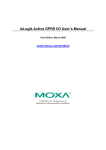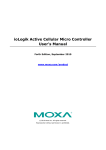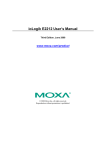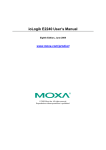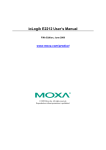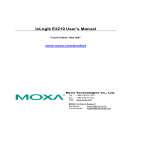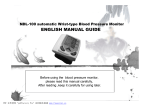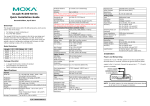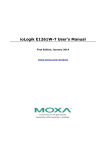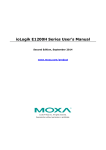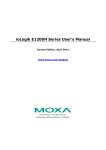Download ioLogik E1200 Series User`s Manual v1
Transcript
ioLogik E1200 Series User’s Manual First Edition, August 2009 www.moxa.com/product © 2009 Moxa Inc. All rights reserved. Reproduction without permission is prohibited. ioLogik E1200 series User’s Manual The software described in this manual is furnished under a license agreement, and may be used only in accordance with the terms of that agreement. Copyright Notice Copyright © 2009 Moxa Inc. All rights reserved. Reproduction without permission is prohibited. Trademarks MOXA is a registered trademark of Moxa Inc. All other trademarks or registered marks in this manual belong to their respective manufacturers. Disclaimer Information in this document is subject to change without notice, and does not represent a commitment on the part of Moxa. Moxa provides this document “as is,” without warranty of any kind, either expressed or implied, including, but not limited to, its particular purpose. Moxa reserves the right to make improvements, and/or changes to this manual, or to the products, and/or the programs described in this manual, at any time. Information provided in this manual is intended to be accurate, and reliable. However, Moxa assumes no responsibility for its use, or for any infringements on the rights of third parties that may result from its use. This manual might include unintentional technical or typographical errors. Changes are made periodically to the information herein to correct such errors, and these changes are incorporated into new editions of the manual. Technical Support Contact Information www.moxa.com/support Moxa Americas: Toll-free: 1-888-669-2872 Tel: +1-714-528-6777 Fax: +1-714-528-6778 Moxa China (Shanghai office): Toll-free: 800-820-5036 Tel: +86-21-5258-9955 Fax: +86-10-6872-3958 Moxa Europe: Tel: +49-89-3 70 03 99-0 Fax: +49-89-3 70 03 99-99 Moxa Asia-Pacific: Tel: +886-2-8919-1230 Fax: +886-2-8919-1231 Table of Contents Chapter 1. Introduction ...............................................................................................1-1 Overview .............................................................................................................................. 1-2 Star Topology of Ethernet Automation ........................................................................ 1-2 Daisy-chain Ethernet I/O Connection........................................................................... 1-3 Efficient Ethernet Device Connectivity ........................................................................ 1-3 Product Model Information .................................................................................................. 1-4 Product Features ................................................................................................................... 1-4 Package List ......................................................................................................................... 1-4 Product Specifications .......................................................................................................... 1-5 Physical Dimensions ............................................................................................................ 1-7 Hardware Reference ............................................................................................................. 1-7 Panel Guide .................................................................................................................. 1-7 LED Indicators ............................................................................................................. 1-8 Chapter 2. Initial Setup ................................................................................................2-1 Hardware Installation ........................................................................................................... 2-2 Connecting the Power................................................................................................... 2-2 Grounding the ioLogik E1200 ...................................................................................... 2-2 Connecting to the Network........................................................................................... 2-2 Jumper Settings............................................................................................................. 2-3 I/O Wiring Diagrams .................................................................................................... 2-3 Software Installation............................................................................................................. 2-4 Load Factory Default............................................................................................................ 2-5 Chapter 3. Using the Web Console ............................................................................3-1 Introduction to the Web Console .......................................................................................... 3-2 Overview .............................................................................................................................. 3-3 Network Settings .................................................................................................................. 3-3 General Settings............................................................................................................ 3-3 Ethernet Configuration ................................................................................................. 3-4 User-defined Modbus Addressing ........................................................................................ 3-4 User-defined Modbus Addressing ................................................................................ 3-5 Default Address ............................................................................................................ 3-5 I/O Settings........................................................................................................................... 3-6 DI Channels .................................................................................................................. 3-6 DO Channels ................................................................................................................ 3-7 AI Channels .................................................................................................................. 3-8 System Management .......................................................................................................... 3-10 IP Accessibility........................................................................................................... 3-10 Network Connection................................................................................................... 3-11 Firmware Update ........................................................................................................ 3-11 Import System Config ................................................................................................ 3-11 Export System Config ................................................................................................ 3-12 Change Password................................................................................................................ 3-12 Load Factory Default.......................................................................................................... 3-12 Save/Restart........................................................................................................................ 3-13 Chapter 4. Using ioSearch ..........................................................................................4-1 Introduction to ioSearch ....................................................................................................... 4-2 ioSearch Main Screen........................................................................................................... 4-2 Main Screen Overview ................................................................................................. 4-2 Main Items............................................................................................................................ 4-3 System .......................................................................................................................... 4-3 Sort ............................................................................................................................... 4-4 Quick Links .................................................................................................................. 4-4 Main Function ...................................................................................................................... 4-5 Locate ........................................................................................................................... 4-5 Firmware Upgrade........................................................................................................ 4-5 Unlock .......................................................................................................................... 4-6 Import ........................................................................................................................... 4-6 Export ........................................................................................................................... 4-7 Change IP Address ....................................................................................................... 4-7 Restart System .............................................................................................................. 4-8 Reset to Default ............................................................................................................ 4-8 Chapter 5. Active OPC Server Lite .............................................................................5-1 OLE for Process Control ...................................................................................................... 5-2 Introduction to Active OPC Server Lite ............................................................................... 5-2 Active OPC Server Lite—From Pull to Push ....................................................................... 5-3 Features of Active OPC Server Lite ..................................................................................... 5-4 Active OPC Server Lite Specifications ................................................................................ 5-5 Installing Active OPC Server Lite ................................................................................ 5-5 Installing OPC Core Components................................................................................. 5-5 Active OPC Server Lite........................................................................................................ 5-6 Main Screen Overview ................................................................................................. 5-6 Menu Items........................................................................................................................... 5-7 File................................................................................................................................ 5-7 System .......................................................................................................................... 5-7 Sort ............................................................................................................................... 5-8 Quick Links .................................................................................................................. 5-8 Tag Generation ..................................................................................................................... 5-9 Heartbeat Interval ............................................................................................................... 5-10 Read/Write Privilege .................................................................................................. 5-11 OPC Test Client ...................................................................................................................5-11 Appendix A. Modbus/TCP Address Mappings ............................................................ A-1 E1210 Modbus Mapping ..................................................................................................... A-1 E1211 Modbus Mapping ..................................................................................................... A-7 E1212 Modbus Mapping ..................................................................................................... A-9 E1214 Modbus Mapping ................................................................................................... A-15 E1240 Modbus Mapping ................................................................................................... A-18 Appendix B. Used Network Port Numbers................................................................... B-1 Appendix C. Factory Defaults ....................................................................................... C-1 Appendix D. Pinouts ...................................................................................................... D-1 Pin Assignment of Terminal Blocks .................................................................................... D-1 Appendix E. Federal Communication Commission Interference Statement ............ E-1 Appendix F. European Community (CE).......................................................................F-1 1 Chapter 1. Introduction The ioLogik E1200 series is a stand-alone remote Ethernet I/O server that can connect sensors and on/off switches for automation applications over Ethernet and IP-based networks. The following topics are covered in this chapter: Overview ¾ Star Topology of Ethernet Automation ¾ Daisy-chain Ethernet I/O Connection ¾ Efficient Ethernet Device Connectivity Product Model Information Product Features Package List Product Specifications Physical Dimensions Hardware Reference ¾ Panel Guide ¾ LED Indicators ioLogik E1200 Series User’s Manual Introduction Overview The ioLogik E1200 series is a stand-along, remote Ethernet I/O which has two embedded switch ports. They are designed for remote data acquisition and monitoring of attached sensors, transmitters, transducers, and valves over a network. Star Topology of Ethernet Automation Ethernet requires infrastructure equipment such as switches for connecting a variety of different devices to the network. This is unlike most field-bus automation networks that use a daisy-chain topology, which presents a bit of a problem for Ethernet automation applications since when connecting to Ethernet, meters and gauges must be formed in a “star” configuration. The ioLogik E1200 series provides an alternative to spending the time and money needed to figure out the best way to hook up your Ethernet switches. Since each E1200 unit has two built-in Ethernet switches, the E1200 solution is tailor-made for a daisy-chain type configuration. 1-2 ioLogik E1200 Series User’s Manual Introduction Daisy-chain Ethernet I/O Connection The ioLogik E1200 industrial remote Ethernet I/O has two embedded Ethernet switch ports that allow information to flow to another local Ethernet device or connect to the next ioLogik in the daisy-chain. Applications such as factory automation, security and surveillance systems, and tunnel monitoring, can make use of daisy-chain Ethernet for building multi-drop I/O networks over standard Ethernet cables. Many industrial automation users are familiar with the multi-drop configuration typically used in fieldbus applications. The daisy-chain function on the ioLogik E1200 not only increases the connection between machines and panels, but also lowers the cost of buying separate Ethernet switches, and at the same time reduces labor fees and cabling by a large percentage. For example, if a production facility contains 700 stations (20 points per station), the wiring cost reduction can reach 15% of the total implementation cost. Efficient Ethernet Device Connectivity The ioLogik E1200’s built-in Ethernet switch ports can be cascaded to other Ethernet devices at the same location. A typical situation is a remote site that has a few sensors, devices, and Internet connectivity. Take a roadside cabinet as an example. The IP camera monitors activity on the street and an Ethernet I/O device handles environmental monitoring, intrusion, and alarms, and triggers the camera to take snapshots when needed. The traditional approach for this kind of remote monitoring application requires an additional switch or hub for connecting the Ethernet I/O device to the IP camera. A better approach is to connect another Ethernet device such as a PLC controller or an IPC in the same cabinet and use the industrial switch embedded in the ioLogik E1200. Not only does this solution reduce the number of failure points associated with an additional switch or hub, but it also reduces the amount of wiring needed for power, signals, and the network. Space inside the cabinet can also be saved. 1-3 ioLogik E1200 Series User’s Manual Introduction Product Model Information Model ioLogik E1210 ioLogik E1211 ioLogik E1212 ioLogik E1214 ioLogik E1240 Description Remote Ethernet I/O with 2-port Ethernet switch and 16 DIs Remote Ethernet I/O with 2-port Ethernet switch and 16 DOs Remote Ethernet I/O with 2-port Ethernet switch, 8 DIs, and 8 DIOs Remote Ethernet I/O with 2-port Ethernet switch, 6 DIs, and 6 relays Remote Ethernet I/O with 2-port Ethernet switch and 8 AIs Product Features y Built-in 2-port Ethernet switch for daisy-chain topologies. y Free support of Moxa’s push-based Active OPC Server Lite. ¾ Seamlessly connect to any SCADA system ¾ Save 80% on network bandwidth ¾ I/O response that’s seven times faster y User-defined Modbus/TCP addressing y MXIO programming library for Windows and WinCE VB/VC.NET and Linux C APIs y Web configuration with Import/Export function Package List The ioLogik E1200 is shipped with the following items: Standard Accessories y ioLogik E1210 Remote Ethernet I/O Server. y Document and Software CD. y Quick Installation Guide. NOTE: Notify your sales representative if any of the above items are missing or damaged. 1-4 ioLogik E1200 Series User’s Manual Introduction Product Specifications LAN Ethernet Protection Protocols Analog Input Type Resolution I/O Mode Input Range Accuracy Built-in Resistor for Current Input Input Impedance Digital Input Sensor Type I/O Mode Dry Contact Wet Contact Isolation Counter/Frequency Digital Output I/O Mode Pulse Wave Width/Frequency Over-voltage Protection Over-current Limit Over-temperature Shutdown Output Current Rating Isolation Relay Output Type: Contact Rating Inductance Load Resistance Load Breakdown Voltage Relay On/Off Time Initial Insulation Resistance Expected Life Initial Contact Resistance Pulse Output 2 x 10/100 Mbps switch ports, RJ45 1.5 KV magnetic isolation Modbus/TCP, OPC Server, TCP/IP, UDP, DHCP, Bootp, HTTP Differential input 16 bits Voltage or Current 0 to 10 VDC, 4 to 20 mA ±0.1% FSR @ 25°C; ±0.3% FSR @ -10 and 60°C 120 ohms 10M ohms NPN, PNP, and Dry contact DI or Event Counter Logic 0: short to GND; Logic 1: open Logic 0: 0 to 3 VDC; Logic 1: 10 to 30 VDC (DI COM to DI) 3K VDC or 2K Vrms 250 Hz, power off storage DO or Pulse Output (up to 500 Hz) 1 ms/500 Hz 45 VDC 600 mA per channel 175°C (typical), 150°C (min.) Max. 200 mA per channel 3K VDC or 2K Vrms Form A (N.O.) relay outputs, 5 A 5 A @ 30 VDC, 5 A @ 250 VAC, 5 A @ 110 VAC 2A 5A 500 VAC 10 ms (Max.) 1G min. @ 500 VDC 100,000 times (Typical) 100 milli-ohms (Max.) 0.3 Hz at rated load 1-5 ioLogik E1200 Series User’s Manual Environmental Limits Operating Temperature Storage Temperature Ambient Relative Humidity Power Requirement Power Input Power Consumption Mechanical Specifications Wiring Dimensions Regulatory Approvals EMI EMS Shock Freefall Vibration Agency Approvals EMC Warranty Introduction -10 to 60°C (14 to 140°F) -40 to 85°C (-40 to 185°F) 5 to 95% (non-condensing) 24 VDC nominal, 12 to 36 VDC 130 mA @ 24 VDC (typical) I/O cable, 14 AWG Max. 27 x 132 x 84 mm FCC Part 15, CISPR (EN55022) class A IEC 61000-4, IEC 61000-6 IEC60068-2-27 IEC60068-2-32 IEC60068-2-6 FCC Part 15, CISPR (EN55022) Class A CE: IEC 61000-4-2 (ESD), Level 2/3 IEC 61000-4-3 (RS), Level 2 IEC 61000-4-4 (EFT), Level 2 IEC 61000-4-5 (Surge), Level 3 IEC 61000-4-6 (CS), Level 2 IEC 61000-4-8 (PM), Level 1 IEC 61000-4-11 (DIP) IEC 61000-6-2 IEC 61000-6-4 (EMC) 2 years 1-6 ioLogik E1200 Series User’s Manual Introduction 27.8 27 132 124 Physical Dimensions 84 Unit=mm Hardware Reference Panel Guide NOTE: The reset button restarts the server and resets all settings to factory defaults. Use a pointed object such as a straightened paper clip to hold in the reset button for 5 sec. The factory defaults will be loaded once the Ready LED turns green again. You may then release the reset button. 1-7 ioLogik E1200 Series User’s Manual Introduction LED Indicators LED Power Ready Port 1 Port 2 State Amber Description System power is ON OFF System power is OFF Green System is ready Flashing Flashes every 1 sec when the Locate function is triggered Flashing Flashes every 0.5 sec when the firmware is being upgraded Flashing Cycle on/off period of 0.5 sec.; shows “Safe Mode” OFF System is not ready. Green Ethernet connection enabled Flashing Green Flashing Transmitting or receiving data Ethernet connection enabled Transmitting or receiving data 1-8 2 Chapter 2. This chapter describes how to install the ioLogik E1200. The following topics are covered: Hardware Installation ¾ Connecting the Power ¾ Grounding the ioLogik E1200 ¾ Connecting to the Network ¾ Jumper Settings ¾ I/O Wiring Diagrams Software Installation Load Factory Default Initial Setup ioLogik E1200 User’s Manual Initial Setup Hardware Installation Connecting the Power Connect the 12 to 36 VDC power line to the ioLogik E1200’s terminal block on the top panel. If power is properly supplied, the Power LED will glow a solid amber color. ATTENTION Disconnect the power before installing or wiring Disconnect the power cord before installing or wiring your ioLogik E1200. Do not exceed the maximum current for the wiring Determine the maximum possible current for each power wire and common wire. Observe all electrical codes dictating the maximum current allowable for each wire size. If the current exceeds the maximum rating, the wiring could overheat, causing serious damage to your equipment. For safety reasons, the wires attached to the power should be at least 2 mm in diameter. Grounding the ioLogik E1200 The ioLogik E1200 is equipped with a grounding point on the terminal block located on the top panel. Connect the ground pin ( ) if earth ground is available. Connecting to the Network 1. The ioLogik E1200 has two built-in Ethernet switch ports for connecting a standard direct or cross-over Ethernet cable from either RJ45 port to the host PC. For initial setup of the ioLogik E1200, it is recommended that the ioLogik E1200 be configured using a direct connection to a host computer rather than remotely over the network. 2. Configure the host PC’s IP address to 192.168.127.xxx (where xxx ranges from 001 to 253). When using Windows, you will need to do the configuration from the Control Panel. ioLogik E2210 Default IP Address 192.168.127.254 3. Default Netmask 255.255.255.0 Default Gateway None Use the web console or ioSearch configuration utility to connect to the ioLogik E1200. Once the ioLogik E1200 has been detected, modify the settings as needed for your network environment, and then restart the server. 2-2 ioLogik E1200 User’s Manual Initial Setup Jumper Settings The ioLogik E1212 and E1240 require configuring the jumpers inside the enclosure. Remove the screw on the back panel and open the cover to configure the jumpers. For the ioLogik E1212, DIO mode configuration is as follows (default is DO Mode) For the ioLogik E1240, analog mode configuration is as follows (default is Voltage Mode) ATTENTION Remove the screw on the back panel and open the cover to configure the jumpers. I/O Wiring Diagrams 2-3 ioLogik E1200 User’s Manual Initial Setup Software Installation ioSearch is a search utility that helps the user locate an ioLogik E1200 on the local network. Find the ioSearch utility in the Document and Software CD under Software Æ ioSearch, or download the latest version from Moxa’s website. 1. Installing from the CD: Insert the Document and Software CD into the host computer. In the root directory of the CD, locate and run SETUP.EXE. The installation program will guide you through the installation process and install the ioSearch utility. You can also install the MXIO DLL library separately. 2. Open ioSearch: After installation is finished, run ioSearch from Start Æ Program Files Æ MOXA ÆIO Server Æ Utility Æ ioSearch 3. Search the network for the server: On the menu bar, select System ÆAuto Scan Active Ethernet I/O Server. A dialog window will pop up. Click Start Search to begin searching for the ioLogik E1200. 2-4 ioLogik E1200 User’s Manual Initial Setup If multiple ioLogik E1200 units are installed on the same network, remember that each unit has the same default IP address. You will need to assign a different IP address to each unit to avoid IP conflicts. Load Factory Default There are three ways to restore the ioLogik E1200 to the factory default. 1. Hold the RESET button for 5 seconds. 2. Right click the specified ioLogik in the ioSearch utility and select “Reset to Default”. 3. Select “Load Factory Default” from the web console. 2-5 3 Chapter 3. Using the Web Console The ioLogik E1200’s main configuration and management utility is the built-in web console, which can be used to configure a wide range of options. The following topics are covered: Introduction to the Web Console Overview Network Settings ¾ General Settings ¾ Ethernet Configuration User-defined Modbus Addressing ¾ User-defined Modbus Addressing ¾ Default Address I/O Settings ¾ DI Channels ¾ DO Channels ¾ AI Channels System Management ¾ IP Accessibility ¾ Network Connection ¾ Firmware Update ¾ Import System Config ¾ Export System Config Change Password Load Factory Default Save/Restart ioLogik E1200 User’s Manual Using the Web Console Introduction to the Web Console The ioLogik E1200 web console is a browser-based configuration utility. When the ioLogik E1200 is connected to your network, you may enter the server’s IP address in your web browser to access the web console. Main Window Navigation Panel The left panel is the navigation panel and contains an expandable menu tree for navigating among the various settings and categories. When you click on a menu item in the navigation panel, the main window will display the corresponding options for that item. Configuration changes can then be made in the main window. For example, if you click on Network Settings in the navigation panel, the main window will show a page of basic settings that you can configure. You must click on the Submit button after making configuration changes. The Submit button will be located at the bottom of every page that has configurable settings. If you navigate to another page without clicking the Submit button, your changes will not be retained. Submitted changes will not take effect until they are saved and the ioLogik E1200 is restarted! You may save and restart the server in one step by clicking on the Save/Restart button after you submit a change. If you need to make several changes before restarting, you may save your changes without restarting by selecting Save/Restart in the navigation panel. If you restart the ioLogik E1200 without saving your configuration, the ioLogik E1200 will discard all submitted changes. 3-2 ioLogik E1200 User’s Manual Using the Web Console Overview The Overview page contains basic information about the ioLogik E1200, including the model name, serial number, firmware version, MAC address, and current IP address. Most importantly, you can see the current I/O status by hitting the F5 key on the computer keyboard to refresh the page. Network Settings General Settings On the General Settings page, you can assign a server name and location to assist you in differentiating between different ioLogik E1200 units. You may also configure the Modbus/TCP idle interval or enable the Communication Watchdog function. The Connection Watchdog activates the safe status (Safe Mode) when the ioLogik E1200 loses its network connection for the specified amount of time. Safe Mode is designed especially for products that have output channels to output a suitable value or status when the ioLogik E1200 cannot be controlled by a remote PC (due to network failure, for example). By default, the Watchdog is disabled. Users can configure how each output channel responds on the I/O Settings page. To enable the Watchdog, check Enable connection watchdog, set the timeout value, and then restart the server. With Watchdog enabled, the ioLogik E1200 will enter Safe Status after there is a disruption in communication that exceeds the time specified. 3-3 ioLogik E1200 User’s Manual Using the Web Console Ethernet Configuration On the Ethernet Configuration page, you can set up a static or dynamic IP address for the ioLogik E1200, and configure the subnet mask and gateway address. User-defined Modbus Addressing To control an input or output channel of a remote Ethernet I/O device running the most general Modbus/TCP protocol requires specifying the Modbus address of those input and output channels. This can take quite a bit of effort since you may need to look up the address and data type in the user’s manual for address mapping, and can also cause problems once the I/O channels change or a device is replaced. The ioLogik E1200’s user-defined Modbus addressing offers the flexibility to make the Modbus address dynamic, and the address can be configured to be compatible with other Modbus devices. When a system is being replicated, or a data acquisition I/O is being replaced, the user-defined Modbus eliminates the effort of reconfiguring the PC control software or field controller. 3-4 ioLogik E1200 User’s Manual Using the Web Console User-defined Modbus Addressing The input and output address can be configured in a different format on a specific settings page. Check the “Enable User-defined Modbus Addressing” box, select the Modbus function, and then configure the start address of each item. ATTENTION Disable the user-defined modbus addressing function if using the MXIO(.NET) library or using Active OPC Server to control or monitor the ioLogik E1200’s I/O Status. Default Address On this settings page, you can view the default Modbus address for all I/O devices. The page only displays the start address of each item. For example, if the DI Value starts from 10001, then the 1st DI channel’s Modbus address is 10001 and the 2nd DI is 10002. 3-5 ioLogik E1200 User’s Manual Using the Web Console I/O Settings DI Channels The status of each DI (digital input) channel appears on the DI Channels page. You can also configure each channel’s digital input mode and parameters by clicking on the channel. DI channels can operate in DI mode or Event Counter mode. For Event Counter mode, configure the low width and high width in multiples of 0.5 ms. The counter should be set to either start, or stop. If it is in stop mode, the counter can be activated by the Modbus command. Make sure that the Counter Filter is not set to 0; otherwise, the counter will never be activated. The alias name and the logic definition can also be configured on this page. 3-6 ioLogik E1200 User’s Manual Using the Web Console DO Channels On the DO Channels page, configure each DO (digital output) channel by clicking on the channel. DO Channels can operate in DO mode or Pulse Output mode. In DO mode, output is either on or off. In Pulse Output mode, a configurable square wave is generated. The Power On Setting field is used to specify the channel’s configuration when the ioLogik E1200 is powered on, and the Safe Status Setting field specifies the channel’s configuration when the ioLogik E1200 enters Safe Mode. Note that Safe Status is controlled by the Connection Watchdog, which is disabled by default. If the Connection Watchdog is disabled, the ioLogik E1200 will never enter Safe Mode and your Safe Status settings will have no effect. Users may also configure the alias name and the logic definition on this page. ATTENTION Remove the screw on the back panel and open the cover to configure the jumpers for input or output selection of the DIO channels. Refer to chapter 2 for detailed jumper settings. 3-7 ioLogik E1200 User’s Manual Using the Web Console AI Channels The current status of each AI (analog input) channel can be viewed on the AI Channels page. Click on a specific channel to enable or disable the AI channel by checking the “Enable AI Channel” box. The Auto Scaling and Slope-intercept function of the AI value can be defined on this page. ATTENTION Remove the screw on the back panel and open the cover to configure the jumpers to select voltage or current measurement for the AI channels. Refer to chapter 2 for detailed jumper settings. 3-8 ioLogik E1200 User’s Manual Using the Web Console The Auto scaling function maps the original AI value linearly to a scaled value. Note that the scaled value’s Modbus address differs from the original value. The slope-intercept function is used to compensate when the measurement requires a slight adjustment. 3-9 ioLogik E1200 User’s Manual Using the Web Console System Management IP Accessibility You can control network access to the ioLogik E1200 from the IP Accessibility page by only allowing access from specific IP addresses. When the accessible IP list is enabled, a host’s IP address must be listed in order to gain access to the ioLogik E1200. Specify a range of addresses by using a combination of an IP address and netmask, as follows: To allow access to a specific IP address Enter the IP address in the corresponding field; enter 255.255.255.255 for the netmask. To allow access to hosts on a specific subnet For both the IP address and netmask, use 0 for the last digit (e.g., 192.168.1.0 and 255.255.255.0). To allow unrestricted access Deselect the Enable the accessible IP list option. Refer to the following table for additional configuration examples. Allowed Hosts Any host 192.168.1.120 192.168.1.1 to 192.168.1.254 192.168.0.1 to 192.168.255.254 192.168.1.1 to 192.168.1.126 192.168.1.129 to 192.168.1.254 IP address/Netmask Disable 192.168.1.120 / 255.255.255.255 192.168.1.0 / 255.255.255.0 192.168.0.0 / 255.255.0.0 192.168.1.0 / 255.255.255.128 192.168.1.128 / 255.255.255.128 3-10 ioLogik E1200 User’s Manual Using the Web Console Network Connection TCP connections from other hosts appear on the Network Connection page. This information can assist you with managing your devices. Firmware Update Load new or updated firmware onto the ioLogik from the Firmware Update page. Import System Config Import a configuration into the ioLogik server from the Import System Config page. This function can be used to duplicate settings between ioLogik servers. You will be prompted for the location of the configuration file (i.e., “ik1212.txt”). 3-11 ioLogik E1200 User’s Manual Using the Web Console Export System Config On the Export System Config page, you can save the ioLogik’s configuration into a file for backup or import into another ioLogik server. Change Password For all changes to the ioLogik E1200’s password protection settings, you will first need to enter the old password. Leave this blank if you are setting up password protection for the first time. To set up a new password or change the existing password, enter your desired password under both New password and Confirm password. To remove password protection, leave the New password and Confirm password fields blank. ATTENTION If you forget the password, the ONLY way to configure the ioLogik E1200 is by using the reset button to load the factory defaults. Before you set a password for the first time, it is a good idea to export the configuration to a file when you have finished setting up your ioLogik E1200. Your configuration can then be easily imported back into the ioLogik E1200 if you need to reset the ioLogik E1200 due to a forgotten password or for other reasons. Load Factory Default This function will reset all of the ioLogik E1200’s settings to the factory default values. All previous settings, including the console password will be lost. 3-12 ioLogik E1200 User’s Manual Using the Web Console Save/Restart If you change the configuration, do not forget to reboot the system. 3-13 4 Chapter 4. Using ioSearch In this chapter we cover ioSearch, which is used to search and locate ioLogik E1200 units. The following topics are covered: Introduction to ioSearch ioSearch Main Screen ¾ Main Screen Overview Main Items ¾ System ¾ Sort ¾ Quick Links Main Function ¾ Locate ¾ Firmware Upgrade ¾ Unlock ¾ Import ¾ Export ¾ Change IP Address ¾ Restart System ¾ Reset to Default ioLogik E1200 User’s Manual Using ioSearch Introduction to ioSearch ioSearch is for locating or searching for an Logik E1200 on the physical network. The following functions are supported by the ioSearch utility. y Search for and locate ioLogik E1200 units. y IP address configuration. y Firmware upgrade for multiple ioLogik E1200 units (same model). y Export configuration files from multiple ioLogik E1200 units. y Import a configuration file to multiple ioLogik E1200 units (same model). y Reset to default for multiple ioLogik E1200 units. ioSearch Main Screen Main Screen Overview The main screen displays the result of the broadcast search of the ioLogik E1200. 1 2 4 5 ioSearch Main Screen 1. Title 2. Menu bar 3. Quick link 4. Navigation panel 5. Main window 4-2 3 ioLogik E1200 User’s Manual Using ioSearch Main Items System Several operations are possible from the System menu. Auto Scan Active Ethernet I/O Servers will search for ioLogik servers on the network. When connecting for the first time or recovering from a network disconnection, you can use this command to find I/O servers that are on the network. Network Interface allows you to select a network to use, if the PC has multiple network adaptors installed. 4-3 ioLogik E1200 User’s Manual Using ioSearch Sort The Sort menu allows the server list in the navigation panel to be sorted by ioLogik connection and server (model). Quick Links Quick links are provided to search for I/O servers on the network and sort the server list. 1 2 3 4 5 6 7 8 1 Automatically search the local network 2 Sort by ioLogik E1200’s IP address (connection) 3 Sort by ioLogik E1200 model 4 Locate an ioLogik E1200 5 Upgrade Firmware 6 Import settings 7 Export settings 8 Unlock an ioLogik E1200 which is password protected 9 Change IP Address of an ioLogik E1200 4-4 9 ioLogik E1200 User’s Manual Using ioSearch Main Function Right click on a particular ioLogik E1200 to view the ioSearch function menu. Locate The locate function helps users find a dedicated ioLogik on the network. When this function is triggered, the ready LED on the selected unit will start to blink indicating its location. Firmware Upgrade The ioLogik E1200 supports a remote firmware upgrade function. Enter the path to the firmware file or click on the icon to browse for the file. The wizard will lead you through the process until the server is restarted. Multiple firmware upgrades are allowed for same ioLogik model. Press the “Shift” key, select the ioLogik, and right click to process multiple firmware upgrades. WARNING Do not interrupt the firmware update process! An interruption in the process may result in your device becoming unrecoverable. 4-5 ioLogik E1200 User’s Manual Using ioSearch Unlock If an ioLogik E1200 is password protected, unlock the ioLogik E1200 by entering the password before using any of the functions. Import Select this command to reload a configuration that was exported to a text file. Importing one configuration file to multiple ioLogik E1200 units (same model) is allowed. To do this, press the “Shift” key, select the ioLogik, and then right click. 4-6 ioLogik E1200 User’s Manual Using ioSearch Export The export function is used to export the current configuration file of an ioLogik E1200. The export file format will be ik12xx.txt where “xx” represents the model type of the ioLogik E1200. Exporting multiple files for different models of ioLogik E1200 is allowed. The file format is ik12xx_MAC Address.txt, where the xx represents the model types of the ioLogik E1200. e.g., ik1214_00-90-E8-66-32-19.txt To export multiple configuration files, select the ioLogik and right click to process this function. Change IP Address The Change IP Address function can be used to directly modify the IP Address, especially for first time installation. Changing the IP address for multiple ioLogik E1200’s is allowed. Select the ioLogik E1200 and then right click to process this function. 4-7 ioLogik E1200 User’s Manual Using ioSearch Restart System Select this command to restart the selected ioLogik E1200. Restarting multiple ioLogik E1200 units is allowed. Select the ioLogik E1200 and right click to process this function. Reset to Default Select this function to reset all settings, including console password, to factory default values. Resetting multiple ioLogik E1200 units to the default configuration is allowed. Select the ioLogik E1200 and right click to process this function. 4-8 5 Chapter 5. Active OPC Server Lite In this chapter, we explain how to use the web console of the ioLogik E1200 to connect to the Active OPC Server Lite package. The following topics are covered in this chapter: OLE for Process Control Introduction to Active OPC Server Lite Active OPC Server Lite—From Pull to Push Features of Active OPC Server Lite Active OPC Server Lite Specifications ¾ Installing Active OPC Server Lite ¾ Installing OPC Core Components Active OPC Server Lite Menu Items ¾ File ¾ System ¾ Sort ¾ Quick Links Tag Generation Heartbeat Interval ¾ Read/Write Privilege OPC Test Client ioLogik E1200 User’s Manual Active OPC Server Lite OLE for Process Control OPC (originally OLE for process control) is an industry standard created with the collaboration of a number of leading worldwide automation hardware and software suppliers working in cooperation with Microsoft. The standard defines methods for exchanging real-time automation data between PC-based clients using Microsoft operating systems. The organization that manages this standard is the OPC Foundation. The OPC Specification is a non-proprietary technical specification that defines a set of standard interfaces based upon Microsoft’s OLE/COM/DCOM platform and .NET technology. The application of the OPC standard interface makes possible interoperability between automation/control applications, field systems/devices and business/office applications. Traditionally, each software or application developer was required to write a custom interface, or server/driver, to exchange data with hardware field devices. OPC eliminates this requirement by defining a common, high performance interface that permits this work to be done once, and then easily reused by HMI, SCADA, Control and custom applications. Previously: Drivers must be installed several times to connect to different devices With OPC: OPC Client/Server creates a common interface for connecting to different devices Introduction to Active OPC Server Lite Moxa’s Active OPC Server Lite is a software package operated as an OPC driver of an HMI or SCADA system. It offers a seamless connection from Moxa’s ioLogik series products to SCADA systems, including Wonderware, Citect, and iFix. Active OPC Server Lite meets the latest standard of OPC DA3.0 that allows connections to various kinds of devices and host OPC machines. 5-2 ioLogik E1200 User’s Manual Active OPC Server Lite Active OPC Server Lite—From Pull to Push When first looking up the I/O devices’ Modbus table, creating one tag requires 19 or more steps, including specifying the IP address, selection of the protocols, and definition of the data type. The procedure is repeated over and over until all the devices and tags have been created. A technician can expect to take 1 minute to create just one tag. But what if there are 400 tags in the OPC system? Using more tags will result in a higher CPU loading. A general OPC requires connected I/O devices to use fixed IP addresses, if applications are running on a public network, which usually involves dynamic IPs, or portable measurements are being taken, there is no way to connect to an I/O device using OPC. This architecture is also called “pull” technology because the OPC server always polls the I/O devices from tag creation, IP connection and tag status update. Moxa’s ioLogik series products provide I/O status reports by TCP/UDP messages, e-mail, or SNMP traps. These benefits have now expanded to OPC technology. Without needing additional information (even the IP address is not needed), tag settings are automatically created by the ioLogik itself to determine which tag should be created. Users only need to launch the Active OPC Server program, and those I/O channels selected by a user will be “pushed” from an ioLogik to the Active OPC Server. 5-3 ioLogik E1200 User’s Manual Active OPC Server Lite The “push” technology also supports tag updates. When the I/O the status changes, updates will be sent from the ioLogik to Active OPC Server Lite. Compared with constantly polling (pull-based) the status, this feature efficiently reduces network bandwidth usage and speeds up the response time with event-driven, push-based status updates. At the same time, the heartbeat function confirms visually that the ioLogik is “alive” and working. Features of Active OPC Server Lite Automatic tag generation Active OPC Server Lite creates the tags for the target ioLogik automatically without needing to specify IP addresses, I/O channels, and data formats one by one or editing and importing any configuration text files, After selecting the channels to be updated to Active OPC Server Lite, tags will be generated, without asking for additional input. For ioLogik users, learning OPC technology, looking up Modbus addresses, configuring data formats, assigning target IPs, and other tasks of this nautre are not required. Active tag update with heartbeat detection ioLogik uses “Active” technology to update the I/O status. This includes the tag status update to Active OPC Server Lite. Compared to traditional OPC Servers, this mechanism reduces Ethernet bandwidth usage by 80%, and increases the response time of the I/O channels by a factor of 7. The SCADA PC can now also be load balanced for its CPU time because it simply waits for updates instead of continuously polling the I/O channel. 5-4 ioLogik E1200 User’s Manual Active OPC Server Lite Dynamic IP Address Support Active OPC Server also delivers the flexibility of connecting to a remote ioLogik, even if the ioLogik's IP is dynamic.. However, I/O devices used with traditional data acquisition applications cannot use this approach. The flexibility of connections through firewall is also available. Active OPC Server Lite Specifications Hardware Requirements CPU RAM Network Interface Intel Pentium (Pentium 4 and above) 512 MB (1024 MB recommended) 10/100 Mb Ethernet Software Requirements Operating System Editor (Not necessary) Microsoft Windows 2000, XP or later Microsoft Office 2003 (Access 2003) or later OPC Server Specifications OPC Data Access Max. tags 1.0a, 2.0, 2.05a, 3.0 256 ioLogik Support Product Models ioLogik E1210, E1211, E1212, E1214,E1240 ioLogik E2210, E2212, E2214, E2240, E2242, E2260, E2262 ioLogik E4200 ioLogik W5340 Installing Active OPC Server Lite Active OPC Server Lite can be found in the Document and Software CD, or downloaded from the Moxa Website. The following steps show how to install Active OPC Server Lite from the CD. 1. Installing from CD: Insert the Document and Software CD into the host computer. In the Software\AOPCLite\ActiveOPCSetup directory of the CD, locate and run Install.exe. The installation program will guide you through the installation process and install the Active OPC Server Lite utility. 2. Open Active OPC Server Lite: After installation is finished, run Active OPC Server Lite from the Windows Start menu: Start ÆProgram Files ÆMOXA ÆIO Server ÆActiveOPCÆActiveOPC. Installing OPC Core Components OPC Core Components provides the connection library needed by Active OPC Server Lite. This package must be installed on the Active OPC Server Lite computer. For first time installation, a pop-up message will appear asking if you would like to install the OPC Core Components. You may skip this step if the package has already been installed. 5-5 ioLogik E1200 User’s Manual Active OPC Server Lite Active OPC Server Lite Main Screen Overview Active OPC Server Lite’s main screen displays a figure of the mapped ioLogik with the status of every I/O tag. Note that configuration and tags are not available until the ioLogik creates the tags. 1 2 3 4 5 6 7 1 Active OPC Server Lite Main Screen 1. Title 2. Menu bar 3. Quick link 4. Navigation panel 5. Tag Window 6. Log Monitor 7. Status bar 5-6 ioLogik E1200 User’s Manual Active OPC Server Lite Menu Items File From the File menu, you can export the list ioLogik units that are currently displayed in the navigation panel. You also can import a list into Active OPC Server Lite. The file will have the .mdb extension, and can be opened using Microsoft Office Access. The server list includes the current tag information of the mapped ioLogik. We recommend saving the configuration when exiting the Active OPC Server. System Several operations can be accessed from the System menu. Modbus GW(GPRS) allows users to select a network interface on this Active OPC Server to connect to an ioLogik W5340 GPRS I/O, if the PC has multiple network adaptors installed. Users can also define the socket timeout for a GPRS connection. 5-7 ioLogik E1200 User’s Manual Active OPC Server Lite Active Tag Listen Port allows users to select the preferred TCP socket port for tag generation from ioAdmin. Stop Listen allows users to stop receiving tag generation messages and I/O status updates. Modbus Socket Timeout allows user to define the timeout value for a remote ioLogik. Heartbeat Tolerance allows users to define the timeout to wait for a heartbeat signal from a remote ioLogik. Register OPC Server is used to register the DCOM components to the Windows system. After Active OPC Server Lite is installed, it will automatically configure the DCOM. Unregister OPC Server is used to cancel the registration of the DCOM components from the Windows system. Sort The Sort menu allows the server list in the navigation panel to be sorted by connection and type (model). Quick Links Quick links are provided to sort the server list and import/export configuration. Sort by connection Sort by server type Import configuration Export configuration 5-8 ioLogik E1200 User’s Manual Active OPC Server Lite Tag Generation Tag configuration of an ioLogik E1200 is specified by its web console. Open the browser and go to the Active OPC Server Settings page. Follow these steps to create the tag from the ioLogik E1200 to Active OPC Server Lite: 1. In the AOPC & I/O Settings page, a. Check the “Enable Active OPC” box and specify the IP address where the Active OPC Server Lite is installed. b. Select the I/O channels that need to be created in the Active OPC Server Lite. c. Configure the Heartbeat Interval, if necessary. d. Click the “Submit” button and click the Save/Restart button on the next page. 5-9 ioLogik E1200 User’s Manual Active OPC Server Lite 2. On the Create AOPC Tag page, click on the Create Tags button to push the tag configuration to Active OPC Server Lite. 3. Launch the Active OPC Server Lite program; tags will be automatically created. 4. Save the configuration of the Active OPC Server Ltie when exiting the program. Heartbeat Interval Tags are event-driven and updated only when the status of an I/O channel changes. When the status remains unchanged, the Active OPC Server Lite will not receive updates. To ensure that the ioLogik is connected and alive, Heartbeat Interval can be used to determine the connection status between the ioLogik and Active OPC Server Lite. If the heartbeat interval is set and the network between the ioLogik and Active OPC Server Lite is down, Active OPC Server Lite will detect the stop of the heartbeat and the Quality column will show BAD to indicate the loss of the connection. The maximum interval is 65,535 seconds. 5-10 ioLogik E1200 User’s Manual Active OPC Server Lite Read/Write Privilege An input channel can only be read while an output channel shows “read/write acceptable” on the Active OPC Server Lite. OPC Test Client An OPC client software is embedded in the Active OPC Server Lite package for test purposes. After configuring the tags on the Active OPC Server Lite, this ClientTest can be launched from the Windows Start menu: Start ÆProgram Files ÆMOXA ÆIO Server ÆActiveOPCÆClientTest. If Active OPC Server Lite is installed locally on the same PC, select Connect Æ Local from the menu bar. Specify the MOXA ACTIVE OPC SERVER in the Server Name column. If the Active OPC Server Lite is installed on a remote PC, select Connect Æ Remote from the menu bar. Input the host name (i.e. Moxa_Client) or IP address and specify MOXA ACTIVE OPC SERVER in the Server Name column. 5-11 ioLogik E1200 User’s Manual Active OPC Server Lite Click on Group Æ Add and specify the Group Name (user-defined). A blank tag monitoring screen will open. Click Item Æ Browse and select the channel that needs to be monitored. 5-12 ioLogik E1200 User’s Manual Active OPC Server Lite To write to the output channel, specify an output channel, and then select Item Æ Write from the menu bar. 5-13 A Appendix A. Modbus/TCP Address Mappings E1210 Modbus Mapping 0xxxx Read/Write Coils (Functions 1, 5, 15) Reference 00257 00258 00259 00260 00261 00262 00263 00264 00265 00266 00267 00268 00269 00270 00271 00272 00273 Address 0x0100 0x0101 0x0102 0x0103 0x0104 0x0105 0x0106 0x0107 0x0108 0x0109 0x010A 0x010B 0x010C 0x010D 0x010E 0x010F 0x0110 Data Type 1 bit 1 bit 1 bit 1 bit 1 bit 1 bit 1 bit 1 bit 1 bit 1 bit 1 bit 1 bit 1 bit 1 bit 1 bit 1 bit 1 bit 00274 0x0111 1 bit 00275 0x0112 1 bit 00276 0x0113 1 bit 00277 0x0114 1 bit Description CH0 DI Counter Operate Status 0: Stop 1: Start(R/W) CH1 DI Counter Operate Status 0: Stop 1: Start(R/W) CH2 DI Counter Operate Status 0: Stop 1: Start(R/W) CH3 DI Counter Operate Status 0: Stop 1: Start(R/W) CH4 DI Counter Operate Status 0: Stop 1: Start(R/W) CH5 DI Counter Operate Status 0: Stop 1: Start(R/W) CH6 DI Counter Operate Status 0: Stop 1: Start(R/W) CH7 DI Counter Operate Status 0: Stop 1: Start(R/W) CH8 DI Counter Operate Status 0: Stop 1: Start(R/W) CH9 DI Counter Operate Status 0: Stop 1: Start(R/W) CH10 DI Counter Operate Status 0: Stop 1: Start(R/W) CH11 DI Counter Operate Status 0: Stop 1: Start(R/W) CH12 DI Counter Operate Status 0: Stop 1: Start(R/W) CH13 DI Counter Operate Status 0: Stop 1: Start(R/W) CH14 DI Counter Operate Status 0: Stop 1: Start(R/W) CH15 DI Counter Operate Status 0: Stop 1: Start(R/W) CH0 DI Clear Count Value Read Always return:0 Write: 1 : Clear counter value 0 : Return illegal data value(0x03) CH1 DI Clear Count Value Read Always return:0 Write: 1 : Clear counter value 0 : Return illegal data value(0x03) CH2 DI Clear Count Value Read Always return:0 Write: 1 : Clear counter value 0 : Return illegal data value(0x03) CH3 DI Clear Count Value Read Always return:0 Write: 1 : Clear counter value 0 : Return illegal data value(0x03) CH4 DI Clear Count Value Read Always return:0 Write: 1 : Clear counter value ioLogik E1200 User’s Manual Modbus/TCP Address Mappings 00278 0x0115 1 bit 00279 0x0116 1 bit 00280 0x0117 1 bit 00281 0x0118 1 bit 00282 0x0119 1 bit 00283 0x011A 1 bit 00284 0x011B 1 bit 00285 0x011C 1 bit 00286 0x011D 1 bit 00287 0x011E 1 bit 00288 0x011F 1 bit 0 : Return illegal data value(0x03) CH5 DI Clear Count Value Read Always return:0 Write: 1 : Clear counter value 0 : Return illegal data value(0x03) CH6 DI Clear Count Value Read Always return:0 Write: 1 : Clear counter value 0 : Return illegal data value(0x03) CH7 DI Clear Count Value Read Always return:0 Write: 1 : Clear counter value 0 : Return illegal data value(0x03) CH8 DI Clear Count Value Read Always return:0 Write: 1 : Clear counter value 0 : Return illegal data value(0x03) CH9 DI Clear Count Value Read Always return:0 Write: 1 : Clear counter value 0 : Return illegal data value(0x03) CH10 DI Clear Count Value Read Always return:0 Write: 1 : Clear counter value 0 : Return illegal data value(0x03) CH11 DI Clear Count Value Read Always return:0 Write: 1 : Clear counter value 0 : Return illegal data value(0x03) CH12 DI Clear Count Value Read Always return:0 Write: 1 : Clear counter value 0 : Return illegal data value(0x03) CH13 DI Clear Count Value Read Always return:0 Write: 1 : Clear counter value 0 : Return illegal data value(0x03) CH14 DI Clear Count Value Read Always return:0 Write: 1 : Clear counter value 0 : Return illegal data value(0x03) CH15 DI Clear Count Value Read Always return:0 Write: 1 : Clear counter value 0 : Return illegal data value(0x03) A-2 ioLogik E1200 User’s Manual Modbus/TCP Address Mappings 1xxxx Read Only Coils (Function 2) Reference 10001 10002 10003 10004 10005 10006 10007 10008 10009 10010 10011 10012 10013 10014 10015 10016 Address 0x0000 0x0001 0x0002 0x0003 0x0004 0x0005 0x0006 0x0007 0x0008 0x0009 0x000A 0x000B 0x000C 0x000D 0x000E 0x000F Data Type 1 bit 1 bit 1 bit 1 bit 1 bit 1 bit 1 bit 1 bit 1 bit 1 bit 1 bit 1 bit 1 bit 1 bit 1 bit 1 bit Description CH0 DI Value,0=OFF,1=ON (Read only) CH1 DI Value,0=OFF,1=ON (Read only) CH2 DI Value,0=OFF,1=ON (Read only) CH3 DI Value,0=OFF,1=ON (Read only) CH4 DI Value,0=OFF,1=ON (Read only) CH5 DI Value,0=OFF,1=ON (Read only) CH6 DI Value,0=OFF,1=ON (Read only) CH7 DI Value,0=OFF,1=ON (Read only) CH8 DI Value,0=OFF,1=ON (Read only) CH9 DI Value,0=OFF,1=ON (Read only) CH10 DI Value,0=OFF,1=ON (Read only) CH11 DI Value,0=OFF,1=ON (Read only) CH12 DI Value,0=OFF,1=ON (Read only) CH13 DI Value,0=OFF,1=ON (Read only) CH14 DI Value,0=OFF,1=ON (Read only) CH15 DI Value,0=OFF,1=ON (Read only) 3xxxx Read Only Registers (Function 4) Reference 30001 Address 0x0000 Data Type 1 word Description CH0 DI WordValue,0=OFF,1=ON (Read only) 30002 0x0001 1 word CH1 DI WordValue,0=OFF,1=ON (Read only) 30003 0x0002 1 word CH2 DI WordValue,0=OFF,1=ON (Read only) 30004 0x0003 1 word CH3 DI WordValue,0=OFF,1=ON (Read only) 30005 0x0004 1 word CH4 DI WordValue,0=OFF,1=ON (Read only) 30006 0x0005 1 word CH5 DI WordValue,0=OFF,1=ON (Read only) 30007 0x0006 1 word CH6 DI WordValue,0=OFF,1=ON (Read only) 30008 0x0007 1 word CH7 DI WordValue,0=OFF,1=ON (Read only) 30009 0x0008 1 word CH8 DI WordValue,0=OFF,1=ON (Read only) 30010 0x0009 1 word CH9 DI WordValue,0=OFF,1=ON (Read only) 30011 0x000A 1 word CH10 DI WordValue,0=OFF,1=ON (Read only) 30012 0x000B 1 word CH11 DI WordValue,0=OFF,1=ON (Read only) 30013 0x000C 1 word CH12 DI WordValue,0=OFF,1=ON (Read only) 30014 0x000D 1 word CH13 DI WordValue,0=OFF,1=ON (Read only) 30015 0x000E 1 word CH14 DI WordValue,0=OFF,1=ON (Read only) 30016 0x000F 1 word 30017 30018 30019 30020 30021 0x0010 0x0011 0x0012 0x0013 0x0014 1 word 1 word 1 word 1 word 1 word CH15 DI WordValue,0=OFF,1=ON (Read only) CH0 DI Counter Value Hi- Word (Read only) CH0 DI Counter Value Lo- Word (Read only) CH1 DI Counter Value Hi- Word (Read only) CH1 DI Counter Value Lo- Word (Read only) CH2 DI Counter Value Hi- Word (Read only) A-3 ioLogik E1200 User’s Manual 30022 30023 30024 30025 30026 30027 30028 30029 30030 30031 30032 30033 30034 30035 30036 30037 30038 30039 30040 30041 30042 30043 30044 30045 30046 30047 30048 30049 0x0015 0x0016 0x0017 0x0018 0x0019 0x001A 0x001B 0x001C 0x001D 0x001E 0x001F 0x0020 0x0021 0x0022 0x0023 0x0024 0x0025 0x0026 0x0027 0x0028 0x0029 0x002A 0x002B 0x002C 0x002D 0x002E 0x002F 0x0030 Modbus/TCP Address Mappings 1 word 1 word 1 word 1 word 1 word 1 word 1 word 1 word 1 word 1 word 1 word 1 word 1 word 1 word 1 word 1 word 1 word 1 word 1 word 1 word 1 word 1 word 1 word 1 word 1 word 1 word 1 word 1 word CH2 DI Counter Value Lo- Word (Read only) CH3 DI Counter Value Hi- Word (Read only) CH3 DI Counter Value Lo- Word (Read only) CH4 DI Counter Value Hi- Word (Read only) CH4 DI Counter Value Lo- Word (Read only) CH5 DI Counter Value Hi- Word (Read only) CH5 DI Counter Value Lo- Word (Read only) CH6 DI Counter Value Hi- Word (Read only) CH6 DI Counter Value Lo- Word (Read only) CH7 DI Counter Value Hi- Word (Read only) CH7 DI Counter Value Lo- Word (Read only) CH8 DI Counter Value Hi- Word (Read only) CH8 DI Counter Value Lo- Word (Read only) CH9 DI Counter Value Hi- Word (Read only) CH9 DI Counter Value Lo- Word (Read only) CH10 DI Counter Value Hi- Word (Read only) CH10 DI Counter Value Lo- Word (Read only) CH11 DI Counter Value Hi- Word (Read only) CH11 DI Counter Value Lo- Word (Read only) CH12 DI Counter Value Hi- Word (Read only) CH12 DI Counter Value Lo- Word (Read only) CH13 DI Counter Value Hi- Word (Read only) CH13 DI Counter Value Lo- Word (Read only) CH14 DI Counter Value Hi- Word (Read only) CH14 DI Counter Value Lo- Word (Read only) CH15 DI Counter Value Hi- Word (Read only) CH15 DI Counter Value Lo- Word (Read only) DI Value (Ch0~15) Bit0 = Ch0 DI Value (0=OFF, 1=ON) ……… Bit15 = Ch15 DI Value (0=OFF, 1=ON) A-4 ioLogik E1200 User’s Manual Modbus/TCP Address Mappings 4xxxx Read/Write Registers (Functions 3, 6, 16) Reference 40257 40258 40259 40260 40261 40262 40263 40264 40265 40266 40267 40268 40269 40270 40271 40272 40273 Address 0x0100 0x0101 0x0102 0x0103 0x0104 0x0105 0x0106 0x0107 0x0108 0x0109 0x010A 0x010B 0x010C 0x010D 0x010E 0x010F 0x0110 Data Type 1 word 1 word 1 word 1 word 1 word 1 word 1 word 1 word 1 word 1 word 1 word 1 word 1 word 1 word 1 word 1 word 1 word 40274 0x0111 1 word 40275 0x0112 1 word 40276 0x0113 1 word 40277 0x0114 1 word 40278 0x0115 1 word 40279 0x0116 1 word 40280 0x0117 1 word Description CH0 DI Counter Operate Status 0: Stop 1: Start(R/W) CH1 DI Counter Operate Status 0: Stop 1: Start(R/W) CH2 DI Counter Operate Status 0: Stop 1: Start(R/W) CH3 DI Counter Operate Status 0: Stop 1: Start(R/W) CH4 DI Counter Operate Status 0: Stop 1: Start(R/W) CH5 DI Counter Operate Status 0: Stop 1: Start(R/W) CH6 DI Counter Operate Status 0: Stop 1: Start(R/W) CH7 DI Counter Operate Status 0: Stop 1: Start(R/W) CH8 DI Counter Operate Status 0: Stop 1: Start(R/W) CH9 DI Counter Operate Status 0: Stop 1: Start(R/W) CH10 DI Counter Operate Status 0: Stop 1: Start(R/W) CH11 DI Counter Operate Status 0: Stop 1: Start(R/W) CH12 DI Counter Operate Status 0: Stop 1: Start(R/W) CH13 DI Counter Operate Status 0: Stop 1: Start(R/W) CH14 DI Counter Operate Status 0: Stop 1: Start(R/W) CH15 DI Counter Operate Status 0: Stop 1: Start(R/W) CH0 DI Clear Count Value Read Always return:0 Write: 1 : Clear counter value 0 : Return illegal data value(0x03) CH1 DI Clear Count Value Read Always return:0 Write: 1 : Clear counter value 0 : Return illegal data value(0x03) CH2 DI Clear Count Value Read Always return:0 Write: 1 : Clear counter value 0 : Return illegal data value(0x03) CH3 DI Clear Count Value Read Always return:0 Write: 1 : Clear counter value 0 : Return illegal data value(0x03) CH4 DI Clear Count Value Read Always return:0 Write: 1 : Clear counter value 0 : Return illegal data value(0x03) CH5 DI Clear Count Value Read Always return:0 Write: 1 : Clear counter value 0 : Return illegal data value(0x03) CH6 DI Clear Count Value Read Always return:0 Write: 1 : Clear counter value 0 : Return illegal data value(0x03) CH7 DI Clear Count Value Read Always return:0 Write: 1 : Clear counter value 0 : Return illegal data value(0x03) A-5 ioLogik E1200 User’s Manual Modbus/TCP Address Mappings 40281 0x0118 1 word 40282 0x0119 1 word 40283 0x011A 1 word 40284 0x011B 1 word 40285 0x011C 1 word 40286 0x011D 1 word 40287 0x011E 1 word 40288 0x011F 1 word CH8 DI Clear Count Value Read Always return:0 Write: 1 : Clear counter value 0 : Return illegal data value(0x03) CH9 DI Clear Count Value Read Always return:0 Write: 1 : Clear counter value 0 : Return illegal data value(0x03) CH10 DI Clear Count Value Read Always return:0 Write: 1 : Clear counter value 0 : Return illegal data value(0x03) CH11 DI Clear Count Value Read Always return:0 Write: 1 : Clear counter value 0 : Return illegal data value(0x03) CH12 DI Clear Count Value Read Always return:0 Write: 1 : Clear counter value 0 : Return illegal data value(0x03) CH13 DI Clear Count Value Read Always return:0 Write: 1 : Clear counter value 0 : Return illegal data value(0x03) CH14 DI Clear Count Value Read Always return:0 Write: 1 : Clear counter value 0 : Return illegal data value(0x03) CH15 DI Clear Count Value Read Always return:0 Write: 1 : Clear counter value 0 : Return illegal data value(0x03) A-6 ioLogik E1200 User’s Manual Modbus/TCP Address Mappings E1211 Modbus Mapping 0xxxx Read/Write Coils (Functions 1, 5, 15) Reference 00001 00002 00003 00004 00005 00006 00007 00008 00009 00010 00011 00012 00013 00014 00015 00016 00017 00018 00019 00020 00021 00022 00023 00024 00025 00026 00027 00028 00029 00030 00031 00032 Address 0x0000 0x0001 0x0002 0x0003 0x0004 0x0005 0x0006 0x0007 0x0008 0x0009 0x000A 0x000B 0x000C 0x000D 0x000E 0x000F 0x0010 0x0011 0x0012 0x0013 0x0014 0x0015 0x0016 0x0017 0x0018 0x0019 0x001A 0x001B 0x001C 0x001D 0x001E 0x001F Data Type 1 bit 1 bit 1 bit 1 bit 1 bit 1 bit 1 bit 1 bit 1 bit 1 bit 1 bit 1 bit 1 bit 1 bit 1 bit 1 bit 1 bit 1 bit 1 bit 1 bit 1 bit 1 bit 1 bit 1 bit 1 bit 1 bit 1 bit 1 bit 1 bit 1 bit 1 bit 1 bit Description CH0 DO Value 0: Off 1: On CH1 DO Value 0: Off 1: On CH2 DO Value 0: Off 1: On CH3 DO Value 0: Off 1: On CH4 DO Value 0: Off 1: On CH5 DO Value 0: Off 1: On CH6 DO Value 0: Off 1: On CH7 DO Value 0: Off 1: On CH8 DO Value 0: Off 1: On CH9 DO Value 0: Off 1: On CH10 DO Value 0: Off 1: On CH11 DO Value 0: Off 1: On CH12 DO Value 0: Off 1: On CH13 DO Value 0: Off 1: On CH14 DO Value 0: Off 1: On CH15 DO Value 0: Off 1: On CH0 DO Pulse Operate Status 0: Off 1: On CH1 DO Pulse Operate Status 0: Off 1: On CH2 DO Pulse Operate Status 0: Off 1: On CH3 DO Pulse Operate Status 0: Off 1: On CH4 DO Pulse Operate Status 0: Off 1: On CH5 DO Pulse Operate Status 0: Off 1: On CH6 DO Pulse Operate Status 0: Off 1: On CH7 DO Pulse Operate Status 0: Off 1: On CH8 DO Pulse Operate Status 0: Off 1: On CH9 DO Pulse Operate Status 0: Off 1: On CH10 DO Pulse Operate Status 0: Off 1: On CH11 DO Pulse Operate Status 0: Off 1: On CH12 DO Pulse Operate Status 0: Off 1: On CH13 DO Pulse Operate Status 0: Off 1: On CH14 DO Pulse Operate Status 0: Off 1: On CH15 DO Pulse Operate Status 0: Off 1: On A-7 ioLogik E1200 User’s Manual Modbus/TCP Address Mappings 4xxxx Read/Write Registers (Functions 3, 6, 16) Reference 40001 40002 40003 40004 40005 40006 40007 40008 40009 40010 40011 40012 40013 40014 40015 40016 40017 40018 40019 40020 40021 40022 40023 40024 40025 40026 40027 40028 40029 40030 40031 40032 40033 Address 0x0000 0x0001 0x0002 0x0003 0x0004 0x0005 0x0006 0x0007 0x0008 0x0009 0x000A 0x000B 0x000C 0x000D 0x000E 0x000F 0x0010 0x0011 0x0012 0x0013 0x0014 0x0015 0x0016 0x0017 0x0018 0x0019 0x001A 0x001B 0x001C 0x001D 0x001E 0x001F 0x0020 Data Type 1 word 1 word 1 word 1 word 1 word 1 word 1 word 1 word 1 word 1 word 1 word 1 word 1 word 1 word 1 word 1 word 1 word 1 word 1 word 1 word 1 word 1 word 1 word 1 word 1 word 1 word 1 word 1 word 1 word 1 word 1 word 1 word 1 word Description CH0 DO Value 0: Off 1: On CH1 DO Value 0: Off 1: On CH2 DO Value 0: Off 1: On CH3 DO Value 0: Off 1: On CH4 DO Value 0: Off 1: On CH5 DO Value 0: Off 1: On CH6 DO Value 0: Off 1: On CH7 DO Value 0: Off 1: On CH8 DO Value 0: Off 1: On CH9 DO Value 0: Off 1: On CH10 DO Value 0: Off 1: On CH11 DO Value 0: Off 1: On CH12 DO Value 0: Off 1: On CH13 DO Value 0: Off 1: On CH14 DO Value 0: Off 1: On CH15 DO Value 0: Off 1: On CH0 DO Pulse Operate Status 0: Off 1: On CH1 DO Pulse Operate Status 0: Off 1: On CH2 DO Pulse Operate Status 0: Off 1: On CH3 DO Pulse Operate Status 0: Off 1: On CH4 DO Pulse Operate Status 0: Off 1: On CH5 DO Pulse Operate Status 0: Off 1: On CH6 DO Pulse Operate Status 0: Off 1: On CH7 DO Pulse Operate Status 0: Off 1: On CH8 DO Pulse Operate Status 0: Off 1: On CH9 DO Pulse Operate Status 0: Off 1: On CH0 DO Pulse Operate Status 0: Off 1: On CH1 DO Pulse Operate Status 0: Off 1: On CH2 DO Pulse Operate Status 0: Off 1: On CH3 DO Pulse Operate Status 0: Off 1: On CH4 DO Pulse Operate Status 0: Off 1: On CH5 DO Pulse Operate Status 0: Off 1: On DO all Value (Ch0~15) Bit0 = Ch0 DO Value (0=OFF, 1=ON) ……… Bit15 = Ch15 DO Value (0=OFF, 1=ON) A-8 ioLogik E1200 User’s Manual Modbus/TCP Address Mappings E1212 Modbus Mapping 0xxxx Read/Write Coils (Functions 1, 5, 15) Reference DO Channel 00001 00002 00003 00004 00005 00006 00007 00008 00017 00018 00019 00020 00021 00022 00023 00024 DI Channel 00257 00258 00259 00260 00261 00262 00263 00264 00265 00266 00267 00268 00269 00270 00271 00272 00273 Address Data Type Description 0x0000 0x0001 0x0002 0x0003 0x0004 0x0005 0x0006 0x0007 0x0010 0x0011 0x0012 0x0013 0x0014 0x0015 0x0016 0x0017 1 bit 1 bit 1 bit 1 bit 1 bit 1 bit 1 bit 1 bit 1 bit 1 bit 1 bit 1 bit 1 bit 1 bit 1 bit 1 bit CH0 DO Value 0: Off 1: On CH1 DO Value 0: Off 1: On CH2 DO Value 0: Off 1: On CH3 DO Value 0: Off 1: On CH4 DO Value 0: Off 1: On CH5 DO Value 0: Off 1: On CH6 DO Value 0: Off 1: On CH7 DO Value 0: Off 1: On CH0 DO Pulse Operate Status 0: Off 1: On CH1 DO Pulse Operate Status 0: Off 1: On CH2 DO Pulse Operate Status 0: Off 1: On CH3 DO Pulse Operate Status 0: Off 1: On CH4 DO Pulse Operate Status 0: Off 1: On CH5 DO Pulse Operate Status 0: Off 1: On CH6 DO Pulse Operate Status 0: Off 1: On CH7 DO Pulse Operate Status 0: Off 1: On 0x0100 0x0101 0x0102 0x0103 0x0104 0x0105 0x0106 0x0107 0x0108 0x0109 0x010A 0x010B 0x010C 0x010D 0x010E 0x010F 0x0110 1 bit 1 bit 1 bit 1 bit 1 bit 1 bit 1 bit 1 bit 1 bit 1 bit 1 bit 1 bit 1 bit 1 bit 1 bit 1 bit 1 bit 00274 0x0111 1 bit 00275 0x0112 1 bit CH0 DI Counter Operate Status 0: Stop 1: Start(R/W) CH1 DI Counter Operate Status 0: Stop 1: Start(R/W) CH2 DI Counter Operate Status 0: Stop 1: Start(R/W) CH3 DI Counter Operate Status 0: Stop 1: Start(R/W) CH4 DI Counter Operate Status 0: Stop 1: Start(R/W) CH5 DI Counter Operate Status 0: Stop 1: Start(R/W) CH6 DI Counter Operate Status 0: Stop 1: Start(R/W) CH7 DI Counter Operate Status 0: Stop 1: Start(R/W) CH8 DI Counter Operate Status 0: Stop 1: Start(R/W) CH9 DI Counter Operate Status 0: Stop 1: Start(R/W) CH10 DI Counter Operate Status 0: Stop 1: Start(R/W) CH11 DI Counter Operate Status 0: Stop 1: Start(R/W) CH12 DI Counter Operate Status 0: Stop 1: Start(R/W) CH13 DI Counter Operate Status 0: Stop 1: Start(R/W) CH14 DI Counter Operate Status 0: Stop 1: Start(R/W) CH15 DI Counter Operate Status 0: Stop 1: Start(R/W) CH0 DI Clear Count Value Read Always return:0 Write: 1 : Clear counter value 0 : Return illegal data value(0x03) CH1 DI Clear Count Value Read Always return:0 Write: 1 : Clear counter value 0 : Return illegal data value(0x03) CH2 DI Clear Count Value Read Always return:0 Write: 1 : Clear counter value A-9 ioLogik E1200 User’s Manual Modbus/TCP Address Mappings 00276 0x0113 1 bit 00277 0x0114 1 bit 00278 0x0115 1 bit 00279 0x0116 1 bit 00280 0x0117 1 bit 00281 0x0118 1 bit 00282 0x0119 1 bit 00283 0x011A 1 bit 00284 0x011B 1 bit 00285 0x011C 1 bit 00286 0x011D 1 bit 00287 0x011E 1 bit 00288 0x011F 1 bit 0 : Return illegal data value(0x03) CH3 DI Clear Count Value Read Always return:0 Write: 1 : Clear counter value 0 : Return illegal data value(0x03) CH4 DI Clear Count Value Read Always return:0 Write: 1 : Clear counter value 0 : Return illegal data value(0x03) CH5 DI Clear Count Value Read Always return:0 Write: 1 : Clear counter value 0 : Return illegal data value(0x03) CH6 DI Clear Count Value Read Always return:0 Write: 1 : Clear counter value 0 : Return illegal data value(0x03) CH7 DI Clear Count Value Read Always return:0 Write: 1 : Clear counter value 0 : Return illegal data value(0x03) CH8 DI Clear Count Value Read Always return:0 Write: 1 : Clear counter value 0 : Return illegal data value(0x03) CH9 DI Clear Count Value Read Always return:0 Write: 1 : Clear counter value 0 : Return illegal data value(0x03) CH10 DI Clear Count Value Read Always return:0 Write: 1 : Clear counter value 0 : Return illegal data value(0x03) CH11 DI Clear Count Value Read Always return:0 Write: 1 : Clear counter value 0 : Return illegal data value(0x03) CH12 DI Clear Count Value Read Always return:0 Write: 1 : Clear counter value 0 : Return illegal data value(0x03) CH13 DI Clear Count Value Read Always return:0 Write: 1 : Clear counter value 0 : Return illegal data value(0x03) CH14 DI Clear Count Value Read Always return:0 Write: 1 : Clear counter value 0 : Return illegal data value(0x03) CH15 DI Clear Count Value Read Always return:0 A-10 ioLogik E1200 User’s Manual Modbus/TCP Address Mappings Write: 1 : Clear counter value 0 : Return illegal data value(0x03) 1xxxx Read Only Coils (Function 2) Reference 10001 Address 0x0000 Data Type 1 bit Description CH0 DI Value,0=OFF,1=ON (Read only) 10002 0x0001 1 bit CH1 DI Value,0=OFF,1=ON (Read only) 10003 0x0002 1 bit CH2 DI Value,0=OFF,1=ON (Read only) 10004 0x0003 1 bit CH3 DI Value,0=OFF,1=ON (Read only) 10005 0x0004 1 bit CH4 DI Value,0=OFF,1=ON (Read only) 10006 0x0005 1 bit CH5 DI Value,0=OFF,1=ON (Read only) 10007 0x0006 1 bit CH6 DI Value,0=OFF,1=ON (Read only) 10008 0x0007 1 bit CH7 DI Value,0=OFF,1=ON (Read only) 10009 0x0008 1 bit CH8 DI Value,0=OFF,1=ON (Read only) 10010 0x0009 1 bit CH9 DI Value,0=OFF,1=ON (Read only) 10011 0x000A 1 bit CH10 DI Value,0=OFF,1=ON (Read only) 10012 0x000B 1 bit CH11 DI Value,0=OFF,1=ON (Read only) 10013 0x000C 1 bit CH12 DI Value,0=OFF,1=ON (Read only) 10014 0x000D 1 bit CH13 DI Value,0=OFF,1=ON (Read only) 10015 0x000E 1 bit CH14 DI Value,0=OFF,1=ON (Read only) 10016 0x000F 1 bit CH15 DI Value,0=OFF,1=ON (Read only) 3xxxx Read Only Registers (Function 4) Reference 30001 Address 0x0000 Data Type 1 word Description CH0 DI WordValue,0=OFF,1=ON (Read only) 30002 0x0001 1 word CH1 DI WordValue,0=OFF,1=ON (Read only) 30003 0x0002 1 word CH2 DI WordValue,0=OFF,1=ON (Read only) 30004 0x0003 1 word CH3 DI WordValue,0=OFF,1=ON (Read only) 30005 0x0004 1 word CH4 DI WordValue,0=OFF,1=ON (Read only) 30006 0x0005 1 word CH5 DI WordValue,0=OFF,1=ON (Read only) 30007 0x0006 1 word CH6 DI WordValue,0=OFF,1=ON (Read only) 30008 0x0007 1 word CH7 DI WordValue,0=OFF,1=ON (Read only) 30009 0x0008 1 word CH8 DI WordValue,0=OFF,1=ON (Read only) 30010 0x0009 1 word CH9 DI WordValue,0=OFF,1=ON (Read only) 30011 0x000A 1 word 30012 0x000B 1 word 30013 0x000C 1 word CH10 DI WordValue,0=OFF,1=ON (Read only) CH11 DI WordValue,0=OFF,1=ON (Read only) CH12 DI WordValue,0=OFF,1=ON (Read only) A-11 ioLogik E1200 User’s Manual Modbus/TCP Address Mappings 30014 0x000D 1 word 30015 0x000E 1 word 30016 0x000F 1 word 30017 30018 30019 30020 30021 30022 30023 30024 30025 30026 30027 30028 30029 30030 30031 30032 30033 30034 30035 30036 30037 30038 30039 30040 30041 30042 30043 30044 30045 30046 30047 30048 30049 0x0010 0x0011 0x0012 0x0013 0x0014 0x0015 0x0016 0x0017 0x0018 0x0019 0x001A 0x001B 0x001C 0x001D 0x001E 0x001F 0x0020 0x0021 0x0022 0x0023 0x0024 0x0025 0x0026 0x0027 0x0028 0x0029 0x002A 0x002B 0x002C 0x002D 0x002E 0x002F 0x0030 1 word 1 word 1 word 1 word 1 word 1 word 1 word 1 word 1 word 1 word 1 word 1 word 1 word 1 word 1 word 1 word 1 word 1 word 1 word 1 word 1 word 1 word 1 word 1 word 1 word 1 word 1 word 1 word 1 word 1 word 1 word 1 word 1 word A-12 CH13 DI WordValue,0=OFF,1=ON (Read only) CH14 DI WordValue,0=OFF,1=ON (Read only) CH15 DI WordValue,0=OFF,1=ON (Read only) CH0 DI Counter Value Hi- Word (Read only) CH0 DI Counter Value Lo- Word (Read only) CH1 DI Counter Value Hi- Word (Read only) CH1 DI Counter Value Lo- Word (Read only) CH2 DI Counter Value Hi- Word (Read only) CH2 DI Counter Value Lo- Word (Read only) CH3 DI Counter Value Hi- Word (Read only) CH3 DI Counter Value Lo- Word (Read only) CH4 DI Counter Value Hi- Word (Read only) CH4 DI Counter Value Lo- Word (Read only) CH5 DI Counter Value Hi- Word (Read only) CH5 DI Counter Value Lo- Word (Read only) CH6 DI Counter Value Hi- Word (Read only) CH6 DI Counter Value Lo- Word (Read only) CH7 DI Counter Value Hi- Word (Read only) CH7 DI Counter Value Lo- Word (Read only) CH8 DI Counter Value Hi- Word (Read only) CH8 DI Counter Value Lo- Word (Read only) CH9 DI Counter Value Hi- Word (Read only) CH9 DI Counter Value Lo- Word (Read only) CH10 DI Counter Value Hi- Word (Read only) CH10 DI Counter Value Lo- Word (Read only) CH11 DI Counter Value Hi- Word (Read only) CH11 DI Counter Value Lo- Word (Read only) CH12 DI Counter Value Hi- Word (Read only) CH12 DI Counter Value Lo- Word (Read only) CH13 DI Counter Value Hi- Word (Read only) CH13 DI Counter Value Lo- Word (Read only) CH14 DI Counter Value Hi- Word (Read only) CH14 DI Counter Value Lo- Word (Read only) CH15 DI Counter Value Hi- Word (Read only) CH15 DI Counter Value Lo- Word (Read only) DI Value (Ch0~15) Bit0 = Ch0 DI Value (0=OFF, 1=ON) ……… Bit15 = Ch15 DI Value (0=OFF, 1=ON) ioLogik E1200 User’s Manual Modbus/TCP Address Mappings 4xxxx Read/Write Registers (Functions 3, 6, 16) Reference DO Channel 40001 40002 40003 40004 40005 40006 40007 40008 40017 40018 40019 40020 40021 40022 40023 40024 40033 Address Data Type Description 0x0000 0x0001 0x0002 0x0003 0x0004 0x0005 0x0006 0x0007 0x0010 0x0011 0x0012 0x0013 0x0014 0x0015 0x0016 0x0017 0x0020 1 word 1 word 1 word 1 word 1 word 1 word 1 word 1 word 1 word 1 word 1 word 1 word 1 word 1 word 1 word 1 word 1 word CH0 DO Value 0: Off 1: On CH1 DO Value 0: Off 1: On CH2 DO Value 0: Off 1: On CH3 DO Value 0: Off 1: On CH4 DO Value 0: Off 1: On CH5 DO Value 0: Off 1: On CH6 DO Value 0: Off 1: On CH7 DO Value 0: Off 1: On CH0 DO Pulse Operate Status 0: Off 1: On CH1 DO Pulse Operate Status 0: Off 1: On CH2 DO Pulse Operate Status 0: Off 1: On CH3 DO Pulse Operate Status 0: Off 1: On CH4 DO Pulse Operate Status 0: Off 1: On CH5 DO Pulse Operate Status 0: Off 1: On CH6 DO Pulse Operate Status 0: Off 1: On CH7 DO Pulse Operate Status 0: Off 1: On DO all Value (Ch0~15) Bit0 = Ch0 DO Value (0=OFF, 1=ON) ……… Bit15 = Ch15 DO Value (0=OFF, 1=ON) DI Channel 40257 40258 40259 40260 40261 40262 40263 40264 40265 40266 40267 40268 40269 40270 40271 40272 40273 0x0100 0x0101 0x0102 0x0103 0x0104 0x0105 0x0106 0x0107 0x0108 0x0109 0x010A 0x010B 0x010C 0x010D 0x010E 0x010F 0x0110 1 word 1 word 1 word 1 word 1 word 1 word 1 word 1 word 1 word 1 word 1 word 1 word 1 word 1 word 1 word 1 word 1 word 40274 0x0111 1 word 40275 0x0112 1 word CH0 DI Counter Operate Status 0: Stop 1: Start(R/W) CH1 DI Counter Operate Status 0: Stop 1: Start(R/W) CH2 DI Counter Operate Status 0: Stop 1: Start(R/W) CH3 DI Counter Operate Status 0: Stop 1: Start(R/W) CH4 DI Counter Operate Status 0: Stop 1: Start(R/W) CH5 DI Counter Operate Status 0: Stop 1: Start(R/W) CH6 DI Counter Operate Status 0: Stop 1: Start(R/W) CH7 DI Counter Operate Status 0: Stop 1: Start(R/W) CH8 DI Counter Operate Status 0: Stop 1: Start(R/W) CH9 DI Counter Operate Status 0: Stop 1: Start(R/W) CH10 DI Counter Operate Status 0: Stop 1: Start(R/W) CH11 DI Counter Operate Status 0: Stop 1: Start(R/W) CH12 DI Counter Operate Status 0: Stop 1: Start(R/W) CH13 DI Counter Operate Status 0: Stop 1: Start(R/W) CH14 DI Counter Operate Status 0: Stop 1: Start(R/W) CH15 DI Counter Operate Status 0: Stop 1: Start(R/W) CH0 DI Clear Count Value Read Always return:0 Write: 1 : Clear counter value 0 : Return illegal data value(0x03) CH1 DI Clear Count Value Read Always return:0 Write: 1 : Clear counter value 0 : Return illegal data value(0x03) CH2 DI Clear Count Value A-13 ioLogik E1200 User’s Manual Modbus/TCP Address Mappings Read Write: 40276 0x0113 1 word 40277 0x0114 1 word 40278 0x0115 1 word 40279 0x0116 1 word 40280 0x0117 1 word 40281 0x0118 1 word 40282 0x0119 1 word 40283 0x011A 1 word 40284 0x011B 1 word 40285 0x011C 1 word 40286 0x011D 1 word 40287 0x011E 1 word Always return:0 1 : Clear counter value 0 : Return illegal data value(0x03) CH3 DI Clear Count Value Read Always return:0 Write: 1 : Clear counter value 0 : Return illegal data value(0x03) CH4 DI Clear Count Value Read Always return:0 Write: 1 : Clear counter value 0 : Return illegal data value(0x03) CH5 DI Clear Count Value Read Always return:0 Write: 1 : Clear counter value 0 : Return illegal data value(0x03) CH6 DI Clear Count Value Read Always return:0 Write: 1 : Clear counter value 0 : Return illegal data value(0x03) CH7 DI Clear Count Value Read Always return:0 Write: 1 : Clear counter value 0 : Return illegal data value(0x03) CH8 DI Clear Count Value Read Always return:0 Write: 1 : Clear counter value 0 : Return illegal data value(0x03) CH9 DI Clear Count Value Read Always return:0 Write: 1 : Clear counter value 0 : Return illegal data value(0x03) CH10 DI Clear Count Value Read Always return:0 Write: 1 : Clear counter value 0 : Return illegal data value(0x03) CH11 DI Clear Count Value Read Always return:0 Write: 1 : Clear counter value 0 : Return illegal data value(0x03) CH12 DI Clear Count Value Read Always return:0 Write: 1 : Clear counter value 0 : Return illegal data value(0x03) CH13 DI Clear Count Value Read Always return:0 Write: 1 : Clear counter value 0 : Return illegal data value(0x03) CH14 DI Clear Count Value Read Always return:0 Write: 1 : Clear counter value 0 : Return illegal data value(0x03) A-14 ioLogik E1200 User’s Manual 40288 0x011F Modbus/TCP Address Mappings 1 word CH15 DI Clear Count Value Read Always return:0 Write: 1 : Clear counter value 0 : Return illegal data value(0x03) E1214 Modbus Mapping 0xxxx Read/Write Coils (Functions 1, 5, 15) Reference DO Channel 00001 00002 00003 00004 00005 00006 00017 00018 00019 00020 00021 00022 DI Channel 00257 00258 00259 00260 00261 00262 00273 Address Data Type Description 0x0000 0x0001 0x0002 0x0003 0x0004 0x0005 0x0010 0x0011 0x0012 0x0013 0x0014 0x0015 1 bit 1 bit 1 bit 1 bit 1 bit 1 bit 1 bit 1 bit 1 bit 1 bit 1 bit 1 bit CH0 DO Value 0: Off 1: On CH1 DO Value 0: Off 1: On CH2 DO Value 0: Off 1: On CH3 DO Value 0: Off 1: On CH4 DO Value 0: Off 1: On CH5 DO Value 0: Off 1: On CH0 DO Pulse Operate Status 0: Off 1: On CH1 DO Pulse Operate Status 0: Off 1: On CH2 DO Pulse Operate Status 0: Off 1: On CH3 DO Pulse Operate Status 0: Off 1: On CH4 DO Pulse Operate Status 0: Off 1: On CH5 DO Pulse Operate Status 0: Off 1: On 0x0100 0x0101 0x0102 0x0103 0x0104 0x0105 0x0110 1 bit 1 bit 1 bit 1 bit 1 bit 1 bit 1 bit 00274 0x0111 1 bit 00275 0x0112 1 bit 00276 0x0113 1 bit 00277 0x0114 1 bit 00278 0x0115 1 bit CH0 DI Counter Operate Status 0: Stop 1: Start(R/W) CH1 DI Counter Operate Status 0: Stop 1: Start(R/W) CH2 DI Counter Operate Status 0: Stop 1: Start(R/W) CH3 DI Counter Operate Status 0: Stop 1: Start(R/W) CH4 DI Counter Operate Status 0: Stop 1: Start(R/W) CH5 DI Counter Operate Status 0: Stop 1: Start(R/W) CH0 DI Clear Count Value Read Always return:0 Write: 1 : Clear counter value 0 : Return illegal data value(0x03) CH1 DI Clear Count Value Read Always return:0 Write: 1 : Clear counter value 0 : Return illegal data value(0x03) CH2 DI Clear Count Value Read Always return:0 Write: 1 : Clear counter value 0 : Return illegal data value(0x03) CH3 DI Clear Count Value Read Always return:0 Write: 1 : Clear counter value 0 : Return illegal data value(0x03) CH4 DI Clear Count Value Read Always return:0 Write: 1 : Clear counter value 0 : Return illegal data value(0x03) CH5 DI Clear Count Value A-15 ioLogik E1200 User’s Manual Modbus/TCP Address Mappings Read Write: Always return:0 1 : Clear counter value 0 : Return illegal data value(0x03) 1xxxx Read Only Coils (Function 2) Reference 10001 Address 0x0000 Data Type 1 bit Description CH0 DI Value,0=OFF,1=ON (Read only) 10002 0x0001 1 bit CH1 DI Value,0=OFF,1=ON (Read only) 10003 0x0002 1 bit CH2 DI Value,0=OFF,1=ON (Read only) 10004 0x0003 1 bit CH3 DI Value,0=OFF,1=ON (Read only) 10005 0x0004 1 bit CH4 DI Value,0=OFF,1=ON (Read only) 10006 0x0005 1 bit CH5 DI Value,0=OFF,1=ON (Read only) 3xxxx Read Only Registers (Function 4) Reference 30001 Address 0x0000 Data Type 1 word Description CH0 DI WordValue,0=OFF,1=ON (Read only) 30002 0x0001 1 word CH1 DI WordValue,0=OFF,1=ON (Read only) 30003 0x0002 1 word CH2 DI WordValue,0=OFF,1=ON (Read only) 30004 0x0003 1 word CH3 DI WordValue,0=OFF,1=ON (Read only) 30005 0x0004 1 word CH4 DI WordValue,0=OFF,1=ON (Read only) 30006 0x0005 1 word 30017 30018 30019 30020 30021 30022 30023 30024 30025 30026 30027 30028 30049 0x0010 0x0011 0x0012 0x0013 0x0014 0x0015 0x0016 0x0017 0x0018 0x0019 0x001A 0x001B 0x0030 1 word 1 word 1 word 1 word 1 word 1 word 1 word 1 word 1 word 1 word 1 word 1 word 1 word CH5 DI WordValue,0=OFF,1=ON (Read only) CH0 DI Counter Value Hi- Word (Read only) CH0 DI Counter Value Lo- Word (Read only) CH1 DI Counter Value Hi- Word (Read only) CH1 DI Counter Value Lo- Word (Read only) CH2 DI Counter Value Hi- Word (Read only) CH2 DI Counter Value Lo- Word (Read only) CH3 DI Counter Value Hi- Word (Read only) CH3 DI Counter Value Lo- Word (Read only) CH4 DI Counter Value Hi- Word (Read only) CH4 DI Counter Value Lo- Word (Read only) CH5 DI Counter Value Hi- Word (Read only) CH5 DI Counter Value Lo- Word (Read only) DI Value (Ch0~5) Bit0 = Ch0 DI Value (0=OFF, 1=ON) ……… Bit5 = Ch5 DI Value (0=OFF, 1=ON) A-16 ioLogik E1200 User’s Manual Modbus/TCP Address Mappings 4xxxx Read/Write Registers (Functions 3, 6, 16) Reference DO channels 40001 40002 40003 40004 40005 40006 40017 40018 40019 40020 40021 40022 40033 Address Data Type Description 0x0000 0x0001 0x0002 0x0003 0x0004 0x0005 0x0010 0x0011 0x0012 0x0013 0x0014 0x0015 0x0020 1 word 1 word 1 word 1 word 1 word 1 word 1 word 1 word 1 word 1 word 1 word 1 word 1 word CH0 DO Value 0: Off 1: On CH1 DO Value 0: Off 1: On CH2 DO Value 0: Off 1: On CH3 DO Value 0: Off 1: On CH4 DO Value 0: Off 1: On CH5 DO Value 0: Off 1: On CH0 DO Pulse Operate Status 0: Off 1: On CH1 DO Pulse Operate Status 0: Off 1: On CH2 DO Pulse Operate Status 0: Off 1: On CH3 DO Pulse Operate Status 0: Off 1: On CH4 DO Pulse Operate Status 0: Off 1: On CH5 DO Pulse Operate Status 0: Off 1: On DO all Value (Ch0~5) Bit0 = Ch0 DO Value (0=OFF, 1=ON) ……… Bit5 = Ch5 DO Value (0=OFF, 1=ON) DI Channel 40257 40258 40259 40260 40261 40262 40273 0x0100 0x0101 0x0102 0x0103 0x0104 0x0105 0x0110 1 word 1 word 1 word 1 word 1 word 1 word 1 word 40274 0x0111 1 word 40275 0x0112 1 word 40276 0x0113 1 word 40277 0x0114 1 word 40278 0x0115 1 word CH0 DI Counter Operate Status 0: Stop 1: Start(R/W) CH1 DI Counter Operate Status 0: Stop 1: Start(R/W) CH2 DI Counter Operate Status 0: Stop 1: Start(R/W) CH3 DI Counter Operate Status 0: Stop 1: Start(R/W) CH4 DI Counter Operate Status 0: Stop 1: Start(R/W) CH5 DI Counter Operate Status 0: Stop 1: Start(R/W) CH0 DI Clear Count Value Read Always return:0 Write: 1 : Clear counter value 0 : Return illegal data value(0x03) CH1 DI Clear Count Value Read Always return:0 Write: 1 : Clear counter value 0 : Return illegal data value(0x03) CH2 DI Clear Count Value Read Always return:0 Write: 1 : Clear counter value 0 : Return illegal data value(0x03) CH3 DI Clear Count Value Read Always return:0 Write: 1 : Clear counter value 0 : Return illegal data value(0x03) CH4 DI Clear Count Value Read Always return:0 Write: 1 : Clear counter value 0 : Return illegal data value(0x03) CH5 DI Clear Count Value Read Always return:0 Write: 1 : Clear counter value 0 : Return illegal data value(0x03) A-17 ioLogik E1200 User’s Manual Modbus/TCP Address Mappings E1240 Modbus Mapping 3xxxx Read Only Registers (Function 4) Reference 30001 30002 30003 30004 30005 30006 30007 30008 30009 30010 30011 30012 30013 30014 30015 30016 30017 30018 30019 30020 30021 30022 30023 30024 34097 Address 0x0000 0x0001 0x0002 0x0003 0x0004 0x0005 0x0006 0x0007 0x0008 0x0009 0x000A 0x000B 0x000C 0x000D 0x000E 0x000F 0x0010 0x0011 0x0012 0x0013 0x0014 0x0015 0x0016 0x0017 0x1000 Data Type 1 word 1 word 1 word 1 word 1 word 1 word 1 word 1 word 1 word 1 word 1 word 1 word 1 word 1 word 1 word 1 word 1 word 1 word 1 word 1 word 1 word 1 word 1 word 1 word 1 word 34098 0x1001 1 word 34099 0x1002 1 word 34100 0x1003 1 word 34101 0x1004 1 word 34102 0x1005 1 word 34103 0x1006 1 word 34104 0x1007 1 word 34105 34106 34107 34108 34109 0x1008 0x1009 0x100A 0x100B 0x100C 1 word 1 word 1 word 1 word 1 word A-18 Description CH0 Read AI Value CH1 Read AI Value CH2 Read AI Value CH3 Read AI Value CH4 Read AI Value CH5 Read AI Value CH6 Read AI Value CH7 Read AI Value CH0 Read AI Scaling Value Hi (float) CH0 Read AI Scaling Value Low (float) CH1 Read AI Scaling Value Hi (float) CH1 Read AI Scaling Value Low (float) CH2 Read AI Scaling Value Hi (float) CH2 Read AI Scaling Value Low (float) CH3 Read AI Scaling Value Hi (float) CH3 Read AI Scaling Value Low (float) CH4 Read AI Scaling Value Hi (float) CH4 Read AI Scaling Value Low (float) CH5 Read AI Scaling Value Hi (float) CH5 Read AI Scaling Value Low (float) CH6 Read AI Scaling Value Hi (float) CH6 Read AI Scaling Value Low (float) CH7 Read AI Scaling Value Hi (float) CH7 Read AI Scaling Value Low (float) CH0 AI Mode 1: current(mA) , 0: Voltage(mV) (R) CH1 AI Mode 1: current(mA) , 0: Voltage(mV) (R) CH2 AI Mode 1: current(mA) , 0: Voltage(mV) (R) CH3 AI Mode 1: current(mA) , 0: Voltage(mV) (R) CH4 AI Mode 1: current(mA) , 0: Voltage(mV) (R) CH5 AI Mode 1: current(mA) , 0: Voltage(mV) (R) CH6 AI Mode 1: current(mA) , 0: Voltage(mV) (R) CH7 AI Mode 1: current(mA) , 0: Voltage(mV) (R) CH0 Read AI Min Value CH1 Read AI Min Value CH2 Read AI Min Value CH3 Read AI Min Value CH4 Read AI Min Value ioLogik E1200 User’s Manual 34110 34111 34112 34113 34114 34115 34116 34117 34118 34119 34120 0x100D 0x100E 0x100F 0x1010 0x1011 0x1012 0x1013 0x1014 0x1015 0x1016 0x1017 Modbus/TCP Address Mappings 1 word 1 word 1 word 1 word 1 word 1 word 1 word 1 word 1 word 1 word 1 word CH5 Read AI Min Value CH6 Read AI Min Value CH7 Read AI Min Value CH0 Read AI Max Value CH1 Read AI Max Value CH2 Read AI Max Value CH3 Read AI Max Value CH4 Read AI Max Value CH5 Read AI Max Value CH6 Read AI Max Value CH7 Read AI Max Value A-19 B Appendix B. Used Network Port Numbers ioLogik E1200 Network Port Usage Port Type Usage 80 TCP Web console service 502 TCP Modbus/TCP communication 68 UDP BOOTP/DHCP 4800 UDP Auto search 69 UDP Export/import configuration file 9900 TCP Active OPC Server Lite 9950 TCP Active OPC Server Lite C Appendix C. Factory Defaults The ioLogik E1200 series products are configured with the following factory defaults: Default IP address: Default Netmask: Default Gateway: Communication watchdog: Modbus/TCP Alive Check: Modbus/TCP Timeout Interval: 192.168.127.254 255.255.255.0 0.0.0.0 Disable On 60 sec DI Mode: Filter time: Trigger for counter: Counter status: DI 100 ms Lo to Hi Stop DO Mode: DO Safe Status: Power on status: Low width for pulse: Hi width for pulse: Output pulses: DO Disable Disable 1 ms 1 ms 0 (continuous) DIO Mode: DO AI Mode: Scaling and Slop-Intercept Voltage Disable Password: Server Name: Server Location: N/A N/A N/A Click&Go NONE D Appendix D. Pin Assignment of Terminal Blocks Pinouts E Appendix E. Federal Communication Commission Interference Statement FCC Warning! This equipment has been tested and found to comply with the limits for a Class A digital device, pursuant to part 15 of the FCC Rules. Operation is subject to the following two conditions: (1) This device may not cause harmful interference, and (2) this device must accept any interference received, including interference that may cause undesired operation. These limits are designed to provide reasonable protection against harmful interference when the equipment is operated in a commercial environment. This equipment generates, uses, and can radiate radio frequency energy and, if not installed and used in accordance with the instruction manual, may cause harmful interference to radio communications. Operation of this equipment in a residential area is likely to cause harmful interference in which case the user will be required to correct the interference at his own expense. F Appendix F. European Community (CE) This is a Class A product. In a domestic environment, this product may cause radio interference in which case the user may be required to take adequate measures.