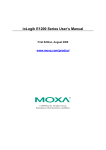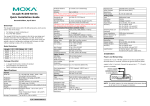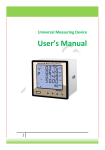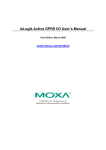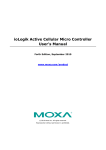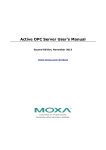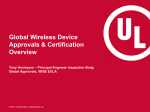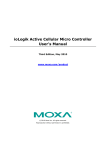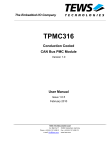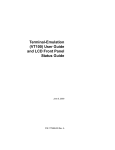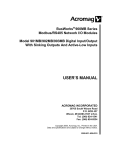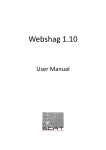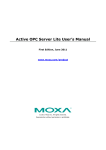Download ioLogik E1500 Series User`s Manual
Transcript
ioLogik E1500 Series User’s Manual Fourth Edition, January 2015 www.moxa.com/product © 2015 Moxa Inc. All rights reserved. ioLogik E1500 Series User’s Manual The software described in this manual is furnished under a license agreement and may be used only in accordance with the terms of that agreement. Copyright Notice © 2015 Moxa Inc. All rights reserved. Trademarks The MOXA logo is a registered trademark of Moxa Inc. All other trademarks or registered marks in this manual belong to their respective manufacturers. Disclaimer Information in this document is subject to change without notice and does not represent a commitment on the part of Moxa. Moxa provides this document as is, without warranty of any kind, either expressed or implied, including, but not limited to, its particular purpose. Moxa reserves the right to make improvements and/or changes to this manual, or to the products and/or the programs described in this manual, at any time. Information provided in this manual is intended to be accurate and reliable. However, Moxa assumes no responsibility for its use, or for any infringements on the rights of third parties that may result from its use. This product might include unintentional technical or typographical errors. Changes are periodically made to the information herein to correct such errors, and these changes are incorporated into new editions of the publication. Technical Support Contact Information www.moxa.com/support Moxa Americas Moxa China (Shanghai office) Toll-free: 1-888-669-2872 Toll-free: 800-820-5036 Tel: +1-714-528-6777 Tel: +86-21-5258-9955 Fax: +1-714-528-6778 Fax: +86-21-5258-5505 Moxa Europe Moxa Asia-Pacific Tel: +49-89-3 70 03 99-0 Tel: +886-2-8919-1230 Fax: +49-89-3 70 03 99-99 Fax: +886-2-8919-1231 Moxa India Tel: +91-80-4172-9088 Fax: +91-80-4132-1045 Table of Contents 1. Introduction to the ioLogik E1500..................................................................................................... 1-1 Product Features ................................................................................................................................ 1-2 Inside the Box .................................................................................................................................... 1-2 Ordering Information .......................................................................................................................... 1-2 Specifications ..................................................................................................................................... 1-2 Common Specifications ................................................................................................................ 1-2 ioLogik E1510-T .......................................................................................................................... 1-3 ioLogik E1512-T .......................................................................................................................... 1-4 Physical Dimensions ............................................................................................................................ 1-5 Hardware Reference ............................................................................................................................ 1-6 Panel Guide ................................................................................................................................ 1-6 LED Indicators ............................................................................................................................ 1-6 I/O Circuit Diagram............................................................................................................................. 1-7 Isolation DI (DI channels) ............................................................................................................ 1-7 DI Circuit (DIO channels) ............................................................................................................. 1-7 DO Circuit (DIO channels) ............................................................................................................ 1-7 2. Initial Setup ...................................................................................................................................... 2-1 Hardware Installation .......................................................................................................................... 2-2 Connecting the Power .................................................................................................................. 2-2 Grounding the ioLogik E1500 ........................................................................................................ 2-2 Connecting to the Network ........................................................................................................... 2-2 I/O Wiring Diagrams .................................................................................................................... 2-3 Software Installation ........................................................................................................................... 2-5 Load Factory Defaults .......................................................................................................................... 2-5 3. Using the Web Console...................................................................................................................... 3-1 Introduction to the Web Console ........................................................................................................... 3-2 Overview ........................................................................................................................................... 3-3 Network Settings ................................................................................................................................ 3-3 General Settings ......................................................................................................................... 3-3 Ethernet Configuration ................................................................................................................. 3-4 User-defined Modbus Addressing .......................................................................................................... 3-4 Default Address........................................................................................................................... 3-5 Active OPC Server Settings .................................................................................................................. 3-5 Tag Generation................................................................................................................................... 3-5 I/O Settings ....................................................................................................................................... 3-7 DI Channels ................................................................................................................................ 3-7 DO Channels............................................................................................................................. 3-10 System Management......................................................................................................................... 3-12 IP Accessibility .......................................................................................................................... 3-12 Network Connection................................................................................................................... 3-13 Firmware Update ....................................................................................................................... 3-13 Import System Configuration Settings ......................................................................................... 3-13 Export System Configuration Settings .......................................................................................... 3-14 Change Password ...................................................................................................................... 3-14 Load Factory Defaults ........................................................................................................................ 3-14 Save/Restart .................................................................................................................................... 3-15 4. Using ioSearch .................................................................................................................................. 4-1 Introduction to ioSearch ...................................................................................................................... 4-2 ioSearch Main Screen .......................................................................................................................... 4-2 Main Screen Overview.................................................................................................................. 4-2 Main Items ........................................................................................................................................ 4-3 System ...................................................................................................................................... 4-3 Sort ........................................................................................................................................... 4-4 Quick Links ................................................................................................................................. 4-4 Main Function ..................................................................................................................................... 4-4 Locate........................................................................................................................................ 4-5 Firmware Upgrade ....................................................................................................................... 4-5 Unlock ....................................................................................................................................... 4-5 Import ....................................................................................................................................... 4-6 Export........................................................................................................................................ 4-6 Change IP Address ...................................................................................................................... 4-7 Batch TCP/IP Configuration of Multiple Devices ............................................................................... 4-7 Restart System ........................................................................................................................... 4-8 Reset to Default .......................................................................................................................... 4-8 Mass Deployment (Import) ........................................................................................................... 4-9 Mass Deployment (export) ........................................................................................................... 4-9 5. Active OPC Server Utility ................................................................................................................... 5-1 Active OPC Server............................................................................................................................... 5-2 OLE for Process Control ................................................................................................................ 5-2 Active OPC Server—From Pull to Push ............................................................................................ 5-3 Features of Active OPC Server .............................................................................................................. 5-5 One Simple Click Creates Active Tags ............................................................................................ 5-5 Faster, More Accurate Data Collection than Traditional “Pull Technology” ............................................ 5-5 Active OPC Server Overview................................................................................................................. 5-6 Installing Active OPC Server ......................................................................................................... 5-6 Main Screen Overview.................................................................................................................. 5-6 Menu Bar ................................................................................................................................... 5-6 A. Modbus/TCP Default Address Mappings ............................................................................................ A-1 E1510 User Defined Modbus................................................................................................................. A-2 E1512 User-Defined Modbus ................................................................................................................ A-6 B. Network Port Numbers...................................................................................................................... B-1 C. Factory Defaults ................................................................................................................................ C-1 D. Pinouts .............................................................................................................................................. D-1 E. FCC Interference Statement .............................................................................................................. E-1 F. European Community (CE) ................................................................................................................ F-1 1 1. Introduction to the ioLogik E1500 The ioLogik E1500 Ethernet I/O product is housed in a rugged aluminum case, and is compliant with the EN 50121-3-2, EN 50121-4 and essential sections of EN 50155 standards, all of which define standards for electronic equipment used in rolling stock applications. I/O channels on the ioLogik E1500 are individually isolated from one another to protect against power surges and to ensure that data communications remain highly stable. This is an important factor to consider when choosing an Ethernet I/O solution, since safety is always a top priority for railway applications. The following topics are covered in this chapter: Product Features Inside the Box Ordering Information Specifications Common Specifications ioLogik E1510-T ioLogik E1512-T Physical Dimensions Hardware Reference Panel Guide LED Indicators I/O Circuit Diagram Isolation DI (DI channels) DI Circuit (DIO channels) DO Circuit (DIO channels) ioLogik E1500 Series Introduction to the ioLogik E1500 Product Features • Compliant with EN 50121-3-2, EN 50121-4 and essential sections of EN 50155 • Wide operating temperature: -40 to 85°C (-40 to 185°F) • Channel-to-Channel isolation (DI only) • Robust and compact design for harsh environments • Active communication with patented Active OPC Server • User-defined Modbus/TCP addressing • MXIO programming library for Windows and WinCE VB/VC.NET and Linux C APIs • Web configuration with Import/Export function Inside the Box The ioLogik E1500 is shipped with the following items: • ioLogik E1500 remote Ethernet I/O server • Documentation and software CD • Quick installation guide NOTE: Notify your sales representative if any of the above items are missing or damaged. Ordering Information Model Description ioLogik E1510-M12-T Ethernet remote I/O, M12 connector, 12 DIs, -40 to 85°C operating temperature ioLogik E1512-M12-T Ethernet remote I/O, M12 connector, 4 DIs, 4 DIOs, -40 to 85°C operating temperature ioLogik E1510-M12-CT-T Ethernet remote I/O, M12 connector, 12 DIs, coating, -40 to 85°C operating temperature ioLogik E1512-M12-CT-T Ethernet remote I/O, M12 connector, 4 DIs, 4 DIOs, coating, -40 to 85°C operating temperature Specifications Common Specifications LAN Ethernet: 1 10/100 Mbps, M12 Protection: 1.5 KV magnetic isolation Protocols: Modbus/TCP, TCP/IP, UDP, DHCP, BOOTP, HTTP Power Requirements Power Input: 24 VDC nominal, 12 to 48 VDC Note: Compliant with EN 50155 at 24 VDC Physical Characteristics Wiring: I/O cable max. 14 AWG Dimensions: 144 x 124 x 30 mm (5.67 x 4.88 x 1.18 in) Weight: 825 g Mounting: DIN rail (standard), wall (with optional kit) 1-2 ioLogik E1500 Series Introduction to the ioLogik E1500 Environmental Limits Operating Temperature: -40 to 85°C (-40 to 185°F) Storage Temperature: -40 to 85°C (-40 to 185°F) Ambient Relative Humidity: 5 to 95% (non-condensing) Altitude: Up to 2000 m Note: Please contact Moxa if you require products guaranteed to function properly at higher altitudes. Conformal Coating: Applies only to -CT models Standards and Certifications Safety: UL 508 EMI: EN 61000-3-2, EN 61000-3-3, EN 61000-6-4, FCC Part 15 Subpart B Class A EMS: EN 55024, EN 61000-4-2, EN 61000-4-3, EN 61000-4-4, EN 61000-4-5, EN 61000-4-6, EN 61000-4-8, EN 61000-4-11, EN 61000-6-2 Shock: IEC 60068-2-27 Freefall: IEC 60068-2-32 Vibration: IEC 60068-2-6 Green Product: RoHS, CRoHS, WEEE Note: Please check Moxa’s website for the most up-to-date certification status. Rail Traffic: EN 50155*, EN 50121-3-2, EN 50121-4 *Complies with a portion of EN 50155 specifications. Please contact Moxa or a Moxa distributor for details. Warranty Warranty Period: 5 years Details: See www.moxa.com/warranty ioLogik E1510-T Inputs and Outputs Digital Inputs: 12 channels (channel-to-channel isolation) Isolation: 3K VDC or 2K Vrms Digital Input Sensor Type: Wet Contact (NPN or PNP), Dry Contact I/O Mode: DI or Event Counter Dry Contact: • On: short to GND • Off: open Wet Contact (DI to GND): • On: 0 to 3 VDC • Off: 10 to 30 VDC Counter Frequency: 250 Hz Digital Filtering Time Interval: Software Configurable (minimum: 1 millisecond) Power Requirements Power Consumption: 163 mA @ 24 VDC 1-3 ioLogik E1500 Series Introduction to the ioLogik E1500 ioLogik E1512-T Inputs and Outputs Digital Inputs: 4 channels (channel-to-channel isolation) Configurable DI/Os: 4 channels Isolation: 3K VDC or 2K Vrms Digital Input Sensor Type: Wet Contact (NPN or PNP), Dry Contact I/O Mode: DI or Event Counter Dry Contact: • On: short to GND • Off: open Wet Contact (DI to GND): • On: 0 to 3 VDC • Off: 10 to 30 VDC Common Type: 2 points per COM (Configurable DI/Os) Counter Frequency: 250 Hz Digital Filtering Time Interval: Software Configurable (minimum: 1 millisecond) Digital Output Type: Sink I/O Mode: DO or Pulse Output Pulse Output Frequency: 500 Hz Over-Voltage Protection: 45 VDC Over-Current Protection: 2.6 A (4 channels @ 650 mA) Over-Temperature Shutdown: 175°C (typical), 150°C (min.) Current Rating: 200 mA per channel Power Requirements Power Consumption: 149 mA @ 24 VDC 1-4 ioLogik E1500 Series Introduction to the ioLogik E1500 Physical Dimensions Unit = mm 1-5 ioLogik E1500 Series Introduction to the ioLogik E1500 Hardware Reference Panel Guide NOTE The reset button restarts the server and resets all settings to factory defaults. Remove the two screws and the aluminum plate on top of the aluminum housing, and then press and hold the reset button for 8 seconds. The factory defaults will be loaded once the Ready LED turns green again. You may then release the reset button. LED Indicators Type PWR RDY Color Description Green System power in ON Off System power is OFF Green System is ready Green Blinking Located Red System Booting-up Error Green/Red Blinking Safe Mode Red Blinking Firmware upgrade (LED flashes for 3 seconds and then stays Red until restart) LAN EXP DI DIO Off System is not ready Green 100 Mbps Amber 10 Mbps Blinking Data Transmitting Off Ethernet Off Green Expansion Mode Ready Red Configuration Failure Off Stand-alone Mode Green Channel ON Off Channel OFF Green Channel ON Off Channel OFF 1-6 ioLogik E1500 Series Introduction to the ioLogik E1500 I/O Circuit Diagram Isolation DI (DI channels) DI Circuit (DIO channels) DO Circuit (DIO channels) 1-7 2 2. This chapter describes how to install the ioLogik E1500. The following topics are covered in this chapter: Hardware Installation Connecting the Power Grounding the ioLogik E1500 Connecting to the Network I/O Wiring Diagrams Software Installation Load Factory Defaults Initial Setup ioLogik E1500 Series Initial Setup Hardware Installation Connecting the Power Connect the 12 to 48 VDC power line to the terminal block on the top panel of the ioLogik E1500. If power is properly supplied, the Power LED will glow a solid amber color. ATTENTION • Disconnect the power cord before installing or wiring your ioLogik E1500. • Do not exceed the maximum current for the wiring • Determine the maximum possible current for each power wire and common wire. Observe all electrical codes dictating the maximum current allowable for each wire size. If the current exceeds the maximum rating, the wiring could overheat, causing serious damage to your equipment. For safety reasons, we recommend an average cable size of 22 AWG. However, depending on the current load, you may want to adjust your cable size (the maximum wire size for power connectors is 2 mm). Grounding the ioLogik E1500 The ioLogik E1500 is equipped with a grounding point on the terminal block located on the top panel. Connect the ground pin ( ) if earth ground is available. Connecting to the Network The ioLogik E1500 uses an M12-to-RJ45 Cat 5e UTP Ethernet cable for connecting to either the host PC or another ioLogik device. The M12 connector ensures a tight, robust connection, and guarantees reliable operations even for applications that are subject to high vibration and shock. For initial setup of the ioLogik E1500, it is recommended that the ioLogik E1500 be configured using a direct connection to a host computer rather than remotely over the network. Configure the host PC’s IP address to 192.168.127.xxx (where xxx ranges from 001 to 253). When using Windows, you will need to do the configuration from the Control Panel. ioLogik E1500 Default IP Address Default Netmask Default Gateway 192.168.127.254 255.255.255.0 None Use the web console or ioSearch configuration utility to connect to the ioLogik E1500. Once the ioLogik E1500 has been detected, modify the settings as needed for your network environment, and then restart the server. Refer to Chapters 3 and 4 or further details. 2-2 ioLogik E1500 Series Initial Setup I/O Wiring Diagrams DI dry contact mode DI wet contact mode (Ch-Ch isolation) NOTE Pure DI is differential structure. 2-3 ioLogik E1500 Series Initial Setup DI wet contact PNP/NPN mode (No CH-CH isolation) DIO_DI wet contact mode (no CH-CH isolation) NOTE DIO is signal end structure. 2-4 ioLogik E1500 Series Initial Setup DIO_DO sink mode Software Installation ioSearch is a search utility that helps the user locate ioLogik E1500 devices on the local network. Find the ioSearch utility in the Documentation and Software CD under Software ioSearch, or download the latest version from Moxa’s website. 1. Installing from the CD: Insert the Documentation and Software CD into the host computer. In the root directory of the CD, locate and run SETUP.EXE. The installation program will guide you through the installation process and install the ioSearch utility. You can also install the MXIO DLL library separately. 2. Open ioSearch: After installation is finished, run ioSearch from Start Program Files MOXA IO Server Utility ioSearch. 3. Search the network for the server: From the menu bar, select System Auto Scan Active Ethernet I/O Server. A dialog window will pop up. Click Start Search to begin searching for the ioLogik E1500. If multiple ioLogik E1500 units are installed on the same network, remember that each unit has the same default IP address. You will need to assign a different IP address to each unit to avoid IP conflicts. Load Factory Defaults There are three ways to restore the ioLogik E1500 to the factory default. 1. Hold the RESET button for 5 seconds. 2. Right click the specified ioLogik in the ioSearch utility and select Reset to Default. 3. Select Load Factory Default from the web console. 2-5 3 3. Using the Web Console The ioLogik E1500’s main configuration and management utility is the built-in web console, which can be used to configure a wide range of options. The following topics are covered in this chapter: Introduction to the Web Console Overview Network Settings General Settings Ethernet Configuration User-defined Modbus Addressing Default Address Active OPC Server Settings Tag Generation I/O Settings DI Channels DO Channels System Management IP Accessibility Network Connection Firmware Update Import System Configuration Settings Export System Configuration Settings Change Password Load Factory Defaults Save/Restart ioLogik E1500 Series Using the Web Console Introduction to the Web Console The ioLogik E1500 web console is a browser-based configuration utility. When the ioLogik E1500 is connected to your network, you may enter the server’s IP address in your web browser to access the web console. The left navigation panel has an expandable menu tree for navigating to the various settings and categories. When you click on a menu item in the navigation panel, the main window will display the corresponding options for that item. Configuration changes can then be made in the main window. For example, if you click on Network Settings in the navigation panel, the main window will show a page of basic settings that you can configure. You must click on the Submit button after making configuration changes. The Submit button will be located at the bottom of every page that has configurable settings. If you navigate to another page without clicking the Submit button, your changes will not be retained. Submitted changes will not take effect until they are saved and the ioLogik E1500 is restarted! You may save and restart the server in one step by clicking on the Save/Restart button after you submit a change. If you need to make several changes before restarting, you may save your changes without restarting by selecting Save/Restart in the navigation panel. If you restart the ioLogik E1500 without saving your configuration, the ioLogik E1500 will discard all submitted changes. 3-2 ioLogik E1500 Series Using the Web Console Overview The Overview page contains basic information about the ioLogik E1500, including the model name, serial number, firmware version, MAC address, and current IP address. Most importantly, you can see the current I/O status by hitting the F5 key on the computer keyboard to refresh the page. Network Settings General Settings On the General Settings page, you can assign a server name and location to assist you in differentiating between different ioLogik E1500 units. You may also configure the Server Socket Idle Connection Timeout Interval or enable the Communication Watchdog function. The Server Socket Idle Timeout is designed to avoid TCP connection failure. If the network host is unable to respond due to hardware failure or a network problem, the ioLogik will continue to wait for a response from the host. This will cause the TCP port to be occupied indefinitely by the host. On the other hand if Modbus/TCP Server Socket Idle Timeout interval is enabled, When the ioLogik's connection to the server exceeds a specified time period the device will automatically release its modbus/TCP connection to the server, to free up the port for the next connection. 3-3 ioLogik E1500 Series Using the Web Console The Communication Watchdog activates Safe Mode after a specified amount of time has passed following a loss of network connectivity. Safe Mode is designed especially for products that have output channels to output a suitable value or status when the ioLogik E1500 cannot be controlled by a remote PC (due to network failure, for example). By default, the Watchdog is disabled. Users can configure how each output channel responds on the I/O Settings page. To enable the Watchdog, check Enable connection watchdog, set the timeout value, and then restart the server. With Watchdog enabled, the ioLogik E1500 will enter Safe Mode after there is a disruption in communication that exceeds the specified time limit. For easier location of devices when troubleshooting, enable the remote control of LEDs on the E1500 series devices by selecting Enable I/O Locate to allow remote toggling of the Ready LED from off to flashing. Ethernet Configuration On the Ethernet Configuration page, you can set up a static or dynamic IP address for the ioLogik E1500, and configure the subnet mask and gateway address. User-defined Modbus Addressing The input and output addresses can be configured in a different format on a specific settings page. Check the Enable User-defined Modbus Addressing box, select the Modbus function, and then configure the start address of each item. 3-4 ioLogik E1500 Series Using the Web Console Default Address On this settings page, you can view the default Modbus address for all I/O devices. The page only displays the start address of each item. For example, if the DI Value starts from 10001, then the 1st DI channel’s Modbus address is 10001 and the 2nd DI is 10002. ATTENTION Disable the user-defined modbus addressing function if you are using the MXIO(.NET) library or Active OPC Server to control or monitor the ioLogik E1500’s I/O Status. Active OPC Server Settings Moxa’s Active OPC Server™ is a software package that operates as an OPC driver of an HMI or SCADA system. It seamlessly connects Moxa’s ioLogik products to a wide variety of SCADA systems, including the most popular: Wonderware, Citect, and iFix. Active OPC Server™ conforms to the OPC Foundation’s latest data access standard, DA 3.0, to connect with other standards-compliant devices and host OPC machines. Hardware Requirements CPU Intel Pentium 4 and above RAM 512 MB (1024 MB recommended) Network Interface 10/100 MB Ethernet Software Requirements Operating System Microsoft Windows 2000, XP or later Editor (not required) Microsoft Office 2003 (Access 2003) or later OPC Server Specifications OPC Data Access 1.0a, 2.0, 2.05a, 3.0 Max. No. of Tags 5000 (V1.12 or later) Active OPC Server can be downloaded from the Moxa Website, and can be found from the support page, www.moxa.com/support/. After downloading the AOPC software, unzip it and run Install.exe. The installation program will guide you through the installation process and install the Active OPC Server Utility. For more details on AOPC installation and use, refer to the Active OPC user’s manual or Chapter 5 Tag Generation Tag configuration of an ioLogik E1500 is specified by its web console. Open the browser and go to the Active OPC Server Settings page, and then take the following steps to create a tag from the ioLogik E1500 to Active OPC Server: 3-5 ioLogik E1500 Series Using the Web Console 1. Check the Enable Active OPC checkbox and then specify the IP address where the Active OPC Server is installed. 2. Select the I/O channels that need to be created in the Active OPC Server. 3. Configure the Heartbeat Interval, if necessary. 4. Click the Submit button and then click the Save/Restart button on the next page. 5. On the Create AOPC Tag page, click on the Create Tags button to deliver the configured tag to the Active OPC Server. 6. Launch the Active OPC Server program; tags will be created automatically. 7. Save the configuration of the Active OPC Server when exiting the program. 3-6 ioLogik E1500 Series Using the Web Console I/O Settings DI Channels The status of each DI (digital input) channel appears on the I/O Setting: DI Channels page. You can also configure each channel’s digital input mode and parameters by clicking on the channel. DI Channels can operate in DI mode or Event Counter mode. Activate Event Counter mode by selecting the Counter Start field and configuring the Counter Trigger to either Lo to Hi, Hi to Lo, or Both. When the Counter Start field is not selected you can still activate the counter by using the Modbus command. NOTE Make sure that the Counter Filter is not set to 0; otherwise, the counter will never be activated. When configuring individual channels, if the Power On Setting is selected the counter will start as soon as the ioLogik E1500 is powered on; if the Safe Status Setting is selected, the counter will start only once the E1500 has entered Safe Status mode. In contrast, When neither of these settings are selected, but Counter Start is, the ioLogik E1500 will automatically stop the Counter when either the ioLogik E1500 is Powered On or when it enters Safe Status mode. (Note: Safe Status is controlled by the Communication Watchdog under General Settings, which is disabled by default. If the Communication Watchdog is disabled, the ioLogik E1500 will never enter Safe Mode and your Safe Status settings will have no effect.) 3-7 ioLogik E1500 Series Using the Web Console By selecting the Save Status on Power Failure field, the ioLogik E1500 will automatically save the counter value when there is a power failure. To reset the Counter, you will select Reset Counter field and then click the Submit button. The Digital Input’s Alias Name and the logic definition can also be configured on this page. You can apply the alias name to all channels by clicking the Apply to all DI channels checkbox. DI Channel Specification: 3-8 ioLogik E1500 Series Using the Web Console You can also configure each channel’s digital input mode and parameters by clicking on the channel. DI channels can operate in DI mode or Event Counter mode. For Event Counter mode, configure Lo to Hi, Hi to Lo, or Both to trigger the counter. The counter should be set to either start, or stop. If it is in stop mode, the counter can be activated by the Modbus command. Make sure that the Counter Filter is not set to 0; otherwise, the counter will never be activated. The alias name and the logic definition can also be configured on this page. 3-9 ioLogik E1500 Series Using the Web Console DO Channels By default, all DIO channels are set to DI mode. If you want to use DO, configure the channels for DO on the I/O settings DI channels page. Click the DI that you want to configure for DO, and then when the DI settings page pops up, and you can set the I/O direction to DO. When you click submit, the device will reboot automatically and DIO will be configured as a DO. On the I/O Setting DO (Digital Output) Channels page, you can configure each DO channel by clicking on the channel. DO Channels can operate in DO mode and are either on or off. 3-10 ioLogik E1500 Series Using the Web Console In Pulse Output mode, you can specify the ON Width and OFF width to generate a square wave. Pulse Width unit = 1 ms, range = 1-65535 When configuring individual channels, if the Power On Setting is selected the Pulse Output will start as soon as the ioLogik E1500 is powered on; if the Safe Status Setting is selected, the Pulse Output will start only once the E1500 has entered Safe Status mode. In contrast, when neither of these setting is selected and the Pulse Start field is selected, the ioLogik E1500 will automatically stop the Pulse Output when either the ioLogik E1500 is Powered On or when it enters Safe Status mode. (Note: Safe Status is controlled by the Communication Watchdog under General Settings, which is disabled by default. If the Communication Watchdog is disabled, the ioLogik E1500 will never enter Safe Mode and your Safe Status settings will have no effect.) 3-11 ioLogik E1500 Series Using the Web Console The Digital Output’s Alias Name and the logic definition can also be configured on this page. You can apply the alias name to all channels by clicking the Apply to all DO channels box. System Management IP Accessibility You can control network access to the ioLogik E1500 from the IP Accessibility page by only allowing access from specific IP addresses. When the accessible IP list is enabled, a host’s IP address must be listed in order to gain access to the ioLogik E1500. Specify a range of addresses by using a combination of an IP address and netmask, as follows: To allow access to a specific IP address Enter the IP address in the corresponding field; enter 255.255.255.255 for the netmask. To allow access to hosts on a specific subnet For both the the IP address and netmask, use 0 for the last digit (e.g., 192.168.1.0 and 255.255.255.0). To allow unrestricted access Deselect the Enable the accessible IP list option. 3-12 ioLogik E1500 Series Using the Web Console Refer to the following table for additional configuration examples. Allowed Hosts IP address/Netmask Any host Disable 192.168.1.120 192.168.1.120 / 255.255.255.255 192.168.1.1 to 192.168.1.254 192.168.1.0 / 255.255.255.0 192.168.0.1 to 192.168.255.254 192.168.0.0 / 255.255.0.0 192.168.1.1 to 192.168.1.126 192.168.1.0 / 255.255.255.128 192.168.1.129 to 192.168.1.254 192.168.1.128 / 255.255.255.128 Network Connection TCP connections from other hosts appear on the Network Connection page. This information can assist you with managing your devices. Firmware Update Load new or updated firmware onto the ioLogik from the Firmware Update page. Import System Configuration Settings Import a configuration into the ioLogik server from the Import System Config page. This function can be used to duplicate settings between ioLogik servers. You will be prompted for the location of the configuration file (ik1500.txt). 3-13 ioLogik E1500 Series Using the Web Console Export System Configuration Settings On the Export System Config page, you can save the ioLogik’s configuration into a file for backup or import into another ioLogik server. Change Password For all changes to the ioLogik E1500’s password protection settings, you will first need to enter the old password. Leave this blank if you are setting up password protection for the first time. To set up a new password or change the existing password, enter your desired password under both New password and Confirm password. To remove password protection, leave the New password and Confirm password fields blank. ATTENTION If you forget the password, the ONLY way to configure the ioLogik E1500 is by using the reset button to load the factory defaults. Before you set a password for the first time, it is a good idea to export the configuration to a file when you have finished setting up your ioLogik E1500. Your configuration can then be easily imported back into the ioLogik E1500 if you need to reset the ioLogik E1500 due to a forgotten password or for other reasons. Load Factory Defaults This function will reset all of the ioLogik E1500’s settings to the factory default values. All previous settings, including the console password will be lost. 3-14 ioLogik E1500 Series Using the Web Console Save/Restart If you change the configuration, don’t forget to reboot the system. 3-15 4 4. Using ioSearch This chapter describes ioSearch, which is used to search for and locate ioLogik E1500 units. The following topics are covered in this chapter: Introduction to ioSearch ioSearch Main Screen Main Screen Overview Main Items System Sort Quick Links Main Function Locate Firmware Upgrade Unlock Import Export Change IP Address Batch TCP/IP Configuration of Multiple Devices Restart System Reset to Default Mass Deployment (Import) Mass Deployment (export) ioLogik E1500 Series Using ioSearch Introduction to ioSearch ioSearch is for locating or searching for an ioLogik E1500 on the physical network. The following functions are supported by the ioSearch utility. • Search for and locate ioLogik E1500 units. • IP address configuration. • Firmware upgrades for multiple ioLogik E1500 units (same model). • Export configuration files from multiple ioLogik E1500 units. • Import a configuration file to multiple ioLogik E1500 units (same model). • Reset to default for multiple ioLogik E1500 units. ioSearch Main Screen Main Screen Overview The main screen displays the result of the broadcast search of the ioLogik E1500. 1 2 4 5 ioSearch Main Screen 1. Title 2. Menu bar 3. Quick link 4. Navigation panel 5. Main window 4-2 3 ioLogik E1500 Series Using ioSearch Main Items System Several operations are possible from the System menu. Auto Scan Active Ethernet I/O Servers will search for ioLogik servers on the network. When connecting for the first time or recovering from a network disconnection, you can use this command to find I/O servers that are on the network. Network Interface allows you to select a network to use if the PC has multiple network adaptors installed. 4-3 ioLogik E1500 Series Using ioSearch Sort The Sort menu allows the server list in the navigation panel to be sorted by ioLogik connection and server (model). Quick Links Quick links are provided to search for I/O servers on the network and sort the server list. 1 Automatically search the local network 2 Sort by ioLogik E1500’s IP address (connection) 3 Sort by ioLogik E1500 model 4 Locate an ioLogik E1500 5 Upgrade Firmware 6 Import settings 7 Export settings 8 Unlock an ioLogik E1500 which is password protected 9 Change IP Address of an ioLogik E1500 Main Function Right click on a particular ioLogik E1500 to view the ioSearch function menu. 4-4 ioLogik E1500 Series Using ioSearch Locate The locate function helps users find a dedicated ioLogik on the network. When this function is triggered, the ready LED on the selected unit will blink. Firmware Upgrade The ioLogik E1500 supports a remote firmware upgrade function. Enter the path to the firmware file or click on the icon to browse for the file. The wizard will lead you through the process until the server is restarted. Batch Upgrades on Multiple Devices of the Same Model Batch firmware upgrades are possible on multiple devices of the same ioLogik model. To upgrade multiple models, press the Shift key, select ioLogik, and then right click to process multiple firmware upgrades. ATTENTION Do not interrupt the firmware update process! An interruption in the process may result in your device becoming unrecoverable. Unlock If an ioLogik E1500 is password protected, unlock the ioLogik E1500 by entering the password before using any of the functions. (After the iologik E1500 is unlocked, you will still need to enter the password to log in to the ioLogik E1500.) 4-5 ioLogik E1500 Series Using ioSearch Import Select this command to reload a configuration that was exported to a text file. Importing one configuration file to multiple ioLogik E1500 units (same model) is allowed. To do this, press the Shift key, select ioLogik, and then right click. Export The export function is used to export the current configuration file of an ioLogik E1500. The export filename will be ik15xx.txt where “xx” represents the model type of the ioLogik E1500. Exporting multiple files for different models of ioLogik E1500 is allowed. The filename format is ik15xx_MAC Address.txt, where the xx represents the model type of the ioLogik E1500. Example: ik1510_00-90-E8-66-32-19.txt To export multiple configuration files, select the ioLogik and then right click to process this function. 4-6 ioLogik E1500 Series Using ioSearch Change IP Address The Change IP Address function can be used to directly modify the IP Address, especially for first time installation. Changing the IP address for multiple ioLogik E1500’s is allowed. Select the ioLogik E1500 and then right click to process this function. Batch TCP/IP Configuration of Multiple Devices Users can batch modify IP addresses, subnet masks, and gateways for devices of the same model from a single window while submitting the changes at one time. First, select several devices of the same model, click the right mouse button, and then click Change IP Address in the pop-up menu to launch a new window. The following screenshot shows the window used to modify IP addresses, subnet masks, and gateways. Users can modify each item and then click Set to confirm the modification, or click the Advance button to automatically assign IP addresses incrementally. 4-7 ioLogik E1500 Series Using ioSearch After the Advance button is clicked, a window will pop up to allow users to use ioSearch to set the IP address by MAC address. IoSearch will automatically set sequential IP addresses on the selected devices, with the subnet mask and gateway set to the same value. Restart System Select this command to restart the selected ioLogik E1500. Restarting multiple ioLogik E1500 units is allowed. Select the ioLogik E1500 and right click to process this function. Reset to Default Select this function to reset all settings, including console password, to factory default values. Resetting multiple ioLogik E1500 units to the default configuration is allowed. Select the ioLogik E1500 and then right click to process this function. 4-8 ioLogik E1500 Series Using ioSearch Mass Deployment (Import) Users can import E1500 series module information via ioSearch. Select this command to reload a configuration from an exported .CSV file. Mass Deployment (export) Users can export E1500 series module information via ioSearch. The export file format will be E1500_Series_List. 4-9 5 5. Active OPC Server Utility Active OPC Server is a software package provided by Moxa that operates as an OPC driver for an HMI or SCADA system. It offers seamless connection from Moxa's ioLogik series products to SCADA systems, such as Wonderware, Citect, and iFix. Active OPC Server meets the latest standard of OPC DA 3.0, which allows connections to various kinds of devices and host OPC machines. The following topics are covered in this chapter: Active OPC Server OLE for Process Control Active OPC Server—From Pull to Push Features of Active OPC Server One Simple Click Creates Active Tags Faster, More Accurate Data Collection than Traditional “Pull Technology” Active OPC Server Overview Installing Active OPC Server Main Screen Overview Menu Bar ioLogik E1500 Series Active OPC Server Utility Active OPC Server Moxa Active OPC Server is a software package operated as an OPC driver of an HMI or SCADA system. It offers seamless connection from Moxa ioLogik series products to SCADA systems, including the most popular: Wonderware, Citect, and iFix. Active OPC Server meets the latest standard of OPC DA3.0 to connect various kinds of devices and host OPC machines. Active OPC Server System Requirements Hardware Requirements CPU Intel Pentium (Pentium 4 and above) RAM 512 MB (1024 MB recommended) Network Interface 10/100 Mbps Ethernet Software Requirements Operating System Microsoft Windows 2000, XP or later Editor (not required) Microsoft Office 2003 (Access 2003) or later OPC Server Specifications OPC Data Access 1.0a, 2.0, 2.05a, 3.0 Max. tags 256 ioLogik Support Product Models ioLogik E1200 series, ioLogik E1500 series, E2200 series, E4200, and W5300 series NOTE Firmware version V3.0 or above ioAdmin version V3.0 or above The latest versions are Active OPC Server V1.11 and ioAdmin 3.10. Use firmware V1.3 or above for the ioLogik W5312 series, V1.5 or above for the ioLogik W5340 series, and V1.2 or above for the ioLogik W5340-HSDPA series for the following descriptions to be valid. OLE for Process Control OPC (originally OLE for process control) is an industry standard created by the leading worldwide automation hardware and software suppliers working in cooperation with Microsoft. The standard defines methods for exchanging real-time automation data between PC-based clients using Microsoft operating systems. The organization that manages this standard is the OPC Foundation. The OPC Specification is a non-proprietary technical specification that defines a set of standard interfaces based on Microsoft’s OLE/COM/DCOM platform and .NET technology. The application of the OPC standard interface makes possible interoperability between automation/control applications, field systems/devices, and business/office applications. Traditionally, software and application developers needed to write a custom interface or server/driver to exchange data with hardware field devices. OPC eliminates this requirement by defining a common, high performance interface that permits this to be done once, and then easily reused by HMI, SCADA, Control, and custom applications. Drivers must be installed several times to connect to different devices 5-2 ioLogik E1500 Series Active OPC Server Utility OPC Client/Server creates a common interface to connect to different devices Active OPC Server—From Pull to Push When looking up an I/O device’s Modbus table, 19 or more steps are required to create a single tag. The steps include specifying the IP address, selecting the protocols, and defining the data type. The procedure is repeated over and over until all the devices and tags are created. It takes about 1 minute for a user with a technical background to create one tag. But what if there are 400 tags in an OPC system? Not only does it take a long time to configure such a large number of tags, it also puts a heavy load on the CPU. OPC also requires the connected I/O devices to use fixed IP addresses. This type of architecture is sometimes referred to as “pull” technology, because the OPC server always needs to pull data (by “polling”) from the I/O devices for tag creation, IP connection, and tag status updates. Moxa’s ioLogik Active Ethernet I/O products offer I/O status reports via TCP/UDP messaging, e-mail, and SNMP traps. In addition, they now support OPC technology. An ioLogik can automatically generate tags without requesting any data or even a device’s IP address. All the user needs to do is launch the Active OPC Server program, and the I/O channels selected by the user will be “pushed” from the ioLogik to the Active OPC Server. 5-3 ioLogik E1500 Series Active OPC Server Utility The “push” technology also includes the update for the tags. When the I/O status changes, the ioLogik will send updates to the Active OPC Server. Compared to polling the status (the so-called pull-based method), this feature efficiently reduces network bandwidth usage and speeds up response time with event-driven, push-based status updates. At the same time, the heartbeat function monitors the system’s basic signs of life. DI 1=ON DI 1=OFF DI 0=ON DI 0=OFF ioLogik Tag Update ioLogik Idle Push for tag updates Heartbeat every X seconds ioLogik Active OPC Server Check every 5 seconds ioLogik Alive ioLogik Not Alive Heart Beat 5 10 15 20 5-4 25 30 35 40 Time (sec) ioLogik E1500 Series Active OPC Server Utility Features of Active OPC Server One Simple Click Creates Active Tags Moxa’s RTUs, remote I/O devices, and Active OPC Servers support automatic tag generation, which eliminates the headache of specifying individual target IP addresses, I/O channels, and data formats, while even eliminating any need for editing and importing configuration files. Working from either of Moxa’s ioAdmin or ioSearch utilities, users only need to select specific I/O channels, set the update criteria, and then click a single button for their active tags to be automatically generated and configured. Faster, More Accurate Data Collection than Traditional “Pull Technology” Moxa has pioneered the concept of “active type” OPC software in the automation industry. The patented Active OPC Server offers non-polling architecture alongside the standard OPC protocol, giving users the alternative of active, push-based communication from Moxa’s RTUs and remote I/O devices. This adaptation of push technology means that I/O status will be updated at the Active OPC Server only when there is an I/O status change, a pre-configured interval is reached, or when a request is issued by a user. This application of push technology cuts metadata overhead, resulting in faster I/O response times and more accurate data collection than traditional pull-based architectures. With Moxa’s “active technology” advantage, users can now instantly receive alarms and real time updates. 5-5 ioLogik E1500 Series Active OPC Server Utility Active OPC Server Overview Installing Active OPC Server Active OPC Server can be installed from the Documentation and Software CD or downloaded from the Moxa website. The following instructions explain how to install the software from the CD: 1. Installing from the CD: Insert the Documentation and Software CD into the host computer and then run INSTALL.EXE from the Software\PC_Utility\SCADA_Datalogging\Active_OPC_Server\ActiveOPCSetup directory. The installation program will guide you through the installation process for installing the Active OPC Server utility. 2. Open Active OPC Server: After installation is finished, run Active OPC Server from the Windows Start menu: Start Program Files MOXA IO Server ActiveOPC ActiveOPC Main Screen Overview Active OPC Server’s main screen displays a figure of the mapped ioLogik with the status of every I/O tag. Note that configuration and tags are not available until an ioLogik is detected. 1. Title 2. Menu bar 3. Quick link 5. Tag Window 6. Log Monitor 7. Status bar Menu Bar File From the File menu, you can export the list of the ioLogik devices currently displayed in the navigation panel, and import a list into Active OPC Server. 5-6 4. Navigation panel ioLogik E1500 Series Active OPC Server Utility The file will have an .mdb or .xls extension, and can be opened using Microsoft Office Access or Microsoft Excel. The server list includes the current tag information of the mapped ioLogik. System Several operations can be accessed from the System menu. Network Interface: Select which network to use if the PC has multiple network adaptors installed. Active Tag Listen Port: Select the preferred TCP socket port for tag generation from ioAdmin. Stop Listen: Stop receiving tag generation messages and I/O status updates. Output Control Timeout: Define the timeout interval for controlling an output channel on a remote ioLogik device. Heartbeat Tolerance: Define the timeout to wait for a heartbeat signal from a remote ioLogik device (default = 60 sec). 5-7 ioLogik E1500 Series Active OPC Server Utility Auto-save Updated Configuration: Once you activate auto-save, the Active OPC will automatically save the configuration when access synchronizes. System Log Settings: Enable or disable the Active OPC Server system log function. A Log file of all Logging information will be created. Launch DCOM Configuration: Launch the Windows DCOM configuration utility. Register OPC as Service: Force Active OPC Server to run as a Windows system service. Register OPC Server: Register the DCOM components to a Windows system. After Active OPC Server is installed, it will automatically configure the DCOM. Unregister OPC Server: Cancel the registration of DCOM components from the Windows system. Sort The Sort menu allows the server list in the navigation panel to be sorted by connection and type (model). Quick Links Quick links are provided for sorting the server list and importing/exporting configurations. Sort by connection Import configuration Sort by server type Export configuration 5-8 A A. Modbus/TCP Default Address Mappings The following topics are covered in this appendix: E1510 User Defined Modbus E1512 User-Defined Modbus ioLogik E1500 Series NOTE Modbus/TCP Default Address Mappings The Modbus/TCP ID of the ioLogik E1500 is set to “1” by default. E1510 User Defined Modbus Fixed & Dynamic Default addresses Function Address Code Channel Data type R/W Description Num 0xxxx 0x0100 12 1 bit R/W DI Counter Start 0xxxx 0x0110 12 1 bit R/W DI Counter Clear 1xxxx 0x0000 12 1 bit R Get DI Value 3xxxx 0x0000 12 1 word R Get DI WordValue 3xxxx 0x0010 12 2 word R Get DI Counter Value Hi&Low Word 3xxxx 0x0030 NA 1 word R GET DI Value all Channel (Ch0~11) 4xxxx 0x0100 12 1 word R/W DI Counter Start 4xxxx 0x0110 12 1 word R/W DI Counter Clear 0xxxx Read/Write Coils (Support function 1,5,15) DI Channel Reference Address Data Type Description 00257 0x0100 1 bit CH0 DI Counter Operate Status 0: Stop 1: Start(R/W) 00258 0x0101 1 bit CH1 DI Counter Operate Status 0: Stop 1: Start(R/W) 00259 0x0102 1 bit CH2 DI Counter Operate Status 0: Stop 1: Start(R/W) 00260 0x0103 1 bit CH3 DI Counter Operate Status 0: Stop 1: Start(R/W) 00261 0x0104 1 bit CH4 DI Counter Operate Status 0: Stop 1: Start(R/W) 00262 0x0105 1 bit CH5 DI Counter Operate Status 0: Stop 1: Start(R/W) 00263 0x0106 1 bit CH6 DI Counter Operate Status 0: Stop 1: Start(R/W) 00264 0x0107 1 bit CH7 DI Counter Operate Status 0: Stop 1: Start(R/W) 00265 0x0108 1 bit CH8 DI Counter Operate Status 0: Stop 1: Start(R/W) 00267 0x0109 1 bit CH9 DI Counter Operate Status 0: Stop 1: Start(R/W) 00268 0x010A 1 bit CH10 DI Counter Operate Status 0: Stop 1: Start(R/W) 00269 0x010B 1 bit CH11 DI Counter Operate Status 0: Stop 1: Start(R/W) 00273 0x0110 1 bit CH0 DI Clear Count Value Read Always return:0 Write: 1 : Clear counter value 0 : Return illegal data value(0x03) 00274 0x0111 1 bit CH1 DI Clear Count Value Read Always return:0 Write: 1 : Clear counter value 0 : Return illegal data value(0x03) 00275 0x0112 1 bit CH2 DI Clear Count Value Read Always return:0 Write: 1 : Clear counter value 0 : Return illegal data value(0x03) 00276 0x0113 1 bit CH3 DI Clear Count Value Read Always return:0 Write: 1 : Clear counter value 0 : Return illegal data value(0x03) A-2 ioLogik E1500 Series Modbus/TCP Default Address Mappings Reference Address Data Type Description 00277 0x0114 1 bit CH4 DI Clear Count Value Read Always return:0 Write: 1 : Clear counter value 0 : Return illegal data value(0x03) 00278 0x0115 1 bit CH5 DI Clear Count Value Read Always return:0 Write: 1 : Clear counter value 0 : Return illegal data value(0x03) 00279 0x0116 1 bit CH6 DI Clear Count Value Read Always return:0 Write: 1 : Clear counter value 0 : Return illegal data value(0x03) 00280 0x0117 1 bit CH7 DI Clear Count Value Read Always return:0 Write: 1 : Clear counter value 0 : Return illegal data value(0x03) 00281 0x0118 1 bit CH8 DI Clear Count Value Read Always return:0 Write: 1 : Clear counter value 0 : Return illegal data value(0x03) 00282 0x0119 1 bit CH9 DI Clear Count Value Read Always return:0 Write: 1 : Clear counter value 0 : Return illegal data value(0x03) 00283 0x011A 1 bit CH10 DI Clear Count Value Read Always return:0 Write: 1 : Clear counter value 0 : Return illegal data value(0x03) 00284 0x011B 1 bit CH11 DI Clear Count Value Read Always return:0 Write: 1 : Clear counter value 0 : Return illegal data value(0x03) 1xxxx Read only Coils (Support function 2) Dynamic Modbus 1xxxx Read Coils (Support function 2) Reference Address Data Type Description 10001 0x0000 1 bit CH0 DI Value,0=OFF,1=ON (Read only) 10002 0x0001 1 bit CH1 DI Value,0=OFF,1=ON (Read only) 10003 0x0002 1 bit CH2 DI Value,0=OFF,1=ON (Read only) DI Channel 10004 0x0003 1 bit CH3 DI Value,0=OFF,1=ON (Read only) 10005 0x0004 1 bit CH4 DI Value,0=OFF,1=ON (Read only) 10006 0x0005 1 bit CH5 DI Value,0=OFF,1=ON (Read only) 10007 0x0006 1 bit CH6 DI Value,0=OFF,1=ON (Read only) 10008 0x0007 1 bit CH7 DI Value,0=OFF,1=ON (Read only) 10009 0x0008 1 bit CH8 DI Value,0=OFF,1=ON (Read only) 10010 0x0009 1 bit CH9 DI Value,0=OFF,1=ON (Read only) 10011 0x000A 1 bit CH10 DI Value,0=OFF,1=ON (Read only) 10012 0x000B 1 bit CH11 DI Value,0=OFF,1=ON (Read only) A-3 ioLogik E1500 Series Modbus/TCP Default Address Mappings 3xxxx Read only Registers (Support function 4) Dynamic Modbus 3xxxx Read Registers (Support function 4) Reference Address Data Type Description 30001 0x0000 1 word CH0 DI WordValue,0=OFF,1=ON (Read only) 30002 0x0001 1 word CH1 DI WordValue,0=OFF,1=ON (Read only) 30003 0x0002 1 word CH2 DI WordValue,0=OFF,1=ON (Read only) 30004 0x0003 1 word CH3 DI WordValue,0=OFF,1=ON (Read only) 30005 0x0004 1 word CH4 DI WordValue,0=OFF,1=ON (Read only) 30006 0x0005 1 word CH5 DI WordValue,0=OFF,1=ON (Read only) 30007 0x0006 1 word CH6 DI WordValue,0=OFF,1=ON (Read only) 30008 0x0007 1 word CH7 DI WordValue,0=OFF,1=ON (Read only) 30009 0x0008 1 word CH8 DI WordValue,0=OFF,1=ON (Read only) 30010 0x0009 1 word CH9 DI WordValue,0=OFF,1=ON (Read only) 30011 0x000A 1 word CH10 DI WordValue,0=OFF,1=ON (Read only) 30012 0x000B 1 word CH11 DI WordValue,0=OFF,1=ON (Read only) 30017 0x0010 1 word CH0 DI Counter Value Hi- Word (Read only) 30018 0x0011 1 word CH0 DI Counter Value Lo- Word (Read only) 30019 0x0012 1 word CH1 DI Counter Value Hi- Word (Read only) 30020 0x0013 1 word CH1 DI Counter Value Lo- Word (Read only) 30021 0x0014 1 word CH2 DI Counter Value Hi- Word (Read only) 30022 0x0015 1 word CH2 DI Counter Value Lo- Word (Read only) 30023 0x0016 1 word CH3 DI Counter Value Hi- Word (Read only) 30024 0x0017 1 word CH3 DI Counter Value Lo- Word (Read only) 30025 0x0018 1 word CH4 DI Counter Value Hi- Word (Read only) 30026 0x0019 1 word CH4 DI Counter Value Lo- Word (Read only) 30027 0x001A 1 word CH5 DI Counter Value Hi- Word (Read only) 30028 0x001B 1 word CH5 DI Counter Value Lo- Word (Read only) 30029 0x001C 1 word CH6 DI Counter Value Hi- Word (Read only) 30030 0x001D 1 word CH6 DI Counter Value Lo- Word (Read only) 30031 0x001E 1 word CH7 DI Counter Value Hi- Word (Read only) DI Channel 30032 0x001F 1 word CH7 DI Counter Value Lo- Word (Read only) 30033 0x0020 1 word CH8 DI Counter Value Hi- Word (Read only) 30034 0x0021 1 word CH8 DI Counter Value Lo- Word (Read only) 30035 0x0022 1 word CH9 DI Counter Value Hi- Word (Read only) 30036 0x0023 1 word CH9 DI Counter Value Lo- Word (Read only) 30037 0x0024 1 word CH10 DI Counter Value Hi- Word (Read only) 30038 0x0025 1 word CH10 DI Counter Value Lo- Word (Read only) 30039 0x0026 1 word CH11 DI Counter Value Hi- Word (Read only) 30040 0x0027 1 word CH11 DI Counter Value Lo- Word (Read only) 30049 0x0030 1 word DI Value (Ch0~11) Bit0 = Ch0 DI Value (0=OFF, 1=ON) ……… Bit11 = Ch11 DI Value (0=OFF, 1=ON) A-4 ioLogik E1500 Series Reference Modbus/TCP Default Address Mappings Address Data Type Description 40257 0x0100 1 bit CH0 DI Counter Operate Status 0: Stop 1: Start(R/W) 40258 0x0101 1 bit CH1 DI Counter Operate Status 0: Stop 1: Start(R/W) 40259 0x0102 1 bit CH2 DI Counter Operate Status 0: Stop 1: Start(R/W) 40260 0x0103 1 bit CH3 DI Counter Operate Status 0: Stop 1: Start(R/W) DI Channel 40261 0x0104 1 bit CH4 DI Counter Operate Status 0: Stop 1: Start(R/W) 40262 0x0105 1 bit CH5 DI Counter Operate Status 0: Stop 1: Start(R/W) 40263 0x0106 1 bit CH6 DI Counter Operate Status 0: Stop 1: Start(R/W) 40264 0x0107 1 bit CH7 DI Counter Operate Status 0: Stop 1: Start(R/W) 40265 0x0108 1 bit CH8 DI Counter Operate Status 0: Stop 1: Start(R/W) 40267 0x0109 1 bit CH9 DI Counter Operate Status 0: Stop 1: Start(R/W) 40268 0x010A 1 bit CH10 DI Counter Operate Status 0: Stop 1: Start(R/W) 40269 0x010B 1 bit CH11 DI Counter Operate Status 0: Stop 1: Start(R/W) 40273 0x0110 1 bit CH0 DI Clear Count Value Read Always return:0 Write: 1 : Clear counter value 0 : Return illegal data value(0x03) 40274 0x0111 1 bit CH1 DI Clear Count Value Read Always return:0 Write: 1 : Clear counter value 0 : Return illegal data value(0x03) 40275 0x0112 1 bit CH2 DI Clear Count Value Read Always return:0 Write: 1 : Clear counter value 0 : Return illegal data value(0x03) 40276 0x0113 1 bit CH3 DI Clear Count Value Read Always return:0 Write: 1 : Clear counter value 0 : Return illegal data value(0x03) 40277 0x0114 1 bit CH4 DI Clear Count Value Read Always return:0 Write: 1 : Clear counter value 0 : Return illegal data value(0x03) 40278 0x0115 1 bit CH5 DI Clear Count Value Read Always return:0 Write: 1 : Clear counter value 0 : Return illegal data value(0x03) 40279 0x0116 1 bit CH6 DI Clear Count Value Read Always return:0 Write: 1 : Clear counter value 0 : Return illegal data value(0x03) 40280 0x0117 1 bit CH7 DI Clear Count Value Read Always return:0 Write: 1 : Clear counter value 0 : Return illegal data value(0x03) 40281 0x0118 1 bit CH8 DI Clear Count Value Read Always return:0 Write: 1 : Clear counter value 0 : Return illegal data value(0x03) 40282 0x0119 1 bit CH9 DI Clear Count Value A-5 ioLogik E1500 Series Modbus/TCP Default Address Mappings Read Always return:0 Write: 1 : Clear counter value 0 : Return illegal data value(0x03) Reference Address Data Type Description 40283 0x011A 1 bit CH10 DI Clear Count Value Read Always return:0 Write: 1 : Clear counter value 0 : Return illegal data value(0x03) 40284 0x011B 1 bit CH11 DI Clear Count Value Read Always return:0 Write: 1 : Clear counter value 0 : Return illegal data value(0x03) E1512 User-Defined Modbus Fixed & Dynamic Default addresses Function Address Code Channel Data type R/W Description Num 0xxxx 0x0000 4 1 bit R/W DO Value 0xxxx 0x0010 4 1 bit R/W DO Pulse Operate Status 0xxxx 0x0100 8 1 bit R/W DI Counter Start 0xxxx 0x0110 8 1 bit R/W DI Counter Clear 1xxxx 0x0000 8 1 bit R Get DI Value 3xxxx 0x0000 8 1 word R Get DI WordValue 3xxxx 0x0010 8 2 word R Get DI Counter Value Hi&Low Word 3xxxx 0x0030 NA 1 word R GET DI Value all Channel (Ch0~7) 4xxxx 0x0000 4 1 word R/W DO Value 4xxxx 0x0010 4 1 word R/W DO Pulse Operate Status 4xxxx 0x0020 NA 1 word R/W DO WordValue (Ch0-3) 4xxxx 0x0100 8 1 word R/W DI Counter Start 4xxxx 0x0110 8 1 word R/W DI Counter Clear 0xxxx Read/Write Coils (Support function 1,5,15) Reference Address Data Type Description 00001 0x0000 1 bit CH0 DO Value 0: Off 1: On 00002 0x0001 1 bit CH1 DO Value 0: Off 1: On 00003 0x0002 1 bit CH2 DO Value 0: Off 1: On 00004 0x0003 1 bit CH3 DO Value 0: Off 1: On 00017 0x0010 1 bit CH0 DO Pulse Operate Status 0: Off 1: On 00018 0x0011 1 bit CH1 DO Pulse Operate Status 0: Off 1: On 00019 0x0012 1 bit CH2 DO Pulse Operate Status 0: Off 1: On 00020 0x0013 1 bit CH3 DO Pulse Operate Status 0: Off 1: On 00257 0x0100 1 bit CH0 DI Counter Operate Status 0: Stop 1: Start(R/W) 00258 0x0101 1 bit CH1 DI Counter Operate Status 0: Stop 1: Start(R/W) 00259 0x0102 1 bit CH2 DI Counter Operate Status 0: Stop 1: Start(R/W) 00260 0x0103 1 bit CH3 DI Counter Operate Status 0: Stop 1: Start(R/W) 00261 0x0104 1 bit CH4 DI Counter Operate Status 0: Stop 1: Start(R/W) DO Channel DI Channel A-6 ioLogik E1500 Series Modbus/TCP Default Address Mappings Reference Address Data Type Description 00262 0x0105 1 bit CH5 DI Counter Operate Status 0: Stop 1: Start(R/W) 00263 0x0106 1 bit CH6 DI Counter Operate Status 0: Stop 1: Start(R/W) 00264 0x0107 1 bit CH7 DI Counter Operate Status 0: Stop 1: Start(R/W) 00273 0x0110 1 bit CH0 DI Clear Count Value Read Always return:0 Write: 1 : Clear counter value 0 : Return illegal data value(0x03) 00274 0x0111 1 bit CH1 DI Clear Count Value Read Always return:0 Write: 1 : Clear counter value 0 : Return illegal data value(0x03) 00275 0x0112 1 bit CH2 DI Clear Count Value Read Always return:0 Write: 1 : Clear counter value 0 : Return illegal data value(0x03) 00276 0x0113 1 bit CH3 DI Clear Count Value Read Always return:0 Write: 1 : Clear counter value 0 : Return illegal data value(0x03) 00277 0x0114 1 bit CH4 DI Clear Count Value Read Always return:0 Write: 1 : Clear counter value 0 : Return illegal data value(0x03) 00278 0x0115 1 bit CH5 DI Clear Count Value Read Always return:0 Write: 1 : Clear counter value 0 : Return illegal data value(0x03) 00279 0x0116 1 bit CH6 DI Clear Count Value Read Always return:0 Write: 1 : Clear counter value 0 : Return illegal data value(0x03) 00280 0x0117 1 bit CH7 DI Clear Count Value Read Always return:0 Write: 1 : Clear counter value 0 : Return illegal data value(0x03) 1xxxx Read only Coils (Support function 2) Dynamic Modbus 1xxxx Read Coils (Support function 2) Reference Address Data Type Description 10001 0x0000 1 bit CH0 DI Value,0=OFF,1=ON (Read only) 10002 0x0001 1 bit CH1 DI Value,0=OFF,1=ON (Read only) 10003 0x0002 1 bit CH2 DI Value,0=OFF,1=ON (Read only) 10004 0x0003 1 bit CH3 DI Value,0=OFF,1=ON (Read only) 10005 0x0004 1 bit CH4 DI Value,0=OFF,1=ON (Read only) 10006 0x0005 1 bit CH5 DI Value,0=OFF,1=ON (Read only) 10007 0x0006 1 bit CH6 DI Value,0=OFF,1=ON (Read only) 10008 0x0007 1 bit CH7 DI Value,0=OFF,1=ON (Read only) DI Channel A-7 ioLogik E1500 Series Modbus/TCP Default Address Mappings 3xxxx Read only Registers (Support function 4) Dynamic Modbus 3xxxx Read Registers (Support function 4) Reference Address Data Type Description 30001 0x0000 1 word CH0 DI WordValue,0=OFF,1=ON (Read only) 30002 0x0001 1 word CH1 DI WordValue,0=OFF,1=ON (Read only) 30003 0x0002 1 word CH2 DI WordValue,0=OFF,1=ON (Read only) 30004 0x0003 1 word CH3 DI WordValue,0=OFF,1=ON (Read only) 30005 0x0004 1 word CH4 DI WordValue,0=OFF,1=ON (Read only) 30006 0x0005 1 word CH5 DI WordValue,0=OFF,1=ON (Read only) 30007 0x0006 1 word CH6 DI WordValue,0=OFF,1=ON (Read only) 30008 0x0007 1 word CH7 DI WordValue,0=OFF,1=ON (Read only) 30017 0x0010 1 word CH0 DI Counter Value Hi- Word (Read only) 30018 0x0011 1 word CH0 DI Counter Value Lo- Word (Read only) 30019 0x0012 1 word CH1 DI Counter Value Hi- Word (Read only) 30020 0x0013 1 word CH1 DI Counter Value Lo- Word (Read only) 30021 0x0014 1 word CH2 DI Counter Value Hi- Word (Read only) 30022 0x0015 1 word CH2 DI Counter Value Lo- Word (Read only) 30023 0x0016 1 word CH3 DI Counter Value Hi- Word (Read only) 30024 0x0017 1 word CH3 DI Counter Value Lo- Word (Read only) 30025 0x0018 1 word CH4 DI Counter Value Hi- Word (Read only) 30026 0x0019 1 word CH4 DI Counter Value Lo- Word (Read only) 30027 0x001A 1 word CH5 DI Counter Value Hi- Word (Read only) 30028 0x001B 1 word CH5 DI Counter Value Lo- Word (Read only) 30029 0x001C 1 word CH6 DI Counter Value Hi- Word (Read only) 30030 0x001D 1 word CH6 DI Counter Value Lo- Word (Read only) 30031 0x001E 1 word CH7 DI Counter Value Hi- Word (Read only) 30032 0x001F 1 word CH7 DI Counter Value Lo- Word (Read only) 30049 0x0030 1 word DI Value (Ch0~7) DI Channel Bit0 = Ch0 DI Value (0=OFF, 1=ON) ……… Bit7 = Ch7 DI Value (0=OFF, 1=ON) 4xxxx Read/Write Registers (Support function 3,6,16) Dynamic Modbus 4xxxx Read/Write Registers (Support function 3,6,16) Reference Address Data Type Description DO Channel 40001 0x0000 1 word CH0 DO Value 0: Off 1: On 40002 0x0001 1 word CH1 DO Value 0: Off 1: On 40003 0x0002 1 word CH2 DO Value 0: Off 1: On 40004 0x0003 1 word CH3 DO Value 0: Off 1: On 40017 0x0010 1 word CH0 DO Pulse Operate Status 0: Off 1: On 40018 0x0011 1 word CH1 DO Pulse Operate Status 0: Off 1: On 40019 0x0012 1 word CH2 DO Pulse Operate Status 0: Off 1: On 40020 0x0013 1 word CH3 DO Pulse Operate Status 0: Off 1: On 40033 0x0020 1 word DO all Value (Ch0~3) Bit0 = Ch0 DO Value (0=OFF, 1=ON) ……… A-8 ioLogik E1500 Series Modbus/TCP Default Address Mappings Bit3 Reference = Ch3 DO Value (0=OFF, 1=ON) Address Data Type Description 40257 0x0100 1 word CH0 DI Counter Operate Status 0: Stop 1: Start(R/W) 40258 0x0101 1 word CH1 DI Counter Operate Status 0: Stop 1: Start(R/W) 40259 0x0102 1 word CH2 DI Counter Operate Status 0: Stop 1: Start(R/W) 40260 0x0103 1 word CH3 DI Counter Operate Status 0: Stop 1: Start(R/W) 40261 0x0104 1 word CH4 DI Counter Operate Status 0: Stop 1: Start(R/W) 40262 0x0105 1 word CH5 DI Counter Operate Status 0: Stop 1: Start(R/W) 40263 0x0106 1 word CH6 DI Counter Operate Status 0: Stop 1: Start(R/W) 40264 0x0107 1 word CH7 DI Counter Operate Status 0: Stop 1: Start(R/W) 40289 0x0120 1 word CH0 DI Clear Count Value DI Channel Read Always return:0 Write: 1 : Clear counter value 0 : Return illegal data value(0x03) 40290 0x0121 1 word CH1 DI Clear Count Value Read Always return:0 Write: 1 : Clear counter value 0 : Return illegal data value(0x03) 40291 0x0122 1 word CH2 DI Clear Count Value Read Always return:0 Write: 1 : Clear counter value 0 : Return illegal data value(0x03) 40292 0x0123 1 word CH3 DI Clear Count Value Read Always return:0 Write: 1 : Clear counter value 0 : Return illegal data value(0x03) 40293 0x0124 1 word CH4 DI Clear Count Value Read Always return:0 Write: 1 : Clear counter value 0 : Return illegal data value(0x03) 40294 0x0125 1 word CH5 DI Clear Count Value Read Always return:0 Write: 1 : Clear counter value 0 : Return illegal data value(0x03) 40295 0x0126 1 word CH6 DI Clear Count Value Read Always return:0 Write: 1 : Clear counter value 0 : Return illegal data value(0x03) 40296 0x0127 1 word CH7 DI Clear Count Value Read Always return:0 Write: 1 : Clear counter value 0 : Return illegal data value(0x03) A-9 B B. Network Port Numbers ioLogik E1500 Network Port Usage Port Type Usage 80 TCP Web console service 502 TCP Modbus/TCP communication 68 UDP BOOTP/DHCP 4800 UDP Auto search 69 UDP Export/import configuration file 9900 TCP Active OPC Server 9950 TCP Active OPC Server 9020 (default) TCP Peer-to-peer C C. Factory Defaults ioLogik E1500 series products are configured with the following factory defaults: Default IP address 192.168.127.254 Default Netmask 255.255.255.0 Default Gateway 0.0.0.0 Communication watchdog Disable Modbus/TCP Alive Check On Modbus/TCP Timeout Interval 60 sec DI Mode DI Filter time 100 ms Trigger for counter Lo to Hi Counter status Stop DO Mode DO DO Safe Status Disable Power on status Disable Low width for pulse 1 ms (1.5 s for relay) Hi width for pulse 1 ms (1.5 s for relay) Output pulses 0 (continuous) DIO Mode DO AI Mode Voltage Scaling and Slop-Intercept Disable Password N/A Server Name N/A Server Location N/A AO Mode Voltage Scaling Disable D D. Pin assignment of Terminal Blocks ioLogik E1510 (Bottom) (TOP) 1 N.C. 1 N.C. 2 N.C. 2 N.C. 3 +12 (Out) 3 +12 (Out) 4 +0 (Out) 4 +0 (Out) 5 DI0 + 5 DI6 + 6 DI0 - 6 DI6 - 7 DI1 + 7 DI7 + 8 DI1 - 8 DI7 - 9 DI2 + 9 DI8 + 10 DI2 - 10 DI8 - 11 DI3 + 11 DI9 + 12 DI3 - 12 DI9 - 13 DI4 + 13 DI10 + 14 DI4 - 14 DI10 - 16 DI5 + 15 DI11 + 17 DI5 - 16 DI11 ioLogik E1512 (Bottom) (TOP) 1 N.C. 1 N.C. 2 N.C. 2 N.C. 3 +12 (Out) 3 COM0 4 +0 (Out) 4 N.C. 5 DI0 + 5 DIO0 6 DI0 - 6 DIO1 7 DI1 + 7 GND0 8 DI1 9 DI2 + 8 COM1 10 DI2 - 9 N.C. 11 DI3 + 10 DIO2 12 DI3 - 11 DIO3 13 N.C. 12 GND1 14 N.C. 13 N.C. 15 N.C. 14 N.C. 16 N.C. 15 N.C. 16 N.C. NOTE “N.C.” stands for “no connection.” Pinouts E E. FCC Interference Statement Federal Communication Commission Warning! This equipment has been tested and found to comply with the limits for a Class A digital device, pursuant to part 15 of the FCC Rules. Operation is subject to the following two conditions: (1) This device may not cause harmful interference, and (2) this device must accept any interference received, including interference that may cause undesired operation. These limits are designed to provide reasonable protection against harmful interference when the equipment is operated in a commercial environment. This equipment generates, uses, and can radiate radio frequency energy and, if not installed and used in accordance with the instruction manual, may cause harmful interference to radio communications. Operation of this equipment in a residential area is likely to cause harmful interference in which case the user will be required to correct the interference at his own expense. F F. European Community (CE) This is a Class A product. In a domestic environment, this product may cause radio interference in which case the user may be required to take adequate measures.