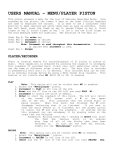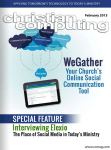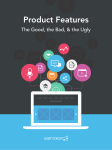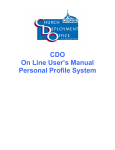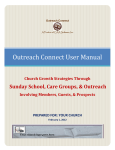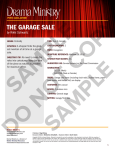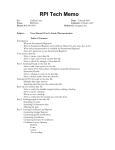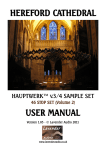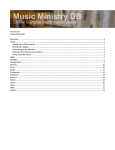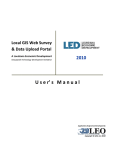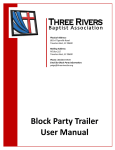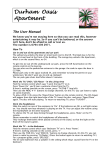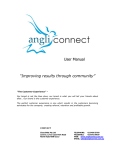Download New York Conference - Church Dashboard User Manual 2015
Transcript
New York Conference Church Dashboard User Guide Contents Church Dashboard Introduction ............................................................................................................................................. 2 Logging In ................................................................................................................................................................................ 2 Church Dashboard Home Page ............................................................................................................................................... 3 Charge Conference Reporting Process ............................................................................................................................... 3 Adding and Editing Contacts ................................................................................................................................................... 3 Adding a contact ................................................................................................................................................................. 4 Search for a contact ........................................................................................................................................................ 4 Edit existing contacts .......................................................................................................................................................... 5 Removing contacts from your church ................................................................................................................................. 5 Church Leaders/Assignments ................................................................................................................................................. 6 Edit existing assignment ..................................................................................................................................................... 7 Add new assignment ........................................................................................................................................................... 9 Add new assignment – contact not on list .................................................................................................................... 10 Church Leaders (Printable) ................................................................................................................................................... 10 Church Information ............................................................................................................................................................... 11 Church Login Information ..................................................................................................................................................... 13 Log Out .................................................................................................................................................................................. 13 Church Dashboard Introduction The church dashboard is a web-based program developed by Brick River Technologies that allows churches to update leadership and church information. The leadership updates take the place of the previous online Charge Conference Summary Form; the church information updates what appears in the “Church Locator” on the conference web site. The dashboard gives churches the opportunity to add leaders and update contact information directly into the conference database, allowing the conference and district offices the ability to directly communicate important information pertinent to your church leaders based on their leadership position. The pages that follow take you through a step-by-step process on how to use the church dashboard. If there are questions regarding the church dashboard that are not answered in this document, please contact Barbara Eastman ([email protected]) in the conference office. Logging In The log-in screen for the dashboard is located here: http://www.nyac.com/dashboard Use your church GCFA number without the first zero as both your username and password. If you don’t know your GCFA number, it can be found in the statistical section of the Journal (column 1): http://www.nyac.com/files/journal/nyac-2014journal-section-14.pdf Page 2 Church Dashboard Home Page The church dashboard home page has navigational links that will take you to each section of the dashboard. This manual covers each of the sections. The sections are as follows: Contacts (People Associated with Your Church) Leaders (Contacts with Leadership Positions/ Assignments within Your Church) Charge Conference Leadership Report (printable) Church Information Login Information Log-out Charge Conference Reporting Process The process for adding your church contacts and their leadership positions (assignments) has been simplified. You do this in two simple steps (detailed below): 1. Add and edit contacts (in the Contacts section) 2. Add and edit those contacts’ assignments (in the Leaders section) Adding and Editing Contacts In order to assign a person to a leadership position, they first need to be in the database with their correct contact information. Click Contacts in the left navigation. Review the list of contacts to determine if anyone needs to be added, or if their information needs to be updated. Please note: Although you can add a clergy person to a leadership position, you cannot change any of their contact information. If their contact information is incorrect, notify Barbara Eastman at [email protected]. This way, we can update all of our systems in the conference office. Page 3 Adding a contact If the contact is not currently in the database, you won’t see them on the Contacts page, but you can easily add them. Search for a contact To add a new person, click the green Add Contact (see above). Before you add a contact, the system will have you check to see if that person already exists in the database. Enter the person’s last name and click Search. In the example above, the name “test” was entered. The screen shows that there are five Test Persons in our conference database. If one of these is the person you were looking for, then they are already in the database. Go back to the Contacts page and move on to your next contact. You will search for the person again when you are ready to complete Step 2: Add and edit those contacts' assignments (in the Leaders section). When you assign a leadership position to them, they will automatically be placed into your church's Contacts list. If the person you were looking for did not come up, click Add a brand new person to our database. Fill in as much information as you can about this person. Most important are email and mailing addresses. Please do not use the Clergy section of this form. When adding contact information, please use upper and lower case letters (NOT ALL CAPS); for addresses please use abbreviations with no punctuation, e.g. St, Ave, Hwy; phone numbers should be entered in the following format xxx-xxx-xxxx. It is very important that you do not put words in the phone number field such as “call first” or “ext. 123.” Remember to click Save when you are finished, and click Return to church contacts in the next screen. This new person will now appear on your contact list. Page 4 Edit existing contacts Click the green Edit contact info button to the left of a person’s name to verify/update mailing address, email address, phone number, etc. Make any necessary changes (DO NOT USE ALL CAPS) and click Save. After each person you save, click Return to church contacts in the next screen. Removing contacts from your church If a person is in the Contacts area for your church, and they should no longer be listed (moved, transferred, died, etc.), click the link remove from my church.This will not delete them from our database, it will “unlink” them from your church. Page 5 Church Leaders/Assignments This area allows you to input your church leadership assignments into the conference database so that the conference and district offices can contact your leaders with important information about their ministry. The dashboard will also allow churches to print lists and download contact information for their leaders. This printable list takes the place of the Charge Conference Summary Form – you will need to print this out for your district superintendent and bring to your Charge Conference. Although this is called the Charge Conference Leadership Report, each Contact should be listed with their primary church. These leadership positions are assigned on a church basis. For charges/parishes with shared committees such as Staff-Pastor/Parish Relations Committee, list each person in their primary church only; do not add them to each church in the charge/parish. The leadership assignments we would like you to provide are listed here; those that are required are indicated with an asterisk* Board of Trustees – Church Board of Trustees Chair – Church* Camping & Outdoor Ministry Coordinator - Church Candidate for Ministry - Church Certified Lay Servant (formerly Lay Speaker) - Church Children's Choir Leader - Church Choir Director - Church Church Secretary/Admin Ass't - Church Church/Admin. Council Chair – Church* Communications Chair - Church Council on Ministries Chair or equivalent - Church Education/Church School - Church Education/Church School Superintendent - Church Evangelism Chair - Church Finance Chair – Church* Finance Committee - Church Lay Leader – Church Page 6 Lay Member of Conference – Church* Local Lay Servant (formerly Lay Speaker) - Church Missions/Outreach Chair - Church Native American Ministries Representative - Church Nurture - Church Organist - Church Praise Band Leader - Church Reserve Lay Member of Conference - Church Safe Sanctuaries Coordinator - Church Staff/Pastor-Parish Relations Chair – Church* Staff/Pastor-Parish Relations Committee - Church Stewardship Chair - Church Treasurer – Church* United Methodist Men President - Church United Methodist Women President - Church Worship Committee Chair - Church Young Adult Contact - Church Youth Contact – Church Suggestion: You can print a list of all current leadership assignments for review prior to editing and adding assignments for the year. Click the Charge Conference Leadership Report (printable) and print that page. Click Church Leaders in the left navigation and this page will display. In this area, you can enter/edit all of your church’s leadership assignments. Edit existing assignment The assignments previously provided to the conference via the Charge Conference Summary Form will appear here. To close an existing assignment (changing the end date is the only change that gets made when editing an existing assignment), click the green Edit Assignment button. This screen will appear. Whether the person has been re-elected to the same position or not, all you need to change on this screen is the end date. If you leave it blank, they will continue in this position. If you change it to 12/31/2016, for example, this person will continue in that assignment position in our database until that date. Page 7 To end (close) this assignment; change the end date to today’s date (or the day when they stopped serving in this position). If the person has been elected to a different leadership assignment, put an end date on this record and click Save. DO NOT select a different leadership assignment. You must close out the old assignment and begin a new one – this helps us keep an historical record of the leadership positions. After you click Save, click Return to Church Leaders. Page 8 Add new assignment Since you have already added all of your contacts to the database (go back to the Contacts section of this manual if you have not), adding their leadership assignments is quick and easy. On the Leaders page, click the Add New Assignment button, and this page will appear. If a contact is elected to a new assignment position, click Give Assignment next to the person’s name. Fill in the information about their leadership assignment in this screen. Choose the start date of the assignment (can be today). Choose the end date of the assignment if this leadership assignment is part of a class, i.e. for the Board of Trustees and the Staff/Pastor Parish Relations Committees. These class assignments are typically listed for the current year and two years in the future. So, a person in the Class of 2017 would be given an end date of 12/31/2017 and 2017 gets typed into the Class of field. Then click the dropdown box and select the assignment Position. Click Save. Click Return to Church Leaders Page 9 Add new assignment – contact not on list To add a new assignment to someone not yet on your contacts list, click the Leaders link in the left navigation, then click the Add New Assignment button. If they are listed on the page, click the green Give Assignment button next to their name. If they aren’t listed on this page, you can search for them. Search for them in our database using the search process above (start by clicking Add a new person in this screen). If the person you are looking for appears in the search results, click Give assignment to this person. This will automatically add this person to your Contacts list; you will see them there next time you go back to your Contacts. If the person you are looking for doesn't appear in the search results, click Add a brand new person to our database (see this process above) Continue editing/adding assignments until all the leadership assignments have been entered for the year. When you are finished, click Leaders. This page will show you any required leadership positions that you may have missed. If you are completely finished, please click the big blue button, Let my conference/district know I’m done! Church Leaders (Printable) This is the report that you will bring to your Charge Conference to provide the list of your church leaders to your district superintendent. When you click this link, you can choose to print the list as it’s displayed. You can also download the list of current assignments or future assignments. These will download a .csv file which can be saved in Excel. Page 10 Church Information This area allows you to update the information for your church on the “Church Locator” page on the conference web site and in our master database. Soon, this data will also be shared with GCFA to update the church information in the umc.org “Find a Church” functionality. Although we have many charges and parishes, each church is listed individually on the www.nyac.com Church Locator. The church information must be updated for each church. Click the Church Information link and the screen will display the information we currently have in the database for your church. Click the green Update button to make changes in any of the displayed fields. Changes cannot be made to the Physical Address – those must be sent to Barbara Eastman at [email protected]. To upload a Primary Image (current picture of your church that will appear in the Church Locator), click the Browse button and navigate to the picture located on your computer. Click the file name to highlight it and then click Open. This will upload your picture to the web site. When making changes to the contact information for your church, please use upper and lower case letters (NOT ALL CAPS); for addresses please use abbreviations with no punctuation, e.g. St, Ave, Hwy; phone numbers should be entered in the following format xxx-xxx-xxxx. It is very important that you do not put words in the phone number field such as “call first” or “ext. 123.” Please note: When entering the address for your church, be sure to put the mailing address for your church in the appropriate fields. The physical address can only be changed by the conference – please email Barbara Eastman at [email protected] with any physical address changes. When you have finished updating the information for your church, click the Save button at the bottom of the screen. To work on other areas of the dashboard, click Return to Church Dashboard. Page 11 Page 12 Church Login Information This area is used to change the login information for your church. (This login is for the church, not an individual.) If more than one person at your church accesses this program, you will need to inform them of any changes you make. Click the Update button, and the following screen will appear. Enter the new username that you want to use, enter the new password and then re-type the new password to confirm it. Click Save. Put this information in a safe place. Please DO NOT add anyone in the “Conference Relationships” drop-down. Log Out After you are finished working in the dashboard, click Log-out in the left navigation. You will be returned to the homepage of our conference web site. Updated: August 27, 2015 Page 13